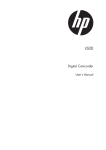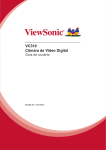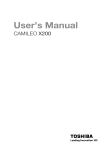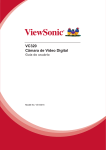Download HP t500 Quick Start Manual
Transcript
! ! ! " " # $ % & ' $ ( 1. Getting Started Insert the battery according to the correct polarity marks (+ or -). Recommended memory capacity of SD card (Not Included) --1GB or above. Li-ion battery Insert the SD card (Optional) into the slot. To remove the SD card, press it down and take it out. Charge your battery You must use the supplied AC adaptor or the USB cable. The camcorder must be turned OFF; blinking light confirms charging, and the light becomes constant when the charging has been completed. In AC charging mode, the light will turn itself off automatically after 3~5 minutes . The full charge time is about 4 to 5 hours. (Actual charging time may vary depending on the condition of the battery) English Close the battery cover firmly. 2. Record & Play English 1 6 LCD Touch Panel 4 5 2 7 3 8 • Flip out the LCD panel or hold [Power Button or touch • Touch • Press (on-screen icon) ! • Press • Use • Press ] for one second. • If no operation is performed in 3 minutes, the camera will turn itself off automatically to conserve battery power. (on-screen icon) to access • When recording videos, press to capture the image. • Dual record icon( ) appears on the LCD monitor. • Press For more detailed operation instructions, please refer to User’s Manual. 3. Plug & Share Install the bundled software application, ArcSoft MediaImpression ,to view the videos correctly on a PC or laptop. Videos and photos can be found on your computer at “My Computer\Removable Disk\DCIM\ 100MEDIA” (This assumes that a SD/SDHC card is inserted.) Under this folder, you can view, delete, move, or copy the recorded videos and photos you want. You can also share the recorded videos on website via the built-in Internet Direct application which offers you an easy way to upload your video clips to the website instantly. (For more detailed operation instructions, please refer to User’s Manual-Section8.) ● is a user-friendly application that helps you managing your media, burning your video into a DVD, and uploading your videos to the website easily. The detailed Instructions for the bundled software can be found within the program once the installation is completed. Click on [Extras] on the title bar and select [Help] to open the instruction manual. English Connect the computer and the camcorder using the supplied mini USB2.0 cable as shown. 4. Tour of Your Camcorder English Tele/Wide Button [Photo] Button Press to take photos. When recording videos, press to capture the image. Microphone Flash Lens Self-timer LED Playback LED Indicator Record LED Indicator TV Port HDMI Port Mini USB 2.0 Port [Video] Button Press to take videos. To stop recording, press it again. 4. Tour of Your Camcorder [Playback] Button Switch between Record /Playback Mode. For quick review, press it after recording. Speaker Digital Light Button Digital Light On/Off. Stabilization Button Stabilization On/Off. Pause Button Press to pause the recording. To continue the recording, press it again. Tripod Socket Battery/SD card Cover English Power Button 5. Troubleshooting English The camera is in DC power mode. In flash auto mode, camera flash fires ONLY when necessary (in dark setting as example). & ( ) ' * + , - The “!” means the SD card is low speed or contains incompatible content. The way to resolve this condition is to format SD card by the camera instead of a PC (Please refer to the detailed Format instruction in Section 5). Or upgrade to a higher speed performance SD/SDHC/SDXC card to a high speed one. ! The camera extends photo exposure time under low light/ indoor condition. Keep the camera (and the target subject) steady for several seconds when taking photo. $ % # ! The quickest and preferred method is to use the supplied AC adaptor with the USB cable (See page 8 in this manual for details). You can use the supplied UB cable with a PC or laptop to recharge as well. Please note that if you use a laptop, please make sure it is plugged into an AC source so that it’s battery is not depleted. The camera must be turned OFF; blinking light confirms charging, and the light becomes constant after the charging is completed. In AC charging Mode, the light will turn itself off automatically after 3~5 minutes. The full charge time is about 4 to 5 hours. (Actual charging time may vary depending on the condition of the battery.) a. The disk [DV] shows the internal memory of the camera. (The disk label may be different according to different model and PC OS.) b. [Removable Disk] shows the external memory. (Under the circumstances of within the SD/SDHC/SDXC card in the camera) c. The disk [DVAP] shows the built-in Internet Direct application is saved at this disk. Please DO NOT format this disk or delete the application inside; otherwise, the Internet Direct application can not function. " # Review the Getting Help section of the User manual for a list of phone numbers and e-mail addresses in your area. P/N: 7525C00251A