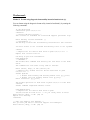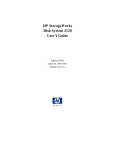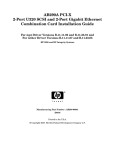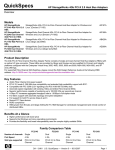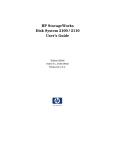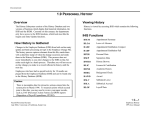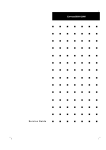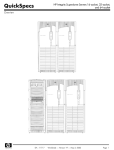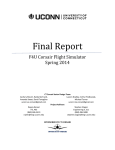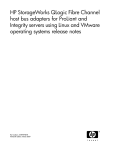Download HP A7298A Troubleshooting
Transcript
Mediainit(1) format operation fails to media
Problem:
In certain scenarios, format operation initiated using the mediainit(1) command fails as the
format ioctl (SIOC_FORMAT) issued by mediainit(1) fails to format the storage media.
This format failure has been seen with JBOD devices DS2405, DS2100, DS2110, DS2120 and
msa30 while connected through the following interface cards but may not be limited to these
cards.
HP-UX FC Tachlite HBAs (A5158A, A6795A)
HP-UX FC Qlogic HBAs (A6826A, AB465A, A9782A, A7538A, A9784A, AD194A,
AB429A, AB378A, AB379A, AB379B, AB378B, AD193A, 403619-B21, AD300A,
AE311A, AH401A, AH400A, 451871-B21)
HP-UX Ultra320 HBA (A7173A, AB290A)
This issue is caused due to target not responding to Diagnostic disk monitor commands while
SCSI format is in progress. The error recovery of above mentioned HBA’s terminates all
outstanding commands on the target and hence mediainit(1) command fails. This failure
renders the size of the medium as zero, which makes the medium unusable.
For example, in the scenario mentioned below, mediainit(1) fails to format the disk and the
subsequent diskinfo(1M) issued on the same disk reports the disk size as zero.
# mediainit -v /dev/rdsk/c20t6d0
mediainit: initialization process starting
...mediainit: locking SCSI device
mediainit: initializing media
............................mediainit: initialize media command failed.
# diskinfo /dev/rdsk/c20t6d0
SCSI describe of /dev/rdsk/c20t6d0:
vendor: HP 36.4G
product id: ST336607LC
type: direct access
size: 0 Kbytes
bytes per sector: 512
Affected OS Versions:
- HP-UX 11.23 (all revisions)
- HP-UX 11.31 (all revisions)
Cause:
This problem is seen when a receive diagnostics or an inquiry command is sent to the disk when
the mediainit(1) initiated format is in progress. The error recovery process in the different
drivers fails all commands to the media including the mediainit(1) format command due to
the time out of the diagnostics/inquiry command.
Workaround:
Method I: Format using diagnostic format utility instead of mediainit(1)
You can format using the diagnostic format utility instead of mediainit(1) by running the
following commands:
# /usr/sbin/cstm
cstm>select path 0/2/1/1.2.0
cstm>hlic
-- Install HP-Only License -This license is intended for trained HP support personnel only.
Enter HP-Only License Password: []
-- Information -The HP-Only license was successfully installed for this session.
You have access to all licensed and HP-Only tools on all systems.
cstm>xt
-- Expert Tool for device SCSI Disk on path 0/2/1/1.2.0. -Expert Tool version A.01.03
Use Help to get more information.
Disk Expert>fu
-- CAUTION -The Format Unit command will destroy all user data on the disk
drive.
The command can also take a long time to execute.
Enter Cancel, Help, or OK: [Cancel] OK
-- Expert tool: Format Unit for device SCSI Disk on path
0/2/1/1.2.0. -Format Options
* 1 Retain both Primary and Growing Defect List (p_g_list)
2 Retain only the Primary Defect List (p_only)
Enter selection: [p_g_list]
The format operation on SCSI Disk at path 0/2/1/1.2.0 has been
started.
Format command completed without errors.
Disk Expert>exit
-- Expert Tool for device SCSI Disk on path
4/0/14/1/0/4/0.8.0.255.0.0.0. -- Do you really want to exit?
Enter Cancel, Help, or OK: [OK] ok
Expert tool exiting.
cstm>exit
-- Exit the Support Tool Manager -Are you sure you want to exit the Support Tool Manager?
Enter Cancel, Help, or OK: [OK] ok
Method II: Disable Online diagnostics before executing mediainit(1)
A. Disable using monconfig(1M)
1) Shutdown diagnostic with monconfig.
2) Check if the disk monitor process "disk_em" is still around (ps -aef | grep
disk_em).
3) Using mediainit(1) format the storage media.
4) After completion of format operation, re-start diagnostics with monconfig.
# /etc/opt/resmon/lbin/monconfig
================================================================
===================
Event Monitoring Service
=======
===================
Monitoring Request Manager
=======
================================================================
EVENT MONITORING IS CURRENTLY ENABLED.
EMS Version : A.04.20.31.02
STM Version : D.04.00
=================================================================
==============
Monitoring Request Manager Main Menu ========
=================================================================
Note: Monitoring requests let you specify the events for monitors
to report and the notification methods to use.
Select:
(S)how monitoring requests configured via monconfig
(C)heck detailed monitoring status
(L)ist descriptions of available monitors
(A)dd a monitoring request
(D)elete a monitoring request
(M)odify an existing monitoring request
(E)nable Monitoring
(K)ill (disable) monitoring
(H)elp
(Q)uit
Enter selection: [s] K
=================================================================
=======================
Disable Monitoring
============
=================================================================
Hardware event monitoring watches the system for hardware
problems. If you shut this facility down, the system will no
longer be able to alert you to many hardware problems.
In addition, if Serviceguard is configured to use hardware
event monitoring to determine the health of your system, then
disabling monitoring may cause it to consider this system as
having failed. This will result in a package failover. Type "h"
for help to find out more about the implications of shutdown on
Serviceguard.
Furthermore, if you have used the Event Monitoring Service (EMS)
Graphical User Interface (GUI) within the System Administration
Manager (SAM) to configure the event monitors, this configuration
will not be saved, and no actual monitoring will take place until
hardware event monitoring is re-enabled and you add the
monitoring requests back again using the EMS GUI. Event
monitoring resources show up in the EMS GUI under the resource
class "status".
Are you sure you wish to disable event monitoring?
{(Y)es,(N)o,(H)elp} [n] Y
This may take a while...
EVENT MONITORING IS CURRENTLY DISABLED.
B. Disable the HPUXStorageIndicationProviderModule
You can disable the HPUXStorageIndicationProviderModule by running the
following command:
#cimprovider -dm HPUXStorageIndicationProviderModule
After the mediainit(1) command completes the format operation, re-enable
monitoring within the monconfig utility and enable Providers by running the following
command:
#cimprovider -em HPUXStorageIndicationProviderModule