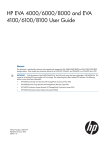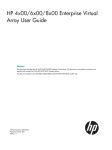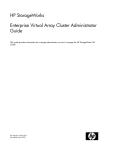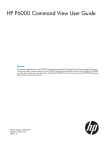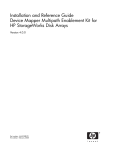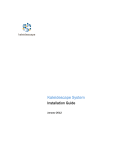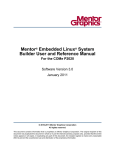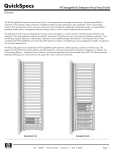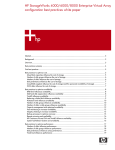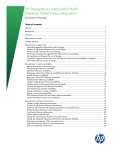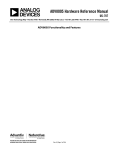Download HP 1TB User's Manual
Transcript
HP StorageWorks SAN Virtualization Services Platform 3.0 Virtualization Services Manager Demo Mode user guide This guide provides information about installing and using the HP StorageWorks SAN Virtualization Services Platform (SVSP) Virtualization Services Manager (VSM) Demo Mode program. This program is a simulation of the VSM GUI that allows you to manage SVSP arrays, but in a non-production environment. Part number: 5697–0298 Second edition: January 2010 Legal and notice information © Copyright 2008-2010 Hewlett-Packard Development Company, L.P. The information contained herein is subject to change without notice. The only warranties for HP products and services are set forth in the express warranty statements accompanying such products and services. Nothing herein should be construed as constituting an additional warranty. HP shall not be liable for technical or editorial errors or omissions contained herein. Contents 1 Introduction ....................................................................................... 7 2 Installing the HP VSM Demo Mode program ......................................... 9 Installing the VSM Demo Mode program ....................................................................................... 9 Running the Setup program ........................................................................................................ 10 Verifying the configuration ......................................................................................................... 12 3 Using VSM Demo Mode program ...................................................... 15 Starting the Demo Mode program ............................................................................................... 15 To verify the default setup database ............................................................................................ 17 Stopping and restarting the Demo Mode program ........................................................................ 17 4 To modify or create the setup database (optional) ................................ 19 Creating a new setup database .................................................................................................. 19 To modify the current setup database .......................................................................................... 21 5 Support and other resources .............................................................. 23 Contacting HP .......................................................................................................................... Before you contact HP ......................................................................................................... HP contact information ........................................................................................................ Subscription service .................................................................................................................. Related documentation .............................................................................................................. Document conventions and symbols ............................................................................................. HP websites ............................................................................................................................. Documentation feedback ........................................................................................................... 23 23 23 23 24 24 25 25 A How to use DBINIT .......................................................................... 27 Syntax ..................................................................................................................................... Description of command arguments ............................................................................................. _setup_ ............................................................................................................................. add, del operation ............................................................................................................. lun, hba ............................................................................................................................ name ................................................................................................................................ parameters ........................................................................................................................ Commands file .................................................................................................................. 27 27 27 27 27 27 27 28 B Example of dbinit.txt ......................................................................... 29 C Demonstration of GUI orientation and basic SVSP client functionality ...... 31 Orientation .............................................................................................................................. 31 Navigation pane ................................................................................................................ 31 HP StorageWorks SAN Virtualization Services Platform 3.0 Virtualization Services Manager Demo Mode user guide 3 Object pane ...................................................................................................................... Properties pane .................................................................................................................. SVSP domain ........................................................................................................................... Entities and back-end LUs ........................................................................................................... Data Path Module ..................................................................................................................... Host bus adapters ..................................................................................................................... SVSP virtualization .................................................................................................................... Hosts ................................................................................................................................ Stripe sets, storage pools, and virtual disks ............................................................................ Stripe sets ................................................................................................................... Storage pools .............................................................................................................. Virtual disks ................................................................................................................ Advanced SVSP virtualization functionality ................................................................................... Creating a PiT .................................................................................................................... Creating a snapshot ........................................................................................................... Creating multiple PiTs .......................................................................................................... PiT on snapshot .................................................................................................................. Multiple snapshots .............................................................................................................. Deleting a PiT .................................................................................................................... Rolling back a snapshot ...................................................................................................... Snapclone ......................................................................................................................... Migrate ............................................................................................................................ Async mirror ...................................................................................................................... Sync mirror ........................................................................................................................ 32 32 32 32 33 34 34 35 37 38 38 39 40 40 43 46 47 48 49 50 51 55 59 65 Glossary ............................................................................................ 73 4 Tables 1 Document conventions ............................................................................................. 24 HP StorageWorks SAN Virtualization Services Platform 3.0 Virtualization Services Manager Demo Mode user guide 5 6 1 Introduction The HP StorageWorks SAN Virtualization Services Platform (SVSP) Virtualization Service Manager (VSM) Demo Mode is a simulation application of the HP VSM GUI interface that can be used for product demonstrations. The Demo Mode program can run on laptops or desktops with Windows XP or Windows Vista, or on servers running the Windows 2008 operating system. The Demo Mode allows you to imitate most of the HP VSM GUI functions: storage pool and virtual disk creation, assignment of virtual disks to a host, creating a PIT, creating a snapshot, and more. The Demo Mode software comes with a default setup database that presents a typical user with an HP storage environment, allowing a quick demonstration with zero setup time. This document explains how to install the Demo Mode application and how to use it. HP StorageWorks SAN Virtualization Services Platform 3.0 Virtualization Services Manager Demo Mode user guide 7 8 Introduction 2 Installing the HP VSM Demo Mode program The install process includes three easy steps: • Downloading or copying the Demo Mode installer program to the local hard disk of the target computer • Running the installation program • Verifying the configuration NOTE: • The target computer is the computer on which you install VSM in Demo Mode. • The VSM Demo Mode program is certified for use on computers that run Windows XP or Windows Vista, or servers running Windows 2008. Installing the software requires 400 MB of free disk space. If you do not keep the compressed and uncompressed archive files on your computer, only 130 MB is required after installation. Installing the VSM Demo Mode program 1. Download or copy the Demo Mode installer program to the local hard disk on the target computer. The archive files are normally compressed as a .zip file. NOTE: A copy of the Demo Mode program and this guide are contained on the SVSP Documentation CD that is part of the SVSP media kit. 2. After the copy or download is complete, uncompress the archive file, and run the Setup program as described in the next section. HP StorageWorks SAN Virtualization Services Platform 3.0 Virtualization Services Manager Demo Mode user guide 9 Running the Setup program 1. Double-click the Setup.exe file. The Welcome window is displayed. 2. Click Next to display the Choose Destination Location window. HP recommends that you accept the default settings. 10 Installing the HP VSM Demo Mode program 3. Click Next . The Ready to Install the Program window is displayed. 4. Click Next. The program installs the necessary files, configures the required settings, and shows a Setup Status window during the process. HP StorageWorks SAN Virtualization Services Platform 3.0 Virtualization Services Manager Demo Mode user guide 11 5. At the InstallShield Wizard Complete window, select Yes, I want to verify the installation, and then click Finish. 6. Wait for the verification process to complete. 7. Verify that the installation completes successfully. 8. Click OK to close the VSM Verifier window. Verifying the configuration 1. 12 To start the program, click Start > Programs > SVSP > SVSP Monitor. The Monitor window appears. Installing the HP VSM Demo Mode program 2. With the Demo Mode tab selected, make sure the Local setup radio button is selected and that the Database location is pointing to where the demo mode program files are installed. 3. Click the Web Server tab. 4. Verify that the Web server IP drop-down box is pointing to default (localhost). 5. Click the Update button if the Web server IP setting was changed. Otherwise, click Close. A VSM icon is placed in the system tray. HP StorageWorks SAN Virtualization Services Platform 3.0 Virtualization Services Manager Demo Mode user guide 13 14 Installing the HP VSM Demo Mode program 3 Using VSM Demo Mode program By default, the Demo Mode program comes with a default setup database, so there is no need for extra setup steps after the installation is completed. The Demo Mode program can be used immediately. Starting the Demo Mode program 1. 2. Double-click the VSM icon in the system tray. Click the Demo Mode tab, and then click the Start button. During the Demo Mode startup process, a minimized command window is displayed. IMPORTANT: Do not close the command window or else the Demo Mode program will terminate. HP StorageWorks SAN Virtualization Services Platform 3.0 Virtualization Services Manager Demo Mode user guide 15 3. Wait for the Login window to appear. 4. Log in to the program. The User Name is admin and the Password is admin (all lower case). 5. The first time you log in, make sure the Connect to Server radio button is selected, and is set to localhost (shown in step 3). 6. Wait for the VSM GUI to appear. You may then begin to use the Demo Mode program. 16 Using VSM Demo Mode program To verify the default setup database 1. From the navigation tree, expand SVSP Domains, and click my_domain. Verify that you see two VSMs displayed. 2. From the navigation tree, expand Entities, and verify that you see hosts, back-end LUs, and HBAs. NOTE: Because this is a simulation, the setup volumes and setup pools as described in the “Configuring initial storage” chapter of the HP StorageWorks SAN Virtualization Services Platform installation and configuration guide are not visible. Stopping and restarting the Demo Mode program To stop the Demo Mode program: 1. Select File > Exit in the VSM GUI. HP StorageWorks SAN Virtualization Services Platform 3.0 Virtualization Services Manager Demo Mode user guide 17 2. Maximize the VSM Monitor window, and click the Stop SVSP button. 3. On the Shutdown SVSP window, click Yes. 4. On the open VSM Monitor window, click Close. 5. To restart the Demo Mode program, double-click the VSM icon in the system tray, and then click the Start button from the Demo Mode tab. NOTE: If the VSM icon is not in the system tray, click Start > All Programs > SVSP > SVSP Monitor. The Demo Mode functions are similar to the production VSM GUI with a few differences: • The applications (for example, copy, migrate, and mirror) will complete their tasks and disappear very quickly (as they do not actually move real data) without displaying any progress. However, the destination volumes are created. • No real data can be presented. See Appendix C on page 31 for a set of examples. 18 Using VSM Demo Mode program 4 To modify or create the setup database (optional) The Demo Mode program comes with a default setup database that represents a typical HP storage environment. It is also possible to modify the setup database or build a new one from scratch. The setup database is created or modified by using the dbinit.exe command line utility. This utility accepts commands that create or delete components (back-end LU, HBA, hosts, VSM, and DPM). Instead of typing one command line for each component, there is an option to have a text file with all the commands. Run dbinit.exe and accept the text file with all the commands listed inside. For a detailed description on using the dbinit.exe command, see “How to use DBINIT” on page 27. Creating a new setup database 1. Stop the Demo Mode program. 2. Go to C:\Program Files\Hewlett-Packard\SVSP\Core and open the dbinit.txt file with an editor like Notepad. HP StorageWorks SAN Virtualization Services Platform 3.0 Virtualization Services Manager Demo Mode user guide 19 3. Modify the commands in the text file for your intended use, and then save the file to its original location. For a sample of an entire dbinit.txt file, see Appendix B on page 29. 4. Delete the _setup_.fdb database file from C:\Program Files\Hewlett-Packard\SVSP\ Core. 5. Open a command window and change the directory (CD command) to C:\Program Files\ Hewlett-Packard\VSM\Core and run the following command: Dbinit.exe _setup_ dbinit.txt. 20 To modify or create the setup database (optional) 6. Verify that a _setup_.fdb database file was created. 7. Start the Demo Mode program and verify that all the components you specified were created. To modify the current setup database 1. Stop the Demo Mode program. 2. Open a command window and change the directory (CD command) to C:\Program Files\ Hewlett-Packard\SVSP\Core. 3. Run the command to add or delete a component. For example, the following command adds another host with a standard agent: Dbinit.exe _setup_ add hba 1809200707070717 -v HostVendor -t host Host 3. For a detailed description on using the dbinit.exe command, see “How to use DBINIT” on page 27. 4. Start the Demo Mode program. 5. Verify the modifications made. HP StorageWorks SAN Virtualization Services Platform 3.0 Virtualization Services Manager Demo Mode user guide 21 22 To modify or create the setup database (optional) 5 Support and other resources Contacting HP Before you contact HP Be sure to have the following information available before you contact HP: http://www.hp.com/support Before contacting HP, collect the following information: • Product model names and numbers • • • • • Technical support registration number (if applicable) Product serial numbers Error messages Operating system type and revision level Detailed questions HP contact information For the name of the nearest HP authorized reseller: • See the Contact HP worldwide (in English) webpage http://welcome.hp.com/country/us/en/ wwcontact.html. For HP technical support: • In the United States, for contact options see the Contact HP United States webpage (http://welcome.hp.com/country/us/en/contact_us.html)). To contact HP by phone: • Call 1–800–HP–INVENT (1–800–474–6836). This service is available 24 hours a day, 7 days a week. For continuous quality improvement, calls may be recorded or monitored. • If you purchase a Care Pack (service upgrade), call 1–800–633–3600. For more information about Care Packs, refer to the HP website (http://www.hp.com/hps). • In other locations, see the Contact HP worldwide (in English) webpage (http://welcome.hp.com/ country/us/en/wwcontact.html). Subscription service HP recommends that you register your product at the Subscriber's Choice for Business website: http://www.hp.com/go/wwalerts After registering, you will receive e-mail notification of product enhancements, new driver versions, firmware updates, and other product resources. HP StorageWorks SAN Virtualization Services Platform 3.0 Virtualization Services Manager Demo Mode user guide 23 Related documentation The following documents provide related information: • HP StorageWorks SAN Virtualization Services Platform Manager user guide • HP StorageWorks SAN Virtualization Services Platform release notes You can find the documents on the Manuals page of the HP Business Support Center website: http://www.hp.com/support/manuals In the storage section, click Storage Software > Storage Virtualization Software and then select your product. Document conventions and symbols Table 1 Document conventions Convention Element Blue text: Table 1 Cross-reference links and email addresses Blue, underlined text: http://www.hp.com Website addresses • Keys that are pressed Bold text Italic text • Text typed into a GUI element, such as a box • GUI elements that are clicked or selected, such as menu and list items, buttons, tabs, and check boxes Text emphasis • File and directory names Monospace text • System output • Code • Commands, their arguments, and argument values Monospace, italic text Monospace, bold text • Code variables • Command variables Emphasized monospace text WARNING! Indicates that failure to follow directions could result in bodily harm or death. CAUTION: Indicates that failure to follow directions could result in damage to equipment or data. 24 Support and other resources IMPORTANT: Provides clarifying information or specific instructions. NOTE: Provides additional information. TIP: Provides helpful hints and shortcuts. HP websites For additional information, see the following HP websites: • • • • • http://www.hp.com http://www.hp.com/go/storage http://www.hp.com/go/svsp http://www.hp.com/support/manuals http://www.hp.com/support/downloads Documentation feedback HP welcomes your feedback. To make comments and suggestions about product documentation, please send a message to [email protected]. All submissions become the property of HP. Feedback about the product can be sent to [email protected]. Please copy your account team on any correspondence. HP StorageWorks SAN Virtualization Services Platform 3.0 Virtualization Services Manager Demo Mode user guide 25 26 Support and other resources A How to use DBINIT Syntax dbinit _setup_ <add|del> <lun|hba> <name> [parameters] or dbinit _setup_ <commands file> Description of command arguments This section describes the command arguments and parameters and their options. _setup_ This is an existing database or a database file to be created. add, del operation del—Deletes the object with the given name. Additional parameters do not need to be provided. The operation should fail if you are trying to delete a configured LUN or a host HBA that has permissions to any object in the database. add—Adds an object of the given type to the database. The parameters depend on the type of the object. lun, hba The type of object. name The WWN of the LUN or HBA. parameters Additional input is needed for the add command, depending on the type of the object. • Lun—The add or edit options accept the following parameters: -n <lun #> -v <vendor> -m <model> -c <capacity in gb> The demo initiator needs to create two default access paths for each LUN through two ports of the RAID it simulates. HP StorageWorks SAN Virtualization Services Platform 3.0 Virtualization Services Manager Demo Mode user guide 27 • HBA—The add command can be used to create a single HBA (like that of an unregistered UDH), a host, a VSM, or a DPM. When assigning an HBA to a host, VSM, or DPM, the demo initiator needs to create the host, VSM or DPM. If this object already exists, it should attach the HBA to that object. The initiator also needs to assign two access paths through the given DPM, one for each (simulated) port of the DPM. The options are: • -v <vendor> -t VSM <name> -d <domain> Creates a VSM. The demo initiator needs to create a host object for this VSM and also a VSM and domain objects. • -v <vendor> -t dpm <name> Creates a DPM and attaches an HBA to it. DPMs must be created first, before all hosts or single HBAs, because its name is needed as an argument to create the other objects. • -v <vendor> -t hba -s <dpm name> -ys <primary|secondary> Creates an HBA that is visible through the given DPM. For this kind of HBA you need to create a dummy host. • -v <vendor> -t HostVendor <name> Creates a standard host with the given name. This creates both an HBA and a host object (HBA group) if they do not already exist. • -v <vendor> -t UdhVendor <name> -s <dpm name> -ys <primary|secondary> Creates a host with the given name. This should create both an HBA and a host object (HBA group) if they do not already exist. If a DPM is not provided, it will create a standard host. Commands file A text file that contains a list of commands. Each command contains the operation, object type, and parameters. The demo initiator will run these commands one by one in a single batch. 28 How to use DBINIT B Example of dbinit.txt The following is a sample of the dbinit.txt file that can be modified to meet the training needs for your storage environment. #--Create VSM----#-------------------------------------------------------------------add hba 50060b000064b0ce -v HP -t svm VSM-170 -d my_domain -c fc add hba 50060b000064b114 -v HP -t svm VSM-170 -d my_domain -c fc add hba 50060b000064b116 -v HP -t svm VSM-170 -d my_domain -c fc add hba 50060b000064b0cc -v HP -t svm VSM-170 -d my_domain -c fc #-------------------------------------------------------------------add hba 50060b000064b140 -v HP -t svm VSM-171 -d my_domain -c fc add hba 50060b000064b142 -v HP -t svm VSM-171 -d my_domain -c fc add hba 50060b000064b09e -v HP -t svm VSM-171 -d my_domain -c fc add hba 50060b000064b09c -v HP -t svm VSM-171 -d my_domain -c fc #-------------------------------------------------------------------#--Create DPM----#----------------------------------------------------add hba 50001fe100000222 -v HP -t dpm DPM1 add hba 50001fe100000226 -v HP -t dpm DPM1 add hba 50001fe100000246 -v HP -t dpm DPM2 add hba 50001fe100000220 -v HP -t dpm DPM2 #----------------------------------------------------#--Create DPM Front-End HBA ----#----------------------------------------------------add hba 50060b0000273738 -v HP -t hba -s DPM1 add hba 50060b0000273738 -v HP -t hba -s DPM2 add hba 50060b000027373a -v HP -t hba -s DPM1 add hba 50060b000027373a -v HP -t hba -s DPM2 #----------------------------------------------------add hba 2100001b321e63b9 -v Qlogic -t hba -s DPM1 add hba 2100001b321e63b9 -v Qlogic -t hba -s DPM2 add hba 2101001b321e63b9 -v Qlogic add hba 2101001b321e63b9 -v Qlogic -t hba -t hba -s DPM1 -s DPM2 add hba 210100e08bbdebbe -v Qlogic add hba 210100e08bbdebbe -v Qlogic -t hba -t hba -s DPM1 -s DPM2 add hba 210000e08bbdebbe -v Qlogic -t hba -s DPM1 add hba 210000e08bbdebbe -v Qlogic -t hba -s DPM2 #----------------------------------------------------#--Create physical disks-----#----------------------------------------------------add lun 50001fe150074ae0 -n 1 -v HP -m HSV210 -c 5 add lun 50001fe150074ae0 -n 10 -v HP -m HSV210 -c 150 add lun 50001fe150074ae0 -n 11 -v HP -m HSV210 -c 150 #----------------------------------------------------- HP StorageWorks SAN Virtualization Services Platform 3.0 Virtualization Services Manager Demo Mode user guide 29 add lun 50001fe1000bbdc0 -n 6 -v HP -m HSG80 -c 50 add lun 50001fe1000bbdc0 -n 7 -v HP -m HSG80 -c 50 add lun 50001fe1000bbdc0 -n 8 -v HP -m HSG80 -c 50 #----------------------------------------------------add lun 50001fe1500728e0 -n 1 -v COMPAQ -m HSV110(C)COMPAQ add lun 50001fe1500728e0 -n 2 -v COMPAQ -m HSV110(C)COMPAQ add lun 50001fe1500728e0 -n 3 -v COMPAQ -m HSV110(C)COMPAQ #----------------------------------------------------add lun 50001fe150079640 -n 1 -v COMPAQ -m HSV111(C)COMPAQ add lun 50001fe150079640 -n 2 -v COMPAQ -m HSV111(C)COMPAQ add lun 50001fe150079640 -n 3 -v COMPAQ -m HSV111(C)COMPAQ add lun 50001fe150079640 -n 4 -v COMPAQ -m HSV111(C)COMPAQ #----------------------------------------------------add lun 50001fe15000a9f0 -n 1 -v HP -m HSV210 -c 150 add lun 50001fe15000a9f0 -n 2 -v HP -m HSV210 -c 500 add lun 50001fe15000a9f0 -n 3 -v HP -m HSV210 -c 500 add lun 50001fe15000a9f0 -n 4 -v HP -m HSV210 -c 5 #----------------------------------------------------#----------------------------------------------------#del hba 2701200719020800 #del hba 2701200719020801 #del hba 2701200719020802 #del hba 5009066000056235 #del hba 2701200719020800 #----------------------------------------------------#----------------------------------------------------#del lun 201400a0b8293a31 -n 31 #del lun 201400a0b8293a32 -n 32 #del lun 201400a0b8293a33 -n 33 #del lun 201400a0b8293a34 -n 34 #----------------------------------------------------- 30 Example of dbinit.txt -c 100 -c 100 -c 100 -c -c -c -c 200 200 200 5 C Demonstration of GUI orientation and basic SVSP client functionality This section provides a example script that you can use to explain how to use the SVSP GUI through the use of the demo mode application. See the HP StorageWorks SAN Virtualization Services Platform Manager user guide for a complete explanation of each command, with the command options and limitations. Operations performed with the Demo Mode application run much faster than the GUI with a regular system. For example, creating or adding a new task to a synchronous mirror group completes immediately and moves to a normal state, skipping the synchronizing phases that would occur in a regular system. NOTE: While the figures in this guide were created using an earlier version of VSM, the described actions are correct, and the differences are minor. Orientation Navigation pane At the left side of the GUI window is the Navigation pane. The top-level options are SVSP Domains, Entities, Folders, Queries, User Management and Event Viewer. Above the Navigation pane, the local domain being managed is displayed along with the active VSM server. HP StorageWorks SAN Virtualization Services Platform 3.0 Virtualization Services Manager Demo Mode user guide 31 Object pane The Object pane at the top right shows the object selected on the Navigation pane. For example, if you choose SVSP Domains, “my_domain” will show on the Object pane. Properties pane The Properties pane at the bottom right shows different tabs for the selected objects in the upper pane. Therefore, if you select the “my_domain” domain, you can see the Properties tab for this entity. SVSP domain In the SVSP world, there is a concept of SVSP domains. The SVSP domain includes all the storage that a pair of VSMs manage. We are now looking at a domain called “my_domain.” This domain has two VSMs for redundancy. We can see the two VSM servers when you click on the SVSP tab. The VSMs work in active/passive mode as you can see. The GUI showing the VSMs indicates that one is Active and the other as Passive. Entities and back-end LUs If you expand the Entities node on the Navigation Pane, you can see all the objects that the VSM can see, create, and manage. Back-end LUs are the storage LUNs presented from the storage array (like an EVA) to the VSMs and DPMs. You can see the back-end LU properties, like the LU number, vendor, size, and so on. You have the option to encapsulate existing back-end LUs under SVSP management. If the back-end LU has been used by a server or application before the SVSP solution was put in place, and therefore contains data, the user can “Import-in-Place” the back-end LU and convert it into a SVSP virtual disk. The virtual disk provisioned to the server will be the same capacity and contain the same data as before the encapsulation. You may also want to rename the back-end LU. By default, you create the back-end LU names by combining the WWNN and the LU number. One of the nice things about this GUI is that it permits you to rename the back-end LUs with more meaningful names. Right-click on a specific back-end LU, and then select Manage > Rename. 32 Demonstration of GUI orientation and basic SVSP client functionality For example, you can change a name like 50001fe1000bbdc06000000000000000 to a more usable name like “EVA8000 RAID5 LU6.” Data Path Module We have two Data Path Modules, or DPMs connected via Fibre Channel to the VSMs. Click on the Properties tab to see how the DPMs are viewed by the servers. HP StorageWorks SAN Virtualization Services Platform 3.0 Virtualization Services Manager Demo Mode user guide 33 Host bus adapters The VSM server, the DPMs, and the host servers connect to the Fibre Channel SAN with HBAs. To view a list of all the HBAs in the system, click on the HBAs node in the Navigation pane. SVSP virtualization The following are basic actions: • • • • 34 Create Create Create Create hosts and assign the relevant HBAs to each host and the operating system. stripe sets. storage pools. virtual disks. Demonstration of GUI orientation and basic SVSP client functionality Hosts To see the list of hosts, click the Hosts node. The host list shows the two VSMs running Windows 2003 and other connected client servers. For each server, you can see their HBAs and perform operations, such as add or remove an HBA. You create the hosts by aggregating HBAs. Now let us see where this GUI becomes really easy and intuitive to use. Let us say that you want to create a host using the wizard. 1. Right-click on Hosts and select New. HP StorageWorks SAN Virtualization Services Platform 3.0 Virtualization Services Manager Demo Mode user guide 35 2. Add the Host name and OS type. In this example, the name is Exchange and the OS type is Windows 2003. 3. Note that every object can have a free text comment. Every entity in the GUI has a comment attribute. This comment can be a great reminder for details like, “this server is located in rack number 7”. Later on, we will see the search tool and you will see that you can search objects by keywords in the comment. 4. Choose the Host’s HBAs. 36 Demonstration of GUI orientation and basic SVSP client functionality 5. Click Next to show the summary of your selections. 6. Click Finish to create the host. The host is listed under the Host list. Stripe sets, storage pools, and virtual disks We saw all the physical components connected to the system—the VSM servers, the DPMs, Back-End LUs, and the HBAs. Let us start managing the storage. First, we want to take back-end LUs and aggregate them together in a pool. Then we will carve the pool into virtual disks that will be presented to client servers. HP StorageWorks SAN Virtualization Services Platform 3.0 Virtualization Services Manager Demo Mode user guide 37 Stripe sets Before we put the back-end LUs into pools, we have an option to put them into a stripe set. This usually provides better performance. For example, with a two back-end LU stripe, when one back-end LU is presented through one storage controller and the second from the other storage controller we can spread I/O equally across the two storage controllers. You can show this on GUI by creating a stripe set: right-click on Stripe Sets, then select New. Follow the wizard by selecting two back-end LUs with similar capacity. Storage pools To create a pool, right-click on Storage Pools, click New, and then follow the wizard. 38 Demonstration of GUI orientation and basic SVSP client functionality Virtual disks You can create a virtual disk from the pool that we just created. 1. Right-click the Virtual Disks node and select New. 2. Name the virtual disk and assign permissions to a server. We have the option to create a regular virtual disk or a thin provisioned one. This is a good opportunity to show the audience how easy it is to create thin provisioned volumes and reinforce how efficient SVSP is with volume allocation. Write a comment and choose to create many volumes with the same properties at the same operation. HP StorageWorks SAN Virtualization Services Platform 3.0 Virtualization Services Manager Demo Mode user guide 39 3. Select the Storage Pool and specify the capacity . 4. Select a server. 5. Select the LUN number that the server will see. 6. Choose which DPM will be the primary DPM for this volume and which one will be the secondary DPM. 7. The last step shows a nice summary. Click Finish to create the virtual disk. The whole process takes less than a minute and the virtual disk is immediately available to the server. Advanced SVSP virtualization functionality This section will demonstrate the advanced functions of SVSP: • • • • Creating PiTs and snapshots and assigning host permission to snapshots. Deleting PiTs. Rolling back a snapshot. Creating snapclones. • Performing migrations. • Establishing asynchronous and synchronous mirrors Creating a PiT A snapshot is an application that allows you to create low-capacity copies of your virtual disks. The snapshot makes data available to the host for testing or backup purposes, and updates production data without interruption. SVSP snapshot functionality has two functional parts: • Point-in-Time (or PiT) • Snapshot First, you have to create a PiT, which is a snapshot that is not presentable to any host. It is like a bookmark on a time axis. Only after you have created a PiT, can you present a snapshot. In fact, you can create multiple snapshots on the same PiT. To create a PiT on a specific virtual disk: 40 Demonstration of GUI orientation and basic SVSP client functionality 1. Right-click on the virtual disk on which you want to create a PiT, and select Manage > Snapshot Service > Create PiT. HP StorageWorks SAN Virtualization Services Platform 3.0 Virtualization Services Manager Demo Mode user guide 41 2. The Create PiT wizard appears. Type the name and an optional description in the Comment test box and click Finish. The PiT is created in just a few seconds. You can view a list of PiTs from the PiT tab. 42 Demonstration of GUI orientation and basic SVSP client functionality Creating a snapshot The snapshot makes PiT data available to the host for useful purposes. A snapshot initially only contains the virtual disk’s data at the time the PiT was created. However, you may also grant full read/write permissions to a host for the snapshot. Simply expose the snapshot to the host just like a virtual disk. To create a snapshot for the PiT you just created: 1. Right-click on the PiT and select Manage > Create Snapshot. The Create Snapshot wizard appears. 2. Type a unique name for the snapshot, choose to set permissions to host with UDH, add an optional comment, and click Next. HP StorageWorks SAN Virtualization Services Platform 3.0 Virtualization Services Manager Demo Mode user guide 43 3. The snapshot has full read/write permissions, so you will have to designate a pool in which to accumulate the changes written to the snapshot. Select the pool you like and click Next. 4. The snapshot is now available to the hosts. Select the host to which to assign the snapshot to and click Next. 44 Demonstration of GUI orientation and basic SVSP client functionality 5. Select the LU number for presenting the snapshot to the host and click Next. 6. Select the active and passive DPMs and click Next. HP StorageWorks SAN Virtualization Services Platform 3.0 Virtualization Services Manager Demo Mode user guide 45 7. A confirmation screen appears. If you are satisfied with your selections, click Finish. Finally, a snapshot is created and presented to the host with full read/write access. See the Hierarchy tab. We currently have a virtual disk with one PiT and one snapshot. Creating multiple PiTs Now that we know how to create a PiT and a snapshot, we can create multiple PiTs of the same virtual disk. 46 Demonstration of GUI orientation and basic SVSP client functionality PiT on snapshot We can create a PiT and a snapshot not only on virtual disks, but also on virtual disk groups and snapshots. To create a PiT on a snapshot: 1. Right-click on the snapshot and select Manage > Snapshot Service > Create PiT. HP StorageWorks SAN Virtualization Services Platform 3.0 Virtualization Services Manager Demo Mode user guide 47 2. A Create PiT wizard appears. Type the name of the PiT, an optional comment, and click Finish. You can view the PiT on a snapshot from the Hierarchy tab. Multiple snapshots You can now create multiple snapshots for the same PiT in the same way you created the first snapshot. A new snapshot is presented to the same host or different hosts. Now data is written not only to the original virtual disk but also to all other snapshots simultaneously. 48 Demonstration of GUI orientation and basic SVSP client functionality A valid customer Use Case for this capability may be the ability to create a simple reporting instance, or for doing routine backups from a snapshot; therefore shrinking the backup window to near zero. Deleting a PiT To delete a PiT: 1. Right-click the PiT and select Delete. 2. A confirmation dialog box appears. Click Finish. Because accumulated changes are synchronizing with the volume, the PiT deletion may take time. During this time, the PiT status will appear as “Resync” and eventually the PiT will disappear. HP StorageWorks SAN Virtualization Services Platform 3.0 Virtualization Services Manager Demo Mode user guide 49 Rolling back a snapshot Rollback is a disaster recovery operation that removes all the data modifications made to a virtual disk since the creation of a specific PiT. Combine this functionality with virtual disk groups (VDG) and you have the ability to recover an entire application back to a known point in time (in seconds). To rollback: 1. Right-click on the PiT and select Manage > Rollback PiT. 2. The Rollback PiT confirmation dialog box appears. Click Finish to confirm. After the Rollback, verify that the PiT did in fact roll back by noting that all the PiTs created after the PiT you rolled back were removed. 50 Demonstration of GUI orientation and basic SVSP client functionality Snapclone Demonstrate how to create a snapclone group and job to copy Vol_2 to Pool P_2 and show that a copy was completed and a destination volume created. A snapclone creates a full physical copy of a virtual disk. Even during the copy creation, each copy is independently accessible and instantly available for read/write operations. A snapclone offers the ability to design a couple of high value Use Cases for the HP client. The creation of an Application Development Test Bed that can be easily refreshed means applications get deployed more quickly and with higher quality. To create a snapclone of a virtual disk: 1. Right-click on the virtual disk you want to clone and select Manage > Snapclone Services > Create Snapclone. The Create Snapclone wizard appears. HP StorageWorks SAN Virtualization Services Platform 3.0 Virtualization Services Manager Demo Mode user guide 51 2. SVSP has the concept of a Group and Task. The group is an identifier of the source element and the task is the identifier of the clone and the cloning process. Therefore, you need to assign a unique name to the group and to the task. Also, provide the name of the clone copy. It is possible to set host permissions during this process. Click Next. 3. Select the storage pool to hold the clone copy and click Next. 52 Demonstration of GUI orientation and basic SVSP client functionality 4. Select the host that will have permission instantly to the clone copy and click Next. 5. Select the LU number for this clone and click Next. HP StorageWorks SAN Virtualization Services Platform 3.0 Virtualization Services Manager Demo Mode user guide 53 6. Select the DPMs and click Next. 7. Review the confirmation screen, and if correct, click Finish. 54 Demonstration of GUI orientation and basic SVSP client functionality If you select Snapclone Groups in the Navigation pane, you will see the snapclone group that you just created and the task at the bottom pane. It is possible to add a task that will create a new clone, suspend, resume, and delete the group or task. During the cloning process, the host has access to the clone copy. At the end of the process, the host is working with a virtual disk that is a full physical copy of the source virtual disk. Migrate Demonstrate how to create a migrate group and job, migrating Vol_2 to Pool P_2 and show that the migration was completed. Migrate is a migration tool that moves a virtual disk from one storage pool to another without interruption of I/O to the virtual disk. Therefore, during the migration process a host application remains online. HP StorageWorks SAN Virtualization Services Platform 3.0 Virtualization Services Manager Demo Mode user guide 55 Typical customer Use Cases for migration services is to refresh storage infrastructure from old to new. The reasons behind the need to displace one platform for another varies with each customer; it may be to get rid of storage coming off warranty and into an expensive maintenance contract, or to return a leased system before it goes monthly and ruins the operational expense budget. Note that the highlighted virtual disk resides in the storage pool EVA4400. If you would like to physically move the virtual disk to the higher quality EVA8000 storage pool, the virtual disk remains assigned to the host that is accessing it constantly and does so without interruption. To migrate a virtual disk: 56 Demonstration of GUI orientation and basic SVSP client functionality 1. Right-click on the virtual disk and select Manage > Migration Services > Create Migration. The Create Migration wizard appears. 2. Type in the Group and Task names. In addition, enter the name of the virtual disk kept in the source storage pool. You can delete this virtual disk manually after the migration is complete, but meanwhile, this provides a fail-safe mechanism in the event something goes awry during the migration. Click Next. HP StorageWorks SAN Virtualization Services Platform 3.0 Virtualization Services Manager Demo Mode user guide 57 3. Select the destination storage pool and click Next. 4. Review the confirmation screen, and if correct, click Finish. 58 Demonstration of GUI orientation and basic SVSP client functionality If you select Migration Groups in the Navigation pane, you will see the migration group that you just created and the task at the bottom pane. It is possible to suspend, resume, or delete the migration task before it is completed. Note that when the migration process is complete, the virtual disk resides in the destination storage pool. Async mirror This section creates an async mirror group and job, mirrors Vol_2 to Pool P_1 (with a mirror cycle every 10 min) and verifies that the group and job are in normal status. With an async mirror, the host application writes data to the source virtual disk while the VSM copies the data in the background to a mirrored virtual disk that can be in the same SVSP domain over Fibre Channel or to a remote SVSP domain over IP. HP StorageWorks SAN Virtualization Services Platform 3.0 Virtualization Services Manager Demo Mode user guide 59 Async mirroring is the best technique for distance replication; it does not affect the performance of source applications by inducing latency and provides a flexible Recovery Point of Objective (RPO). Async mirroring is the perfect combination of attributes for very long distance replication requirements. To asynchronously mirror a virtual disk: 1. 60 Right-click on the virtual disk and select Manage > Mirror Service > Create Async Mirror Group. The Create Async Mirror Group wizard appears. Demonstration of GUI orientation and basic SVSP client functionality 2. The first form has many parameters. • Enter the Group and Task name to represent the source and destination elements and type the destination virtual disk name. • You have to select the number of PiTs to keep on the source virtual disk. This number can be different from the number of PiTs you select to keep on the destination. Choose whether you want the VSM to create PiTs: • Automatically every period, or • Manually create the PiTs, or • Use a script HP StorageWorks SAN Virtualization Services Platform 3.0 Virtualization Services Manager Demo Mode user guide 61 3. If you select to create standard PiTs, also specify the frequency of PiT creation by selecting a time interval between PiT creations. Click Next. 4. Select the destination SVSP domain you will be mirroring. 62 Demonstration of GUI orientation and basic SVSP client functionality 5. Select the storage pool where the mirrored virtual disk will be stored. 6. Review the confirmation screen, and if correct, click Finish to create the mirror. HP StorageWorks SAN Virtualization Services Platform 3.0 Virtualization Services Manager Demo Mode user guide 63 If you select Async Mirror Groups in the Navigation pane, you will see the async mirror group that you just created and the task at the bottom pane. It is possible to add a new task that will create another destination for the same source. You can also suspend, resume, detach, split, create user PiT, or delete the task, which will delete the destination virtual disk. Operations that you perform on the group apply to all the tasks of this group. If you want to make an operation only on one task, right-click on the task itself. 64 Demonstration of GUI orientation and basic SVSP client functionality The async mirror is enabled by Point-in-Time copies of the source virtual disk and PiTs of the destination virtual disk too. Sync mirror In synchronous mirroring, the host will see one virtual disk, however, every write command goes to all mirror copies. The host application receives a response to a write command only after the write data is successfully made to all copies. This is very useful for the creation of high availability configurations that demand access without failure. Service Guard would benefit from the use of synchronously mirrored data for failover situations. To create a sync mirror for a virtual disk: HP StorageWorks SAN Virtualization Services Platform 3.0 Virtualization Services Manager Demo Mode user guide 65 1. Right-click on the virtual disk and select Manage > Mirror Services > Create Sync Mirror Group. The Create Sync Mirror Group wizard appears. 2. Initially, you will only create the group that will define the source element. Type the Group name and select the mirror policy to be “Continue-on-fail” or “Always-synchronized.” The Dirty Regions is an advanced setting that makes the mirror synchronous faster if for some reason a DPM crashed while handling a write command to a sync mirror. 66 Demonstration of GUI orientation and basic SVSP client functionality 3. Review the confirmation screen, and if correct, click Finish to create the sync mirror group. If you select Sync Mirror Groups in the Navigation pane, you will see the sync mirror group that you just created and the task at the bottom pane. The group created with a single copy—the original virtual disk. To add a second mirror: HP StorageWorks SAN Virtualization Services Platform 3.0 Virtualization Services Manager Demo Mode user guide 67 1. Right-click on the group and select Add Task. The Add Task wizard appears. 2. Enter the mirror virtual disk name and click Next. 68 Demonstration of GUI orientation and basic SVSP client functionality 3. Select the domain where the mirror copy will reside. A sync mirror can span multiple SVSP domains. Click Next. 4. Select the storage pool that will contain the mirrored virtual disk and click Next. HP StorageWorks SAN Virtualization Services Platform 3.0 Virtualization Services Manager Demo Mode user guide 69 5. Review the confirmation screen, and if correct, click Finish to add the second mirror. Select Sync Mirror Groups in the Navigation pane and you will see the sync mirror group with its two tasks/mirrors at the bottom pane. You can break the mirror by detaching any one of the two mirrors. 70 Demonstration of GUI orientation and basic SVSP client functionality HP StorageWorks SAN Virtualization Services Platform 3.0 Virtualization Services Manager Demo Mode user guide 71 72 Demonstration of GUI orientation and basic SVSP client functionality Glossary This glossary defines acronyms and terms used with the SVSP solution. access path A specific series of physical connections through which a device is recognized by another device. active boot set The boot set used to supply system software in a running system. Applies to the DPM. See also boot set. active path A path that is currently available for use. See also passive path, and in use path. active/active RAID A storage device that presents volumes on multiple ports, and the volumes are simultaneously active on all ports. See the product release notes. active/passive RAID A storage device that presents volumes on multiple ports of multiple storage controllers, and at any point in time a volume is only active on the ports of one controller and passive on the ports of the other controllers. Applies to the HP EVA. active/standby RAID One storage device per path is in use and the others are in backup/standby mode. See the product release notes. ALUA A SCSI term for asymmetrical logical unit access. asynchronous mirroring A mode of data mirroring in which the updates on the mirror site are always lagging behind the source site. auxiliary virtual disk In VSM, either of the following: • A backup virtual disk created by a migration task that initially resides on the destination storage pool and switches to the source storage pool when the task is complete. After task completion, the auxiliary virtual disk contains the data that the original virtual disk created when the migration group was created. • A virtual disk created by mirroring for the VSM agent on a VSM server to keep track of the state of the sync mirror group that mirrors the setup virtual disk and its tasks. back-end LU In VSM, a logical unit (LUN) of storage presented by a storage system (for example, an EVA). back-side path A path between the Data Path Module and the physical storage (for example, an HP EVA). boot set Either of two selectable locations provided by the Data Path Module for storing a system software image. HP StorageWorks SAN Virtualization Services Platform 3.0 Virtualization Services Manager Demo Mode user guide 73 Business Copy SVSP An HP StorageWorks product that works with SAN storage systems to provide local replication capabilities within the SVSP domain, providing local point-in-time (PiT) copies of data, using snapshots of data, based on changes to virtual disks. CLI Command line interface. The Data Path Module provides a CLI through the local administrative console (serial port console), telnet, or SSH. Continuous Access SVSP An HP StorageWorks product that works with SAN storage systems to provide asynchronous data replication (remote mirroring) between SVSP domains to support disaster tolerance requirements. Data replication can be bidirectional, meaning that an SVSP domain can be both a source and a destination. cross-connected A property of a high-availability configuration in which both Data Path Modules connect to a dual fabric SAN, allowing either Data Path Module to access both controllers of a dual-controller storage array. Data Path Module A SAN-based device, separate from the core Fibre Channel switching infrastructure, that provides storage virtualization services across heterogeneous hosts, storage, and SAN fabrics. The device runs a VSM fabric agent, communicates with a VSM server, is able to process virtual disk information, present virtual disks to servers as LUNs, and handle their I/Os by routing them to storage systems managed by the VSM server. default boot set The boot set that becomes the active boot set when the system is started, unless the user selects a different boot set. Applies to the DPM. DPM See Data Path Module. DPM group An entity that contains one primary and one secondary Data Path Module. Data Path Modules can only present virtual disks to hosts after they have been added to DPM groups. entity A virtual object defined as part of VSM’s virtualized configuration of a SAN. EVA HP StorageWorks Enterprise Virtual Array. A high-performance, high-capacity, and high-availability storage solution for the high-end enterprise class marketplace. Each EVA storage system consists of a pair of HSV virtualizing storage controllers and the disk drives they manage. fabric A network of one or more Fibre Channel switches that transmit data between any two N_ports attached to the member switches. fabric agent In VSM, a virtualization agent that runs on a DPM. The fabric agent receives virtual disk information from a VSM server, sets the mapping tables of the DPM, and enables the DPM to route I/O data from hosts to storage systems. FC Fibre Channel. A serial data transfer architecture developed by a consortium of computer and mass storage system manufacturers that requires very high bandwidth. Fibre Channel provides high reliability transport protocols. See also http://www.fibrechannel.org/ and http://www.t11.org/. front-side path A path between the host (host bus adapter) and the Data Path Module. Group In VSM, a virtual container that defines one or more elements for a data moving task. See also VDG. 74 Glossary HBA See host bus adapter. host In VSM, every server that uses VSM virtual disks. Servers that run as VSM servers are also considered hosts. host bus adapter A device that provides input/output (I/O) processing and physical connectivity between a server and a storage system. In order to minimize the impact on host processor performance, the host bus adapter performs many low-level interface functions automatically or with minimal processor involvement. host group A group of hosts that facilitates granting permission for multiple hosts to access the same storage elements. I/O Input/Output. Data transferred from one device to another. in use path A path that is currently being used for I/O traffic. See also active path. inactive boot set The boot set that is not in use in a running system. Applies to the DPM. initiator See initiator device. initiator device A device, such as an HBA installed into a server, that contains one or more initiator ports. initiator port A Fibre Channel port capable of issuing new SCSI commands over Fibre Channel (FCP) commands. invalid boot set A boot set that is empty or otherwise does not contain a usable system image. iSCSI Internet Small Computer System Interface. An IP-based standard for transferring data by carrying SCSI commands over IP networks (by encapsulating SCSI data in TCP packets). kdisk A path from a virtual disk presentation on the DPM front side to a server. For example, there is one kdisk per virtual disk for each unique server initiator port–to–DPM target port combination. LBA Logical Block Addressing. The addressing mode used for reading from or writing to a specific sector on a back-end LU. Early PC hard drives specified the sector in terms of its cylinder number, its head number, and its sector number. LBA addressing uses just one number. In LBA addressing, the first sector on the back-end LU is sector zero and all sectors on the back-end LU are simply incremented from there. Also known as the Logical Block Number (LBN). LUN Logical Unit Number. A unit of storage that a storage system presents to the SAN and shows up as a back-end LU when presented to servers. Every storage system can usually expose multiple logical units, each having a unique number (Logical Unit Number), which allows servers to access that particular logical unit. LUNs that a storage system exposes to the SVSP domain are identified by VSM as back-end LUs. migration A VSM service that migrates virtual disks from one storage pool to another while the host application remains online. mirror A VSM service that mirrors virtual disks synchronously and asynchronously. See also asynchronous mirroring and synchronous mirroring. HP StorageWorks SAN Virtualization Services Platform 3.0 Virtualization Services Manager Demo Mode user guide 75 mirroring The creation and continuous updating of one or more redundant copies of data, usually for the sake of fault or disaster recovery. OpenVMS Unit ID Abbreviated as OUID. A storage element identifier that is necessary for hosts running OpenVMS to interact with the storage elements presented to them. This identifier is relevant to virtual disks, snapshots, and synchronous mirror groups. passive path A path that must have some operation (for example, a SCSI start unit command that is issued by the server) performed on it to make it active. See also active/active RAID, active/passive RAID, and secondary path. patch file Incremental update to an existing system image. persistent reservation A mechanism for the resolution of dynamic SCSI contention in systems with multiple initiator ports accessing a logical unit, whereby a single initiator port or a set of initiator ports can reserve the logical unit indefinitely. While reserved, the storage device server rejects all commands for that logical unit from any other initiator ports. personality The way in which a DPM exposes LUNs to the hosts that use them. Exposing a LUN with the correct personality (such as HP EVA VS-ALUA or HP EVA MS-DPM) for the hosts enables features such as failover and failback between DPMs in conjunction with the appropriate multipath software running on the host. See the HP StorageWorks SAN Virtualization Services Platform Manager user guide for a list of personalities used with SVSP. physical disk A disk device that can be discovered and managed by VSM. PiT Point-in-Time. A VSM term denoting an entity created by a snapshot that represents the freezing of a virtual disk’s data at a particular time and the redirection of any further modifications to the virtual disk’s data to a new virtual disk, called a temporary virtual disk. POST Power-on Self Test. The diagnostic sequence executed by devices during system startup. primary path For an active/active or active/passive device, a path belonging to the set of paths that are active by default, as viewed by the server. See also active/passive RAID, active path, and secondary path. PSC Physical storage container. A path from a DPM to a back-end LU. There are eight PSCs between any two DPM initiator ports and a back-end LU presented to the domain by an eight-port storage array (for example, an HP EVA8100). SAN Storage Area Network. A network specifically dedicated to the task of transporting data between storage systems and servers. SANs are traditionally connected over FC networks but have also been built using iSCSI technology. secondary path For an active/passive device, the set of paths that are passive by default. See also active/passive RAID, passive path, and primary path. setup virtual disk A virtual disk that contains the virtualized VSM configuration for the SVSP domain, including, for example, information about storage pools and virtual disks defined on the domain. 76 Glossary SFP Small form-factor pluggable. The 2 Gbps or faster form factor of the removable optical transceiver used by the Data Path Module, HBAs, and most Fibre Channel switches. It uses the LC-type connector. snapclone A VSM service that creates physical copies of VSM virtual disks without using host resources. snapshot Either of the following: • A VSM service that creates multiple low-capacity, read-write snapshots of virtual disks and makes the snapshots available to any number of hosts, for purposes such as data recovery, backup and testing, while the original virtual disk stays online and continues to be updated. • A read-write entity that makes PiT data available to any host as a logical drive. SNMP Simple Network Management Protocol. The protocol used by the Data Path Module to report exception conditions to third-party network management applications. SSH Secure Shell. A protocol and application for communicating with a remote computer system. SSH is a more secure alternative to using telnet to communicate with the Data Path Module. storage pool In VSM, a set of back-end LUs or stripe sets from which you can create virtual disks and allocate them to hosts. SVSP storage pools enable you to classify storage elements into classes of service and provide different classes of service to different hosts. stripe set In VSM, a set of back-end LUs across which VSM stripes data, optionally used to build storage pools. SVSP domain Consists of all SVSP components and the storage they manage. synchronous mirroring A mode of data mirroring in which the updates on the mirror site are synchronized between destinations. system software image A software component, capable of being updated, that contains the operating environment for the Data Path Module, including the SVSP VSM agent for the Data Path Module. target Receives commands from the initiator, and after execution, returns acknowledgement to the initiator. See also initiator. target device A device that contains one or more target ports. target port A Fibre Channel port capable of presenting one or more SCSI LUNs to servers. A target is also known as the destination of a server's I/O request. task In VSM, a process that carries out a data moving task on a group. temporary virtual disk A virtual disk created when a PiT is created on another virtual disk. The temporary virtual disk holds any modifications redirected from the original virtual disk after the PiT is created. HP StorageWorks SAN Virtualization Services Platform 3.0 Virtualization Services Manager Demo Mode user guide 77 thick provisioned A quality of virtual disks wherein the virtual disk’s allocated capacity is always equal to its total capacity. See also virtual disk. thin provisioned A quality of virtual disks wherein the virtual disk’s allocated capacity is set to a small initial value that can expand up to the virtual disk’s total capacity according to actual usage. transceiver A device that provides an interface between the Data Path Module hardware and the external network cable. The Data Path Module uses 4–Gbps optical small form-factor pluggable transceivers. UDH User defined hosts are all servers other than the VSM servers that are attached to the SVSP domain. valid boot set A DPM boot set that contains a usable system image. VDG Virtual Disk Group. A single entity that encapsulates multiple virtual disks or snapshots to enable synchronized operations on the members. virtual disk In VSM, a unit of storage allocated to one or more hosts from a storage pool. A virtual disk can range in size from 1 GB to 2 TB. DPMs present allocated virtual disks to hosts as logical drives. VMA Virtualization Management Appliance. Volume Shadow Copy Service A backup infrastructure for the Microsoft Windows Server 2003/2008 operating systems, as well as a mechanism for creating consistent point-in-time copies of data known as shadow copies. VSM Virtualization Services Manager. Short for the HP StorageWorks SAN Virtualization Services Platform Manager application. VSM API virtual disk A virtual disk that enables a host to direct VSM CLI commands to a VSM server through a DPM. May also be seen as SANAPI on the VSM GUI Maintenance screen. VSM client The management interface for VSM servers. The VSM client runs on any PC connected to a VSM server workstation through an IP connection. VSM GUI Graphical user interface used to manage the HP StorageWorks SAN Virtualization Services Platform environment. VSM server VSM software that runs on a dedicated appliance connected to a SAN fabric and manages and controls all storage systems on the SAN. A VSM server virtualizes the storage space on the storage systems, creates storage pools and virtual disks, and provides agents with virtual disk information. The VSM server also moves data in snapclone, migration, and asynchronous mirroring operations. VSS See Volume Shadow Copy Service. VSS freeze A period of time during the shadow copy creation process when all services (writers) have flushed their writes to the volumes and are not initiating additional writes. VSS thaw The completion of a VSS shadow copy freeze. 78 Glossary WWNN World Wide Node Name. The globally unique identifier for a system containing Fibre Channel ports. A WWN is a 64–bit value, typically represented as a string of 16 hexadecimal digits. WWPN World Wide Port Name. The globally unique identifier for an individual Fibre Channel port. A WWPN is a 64–bit value, typically represented as a string of 16 hexadecimal digits. zone A collection of devices or user ports that are permitted to communicate with each other through a fabric. Any two devices or user ports that are not members of at least one common zone are not permitted to communicate with each other. HP StorageWorks SAN Virtualization Services Platform 3.0 Virtualization Services Manager Demo Mode user guide 79 80 Glossary