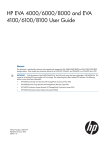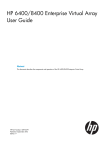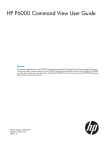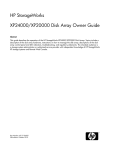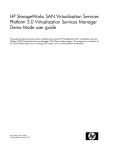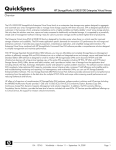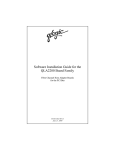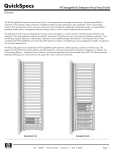Download Emulex StorageWorks 8100 Enterprise V User guide
Transcript
HP 4x00/6x00/8x00 Enterprise Virtual
Array User Guide
Abstract
This document describes the HP 4x00/6x00/8x000 Enterprise Virtual Array. This document is intended for customers who
operate and manage the EVA4x00/6x00/8x00 storage systems.
This document applies to the EVA4000/6000/8000 and EVA4100/6100/8100 models only.
HP Part Number: 5697-0733
Published: March 2011
Edition: 11
© Copyright 2005, 2011 Hewlett-Packard Development Company, L.P.
The information contained herein is subject to change without notice. The only warranties for HP products and services are set forth in the express
warranty statements accompanying such products and services. Nothing herein should be construed as constituting an additional warranty. HP shall
not be liable for technical or editorial errors or omissions contained herein.
Warranty
To obtain a copy of the warranty for this product, see the warranty information website:
http://www.hp.com/go/storagewarranty
Acknowledgements
Microsoft® and Windows® are U.S. registered trademarks of Microsoft Corporation.
UNIX® is a registered trademark of The Open Group.
Contents
1 Enterprise Virtual Array description.............................................................12
Features................................................................................................................................12
Ease of management..........................................................................................................12
Data availability................................................................................................................13
Performance......................................................................................................................13
Scalability.........................................................................................................................13
Operating system support...................................................................................................14
HP Insight Remote Support software.....................................................................................14
Storage system components.....................................................................................................14
HP Command View EVA.....................................................................................................15
Controller software.............................................................................................................15
XCS features and functionality.........................................................................................15
Optional software licensing............................................................................................16
Hardware.........................................................................................................................16
Physical layout of the storage system................................................................................16
2 Enterprise Virtual Array startup...................................................................18
EVA8000/8100 storage system connections..............................................................................18
EVA6000/6100 storage system connections...............................................................................19
EVA4000/4100 storage system connections..............................................................................19
Direct connect........................................................................................................................20
iSCSI connection configurations................................................................................................21
Fabric connect iSCSI..........................................................................................................21
Direct connect iSCSI...........................................................................................................21
Procedures for getting started...................................................................................................22
Gathering information........................................................................................................22
Host information...........................................................................................................22
Setting up a controller pair using the OCP............................................................................22
Entering the WWN.......................................................................................................23
Entering the WWN checksum.........................................................................................24
Entering the storage system password..............................................................................24
Installing HP Command View EVA........................................................................................25
Installing optional EVA software licenses...............................................................................25
3 Enterprise Virtual Array hardware components.............................................26
Fibre Channel drive enclosures.................................................................................................26
Enclosure layout.................................................................................................................26
I/O modules.....................................................................................................................27
I/O module status indicators..........................................................................................27
Fiber Optic Fibre Channel cables.........................................................................................28
Copper Fibre Channel cables..............................................................................................29
Fibre Channel disk drives....................................................................................................29
Disk drive status indicators..............................................................................................30
Disk drive status displays................................................................................................30
Disk drive blank............................................................................................................31
Power supplies and blowers................................................................................................31
Power supplies..............................................................................................................31
Blowers........................................................................................................................32
Drive enclosure EMU..........................................................................................................32
Contents
3
Controls and displays....................................................................................................33
EMU functions..............................................................................................................33
EMU monitoring functions..............................................................................................34
EMU displays...............................................................................................................34
EMU indicator displays..................................................................................................35
Using the alphanumeric display......................................................................................35
Alphanumeric display description...............................................................................35
Display groups.........................................................................................................35
EMU pushbutton status indicators....................................................................................36
Audible alarm operations ..............................................................................................36
Audible alarm patterns..............................................................................................36
Controlling the audible alarm.....................................................................................37
Enabling the audible alarm............................................................................................37
Muting or unmuting the audible alarm.............................................................................37
Disabling the audible alarm...........................................................................................38
Enclosure number feature...............................................................................................38
En description..........................................................................................................38
Enclosure address bus...............................................................................................39
Enclosure address bus connections..............................................................................40
Error Condition Reporting...............................................................................................40
Error condition categories..........................................................................................41
Error queue.............................................................................................................41
Error condition report format......................................................................................42
Navigating the error condition display........................................................................42
Reporting group feature.................................................................................................43
Reporting group numbers..........................................................................................43
Fibre Channel loop switches.....................................................................................................44
30-10022-01 loop switch.....................................................................................................44
Power-on self test (POST).................................................................................................45
30-10010-02 loop switch....................................................................................................45
Power-on self test (POST).................................................................................................46
Reading the switch status indicators.................................................................................46
Problem isolation..........................................................................................................47
HSV controllers.......................................................................................................................47
High availability features....................................................................................................49
Operator control panel.......................................................................................................49
Status indicators............................................................................................................50
Navigation buttons........................................................................................................51
Alphanumeric display....................................................................................................51
Displaying the OCP menu tree........................................................................................51
Displaying system information.........................................................................................53
Displaying versions system information.............................................................................53
Shutting down the system...............................................................................................53
Shutting the controller down...........................................................................................54
Restarting the system......................................................................................................54
Uninitializing the system.................................................................................................55
Password options..........................................................................................................55
Changing a password...................................................................................................55
Clearing a password.....................................................................................................56
Power supplies...................................................................................................................56
Blowers............................................................................................................................56
Cache battery...................................................................................................................57
HSV controller cabling........................................................................................................58
Racks....................................................................................................................................58
Rack configurations............................................................................................................59
4
Contents
Power distribution...............................................................................................................59
PDUs...........................................................................................................................60
PDU 1.....................................................................................................................61
PDU 2.....................................................................................................................61
PDMs..........................................................................................................................61
Rack AC power distribution............................................................................................62
Rack System/E power distribution components..................................................................62
Rack AC power distribution........................................................................................62
Moving and stabilizing a rack.............................................................................................63
4 Enterprise Virtual Array operation...............................................................65
Best practices.........................................................................................................................65
Operating tips and information................................................................................................65
Reserving adequate free space............................................................................................65
Using FATA disk drives........................................................................................................65
Changing the host port topology..........................................................................................65
Host port connection limit on B-series 3200 and 3800 switches...............................................65
Enabling Boot from SAN for Windows direct connect.............................................................66
Windows 2003 MSCS cluster installation..............................................................................66
Connecting to C-series switches...........................................................................................66
Failback preference setting for HSV controllers............................................................................67
Changing virtual disk failover/failback setting.......................................................................69
Storage system shutdown and startup........................................................................................69
Shutting down the storage system.........................................................................................69
Starting the storage system..................................................................................................70
Saving storage system configuration data...................................................................................70
Adding disk drives to the storage system....................................................................................72
Guidelines for adding disk drives.........................................................................................72
Creating disk groups..........................................................................................................73
Adding a disk drive...........................................................................................................74
Removing the drive blank...............................................................................................74
Changing the Device Addition Policy...............................................................................74
Installing the disk drive...................................................................................................75
Checking status indicators..............................................................................................75
Adding the disk to a disk group......................................................................................76
Handling fiber optic cables......................................................................................................76
5 Configuring application servers..................................................................78
Overview..............................................................................................................................78
Clustering..............................................................................................................................78
Multipathing..........................................................................................................................78
Installing Fibre Channel adapters..............................................................................................78
Testing connections to the EVA.................................................................................................78
Adding hosts..........................................................................................................................79
Creating and presenting virtual disks.........................................................................................79
Verifying virtual disk access from the host...................................................................................80
Configuring virtual disks from the host.......................................................................................80
HP-UX...................................................................................................................................80
Scanning the bus...............................................................................................................80
Creating volume groups on a virtual disk using vgcreate.........................................................81
IBM AIX................................................................................................................................81
Accessing IBM AIX utilities..................................................................................................81
Adding hosts.....................................................................................................................82
Contents
5
Creating and presenting virtual disks....................................................................................82
Verifying virtual disks from the host.......................................................................................82
Linux.....................................................................................................................................83
Driver failover mode...........................................................................................................83
Installing a Qlogic driver....................................................................................................83
Upgrading Linux components..............................................................................................84
Upgrading qla2x00 RPMs..............................................................................................84
Detecting third-party storage...........................................................................................84
Compiling the driver for multiple kernels...........................................................................85
Uninstalling the Linux components........................................................................................85
Using the source RPM.........................................................................................................85
Verifying virtual disks from the host.......................................................................................86
OpenVMS.............................................................................................................................86
Updating the AlphaServer console code, Integrity Server console code, and Fibre Channel FCA
firmware...........................................................................................................................86
Verifying the Fibre Channel adapter software installation........................................................86
Console LUN ID and OS unit ID...........................................................................................86
Adding OpenVMS hosts.....................................................................................................87
Scanning the bus...............................................................................................................88
Configuring virtual disks from the OpenVMS host...................................................................89
Setting preferred paths.......................................................................................................89
Sun Solaris............................................................................................................................89
Loading the operating system and software...........................................................................89
Configuring FCAs with the Sun SAN driver stack....................................................................89
Configuring Emulex FCAs with the lpfc driver....................................................................90
Configuring QLogic FCAs with the qla2300 driver.............................................................91
Fabric setup and zoning.....................................................................................................93
Sun StorEdge Traffic Manager (MPxIO)/Sun Storage Multipathing...........................................93
Configuring with Veritas Volume Manager............................................................................93
Configuring virtual disks from the host...................................................................................95
Verifying virtual disks from the host..................................................................................96
Labeling and partitioning the devices...............................................................................97
VMware................................................................................................................................98
Installing or upgrading VMware .........................................................................................98
Configuring the EVA with VMware host servers......................................................................98
Configuring an ESX server ..................................................................................................99
Loading the FCA NVRAM..............................................................................................99
Setting the multipathing policy........................................................................................99
Specifying DiskMaxLUN...............................................................................................100
Verifying connectivity...................................................................................................100
Verifying virtual disks from the host.....................................................................................101
6 Customer replaceable units......................................................................102
Customer self repair (CSR).....................................................................................................102
Parts only warranty service................................................................................................102
Best practices for replacing hardware components....................................................................102
Component replacement videos.........................................................................................102
Verifying component failure...............................................................................................102
Procuring the spare part....................................................................................................102
Replaceable parts.......................................................................................................103
Replacing the failed component.........................................................................................106
Returning the defective part...............................................................................................106
6
Contents
7 Support and other resources....................................................................107
Contacting HP......................................................................................................................107
Subscription service..............................................................................................................107
Documentation feedback.......................................................................................................107
Related information...............................................................................................................107
Documents......................................................................................................................107
Websites........................................................................................................................107
Document conventions and symbols........................................................................................108
Rack stability........................................................................................................................108
Customer self repair..............................................................................................................109
A Regulatory notices and specifications........................................................110
Regulatory notices................................................................................................................110
Federal Communications Commission (FCC) notice...............................................................110
FCC Class A certification.............................................................................................110
Class A equipment......................................................................................................110
Class B equipment......................................................................................................110
Declaration of conformity for products marked with the FCC logo, United States only...........111
Modifications.............................................................................................................111
Cables.......................................................................................................................111
Laser device....................................................................................................................111
Laser safety warnings..................................................................................................111
Compliance with CDRH regulations...............................................................................111
Certification and classification information..........................................................................112
Canadien notice (avis Canadien).......................................................................................112
Class A equipment......................................................................................................112
Class B equipment......................................................................................................112
European union notice......................................................................................................112
Notice for France.............................................................................................................112
WEEE Recycling Notices...................................................................................................113
English notice.............................................................................................................113
Dutch notice...............................................................................................................113
Czechoslovakian notice...............................................................................................113
Estonian notice...........................................................................................................113
Finnish notice.............................................................................................................113
French notice..............................................................................................................114
German notice............................................................................................................114
Greek notice..............................................................................................................114
Hungarian notice .......................................................................................................115
Italian notice..............................................................................................................115
Latvian notice.............................................................................................................115
Lithuanian notice.........................................................................................................115
Polish notice...............................................................................................................116
Portuguese notice........................................................................................................116
Slovakian notice.........................................................................................................116
Slovenian notice.........................................................................................................116
Spanish notice............................................................................................................116
Swedish notice............................................................................................................117
Germany noise declaration...............................................................................................117
Japanese notice...............................................................................................................117
Harmonics conformance (Japan)...................................................................................117
Taiwanese notice.............................................................................................................117
Japanese power cord notice..............................................................................................118
Country-specific certifications.............................................................................................118
Contents
7
Storage system specifications..................................................................................................118
Physical specifications......................................................................................................118
Environmental specifications..............................................................................................118
Power specifications.........................................................................................................119
B EMU-generated condition reports..............................................................122
Condition report format.........................................................................................................122
Correcting errors..................................................................................................................122
Drive conditions...............................................................................................................123
0.1.en.01 CRITICAL condition—Drive configuration or drive link rate...................................123
0.1.en.02 INFORMATION condition—Drive missing.........................................................124
0.1.en.03 INFORMATION condition—Drive software lock active........................................124
0.1.en.04 CRITICAL condition—Loop a drive link rate incorrect..........................................124
0.1.en.05 CRITICAL condition—Loop b drive link rate incorrect..........................................125
Power supply conditions....................................................................................................125
0.2.en.01 NONCRITICAL Condition—Power supply AC input missing................................125
0.2.en.02 UNRECOVERABLE condition—Power supply missing ........................................126
0.2.en.03 CRITICAL condition—Power supply load unbalanced .......................................126
Blower conditions............................................................................................................126
0.3.en.01 NONCRITICAL condition—Blower speed.........................................................127
0.3.en.02 CRITICAL condition—Blower speed.................................................................127
0.3.en.03 UNRECOVERABLE condition—Blower failure ..................................................127
0.3.en.04 UNRECOVERABLE condition—Blower internal..................................................127
0.3.en.05 NONCRITICAL condition—Blower missing......................................................127
0.3.en.06 UNRECOVERABLE condition—No blowers installed .........................................128
Temperature conditions.....................................................................................................128
0.4.en.01 NONCRITICAL condition—High temperature...................................................128
0.4.en.02 CRITICAL condition—High temperature...........................................................129
0.4.en.03 NONCRITICAL condition—Low temperature....................................................129
0.4.en.04 CRITICAL condition—Low temperature............................................................129
0.4.en.05 UNRECOVERABLE condition—High temperature .............................................129
EMU conditions...............................................................................................................130
Resetting the EMU.......................................................................................................130
07.01.01 CRITICAL condition—EMU internal clock...........................................................130
07.01.02 UNRECOVERABLE condition—EMU interrupted ................................................130
0.7.01.03 UNRECOVERABLE Condition—Power supply shutdown .....................................131
0.7.01.04 INFORMATION condition—EMU internal data.................................................131
0.7.01.05 UNRECOVERABLE condition—Backplane NVRAM ...........................................131
0.7.01.10 NONCRITICAL condition—NVRAM invalid read data .......................................131
0.7.01.11 NONCRITICAL condition—EMU NVRAM write failure .......................................131
0.7.01.12 NONCRITICAL condition—EMU cannot read NVRAM data ...............................132
0.7.01.13 UNRECOVERABLE condition—EMU load failure ...............................................132
0.7.01.14 NONCRITICAL condition—EMU enclosure address ...........................................132
0.7.01.15 UNRECOVERABLE condition—EMU hardware failure ........................................132
0.7.01.16 INFORMATION condition—EMU internal ESI data corrupted ..............................133
0.7.01.17 UNRECOVERABLE condition—Power shutdown failure........................................133
0.7.01.18 UNRECOVERABLE condition—EMU hardware failure.........................................133
0.7.01.19 UNRECOVERABLE condition—EMU ESI driver failure.........................................133
Transceiver conditions.......................................................................................................134
0.F.en.01 CRITICAL condition—Transceiver incompatibility ...............................................134
0.F.en.02 CRITICAL condition—Transceiver data signal lost ..............................................134
0.F.en.03 CRITICAL condition—Transceiver fibre channel drive enclosure bus fault...............134
0.F.en.04 CRITICAL condition—Transceiver removed........................................................134
0.F.en.05 CRITICAL condition—Invalid fibre channel character..........................................135
8
Contents
CAN bus communication port conditions............................................................................135
Resetting the EMU.......................................................................................................135
1.1.03.01 NONCRITICAL condition—Communication error...............................................135
1.1.03.02 INFORMATION condition—Recovery completed...............................................136
1.1.03.03 INFORMATION condition—Overrun recovery...................................................136
Voltage sensor and current sensor conditions.......................................................................136
1.2.en.01 NONCRITICAL condition—High voltage .........................................................136
1.2.en.02 CRITICAL condition—High voltage .................................................................136
1.2.en.03 NONCRITICAL condition—Low voltage ..........................................................137
1.2.en.04 CRITICAL condition—Low voltage ..................................................................137
1.3.en.01 NONCRITICAL condition—High current ..........................................................137
1.3.en.02 CRITICAL condition—High current ..................................................................137
Backplane conditions.......................................................................................................137
8.2.01.10 NONCRITICAL condition—Backplane NVRAM read .........................................137
8.2.01.11 NONCRITICAL condition—Backplane NVRAM write failure ...............................137
8.2.01.12 NONCRITICAL condition—Backplane NVRAM read failure ...............................138
8.2.01.13 NONCRITICAL condition—Backplane WWN is blank.......................................138
I/O Module conditions.....................................................................................................138
8.7.en.01 CRITICAL condition—I/O module unsupported ................................................138
8.7.en.02 CRITICAL condition—I/O module communication ............................................138
8.7.en.10 NONCRITICAL condition—I/O module NVRAM read ......................................138
8.7.en.11 NONCRITICAL condition—I/O module NVRAM write........................................139
8.7.en.12 NONCRITICAL condition—I/O Module NVRAM read failure .............................139
8.7.en.13 NONCRITICAL condition—I/O module removed...............................................139
Host conditions................................................................................................................139
C Controller fault management....................................................................140
Using HP Command View EVA...............................................................................................140
GUI termination event display................................................................................................140
GUI event display............................................................................................................140
Fault management displays...............................................................................................141
Displaying Last Fault Information...................................................................................141
Displaying Detailed Information....................................................................................141
Interpreting fault management information......................................................................142
D Non-standard rack specifications..............................................................143
Rack specifications................................................................................................................143
Internal component envelope.............................................................................................143
EIA310-D standards..........................................................................................................143
EVA cabinet measures and tolerances.................................................................................143
Weights, dimensions and component CG measurements.......................................................143
Airflow and Recirculation..................................................................................................144
Component Airflow Requirements..................................................................................144
Rack Airflow Requirements...........................................................................................144
Configuration Standards...................................................................................................144
Environmental and operating specifications..............................................................................145
Power requirements..........................................................................................................145
UPS Selection.............................................................................................................146
Environmental specifications..............................................................................................148
Shock and vibration specifications......................................................................................149
E Single Path Implementation......................................................................150
High-level solution overview...................................................................................................150
Contents
9
Benefits at a glance..............................................................................................................150
Installation requirements........................................................................................................151
Recommended mitigations.....................................................................................................151
Supported configurations.......................................................................................................151
General configuration components.....................................................................................151
Connecting a single path HBA server to a switch in a fabric zone..........................................151
HP-UX configuration.........................................................................................................153
Requirements..............................................................................................................153
HBA configuration.......................................................................................................153
Risks..........................................................................................................................153
Limitations..................................................................................................................153
Windows Server (32-bit) configuration................................................................................154
Requirements..............................................................................................................154
HBA configuration.......................................................................................................154
Risks..........................................................................................................................154
Limitations..................................................................................................................154
Windows Server (64-bit) configuration................................................................................155
Requirements..............................................................................................................155
HBA configuration.......................................................................................................155
Risks..........................................................................................................................155
Limitations..................................................................................................................155
SUN Solaris configuration.................................................................................................156
Requirements..............................................................................................................156
HBA configuration.......................................................................................................156
Risks..........................................................................................................................156
Limitations..................................................................................................................157
Tru64 UNIX configuration.................................................................................................157
Requirements..............................................................................................................157
HBA configuration.......................................................................................................157
Risks..........................................................................................................................158
OpenVMS configuration...................................................................................................158
Requirements..............................................................................................................158
HBA configuration.......................................................................................................158
Risks..........................................................................................................................159
Limitations..................................................................................................................159
Linux (32-bit) configuration................................................................................................159
Requirements..............................................................................................................159
HBA configuration.......................................................................................................159
Risks..........................................................................................................................160
Limitations..................................................................................................................160
Linux (64-bit) configuration................................................................................................160
Requirements..............................................................................................................160
HBA configuration.......................................................................................................160
Risks..........................................................................................................................161
Limitations..................................................................................................................161
IBM AIX configuration......................................................................................................161
Requirements..............................................................................................................161
HBA configuration.......................................................................................................161
Risks..........................................................................................................................162
Limitations..................................................................................................................162
VMware configuration......................................................................................................162
Requirements..............................................................................................................162
HBA configuration.......................................................................................................163
Risks..........................................................................................................................163
Limitations..................................................................................................................163
10
Contents
Failure scenarios...................................................................................................................163
HP-UX.............................................................................................................................163
Windows Server..............................................................................................................164
Sun Solaris.....................................................................................................................164
OpenVMS and Tru64 UNIX..............................................................................................165
Linux..............................................................................................................................165
IBM AIX..........................................................................................................................166
VMware.........................................................................................................................166
Glossary..................................................................................................168
Index.......................................................................................................180
Contents
11
1 Enterprise Virtual Array description
The HP Enterprise Virtual Array family is a high performance, scaled capacity, on-demand, "virtual"
RAID storage system.
This storage system is designed for environments where improved storage use and scalability is
critical. It meets application-specific demands for consistently high transaction I/O (input/output)
and MB data rate performance, and provides seamless capacity expansion, instantaneous
replication, and simplified storage administration.
The Enterprise Virtual Array (EVA) is available in multiple configurations—each optimized for
general-purpose commercial environments and high-performance technical computing environments.
The solutions include support for multivendor operating system platforms and stringent data center
availability enhancements, such as multipathing and clustering.
This guide includes information for six Enterprise Virtual Array products: EVA8000/8100,
EVA6000/6100, and EVA4000/4100.
•
EVA8000/8100 — available in multiple configurations ranging from the single-rack 2C2D
configuration to the multi-rack 2C18D. The EVA8000 includes two HSV210-A controllers and
four Fibre Channel loop switches. The EVA8100 includes two HSV210-B controllers and four
Fibre Channel loop switches.
•
EVA6000/6100 — available in configurations ranging from the 2C4D configuration to the
2C8D configuration. The EVA6000 includes two HSV200-A controllers and two Fibre Channel
loop switches. The EVA6100 includes two HSV200-B controllers with two Fibre Channel loop
switches.
•
EVA4000/4100 — available in configurations ranging from the 2C1D configuration to the
2C4D configuration without loop switches. The EVA4000 includes two HSV200-A controllers.
The EVA4100 includes two HSV200-B controllers. Multiple EVA4000/4100s can be installed
in a single rack.
See the HP 4x00/6x00/8x00 Enterprise Virtual Array Hardware Configuration Guide for more
information about configurations. See “Related information” (page 107) for links to this document.
Features
The Enterprise Virtual Array provides many features and enhancements.
Ease of management
Easy-to-use storage management tools:
12
•
Software tools that allow you to manage larger SAN configurations with more servers and
more storage solutions
•
HP-supplied disk drives that conform to the enclosure-initiated Enclosure Services Interface
(ESI)
•
State-of-the-art controller software
•
Completely integrated configurations with a single part number, plus disk drives and storage
system software
•
Support for integrated iSCSI EVA solution
Enterprise Virtual Array description
Data availability
•
Redundant hardware design and value-added software eliminate single points of failure from
server to storage in clustered or single server configurations with multipathing.
•
Full support for local and remote data replication using optional HP Business Copy EVA and
HP Continuous Access EVA applications. More information on these products is available at
the following websites:
◦
HP Business Copy EVA
http://h18006.www1.hp.com/products/storage/software/bizcopyeva/index.html
◦
HP Continuous Access EVA
http://h18006.www1.hp.com/products/storage/software/conaccesseva/index.html
•
Dual– and multi–node cluster support provided for host–level fault tolerance and high system
availability.
•
Support for active-active failover, allowing the use of industry popular multipathing solutions
and native host bus adapters.
Performance
Outstanding self-tuning performance includes:
•
4 Gb transfer capability from the HSV controllers to the SAN. Support for 4 Gb host bus
adapters and switches.
•
Virtualization technology — Vraid enables data to be distributed from 8 to 240 disks to
increase disk spindle count far beyond traditional RAID sets. This virtualization method also
optimizes storage for the best performance of a specific configuration and application.
Enterprise Virtual Array eliminates tedious management functions to provide the best
performance possible.
•
Both online high-performance disk drives and FATA (Fibre Attached Technology Adapted)
disk drives.
•
State-of-the-art controller software that improves performance, increases capacity, and allows
for easy dynamic storage expansion.
Scalability
The EVA8000/8100 provides:
•
Maximum capacity of 120 TB (using 500 GB drives)
•
A maximum of 240 disk drives
•
Support for 1024 virtual disks
The EVA6000/6100 provides:
•
Maximum capacity of 56 TB (using 500 GB drives)
•
A maximum of 112 disk drives
•
Support for 1024 virtual disks
The EVA4000/4100 provides:
•
Maximum capacity of 28 TB (using 500 GB drives)
•
A maximum of 56 disk drives
•
Support for 1024 virtual disks
Features
13
All models support the following disk capacities:
•
36 GB, 72 GB, 146 GB, 300 GB, 450 GB, and 600 GB FC disk drives
•
250 GB, 400 GB, 500 GB , and 1,000 GB FATA disk drives
For the most current information on supported disk drives, see the HP Enterprise Virtual Array Disk
Drive Firmware Support. See “Related information” (page 107) for links to this document.
Operating system support
For the most current information on supported operating systems, see the Single Point of Connectivity
Knowledge (SPOCK) website at: http://www.hp.com/storage/spock
HP Insight Remote Support software
HP strongly recommends that you install HP Insight Remote Support software to complete the
installation or upgrade of your product and to enable enhanced delivery of your HP Warranty,
HP Care Pack Service or HP contractual support agreement. HP Insight Remote Support supplements
your monitoring, 24x7 to ensure maximum system availability by providing intelligent event
diagnosis, and automatic, secure submission of hardware event notifications to HP, which will
initiate a fast and accurate resolution, based on your product’s service level. Notifications may be
sent to your authorized HP Channel Partner for on-site service, if configured and available in your
country. The software is available in two variants:
•
• HP Insight Remote Support Standard: This software supports server and storage devices and
is optimized for environments with 1-50 servers. Ideal for customers who can benefit from
proactive notification, but do not need proactive service delivery and integration with a
management platform.
•
• HP Insight Remote Support Advanced: This software provides comprehensive remote
monitoring and proactive service support for nearly all HP servers, storage, network, and SAN
environments, plus selected non-HP servers that have a support obligation with HP. It is
integrated with HP Systems Insight Manager. A dedicated server is recommended to host both
HP Systems Insight Manager and HP Insight Remote Support Advanced.
Details for both versions are available at:
http://www.hp.com/go/insightremotesupport
To download the software, go to Software Depot:
http://www.software.hp.com
Select Insight Remote Support from the menu on the right.
Storage system components
The Enterprise Virtual Array comprises three main components:
•
Hardware — The physical components, such as disk drives, enclosures, controllers, and loop
switches. These pieces are installed in a rack and connected to the SAN.
•
HP controller software — Manages operation of the storage system hardware and provides
the communication link to HP Command View EVA.
•
HP Command View EVA — Management software that communicates with the controllers.
Together, HP Command View EVA and the controllers control and monitor Enterprise Virtual
Array storage systems.
These components work together to create an entire storage system solution. Management is
accomplished by accessing HP Command View EVA through your browser.
14
Enterprise Virtual Array description
HP Command View EVA
HP Command View EVA is the software suite through which you configure, manage, and monitor
the Enterprise Virtual Array (EVA). The software suite includes:
•
HP Command View EVA — Use the graphical user interface for simple or initial configuration
tasks.
•
HP Storage System Scripting Utility (SSSU) — Use the command line interface to script and
run repetitious and complex configuration tasks. See HP Storage Scripting Utility reference
for more information.
•
HP Command View EVAPerf — Use this tool to monitor array performance.
•
Storage Management Initiative Specification for Enterprise Virtual Array (SMI-S EVA) — SMI-S
is an industry standard developed by the Storage Networking Industry Association (SNIA).
SMI-S enables Common Information Model (CIM) capable management software to manage
HP EVA arrays.
See the HP Command View EVA documentation for more information. See “Related information”
(page 107) for links to these documents.
Controller software
HP Virtual Controller Software (XCS) manages all aspects of storage system operation. XCS provides
scalable capacity on-demand, improves performance, increases disk utilization efficiency, and
allows for easy dynamic storage expansion. XCS is installed on the storage system and is also
included in the XCS for HSV Controller software kit.
XCS features and functionality
•
Support for up to 240 disk drives per controller pair
•
Management of up to 1024 virtual disks, ranging in size from 1 GB to 2 TB per virtual disk,
per disk pool
•
Dynamic capacity expansion in 1 GB increments (requires operating system support)
•
Virtual disk data load leveling
•
Distributed sparing of disk capacity
•
Supports Direct Attach connection to Windows servers without the need for SAN switches
•
Supports integrated iSCSI connectivity direct for Windows and Linux or through the SAN
•
Virtually capacity-free snapshots and mirrorclones
•
Virtually instantaneous snapclones and preallocated snapclones
•
Dual redundant controller operation for increased fault tolerance
•
Multipath failover support
•
Battery backup for cache memory
•
Asynchronous disk swap (Hot Swap)
•
Clustered server support
•
Mirrored write-back cache support
•
Read-ahead and adaptive read caching support
•
Virtual RAID storage system (Vraid0, Vraid1, Vraid5)
•
Non-disruptive software upgrade capability
•
Supports connection of up to 256 hosts
Storage system components
15
•
Multivendor platform support
•
Controller password protection for configuration control
•
Selective storage presentation
•
SAN-based data zoning
Optional software licensing
HP Business Copy EVA and HP Continuous Access EVA require a separate license for each controller
pair. Instructions for obtaining licenses are included with the software documentation.
Additional information about HP Business Copy EVA and HP Continuous Access EVA can be found
online at http://h18006.www1.hp.com/storage/software.html.
Hardware
The Enterprise Virtual Array includes the following hardware components:
•
Fibre Channel drive enclosure — Contains disk drives, power supplies, blowers, I/O modules,
and an Environmental Monitoring Unit (EMU).
•
Fibre Channel loop switches — Provides twelve-port central interconnect for Fibre Channel
drive enclosure FC Arbitrated Loops. The loop switches are required for EVA6000/6100 and
EVA8000/8100 configurations with more than four disk enclosures.
•
HSV controller — Manages all aspects of storage system operation, including communications
between host systems and other devices. A pair of HSV controllers is included in the Enterprise
Virtual Array.
•
Rack — A variety of free-standing racks are available.
Physical layout of the storage system
The basic physical components are shown in Figure 1 (page 16). The disk drives are installed in
the disk enclosures, which connect to Fibre Channel loop switches, except on the EVA4000/4100
which does not use switches. The controller pair also connects to the loop switches.
Figure 1 Storage system hardware components
1. controllers
2. loop switches
3. disk enclosures
16
Enterprise Virtual Array description
The hardware components shown in Figure 1 (page 16) are described in the following sections
and in “Enterprise Virtual Array hardware components” (page 26).
Storage system components
17
2 Enterprise Virtual Array startup
This chapter describes the procedures to install and configure the Enterprise Virtual Array. When
these procedures are complete, you can begin using your storage system.
NOTE: Installation of the Enterprise Virtual Array should be done only by an HP authorized
service representative. The information in this chapter provides an overview of the steps involved
in the installation and configuration of the storage system.
This chapter consists of:
EVA8000/8100 storage system connections
Figure 2 (page 18) shows how the storage system is connected to other components of the storage
solution.
•
The HSV210-A and HSV210-B controllers connect via four host ports (FP1, FP2, FP3, and FP4)
to the Fibre Channel fabrics. The hosts that will access the storage system are connected to
the same fabrics.
•
The HP Command View EVA management server also connects to the fabric.
•
The controllers connect through two loop pairs to the drive enclosures. Each loop pair consists
of two independent loops, each capable of managing all the disks should one loop fail. Four
FC loop switches are used to connect the controllers to the disk enclosures.
Figure 2 EVA8000/8100 configuration
18
1 Network interconnection
8 Controller A
2 Management server
9 Controller B
3 Non-host
10 Cache mirror ports
4 Host X
11 FC loop switch
5 Host Z
12 Drive enclosure 1
Enterprise Virtual Array startup
6 Fabric 1
13 Drive enclosure 2
7 Fabric 2
14 FC loop switch
EVA6000/6100 storage system connections
Figure 3 (page 19) shows a typical EVA6000/6100 SAN topology:
•
The HSV200-A and HSV200-B controllers connect via two host ports (FP1 and FP2) to the
Fibre Channel fabrics. The hosts that will access the storage system are connected to the same
fabrics.
•
The HP Command View EVA management server also connects to both fabrics.
•
The controllers connect through one loop pair to the drive enclosures. The loop pair consists
of two independent loops, each capable of managing all the disks should one loop fail. Two
FC loop switches are used to connect the controllers to the disk enclosures.
Figure 3 EVA6000/6100 configuration
1 Network interconnection
8 Controller A
2 Management server
9 Controller B
3 Non-host
10 Cache mirror ports
4 Host X
11 FC loop switch
5 Host Z
12 Drive enclosure 1
6 Fabric 1
13 Drive enclosure 2
7 Fabric 2
EVA4000/4100 storage system connections
Figure 4 (page 20) shows a typical EVA 4000/4100 SAN topology:
•
The HSV200-A and HSV200-B controllers connect via two host ports (FP1 and FP2) to the
Fibre Channel fabrics. The hosts that will access the storage system are connected to the same
fabrics.
•
The HP Command View EVA management server also connects to both fabrics.
•
The controllers connect through one loop pair to the drive enclosures. The loop pair consists
of two independent loops, each capable of managing all the disks should one loop fail. The
controllers connect directly to the disk enclosures.
EVA6000/6100 storage system connections
19
Figure 4 EVA4000/4100 configuration
1 Network interconnection
7 Fabric 2
2 Management server
8 Controller A
3 Non-host
9 Controller B
4 Host X
10 Cache mirror ports
5 Host Z
11 Drive enclosure 1
6 Fabric 1
12 Drive enclosure 2
Direct connect
NOTE:
Direct connect is currently supported on Microsoft Windows only. For more information
on direct connect, go the Single Point of Connectivity Knowledge (SPOCK) at: http://www.hp.com/
storage spock.
Direct connect provides a lower cost solution for smaller configurations. When using direct connect,
the storage system controllers are connected directly to the host(s), not to SAN Fibre Channel
switches. Make sure the following requirements are met when configuring your environment for
direct connect:
20
•
A management server running HP Command View EVA must be connected to one port on
each EVA controller. The management host must use dual HBAs for redundancy.
•
To provide redundancy, it is recommended that dual HBAs be used for each additional host
connected to the storage system. Using this configuration, up to four hosts (including the
management host) can be connected to an EVA8x00, and up to two hosts can be connected
to an EVA6x00 or EVA4x00.
•
The Host Port Configuration must be set to Direct Connect using the OCP.
•
HP Continuous Access EVA cannot be used with direct connect configurations.
•
The HSV controller firmware cannot differentiate between an empty host port and a failed
host port in a direct connect configuration. As a result, the Connection state dialog box on
the Controller Properties window displays Connection failed for an empty host port. To fix this
problem, insert an optical loop-back connector into the empty host port; the Connection state
will display Connected. For more information about optical loop-back connectors, contact
your HP-authorized service provider.
Enterprise Virtual Array startup
iSCSI connection configurations
The EVA4x00/6x00/8x00 support iSCSI attach configurations using the HP MPX100. Both fabric
connect and direct connect are supported for iSCSI configurations. For complete information on
iSCSI configurations, go to the following website:
http://h18006.www1.hp.com/products/storageworks/evaiscsiconnect/index.html
NOTE:
An iSCSI connection configuration supports mixed direct connect and fabric connect.
Fabric connect iSCSI
Fabric connect provides an iSCSI solution for EVA Fibre Channel configurations that want to
continue to use all EVA ports on FC or if the EVA is also used for HP Continuous Access EVA.
Make sure the following requirements are met when configuring your MPX100 environment for
fabric connect:
•
A maximum of two MPX100s per storage system are supported
•
Each storage system port can connect to a maximum of two MPX100 FC ports.
•
Each MPX100 FC port can connect to a maximum of one storage system port.
•
In a single MPX100 configuration, if both MPX100 FC ports are used, each port must be
connected to one storage system controller.
•
In a dual MPX100 configuration, at least one FC port from each MPX100 must be connected
to one storage system controller.
•
The Host Port Configuration must be set to Fabric Connect using the OCP.
•
HP Continuous Access EVA is supported on the same storage system connected in MPX100
fabric connect configurations.
Direct connect iSCSI
Direct connect provides a lower cost solution for configurations that want to dedicate controller
ports to iSCSI I/O. When using direct connect, the storage system controllers are connected directly
to the MPX100(s), not to SAN Fibre Channel switches.
Make sure the following requirements are met when configuring your MPX100 environment for
direct connect:
•
A maximum two MPX100s per storage system are supported.
•
In a single MPX100 configuration, if both MPX100 FC ports are used each port must be
connected to one storage system controller.
•
In a dual MPX100 configuration, at least one FC port from each MPX100 must be connected
to one storage system controller.
•
The Host Port Configuration must be set to Direct Connect using the OCP.
•
HP Continuous Access EVA cannot be used with direct connect configurations.
•
EVAs cannot be directly connected to each other to create HP Continuous Access EVA
configuration. However, hosts can be direct connected to the EVA in a HP Continuous Access
configuration. At least one port from each array in an HP Continuous Access EVA configuration
must be connected to a Fabric connection for remote array connectivity.
iSCSI connection configurations
21
Procedures for getting started
Step
Responsibility
1. Gather information and identify all related storage
documentation.
Customer
2. Contact an authorized service representative for
hardware configuration information.
Customer
3. Enter the World Wide Name (WWN) into the OCP.
HP Service Engineer
4. Configure HP Command View EVA.
HP Service Engineer
5. Prepare the hosts.
Customer
6. Configure the system through HP Command View EVA. HP Service Engineer
7. Make virtual disks available to their hosts. See the
storage system software documentation for each host's
operating system.
HP Service Engineer
Gathering information
The following items should be available when installing and configuring an Enterprise Virtual Array.
They provide information necessary to set up the storage system successfully.
•
HP 4x00/6x00/8x00 Enterprise Virtual Array World Wide Name label, which is shipped
with the system
•
HP 4x00/6x00/8x00 Enterprise Virtual Array Read Me First
•
HP 4x00/6x00/8x00 Enterprise Virtual Array Release Notes
•
The latest HP Command View EVA software (Check the HP Enterprise Virtual Array Compatibility
Reference for controller software and HP Command View EVA compatibility.)
Locate these items and keep them handy. You will need them for the procedures in this manual.
Host information
Make a list of information for each host computer that will be accessing the storage system. You
will need the following information for each host:
•
The LAN name of the host
•
A list of World Wide Names of the FC adapters, also called host bus adapters, through which
the host will connect to the fabric that provides access to the storage system, or to the storage
system directly if using direct connect.
•
Operating system type
•
Available LUN numbers
Setting up a controller pair using the OCP
NOTE:
This procedure should be performed by an HP authorized service representative.
Two pieces of data must be entered during initial setup using the controller OCP:
22
•
World Wide Name (WWN) — Required to complete setup. This procedure should be
performed by an HP authorized service representative.
•
Storage system password — Optional. A password provides security allowing only specific
instances of HP Command View EVA to access the storage system.
Enterprise Virtual Array startup
The OCP on either controller can be used to input the WWN and password data. For more
information about the OCP, see “Operator control panel” (page 49).
Table 1 (page 23) lists the push-button functions when entering the WWN, WWN checksum, and
password data.
Table 1 Push button functions
Button
Function
Selects a character by scrolling up through the character list one character at a time.
Moves forward one character. If you accept an incorrect character, you can move through all 16
characters, one character at a time, until you display the incorrect character. You can then change
the character.
Selects a character by scrolling down through the character list one character at a time.
Moves backward one character.
ESC
ENTER
Returns to the default display.
Accepts all the characters entered.
Entering the WWN
Fibre Channel protocol requires that each controller pair have a unique WWN. This 16-character
alphanumeric name identifies the controller pair on the storage system. Two WWN labels attached
to the rack identify the storage system WWN and checksum. See Figure 5 (page 23).
NOTE:
•
The WWN is unique to a controller pair and cannot be used for any other controller pair or
device anywhere on the network.
•
This is the only WWN applicable to any controller installed in a specific physical location,
even a replacement controller.
•
Once a WWN is assigned to a controller, you cannot change the WWN while the controller
is part of the same storage system.
Figure 5 Location of the World Wide Name labels
1. World Wide Name labels
Complete the following procedure to assign the WWN to each pair of controllers.
1.
2.
3.
Turn the power switches on both controllers off.
Apply power to the rack.
Turn the power switch on both controllers on.
Procedures for getting started
23
NOTE: Notifications of the startup test steps that have been executed are displayed while
the controller is booting. It may take up to two minutes for the steps to display. The default
WWN entry display has a 0 in each of the 16 positions.
4.
5.
6.
Press
or until the first character of the WWN is displayed. Press to accept this character
and select the next.
Repeat Step 4 to enter the remaining characters.
Press Enter to accept the WWN and select the checksum entry mode.
Entering the WWN checksum
The second part of the WWN entry procedure is to enter the two-character checksum, as follows.
1.
2.
3.
4.
Verify that the initial WWN checksum displays 0 in both positions.
Press
or
until the first checksum character is displayed. Press to accept this character
and select the second character.
Press
or
until the second character is displayed. Press Enter to accept the checksum and
exit.
Verify that the default display is automatically selected. This indicates that the checksum is
valid.
NOTE: If you enter an incorrect WWN or checksum, the system will reject the data and you must
repeat the procedure.
Entering the storage system password
The storage system password feature enables you to restrict management access to the storage
system. The password must meet the following requirements:
•
8 to 16 characters in length
•
Can include upper or lower case letters
•
Can include numbers 0 - 9
•
Can include the following characters: ! “ # $ % & ‘ ( ) * + , - . / : ; < = > ? @ [ ] ^ _ ` {
|}
•
Cannot include the following characters: space ~ \
NOTE: You must be running HP Command View EVA 6.0 or later to use passwords of more than
eight characters. HP Command View EVA 8.0.1 is required with XCS 6.200. If you set a password
longer than eight characters, you will no longer be able to manage the storage system with an
earlier version of HP Command View EVA. In this case, it will be necessary to clear the long
password and reenter a password of no more than eight characters.
Complete the following procedure to enter the password:
1.
2.
3.
4.
Select a unique password of 8 to 16 characters.
With the default menu displayed, press
three times to display System Password.
Press to display Change Password?
Press Enter for yes.
The default password, AAAAAAAA~~~~~~~~, is displayed.
5.
6.
7.
8.
24
Press
or
to select the desired character.
Press to accept this character and select the next character.
Repeat the process to enter the remaining password characters.
Press Enter to enter the password and return to the default display.
Enterprise Virtual Array startup
Installing HP Command View EVA
HP Command View EVA is installed on a management server. Installation may be skipped if the
latest version of HP Command View EVA is running. Verify the latest version at the HP website:
http://h18006.www1.hp.com/storage/software.html.
See the HP Command View EVA Installation Guide for information on installing the software.
Installing optional EVA software licenses
If you purchased optional EVA software, it will be necessary to install the license. Optional software
available for the Enterprise Virtual Array includes HP Business Copy EVA and HP Continuous
Access EVA. Installation instructions are included with the license.
Procedures for getting started
25
3 Enterprise Virtual Array hardware components
This chapter describes the Enterprise Virtual Array hardware components.
Fibre Channel drive enclosures
The drive enclosure contains the disk drives used for data storage. A storage system includes
multiple drive enclosures. The major components of the enclosure are:
•
3U enclosure
•
Dual redundant, active-to-active 2 Gbps FC loops
•
2.125-Gb, dual loop, 14-drive enclosure
•
Dual 2 Gbps FC I/O modules (A and B loops)
•
Copper Fibre Channel cables
•
Fibre Channel disk drives and drive blanks
•
Dual redundant power supplies
•
Dual redundant blowers
•
Cache batteries
•
Environmental Monitoring Unit (EMU)
Enclosure layout
The disk drives mount in bays in the front of the enclosure. The bays are numbered sequentially
from left to right. A drive is referred to by its bay number. Enclosure status indicators are located
in the lower-right, front corner. Figure 6 (page 26) shows the front and rear views of the FC drive
enclosure.
Figure 6 FC drive enclosure—front and rear views
26
1. Drive bay 1
2. Drive bay 14
3. EMU
4. I/O module B
5. Blower 1
6. Power supply 1
7. Blower 2
8. Power supply 2
9. I/O module A
10. Status indicators (EMU, enclosure power, enclosure
fault)
Enterprise Virtual Array hardware components
I/O modules
Two I/O modules provide the interface between the drive enclosure and the host controllers. See
Figure 7 (page 27). They route data to and from the disk drives using Loop A and Loop B, the
dual-loop configuration. For redundancy, only dual-controller, dual-loop operation is supported.
Each controller is connected to both I/O modules in the drive enclosure.
Figure 7 I/O module
1. Status indicators (Upper port, Power, and Lower port)
2. Upper port
3. Lower port
The I/O modules are functionally identical, but are not interchangeable. Module A can only be
installed at the right end of the enclosure, and module B can only be installed at the left end of the
enclosure. See Figure 6 (page 26).
Each I/O module has two ports that can both transmit and receive data for bidirectional operation.
Activating a port requires connecting a FC cable to the port. The port function depends upon the
loop. See Figure 8 (page 27).
Figure 8 Input and output ports
1. Loop A lower port
2. Loop A upper port
3. Loop B lower port
4. Loop B upper port
I/O module status indicators
There are three status indicators on the I/O module. See Figure 7 (page 27). The status indicator
states for an operational I/O module are shown in Table 2 (page 28). Table 3 (page 28) shows
the status indicator states for a non-operational I/O module.
Fibre Channel drive enclosures
27
Table 2 Operational I/O module status indicators
Upper
Power
Lower
Descriptions
Off
On
Off
• I/O Module is operational.
On
Flashing, then On
On
• Top port—Fibre Channel drive enclosure signal detected.
• Power—Flashes for about 90 seconds after initial power application,
then remains constant.
• Bottom port—Fibre Channel drive enclosure signal detected.
On
On
On
• Top port—Fibre Channel drive enclosure signal detected.
• Power—Present.
• Bottom port—Fibre Channel drive enclosure signal detected.
Flashing
Flashing
Flashing
• When the locate function is active, all three indicators flash
simultaneously. The Locate function overrides all other indicator
functions. Therefore, an error could be detected while the Locate
function is active and not be indicated until the Locate action terminates.
Table 3 Non-operational I/O module status indicators
Upper
Power
Lower
On
On
Off
Descriptions
• Top port—Fibre Channel drive enclosure signal detected.
• Power—Present.
• Bottom port—No Fibre Channel drive enclosure signal detected. Check
transceiver and fiber cable connections.
NOTE:
Off
On
On
This status applies to configurations with and without FC loop switches.
• Top port—No Fibre Channel drive enclosure signal detected. Check transceiver
and fiber cable connections.
• Power—Present.
• Bottom port—Fibre Channel drive enclosure signal detected .
Flashing
On
On
• Top port—EMU detected possible transceiver problem. Check transceiver and
fiber cable connections.
• Power—Present.
• Bottom port—Fibre Channel drive enclosure signal detected .
On
On
Flashing
• Top port—Fibre Channel drive enclosure signal detected.
• Power—Present.
• Bottom port—EMU detected possible transceiver problem. Check transceiver
and fiber cable connections.
NOTE:
The EMU will not flash the lower indicator on its own. It will flash only
in response to a locate command. You can flash each of the lights independently
during a locate action.
Off
Off
Off
• No I/O module power.
• I/O module is nonoperational.
• Check power supplies. If power supplies are operational, replace I/O module.
Fiber Optic Fibre Channel cables
The Enterprise Virtual Array uses orange, 50-µm, multi-mode, fiber optic cables for connection to
the SAN. The fiber optic cable assembly consists of two 2-m fiber optic strands and small form-factor
connectors on each end. See Figure 9 (page 29).
28
Enterprise Virtual Array hardware components
To ensure optimum operation, the fiber optic cable components require protection from
contamination and mechanical hazards. Failure to provide this protection can cause degraded
operation. Observe the following precautions when using fiber optic cables.
•
To avoid breaking the fiber within the cable:
◦
Do not kink the cable
◦
Do not use a cable bend-radius of less than 30 mm (1.18 in)
•
To avoid deforming, or possibly breaking the fiber within the cable, do not place heavy objects
on the cable.
•
To avoid contaminating the optical connectors:
◦
Do not touch the connectors
◦
Never leave the connectors exposed to the air
◦
Install a dust cover on each transceiver and fiber cable connector when they are
disconnected
If an open connector is exposed to dust, or if there is any doubt about the cleanliness of the
connector, clean the connector as described in “Handling fiber optic cables” (page 76).
Figure 9 Fiber Optic Fibre Channel cable
Copper Fibre Channel cables
The Enterprise Virtual Array uses copper Fibre Channel cables to connect the drive enclosures to
each other, or to the loop switches and to the HSV controllers. The cables are available in 0.6-meter
and 2.0-meter lengths. Copper cables provide performance comparable to fiber optic cables.
Copper cable connectors differ from fiber optic small form-factor connectors (see Figure 10 (page
29)).
Figure 10 Copper Fibre Channel cable
Fibre Channel disk drives
The Fibre Channel disk drives are hot-pluggable and include the following features:
•
Dual-ported 2-Gbps Fibre Channel drive enclosure interface that allows up to 120 disk drives
to be supported per Fibre Channel drive enclosure pair
•
Compact, direct-connect design for maximum storage density and increased reliability and
signal integrity
•
Both online high-performance disk drives and FATA disk drives in a variety of capacities and
spindle speeds
•
Better vibration damping for improved performance
Up to 14 disk drives can be installed in a drive enclosure.
Fibre Channel drive enclosures
29
Disk drive status indicators
Three status indicators display the drive operational status. Figure 11 (page 30) shows the disk
drive status indicators. Table 4 (page 30) provides a description of each status indicator.
Figure 11 Disk drive status indicators
1. Activity
2. Online
3. Fault
Table 4 Disk drive status indicator descriptions
Status indicator
Description
This green status indicator flashes when the disk drive is being
accessed. It is on when the drive is idle.
Activity
The green status indicator is on when the disk drive is online
and operating normally. This indicator will be off in the
following situations:
Online
• There is no controller on the bus.
• +5.1 VDC is not available.
• The drive is not properly installed in the enclosure.
This amber status indicator is on when there is a disk drive
failure. Depending on the host controller, this indicator may
flash when the controller detects an error condition.
The amber status indicator flashes in synchronization with
the other two status indicators in response to the EMU locate
command.
Fault
Disk drive status displays
The disk drive status indicators can assume three states: on, off, or flashing. The status indicators
states for operational drive status are shown in Table 5 (page 30). See Table 6 (page 31) for the
non-operational drive status indicator states.
Table 5 Operational disk drive status indications
30
Activity
Online
Fault
Flashing
On
Off
Initial startup.
On
On
Off
The drive is online but is not being accessed.
Flashing
Flashing
Flashing
Flashing
On
Off
Enterprise Virtual Array hardware components
Description
The drive is being located.
The drive is operational and active.
Table 6 Non-operational disk drive status indications
Activity
Online
Fault
Description
On
On
On
Indicates no connection or the controllers are offline.
Recommended corrective actions:
1. Check power supplies for proper operation.
2. If defective, replace disk drive.
On
Off
Flashing
Indicates disk drive error/not active. Recommended
corrective actions:
1. Verify FC loop continuity.
2. Replace disk drive.
Disk drive blank
To maintain the proper enclosure air flow, a disk drive or a disk drive blank must be installed in
each drive bay. The disk drive blank maintains proper airflow within the disk enclosure.
Power supplies and blowers
This section describes the function and operation of the disk enclosure power supplies and blowers.
Figure 12 (page 31) illustrates the major power supply and cooling components.
Figure 12 Power supply and blower assembly components
1. Power supply
2. Status indicator
3. AC Input connector with bail
4. Module latch (red wine-colored)
5. Blower tabs (red wine-colored)
6. Blower
Power supplies
The two power supplies mount in the rear of the enclosure. See Figure 23 (page 56). The supplies
are autoranging and operate on a country-specific AC input voltage of 202 to 240 VAC ±10%,
50 to 60 Hz, ±5%, (188 to 264 VAC, 47 to 63 Hz).
The DC outputs of this power supply are:
•
+5.1 VDC for the EMU, I/O module, backplane, and disk drives
•
+12.1 VDC for the disk drives
•
+12.5 VDC for the disk drives
Fibre Channel drive enclosures
31
The output of each power supply is 499 W, with a peak output of 681 W. A single power supply
can support an enclosure with a full complement of disks.
The power supply circuitry provides protection against:
•
Overloads
•
Short circuits
•
Overheating
Power supply status and diagnostic information is reported to the EMU with voltage, current, and
temperature signals.
See “Regulatory notices and specifications” (page 110) for the enclosure power specifications.
The power supply temperature sensor provides a temperature range signal to the EMU, which uses
this signal to set the blower speed.
The power supply internal temperature can also control the speed of the blower. The higher the
power supply temperature, the faster the speed of the blower. If the power supply temperature
exceeds a preset value, the power supply automatically shuts down.
Blowers
The power supply-mounted blowers cool the enclosure by circulating air through the enclosure.
The blowers, under the control of the EMU or the associated power supply, can operate at multiple
speeds. This ensures that, when the enclosure temperature changes, the blowers can automatically
adjust the air flow.
If a blower is operating too slowly or has stopped (a “blower failure”), internal circuitry automatically
operates the remaining blower at a higher speed. Simultaneously, the error condition is reported
in several ways, including the power supply indicator, the audible alarm, the enclosure fault
indicators, and the EMU alphanumeric display.
Should both blowers fail, the power supplies automatically shut down.
NOTE: The blowers are field-replaceable units and can be replaced, individually, while the
system is running. The blowers are also interchangeable. The failure of a power supply +12.5
VDC circuit disables the associated blower.
The status indicator on the blower displays the status of both the power supply and the blower.
See Figure 12 (page 31). See Table 7 (page 32) for definitions of the indicator displays.
Table 7 Power supply/blower status indicators
Blower status
indicator
Description
On
Both the power supply and the blower are operational.
Flashing
The power supply or the blower locate function is active.
Off
The power supply or the blower is non-operational. When there
is a blower problem, the other blower runs at a higher speed.
Recommended corrective actions:
• Check blower for proper operation. Replace if defective.
• Check power supplies for proper operation. Replace if
defective.
Drive enclosure EMU
The EMU provides increased protection against catastrophic failures. The EMU detects conditions
such as failed power supplies, failed blowers, elevated temperatures, and external air sense faults
and communicates these conditions to the storage system controllers.
32
Enterprise Virtual Array hardware components
The EMU for Fibre Channel-Arbitrated Loop (FC-AL) drive enclosures is fully compliant with SCSI-3
Enclosure Services (SES), and mounts in the left rear bay of a drive enclosure. See Figure 6 (page
26).
Controls and displays
Figure 13 (page 33) illustrates the location and function of the EMU displays, controls, and
connectors.
Figure 13 EMU controls and displays
1. Status indicators:
a. EMU — This flashing green is the heartbeat for an operational EMU.
b. Enclosure power— When both the +5 VDC and +12 VDC are correct, this green indicator is on.
c. Enclosure fault — This amber indicator is normally off. The indicator is lit when an enclosure error condition exists.
2. Alphanumeric display — A two-character, seven-segment alphanumeric display of the enclosure functions and status.
3. Function select button — The primary function of this button is to select a display group function. The indicator is on
when an error condition exists.
4. Display group select button — This button is used to view display groups and control the audible alarm. The indicator
is on when the audible alarm is muted or disabled.
5. RS232 – For use by HP-authorized service representatives
6. LCD ONLY – Unused
7. CAB ONLY – Enclosure address bus connector
WARNING! To reduce the risk of electrical shock, fire, or damage to the equipment, do not plug
telephone or telecommunications connectors into the RS232 ONLY receptacle.
EMU functions
The primary functions of the EMU include:
•
Using the Enclosure Services Processor (ESP) to control the Enclosure Services Interface (ESI)
and communicate with the controllers.
•
Assigning the Enclosure Number (En), based upon the cabinet address bus feature.
•
Displaying the bay 1 loop ID.
•
Monitoring enclosure operation.
•
Detecting, reporting, recording, and displaying conditions.
•
Displaying EMU, enclosure, and element status.
•
Implementing automatic corrective actions for some conditions.
Fibre Channel drive enclosures
33
•
Providing enclosure status data to the controllers.
•
Reporting the WWN and the logical address of all disk drives.
NOTE: Although the EMU can determine the logical address of a drive, the EMU can neither
display nor change this information. HP Command View EVA can display the addresses from the
EMU-supplied status information.
EMU monitoring functions
The internal EMU circuitry monitors the enclosure and component functions listed in Table 8 (page
34).
Table 8 EMU monitoring functions
Component
Blowers
Disk drives
EMU
Enclosure
I/O module
Monitored Functions
• Installation
• Type
• Removal
• Speed (rpm)
• Installation
• Loop ID
• Removal
• Temperature
• Bypass status
• Drive fault
• Temperature
• Type
• Operation
• Revision level
• Enclosure power
• Backplane type
• Enclosure fault
• Backplane revision level
• Installation
• Type
• Removal
• Revision level
• Status
Power supplies
• Installation
• +5 VDC voltage and current
• Removal
• +12 VDC voltage and current
• Status
• Total power
• Type
• Temperature
• Revision level
Transceiver
• Type
• Link status
EMU displays
The EMU uses a combination of status indicators, alphanumeric display, and an audible alarm to
indicate the operational status of the enclosure and its components. See Table 9 (page 34).
Table 9 EMU status displays
Display
Function
Audible alarm (For information on the audible alarm, see “Audible Any EMU-detected condition causes this alarm to
alarm operations ” (page 36).)
sound.
Status indicators (For a description of the status indicators, see
Display enclosure and EMU status.
“EMU indicator displays” (page 35).)
Alphanumeric display (For a description of the alphanumeric
display, see “Using the alphanumeric display” (page 35).)
34
Enterprise Virtual Array hardware components
The two-character, seven-segment display displays
alphanumeric characters.
EMU indicator displays
The EMU status indicators are located above the alphanumeric display. See Figure 13 (page 33).
These indicators present the same information as those on the front, lower right corner of the
enclosure.
You can determine the EMU and enclosure status using the information in Table 10 (page 35).
Table 10 EMU status indications
EMU indicator (green)
Power indicator
(green)
Fault indicator
(amber)
Status and recommended actions
Flashing
Flashing
Flashing
The EMU Locate function is active. This display
has precedence over all others. Fault conditions
cannot be displayed when the Locate function is
active.
Flashing
On
Off
The EMU is operational. The enclosure power
(both +5 VDC and +12 VDC) is present and
correct. There are no enclosure faults.
Flashing
On
On
The EMU is operational. There is an enclosure
fault. Check the alphanumeric display error code
for information about the problem.
Flashing
Off
Off
The EMU is operational. This display may be
present when power is initially applied to the
enclosure. Note: When the +5 VDC is incorrect,
all the indicators are off.
On
On
Off
There is an EMU fault. There is no enclosure fault.
Off
On
Off
There is an EMU fault. There is no enclosure fault.
Off
Off
Off
There is an enclosure fault. Either +5 VDC is
incorrect, or both +5 VDC and +12 VDC are
incorrect. Other error conditions may exist.
Using the alphanumeric display
The two-character alphanumeric display is located at the top of the EMU (see Figure 13 (page
33)). This seven-segment display provides information about multiple enclosure functions. The
push-button control the data displayed or entered.
Alphanumeric display description
The top-level, two-character alphanumeric display (En, Li, rG, Au, and Er), is the display group.
The function of the other displays is display-group dependent. The default display is the enclosure
number, a decimal number in the range 00 through 14. The push-button allow you to select the
alphanumeric display or to enter data.
•
The bottom push-button sequentially moves between groups and selects a display group.
See Table 11 (page 36) for a description of these display groups.
•
he top push-button moves between the levels within a display group (see 2, Figure 13 (page
33)).
Display groups
When you press and release the bottom push-button, the alphanumeric display selects a different
display group. Table 11 (page 36) describes the display groups.
Fibre Channel drive enclosures
35
Table 11 EMU display groups
Display
Display group
Description
En
Enclosure Number
The enclosure number is the default display and is a decimal number
in the range 00 through 14. See “Enclosure number feature” (page
38) for detailed information.
Li
Bay 1 Loop ID
This display group has a single sublevel display that defines the
enclosure bay 1 loop ID. Valid loop IDs are in the range 00 through
7F.
rG
Reporting Group
This display group has two two-digit displays that define the reporting
group number in the range 0000 through 4095.
Au
Audible Alarm
This display group provides control over the audible alarm or horn.
The sublevel displays are audible alarm enabled (on) or audible alarm
disabled (oF). See “Audible alarm operations ” (page 36) for detailed
information.
Fr
Firmware Revision
This display group defines the EMU code firmware version.
Er
Error Condition
This display group reads Er when there is an error condition.
NOTE: Any time you press and release the bottom pushbutton, the display will change to En, Li,
rG, Au, or Er.
A flashing alphanumeric display indicates that you can edit an address or state, or view a condition
report.
EMU pushbutton status indicators
The pushbutton status indicators display error conditions and the state of the audible alarm.
•
•
When an error condition exists, the top pushbutton status indicator is On.
◦
For a single error condition, the status indicator is On until the error condition is viewed.
◦
For multiple errors, the status indicator is On until the last error condition is viewed.
The bottom pushbutton indicator is On only when the alarm is muted or disabled.
Audible alarm operations
Whenever an error condition exists, the audible alarm automatically sounds until all errors are
corrected. You have the option of either muting or disabling the alarm.
•
Disabling the audible alarm prevents it from sounding for any error condition.
•
Muting the alarm silences it for the existing condition, but any new condition causes the alarm
to sound.
Audible alarm patterns
The audible alarm sound pattern differs depending on the type of error condition. See
Table 12 (page 36) for the duration and the approximate relationship of these alarms. The most
severe, active error condition controls the alarm pattern.
Table 12 Audible alarm sound patterns
Condition type
Cycle 1
UNRECOVERABLE
CRITICAL
36
Enterprise Virtual Array hardware components
Cycle 2
Table 12 Audible alarm sound patterns (continued)
Condition type
Cycle 1
Cycle 2
Alarm On
Alarm Off
NONCRITICAL
INFORMATION
Legend
Controlling the audible alarm
You can control the alarm with the push-button. This process includes muting, enabling, and
disabling. When an error condition exists, the alphanumeric display reads Er, the alarm sounds,
and you can:
•
Correct all errors, thereby silencing the alarm until a new error occurs.
•
Mute, or temporarily disable, the alarm by pressing and holding the bottom push-button. The
alarm remains off until another error occurs, or until you enable (unmute) the alarm. When a
new error occurs, the alarm sounds and the push-button indicator is off.
Using the mute feature ensures that you are aware of the more severe errors and provides
you with the capability of correcting them promptly.
•
Disable the alarm to prevent any error condition from sounding the alarm.
NOTE: Disabling the alarm does not prevent the EMU alphanumeric display from displaying Er,
nor does it prevent HP Command View EVA from displaying the error condition report.
When the alarm is enabled (on), the bottom push-button status indicator is off.
Enabling the audible alarm
To enable the alarm:
1. Press and release the bottom push-button until the alphanumeric display is Au.
2. Press and hold the top push-button until the alphanumeric display is a Flashing oF (Audible
Alarm Off).
NOTE: When the alarm display is flashing, press and hold the top push-button to cause the
display to toggle between On and oF. Press and release the top push-button to cause the
display to select the next state.
3.
4.
Press and release the top push-button to change the display to a flashing On (Audible Alarm
On).
Press and release the bottom push-button to accept the change and to display Au. The bottom
push-button indicator is now off.
Muting or unmuting the audible alarm
You may want to mute the alarm in the following situations:
•
The error does not require immediate corrective action.
•
You cannot correct the error at this time. For example, the error may require a replacement
part.
To mute the audible alarm:
Fibre Channel drive enclosures
37
NOTE:
1.
Er is displayed in the alphanumeric display when an error condition is present.
Press and hold the bottom push-button until the status indicator is On.
A muted alarm will remain off until a new condition report exists.
2.
To unmute the alarm, press and hold the bottom push-button until the status indicator is Off.
When a new error condition occurs, the alarm will sound.
Disabling the audible alarm
CAUTION: Disabling the audible alarm increases the potential of damage to equipment from a
reported but unobserved fault. HP does not recommend disabling the audible alarm.
Disabling the audible alarm affects only one enclosure. This action does not affect condition report
displays on the EMU alphanumeric display or errors reported by HP Command View EVA.
To disable the alarm:
1. Press and release the bottom push-button until the alphanumeric display is Au.
2. Press and hold the top push-button until the alphanumeric display is a Flashing on (Audible
Alarm On).
NOTE: When the alarm display is flashing, pressing and holding the top push-button causes
the display to rapidly change between on and oF and also causes the display to select the
next state.
3.
4.
Press and release the top push-button to change the display to a Flashing oF (Audible Alarm
Off).
Press and release the bottom push-button to accept the change and display Au. The bottom
push-button indicator is now on.
NOTE: A disabled audible alarm (the bottom push-button indicator is on) cannot sound for
any error condition. To ensure that you are immediately alerted to error conditions, it is
recommended that the alarm mute function be used rather than the alarm disable function. If
you must use the disable function, remember to enable the audible alarm as soon as possible
to ensure that you are alerted to errors.
Enclosure number feature
This section provides a description of the purpose, function, and operation of the EMU enclosure
number (En) feature.
En description
In a single rack configuration, the En is a decimal number in the range 00 through 14, which is
automatically assigned by the enclosure address bus.
NOTE: Your storage system may use an enclosure address bus higher than 14 if your configuration
includes an optional expansion cabinet. The enclosure address bus connection determines the En.
For a single rack, the display is a decimal number in the range 01 through 14. For a multiple (two)
rack configuration, the display is decimal number in the range 01 through 24.
By default, the two-character alphanumeric display shows this number. Pressing the bottom
push-button changes the display to En, the En display mode.
When the display is En, pressing and releasing the top push-button displays the enclosure number.
A display of 00 indicates that the enclosure is not connected to the enclosure address bus. When
this condition exists, there is no EMU-to-EMU communication over the enclosure address bus.
38
Enterprise Virtual Array hardware components
A display of 01 through 14 indicates that the enclosure is connected to the enclosure address bus
and can exchange information with other enclosures on the enclosure address bus. The decimal
number indicates the physical position of the enclosure in relation to the bottom of the rack.
•
01 is the address of the enclosure connected to the lower connector in the first (lower) enclosure
ID expansion cable.
•
14 is the address of the enclosure closest to end of the bus, the upper connector in the last
(upper) ID expansion cable.
Unless there is an error condition, the display automatically returns to the enclosure number (01
through 14) one minute after a push-button was last pressed.
Enclosure address bus
The enclosure address bus provides a means for managing and reporting environmental conditions
within the rack. It is composed of enclosure ID expansion cables that interconnect the drive enclosures
and controller enclosures. Two drive enclosures connect to each enclosure ID expansion cable.
The drive enclosure numbers are always assigned by the enclosure address bus. Connecting the
EMU CAB connector to an enclosure address bus enclosure ID expansion cable automatically
establishes an enclosure number of 01 through 14. Any drive enclosure not connected to the
enclosure address bus has the enclosure number 00.
NOTE: The enclosure number is automatically assigned. You cannot manually assign an enclosure
number.
The enclosures are numbered as shown in Figure 14 (page 39).
Figure 14 Enclosure numbering with enclosure ID expansion cables
NOTE: If an expansion rack is used, the enclosure numbering shown above may change or
contain additional numbering. See the HP Enterprise Virtual Array Hardware Configuration Guide
for more information.
For more information about the reporting group number, see “Reporting group feature” (page 43).
Fibre Channel drive enclosures
39
Enclosure address bus connections
Connecting the enclosures to the enclosure ID expansion cables establishes the enclosure address
bus. The enclosures are automatically numbered based on the enclosure ID expansion cable to
which they are connected. Figure 15 (page 40) shows the typical configuration of a 42U cabinet
with 14 enclosures.
Figure 15 Enclosure address bus components with enclosure ID expansion cables
1. Shelf ID expansion cable port 1—Disk enclosure 1
2. Shelf ID expansion cable port 2—Disk enclosure 2
3. Shelf ID expansion cable port 3—Disk enclosure 3
4. Shelf ID expansion cable port 4—Disk enclosure 4
5. Shelf ID expansion cable port 5—Disk enclosure 5
6. Shelf ID expansion cable port 6—Disk enclosure 6
7. Shelf ID expansion cable port 7—Controller enclosures 8. Shelf ID expansion cable port 8—Disk enclosure 8
9. Shelf ID expansion cable port 9—Disk enclosure 9
10. Shelf ID expansion cable port 10—Disk enclosure 10
11. Shelf ID expansion cable port 11—Disk enclosure 11
12. Shelf ID expansion cable port 12—Disk enclosure 12
13. Shelf ID expansion cable port 13—Disk enclosure 13
Error Condition Reporting
The EMU constantly monitors enclosure operation and notifies you of conditions that could affect
operation. When an error condition is detected, the following action is taken:
40
•
The EMU alphanumeric display is changed to Er. A condition report has precedence over all
other displays.
•
The audible alarm sounds (if it is not disabled).
•
The error is stored in the error queue.
•
The error is passed to the controllers for processing and display by HP Command View EVA.
Enterprise Virtual Array hardware components
NOTE: An error always generates a condition report. Not all condition reports are generated
by errors.
Error condition categories
Each error condition is assigned to a category based on its impact on disk enclosure operation.
The following four error categories are used:
•
Unrecoverable — the most severe error condition, it occurs when one or more enclosure
components have failed and have disabled some enclosure functions. The enclosure may be
incapable of correcting, or bypassing the failure, and requires repairs to correct the error.
NOTE: To maintain data integrity, corrective action should be implemented immediately for
an UNRECOVERABLE condition.
•
Critical — occurs when one or more enclosure components have failed or are operating
outside of their specifications. The failures impact the normal operation of some components
in the enclosure. Other components within the enclosure may be able to continue normal
operations. Prompt corrective action should be taken to prevent system degradation.
•
Noncritical — occurs when one or more components inside the enclosure have failed or are
operating outside of their specifications. The failure of these components does not impact
continued normal operation of the enclosure. All components in the enclosure continue to
operate according to their specifications. The ability of the components to operate correctly
may be reduced should other errors occur. Prompt corrective action should be taken to prevent
system degradation.
•
Information — the least severe condition indicates a condition exists that does not reduce the
capability of a component. However, the condition can become an error and require corrective
action. An INFORMATION condition provides an early warning, which enables you to prepare
to implement corrective action before a component fails. Correction of the reported problem
may be delayed.
The error conditions are prioritized by severity—from most severe to least. The most severe condition
takes precedence and is reported first when multiple errors are detected. The reporting characteristics
for each error condition are listed in Table 13 (page 41).
Table 13 Error condition reporting characteristics
Error condition
UNRECOVERABLE
Audible alarm pattern1
All other conditions
On continuously
NONCRITICAL and INFORMATION
Sounds three times per alarm cycle
NONCRITICAL
INFORMATION
Sounds two times per alarm cycle
INFORMATION
No other conditions
Sounds once per alarm cycle
CRITICAL
1
Takes precedence over
The pattern occurs when the condition is the most severe active condition.
Error queue
The EMU maintains an internal error queue for storing error conditions. Each error condition remains
in the error queue until the problem is corrected, or for at least 15 seconds after the error is reported.
This ensures that, when there are multiple errors or a recurring error, each can be displayed. Each
entry in the error queue can be displayed using a combination of the top and bottom buttons. Each
error entry in the queue contains the element type, the element number, and the error code.
Fibre Channel drive enclosures
41
Correcting the error removes the associated condition from the error queue. Replacing the EMU
will also clear the error conditions. The order in which the EMU displays the error queue information
is based on two factors:
•
The severity of the error
•
The time the error occurred
The most severe error in the queue always has precedence, regardless of how long less severe
errors have been in the queue. This ensures that the most severe errors are displayed immediately.
NOTE: When viewing an error, the occurrence of a more severe error takes precedence and
the display changes to the most severe error.
The earliest reported condition within an error type has precedence over errors reported later. For
example, if errors at all levels have occurred, the EMU displays them in the following order:
1.
2.
3.
4.
UNRECOVERABLE errors in the sequence they occurred.
CRITICAL errors in the sequence they occurred.
NONCRITICAL errors in the sequence they occurred.
INFORMATION conditions in the sequence they occurred.
Error condition report format
Each EMU detected condition generates a condition report containing three pieces of information.
•
Element type The first two-digit hexadecimal display defines the element type reporting the
problem. The format for this display is e.t. with a period after each character. Valid element
types are 0.1. through F.F.
•
Element number The second display is a two-digit decimal number that defines the specific
element reporting the problem. The format for this display is en. with a period after the second
character.
•
Error code The third display is a two-digit decimal number that defines the specific error code.
The format for this display is ec without any periods.
For detailed information about each condition report, including recommended corrective actions,
see “EMU-generated condition reports” (page 122).
Navigating the error condition display
When an error condition occurs, the alphanumeric display changes to Er and the error menu is
active. The buttons are used to display the error condition values.
Perform the following procedure to display error conditions. Figure 16 (page 43) illustrates the
sequence for displaying error conditions.
1.
2.
3.
4.
5.
6.
7.
42
With Er in the display, press and hold the top push-button until the first element type is
displayed. The most severe error in the queue will be displayed.
Release the top push-button when the element type is displayed. The element type has both
decimal points lit.
Press and release the top push-button to display the element number. This display has only
the right decimal point lit.
Press and release the top push-button again to display the error code. This display has no
decimal points lit. Repeated press/release operations will cycle through these three values.
Press and hold the top push-button from any of the three display states to move to the element
type for the next error condition in the queue.
Use the top push-button to display the values for the error condition.
When all error conditions have been displayed, press and release the bottom pushbutton to
return to the Er display.
Enterprise Virtual Array hardware components
Figure 16 Displaying error condition values
1
Press and hold top push-button to view first error in queue.
2
Press and release top push-button.
3
Press and hold top push-button to view next error.
4
Press and release the bottom push-button at any time to return to the Er display.
e.t. = element type, en. = element number, ec = error code
Analyzing condition reports
Analyzing each error condition report involves three steps:
1.
2.
3.
Identifying the element.
Determining the major problem.
Defining additional problem information.
Reporting group feature
Another function of the enclosure address bus is to provide communications within a reporting
group. A Reporting Group (rG) is an HSV controller pair and the associated drive enclosures. The
controller pair automatically assigns a unique (decimal) four-digit Reporting Group Number (RGN)
to each EMU on a Fibre Channel drive enclosure.
Each of the drive enclosures on a loop pair are in one reporting group:
•
All of the drive enclosures on loop pair 1, both loop 1A and loop 1B, share a unique reporting
group number.
•
All of the drive enclosures on loop pair 2, both loop 2A and loop 2B, share a unique reporting
group number.
Each EMU collects environmental information from the associated enclosure and broadcasts the
information to reporting group members using the enclosure address bus. Information from enclosures
in other reporting groups is ignored.
Reporting group numbers
The reporting group number (RGN) range is 0000 through 4099, decimal.
•
0000 is reserved for enclosures that are not part of any reporting group.
•
0001 through 0015 are RGNs reserved for use by the EMU.
•
0016 through 4095 are valid RGNs.
•
4096 through 4099 are invalid RGNs.
Fibre Channel drive enclosures
43
The reporting group numbers are displayed on the EMU alphanumeric display as a pair of two-digit
displays. These two displays are identified as rH and rL.
•
Valid rH displays are in the range 00 through 40, and represent the high-order (most significant)
two digits of the RGN.
•
Valid rL displays are in the range 00 through 99, and represent the low-order (least significant)
two digits of the RGN.
view a reporting group number:
Press and release the bottom push-button until the alphanumeric display is rG.
To display the two most significant digits of the Reporting Group Number, press and hold the
top pushbutton unit the display is rH.
Press and release the top push-button to display the first two digits of the RGN.
Press and release the top push-button until the alphanumeric display is rH.
Press and hold the top push-button until the alphanumeric display is rL.
Press and release the top push-button to display the last two digits of the Reporting Group
Number.
To exit the display, press and release the bottom push-button until the alphanumeric display
is rG.
To
1.
2.
3.
4.
5.
6.
7.
Fibre Channel loop switches
The loop switches act as a central point of interconnection and establish a fault-tolerant physical
loop topology between the controllers and the disk enclosures. The loop switches are required in
any configuration with more than four disk enclosures. The EVA8000/8100 uses four loop switches
and the EVA6000/6100 uses two switches to connect the drive enclosures to the controller pair.
The loop switches provide the following features:
•
2.125-Gbps operating speed
•
Twelve ports
•
Half-width, 1U size
•
System and port status indicators
•
Universal power supply that operates between 100 to 250 VAC and 50 to 60 Hz
NOTE:
Each bezel covers two FC loop switches in a space of 1U.
The EVA8000 uses four loop switches to connect all of the drive enclosures to the controller pair
using FC cables. The EVA 6000 includes two loop switches. Each switch acts as a central point
of interconnection and establishes a fault-tolerant physical loop topology. The EVA6100/8100
use the 30-10022-01 loop switch only.
The half-rack form factor switch is controlled by firmware loaded into the on-board flash memory.
The switch is designed as a central interconnect following the ANSI FC-AL standard. Disk enclosures
are connected to the switch through Small Form-factor Pluggable (SFP) transceivers and cables.
The storage system uses one of the following loop switches:
•
30-10022-01 loop switch–used with 2 Gb and 4 Gb controllers (requires XCS 5.110 or later)
•
30-10010-02 loop switch–used with 2 Gb and 4Gb controllers
30-10022-01 loop switch
The 30-10022-01 loop switch contains both system indicators and port indicators. The system
indicators indicate the status of the switch, and the port indicators provide status of a specific port.
Figure 17 (page 45) shows the 30-10022-01 loop switch with the system and port indicators.
44
Enterprise Virtual Array hardware components
Figure 17 30-10022-01 loop switch status indicators
1. Ethernet activity
• Flashing—the Ethernet port is receiving data.
• Flashing rapidly—the traffic level is high.
2. Ethernet link
• On—the port is connected to an operational Ethernet.
3. Port status
• Off—SFP is not installed in the port.
• On (green)—Normal port operational status when an SFP is installed and a link has been
established.
• On (yellow)—port has an SFP installed but a link has not been established.
• Flashing (green)—activity. Data is being transferred between the port and device.
4. System status
Power
• On—the switch is plugged in and the internal power supply is functional.
Fault
• On—an event has occurred that meets or exceeds the current Fault threshold setting. The
default Fault threshold setting is critical. The switch will continue to operate. Switch
functionality may be impaired depending on the event that triggered the Fault condition.
Regardless of the cause, the switch requires immediate attention.
Temp
• On—the internal temperature has exceeded acceptable levels. The switch will continue to
operate. Switch functionality may be impaired depending on the event that triggered the
Temp condition. Regardless of the cause, the switch requires immediate attention.
Power-on self test (POST)
When the switch powers on, it runs Power-On Self-Test (POST) diagnostics to verify the fundamental
integrity of the switch ports. All switch LEDs turn on (LEDs illuminate). Then, excluding the Ethernet
Link and Power LEDs, the LEDs turn off (LEDs extinguish). Once the switch is operational, the LEDs
display current status. See Figure 17 (page 45).
30-10010-02 loop switch
The 30-10010-02 loop switch contains both system indicators and port indicators. The system
indicators indicate the status of the switch, and the port indicators provide status of a specific port.
Figure 18 (page 46) shows the 30-10010-02 loop switch with the system and port indicators.
The Fibre Channel loop switch acts as a central point of interconnection and establishes a
fault-tolerant physical loop topology between the controllers and the disk enclosures.
Fibre Channel loop switches
45
Figure 18 30-10010-02 loop switch status indicators
1. Handle
2. Bezel snaps
3. Alignment tabs
4. Walk-up RS232 port
5. SFP status indicator
6. Port Bypassed indicator
7. POST fault indicator
8. Over Temp indicator
9. Power indicator
10. Loop operational indicator
Power-on self test (POST)
When you power on the 30-10010-02 loop switch, it performs a Power-on Self Test (POST) to
verify that the switch is functioning properly. During a POST, all of the indicators turn on for
approximately two seconds. Then, turn off all of the indicators, except the power indicator.
If the Port Bypass indicators are blinking at a constant rate and the POST Fault indicator is on, the
switch detected a fault during the POST. In this case, you need to contact your HP authorized
service representative.
Reading the switch status indicators
Figure 18 (page 46) shows the Fibre Channel switch with the system and port indicators.
Table 14 (page 46) lists and describes the system indicators.
Table 14 30-10010-02 loop switch status indicators
System indicator
Description
Power
A green indicator. When lit, this indicates that the switch is plugged in and the internal
power is functional.
Loop operational
A green indicator. When lit, this indicates that the Fibre Channel loop has completed
initialization and is now operational.
POST fault
An amber indicator. When lit, this indicates that the internal hardware self-test failed
and the switch will not function.
OverTemp
An amber indicator. When lit, this indicates that the ambient temperature has exceeded
40° C. The switch is still functional; however, you should correct the problem immediately.
The OverTemp indicator turns off when the problem is corrected.
Table 15 (page 47) describes the port indicators.
46
Enterprise Virtual Array hardware components
Table 15 30-10010-02 loop switch port status indicators
SFP status
indicator (Green)
Port bypass indicator
(Amber)
Description
Off
Off
Indicates that the port does not have an SFP installed and is bypassed
by the loop.
On
Off
Indicates that the port is operating normally. The port and device are
fully operational.
On
On
Indicates the that port is in a bypassed state. The port is non-operational
due to loss of signal, poor signal integrity, or the Loop Initialization
Procedure (LIP).
NOTE: This condition is also normal when the SFP is present but not
attached to a Fibre Channel drive enclosure node, or when the SFP is
present and attached to only a cable assembly. Attaching the SFP to a
device and plugging it into the port should initiate the LIP by the attached
device.
Off
On
Indicates a Tx fault. The port is non-operational due to an SFP transmitter
fault, improperly-seated SFP, or another failed device.
Problem isolation
Table 16 (page 47) lists several basic problems and their solutions.
Table 16 30-10010-02 loop switch basic troubleshooting
Problem
Recommended action
SFPs are installed in ports but no indicators
are lit.
1. Verify that the power cord is firmly seated in the switch and is
connected to the power outlet.
2. Check the power indicator to verify that the switch is on.
SFP is installed, but the Port Bypassed
indicator is lit.
Re-seat the SFP. If the same condition occurs, the SFP is probably faulty
and should be replaced.
SFP is installed, but the SFP status indicator
and the Port Bypassed indicator are lit.
This condition indicates that the switch is not receiving a valid Fibre
Channel signal or that the switch is receiving an LIP.
1. Ensure that the switch is powered on.
2. Contact your HP authorized service representative for further
assistance.
SFP is installed and the SFP status indicator This condition indicates that the switch is receiving a valid Fibre Channel
is lit, but the devices are not communicating. signal, but there are no upper level protocols active.
1. Verify that you are running the correct firmware on all storage system
hardware.
2. Check the Loop Operational indicator.
a. If the Loop Operational indicator is lit, the devices have completed
initialization.
b. If the Loop Operational indicator is off, the devices were not
initialized. Disconnect the devices from the switch. Reconnect the
devices one at a time. This allows you to isolate the device that
is responsible for the loop failure.
3. Contact your authorized service representative for further assistance.
HSV controllers
Two controllers (HSV210-A/B or HSV200-A/B) are contained in each rack. Each controller is
contained in a separate controller and provides the following features:
•
High-performance microprocessor
•
An Operator Control Panel (OCP)
HSV controllers
47
•
Four 4 Gbps Fibre Channel-Switched fabric host ports (two host ports in HSV200-A or
HSV200-B controller)
•
Four 2 Gbps Fibre Channel drive enclosure device ports (two device ports in HSV200-A or
HSV200- B controller)
◦
Arranged in redundant pairs
◦
Data load/performance balanced across a pair
◦
Support for up to 240 disks with HSV210-A or HSV210-B and 112 with HSV200-A or
HSV200- B
•
2 GB cache per controller, mirrored, with battery backup (1-GB cache in HSV200-A or
HSV200- B controller)
•
2 Gbps FC cache mirroring ports with device port backups
•
Dual power supplies
In addition to managing the operation of the storage system, the HSV controllers serve as the
interface between the storage system hardware and the SAN. All host I/Os and all HP Command
View EVA management commands are processed by the controllers. Up to 18 drive enclosures
are supported by one controller pair.
Figure 19 (page 48) shows the HSV210-A/B controller rear view. Figure 20 (page 49) shows the
HSV200-A/B controller rear view. The front view of both controllers is shown in Figure 21 (page
49).
NOTE: The EVA4000/6000/8000 and EVA4100/6100/8100 use controllers with 2 Gb and
4 Gb host port capability. The 4 Gb controller can be distinguished from the earlier 2 Gb controllers
by the “-A” and “-B” suffixes used on the controller bezel. The 4 Gb EVA4000 and EVA6000
controllers are identified as the HSV200-A. The 4 Gb EVA4100 and EVA6100 are identified as
HSV200-B. The 4 Gb EVA8000 is identified as the HSV210-A and the 4 Gb EVA8100 is identified
as HSV210-B.
IMPORTANT: To upgrade from an HSV200-A or HSV210-A controller to an HSV200-B or
HSV210-B controller, HP requires that you also upgrade the I/O modules (A and B) to AD623C
and AD624C on each shelf. If you are upgrading to an EVA6100 (HSV200-B) or EVA8100
(HSV210-B) and you do not already have the 30-10022-01 loop switches installed, you must also
upgrade the loop switches to 30-10022-01.
Figure 19 HSV210-A/B controller—rear view
48
1. Dual controller interconnect
2. CAB (cabinet address bus)
3. Unit ID
4. Power ON
5. FC device ports
6. FC cache mirror ports
7. FC host ports
8. Power supply 0
9. Power supply 1
10. Service connectors (not for customer use)
Enterprise Virtual Array hardware components
Figure 20 HSV200-A/B controller—rear view
1. Dual controller interconnect
2. CAB (cabinet address bus)
3. Unit ID
4. Power ON
5. FC device ports
6. FC cache mirror ports
7. FC host ports
8. Power supply 0
9. Power supply 1
10. Service connectors (not for customer use)
Figure 21 HSV controller—front view
1. Battery 0
2. Battery 1 (EVA8000/8100 only)
3. Blower 0
4. Blower 1
5. Operator Control Panel (OCP)
6. Status indicators
7. Unit ID
High availability features
Two interconnected controllers ensure that the failure of a controller component does not disable
the system. A single controller can fully support an entire system until the defective controller, or
controller component, is repaired. For EVA8x00 configurations with more than four disk drive
enclosures, the complete data redundancy configuration includes device loop switches on the two
Loop A and two Loop B data paths. For EVA4x00 and EVA6x00 configurations, data redundancy
is accomplished with device loop switches on the two Loop A data paths.
Each HSV210-A/B controller has two lead-acid cache batteries that provide power to the cache
memory. Each HSV200-A/B controller has one battery. When the batteries are fully charged, they
can provide power to the cache for up to 96 hours.
Operator control panel
The operator control panel (OCP) provides a direct interface to each controller. From the OCP you
can display storage system status and configuration information, shut down the storage system,
and manage the password.
The OCP includes a 40-character LCD alphanumeric display, six push-buttons, and five status
indicators. See Figure 22 (page 50).
HP Command View EVA is the tool you will typically use to display storage system status and
configuration information or perform the tasks available from the OCP. However, if HP Command
View EVA is not available, the OCP can be used to perform these tasks.
HSV controllers
49
Figure 22 Controller OCP
1. Status indicators (see Table 17 (page 50)) and UID button
2. 40-character alphanumeric display
3. Left, right, top, and bottom push-buttons
4. Esc
5. Enter
Status indicators
The status indicators display the operational status of the controller. The function of each indicator
is described in Table 17 (page 50). During initial setup, the status indicators might not be fully
operational.
The following sections define the alphanumeric display modes, including the possible displays,
the valid status indicator displays, and the pushbutton functions.
Table 17 Controller status indicators
Indicator
Description
Fault
When this indicator is on, there is a controller problem. Check either HP Command View
EVA or the LCD Fault Management displays for a definition of the problem and
recommended corrective action.
Controller
When this indicator is flashing slowly, a heartbeat, the controller is operating normally.
When this indicator is not flashing, there is a problem.
Physical link to hosts
established
Virtual disks presented to
hosts
Cache Battery Assembly
Unit ID
When this indicator is green, there is at least one physical link between the storage
system and hosts that is active and functioning normally. When this indicator is off, there
are no links between the storage system and hosts that are active and functioning
normally.
When this indicator is green, all virtual disks that are presented to hosts are healthy and
functioning normally. When this indicator is amber, at least one virtual disk is not
functioning normally. When this indicator is off, there are no virtual disks presented to
hosts and this indicates a problem with the Vdisk on the array.
When this indicator is off, the battery assembly is charged. When this indicator is on,
the battery assembly is discharged.
Press to light the blue LED on the front and back of the controller. This indicator comes
on in response to a Locate command issued by HP Command View EVA.
Each port on the rear of the controller has an associated status indicator located directly above it.
Table 18 (page 51) lists the port and its status description.
50
Enterprise Virtual Array hardware components
Table 18 Controller port status indicators
Port
Fibre Channel host ports
Description
• Green—Normal operation
• Amber—No signal detected
• Off—No SFP1detected or the Direct Connect OCP setting is incorrect
Fibre Channel device ports
• Green—Normal operation
• Amber—No signal detected or the controller has failed the port
• Off—No SFP
Fibre Channel cache mirror ports
1
detected
• Green—Normal operation
• Amber—No signal detected or the controller has failed the port
• Off—No SFP1 detected
Dual controller interconnect port
• Green—Normal operation
• Amber—Interconnect cable not connected
1
On copper Fibre Channel cables, the SFP is integrated into the cable connector.
Navigation buttons
The operation of the navigation buttons is determined by the current display and location in the
menu structure. Table 19 (page 51) defines the basic pushbutton functions when navigating the
menus and options.
To simplify presentation and to avoid confusion, the pushbutton reference names, regardless of
labels, are left, right, top, and bottom.
Table 19 Navigation button functions
Button
Function
Moves down through the available menus and options
Moves up through the available menus and options
Selects the displayed menu or option.
Returns to the previous menu.
Esc
Enter
Used for “No” selections and to return to the default display.
Used for “Yes” selections and to progress through menu items.
Alphanumeric display
The alphanumeric display uses two LCD rows, each capable of displaying up to 20 alphanumeric
characters. By default, the alphanumeric display alternates between displaying the Storage System
Name and the World Wide Name. An active (flashing) display, an error condition message, or
a user entry (pressing a push-button) overrides the default display. When none of these conditions
exist, the default display returns after approximately 10 seconds.
Displaying the OCP menu tree
The Storage System Menu Tree lets you select information to be displayed, configuration settings
to change, or procedures to implement. To enter the menu tree, press any navigation push-button
when the default display is active.
HSV controllers
51
The menu tree is organized into the following major menus:
•
System Info—displays information and configuration settings.
•
Fault Management—displays fault information. Information about the Fault Management menu
is included in “Controller fault management” (page 140).
•
Shutdown Options—initiates the procedure for shutting down the system in a logical, sequential
manner. Using the shutdown procedures maintains data integrity and avoids the possibility
of losing or corrupting data.
•
System Password—create a system password to ensure that only authorized personnel can
manage the storage system using HP Command View EVA.
To enter and navigate the storage system menu tree:
1. Press any push-button while the default display is in view. System Information becomes the
active display.
2. Press
to sequence down through the menus.
Press
to sequence up through the menus.
Press
to select the displayed menu.
Press
to return to the previous menu.
NOTE: To exit any menu, press Esc or wait ten seconds for the OCP display to return to the default
display.
Table 20 (page 52) identifies all the menu options available within the OCP display.
CAUTION: Many of the configuration settings available through the OCP impact the operating
characteristics of the storage system. You should not change any setting unless you understand
how it will impact system operation. For more information on the OCP settings, contact your
HP-authorized service representative.
Table 20 Menu options within the OCP display
System Information
Fault Management
Shutdown Options
System Password
Versions
Last Fault
Restart
Change Password
Host Port Config
(Sets Fabric or Direct
Connect)
Detail View
Power Off
Clear Password
Uninitialize System
Current Password
(Set or not)
Device Port Config
(Enables/disables device
ports)
IO Module Config
(Enables/disables
auto-bypass)
Loop Recovery Config
(Enables/disables recoveries)
Unbypass Devices
UUID Unique Half
Debug Flags
Print Flags
Mastership Status (Displays
controller role — master or
slave)
52
Enterprise Virtual Array hardware components
Displaying system information
NOTE: The purpose of this information is to assist the HP-authorized service representative when
servicing your system.
The system information displays show the system configuration, including the XCS version, the OCP
firmware and application programming interface (API) versions, and the enclosure address bus
programmable integrated circuit (PIC) configuration. You can only view, not change, this information.
Displaying versions system information
When you press
the:
, the active display is Versions. From the Versions display you can determine
•
OCP firmware version
•
Controller version
•
XCS version
NOTE: The terms PPC, Sprite, Glue, SDC, CBIC, and Atlantis are for development purposes and
have no significance for normal operation.
NOTE: When viewing the software or firmware version information, pressing
Versions Menu tree.
displays the
To display System Information:
1. The default display alternates between the Storage System Name display and the World Wide
Name display.
Press any push-button to display the Storage System Menu Tree.
2.
Press
until the desired Versions Menu option appears, and then press
submenu items.
or
to move to
Shutting down the system
CAUTION:
To power off the system for more than 96 hours, use HP Command View EVA.
You can use the Shutdown System function to implement the shutdown methods listed below. These
shutdown methods are explained in Table 21 (page 54).
•
Shutting down the controller (see “Shutting the controller down” (page 54)).
•
Restarting the system (see “Restarting the system” (page 54)).
•
Uninitializing the system (see “Uninitializing the system” (page 55)).
To ensure that you do not mistakenly activate a shutdown procedure, the default state is always
NO, indicating do not implement this procedure. As a safeguard, implementing any shutdown
method requires you to complete at least two actions.
HSV controllers
53
Table 21 Shutdown methods
LCD prompt
Description
Restart System?
Implementing this procedure establishes communications between the storage system
and HP Command View EVA. This procedure is used to restore the controller to an
operational state where it can communicate with HP Command View EVA.
Power off system?
Implementing this procedure initiates the sequential removal of controller power.
This ensures no data is lost. The reasons for implementing this procedure include
replacing a drive enclosure.
Uninitialize?
Implementing this procedure will cause the loss of all data. For a detailed discussion
of this procedure, see “Uninitializing the system” (page 55).
Shutting the controller down
Use the following procedure to access the Shutdown System display and execute a shutdown
procedure.
CAUTION: If you decide NOT to power off while working in the Power Off menu, Power Off
System NO must be displayed before you press Esc. This reduces the risk of accidentally powering
down.
NOTE: HP Command View EVA is the preferred method for shutting down the controller. Shut
down the controller from the OCP only if HP Command View EVA cannot communicate with the
controller.
Shutting down the controller from the OCP removes power from the controller on which the procedure
is performed only. To restore power, toggle the controller’s power.
1.
2.
3.
4.
5.
Press
three times to scroll to the Shutdown Options menu.
Press to display Restart.
Press
to scroll to Power Off.
Press to select Power Off.
Power off system is displayed. Press Enter to power off the system.
Restarting the system
To restore the controller to an operational state, use the following procedure to restart the system.
1. Press
three times to scroll to the Shutdown Options menu.
2. Press to select Restart.
3. Press to display Restart system?.
4. Press Enter to go to Startup.
No user input is required. The system will automatically initiate the startup procedure and
proceed to load the Storage System Name and World Wide Name information from the
operational controller.
54
Enterprise Virtual Array hardware components
Uninitializing the system
Uninitializing the system is another way to shut down the system. This action causes the loss of all
storage system data. Because HP Command View EVA cannot communicate with the disk drive
enclosures, the stored data cannot be accessed.
CAUTION: Uninitializing the system destroys all user data. The WWN will remain in the controller
unless both controllers are powered off. The password will be lost. If the controllers remain powered
on until you create another storage system (initialize via GUI), you will not have to re-enter the
WWN.
Use
1.
2.
3.
4.
5.
the following procedure to uninitialize the system.
Press
three times to scroll to the Shutdown Options menu.
Press to display Restart.
Press
twice to display Uninitialize System.
Press to display Uninitialize?
Select Yes and press Enter.
The system displays Delete all data? Enter DELETE:_______
6.
Press the arrow keys to navigate to the open field and type DELETE and then press ENTER.
The system uninitializes.
NOTE: If you do not enter the word DELETE or if you press ESC, the system does not
uninitialize. The bottom OCP line displays Uninit cancelled.
Password options
The password entry options are:
•
Entering a password during storage system initialization (see “Entering the storage system
password” (page 24)).
•
Displaying the current password.
•
Changing a password (see “Changing a password” (page 55)).
•
Removing password protection (see “Clearing a password” (page 56)).
Changing a password
For security reasons, you may need to change a storage system password. The password must
contain eight to 16 characters consisting of any combination of alpha, numeric, or special. See
“Entering the storage system password” (page 24) for more information on valid password
characters.
Use the following procedure to change the password.
NOTE: Changing a system password on the controller requires changing the password on any
HP Command View EVA with access to the storage system.
1.
2.
3.
4.
Select a unique password of 8 to 16 characters.
With the default menu displayed, press
three times to display System Password.
Press to display Change Password?
Press Enter for yes.
The default password, AAAAAAAA~~~~~~~~, is displayed.
5.
6.
Press
Press
or
to select the desired character.
to accept this character and select the next character.
HSV controllers
55
7.
8.
Repeat the process to enter the remaining password characters.
Press Enter to enter the password and return to the default display.
Clearing a password
Use the following procedure to remove storage system password protection.
NOTE: Changing a system password on the controller requires changing the password on any
HP Command View EVA with access to the storage system.
1.
2.
3.
4.
5.
Press
four times to scroll to the System Password menu.
Press to display Change Password?
Press
to scroll to Clear Password.
Press to display Clear Password.
Press Enter to clear the password.
The Password cleared message will be displayed.
Power supplies
Two power supplies provide the necessary operating voltages to all controller enclosure components.
If one power supply fails, the remaining supply is capable of operating the enclosure.
Figure 23 Power supplies
1. Status indicator
2. Power supply 0
3. Power supply 1
Table 22 Power supply status indicators
Status indicator
Description
Green
Normal operation
Amber
Power supply failure
Flashing amber
The power cord is disconnected from the power supply
Blowers
Two blowers provide the cooling necessary to maintain the proper operating temperature within
the controller enclosure. If one blower fails, the remaining blower is capable of cooling the enclosure.
56
Enterprise Virtual Array hardware components
Figure 24 Blower
1. Status indicator
2. Fault indicator
3. Blower 0
4. Blower 1
Table 23 Blower status indicators
Status indicator
Fault indicator
Description
On
Off
Normal operation
Off
On
Blower failure
Cache battery
Batteries provide backup power to maintain the contents of the controller cache when AC power
is lost and the storage system has not been shutdown properly. When fully charged the batteries
can sustain the cache contents for to 96 hours. Two batteries are used on the EVA8x00 and a
single battery is used on the EVA6x00 and EVA4x00. Figure 25 (page 57) illustrates the location
of the cache batteries and the battery status indicators. See Table 24 (page 58) for additional
information on the status indicators.
Figure 25 Cache batteries
1. Status indicator
2. Fault indicator
3. Battery 0
4. Battery 1
The table below describes the battery status indicators. When a battery is first installed, the fault
indicator goes on (solid) for approximately 30 seconds while the system discovers the new battery.
Then, the battery status indicators display the battery status as described in the table below.
HSV controllers
57
Table 24 Battery status indicators
Status indicator
Fault indicator
Description
On
Off
Normal operation. A maintenance charge process keeps the battery fully
charged.
Flashing
Off
Battery is undergoing a full charging process. This is the indication you
typically see after installing a new battery.
Off
On
Battery fault. The battery has failed and should be replaced.
Off
Flashing
Flashing (fast)
Flashing (fast)
Battery code is being updated. When a new battery is installed, it may
be necessary for the controllers to update the code on the battery to the
correct version. Both indicators flash rapidly for approximately 30
seconds.
Flashing
Flashing
Battery is undergoing a scheduled battery load test, during which the
battery is discharged and then recharged to ensure it is working properly.
During the discharge cycle, you will see this display. The load test occurs
infrequently and takes several hours.
The battery has experienced an over temperature fault.
HSV controller cabling
All data cables and power cables attach to the rear of the controller. Adjacent to each data
connector is a two-colored link status indicator. Table 18 (page 51) identifies the status conditions
presented by these indicators.
NOTE: These indicators do not indicate whether there is communication on the link, only whether
the link can transmit and receive data.
The data connections are the interfaces to the disk drive enclosures or loop switches (depending
on your configuration), the other controller, and the fabric. Fiber optic cables link the controllers
to the fabric, and, if an expansion cabinet is part of the configuration, link the expansion cabinet
drive enclosures to the loop es in the main cabinet. Copper cables are used between the controllers
(mirror port) and between the controllers and the drive enclosures or loop switches.
Racks
All storage system components are mounted in a rack. The rack provides the capability for mounting
standard 483 mm (19 in) wide controller and drive enclosures. Each configuration includes two
controller enclosures (the controller pair), drive enclosures, FC loop switches (if required), and an
expansion bulkhead. Each controller pair and all the associated drive enclosures form a single
storage system.
The following racks are available for the EVA8000/8100:
•
36U Rack
•
42U Rack
NOTE:
•
Although the 22U, 25U, 33U, and 41U rack configurations are no longer available, existing
storage systems in these racks are still supported.
•
Racks and rack-mountable components are typically described using “U” measurements. “U”
measurements are used to designate panel or enclosure heights.
The racks provide the following:
58
Enterprise Virtual Array hardware components
•
Unique frame and rail design — Allows fast assembly, easy mounting, and outstanding
structural integrity.
•
Thermal integrity — Front-to-back natural convection cooling is greatly enhanced by the
innovative multi-angled design of the front door.
•
Security provisions — The front and rear door are lockable, which prevents unauthorized
entry.
•
Flexibility — Provides easy access to hardware components for operation monitoring.
•
Custom expandability — Several options allow for quick and easy expansion of the racks to
create a custom solution.
Rack configurations
Each system configuration depends on the number of disk enclosures included in the storage system.
For more information about racks and configurations, including expansion and interconnection,
see the HP Enterprise Virtual Array Hardware Configuration Guide.
Power distribution
AC power is distributed to the rack through a dual Power Distribution Unit (PDU) assembly mounted
at the bottom rear of the rack. The characteristics of the fully-redundant rack power configuration
are as follows:
•
Each PDU is connected to a separate circuit breaker-protected, 30-A AC site power source
(220–240 VAC ±10%, 50 or 60-Hz, ±5%). Figure 26 (page 59) illustrates the compatible
60-Hz and 50-Hz wall receptacles.
Figure 26 60-Hz and 50-Hz wall receptacles
NEMA L6-30R receptacle, 3-wire, 30-A, 60-Hz
IEC 309 receptacle, 3-wire, 30-A, 50-Hz
•
The standard power configuration for any Enterprise Virtual Array rack is the fully redundant
configuration. Implementing this configuration requires:
◦
Two separate circuit breaker-protected, 30-A site power sources with a compatible wall
receptacle (see Figure 26 (page 59)).
◦
One dual PDU assembly. Each PDU connects to a different wall receptacle.
◦
Six Power Distribution Modules (PDM) per rack. Three PDMs mount vertically on each
side of the rack. Each set of PDMs connects to a different PDU.
◦
The drive enclosure power supplies on the left (PS 1) connect to the PDMs on the left with
a gray, 66 cm (26 in) power cord.
◦
The drive enclosure power supplies on the right (PS 2) connect to the PDMs on the right
with a black, 66 cm (26 in) power cord.
Racks
59
◦
The upper controller connects to a PDM on the left with a gray, 152 cm (60 in) power
cord.
◦
The lower controller connects to a PDM on the right with a black, 66 cm (26 in) power
cord.
NOTE: Drive enclosures, when purchased separately, include one 50 cm black cable and one
50 cm gray cable.
The configuration provides complete power redundancy and eliminates all single points of failure
for both the AC and DC power distribution.
CAUTION:
Operating the array with a single PDU will result in the following conditions:
•
No redundancy
•
Louder controllers and disk enclosures due to increased fan speed
•
HP Command View EVA will continuously display a warning condition, making issue monitoring
a labor-intensive task
Although the array is capable of doing so, HP strongly recommends that an array operating with
a single PDU should not:
•
Be put into production
•
Remain in this state for more than 24 hours
PDUs
Each Enterprise Virtual Array rack has either a 50- or 60-Hz, dual PDU mounted at the bottom rear
of the rack. The 228481-002/228481-003 PDU placement is back-to-back, plugs facing down,
with switches on top.
•
The standard 50-Hz PDU cable has an IEC 309, 3-wire, 30-A, 50-Hz connector.
•
The standard 60-Hz PDU cable has a NEMA L6-30P, 3-wire, 30-A, 60-Hz connector.
If these connectors are not compatible with the site power distribution, you must replace the PDU
power cord cable connector.
Each of the two PDU power cables has an AC power source specific connector. The circuit
breaker-controlled PDU outputs are routed to a group of four AC receptacles (see Figure 27 (page
60)). The voltages are then routed to PDMs, sometimes referred to as AC power strips, mounted
on the two vertical rails in the rear of the rack.
Figure 27 Dual PDU assembly
1. PDU 1
2. PDU 2
3. Circuit breakers
4. AC receptacles
5. Mounting hardware
60
Enterprise Virtual Array hardware components
PDU 1
PDU 1 connects to AC power distribution source 1. A PDU 1 failure:
•
Disables the power distribution circuit.
•
Removes power from PDMs 1, 2, and 3.
•
Disables PS 1 in the drive enclosures.
•
Disables the upper controller power supply.
PDU 2
PDU 2 connects to AC power distribution source 2. A PDU 2 failure:
•
Disables the power distribution circuit.
•
Removes power from PDMs 4, 5, and 6.
•
Disables PS 2 in the drive enclosures.
•
Disables the lower controller power supply.
PDMs
There are six PDMs mounted in the rear of each rack:
•
Three mounted on the left vertical rail connect to PDU 1.
•
Three mounted on the right vertical rail connect to PDU 2.
Each PDM has eight AC receptacles and one thermal circuit breaker. The PDMs distribute the AC
power from the PDUs to the enclosures. Two power sources exist for each controller pair and drive
enclosure. If a PDU fails, the system will remain operational.
CAUTION: The AC power distribution within a rack ensures a balanced load to each PDU and
reduces the possibility of an overload condition. Changing the cabling to or from a PDM could
cause an overload condition. HP supports only the AC power distributions defined in this user
guide.
Figure 28 Rack PDM
1. Power receptacles
2. Thermal circuit breakers
3. AC power connector
Racks
61
Rack AC power distribution
The power distribution in an Enterprise Virtual Array rack is the same for all variants. The site AC
input voltage is routed to the dual PDU assembly mounted in the rack lower rear. Each PDU
distributes AC to a maximum of four PDMs mounted on the left and right vertical rails (see
Figure 29 (page 62)).
•
PDMs 1 through 3 connect to receptacles A through D on PDU 1. Power cords connect these
PDMs to the number 1 drive enclosure power supplies and to the upper controller enclosure.
•
PDMs 4 through 6 connect to receptacles A through D on PDU 2. Power cords connect these
PDMs to the number 2 drive enclosure power supplies and to the lower controller enclosure.
NOTE:
The locations of the PDUs and the PDMs are the same in all racks.
Figure 29 Rack AC power distribution
1. PDM 1
2. PDM 2
3. PDM 3
4. PDU 1
5. PDM 4
6. PDM 5
7. PDM 6
8. PDU 2
Rack System/E power distribution components
AC power is distributed to the Rack System/E rack through Power Distribution Units (PDU) mounted
on the two vertical rails in the rear of the rack. Up to four PDUs can be mounted in the rack—two
mounted on the right side of the cabinet and two mounted on the left side.
Each of the PDU power cables has an AC power source specific connector. The circuit
breaker-controlled PDU outputs are routed to a group of ten AC receptacles. The storage system
components plug directly into the PDUs.
Rack AC power distribution
The power distribution configuration in a Rack System/E rack depends on the number of storage
systems installed in the rack. If one storage system is installed, only two PDUs are required. If
multiple storage systems are installed, four PDUs are required.
62
Enterprise Virtual Array hardware components
The site AC input voltage is routed to each PDU mounted in the rack. Each PDU distributes AC
through ten receptacles directly to the storage system components.
•
PDUs 1 and 3 (optional) are mounted on the left side of the cabinet. Power cords connect
these PDUs to the number 1 drive enclosure power supplies and to the controller enclosures.
•
PDUs 2 and 4 (optional) are mounted on the right side of the cabinet. Power cords connect
these PDUs to the number 2 drive enclosure power supplies and to the controller enclosures.
Moving and stabilizing a rack
WARNING! The physical size and weight of the rack requires a minimum of two people to move.
If one person tries to move the rack, injury may occur.
To ensure stability of the rack, always push on the lower half of the rack. Be especially careful
when moving the rack over any bump (e.g., door sills, ramp edges, carpet edges, or elevator
openings). When the rack is moved over a bump, there is a potential for it to tip over.
Moving the rack requires a clear, uncarpeted pathway that is at least 80 cm (31.5 in) wide for
the 60.3 cm (23.7 in) wide, 42U rack. A vertical clearance of 203.2 cm (80 in) should ensure
sufficient clearance for the 200 cm (78.7 in) high, 42U rack.
CAUTION: Ensure that no vertical or horizontal restrictions exist that would prevent rack movement
without damaging the rack.
Make sure that all four leveler feet are in the fully raised position. This process will ensure that the
casters support the rack weight and the feet do not impede movement.
Each rack requires an area 600 mm (23.62 in) wide and 1000 mm (39.37 in) deep (see
Figure 30 (page 63)).
Figure 30 Single rack configuration floor space requirements
1. Front door
2. Rear door
3. Rack width 600 mm
4. Service area width 813 mm
5. Rear service area depth 300 mm
6. Rack depth 1000 mm
7. Front service area depth 406 mm
8. Total rack depth 1706 mm
If the feet are not fully raised, complete the following procedure:
1. Raise one foot by turning the leveler foot hex nut counterclockwise until the weight of the rack
is fully on the caster (see Figure 31 (page 64)).
Racks
63
2.
Repeat Step 1 for the other feet.
Figure 31 Raising a leveler foot
1. Hex nut
3.
To
1.
2.
3.
64
2. Leveler foot
Carefully move the rack to the installation area and position it to provide the necessary service
areas (see Figure 30 (page 63)).
stabilize the rack when it is in the final installation location:
Use a wrench to lower the foot by turning the leveler foot hex nut clockwise until the caster
does not touch the floor. Repeat for the other feet.
After lowering the feet, check the rack to ensure it is stable and level.
Adjust the feet as necessary to ensure the rack is stable and level.
Enterprise Virtual Array hardware components
4 Enterprise Virtual Array operation
This chapter presents the tasks that you might need to perform during normal operation of the
storage system.
Best practices
For useful information on managing and configuring your storage system, see the HP Enterprise
Virtual Array configuration best practices white paper available from
http://h18006.www1.hp.com/storage/arraywhitepapers.html
Operating tips and information
Reserving adequate free space
To ensure efficient storage system operation, a certain amount of unallocated capacity, or free
space, should be reserved in each disk group. The recommended amount of free space is influenced
by your system configuration. For guidance on how much free space to reserve, see the HP Enterprise
Virtual Array configuration best practices white paper. See “Best practices” (page 65).
Using FATA disk drives
FATA drives are designed for lower duty cycle applications such as near online data replication
for backup. These drives should not be used as a replacement for EVA's high performance, standard
duty cycle, Fibre Channel drives. Doing so could shorten the life of the drive.
Changing the host port topology
Before changing the topology settings of an array host port, physically disconnect the host port
from its existing connection, change the topology setting, and then reconnect the host port.
For example, to change from a fabric (switched) topology to a direct connect topology, do the
following:
1.
2.
3.
Disconnect the host port(s) from the Fibre Channel switch.
Using the operator control panel (OCP), change the controller host port mode from fabric
to direct connect.
Connect the host HBA(s) directly to the array host port(s).
Host port connection limit on B-series 3200 and 3800 switches
The B-series 3200 and 3800 switches are limited to a maximum of three EVA4x00/6x00/8x00
host ports on a single B-series 3200 and 3800 switch running version 3.2.x. HP recommends not
exceeding more than one storage host port connection on a single switch. If you are required to
connect more than one storage host port to a single affected switch, separate the connection into
different quadrants. Connections are typically dropped following an array controller
resynchronization or when an event impacts the fabric, such as rebooting or adding a switch.
Use the following options to avoid or manage the port limitation:
•
For all hosts, zone by HBA as defined in the HP SAN Design Reference Guide.
•
Limit affected switches to only one HBA connection per host.
•
Limit placement of the switch as an edge device and not part of the core.
If the switch drops a connection, reestablish as follows:
Best practices
65
1.
2.
Disconnect the Fibre Channel cable from the failed port.
Wait 10 seconds and reconnect the cable. This will cause the port to relog into the fabric
and reestablish connection to the array.
Enabling Boot from SAN for Windows direct connect
To ensure that Boot from SAN is successful for Windows hosts that are directly connected to an
array, enable the Spin up delay setting in the HBA BIOS. This applies to QLogic and Emulex HBAs.
This workaround applies to all supported Windows operating systems and all supported QLogic
and Emulex HBAs. For support details, go to the Single Point of Connectivity Knowledge (SPOCK)
website: http://www.hp.com/support/spock
Windows 2003 MSCS cluster installation
The MSCS cluster installation wizard on Windows 2003 may fail to find the shared quorum device
and disk resources may not be auto-created by the cluster setup wizard. This is a known Windows
Cluster Setup issue that has existed since Windows 2003 was released.
There are two possible workarounds for this problem:
•
The issue and recommended workaround are described in the following Microsoft support
article entitled Shared disks are missing or are marked as "Failed" when you create a server
cluster in Windows Server 2003 (ID 886807), which can be downloaded from the following
website:
http://support.microsoft.com/default.aspx?scid=KB;EN-US;886807
•
You can bypass this issue by setting the load balancing policy for each LUN to NLB using the
MPIO DSM CLI.
Microsoft is currently working on a resolution to address this issue.
Connecting to C-series switches
If C-series switches are not set correctly, the EVA host ports may not log back in to the fabric after
changes occur in the fabric. This issue involves the following C-series switch model families: 90xx,
91xx, 92xx, and 95xx. You may also need to restart the controller if you move the array Fibre
Channel cable to a different port on a C-series switch, or to a port on a different C-series switch,
which causes the corresponding controller host port to become unavailable.
If the switch does not log into the array, disconnect and then reconnect the FC cable on the array
or the switch.
If the above recommendations do not correct the problem, it will be necessary to restart the controller
to restore host port operation. You only need to restart the controller experiencing the host port
problem. This can be done from HP Command View EVA as follows:
To restart the controller:
1.
2.
3.
4.
Open HP Command View EVA and click the icon of the appropriate storage system. You can
select either an initialized or unintialized storage system.
On the Initialized Storage System Properties page, click Shut down.
Under Controller Shutdown, select the appropriate controller (A or B) for restart.
Click Restart.
The controller is restarted. After the restart, the host port should be operating normally.
NOTE: If HP Command View EVA cannot be used to restart the storage system, use the controller
operator control panel (OCP). The Restart option is located under the Shutdown Options menu on
the OCP.
66
Enterprise Virtual Array operation
Failback preference setting for HSV controllers
Table 25 (page 67) describes the failback preference behavior for the controllers.
Table 25 Failback preference behavior
Setting
Point in time
Behavior
No preference
At initial presentation
The units are alternately brought online to
Controller A or to Controller B.
On dual boot or controller resynch
If cache data for a LUN exists on a particular
controller, the unit will be brought online there.
Otherwise, the units are alternately brought
online to Controller A or to Controller B.
On controller failover
All LUNs are brought online to the surviving
controller.
On controller failback
All LUNs remain on the surviving controller.
There is no failback except if a host moves the
LUN using SCSI commands.
At initial presentation
The units are brought online to Controller A.
On dual boot or controller resynch
If cache data for a LUN exists on a particular
controller, the unit will be brought online there.
Otherwise, the units are brought online to
Controller A.
On controller failover
All LUNs are brought online to the surviving
controller.
On controller failback
All LUNs remain on the surviving controller.
There is no failback except if a host moves the
LUN using SCSI commands.
At initial presentation
The units are brought online to Controller B.
On dual boot or controller resynch
If cache data for a LUN exists on a particular
controller, the unit will be brought online there.
Otherwise, the units are brought online to
Controller B.
On controller failover
All LUNs are brought online to the surviving
controller.
On controller failback
All LUNs remain on the surviving controller.
There is no failback except if a host moves the
LUN using SCSI commands.
At initial presentation
The units are brought online to Controller A.
On dual boot or controller resynch
If cache data for a LUN exists on a particular
controller, the unit will be brought online there.
Otherwise, the units are brought online to
Controller A.
On controller failover
All LUNs are brought online to the surviving
controller.
On controller failback
All LUNs remain on the surviving controller.
After controller restoration, the units that are
online to Controller B and set to Path A are
brought online to Controller A. This is a one
time occurrence. If the host then moves the LUN
using SCSI commands, the LUN will remain
where moved.
Path A - Failover Only
Path B - Failover Only
Path A Failover/Failback
Failback preference setting for HSV controllers
67
Table 25 Failback preference behavior (continued)
Setting
Point in time
Behavior
Path B Failover/Failback
At initial presentation
The units are brought online to Controller B.
On dual boot or controller resynch
If cache data for a LUN exists on a particular
controller, the unit will be brought online there.
Otherwise, the units are brought online to
Controller B.
On controller failover
All LUNs are brought online to the surviving
controller.
On controller failback
All LUNs remain on the surviving controller.
After controller restoration, the units that are
online to Controller A and set to Path B are
brought online to Controller B. This is a one
time occurrence. If the host then moves the LUN
using SCSI commands, the LUN will remain
where moved.
Table 26 (page 68) describes the failback default behavior and supported settings when
AULA-compliant multipath software is running with each operating system. Recommended settings
may vary depending on your configuration or environment.
Table 26 Failback Settings by operating system
Operating system
HP-UX
Default behavior
Supported settings
1
Host follows the unit
No Preference
Path A/B – Failover Only
Path A/B – Failover/Failback
IBM AIX
Host follows the unit1
No Preference
Path A/B – Failover Only
Path A/B – Failover/Failback
Linux
Host follows the unit
1
No Preference
Path A/B – Failover Only
Path A/B – Failover/Failback
OpenVMS
Host follows the unit
No Preference
Path A/B – Failover Only
Path A/B – Failover/Failback
(recommended)
Sun Solaris
Host follows the unit1
No Preference
Path A/B – Failover Only
Path A/B – Failover/Failback
VMware
Host follows the unit1
No Preference
Path A/B – Failover Only
Path A/B – Failover/Failback
Windows
Failback performed on the host
No Preference
Path A/B – Failover Only
Path A/B – Failover/Failback
1
68
If preference has been configured to ensure a more balanced controller configuration, the Path A/B – Failover/Failback setting
is required to maintain the configuration after a single controller reboot.
Enterprise Virtual Array operation
Changing virtual disk failover/failback setting
Changing the failover/failback setting of a virtual disk may impact which controller presents the
disk. Table 27 (page 69) identifies the presentation behavior that results when the failover/failback
setting for a virtual disk is changed.
NOTE: If the new setting causes the presentation of the virtual disk to move to a new controller,
any snapshots or snapclones associated with the virtual disk will also be moved.
Table 27 Impact on virtual disk presentation when changing failover/failback setting
New setting
Impact on virtual disk presentation
No Preference
None. The disk maintains its original presentation.
Path A Failover
If the disk is currently presented on controller B, it is moved to controller
A. If the disk is on controller A, it remains there.
Path B Failover
If the disk is currently presented on controller A, it is moved to controller
B. If the disk is on controller B, it remains there.
Path A Failover/Failback
If the disk is currently presented on controller B, it is moved to controller
A. If the disk is on controller A, it remains there.
Path B Failover/Failback
If the disk is currently presented on controller A, it is moved to controller
B. If the disk is on controller B, it remains there.
Storage system shutdown and startup
The storage system is shut down using HP Command View EVA. The shutdown process performs
the following functions in the indicated order:
1.
2.
3.
4.
5.
Flushes cache
Removes power from the controllers
Disables cache battery power
Removes power from the drive enclosures
Disconnects the system from HP Command View EVA
NOTE:
•
The storage system may take a long time to complete the necessary cache flush during controller
shutdown when snapshots are being used. The delay may be particularly long if multiple child
snapshots are used, or if there has been a large amount of write activity to the snapshot source
virtual disk.
•
Individual EVA storage array components should not be powered off during normal operation.
Before powering off any storage system component, contact your HP-authorized service
representative for assistance.
Shutting down the storage system
To shut the storage system down, perform the following steps:
1. Start HP Command View EVA.
2. Select the appropriate storage system in the Navigation pane.
The Initialized Storage System Properties window for the selected storage system opens.
3.
Click Shut down.
The Shutdown Options window opens.
Storage system shutdown and startup
69
4.
Under System Shutdown click Power Down. If you want to delay the initiation of the shutdown,
enter the number of minutes in the Shutdown delay field.
The controllers complete an orderly shutdown and then power off. The disk enclosures then
power off. Wait for the shutdown to complete.
5.
6.
7.
Turn off the power switch (callout 4 in Figure 17 (page 45)) on the rear of each HSV controller.
Turn off the circuit breakers on both of the EVA rack Power Distribution Units (PDU).
If your management server is an SMA and you are not using it to manage other storage arrays,
shut down the SMA. From the SMA user interface, click Settings > Maintenance > Shutdown.
Starting the storage system
To start a storage system, perform the following steps:
1. Verify that each fabric Fibre Channel switch to which the HSV controllers are connected is
powered up and fully booted. The power indicator on each switch should be on.
If you must power up the SAN switches, wait for them to complete their power-on boot process
before proceeding. This may take several minutes.
2.
If the management server you shut down is an SMA, power it on and wait for it to completely
boot. Verify the SMA is running by logging into it using the web interface.
NOTE: Before applying power to the rack, ensure that the power switch on each HSV
controller is off.
3.
4.
5.
6.
7.
8.
Power on the circuit breakers on both EVA rack PDUs. Verify that all drive enclosures are
operating properly. The status indicator and the power indicator should be on (green).
Wait three minutes and then verify that all disk drives are ready. The drive ready indicator
and the drive online indicator should be on (green).
Power on the upper controller. It takes the role of master controller.
Wait 10 seconds and then power on the lower controller. It takes the role of slave controller.
Verify that the Operator Control Panel (OCP) display on each controller displays the storage
system name and the EVA WWN.
Start HP Command View EVA and verify connection to the storage system. If the storage system
is not visible, click HSV Storage Network in the Navigation pane, and then click Discover in
the Content pane to discover the array.
NOTE: If the storage system is still not visible, reboot the management server to re-establish
the communication link.
9.
Check the storage system status using HP Command View EVA to ensure everything is operating
properly. If any status indicator is not normal, check the log files or contact your HP-authorized
service provider for assistance.
Saving storage system configuration data
As part of an overall data protection strategy, storage system configuration data should be saved
during initial installation, and whenever major configuration changes are made to the storage
system. This includes adding or removing disk drives, creating or deleting disk groups, and adding
or deleting virtual disks. The saved configuration data can save substantial time should it ever
become necessary to re-initialize the storage system. The configuration data is saved to a series
of files stored in a location other than on the storage system.
This procedure can be performed from the Storage Management Appliance (SMA) or management
server where HP Command View EVA is installed, or any host that can run the Storage System
Scripting Utility (SSSU) to communicate with the HP Command View EVA.
70
Enterprise Virtual Array operation
NOTE: For more information on using SSSU, see the HP Storage System Scripting Utility reference.
See “Related information” (page 107).
1.
2.
3.
Double-click on the SSSU desktop icon to run the application. When prompted, enter Manager
(management server name or IP address), User name, and Password.
Enter LS SYSTEM to display the EVA storage systems managed by the management server.
Enter SELECT SYSTEM system name, where system name is the name of the storage
system.
The storage system name is case sensitive. If there are spaces between the letters in the name,
quotes must enclose the name: for example, SELECT SYSTEM “Large EVA”.
4.
Enter CAPTURE CONFIGURATION, specifying the full path and filename of the output files
for the configuration data.
The configuration data is stored in a series of from one to five files, which are SSSU scripts.
The file names begin with the name you select, with the restore step appended. For example,
if you specify a file name of LargeEVA.txt, the resulting configuration files would be
LargeEVA_Step1A.txt, LargeEVA_Step1B, etc.
The contents of the configuration files can be viewed with a text editor.
Saving storage system configuration data
71
NOTE: If the storage system contains disk drives of different capacities, the SSSU procedures
used do not guarantee that disk drives of the same capacity will be exclusively added to the same
disk group. If you need to restore an array configuration that contains disks of different sizes and
types, you must manually recreate these disk groups. The controller software and the utility’s
CAPTURE CONFIGURATION command are not designed to automatically restore this type of
configuration. For more information, see the HP Storage System Scripting Utility Reference.
Example 1 Saving configuration data using SSSU on a Windows Host
To save the storage system configuration:
1.
2.
3.
4.
5.
Double-click on the SSSU desktop icon to run the application. When prompted, enter Manager
(management server name or IP address), User name, and Password.
Enter LS SYSTEM to display the EVA storage systems managed by the management server.
Enter SELECT SYSTEM system name, where system name is the name of the storage
system.
Enter CAPTURE CONFIGURATION pathname\filename, where pathname identifies the
location where the configuration files will be saved, and filename is the name used as the
prefix for the configurations files: for example, CAPTURE CONFIGURATION
c:\EVAConfig\LargeEVA
Enter EXIT to close the command window.
Example 2 Restoring configuration data using SSSU on a Windows Host
To restore the storage system configuration:
1.
2.
3.
Double-click on the SSSU desktop icon to run the application.
Enter FILE pathname\filename, where pathname identifies the location where the
configuration files are be saved and filename is the name of the first configuration file: for
example, FILE c:\EVAConfig\LargeEVA_Step1A.txt
Repeat the preceding step for each configuration file.
Adding disk drives to the storage system
As your storage requirements grow, you may be adding disk drives to your storage system. Adding
new disk drives is the easiest way to increase the storage capacity of the storage system. Disk
drives can be added online without impacting storage system operation.
CAUTION: When adding disks to an expansion cabinet on an EVA8000/8100, do not install
a disk in bays 12, 13, and 14 in enclosures 17, 20, and 24. These bays in enclosures 17, 20,
and 24 do not receive a hard assigned AL_PA. Installing a disk in any of these slots may impact
the operation of the storage system. HP also recommends that you keep three additional bays open
to maintain the maximum device count of 120. For ease of use and consistency in configurations,
HP recommends keeping bays 12, 13, and 14 open in enclosures 16 and 19.
Guidelines for adding disk drives
When adding new disk drives to the storage system, you should ensure that the disk drives are
installed in the correct positions to maintain availability. The disk drives should be distributed across
the disk enclosures to protect against the failure of a single disk enclosure.
72
Enterprise Virtual Array operation
Use the following guidelines when adding disk drives to your storage system:
•
Install high performance and FATA disk drives in separate groups. These different drive types
must be in separate disk groups. You may also want to consider separating different drive
capacities and spindle speeds into different groups.
•
High performance and FATA disk drives can be installed in the same disk enclosure.
•
The disk drives should be distributed evenly across the disk enclosures. The number of disks
of a given type in each enclosure should not differ by more than one. For example, no enclosure
should have two disks until all the other enclosures have at least one.
•
Disk drives should be installed in vertical columns within the disk enclosures. Add drives
vertically in multiples of eight, completely filling columns if possible. Disk groups are more
robust if filled with the same number of disk drives in each enclosure. See Figure 33 (page
74) for an example.
NOTE: When adding multiple disk drives, add a disk and wait for its activity indicator (1) to
stop flashing (up to 90 seconds) before installing the next disk (see Figure 32 (page 73)). This
procedure must be followed to avoid unexpected EVA system behavior.
Figure 32 Disk drive activity indicator
Creating disk groups
The new disks you add will typically be used to create new disk groups. Although you cannot
select which disks will be part of a disk group, you can control this by building the disk groups
sequentially.
Add the disk drives required for the first disk group, and then create a disk group using these disk
drives. Now add the disk drives for the second disk group, and then create that disk group. This
process gives you control over which disk drives are included in each disk group. Figure 33 (page
74) shows the sequential building of vertical disk groups.
Adding disk drives to the storage system
73
NOTE: Standard and FATA disk drives must be in separate disk groups. Disk drives of different
capacities and spindle speeds can be included in the same disk group, but you may want to
consider separating them into separate disk groups.
Figure 33 Sequential building of vertical disk groups
1. Disks installed in first group
2. Disks installed in second group
Adding a disk drive
This section describes the procedure for adding a Fibre Channel disk drive.
Removing the drive blank
1.
2.
Grasp the drive blank by the two mounting tabs (see Figure 34 (page 74)).
Lift up on the lower mounting tab and pull the blank out of the enclosure.
Figure 34 Removing the drive blank
1. Upper mounting tab
2. Lower mounting tab
Changing the Device Addition Policy
To prevent the storage system from automatically grouping a new disk drive that may have the
incorrect firmware on it, the Device Addition Policy must be checked and set to manual if necessary:
74
Enterprise Virtual Array operation
1.
Open HP Command View EVA and in the Navigation pane select th storage system.
The Initialized Storage System Properties window opens.
2.
3.
4.
5.
Click System Options.
Select Set system operational policies.
If the Device Addition Policy is set to Automatic, change it to Manual.
Click Save changes.
NOTE: If you want to return the Device Addition Policy to automatic, repeat steps 1 through 5
after verifying the disk drive has the correct firmware version.
Installing the disk drive
1.
2.
3.
4.
Push in the ejector button on the disk drive and pull the release lever down to the full open
position.
Insert the drive into the enclosure as far as it will go (1, Figure 35 (page 75)).
Close the release lever until it engages the ejector button, and the disk drive seats in the
backplane (2, Figure 35 (page 75)).
Press in firmly on the disk drive to ensure it is seated properly.
Figure 35 Installing the disk drive
Checking status indicators
Check the following to verify that the disk drive is operating normally:
NOTE:
•
•
It may take up to 10 minutes for the component to display good status.
Check the disk drive status indicators. See Figure 36 (page 76).
◦
Activity indicator (1) should be on or flashing
◦
Online indicator (2) should be on or flashing
◦
Fault indicator (3) should be off
Check the following using HP Command View EVA.
◦
Navigate to the disk drive and check the operational state. It should be
.
◦
Ensure the disk drive is using the correct firmware. Record the Model number and the
Firmware version of the disk. Check the firmware version against the supported disk
firmware in the HP Enterprise Virtual Array Disk Drive Firmware Support. See “Related
information” (page 107) for a link to this document.
If the disk drive is using an unsupported version of firmware, download the correct
firmware from the following website and install it using the instructions included with the
firmware file. Do not add the disk drive to a disk group if it is using an unsupported
firmware version.
http://www.hp.com/support/evadiskfirmware
Adding disk drives to the storage system
75
NOTE: When downloading the firmware, make sure you use the disk model number
to locate the correct firmware file. If you have difficulty locating the correct firmware,
contact your HP-authorized service representative for assistance. If you are running XCS
6.000, verify that leveling is not in progress before upgrading the disk drive firmware.
In HP Command View EVA, go to the General tab of the Disk Group Properties window
and verify that the Leveling field displays Inactive. If it displays Active, wait for leveling
to complete before performing the upgrade. This does not apply if you are running XCS
6.100 or later.
Figure 36 Disk drive status indicators
1. Activity
2. Online
3. Fault
Adding the disk to a disk group
After replacing the disk, use HP Command View EVA to add it to a disk group.
1.
2.
3.
In the Navigation pane, select Storage system > Hardware > Rack > Disk enclosure > Bay
In the Content pane, select the Disk Drive tab.
Click Group to initiate the process for adding the disk to a disk group.
NOTE: If the Device Addition Policy is set to automatic, the disk will automatically be added to
a disk group. In this case the Group option will not be available.
Handling fiber optic cables
This section provides protection and cleaning methods for fiber optic connectors.
Contamination of the fiber optic connectors on either a transceiver or a cable connector can impede
the transmission of data. Therefore, protecting the connector tips against contamination or damage
is imperative. The tips can be contaminated by touching them, by dust, or by debris. They can be
damaged when dropped. To protect the connectors against contamination or damage, use the
dust covers or dust caps provided by the manufacturer. These covers are removed during installation,
and are installed whenever the transceivers or cables are disconnected. Cleaning the connectors
should remove contamination.
76
Enterprise Virtual Array operation
The transceiver dust caps protect the transceivers from contamination. Do not discard the dust
covers.
CAUTION: To avoid damage to the connectors, always install the dust covers or dust caps
whenever a transceiver or a fiber cable is disconnected. Remove the dust covers or dust caps from
transceivers or fiber cable connectors only when they are connected. Do not discard the dust covers.
To minimize the risk of contamination or damage, do the following:
•
Dust covers — Remove and set aside the dust covers and dust caps when installing an I/O
module, a transceiver or a cable. Install the dust covers when disconnecting a transceiver or
cable.
•
When to clean — If a connector may be contaminated, or if a connector has not been protected
by a dust cover for an extended period of time, clean it.
•
How to clean:
1. Wipe the connector with a lint-free tissue soaked with 100% isopropyl alcohol.
2. Wipe the connector with a dry, lint-free tissue.
3. Dry the connector with moisture-free compressed air.
One of the many sources for cleaning equipment specifically designed for fiber optic connectors
is:
Alcoa Fujikura Ltd.
1-888-385-4587 (North America)
011-1-770-956-7200 (International)
Handling fiber optic cables
77
5 Configuring application servers
Overview
This chapter provides general connectivity information for all the supported operating systems.
Where applicable, an OS-specific section is included to provide more information.
Clustering
Clustering is connecting two or more computers together so that they behave like a single computer.
Clustering is used for parallel processing, load balancing, and fault tolerance.
See the Single Point of Connectivity Knowledge (SPOCK) website (http://www.hp.com/storage/
spock) for the clustering software supported on each operating system.
NOTE: For OpenVMS, you must make the Console LUN ID and OS unit IDs unique throughout
the entire SAN, not just the controller subsystem.
Multipathing
Multipathing software provides a multiple-path environment for your operating system. See the
following website for more information:
http://h18006.www1.hp.com/products/sanworks/multipathoptions/index.html
See the Single Point of Connectivity Knowledge (SPOCK) website (http://www.hp.com/storage/
spock) for the multipathing software supported on each operating system.
Installing Fibre Channel adapters
For all operating systems, supported Fibre Channel adapters (FCAs) must be installed in the host
server in order to communicate with the EVA.
NOTE: Traditionally, the adapter that connects the host server to the fabric is called a host bus
adapter (HBA). The server HBA used with the EVA4x00/6x00/8x00 is called a Fibre Channel
adapter (FCA). You might also see the adapter called a Fibre Channel host bus adapter (Fibre
Channel HBA) in other related documents.
Follow the hardware installation rules and conventions for your server type. The FCA is shipped
with its own documentation for installation. See that documentation for complete instructions. You
need the following items to begin:
•
FCA boards and the manufacturer’s installation instructions
•
Server hardware manual for instructions on installing adapters
•
Tools to service your server
The FCA board plugs into a compatible I/O slot (PCI, PCI-X, PCI-E) in the host system. For instructions
on plugging in boards, see the hardware manual.
You can download the latest FCA firmware from the following website: http://www.hp.com/
support/downloads. Enter HBA in the Search Products box and then select your product. See the
Single Point of Connectivity Knowledge (SPOCK) website (http://www.hp.com/storage/spock)
for supported FCAs by operating system.
Testing connections to the EVA
After installing the FCAs, you can create and test connections between the host server and the
EVA. For all operating systems, you must:
78
Configuring application servers
•
Add hosts
•
Create and present virtual disks
•
Verify virtual disks from the hosts
The following sections provide information that applies to all operating systems. For OS-specific
details, see the applicable operating system section.
Adding hosts
To add hosts using HP Command View EVA:
1.
2.
Retrieve the world-wide names (WWNs) for each FCA on your host. You need this information
to select the host FCAs in HP Command View EVA.
Use HP Command View EVA to add the host and each FCA installed in the host system.
NOTE: To add hosts using HP Command View EVA, you must add each FCA installed in
the host. Select Add Host to add the first adapter. To add subsequent adapters, select Add
Port. Ensure that you add a port for each active FCA.
3.
Select the applicable operating system for the host mode.
Table 28 Operating system and host mode selection
Operating System
Host mode selection in HP Command View EVA
HP-UX
HP-UX
IBM AIX
IBM AIX
Linux
Linux
Mac OS X
Linux
OpenVMS
OVMS
Sun Solaris
Sun Solaris
VMware
VMware
Citrix XenServer
Linux
Microsoft Windows
Microsoft Windows
Microsoft Windows 2008
4.
Check the Host folder in the Navigation pane of HP Command View EVA to verify that the
host FCAs are added.
NOTE: More information about HP Command View EVA is available at http://www.hp.com/
support/manuals. Click Storage Software under Storage, and then select HP Command View
EVA Software under Storage Device Management Software.
Creating and presenting virtual disks
To create and present virtual disks to the host server:
1.
2.
From HP Command View EVA, create a virtual disk on the EVA4x00/6x00/8x00.
Specify values for the following parameters:
•
Virtual disk name
•
Vraid level
•
Size
Adding hosts
79
3.
4.
Present the virtual disk to the host you added.
If applicable (OpenVMS) select a LUN number if you chose a specific LUN on the Virtual Disk
Properties window.
Verifying virtual disk access from the host
To verify that the host can access the newly presented virtual disks, restart the host or scan the bus.
If you are unable to access the virtual disk:
•
Verify that all cabling is connected to the switch, EVA, and host.
•
Verify that all firmware levels are appropriate for your configuration. For more information,
refer to the Enterprise Virtual Array QuickSpecs and associated release notes. See “Related
information” (page 107) for the location of these documents.
•
Ensure that you are running a supported version of the host operating system. For more
information, see the HP Enterprise Virtual Array Compatibility Reference.
•
Ensure that the correct host is selected as the operating system for the virtual disk in HP
Command View EVA.
•
Ensure that the host WWN number is set correctly (to the host you selected).
•
Verify that the FCA switch settings are correct.
•
Verify that the virtual disk is presented to the host.
•
Verify that the zoning is correct for your configuration.
Configuring virtual disks from the host
After you create the virtual disks on the EVA4x00/6x00/8x00 and rescan or restart the host,
follow the host-specific conventions for configuring these new disk resources. For instructions, see
the documentation included with your server.
HP-UX
To create virtual disks for HP-UX, scan the bus and then create volume groups on a virtual disk.
Scanning the bus
To scan the FCA bus and display information about the EVA4x00/6x00/8x00 devices:
1.
Enter the command # ioscan -fnCdisk to start the rescan.
All new virtual disks become visible to the host.
2.
Assign device special files to the new virtual disks using the insf command:
# insf -e
NOTE: Lowercase e assigns device special files only to the new devices—in this case, the
virtual disks. Uppercase E reassigns device special files to all devices.
The following is a sample output from an ioscan command:
# ioscan -fnCdisk
# ioscan -fnCdisk
Class
I H/W Patch
Driver
S/W
H/W Type
Description
State
========================================================================================
ba
3 0/6
lba
CLAIMED BUS_NEXUS Local PCI Bus
Adapter (782)
fc
2 0/6/0/0
td
CLAIMED INTERFACE HP Tachyon XL@ 2 FC
Mass Stor Adap /dev/td2
fcp
0 0/6/0/0.39
fcp
CLAIMED INTERFACE FCP Domain
ext_bus 4 0/6/00.39.13.0.0
fcparray CLAIMED INTERFACE FCP Array Interface
80
Configuring application servers
target
ctl
disk
5 0/6/0/0.39.13.0.0.0
4 0/6/0/0.39.13.0.0.0.0
22 0/6/0/0.39.13.0.0.0.1
tgt
sctl
sdisk
CLAIMED
CLAIMED
CLAIMED
DEVICE
DEVICE
DEVICE
ext_bus
target
ctl
ext_bus
target
ctl
disk
5
8
20
10
9
40
46
disk
47 0/6/0/0.39.28.0.0.0.3
sdisk
CLAIMED
DEVICE
disk
48 0/6/0/0.39.28.0.0.0.4
sdisk
CLAIMED
DEVICE
disk
49 0/6/0/0.39.28.0.0.0.5
sdisk
CLAIMED
DEVICE
disk
50 0/6/0/0.39.28.0.0.0.6
sdisk
CLAIMED
DEVICE
disk
51 0/6/0/0.39.28.0.0.0.7
sdisk
CLAIMED
DEVICE
0/6/0/0.39.13.255.0
fcpdev
CLAIMED INTERFACE
0/6/0/0.39.13.255.0.0
tgt
CLAIMED DEVICE
0/6/0/0.39.13.255.0.0.0 sctl
CLAIMED DEVICE
0/6/0/0.39.28.0.0
fcparray CLAIMED INTERFACE
0/6/0/0.39.28.0.0.0
tgt
CLAIMED DEVICE
0/6/0/0.39.28.0.0.0.0
sctl
CLAIMED DEVICE
0/6/0/0.39.28.0.0.0.2
sdisk
CLAIMED DEVICE
HP
HP
HSV300
HSV300
/dev/rscsi/c4t0d0
/dev/dsk/c4t0d1
/dev/rdsk/c4t0d
FCP Device Interface
HP HSV300 /dev/rscsi/c5t0d0
FCP Array Interface
HP HSV300 /dev/rscsi/c10t0d0
HP HSV300 /dev/dsk/c10t0d2
/dev/rdsk/c10t0d2
HP HSV300 /dev/dsk/c10t0d3
/dev/rdsk/c10t0d3
HP HSV300 /dev/dsk/c10t0d4
/dev/rdsk/c10t0d4
HP HSV300 /dev/dsk/c10t0d5
/dev/rdsk/c10t0d5
HP HSV300 /dev/dsk/c10t0d
/dev/rdsk/c10t0d6
HP HSV300 /dev/dsk/c10t0d7
/dev/rdsk/c10t0d7
Creating volume groups on a virtual disk using vgcreate
You can create a volume group on a virtual disk by issuing a vgcreate command. This builds
the virtual group block data, allowing HP-UX to access the virtual disk. See the pvcreate,
vgcreate, and lvcreate man pages for more information about creating disks and file systems.
Use the following procedure to create a volume group on a virtual disk:
NOTE:
1.
Italicized text is for example only.
To create the physical volume on a virtual disk, enter the following command:
# pvcreate -f /dev/rdsk/c32t0d1
2.
To create the volume group directory for a virtual disk, enter the command:
# mkdir /dev/vg01
3.
To create the volume group node for a virtual disk, enter the command:
# mknod /dev/vg01/group c 64 0x010000
The designation 64 is the major number that equates to the 64-bit mode. The 0x01 is the
minor number in hex, which must be unique for each volume group.
4.
To create the volume group for a virtual disk, enter the command:
# vgcreate –f /dev/vg01 /dev/dsk/c32t0d1
5.
To create the logical volume for a virtual disk, enter the command:
# lvcreate -L1000 /dev/vg01/lvol1
In this example, a 1-Gb logical volume (lvol1) is created.
6.
7.
Create a file system for the new logical volume by creating a file system directory name and
inserting a mount tap entry into /etc/fstab.
Run the command mkfs on the new logical volume. The new file system is ready to mount.
IBM AIX
Accessing IBM AIX utilities
You can access IBM AIX utilities such as the Object Data Manager (ODM), on the following website:
http://www.hp.com/support/downloads
In the Search products box, enter MPIO, and then click AIX MPIO PCMA for HP Arrays. Select IBM
AIX, and then select your software storage product.
IBM AIX
81
Adding hosts
To determine the active FCAs on the IBM AIX host, enter:
# lsdev -Cc adapter |grep fcs
Output similar to the following appears:
fcs0
Available 1H-08
FC Adapter
fcs1
Available 1V-08
FC Adapter
# lscfg -vl
fcs0 fcs0
U0.1-P1-I5/Q1 FC Adapter
Part Number.................80P4543
EC Level....................A
Serial Number...............1F4280A419
Manufacturer................001F
Feature Code/Marketing ID...280B
FRU Number..................
80P4544
Device Specific.(ZM)........3
Network Address.............10000000C940F529
ROS Level and ID............02881914
Device Specific.(Z0)........1001206D
Device Specific.(Z1)........00000000
Device Specific.(Z2)........00000000
Device Specific.(Z3)........03000909
Device Specific.(Z4)........FF801315
Device Specific.(Z5)........02881914
Device Specific.(Z6)........06831914
Device Specific.(Z7)........07831914
Device Specific.(Z8)........20000000C940F529
Device Specific.(Z9)........TS1.90A4
Device Specific.(ZA)........T1D1.90A4
Device Specific.(ZB)........T2D1.90A4
Device Specific.(YL)........U0.1-P1-I5/Q1b.
Creating and presenting virtual disks
When creating and presenting virtual disks to an IBM AIX host, be sure to:
1.
2.
3.
Set the OS unit ID to 0.
Set Preferred path/mode to No Preference.
Select a LUN number if you chose a specific LUN on the Virtual Disk Properties window.
Verifying virtual disks from the host
To scan the IBM AIX bus and list all EVA devices, enter: cfgmgr -v
The -v switch (verbose output) requests a full output.
Output similar to the following is displayed:
hdisk1
hdisk2
hdisk3
82
Available 1V-08-01
Available 1V-08-01
Available 1V-08-01
Configuring application servers
HP HSV300 Enterprise Virtual Array
HP HSV300 Enterprise Virtual Array
HP HSV300 Enterprise Virtual Array
Linux
Driver failover mode
If you use the INSTALL command without command options, the driver’s failover mode depends
on whether a QLogic driver is already loaded in memory (listed in the output of the lsmod
command). Possible driver failover mode scenarios include:
•
If an hp_qla2x00src driver RPM is already installed, the new driver RPM uses the failover of
the previous driver package.
•
If there is no QLogic driver module (qla2xxx module) loaded, the driver defaults to failover
mode. This is also true if an inbox driver is loaded that does not list output in the
/proc/scsi/qla2xxx directory.
•
If there is a driver loaded in memory that lists the driver version in /proc/scsi/qla2xxx
but no driver RPM has been installed, then the driver RPM loads the driver in the failover mode
that the driver in memory currently uses.
Installing a Qlogic driver
NOTE: The HP Emulex driver kit performs in a similar manner; use ./INSTALL -h to list all
supported arguments.
1.
2.
3.
Download the appropriate driver kit for your distribution. The driver kit file is in the format
hp_qla2x00-yyyy-mm-dd.tar.gz.
Copy the driver kit to the target system.
Uncompress and untar the driver kit using the following command:
# tar zxvf hp_qla2x00-yyyy-mm-dd.tar.gz
4.
5.
Change directory to the hp_qla2x00-yyyy-mm-dd directory.
Execute the INSTALL command.
The INSTALL command syntax varies depending on your configuration.
If a previous driver kit is installed, you can invoke the INSTALL command without any
arguments. To use the currently loaded configuration:
# ./INSTALL
To force the installation to failover mode, use the -f flag:
# ./INSTALL -f
To force the installation to single-path mode, use the -s flag:
# ./INSTALL -s
To list all supported arguments, use the -h flag:
# ./INSTALL -h
The INSTALL script installs the appropriate driver RPM for your configuration, as well as the
appropriate fibreutils RPM.
6.
Once the INSTALL script is finished, you will either have to reload the QLogic driver modules
(qla2xxx, qla2300, qla2400, qla2xxx_conf) or reboot your server.
To reload the driver use one or more of the following commands, as applicable:
# /opt/hp/src/hp_qla2x00src/unload.sh
# modprobe qla2xxx_conf
# modprobe qla2xxx
# modprobe qla2300
Linux
83
# modprobe qla2400
To reboot the server, enter the reboot command.
CAUTION:
7.
If the boot device is attached to the SAN, you must reboot the host.
To verify which RPM versions are installed, use the rpm command with the -q option. For
example:
# rpm -q hp_qla2x00src
# rpm –q fibreutils
Upgrading Linux components
If you have any installed components from a previous solution kit or driver kit, such as the qla2x00
RPM, invoke the INSTALL script with no arguments, as shown in the following example:
# ./INSTALL
To manually upgrade the components, select one of the following kernel distributions:
•
For 2.4 kernel based distributions, use version 7.xx.
•
For 2.6 kernel based distributions, use version 8.xx.
Depending on the kernel version you are running, upgrade the driver RPM as follows:
•
For the hp_qla2x00src RPM:
# rpm -Uvh hp_qla2x00src- version-revision.linux.rpm
•
For fibreutils RPM, you have two options:
◦
To upgrade the driver:
# rpm -Uvh fibreutils-version-revision.linux.architecture.rpm
◦
To remove the existing driver, and install a new driver:
# rpm -e fibreutils
# rpm -ivh fibreutils-version-revision.linux.architecture.rpm
Upgrading qla2x00 RPMs
If you have a qla2x00 RPM from HP installed on your system, use the INSTALL script to upgrade
from qla2x00 RPMs. The INSTALL script removes the old qla2x00 RPM and installs the new
hp_qla2x00src while keeping the driver settings from the previous installation. The script takes
no arguments. Use the following command to run the INSTALL script:
# ./INSTALL
NOTE: IF you are going to use the failover functionality of the QLA driver, uninstall Secure Path
and reboot before you attempt to upgrade the driver. Failing to do so can cause a kernel panic.
Detecting third-party storage
The preinstallation portion of the RPM contains code to check for non-HP storage. The reason for
doing this is to prevent the RPM from overwriting any settings that another vendor may be using.
You can skip the detection process by setting the environmental variable HPQLAX00FORCE to y
by issuing the following commands:
# HPQLA2X00FORCE=y
# export HPQLA2X00FORCE
You can also use the -F option of the INSTALL script by entering the following command:
84
Configuring application servers
# ./INSTALL -F
Compiling the driver for multiple kernels
If your system has multiple kernels installed on it, you can compile the driver for all the installed
kernels by setting the INSTALLALLKERNELS environmental variable to y and exporting it by
issuing the following commands:
# INSTALLALLKERNELS=y
# export INSTALLALLKERNELS
You can also use the -a option of the INSTALL script as follows:
# ./INSTALL -a
Uninstalling the Linux components
To uninstall the components, use the INSTALL script with the -u option as shown in the following
example:
# ./INSTALL -u
To manually uninstall all components, or to uninstall just one of the components, use one or all of
the following commands:
# rpm -e fibreutils
# rpm -e hp_qla2x00
# rpm -e hp_qla2x00src
Using the source RPM
In some cases, you may have to build a binary hp_qla2x00 RPM from the source RPM and use
that manual binary build in place of the scripted hp_qla2x00src RPM. You need to do this if
your production servers do not have the kernel sources and gcc installed.
If you need to build a binary RPM to install, you will need a development machine with the same
kernel as your targeted production servers. You can install the binary RPM-produced RPM methods
on your production servers.
NOTE: The binary RPM that you build works only for the kernel and configuration that you build
on (and possibly some errata kernels). Ensure that you use the 7.xx version of the hp_qla2x00
source RPM for 2.4 kernel-based distributions and the 8.xx version of the hp_qla2x00 source
RPM for 2.6 kernel-based distributions.
Use the following procedure to create the binary RPM from the source RPM:
1.
2.
3.
Select one of the following options:
•
Enter the #./INSTALL -S command. The binary RPM creation is complete. You do not
have to perform 2 through 4.
•
Install the source RPM by issuing the # rpm -ivh
hp_qla2x00-version-revision.src.rpm command. Continue with 2.
Select one of the following directories:
•
For Red Hat distributions, use the /usr/src/redhat/SPECS directory.
•
For SUSE distributions, use the /usr/src/packages/SPECS directory.
Build the RPM by using the # rpmbuild -bb hp_qla2x00.spec command.
NOTE: In some of the older Linux distributions, the RPM command contains the RPM build
functionality.
At the end of the command output, the following message appears:
Linux
85
"Wrote: ...rpm".
This line identifies the location of the binary RPM.
4.
Copy the binary RPM to the production servers and install it using the following command:
# rpm -ivh hp_qla2x00-version-revision.architecture.rpm
Verifying virtual disks from the host
To verify the virtual disks, first verify that the LUN is recognized and then verify that the host can
access the virtual disks.
•
•
To ensure that the LUN is recognized after a virtual disk is presented to the host, do one of
the following:
◦
Reboot the host.
◦
Enter the /opt/hp/hp_fibreutils/hp_rescan -a command.
To verify that the host can access the virtual disks, enter the # more /proc/scsi/scsi
command.
The output lists all SCSI devices detected by the server. An EVA4x00/6x00/8x00 LUN entry
looks similar to the following:
Host: scsi3 Channel: 00 ID: 00 Lun: 01
Vendor: HP
Model: HSV300
Rev:
Type: Direct-Access
ANSI SCSI revision: 02
OpenVMS
Updating the AlphaServer console code, Integrity Server console code, and Fibre
Channel FCA firmware
The firmware update procedure varies for the different server types. To update firmware, follow
the procedure described in the Installation instructions that accompany the firmware images.
Verifying the Fibre Channel adapter software installation
A supported FCA should already be installed in the host server. The procedure to verify that the
console recognizes the installed FCA varies for the different server types. Follow the procedure
described in the Installation instructions that accompany the firmware images.
Console LUN ID and OS unit ID
HP Command View EVA software contains a box for the Console LUN ID on the Initialized Storage
System Properties window.
It is important that you set the Console LUN ID to a number other than zero (0). If the Console LUN
ID is not set or is set to zero (0), the OpenVMS host will not recognize the controller pair. The
Console LUN ID for a controller pair must be unique within the SAN. Table 29 (page 87) shows
an example of the Console LUN ID.
You can set the OS unit ID on the Virtual Disk Properties window. The default setting is 0, which
disables the ID field. To enable the ID field, you must specify a value between 1 and 32767,
86
Configuring application servers
ensuring that the number you enter is unique within the SAN. An OS Unit ID greater than 9999
is not capable of being served by MSCP.
CAUTION: It is possible to enter a duplicate Console LUN ID or OS unit ID number. You must
ensure that you enter a Console LUN ID and OS Unit ID that is not already in use. A duplicate
Console LUN ID or OS Unit ID can allow the OpenVMS host to corrupt data due to confusion about
LUN identity. It can also prevent the host from recognizing the controllers.
Table 29 Comparing console LUN to OS unit ID
ID type
System Display
Console LUN ID set to 100
$1$GGA100:
OS unit ID set to 50
$1$DGA50:
Adding OpenVMS hosts
To obtain WWNs on AlphaServers, do one of the following:
•
Enter the show device fg/full OVMS command.
•
Use the WWIDMGR -SHOW PORT command at the SRM console.
To obtain WWNs on Integrity servers, do one of the following:
1.
2.
Enter the show device fg/full OVMS command.
Use the following procedure from the server console:
a. From the EFI boot Manager, select EFI Shell.
b. In the EFI Shell, enter “Shell> drivers”.
A list of EFI drivers loaded in the system is displayed.
3.
In the listing, find the line for the FCA for which you want to get the WWN information.
For a Qlogic HBA, look for HP 4 Gb Fibre Channel Driver or HP 2 Gb Fibre
Channel Driver as the driver name. For example:
D
R
V VERSION
== ========
22 00000105
4.
5.
T
Y
P
E
=
B
C
F
G
=
X
D
I
A
G #D #C DRIVER NAME
IMAGE NAME
= == == =================================== ===================
X 1 1 HP 4 Gb Fibre Channel Driver
PciROM:0F:01:01:002
Note the driver handle in the first column (22 in the example).
Using the driver handle, enter the drvdfg driver_handle command to find the Device
Handle (Ctrl). For example:
Shell> drvcfg 22
Configurable Components
Drv[22] Ctrl[25] Lang[eng]
6.
Using the driver and device handle, enter the drvdfg —s driver_handle device_handle
command to invoke the EFI Driver configuration utility. For example:
Shell> drvcfg -s 22 25
7.
From the Fibre Channel Driver Configuration Utility list, select item 8 (Info)
to find the WWN for that particular port.
Output similar to the following appears:
Adapter
Adapter
Adapter
Adapter
Path:
WWPN:
WWNN:
S/N:
Acpi(PNP0002,0300)/Pci(01|01)
50060B00003B478A
50060B00003B478B
3B478A
OpenVMS
87
Scanning the bus
Enter the following command to scan the bus for the OpenVMS virtual disk:
$ MC SYSMAN IO AUTO/LOG
A listing of LUNs detected by the scan process is displayed. Verify that the new LUNs appear on
the list.
NOTE: The EVA4x00/6x00/8x00 console LUN can be seen without any virtual disks presented.
The LUN appears as $1$GGAx (where x represents the console LUN ID on the controller).
After the system scans the fabric for devices, you can verify the devices with the SHOW DEVICE
command:
$ SHOW DEVICE NAME-OF-VIRTUAL-DISK/FULL
For example, to display device information on a virtual disk named $1$DGA50, enter $ SHOW
DEVICE $1$DGA50:/FULL.
The following output is displayed:
Disk $1$DGA50: (BRCK18), device type HSV210, is online, file-oriented device,
shareable, device has multiple I/O paths, served to cluster via MSCP Server,
error logging is enabled.
Error count
2
Operations completed
4107
Owner process
""
Owner UIC
[SYSTEM]
Owner process ID
00000000
Dev Prot
S:RWPL,O:RWPL,G:R,W
Reference count
0
Default buffer size
512
Current preferred CPU Id
0
Fastpath
1
WWID
01000010:6005-08B4-0010-70C7-0001-2000-2E3E-0000
Host name
"BRCK18"
Host type, avail AlphaServer DS10 466 MHz, yes
Alternate host name
"VMS24"
Alt. type, avail HP rx3600 (1.59GHz/9.0MB), yes
Allocation class
1
I/O paths to device
Path PGA0.5000-1FE1-0027-0A38
Error count
Path PGA0.5000-1FE1-0027-0A3A
Error count
Path PGA0.5000-1FE1-0027-0A3E
Error count
Path PGA0.5000-1FE1-0027-0A3C
Error count
Path PGB0.5000-1FE1-0027-0A39
Error count
Path PGB0.5000-1FE1-0027-0A3B
Error count
Path PGB0.5000-1FE1-0027-0A3D
Error count
Path PGB0.5000-1FE1-0027-0A3F
Error count
Path MSCP (VMS24).
Error count
9
(BRCK18), primary path.
0
Operations completed
(BRCK18).
0
Operations completed
(BRCK18).
0
Operations completed
(BRCK18).
0
Operations completed
(BRCK18).
0
Operations completed
(BRCK18).
0
Operations completed
(BRCK18).
0
Operations completed
(BRCK18), current path.
2
Operations completed
0
Operations completed
145
338
276
282
683
704
853
826
0
You can also use the SHOW DEVICE DG command to display a list of all Fibre Channel disks
presented to the OpenVMS host.
NOTE: Restarting the host system shows any newly presented virtual disks because a hardware
scan is performed as part of the startup.
If you are unable to access the virtual disk, do the following:
88
•
Check the switch zoning database.
•
Use HP Command View EVA to verify the host presentations.
•
Check the SRM console firmware on AlphaServers.
•
Ensure that the correct host is selected for this virtual disk and that a unique OS Unit ID is used
in HP Command View EVA.
Configuring application servers
Configuring virtual disks from the OpenVMS host
To set up disk resources under OpenVMS, initialize and mount the virtual disk resource as follows:
1.
Enter the following command to initialize the virtual disk:
$ INITIALIZE name-of-virtual-disk volume-label
2.
Enter the following command to mount the disk:
MOUNT/SYSTEM name-of-virtual-disk volume-label
NOTE: The /SYSTEM switch is used for a single stand-alone system, or in clusters if you
want to mount the disk only to select nodes. You can use the /CLUSTER switch for OpenVMS
clusters. However, if you encounter problems in a large cluster environment, HP recommends
that you enter a MOUNT/SYSTEM command on each cluster node.
3.
View the virtual disk’s information with the SHOW DEVICE command. For example, enter the
following command sequence to configure a virtual disk named data1 in a stand-alone
environment:
$ INIT $1$DGA1: data1
$ MOUNT/SYSTEM $1$DGA1: data1
$ SHOW DEV $1$DGA1: /FULL
Setting preferred paths
You can use one of the following options for setting, changing, or displaying preferred paths:
•
To set or change the preferred path, use the following command:
$ SET DEVICE $1$DGA83: /PATH=PGA0.5000-1FE1-0007-9772/SWITCH
This allows you to control which path each virtual disk uses.
•
To display the path identifiers, use the SHOW DEV/FULL command.
•
For additional information on using OpenVMS commands, see the OpenVMS help file:
$ HELP TOPIC
For example, the following command displays help information for the MOUNT command:
$ HELP MOUNT
Sun Solaris
NOTE: The information in this section applies to both SPARC and x86 versions of the Sun Solaris
operating system.
Loading the operating system and software
Follow the manufacturer’s instructions for loading the operating system (OS) and software onto the
host. Load all OS patches and configuration utilities supported by HP and the FCA manufacturer.
Configuring FCAs with the Sun SAN driver stack
Sun-branded FCAs are supported only with the Sun SAN driver stack. The Sun SAN driver stack
is also compatible with current Emulex FCAs and QLogic FCAs. Support information is available
on the Sun website:
http://www.oracle.com/technetwork/server-storage/solaris/overview/index-136292.html
To determine which non-Sun branded FCAs HP supports with the Sun SAN driver stack, see the
latest MPxIO application notes or contact your HP representative.
Sun Solaris
89
Update instructions depend on the version of your OS:
•
For Solaris 9, install the latest Sun StorEdge SAN software with associated patches. To locate
the software, log into My Oracle Support:
https://support.oracle.com/CSP/ui/flash.html
1.
2.
Select the Patches & Updates tab and then search for StorEdge SAN Foundation Software
4.4 (formerly called StorageTek SAN 4.4).
Reboot the host after the required software/patches have been installed. No further activity
is required after adding any new LUNs once the array ports have been configured with
the cfgadm –c command for Solaris 9.
Examples for two FCAs:
cfgadm -c configure c3
cfgadm -c configure c4
3.
Increase retry counts and reduce I/O time by adding the following entries to the
/etc/system file:
set ssd:ssd_retry_count=0xa
set ssd:ssd_io_time=0x1e
4.
•
Reboot the system to load the newly added parameters.
For Solaris 10, go the Oracle Software Downloads website (http://www.oracle.com/
technetwork/indexes/downloads/index.html) to install the latest patches. Under Servers and
Storage Systems, select Solaris 10. Reboot the host once the required software/patches have
been installed. No further activity is required after adding any new LUNs, as the controller
and LUN recognition are automatic for Solaris 10.
1. For Solaris 10 x86/64, ensure patch 138889-03 or later is installed. For SPARC, ensure
patch 138888-03 or later is installed.
2. Increase the retry counts by adding the following line to the /kernel/drv/sd.conf
file:
sd-config-list="HP HSV","retries-timeout:10";
3.
Reduce the I/O timeout value to 30 seconds by adding the following line to the
/etc/system file:
set sd:sd_io_time=0x1e
4.
Reboot the system to load the newly added parameters.
Configuring Emulex FCAs with the lpfc driver
To configure Emulex FCAs with the lpfc driver:
1.
Ensure that you have the latest supported version of the lpfc driver (see http://www.hp.com/
storage/spock).
You must sign up for an HP Passport to enable access. For more information on how to use
SPOCK, see the Getting Started Guide (http://h20272.www2.hp.com/Pages/spock_overview/
introduction.html).
2.
Edit the following parameters in the /kernel/drv/lpfc.conf driver configuration file to
set up the FCAs for a SAN infrastructure:
topology=2;
scan-down=0;
nodev-tmo=60;
linkdown-tmo=60;
90
Configuring application servers
3.
If using a single FCA and no multipathing, edit the following parameter to reduce the risk of
data loss in case of a controller reboot:
nodev-tmo=120;
4.
If using Veritas Volume Manager (VxVM) DMP for multipathing (single or multiple FCAs), edit
the following parameter to ensure proper VxVM behavior:
no-device-delay=0;
5.
In a fabric topology, use persistent bindings to bind a SCSI target ID to the world wide port
name (WWPN) of an array port. This ensures that the SCSI target IDs remain the same when
the system reboots. Set persistent bindings by editing the configuration file or by using the
lputil utility.
NOTE: HP recommends that you assign target IDs in sequence, and that the EVA has the
same target ID on each host in the SAN.
The following example for an EVA4x00/6x00/8x00 illustrates the binding of targets 20 and
21 (lpfc instance 2) to WWPNs 50001fe100270938 and 50001fe100270939, and the
binding of targets 30 and 31 (lpfc instance 0) to WWPNs 50001fe10027093a and
50001fe10027093b:
fcp-bind-WWPN="50001fe100270938:lpfc2t20",
"50001fe100270939:lpfc2t21",
"50001fe10027093a:lpfc0t30",
"50001fe10027093b:lpfc0t31";
NOTE:
6.
Replace the WWPNs in the example with the WWPNs of your array ports.
For each LUN that will be accessed, add an entry to the /kernel/drv/sd.conf file. For
example, if you want to access LUNs 1 and 2 through all four paths, add the following entries
to the end of the file:
name="sd" parent="lpfc" target=20 lun=1;
name="sd" parent="lpfc" target=21 lun=1;
name="sd" parent="lpfc" target=30 lun=1;
name="sd" parent="lpfc" target=31 lun=1;
name="sd" parent="lpfc" target=20 lun=2;
name="sd" parent="lpfc" target=21 lun=2;
name="sd" parent="lpfc" target=30 lun=2;
name="sd" parent="lpfc" target=31 lun=2;
7.
8.
Reboot the server to implement the changes to the configuration files.
If LUNs have been preconfigured in the /kernel/drv/sd.conf file, use the devfsadm
command to perform LUN rediscovery after configuring the file.
NOTE: The lpfc driver is not supported for Sun StorEdge Traffic Manager/Sun Storage
Multipathing. To configure an Emulex FCA using the Sun SAN driver stack, see “Configuring
FCAs with the Sun SAN driver stack” (page 89).
Configuring QLogic FCAs with the qla2300 driver
See the latest Enterprise Virtual Array release notes or contact your HP representative to determine
which QLogic FCAs and which driver version HP supports with the qla2300 driver. To configure
QLogic FCAs with the qla2300 driver:
1.
Ensure that you have the latest supported version of the qla2300 driver (see http://
www.qlogic.com).
Sun Solaris
91
2.
3.
You must sign up for an HP Passport to enable access. For more information on how to use
SPOCK, see the Getting Started Guide (http://www.qlogic.com).
Edit the following parameters in the /kernel/drv/qla2300.conf driver configuration file
to set up the FCAs for a SAN infrastructure (HBA0 is used in the example, but the parameter
edits apply to all HBAs):
NOTE: If you are using a Sun-branded QLogic FCA, the configuration file is
\kernal\drv\qlc.conf.
hba0-connection-options=1;
hba0-link-down-timeout=60;
hba0-persistent-binding-configuration=1;
NOTE:
4.
If you are using Solaris 10, editing the persistent binding parameter is not required.
If using a single FCA and no multipathing, edit the following parameters to reduce the risk of
data loss in case of a controller reboot:
hba0-login-retry-count=60;
hba0-port-down-retry-count=60;
hba0-port-down-retry-delay=2;
The hba0-port-down-retry-delay parameter is not supported with the 4.13.01 driver;
the time between retries is fixed at approximately 2 seconds.
5.
In a fabric topology, use persistent bindings to bind a SCSI target ID to the world wide port
name (WWPN) of an array port. This ensures that the SCSI target IDs remain the same when
the system reboots. Set persistent bindings by editing the configuration file or by using the
SANsurfer utility.
NOTE:
Persistent binding is not required for QLogic FCAs if you are using Solaris 10.
The following example for an EVA4x00/6x00/8x00 illustrates the binding of targets 20 and
21 (hba instance 0) to WWPNs 50001fe100270938 and 50001fe100270939, and the
binding of targets 30 and 31 (hba instance 1) to WWPNs 50001fe10027093a and
50001fe10027093b:
hba0-SCSI-target-id-20-fibre-channel-port-name="50001fe100270938";
hba0-SCSI-target-id-21-fibre-channel-port-name="50001fe10027093a";
hba1-SCSI-target-id-30-fibre-channel-port-name="50001fe100270939";
hba1-SCSI-target-id-31-fibre-channel-port-name="50001fe10027093b";
NOTE:
6.
Replace the WWPNs in the example with the WWPNs of your array ports.
If the qla2300 driver is version 4.13.01 or earlier, for each LUN that users will access add
an entry to the /kernel/drv/sd.conf file:
name="sd" class="scsi" target=20 lun=1;
name="sd" class="scsi" target=21 lun=1;
name="sd" class="scsi" target=30 lun=1;
name="sd" class="scsi" target=31 lun=1;
If LUNs are preconfigured in the/kernel/drv/sd.conf file, after changing the configuration
file. use the devfsadm command to perform LUN rediscovery.
92
Configuring application servers
7.
If the qla2300 driver is version 4.15 or later, verify that the following or a similar entry is
present in the /kernel/drv/sd.conf file:
name="sd" parent="qla2300" target=2048;
To perform LUN rediscovery after configuring the LUNs, use the following command:
/opt/QLogic_Corporation/drvutil/qla2300/qlreconfig –d qla2300 -s
8.
Reboot the server to implement the changes to the configuration files.
NOTE: The qla2300 driver is not supported for Sun StorEdge Traffic Manager/Sun Storage
Multipathing. To configure a QLogic FCA using the Sun SAN driver stack, see “Configuring FCAs
with the Sun SAN driver stack” (page 89).
Fabric setup and zoning
To set up the fabric and zoning:
1.
2.
3.
4.
Verify that the Fibre Channel cable is connected and firmly inserted at the array ports, host
ports, and SAN switch.
Through the Telnet connection to the switch or Switch utilities, verify that the WWN of the
EVA ports and FCAs are present and online.
Create a zone consisting of the WWNs of the EVA ports and FCAs, and then add the zone
to the active switch configuration.
Enable and then save the new active switch configuration.
NOTE:
There are variations in the steps required to configure the switch between different
vendors. For more information, see the HP SAN Design Reference Guide, available for downloading
on the HP website: http://www.hp.com/go/sandesign.
Sun StorEdge Traffic Manager (MPxIO)/Sun Storage Multipathing
Sun StorEdge Traffic Manager (MPxIO)/Sun Storage Multipathing can be used for FCAs configured
with the Sun SAN driver and depending on the operating system version, architecture (SPARC/x86),
and patch level installed. For configuration details, see the HP MPxIO application notes, available
on the HP support website: http://www.hp.com/support/manuals.
NOTE: MPxIO is included in the SPARC and x86 Sun SAN driver. A separate installation of
MPxIO is not required.
In the Search products box, enter MPxIO, and then click the search symbol. Select the
application notes from the search results.
Configuring with Veritas Volume Manager
The Dynamic Multipathing (DMP) feature of Veritas Volume Manager (VxVM) can be used for all
FCAs and all drivers. EVA disk arrays are certified for VxVM support. When you install FCAs,
ensure that the driver parameters are set correctly. Failure to do so can result in a loss of path
failover in DMP. For information about setting FCA parameters, see “Configuring FCAs with the
Sun SAN driver stack” (page 89) and the FCA manufacturer’s instructions.
The DMP feature requires an Array Support Library (ASL) and an Array Policy Module (APM). The
ASL/APM enables Asymmetric Logical Unit Access (ALUA). LUNs are accessed through the primary
controller. After enablement, use the vxdisk list <device> command to determine the
primary and secondary paths. For VxVM 4.1 (MP1 or later), you must download the ASL/APM
from the Symantec/Veritas support site for installation on the host. This download and installation
is not required for VxVM 5.0 or later.
To download and install the ASL/APM from the Symantec/Veritas support website:
Sun Solaris
93
1.
2.
3.
4.
5.
6.
7.
Go to http://support.veritas.com.
Enter Storage Foundation for UNIX/Linux in the Product Lookup box.
Enter EVA in the Enter keywords or phrase box, and then click the search symbol.
To further narrow the search, select Solaris in the Platform box and search again.
Read TechNotes and follow the instructions to download and install the ASL/APM.
Run vxdctl enable to notify VxVM of the changes.
Verify the configuration of VxVM as shown in Example 3 “Verifying the VxVM configuration”
(the output may be slightly different depending on your VxVM version and the array
configuration).
Example 3 Verifying the VxVM configuration
# vxddladm listsupport all | grep HP
libvxhpevale.so
HP HSV200, HSV210
# vxddladm listsupport libname=libvxhpevale.so
ATTR_NAME
ATTR_VALUE
=======================================================================
LIBNAME
libvxhpevale.so
VID
HP
PID
HSV200, HSV210
ARRAY_TYPE
A/A-A-HP
ARRAY_NAME
EVA4K6K, EVA8000
# vxdmpadm listapm all | grep HP
dmphpalua
dmphpalua
# vxdmpadm listapm dmphpalua
Filename:
dmphpalua
APM name:
dmphpalua
APM version:
1
Feature:
VxVM
VxVM version:
41
Array Types Supported: A/A-A-HP
Depending Array Types: A/A-A
State:
Active
1
A/A-A-HP
Active
# vxdmpadm listenclosure all
ENCLR_NAME
ENCLR_TYPE
ENCLR_SNO
STATUS
ARRAY_TYPE
============================================================================
Disk
Disk
DISKS
CONNECTED
Disk
EVA8100
EVA8100
50001FE1002709E0
CONNECTED
A/A-A-HP
By default, the EVA I/O policy is set to Round-Robin. For VxVM 4.1 MP1, only one path is used
for the I/Os with this policy. Therefore, HP recommends that you change the I/O policy to
Adaptive in order to use all paths to the LUN on the primary controller. Example 4 “Setting the
iopolicy” shows the commands you can use to check and change the I/O policy.
94
Configuring application servers
Example 4 Setting the iopolicy
# vxdmpadm getattr arrayname EVA8100 iopolicy
ENCLR_NAME
DEFAULT
CURRENT
============================================
EVA8100
Round-Robin
Round-Robin
# vxdmpadm setattr arrayname EVA8100 iopolicy=adaptive
# vxdmpadm getattr arrayname EVA8100 iopolicy
ENCLR_NAME
DEFAULT
CURRENT
============================================
EVA8100
Round-Robin
Adaptive
Configuring virtual disks from the host
The procedure used to configure the LUN path to the array depends on the FCA driver. For more
information, see “Installing Fibre Channel adapters” (page 78).
To identify the WWLUN ID assigned to the virtual disk and/or the LUN assigned by the storage
administrator:
•
Sun SAN driver, with MPxIO enabled:
◦
You can use the luxadm probe command to display the array/node WWN and
associated array for the devices.
◦
The WWLUN ID is part of the device file name. For example:
/dev/rdsk/c5t600508B4001030E40000500000B20000d0s2
◦
If you use luxadm display, the LUN is displayed after the device address. For example:
50001fe1002709e9,5
•
Sun SAN driver, without MPxIO:
◦
The EVA WWPN is part of the file name (which helps you to identify the controller). For
example:
/dev/rdsk/c3t50001FE1002709E8d5s2
/dev/rdsk/c3t50001FE1002709ECd5s2
/dev/rdsk/c4t50001FE1002709E9d5s2
/dev/rdsk/c4t50001FE1002709EDd5s2
If you use luxadm probe, the array/node WWN and the associated device files are
displayed.
◦
You can retrieve the WWLUN ID as part of the format -e (scsi, inquiry) output; however,
it is cumbersome and hard to read. For example:
09
45
45
42
30
◦
e8
31
31
34
30
20
30
30
30
30
04
30
30
30
30
00
32
32
31
42
00
37
37
30
32
00
30
30
33
30
00
39
39
30
30
00
45
45
45
30
00
30
38
34
30
35
35
36
30
00
30
30
30
30
00
30
30
30
30
00
30
30
35
30
00
31
31
30
35
00
46
46
38
30
00
.........50001F
E1002709E050001F
E1002709E8600508
B4001030E4000050
0000B20000
The assigned LUN is part of the device file name. For example:
/dev/rdsk/c3t50001FE1002709E8d5s2
You can also retrieve the LUN with luxadm display. The LUN is displayed after the
device address. For example:
Sun Solaris
95
50001fe1002709e9,5
•
Emulex (lpfc)/QLogic (qla2300) drivers:
◦
You can retrieve the WWPN by checking the assignment in the driver configuration file
(the easiest method, because you then know the assigned target) or by using
HBAnyware/SANSurfer.
◦
You can retrieve the WWLUN ID by using HBAnyware/SANSurfer.
You can also retrieve the WWLUN ID as part of the format -e (scsi, inquiry) output;
however, it is cumbersome and difficult to read. For example:
09
45
45
42
30
◦
e8
31
31
34
30
20
30
30
30
30
04
30
30
30
30
00
32
32
31
42
00
37
37
30
32
00
30
30
33
30
00
39
39
30
30
00
45
45
45
30
00
30
38
34
30
35
35
36
30
00
30
30
30
30
00
30
30
30
30
00
30
30
35
30
00
31
31
30
35
00
46
46
38
30
00
.........50001F
E1002709E050001F
E1002709E8600508
B4001030E4000050
0000B20000
The assigned LUN is part of the device file name. For example:
/dev/dsk/c4t20d5s2
Verifying virtual disks from the host
Verify that the host can access virtual disks by using the format command. See Example 5 “Format
command”.
96
Configuring application servers
Example 5 Format command
# format
Searching for disks...done
c2t50001FE1002709F8d1: configured
c2t50001FE1002709F8d2: configured
c2t50001FE1002709FCd1: configured
c2t50001FE1002709FCd2: configured
c3t50001FE1002709F9d1: configured
c3t50001FE1002709F9d2: configured
c3t50001FE1002709FDd1: configured
c3t50001FE1002709FDd2: configured
with
with
with
with
with
with
with
with
capacity
capacity
capacity
capacity
capacity
capacity
capacity
capacity
of
of
of
of
of
of
of
of
1008.00MB
1008.00MB
1008.00MB
1008.00MB
1008.00MB
1008.00MB
1008.00MB
1008.00MB
AVAILABLE DISK SELECTIONS:
0. c0t0d0 <SUN18G cyl 7506 alt 2 hd 19 sec 248> /pci@1f,4000/scsi@3/sd@0,0
1. c2t50001FE1002709F8d1 <HSV210-6240 cyl 126 alt 2 hd 128 sec 128>
/pci@1f,4000/QLGC,qla@4/fp@0,0/ssd@w50001fe1002709f8,1
2. c2t50001FE1002709F8d2 <HSV210-6240 cyl 126 alt 2 hd 128 sec 128>
/pci@1f,4000/QLGC,qla@4/fp@0,0/ssd@w50001fe1002709f8,2
3. c2t50001FE1002709FCd1 <HSV210-6240 cyl 126 alt 2 hd 128 sec 128>
/pci@1f,4000/QLGC,qla@4/fp@0,0/ssd@w50001fe1002709fc,1
4. c2t50001FE1002709FCd2 <HSV210-6240 cyl 126 alt 2 hd 128 sec 128>
/pci@1f,4000/QLGC,qla@4/fp@0,0/ssd@w50001fe1002709fc,2
5. c3t50001FE1002709F9d1 <HSV210-6240 cyl 126 alt 2 hd 128 sec 128>
/pci@1f,4000/lpfc@5/fp@0,0/ssd@w50001fe1002709f9,1
6. c3t50001FE1002709F9d2 <HSV210-6240 cyl 126 alt 2 hd 128 sec 128>
/pci@1f,4000/lpfc@5/fp@0,0/ssd@w50001fe1002709f9,2
7. c3t50001FE1002709FDd1 <HSV210-6240 cyl 126 alt 2 hd 128 sec 128>
/pci@1f,4000/lpfc@5/fp@0,0/ssd@w50001fe1002709fd,1
8. c3t50001FE1002709FDd2 <HSV210-6240 cyl 126 alt 2 hd 128 sec 128>
/pci@1f,4000/lpfc@5/fp@0,0/ssd@w50001fe1002709fd,2
Specify disk (enter its number):
If you cannot access the virtual disks:
•
Verify the zoning.
•
For Sun Solaris, verify that the correct WWPNs for the EVA (lpfc, qla2300 driver) have
been configured and the target assignment is matched in /kernel/drv/sd.conf (lpfc
and qla2300 4.13.01).
Labeling and partitioning the devices
Label and partition the new devices using the Sun format utility:
CAUTION: When selecting disk devices, be careful to select the correct disk because using the
label/partition commands on disks that have data can cause data loss.
1.
2.
3.
Enter the format command at the root prompt to start the utility.
Verify that all new devices are displayed. If not, enter quit or press Ctrl+D to exit the format
utility, and then verify that the configuration is correct (see “Configuring virtual disks from the
host” (page 95)).
Record the character-type device file names (for example, c1t2d0) for all new disks.
You will use this data to create the file systems or to use the file systems with the Solaris or
Veritas Volume Manager.
4.
5.
When prompted to specify the disk, enter the number of the device to be labeled.
When prompted to label the disk, enter Y.
6.
Because the virtual geometry of the presented volume varies with size, select autoconfigure
as the disk type.
Sun Solaris
97
7.
8.
9.
For each new device, use the disk command to select another disk, and then repeat Step 1
through Step 6.
Repeat this labeling procedure for each new device. (Use the disk command to select another
disk.)
When you finish labeling the disks, enter quit or press Ctrl+D to exit the format utility.
For more information, see the System Administration Guide: Devices and File Systems for your
operating system, available on the Oracle website: http://www.oracle/com/technetwork/
indexes/documentation/index.html.
NOTE:
Some format commands are not applicable to the EVA storage systems.
VMware
Installing or upgrading VMware
For installation instructions, see the VMware installation guide for your server.
If you have already installed VMware, use the following procedure to patch or upgrade the system:
1.
Extract the upgrade-tarball on the system. A sample command extract follows:
esx-n.n.n-14182-upgrade.tar.gz
2.
3.
Boot the system in Linux mode by selecting the Linux boot option from the boot menu selection
window.
Extract the tar file and enter the following command:
upgrade.pl
4.
Reboot the system using the default boot option (esx).
Configuring the EVA with VMware host servers
To configure an EVA4x00/6x00/8x00 on a VMware ESX server:
1.
2.
3.
4.
Using HP Command View EVA, configure a host for one ESX server.
Verify that the Fibre Channel Adapters (FCAs) are populated in the world wide port name
(WWPN) list. Edit the WWPN, if necessary.
Set the connection type to VMware.
To configure additional ports for the ESX server:
a. Select a host (defined in Step 1).
b. Select the Ports tab in the Host Properties window.
c. Add additional ports for the ESX server.
5.
Perform one of the following tasks to locate the WWPN:
•
From the service console, enter the wwpn.pl command.
Output similar to the following is displayed:
[root@gnome7 root]# wwpn.plvmhba0: 210000e08b09402b (QLogic)
6:1:0vmhba1: 210000e08b0ace2d (QLogic) 6:2:0[root@gnome7 root]#
•
Check the SCSI device information section of the /proc/scsi/qla2300/X directory,
where X is a bus instance number.
Output similar to the following is displayed:
SCSI Device Information:
scsi-qla0-adapter-node=200000e08b0b0638;
scsi-qla0-adapter-port=210000e08b0b0638;
6.
98
Repeat this procedure for each ESX server.
Configuring application servers
Configuring an ESX server
This section provides information about configuring the ESX server.
Loading the FCA NVRAM
The FCA stores configuration information in the non-volatile RAM (NVRAM) cache. You must
download the configuration for HP Storage products.
Perform one of the following procedures to load the NVRAM:
•
If you have a ProLiant blade server:
1. Download the supported FCA BIOS update, available on http://www.hp.com/support/
downloads, to a virtual floppy.
For instructions on creating and using a virtual floppy, see the HP Integrated Lights-Out
User Guide.
2.
3.
•
Unzip the file.
Follow the instructions in the readme file to load the NVRAM configuration onto each
FCA.
If you have a blade server other than a ProLiant blade server:
1. Download the supported FCA BIOS update, available on http://www.hp.com/support/
downloads.
2. Unzip the file.
3. Follow the instructions in the readme file to load the NVRAM configuration onto each
FCA.
Setting the multipathing policy
You can set the multipathing policy for each LUN or logical drive on the SAN to one of the following:
•
Most recently used (MRU)
•
Fixed
•
Preferred
ESX 2.5.x commands
•
The # vmkmultipath –s vmhba0:0:1 –p mru command sets vmhba0:0:1 with an
MRU multipathing policy for all LUNs on the SAN.
•
The # vmkmultipath -s vmhba1:0:1 -p fixed command sets vmhba1:0:1 with a
Fixed multipathing policy.
•
The # vmkmultipath -s vmhba1:0:1 -r vmhba2:0:1 -e vmhba2:0:1 command
sets and enables vmhba2:0:1 with a Preferred multipathing policy.
ESX 3.x commands
•
The # esxcfg-mpath --policy=mru --lun=vmhba0:0:1 command sets vmhba0:0:1
with an MRU multipathing policy.
•
The # esxcfg-mpath --policy=fixed --lun=vmhba0:0:1 command sets
vmhba1:0:1 with a Fixed multipathing policy.
•
The # esxcfg-mpath --preferred --path=vmhba2:0:1 --lun=vmhba2:0:1
command sets vmhba2:0:1 with a Preferred multipathing policy.
VMware
99
ESX 4.x commands
•
The # esxcli nmp device setpolicy --device
naa.6001438002a56f220001100000710000 --psp VMW_PSP_MRU command sets
device naa.6001438002a56f220001100000710000 with an MRU multipathing policy.
•
The # esxcli nmp device setpolicy --device
naa.6001438002a56f220001100000710000 --psp VMW_PSP_FIXED command sets
device naa.6001438002a56f220001100000710000 with a Fixed multipathing policy.
•
The # esxcli nmp fixed setpreferred --device
naa.6001438002a56f220001100000710000 --path vmhba1:C0:T2:L1 command
sets device naa.6001438002a56f220001100000710000 with a Preferred multipathing
policy.
NOTE: Each LUN can be accessed through both EVA storage controllers at the same time;
however, each LUN path is optimized through one controller. To optimize performance, if the LUN
multipathing policy is Fixed, all servers must use a path to the same controller.
You can also set the multipathing policy from the VMware Management User Interface (MUI) by
clicking the Failover Paths tab in the Storage Management section and then selecting Edit… link
for each LUN whose policy you want to modify.
Specifying DiskMaxLUN
The DiskMaxLUN setting specifies the highest-numbered LUN that can be scanned by the ESX
server.
•
For ESX 2.5.x, the default value is 8. If more than eight LUNs are presented, you must change
the setting to an appropriate value. To set DiskMaxLUN, select Options> Advanced Settings
in the MUI, and then enter the highest-numbered LUN.
•
For ESX 3.x or ESX 4.x, the default value is set to the Max set value of 256. To set
DiskMaxLun to a different value, in Virtual Infrastructure Client, select Configuration> Advance
Settings> Disk> Disk.MaxLun, and then enter the new value.
Verifying connectivity
To verify proper configuration and connectivity to the SAN:
•
For ESX 2.5.x, enter the # vmkmultipath -q command.
•
For ESX 3.x, enter the # esxcfg-mpath -l command.
•
For ESX 4.x, enter the # esxcfg-mpath -b command.
For each LUN, verify that the multipathing policy is set correctly and that each path is marked on.
If any paths are marked dead or are not listed, check the cable connections and perform a rescan
on the appropriate FCA. For example:
•
For ESX 2.5.x, enter the # cos-rescan.sh vmhba0 command.
•
For ESX 3.x or ESX 4.x, enter the # esxcfg-rescan vmhba0 command.
If paths or LUNs are still missing, see the VMware or HP documentation for troubleshooting
information.
100 Configuring application servers
Verifying virtual disks from the host
To verify that the host can access the virtual disks, enter the more /proc/scsi/scsi command.
The output lists all SCSI devices detected by the server. An EVA8100 LUN entry looks similar to
the following:
Host: scsi3 Channel: 00 ID: 00 Lun: 01
Vendor: HP
Model: HSV210
Type: Direct-Access
Rev:
ANSI SCSI revision: 02
VMware
101
6 Customer replaceable units
This chapter describes customer replaceable units. Information about initial enclosure installation,
ESD protection, and common replacement procedures is also included.
Customer self repair (CSR)
Table 30 (page 103) identifies which hardware components are customer replaceable. Using
WEBES, ISEE or other diagnostic tools, a support specialist will work with you to diagnose and
assess whether a replacement component is required to address a system problem. The specialist
will also help you determine whether you can perform the replacement.
Parts only warranty service
Your HP Limited Warranty may include a parts only warranty service. Under the terms of parts
only warranty service, HP will provide replacement parts free of charge.
For parts only warranty service, CSR part replacement is mandatory. If you request HP to replace
these parts, you will be charged for travel and labor costs.
Best practices for replacing hardware components
The following information will help you replace the hardware components on your storage system
successfully.
CAUTION: Removing a component significantly changes the air flow within the enclosure. All
components must be installed for the enclosure to cool properly. If a component fails, leave it in
place in the enclosure until a new component is available to install.
Component replacement videos
To assist you in replacing the components, videos have been produced of the procedures. You
can view the videos at the following website.
http://www.hp.com/go/sml
Verifying component failure
•
Consult HP technical support to verify that the hardware component has failed and that you
are authorized to replace it yourself.
•
Additional hardware failures can complicate component replacement. Check HP Command
View EVA and/or HP remote support software as follows to detect any additional hardware
problems:
◦
When you have confirmed that a component replacement is required, you may want to
clear the Real Time Monitoring view. This makes it easier to identify additional hardware
problems that may occur while waiting for the replacement part.
◦
Before installing the replacement part, check the Real Time Monitoring view for any new
hardware problems. If additional hardware problems have occurred, contact HP support
before replacing the component.
◦
See the HP remote support software online help for additional information.
Procuring the spare part
Parts have a nine-character spare component number on their label (Figure 37 (page 103)). The
first six characters (123479) identify the element; the last three characters (002) define the revision
102 Customer replaceable units
level. The replacement component revision level must be the same as, or greater than, the number
on the element being replaced. The higher the revision level, the later the revision.
Figure 37 Typical product label
The spare part number for each disk drive is listed on the capacity label attached to each drive.
See Figure 38 (page 103).
Figure 38 Disk drive label
Replaceable parts
This product contains the replaceable parts listed in Table 30 (page 103). Parts that are available
for customer self repair (CSR) are indicated as follows:
✓ Mandatory CSR as enabled by XCS 6.000 or later and HP Command View EVA 6.0.2 or later
and where geography permits. Order the part directly from HP and repair the product yourself.
On-site or return-to-depot repair is not provided under warranty.
• Optional CSR. You can order the part directly from HP and repair the product yourself, or you
can request that HP repair the product. If you request repair from HP, you may be charged for the
repair depending on the product warranty.
-- No CSR. The replaceable part is not available for self repair. For assistance, contact an
HP-authorized service provider.
Table 30 Hardware component CSR support
Spare part number (non
RoHS/RoHS)
Description
CSR (before 2/12/07)
✓ = Mandatory
CSR (after 2/12/07)
✓ = Mandatory
• = Optional
• = Optional
-- = N/A
-- = N/A
Cache battery
30-10013-S1/30-10013-T1
•
✓
Controller blower
390852-001,12-10008-S1
or
390852-005,12-10008-T1
(all RoHS)
•
✓
Controller power supply
349800-001/406442-001
•
✓
Disk enclosure blower
123482-001,70-40085-S1/
123482-005,70-40085-T1
•
•
Disk enclosure power supply
212398-001 or
30-50872-S1
•
•
Best practices for replacing hardware components 103
Table 30 Hardware component CSR support (continued)
Spare part number (non
RoHS/RoHS)
Description
CSR (before 2/12/07)
✓ = Mandatory
CSR (after 2/12/07)
✓ = Mandatory
• = Optional
• = Optional
-- = N/A
-- = N/A
Disk drive – 72 GB 10K
244448-001/244448-002
•
✓
Disk drive – 146 GB 10K
300590-001/300590-002
•
✓
Disk drive – 300 GB 10K
366023-001/366023-002
•
✓
Disk drive – 450 GB 10K
518736-001
•
✓
Disk drive – 600 GB 10K
518737-001
•
✓
Disk drive – 72 GB 15K
300588-001/300588-002
•
✓
Disk drive – 146 GB 15K
366024-001/366024-002
•
✓
Disk drive – 300 GB 15K
416728-001
•
✓
Disk drive – 450 GB 15K
454415-001
•
✓
Disk drive – 600 GB 15K
531995-001
•
✓
Disk drive – 250 GB FATA
366022-001/366022-002
•
✓
Disk drive – 400 GB FATA
382262-001
•
✓
Disk drive – 500 GB FATA
371142-001
•
✓
Disk drive – 1 TB. 7.2K, FATA
454416-001
•
✓
Chassis with backplane
408515-001,
70-41260-T1 (both
RoHS)
--
--
Operator control panel
390859-001,70-41143-S1
or
390859-005,70-41143-T1
•
✓
EMU
375393-001,
70-40145-S2/375393-005,
70-40145-T2
--
--
FC I/O module A
364549-005,70-40616-T4
or
364549-009,70-40616-T5
(all RoHS)
--
--
FC I/O module B
364548-005,70-40615-T4
or
364548-009,70-40615-T5
(all RoHS)
--
--
2GB SFP FC copper cable assembly,
0.6M
372631-001
•
•
2GB SFP FC copper cable assembly,
2.0M
372630-001
•
•
4GB SFP FC copper cable assembly,
0.6M
17-05405-S2 (RoHS)
•
•
4GB SFP FC copper cable assembly,
2.0M
17-05405-S1 (RoHS)
•
•
104 Customer replaceable units
Table 30 Hardware component CSR support (continued)
Spare part number (non
RoHS/RoHS)
Description
CSR (before 2/12/07)
✓ = Mandatory
CSR (after 2/12/07)
✓ = Mandatory
• = Optional
• = Optional
-- = N/A
-- = N/A
2GB SFP Transceiver
229204-001 or
416729-001 (both
RoHS)
--
•
4GB SFP Transceiver
416729-001 (RoHS)
--
•
Controller EVA8000
390855-001,
70-41138-S1/
390855-005,
70-41138-T1
--
--
Controller EVA8100
390855-006,
70-41138-Y1 (both
RoHS)
--
--
Controller EVA6000/4000
390856-001,70-41138-S2/
390856-005,70-41138-T2
--
--
Controller EVA6100/4100
390856-006,
70-41138-Y2 (both
RoHS)
--
--
Front panel bezel EVA8000
390853-001,
70-41140-S1/
411632-005,
70-41140-S3
•
✓
Front panel bezel EVA8100
390854-001,
70-41140-S2/
411632-006,
70-41140-S5
✓
✓
Front panel bezel EVA4000/6000
411633-005,
70-41140-S4 (both
RoHS)
•
✓
Front panel bezel EVA4100/6100
411633-006,
70-41140-S6 (both
RoHS)
✓
✓
For more information about CSR, contact your local service provider. For North America, see the
CSR website:
http://www.hp.com/go/selfrepair
To determine the warranty service provided for this product, see the warranty information website:
http://www.hp.com/go/storagewarranty
To order a replacement part, contact an HP-authorized service provider or see the HP Parts Store
online:
http://www.hp.com/buy/parts
Best practices for replacing hardware components 105
Replacing the failed component
CAUTION:
protection.
Components can be damaged by electrostatic discharge. Use proper anti-static
•
Always transport and store CRUs in an ESD protective enclosure.
•
Do not remove the CRU from the ESD protective enclosure until you are ready to install it.
•
Always use ESD precautions, such as a wrist strap, heel straps on conductive flooring, and
an ESD protective smock when handling ESD sensitive equipment.
•
Avoid touching the CRU connector pins, leads, or circuitry.
•
Do not place ESD generating material such as paper or non anti-static (pink) plastic in an ESD
protective enclosure with ESD sensitive equipment.
•
HP recommends waiting until periods of low storage system activity to replace a component.
•
When replacing components at the rear of the rack, cabling may obstruct access to the
component. Carefully move any cables out of the way to avoid loosening any connections.
In particular, avoid cable damage that may be caused by:
•
◦
Kinking or bending.
◦
Disconnecting cables without capping. If uncapped, cable performance may be impaired
by contact with dust, metal or other surfaces.
◦
Placing removed cables on the floor or other surfaces, where they may be walked on or
otherwise compressed.
Replacement procedures are provided with each component. You can also download the
following replacement instructions from the Manuals page of the HP Business Support Center
website. See “Related information” (page 107) for more information.
◦
HP Controller Blower Replacement Instructions
◦
HP Controller Enclosure Cache Battery Replacement Instructions
◦
HP Controller Power Supply Replacement Instructions
◦
HP Disk Enclosure Power Supply/Blower Replacement Instructions
◦
HP Fibre Channel Disk Drive Replacement Instructions
◦
HP Operator Control Panel Replacement Instructions
Returning the defective part
In the materials shipped with a replacement CSR part, HP specifies whether the defective component
must be returned to HP. Where required, you must ship the defective component back to HP within
a defined period of time, normally five (5) business days. The defective component must be returned
with the associated documentation provided in the shipping material. Failure to return the defective
component may result in HP billing you for the replacement. With a customer self repair, HP will
pay all shipping and component return costs and determine the courier/carrier to be used.
106 Customer replaceable units
7 Support and other resources
Contacting HP
For worldwide technical support information, see the HP support website:
http://www.hp.com/support
Before contacting HP, collect the following information:
•
Product model names and numbers
•
Technical support registration number (if applicable)
•
Product serial numbers
•
Error messages
•
Operating system type and revision level
•
Detailed questions
Subscription service
HP recommends that you register your product at the Subscriber's Choice for Business website:
http://www.hp.com/go/e-updates
After registering, you will receive e-mail notification of product enhancements, new driver versions,
firmware updates, and other product resources.
Documentation feedback
HP welcomes your feedback.
To make comments and suggestions about product documentation, please send a message to
[email protected]. All submissions become the property of HP.
Related information
Documents
You can find related documents from the Manuals page of the HP Business Support Center website:
http://www.hp.com/support/manuals
Click Disk Storage Systems or Storage Software under storage, and then select your product.
Websites
For additional information, see the following HP websites:
•
http://www.hp.com
•
http://www.hp.com/go/storage
•
http://www.hp.com/service_locator
•
http://www.hp.com/support/manuals
•
http://www.software.hp.com
Contacting HP 107
Document conventions and symbols
Table 31 Document conventions
Convention
Element
Blue text: Table 31 (page 108)
Cross-reference links and e-mail addresses
Blue, underlined text: http://www.hp.com
website addresses
Bold text
• Keys that are pressed
• Text typed into a GUI element, such as a box
• GUI elements that are clicked or selected, such as menu
and list items, buttons, tabs, and check boxes
Italic text
Text emphasis
Monospace text
• File and directory names
• System output
• Code
• Commands, their arguments, and argument values
Monospace, italic text
• Code variables
• Command variables
Monospace, bold text
WARNING!
CAUTION:
IMPORTANT:
NOTE:
TIP:
Emphasized monospace text
Indicates that failure to follow directions could result in bodily harm or death.
Indicates that failure to follow directions could result in damage to equipment or data.
Provides clarifying information or specific instructions.
Provides additional information.
Provides helpful hints and shortcuts.
Rack stability
WARNING!
To reduce the risk of personal injury or damage to equipment:
•
Extend leveling jacks to the floor.
•
Ensure that the full weight of the rack rests on the leveling jacks.
•
Install stabilizing feet on the rack.
•
In multiple-rack installations, secure racks together.
•
Extend only one rack component at a time. Racks may become unstable if more than one
component is extended.
108 Support and other resources
Customer self repair
HP customer self repair (CSR) programs allow you to repair your product. If a CSR part needs
replacing, HP ships the part directly to you so that you can install it at your convenience. Some
parts do not qualify for CSR. Your HP-authorized service provider will determine whether a repair
can be accomplished by CSR.
For more information about CSR, contact your local service provider. For North America, see the
CSR website:
http://www.hp.com/go/selfrepair
Customer self repair 109
A Regulatory notices and specifications
This appendix includes regulatory notices and product specifications for the HP Enterprise Virtual
Array family.
Regulatory notices
Federal Communications Commission (FCC) notice
Part 15 of the Federal Communications Commission (FCC) Rules and Regulations has established
Radio Frequency (RF) emission limits to provide an interference-free radio frequency spectrum.
Many electronic devices, including computers, generate RF energy incidental to their intended
function and are, therefore, covered by these rules. These rules place computers and related
peripheral devices into two classes, A and B, depending upon their intended installation. Class A
devices are those that may reasonably be expected to be installed in a business or commercial
environment. Class B devices are those that may reasonably be expected to be installed in a
residential environment (for example, personal computers). The FCC requires devices in both classes
to bear a label indicating the interference potential of the device as well as additional operating
instructions for the user.
The rating label on the device shows the classification (A or B) of the equipment. Class B devices
have an FCC logo or FCC ID on the label. Class A devices do not have an FCC logo or FCC ID
on the label. After the class of the device is determined, see the corresponding statement in the
following sections.
FCC Class A certification
This equipment generates, uses, and may emit radio frequency energy. The equipment has been
type tested and found to comply with the limits for a Class A digital device pursuant to Part 15 of
the FCC rules, which are designed to provide reasonable protection against such radio frequency
interference.
Operation of this equipment in a residential area may cause interference, in which case the user
at the user’s own expense will be required to take whatever measures may be required to correct
the interference.
Any modifications to this device—unless approved by the manufacturer—can void the user’s
authority to operate this equipment under Part 15 of the FCC rules.
NOTE: Additional information on the need to interconnect the device with shielded (data) cables
or the need for special devices, such as ferrite beads on cables, is required if such means of
interference suppression was used in the qualification test for the device. This information will vary
from device to device and needs to be obtained from the HP EMC group.
Class A equipment
This equipment has been tested and found to comply with the limits for a Class A digital device,
pursuant to Part 15 of the FCC Rules. These limits are designed to provide reasonable protection
against harmful interference when the equipment is operated in a commercial environment. This
equipment generates, uses, and can radiate radio frequency energy and, if not installed and used
in accordance with the instructions, may cause harmful interference to radio communications.
Operation of this equipment in a residential area is likely to cause harmful interference, in which
case the user will be required to correct the interference at personal expense.
Class B equipment
This equipment has been tested and found to comply with the limits for a Class B digital device,
pursuant to Part 15 of the FCC Rules. These limits are designed to provide reasonable protection
against harmful interference in a residential installation. This equipment generates, uses, and can
radiate radio frequency energy and, if not installed and used in accordance with the instructions,
may cause harmful interference to radio communications. However, there is no guarantee that
110
Regulatory notices and specifications
interference will not occur in a particular installation. If this equipment does cause harmful
interference to radio or television reception, which can be determined by turning the equipment
off and on, the user is encouraged to try to correct the interference by one or more of the following
measures:
•
Reorient or relocate the receiving antenna.
•
Increase the separation between the equipment and receiver.
•
Connect the equipment into an outlet on a circuit that is different from that to which the receiver
is connected.
•
Consult the dealer or an experienced radio or television technician for help.
Declaration of conformity for products marked with the FCC logo, United States only
This device complies with Part 15 of the FCC Rules. Operation is subject to the following two
conditions: (1) this device may not cause harmful interference, and (2) this device must accept any
interference received, including interference that may cause undesired operation.
For questions regarding your product, see http://thenew.hp.com.
For questions regarding this FCC declaration, contact:
•
Hewlett-Packard Company Product Regulations Manager, 3000 Hanover St., Palo Alto, CA
94304
•
Or call 1-650-857-1501
To identify this product, see the part, series, or model number found on the product.
Modifications
The FCC requires the user to be notified that any changes or modifications made to this device
that are not expressly approved by Hewlett-Packard Company may void the user's authority to
operate the equipment.
Cables
Connections to this device must be made with shielded cables with metallic RFI/EMI connector
hoods in order to maintain compliance with FCC Rules and Regulations.
Laser device
All Hewlett-Packard systems equipped with a laser device comply with safety standards, including
International Electrotechnical Commission (IEC) 825. With specific regard to the laser, the equipment
complies with laser product performance standards set by government agencies as a Class 1 laser
product. The product does not emit hazardous light; the beam is totally enclosed during all modes
of customer operation and maintenance.
Laser safety warnings
Heed the following warning:
WARNING! WARNING: To reduce the risk of exposure to hazardous radiation:
• Do not try to open the laser device enclosure. There are no user-serviceable components inside.
• Do not operate controls, make adjustments, or perform procedures to the laser device other than
those specified herein.
• Allow only HP authorized service technicians to repair the laser device.
Compliance with CDRH regulations
The Center for Devices and Radiological Health (CDRH) of the U.S. Food and Drug Administration
implemented regulations for laser products on August 2, 1976. These regulations apply to laser
Regulatory notices
111
products manufactured from August 1, 1976. Compliance is mandatory for products marketed in
the United States.
Certification and classification information
This product contains a laser internal to the Optical Link Module (OLM) for connection to the Fibre
communications port.
In the USA, the OLM is certified as a Class 1 laser product conforming to the requirements contained
in the Department of Health and Human Services (DHHS) regulation 21 CFR, Subchapter J. The
certification is indicated by a label on the plastic OLM housing.
Outside the USA, the OLM is certified as a Class 1 laser product conforming to the requirements
contained in IEC 825-1:1993 and EN 60825-1:1994, including Amendment 11:1996.
The OLM includes the following certifications:
•
UL Recognized Component (USA)
•
CSA Certified Component (Canada)
•
TUV Certified Component (European Union)
•
CB Certificate (Worldwide)
Canadien notice (avis Canadien)
Class A equipment
This Class A digital apparatus meets all requirements of the Canadian Interference-Causing
Equipment Regulations.
Cet appareil numérique de la classe A respecte toutes les exigences du Règlement sur le matériel
brouilleur du Canada.
Class B equipment
This Class B digital apparatus meets all requirements of the Canadian Interference-Causing
Equipment Regulations.
Cet appareil numérique de la classe B respecte toutes les exigences du Règlement sur le matériel
brouilleur du Canada.
European union notice
Products with the CE Marking comply with both the EMC Directive (89/336/EEC) and the Low
Voltage Directive (73/23/EEC) issued by the Commission of the European Community.
Compliance with these directives implies conformity to the following European Norms (the equivalent
international standards are in parenthesis):
•
EN55022 (CISPR 22) - Electromagnetic Interference
•
EN55024 (IEC61000-4-2, 3, 4, 5, 6, 8, 11) - Electromagnetic Immunity
•
EN61000-3-2 (IEC61000-3-2) - Power Line Harmonics
•
EN61000-3-3 (IEC61000-3-3) - Power Line Flicker
•
EN60950 (IEC950) - Product Safety
Notice for France
DECLARATION D'INSTALLATION ET DE MISE EN EXPLOITATION d'un matériel de traitement de
l'information (ATI), classé A en fonction des niveaux de perturbations radioélectriques émis, définis
dans la norme européenne EN 55022 concernant la Compatibilité Electromagnétique.
112
Regulatory notices and specifications
WEEE Recycling Notices
English notice
Disposal of waste equipment by users in private household in the European Union
This symbol on the product or on its packaging indicates that this product must not be disposed
of with your other household waste. Instead, it is your responsibility to dispose of your waste
equipment by handing it over to a designated collection point for recycling of waste electrical and
electronic equipment. The separate collection and recycling of your waste equipment at the time
of disposal will help to conserve natural resources and ensure that it is recycled in a manner that
protects human health and the environment. For more information about where you can drop off
your waste equipment for recycling, please contact your local city office, your household waste
disposal service, or the shop where you purchased the product.
Dutch notice
Verwijdering van afgedankte apparatuur door privé-gebruikers in de Europese Unie
Dit symbool op het product of de verpakking geeft aan dat dit product niet mag worden
gedeponeerd bij het normale huishoudelijke afval. U bent zelf verantwoordelijk voor het inleveren
van uw afgedankte apparatuur bij een inzamelingspunt voor het recyclen van oude elektrische en
elektronische apparatuur. Door uw oude apparatuur apart aan te bieden en te recyclen, kunnen
natuurlijke bronnen worden behouden en kan het materiaal worden hergebruikt op een manier
waarmee de volksgezondheid en het milieu worden beschermd. Neem contact op met uw gemeente,
het afvalinzamelingsbedrijf of de winkel waar u het product hebt gekocht voor meer informatie
over inzamelingspunten waar u oude apparatuur kunt aanbieden voor recycling.
Czechoslovakian notice
Likvidace zařízení soukromými domácími uživateli v Evropské unii
Tento symbol na produktu nebo balení označuje výrobek, který nesmí být vyhozen spolu s
ostatním domácím odpadem. Povinností uživatele je předat takto označený odpad na předem
určené sběrné místo pro recyklaci elektrických a elektronických zařízení. Okamžité třídění a
recyklace odpadu pomůže uchovat přírodní prostředí a zajistí takový způsob recyklace, který
ochrání zdraví a životní prostředí člověka. Další informace o možnostech odevzdání odpadu k
recyklaci získáte na příslušném obecním nebo městském úřadě, od firmy zabývající se sběrem a
svozem odpadu nebo v obchodě, kde jste produkt zakoupili.
Estonian notice
Seadmete jäätmete kõrvaldamine eramajapidamistes Euroopa Liidus
See tootel või selle pakendil olev sümbol näitab, et kõnealust toodet ei tohi koos teiste
majapidamisjäätmetega kõrvaldada. Teie kohus on oma seadmete jäätmed kõrvaldada, viies
need elektri- ja elektroonikaseadmete jäätmete ringlussevõtmiseks selleks ettenähtud kogumispunkti.
Seadmete jäätmete eraldi kogumine ja ringlussevõtmine kõrvaldamise ajal aitab kaitsta
loodusvarasid ning tagada, et ringlussevõtmine toimub viisil, mis kaitseb inimeste tervist ning
keskkonda. Lisateabe saamiseks selle kohta, kuhu oma seadmete jäätmed ringlussevõtmiseks viia,
võtke palun ühendust oma kohaliku linnakantselei, majapidamisjäätmete kõrvaldamise teenistuse
või kauplusega, kust Te toote ostsite.
Finnish notice
Laitteiden hävittäminen kotitalouksissa Euroopan unionin alueella
Regulatory notices
113
Jos tuotteessa tai sen pakkauksessa on tämä merkki, tuotetta ei saa hävittää kotitalousjätteiden
mukana. Tällöin hävitettävä laite on toimitettava sähkölaitteiden ja elektronisten laitteiden
kierrätyspisteeseen. Hävitettävien laitteiden erillinen käsittely ja kierrätys auttavat säästämään
luonnonvaroja ja varmistamaan, että laite kierrätetään tavalla, joka estää terveyshaitat ja suojelee
luontoa. Lisätietoja paikoista, joihin hävitettävät laitteet voi toimittaa kierrätettäväksi, saa ottamalla
yhteyttä jätehuoltoon tai liikkeeseen, josta tuote on ostettu.
French notice
Élimination des appareils mis au rebut par les ménages dans l'Union européenne
Le symbole apposé sur ce produit ou sur son emballage indique que ce produit ne doit pas
être jeté avec les déchets ménagers ordinaires. Il est de votre responsabilité de mettre au rebut
vos appareils en les déposant dans les centres de collecte publique désignés pour le recyclage
des équipements électriques et électroniques. La collecte et le recyclage de vos appareils mis au
rebut indépendamment du reste des déchets contribue à la préservation des ressources naturelles
et garantit que ces appareils seront recyclés dans le respect de la santé humaine et de
l'environnement. Pour obtenir plus d'informations sur les centres de collecte et de recyclage des
appareils mis au rebut, veuillez contacter les autorités locales de votre région, les services de
collecte des ordures ménagères ou le magasin dans lequel vous avez acheté ce produit.
German notice
Entsorgung von Altgeräten aus privaten Haushalten in der EU
Das Symbol auf dem Produkt oder seiner Verpackung weist darauf hin, dass das Produkt nicht
über den normalen Hausmüll entsorgt werden darf. Benutzer sind verpflichtet, die Altgeräte an
einer Rücknahmestelle für Elektro- und Elektronik-Altgeräte abzugeben. Die getrennte Sammlung
und ordnungsgemäße Entsorgung Ihrer Altgeräte trägt zur Erhaltung der natürlichen Ressourcen
bei und garantiert eine Wiederverwertung, die die Gesundheit des Menschen und die Umwelt
schützt. Informationen dazu, wo Sie Rücknahmestellen für Ihre Altgeräte finden, erhalten Sie bei
Ihrer Stadtverwaltung, den örtlichen Müllentsorgungsbetrieben oder im Geschäft, in dem Sie das
Gerät erworben haben.
Greek notice
Απόρριψη άχρηστου εξοπλισμού από χρήστες σε ιδιωτικά νοικοκυριά στην Ευρωπαϊκή Ένωση
Το σύμβολο αυτό στο προϊόν ή τη συσκευασία του υποδεικνύει ότι το συγκεκριμένο προϊόν δεν
πρέπει να διατίθεται μαζί με τα άλλα οικιακά σας απορρίμματα. Αντίθετα, είναι δική σας ευθύνη να
απορρίψετε τον άχρηστο εξοπλισμό σας παραδίδοντάς τον σε καθορισμένο σημείο συλλογής για
114
Regulatory notices and specifications
την ανακύκλωση άχρηστου ηλεκτρικού και ηλεκτρονικού εξοπλισμού. Η ξεχωριστή συλλογή και
ανακύκλωση του άχρηστου εξοπλισμού σας κατά την απόρριψη θα συμβάλει στη διατήρηση των
φυσικών πόρων και θα διασφαλίσει ότι η ανακύκλωση γίνεται με τρόπο που προστατεύει την ανθρώπινη
υγεία και το περιβάλλον. Για περισσότερες πληροφορίες σχετικά με το πού μπορείτε να παραδώσετε
τον άχρηστο εξοπλισμό σας για ανακύκλωση, επικοινωνήστε με το αρμόδιο τοπικό γραφείο, την
τοπική υπηρεσία διάθεσης οικιακών απορριμμάτων ή το κατάστημα όπου αγοράσατε το προϊόν.
Hungarian notice
Készülékek magánháztartásban történő selejtezése az Európai Unió területén
A készüléken, illetve a készülék csomagolásán látható azonos szimbólum annak jelzésére
szolgál, hogy a készülék a selejtezés során az egyéb háztartási hulladéktól eltérő módon kezelendő.
A vásárló a hulladékká vált készüléket köteles a kijelölt gyűjtőhelyre szállítani az elektromos és
elektronikai készülékek újrahasznosítása céljából. A hulladékká vált készülékek selejtezéskori
begyűjtése és újrahasznosítása hozzájárul a természeti erőforrások megőrzéséhez, valamint
biztosítja a selejtezett termékek környezetre és emberi egészségre nézve biztonságos feldolgozását.
A begyűjtés pontos helyéről bővebb tájékoztatást a lakhelye szerint illetékes önkormányzattól, az
illetékes szemételtakarító vállalattól, illetve a terméket elárusító helyen kaphat.
Italian notice
Smaltimento delle apparecchiature da parte di privati nel territorio dell’Unione Europea
Questo simbolo presente sul prodotto o sulla sua confezione indica che il prodotto non può
essere smaltito insieme ai rifiuti domestici. È responsabilità dell'utente smaltire le apparecchiature
consegnandole presso un punto di raccolta designato al riciclo e allo smaltimento di apparecchiature
elettriche ed elettroniche. La raccolta differenziata e il corretto riciclo delle apparecchiature da
smaltire permette di proteggere la salute degli individui e l'ecosistema. Per ulteriori informazioni
relative ai punti di raccolta delle apparecchiature, contattare l'ente locale per lo smaltimento dei
rifiuti, oppure il negozio presso il quale è stato acquistato il prodotto.
Latvian notice
Nolietotu iekārtu iznīcināšanas noteikumi lietotājiem Eiropas Savienības privātajās mājsaimniecībās
Šāds simbols uz izstrādājuma vai uz tā iesaiņojuma norāda, ka šo izstrādājumu nedrīkst izmest
kopā ar citiem sadzīves atkritumiem. Jūs atbildat par to, lai nolietotās iekārtas tiktu nodotas speciāli
iekārtotos punktos, kas paredzēti izmantoto elektrisko un elektronisko iekārtu savākšanai otrreizējai
pārstrādei. Atsevišķa nolietoto iekārtu savākšana un otrreizējā pārstrāde palīdzēs saglabā dabas
resursus un garantēs, ka šīs iekārtas tiks otrreizēji pārstrādātas tādā veidā, lai pasargātu vidi un
cilvēku veselību. Lai uzzinātu, kur nolietotās iekārtas var izmest otrreizējai pārstrādei, jāvēršas
savas dzīves vietas pašvaldībā, sadzīves atkritumu savākšanas dienestā vai veikalā, kurā
izstrādājums tika nopirkts.
Lithuanian notice
Vartotojų iš privačių namų ūkių įrangos atliekų šalinimas Europos Sąjungoje
Šis simbolis ant gaminio arba jo pakuotės rodo, kad šio gaminio šalinti kartu su kitomis namų
ūkio atliekomis negalima. Šalintinas įrangos atliekas privalote pristatyti į specialią surinkimo vietą
elektros ir elektroninės įrangos atliekoms perdirbti. Atskirai surenkamos ir perdirbamos šalintinos
įrangos atliekos padės saugoti gamtinius išteklius ir užtikrinti, kad jos bus perdirbtos tokiu būdu,
kuris nekenkia žmonių sveikatai ir aplinkai. Jeigu norite sužinoti daugiau apie tai, kur galima
pristatyti perdirbtinas įrangos atliekas, kreipkitės į savo seniūniją, namų ūkio atliekų šalinimo
tarnybą arba parduotuvę, kurioje įsigijote gaminį.
Regulatory notices
115
Polish notice
Pozbywanie się zużytego sprzętu przez użytkowników w prywatnych gospodarstwach domowych
w Unii Europejskiej
Ten symbol na produkcie lub jego opakowaniu oznacza, że produktu nie wolno wyrzucać
do zwykłych pojemników na śmieci. Obowiązkiem użytkownika jest przekazanie zużytego sprzętu
do wyznaczonego punktu zbiórki w celu recyklingu odpadów powstałych ze sprzętu elektrycznego
i elektronicznego. Osobna zbiórka oraz recykling zużytego sprzętu pomogą w ochronie zasobów
naturalnych i zapewnią ponowne wprowadzenie go do obiegu w sposób chroniący zdrowie
człowieka i środowisko. Aby uzyskać więcej informacji o tym, gdzie można przekazać zużyty
sprzęt do recyklingu, należy się skontaktować z urzędem miasta, zakładem gospodarki odpadami
lub sklepem, w którym zakupiono produkt.
Portuguese notice
Descarte de Lixo Elétrico na Comunidade Européia
Este símbolo encontrado no produto ou na embalagem indica que o produto não deve ser
descartado no lixo doméstico comum. É responsabilidade do cliente descartar o material usado
(lixo elétrico), encaminhando-o para um ponto de coleta para reciclagem. A coleta e a reciclagem
seletivas desse tipo de lixo ajudarão a conservar as reservas naturais; sendo assim, a reciclagem
será feita de uma forma segura, protegendo o ambiente e a saúde das pessoas. Para obter mais
informações sobre locais que reciclam esse tipo de material, entre em contato com o escritório
da HP em sua cidade, com o serviço de coleta de lixo ou com a loja em que o produto foi
adquirido.
Slovakian notice
Likvidácia vyradených zariadení v domácnostiach v Európskej únii
Symbol na výrobku alebo jeho balení označuje, že daný výrobok sa nesmie likvidovať s
domovým odpadom. Povinnosťou spotrebiteľa je odovzdať vyradené zariadenie v zbernom mieste,
ktoré je určené na recykláciu vyradených elektrických a elektronických zariadení. Separovaný
zber a recyklácia vyradených zariadení prispieva k ochrane prírodných zdrojov a zabezpečuje,
že recyklácia sa vykonáva spôsobom chrániacim ľudské zdravie a životné prostredie. Informácie
o zberných miestach na recykláciu vyradených zariadení vám poskytne miestne zastupiteľstvo,
spoločnosť zabezpečujúca odvoz domového odpadu alebo obchod, v ktorom ste si výrobok
zakúpili.
Slovenian notice
Odstranjevanje odslužene opreme uporabnikov v zasebnih gospodinjstvih v Evropski uniji
Ta znak na izdelku ali njegovi embalaži pomeni, da izdelka ne smete odvreči med gospodinjske
odpadke. Nasprotno, odsluženo opremo morate predati na zbirališče, pooblaščeno za recikliranje
odslužene električne in elektronske opreme. Ločeno zbiranje in recikliranje odslužene opreme
prispeva k ohranjanju naravnih virov in zagotavlja recikliranje te opreme na zdravju in okolju
neškodljiv način. Za podrobnejše informacije o tem, kam lahko odpeljete odsluženo opremo na
recikliranje, se obrnite na pristojni organ, komunalno službo ali trgovino, kjer ste izdelek kupili.
Spanish notice
Eliminación de residuos de equipos eléctricos y electrónicos por parte de usuarios particulares en
la Unión Europea
116
Regulatory notices and specifications
Este símbolo en el producto o en su envase indica que no debe eliminarse junto con los
desperdicios generales de la casa. Es responsabilidad del usuario eliminar los residuos de este
tipo depositándolos en un "punto limpio" para el reciclado de residuos eléctricos y electrónicos.
La recogida y el reciclado selectivos de los residuos de aparatos eléctricos en el momento de su
eliminación contribuirá a conservar los recursos naturales y a garantizar el reciclado de estos
residuos de forma que se proteja el medio ambiente y la salud. Para obtener más información
sobre los puntos de recogida de residuos eléctricos y electrónicos para reciclado, póngase en
contacto con su ayuntamiento, con el servicio de eliminación de residuos domésticos o con el
establecimiento en el que adquirió el producto.
Swedish notice
Bortskaffande av avfallsprodukter från användare i privathushåll inom Europeiska Unionen
Om den här symbolen visas på produkten eller förpackningen betyder det att produkten inte
får slängas på samma ställe som hushållssopor. I stället är det ditt ansvar att bortskaffa avfallet
genom att överlämna det till ett uppsamlingsställe avsett för återvinning av avfall från elektriska
och elektroniska produkter. Separat insamling och återvinning av avfallet hjälper till att spara på
våra naturresurser och gör att avfallet återvinns på ett sätt som skyddar människors hälsa och
miljön. Kontakta ditt lokala kommunkontor, din närmsta återvinningsstation för hushållsavfall eller
affären där du köpte produkten för att få mer information om var du kan lämna ditt avfall för
återvinning.
Germany noise declaration
Schalldruckpegel Lp = 70 dB(A)
Am Arbeitsplatz (operator position)
Normaler Betrieb (normal operation)
Nach ISO 7779:1999 (Typprüfung)
Japanese notice
Harmonics conformance (Japan)
Taiwanese notice
Regulatory notices
117
Japanese power cord notice
Country-specific certifications
HP tests electronic products for compliance with country-specific regulatory requirements, as an
individual item or as part of an assembly. The product label (see Figure 39 (page 118)) specifies
the regulations with which the product complies.
NOTE: Components without an individual product certification label are qualified as part of the
next higher assembly (for example, enclosure, rack, or tower).
Figure 39 Typical enclosure certification label
NOTE: The certification symbols on the label depend upon the certification level. For example,
the FCC Class A certification symbol is not the same as the FCC Class B certification symbol.
Storage system specifications
This appendix defines the physical, environmental, and power specifications of the EVA
4x00/6x00/8x00 storage systems.
Physical specifications
This section describes the physical specifications of the drive enclosure and elements.
Table 32 (page 118) defines the dimensions and weights of the storage system components.
Table 32 Enterprise Virtual Array 4x00/6x00/8x00 Product Dimensions, Weight and Clearance
Physical Dimensions
Height in/cm
Width in/cm
Depth in/cm
Max Weight
lb/kg
Req. Front
Clearance
in/cm
Req. Rear
Clearance
in/cm
Evacuees and
EVA8x00 2C2D
(42U rack)
78.75
(200.03)
23.7 (60.3)
40.2 (102.2)
537 (244.1)
30 (76.2)
30 (76.2)
EVA6x00 and
EVA8x00 2C6D
(42U rack)
78.75
(200.03)
23.7 (60.3)
40.2 (102.2)
854 (308.2)
30 (76.2)
30 (76.2)
EVA8x00 2C12D
(42U rack)
78.75
(200.03)
23.7 (60.3)
40.2 (102.2)
1290 (586.4)
30 (76.2)
30 (76.2)
EVA4x00/6x00/8x00 7.0/17.78
Controller Assembly
17.6/44.70
27.5/69.85
120/54.55
N/A
N/A
M5314B/M5314C
Drive Enclosure
19.0/42.26
20/50.8
71/32.21
N/A
N/A
5.25/13.34
Environmental specifications
To ensure optimum product operation, you must maintain the operational environmental
specifications listed in Table 33 (page 119). The ambient temperature (the enclosure air intake or
room temperature) is especially critical.
118
Regulatory notices and specifications
Table 33 Environmental specifications
Operating Temperature
50° to 95° F (10° to 35° C) - Reduce rating by 1° F for each 1000 ft. altitude (1.8°
C/1,000 m)
Shipping Temperature
-40° to 150° F (-40° to 66° C)
Humidity
10% to 90% non-condensing
Shipping Humidity
5% to 90% non-condensing
Altitude
Up to 8,000 ft. (2,400 m)
Air Quality
Not to exceed 500,000 particles per cubic foot of air at a size of 0.5 micron or larger
Power specifications
The input voltage is a function of the country-specific input voltage to Enterprise storage system
rack power distribution units (PDUs). Table 34 (page 119) defines the AC input power available to
the drive enclosure power supplies.
CAUTION: The AC power distribution within a rack ensures balance to each PDA and reduces
the possibility of an overload condition. Changing the cabling to or from a PDM could cause an
overload condition.
Table 34 Enterprise storage system AC input line voltages
Specification
Minimal
Nominal
Maximum
57 Hz
60 Hz
63 Hz
AC Line Voltage—Japan
180 VAC
202 VAC
220 VAC
AC Line Voltage–North America
180 VAC
208 VAC
220 VAC
AC Line Voltage–Europe
208 VAC
240 VAC
254 VAC
47 Hz
50 Hz
53 Hz
AC Line Voltage–Japan
180 VAC
202 VAC
220 VAC
AC Line Voltage–North America
190 VAC
220 VAC
235 VAC
AC Line Voltage–North America
200 VAC
230 VAC
244 VAC
AC Line Voltage–Europe
208 VAC
240 VAC
254 VAC
60 Hz service
AC Line Voltage
50 Hz service
AC Line Frequency
Table 35 Power Data (North America/Europe/Japan) maximum configuration
AC plug type (quantity 2)
North America – 3 wire NEMA No. L6-30P, 30 amp (208 to 240V 50–60Hz 30A)
Europe – 3 wire, 2 pole IEC 309, 30 amp, (220 to 240V 50Hz 32A)
Number of phases
Single
Rated current
17A @ 200V-240V AC, 60Hz total, 4.25 A per power cord
Nominal Line Voltage
North America – 208 or 230V
Europe – 230V
Japan – 206V
Range Line Voltage
187 to 256V
Line Frequency
North America 60Hz, Europe 50Hz, Japan 50 or 60 Hz
Storage system specifications
119
Table 36 EVA4x00 power specifications — 208 Volts
Specification
Typical1
Failover Mode
1
2C1D
2C2D
2C3D
2C4D
Total System Wattage
638
1013
1390
1767
Total System BTU/hour
1729
3014
4300
5585
Input Current (A) Typical per line
1.6
2.6
3.5
4.4
In Rush Current (A)
98
132
170
220
Input Current (A) Maximum per line
2.7
4.3
5.9
7.5
Typical is described as a system in normal steady state operation. (i.e., both PDUs operating normally, the array
reading/writing to disk drives in a production environment).
This data represents fully populated drive enclosures with 15K RPM disk drives. Other drive types may vary slightly.
For example, if you are using 10K RPM drives, the power specifications will be approximately 20% less than the 15K
RPM drives.
Table 37 EVA4x00 power specifications — 230 Volts
Specification
Typical1
Failover Mode
1
2C1D
2C2D
2C3D
2C4D
Total System
Wattage
638
1013
1390
1767
Total System
BTU/hour
1729
3014
4300
5585
Input Current (A) Typical per line
1.5
2.4
3.3
4.2
In Rush Current (A)
104
147
190
244
Input Current (A) Maximum per line
2.6
4.1
5.5
7.1
Typical is described as a system in normal steady state operation. (i.e., both PDUs operating normally, the array
reading/writing to disk drives in a production environment).
This data represents fully populated drive enclosures with 15K RPM disk drives. Other drive types may vary slightly.
For example, if you are using 10K RPM drives, the power specifications will be approximately 20% less than the 15K
RPM drives.
Table 38 EVA6x00 power specifications — 208 Volts
Specification
Typical1
Failover Mode
1
2C4D
2C5D
2C6D
2C7D
2C8D
Total System
Wattage
1837
2214
2590
2967
3344
Total System
BTU/hour
6268
7553
8838
10124
11409
Input Current (A) Typical per line
4.6
5.5
6.5
7.4
8.4
In Rush Current (A)
220
250
280
321
363
Input Current (A) Maximum per line
7.8
9.4
11.0
12.6
14.2
Typical is described as a system in normal steady state operation. (i.e., both PDUs operating normally, the array
reading/writing to disk drives in a production environment).
This data represents fully populated drive enclosures with 15K RPM disk drives. Other drive types may vary slightly.
For example, if you are using 10K RPM drives, the power specifications will be approximately 20% less than the 15K
RPM drives.
120 Regulatory notices and specifications
Table 39 EVA6x00 power specifications — 230 Volts
Specification
Typical1
Failover Mode
1
2C4D
2C5D
2C6D
2C7D
2C8D
Total System
Wattage
1837
2214
2590
2967
3344
Total System
BTU/hour
6268
7553
8838
10124
11409
Input Current (A) Typical per line
4.3
5.2
6.1
7.0
7.9
In Rush Current (A)
244
272
311
357
403
Input Current (A) Maximum per line
7.3
8.8
10.0
11.9
13.3
Typical is described as a system in normal steady state operation. (i.e., both PDUs operating normally, the array
reading/writing to disk drives in a production environment).
This data represents fully populated drive enclosures with 15K RPM disk drives. Other drive types may vary slightly.
For example, if you are using 10K RPM drives, the power specifications will be approximately 20% less than the 15K
RPM drives.
Table 40 EVA8x00 power specifications — 208 Volts
Specification
Typical1
Failover Mode
1
2C2D
2C6D
2C8D
2C10D
2C12D
Total System
Wattage
1153
2660
3414
4167
4920
Total System
BTU/hour
3936
9077
11648
14218
16789
Input Current (A) Typical per line
2.9
6.7
8.5
10.4
12.3
In Rush Current (A)
132
280
363
451
528
Input Current (A) Maximum per line
4.9
11.3
14.5
17.7
20.8
Typical is described as a system in normal steady state operation. (i.e., both PDUs operating normally, the array
reading/writing to disk drives in a production environment).
This data represents fully populated drive enclosures with 15K RPM disk drives. Other drive types may vary slightly.
For example, if you are using 10K RPM drives, the power specifications will be approximately 20% less than the 15K
RPM drives.
Table 41 EVA8x00 power specifications — 230 Volts
Specification
1
Typical
Failover Mode
1
2C2D
2C6D
2C8D
2C10D
2C12D
Total System
Wattage
1153
2660
3414
4167
4920
Total System
BTU/hour
3936
9077
11648
14218
16789
Input Current (A) Typical per line
2.7
6.3
8.1
9.8
11.6
In Rush Current (A)
147
311
403
500
586
Input Current (A) Maximum per line
4.6
10.6
13.7
16.7
19.7
Typical is described as a system in normal steady state operation. (i.e., both PDUs operating normally, the array
reading/writing to disk drives in a production environment).
This data represents fully populated drive enclosures with 15K RPM disk drives. Other drive types may vary slightly.
For example, if you are using 10K RPM drives, the power specifications will be approximately 20% less than the 15K
RPM drives.
Storage system specifications
121
B EMU-generated condition reports
This section provides a description of the EMU generated condition reports that contain the following
information:
•
Element type (et), a hexadecimal number in the range 01 through FF.
•
Element number (en), a decimal number in the range 00 through 99 that identifies the specific
element with a problem.
•
Error code (ec), a decimal number in the range 00 through 99 that defines a specific problem.
•
The recommended corrective action.
NOTE: The conventions used to differentiate between the elements of the condition report are:
• Element type—period after each character
• Element number—period after the second character
• Error code—no periods
The EMU can send error messages to the controller for transmission to HP Command View EVA.
The messages displayed are specific to HP Command View EVA and are not within the scope of
this publication.
The I/O modules have the built-in intelligence to:
•
Observe fibre channel events
•
Bypass drive ports based on events
•
Perform drive port testing and monitoring to prevent poor-performing drives from participating
in the loop
•
Communicate fibre channel events to the controllers
This appendix explains the condition report format, correcting problems, and how to identify
element types. The error codes are arranged in element type sequence (that is, 0.1., 0.2., 0.3.,
etc.).
Condition report format
When the EMU alphanumeric display is Er, three additional displays identify the possible cause
of the problem: the element type, the specific element, and the error code, which defines the
possible cause of the problem.
•
The first-level display identifies the type of element affected with two alphanumeric characters
separated by periods such as 0.1., 0.2., 1.3., F.F., and so forth. A disk drive problem would
display an element type number of 0.1.
•
The second-level display identifies the element affected with a two-digit, decimal number
followed by a period. For example, when a bay 6 drive error occurs, the element number
display is 06.; a display of 14. indicates a bay 14 problem.
•
The third-level display identifies a specific problem, the error code with a two-digit, decimal
number. For example, should the problem be either the installation of an incorrectly configured
drive or one that cannot operate at the loop link rate, the display is 01.
Correcting errors
Correcting an error may require you to perform a specific set of actions. In some cases, the only
available corrective action is to replace the element.
Table 42 (page 123) lists the element type codes assigned to the drive enclosure elements.
122
EMU-generated condition reports
Table 42 Assigned element type codes
Code
1
Element
0.1.
Disk Drives
0.2.
Power Supplies
0.3.
Blowers
0.4.
Temperature Sensors
0.6
Audible Alarm
0.7.
EMU
0.C.
Controller OCP LCD1
0.F.
Transceivers
1.0.
Language1
1.1.
Communication Port
1.2.
Voltage Sensors
1.
Current Sensors
8.0
Drive Enclosure1
8.2.
Drive Enclosure Backplane
8.7.
I/O Modules
1
Does not generate a condition report. However, for any error, you should record the error code. Then, implement the
recommended corrective action.
Drive conditions
The format of a disk drive condition report is 0.1.en.ec, where:
•
0.1. is the disk drive element type number
•
en. is the two-character disk drive element
•
ec is the error code
A direct correlation exists between the disk drive element number and the bay number. However,
no direct correlation exists between the disk drive bay number and the device Fibre Channel drive
enclosure physical address. The Fibre Channel drive enclosure physical address is assigned by
negotiation during system initialization.
The following sections define the disk drive error codes.
0.1.en.01 CRITICAL condition—Drive configuration or drive link rate
As each drive spins up and comes on-line, the EMU determines if the drive is Fibre Channel
compatible and can operate at the link rate (1 Gbps or 2 Gbps) established by the I/O module.
If either of these conditions are not met, the EMU issues the condition report 0.1.en.01.
The corrective actions for these conditions are:
•
When the drive is not Fibre Channel-compatible you must install a Fibre Channel compatible
drive or a drive blank.
•
When the drive is Fibre Channel-compatible, the EMU compares the drive link rate with the
I/O module link rate, the loop link rate.
Correcting errors
123
If the EMU cannot determine the drive link rate, the EMU activates the drive bypass function for
one minute. During this time the EMU continually checks the drive to determine the link rate.
•
If the EMU determines the drive cannot operate at the Fibre Channel link rate set by the I/O
module, the drive bypass function ends and the drive is placed on the loop. This does not
generate a condition report.
•
The EMU issues the condition report 0.1.en.01 when the drive link rate is incompatible with
Fibre Channel link rate.
•
When the EMU cannot determine the drive link rate during the one-minute drive bypass time,
the EMU places the drive on the loop. This process allows the drive to negotiate for an address.
◦
If negotiation indicates the link rates are compatible, the EMU rechecks the drive link rate
to verify compatibility.
◦
If negotiation indicates the link rates are incompatible, an error condition exists and drive
loop data transfers stop.
This condition report remains active until the problem is corrected. The problem affects disk drive
en. Therefore, correction to prevent the possible failure of other elements is not required.
Complete the following procedure to correct this problem:
1. Record all six characters of the condition report.
2. Replace the defective drive with:
•
A Fibre Channel-compatible drive.
•
3.
4.
A Fibre Channel drive capable of operating at a link rate supported by I/O modules and
transceivers.
Observe the EMU to ensure the error is corrected.
If unable to correct the problem, contact your authorized service representative.
0.1.en.02 INFORMATION condition—Drive missing
The drive is improperly installed or missing. Either option could affect the enclosure air flow and
cause an over temperature condition for another element.
•
This error remains active for one minute, or until the problem is corrected, whichever occurs
first.
•
Immediate correction is not required. However, correction cannot be delayed indefinitely.
Complete the following procedure to correct this problem.
1. Record all six characters of the condition report.
2. Remove and install the drive to ensure that it is properly installed.
3. Observe the EMU to ensure the error is corrected.
4. If removing and installing the drive did not correct the problem, install a replacement drive or
a drive blank.
5. Observe the EMU to ensure the error is corrected.
6. If unable to correct the problem, contact your authorized service representative.
0.1.en.03 INFORMATION condition—Drive software lock active
Some enclosures have a software-activated lock that prevents physically removing a drive while
this feature is active. This feature can be activated even when an enclosure does not have a physical
lock. Removing a drive when this feature is active generates a condition report. This error remains
active for 15 seconds.
No action is required to correct this condition.
0.1.en.04 CRITICAL condition—Loop a drive link rate incorrect
The drive is capable of operating at the loop link rate but is running at a different rate. For example,
the drive is operating at 1 Gbps, and the loop is operating at 2 Gbps. Only when the drive is
operating at the Fibre Channel link rate established by the I/O module can this drive transfer data.
124
EMU-generated condition reports
This error remains active until the problem is corrected.
Complete the following procedure to correct this problem:
1. Record all six characters of the condition report.
2. Remove and replace the drive in the enclosure.
3. Observe the drive status indicators to ensure the drive is operational.
4. Observe the EMU to ensure the error is corrected.
5. If removing and replacing the drive did not correct the problem, replace the drive.
6. Observe the drive status indicators to ensure the drive is operational.
7. Observe the EMU to ensure the error is corrected.
8. If unable to correct the problem, contact your authorized service representative.
0.1.en.05 CRITICAL condition—Loop b drive link rate incorrect
The drive is capable of operating at the loop link rate but is running at a different rate. For example,
the drive is operating at 1 Gbps, and the loop is operating at 2 Gbps. Only when the drive is
operating at the Fibre Channel link rate established by the I/O module can this drive transfer data.
This error remains active until the problem is corrected.
Complete the following procedure to correct this problem:
1. Record all six characters of the condition report.
2. Remove and replace the drive in the enclosure.
3. Observe the drive status indicators to ensure the drive is operational.
4. Observe the EMU to ensure the error is corrected.
5. If removing and replacing the drive did not correct the problem, replace the drive.
6. Observe the drive status indicators to ensure the drive is operational.
7. Observe the EMU to ensure the error is corrected.
8. If unable to correct the problem, contact your authorized service representative.
Power supply conditions
The format of a power supply condition report is 0.2.en.ec, where:
•
0.2. is the power supply element type number
•
en. is the two-character power supply element number
•
ec is the error code
Figure 40 (page 125) shows the location of power supply 1 and power supply 2.
Figure 40 Power supply element numbering
The following sections define the power supply condition reports.
0.2.en.01 NONCRITICAL Condition—Power supply AC input missing
The loss of the AC input to a power supply makes the remaining power supply a single point of
failure.
This condition report remains active until AC power is applied to the power supply.
Complete the following procedure to correct this problem:
1. Record all six characters of the condition report.
Correcting errors
125
2.
Ensure that there is AC power to the rack PDU, and from the PDU to the PDMs, and that the
PDU and PDM circuit breakers are not reset.
If there is no AC power to the PDU, contact building facilities management.
Verify that the power supply AC power cord is properly connected.
3.
If AC is present, and the rack power distribution circuitry is functioning properly, the power
supply indicator should be on.
Observe the EMU to ensure the error is corrected.
Contact your authorized service representative.
4.
5.
0.2.en.02 UNRECOVERABLE condition—Power supply missing
This condition report indicates a power supply is not installed or installed incorrectly. Both of these
conditions affect air flow within the enclosure and can cause an over-temperature condition.
Enclosure shutdown is imminent.
The operational power supply will automatically shut down after seven minutes, thereby disabling
the enclosure. This condition report remains active until either the problem is corrected, or the
operational power supply shuts down, whichever occurs first.
To correct this problem, record all six characters of the condition report, then contact your authorized
service representative.
CAUTION: Removing power from an enclosure may cause the loss or corruption of data. To
avoid this condition, shut down the system using HP Command View EVA. An automatic shutdown
and possible data corruption may result if the power supply is removed before a replacement is
available.
0.2.en.03 CRITICAL condition—Power supply load unbalanced
This condition report indicates that a component within a power supply may have failed. This can
make the remaining power supply a single point of failure.
This condition report remains active until corrected.
Complete the following procedure to correct this problem:
1. Record all six characters of the condition report.
2. Ensure that the blower on the power supply is functioning properly. If not, correct the blower
condition and wait one minute.
3. Contact your authorized service representative.
Blower conditions
The format of a blower condition report is 0.3.en.ec, where:
•
0.3. is the blower element type number
•
en. is the two-character blower element number
•
ec is the error code
As shown in Figure 41 (page 127), blower 1 is in location 1 and blower 2 is in location 2.
126
EMU-generated condition reports
Figure 41 Blower element numbering
CAUTION: A single blower operating at high speed can provide sufficient air flow to cool an
enclosure and the elements for up to 100 hours. However, operating an enclosure at temperatures
approaching an overheating threshold can damage elements and may reduce the MTBF of a
specific element. Immediate replacement of the defective blower is required.
The following sections define the power supply condition reports.
0.3.en.01 NONCRITICAL condition—Blower speed
A blower is operating at a speed outside of the EMU specified range, possibly because of a
bearing problem. This can affect enclosure cooling and cause an element to fail. This condition
report remains active until the problem is corrected.
This error does not normally require immediate correction. However, an error of this type could
contribute to an element overheating.
HP recommends replacing the blower as soon as possible.
To correct this problem, record all six characters of the condition report, then contact your HP
authorized service representative.
0.3.en.02 CRITICAL condition—Blower speed
A blower is operating at a speed that is significantly outside the EMU specified range, possibly
because of a bearing problem. This can cause the loss of cooling and cause an element to fail.
The error remains active until the problem is corrected.
HP recommends replacing the blower as soon as possible.
To correct this problem, record all six characters of the condition report, then contact your authorized
service representative.
0.3.en.03 UNRECOVERABLE condition—Blower failure
A blower has stopped. The operational blower now operates at high speed and is a single point
of failure. This condition report remains active until the problem is corrected.
To correct this problem, record all six characters of the condition report, then contact your authorized
service representative.
0.3.en.04 UNRECOVERABLE condition—Blower internal
A power supply reported an internal blower error that could affect enclosure cooling and cause
an element to fail. HP recommends correcting the problem before the blower fails. This condition
report remains active until the problem is corrected.
To correct this problem, record all six characters of the condition report, then contact your HP
authorized service representative.
0.3.en.05 NONCRITICAL condition—Blower missing
A blower has been removed or is improperly installed. Even though the blower flaps close to
maintain the proper air flow, the reduced cooling capability can cause overheating, causing an
element to fail. This condition report remains active until the problem is corrected.
To correct this problem, record all six characters of the condition report, then contact your HP
authorized service representative.
Correcting errors
127
0.3.en.06 UNRECOVERABLE condition—No blowers installed
NOTE: IMPORTANT
When this condition exists there will be two error messages.
The first message will be 0.3.en.05 and will identify the first blower.
The second message will be 0.3.en.06 and will identify the second blower.
The EMU cannot detect any installed blowers. Shutdown is imminent! The EMU will shut down the
enclosure in seven minutes unless you correct the problem. This condition report remains active
until you correct the problem or the EMU shuts down the power supplies, whichever occurs first.
Complete the following procedure to correct this problem.
1. Record all six characters of the condition report.
2. Use the controller shutdown procedure to shut down the controllers.
3. Contact your authorized service representative.
CAUTION: An automatic shutdown and possible data corruption may result if the blower is
removed before a replacement is available.
Temperature conditions
The format of a temperature condition report is 0.4.en.ec, where:
•
0.4. is the temperature sensor element type
•
en. is the two-character temperature sensor element
•
ec is the error code
See Table 43 (page 128) to determine the location of each temperature sensor.
Table 43 Temperature sensor element numbering
Sensor
Sensor location
Sensor
Sensor location
01.
Power Supply 1 Exhaust
10.
Drive Bay 7
02.
Power Supply 2 Exhaust
11.
Drive Bay 8
03.
EMU
12.
Drive Bay 9
04.
Drive Bay 1
13.
Drive Bay 10
05.
Drive Bay 2
14.
Drive Bay 11
06.
Drive Bay 3
15.
Drive Bay 12
07.
Drive Bay 4
16.
Drive Bay 13
08.
Drive Bay 5
17.
Drive Bay 14
09.
Drive Bay 6
The following sections list the temperature condition reports and the default temperature thresholds.
Use HP Command View EVA to view the temperature sensor ranges for the disk drives, EMU, and
power supplies.
0.4.en.01 NONCRITICAL condition—High temperature
This condition report indicates that an element temperature is approaching, but has not reached,
the high temperature CRITICAL threshold. Continued operation under these conditions may result
in a CRITICAL condition. This condition report remains active until the problem is corrected.
Complete the following procedure to correct this problem.
1. Record all six characters of the condition report.
2. Ensure that all elements are properly installed to maintain proper air flow.
128
EMU-generated condition reports
3.
4.
5.
6.
7.
Ensure that nothing is obstructing the air flow at either the front of the enclosure or the rear of
the blower.
Ensure that both blowers are operating properly (the indicators are on) and neither blower is
operating at high speed.
Verify that the ambient temperature range is +10° C to +35° C (+50° F to +95° F). Correct
the ambient conditions.
Observe the EMU to ensure the error is corrected.
If unable to correct the problem, contact your authorized service representative.
0.4.en.02 CRITICAL condition—High temperature
This condition report indicates that an element temperature is above the high temperature CRITICAL
threshold. Continued operation under these conditions may result in element failure and may reduce
an element MTBF. This condition report remains active until the problem is corrected.
Complete the following procedure to correct this problem.
1. Record all six characters of the condition report.
2. Ensure that all elements are properly installed to maintain proper air flow.
3. Ensure that nothing is obstructing the air flow at either the front of the enclosure or the rear of
the blower.
4. Ensure that both blowers are operating properly (the indicators are on) and neither blower is
operating at high speed.
5. Verify that the ambient temperature range is +10° C to +35° C (+50° F to +95° F). Adjust as
necessary.
6. Observe the EMU to ensure the error is corrected.
7. If unable to correct the problem, contact your authorized service representative.
0.4.en.03 NONCRITICAL condition—Low temperature
This condition report indicates that an element temperature is approaching, but has not reached,
the low temperature CRITICAL threshold. Continued operation under these conditions may result
in a CRITICAL condition. This condition report remains active until the problem is corrected.
Complete the following procedure to correct this problem.
1. Record all six characters of the condition report.
2. Verify that the ambient temperature range is +10° C to +35° C (+50° F to +95° F). Adjust as
necessary.
3. Observe the EMU to ensure the error is corrected.
4. If the ambient temperature is correct and the problem persists, contact your Authorized Service
Representative.
0.4.en.04 CRITICAL condition—Low temperature
This condition report indicates that an element temperature has reached the low temperature
CRITICAL threshold. HP recommends correcting this error to prevent affecting other elements. This
condition report remains active until the problem is corrected.
Complete the following procedure to correct this problem.
1. Record all six characters of the condition report.
2. Verify that the ambient temperature range is +10° C to +35° C (+50° F to +95° F). Adjust as
necessary.
3. Observe the EMU to ensure the error is corrected.
4. If the ambient temperature is correct and the problem persists, contact your authorized service
representative.
0.4.en.05 UNRECOVERABLE condition—High temperature
This condition report indicates that the EMU has evaluated the temperature of the three temperature
groups (EMU, disk drives, and power supplies), and determined that the average temperature of
two of the three groups exceeds the critical level (use HP Command View EVA to view the
Correcting errors
129
temperature thresholds). Under these conditions the EMU starts a timer that will automatically shut
down the enclosure in seven minutes unless you correct the problem. Enclosure shutdown is imminent!
CAUTION: An automatic shutdown and possible data corruption may result if the procedure
below is not performed immediately.
Complete the following procedure to correct this problem.
1. Ensure that all disk drives, I/O modules, and power supply elements are fully seated.
2. Ensure that all blowers are operating properly.
3. Verify that the ambient temperature range is +10° C to +35° C (+50° F to +95° F). Adjust as
necessary.
4. If steps 1, 2 or 3 did not reveal a problem, use HP Command View EVA to request the HSV
controller to shut down the drive enclosure. Completing this action will halt the drive enclosure
data transfers.
5. Contact your authorized service representative and request assistance.
EMU conditions
The format of an EMU condition report is 0.7.01.ec, where:
•
0.7. is the EMU element type number
•
01. is the two-character EMU element number
•
ec is the error code
NOTE:
There is only one EMU in a drive enclosure. Therefore, the element number is always 01.
Resetting the EMU
In some cases, the only corrective action for an EMU error is to replace the EMU. Call your
authorized service representative if this action is required. Another option is to reset the EMU using
the following procedure.
1. Firmly grasp the EMU mounting handle and pull the EMU partially out of the enclosure.
NOTE: You do not need to remove the EMU from the enclosure or disconnect the cables.
You must avoid putting any strain on the cables or connectors.
2.
Wait 30 seconds, and then push the EMU in and fully seat the element in the backplane. The
EMU should display any enclosure condition report within two minutes.
07.01.01 CRITICAL condition—EMU internal clock
There is an internal EMU clock error that will remain active until the problem is corrected.
Complete the following procedure to correct this problem.
1. Record all six characters of the condition report.
2. Reset the EMU.
3. If resetting the EMU did not correct the problem, replace the EMU.
4. Observe the EMU to ensure the error is corrected.
5. If unable to correct the problem, contact your HP authorized service representative.
07.01.02 UNRECOVERABLE condition—EMU interrupted
The Inter-IC (I2C) bus is not processing data and the EMU is unable to monitor or report the status
of the elements or enclosures. IMMEDIATE corrective action is required to ensure proper enclosure
operation. This condition report remains active until the problem is corrected.
Complete the following procedure NOW to correct this problem.
1. Record all six characters of the condition report.
2. Reset the EMU.
3. Observe the EMU to ensure the error is corrected.
130 EMU-generated condition reports
4.
5.
If resetting the EMU did not correct the problem, replace the EMU.
If unable to correct the problem, contact your HP authorized service representative.
0.7.01.03 UNRECOVERABLE Condition—Power supply shutdown
This message only appears in HP Command View EVA to report a power supply has already shut
down. This message can be the result of the controller shutdown command or an EMU or power
supply initiated power shutdown.
This message cannot be displayed until after restoration of power. Therefore, there is no corrective
action required.
0.7.01.04 INFORMATION condition—EMU internal data
The EMU is unable to collect data for the SCSI-3 Engineering Services (SES) page. This condition
report remains active for 15 seconds. The condition report affects only internal EMU operations.
There is no degradation of enclosure operations.
The EMU initiates automatic recovery procedures.
If the problem is not automatically corrected after one minute, contact your HP authorized service
representative.
0.7.01.05 UNRECOVERABLE condition—Backplane NVRAM
NOTE: IMPORTANT
Backplane NVRAM errors usually occur during manufacture. At this time they are identified and
corrected. They rarely occur during normal operation.
When a backplane NVRAM is not programmed or cannot be read by the EMU, there is no
communication with the disk drives. This condition report remains active until the problem is
corrected.
Complete the following procedure to correct this problem.
1. Record all six characters of the condition report.
2. Reset the EMU.
3. Observe the EMU to ensure the error is corrected.
4. If resetting the EMU did not correct the problem, contact your HP authorized service
representative.
0.7.01.10 NONCRITICAL condition—NVRAM invalid read data
The data read from the EMU NVRAM is invalid. This error initiates an automatic recovery process.
This condition report remains active until the problem is corrected.
If the automatic recovery process does not correct the problem, complete the following procedure.
1. Record all six characters of the condition report.
2. Reset the EMU.
3. Observe the EMU to ensure the error is corrected.
4. If resetting the enclosure did not correct the problem, contact your HP authorized service
representative.
0.7.01.11 NONCRITICAL condition—EMU NVRAM write failure
The EMU cannot write data to the NVRAM. This condition report remains active until the problem
is corrected.
Complete the following procedure to correct this problem:
1. Record all six characters of the condition report.
2. Reset the EMU.
3. Observe the EMU to ensure the error is corrected.
4. If resetting the enclosure did not correct the problem, contact your HP authorized service
representative.
Correcting errors
131
0.7.01.12 NONCRITICAL condition—EMU cannot read NVRAM data
The EMU is unable to read data from the NVRAM. This condition report remains active until the
problem is corrected.
Complete the following procedure to correct this problem:
1. Record all six characters of the condition report.
2. Reset the EMU.
3. Observe the EMU to ensure the error is corrected.
4. If resetting the enclosure did not correct the problem, contact your HP authorized service
representative.
0.7.01.13 UNRECOVERABLE condition—EMU load failure
The EMU Field Programmable Gate Array (FPGA) that controls the ESI bus failed to load information
required for EMU operation. This condition report remains active until the problem is corrected.
Complete the following procedure to correct this problem:
1. Record all six characters of the condition report.
2. Reset the EMU.
3. Observe the EMU to ensure the error is corrected.
4. If resetting the enclosure did not correct the problem, contact your HP authorized service
representative.
0.7.01.14 NONCRITICAL condition—EMU enclosure address
Either the enclosure address is incorrect or the enclosure has no address. Possible causes include
a defective enclosure address bus cable, an incorrectly connected cable, or a defective enclosure
address bus enclosure ID expansion cable. This condition report remains active until the problem
is corrected.
Complete the following procedure to correct this problem:
1. Record all six characters of the condition report.
2. Remove and reconnect the cable between the address bus enclosure ID expansion cable and
the EMU.
NOTE:
3.
4.
5.
6.
7.
The EMU display may not display a change in condition for up to 30 seconds.
Observe the EMU to ensure the error is corrected.
If the problem is not corrected, remove and reinstall the lower and upper terminators, and all
the enclosure ID expansion cable-to-enclosure ID expansion cables.
Observe the EMU to ensure the error is corrected.
Reset the EMU, then observe the EMU to ensure the error is corrected.
If resetting the EMU did not correct the problem, contact your HP authorized service
representative.
0.7.01.15 UNRECOVERABLE condition—EMU hardware failure
The EMU has detected an internal hardware problem. This condition report remains active until
the problem is corrected.
Complete the following procedure to correct this problem:
1. Record all six characters of the condition report.
2. Reset the EMU.
3. Observe the EMU to ensure the error does not recur within the first minute.
4. If the error does recur, contact your HP authorized service representative. The EMU is
inoperative and must be replaced as soon as possible.
132
EMU-generated condition reports
0.7.01.16 INFORMATION condition—EMU internal ESI data corrupted
The EMU ESI data is corrupted. This condition does not affect any other element and no action is
required.
0.7.01.17 UNRECOVERABLE condition—Power shutdown failure
The power supply did not respond to a controller, EMU, or power supply shut down command.
Shutting down the supply is required to prevent overheating.
Complete the following procedure to correct the problem:
1. Record all six characters of the condition report.
2. Move the power cord bail lock 1, Figure 42 (page 133), to the left.
3. Disconnect the AC power cord 2 from the supply.
Figure 42 Disconnecting AC power
0.7.01.18 UNRECOVERABLE condition—EMU hardware failure
The EMU has detected an internal hardware problem. This condition report remains active until
the problem is corrected.
Complete the following procedure to correct this problem:
1. Record all six characters of the condition report.
2. Reset the EMU.
3. Observe the EMU to ensure the error does not recur within the first minute.
4. If the error does recur, contact your HP authorized service representative. The EMU is
inoperative and must be replaced as soon as possible.
0.7.01.19 UNRECOVERABLE condition—EMU ESI driver failure
The EMU has detected an internal hardware problem. This condition report remains active until
the problem is corrected.
Complete the following procedure to correct this problem:
1. Record all six characters of the condition report.
2. Reset the EMU.
3. Observe the EMU to ensure the error does not recur within the first minute.
4. If the error does recur, contact your HP authorized service representative. The EMU is
inoperative and must be replaced as soon as possible.
Correcting errors
133
Transceiver conditions
The format of a transceiver condition report is 0.F.en.ec, where:
•
0.F. is the transceiver element type number
•
en. is the two-character transceiver element number (see Figure 43 (page 134))
•
ec is the error code
Figure 43 Transceiver element numbering
1. Transceiver 01
2. Transceiver 02
3. Transceiver 03
4. Transceiver 04
0.F.en.01 CRITICAL condition—Transceiver incompatibility
The transceivers on this link are not the same type or they are incompatible with the I/O module.
This error prevents the controller from establishing a link with the enclosure disk drives and eliminates
the enclosure dual-loop capability. This error remains active until the problem is corrected.
To correct this problem, record all six characters of the condition report, then contact your HP
authorized service representative.
0.F.en.02 CRITICAL condition—Transceiver data signal lost
This symptom can occur when a controller has been powered off or a cable has been removed
from the transceiver. The transceiver can no longer detect a data signal. This error prevents the
controller from transferring data on a loop and eliminates the enclosure dual-loop capability. This
error remains active until the problem is fixed.
To correct this problem, record all six characters of the condition report, then contact your HP
authorized service representative.
0.F.en.03 CRITICAL condition—Transceiver fibre channel drive enclosure bus fault
The system has detected a Fibre Channel drive enclosure bus fault involving a transceiver. This
error prevents the controller from transferring data on a loop and eliminates the enclosure dual-loop
capability.
Complete the following procedure to correct this problem:
1. Record all six characters of the condition report.
2. Check all the transceivers and cables to ensure they are properly connected.
3. Check all the transceivers on the loop to ensure they are compatible with the I/O module.
4. If the problem persists, contact your HP authorized service representative.
0.F.en.04 CRITICAL condition—Transceiver removed
The EMU detects that a transceiver has been removed. This error remains active until the problem
is fixed.
The error can be cleared by doing one of the following:
134
EMU-generated condition reports
1.
Install a new transceiver,
or
Reconfigure the system by moving from a loop topology to one with Vixel switches. This change
makes the transceiver is unnecessary.
2.
Clear the error by resetting the EMU or by removing and then re-installing the I/O module.
0.F.en.05 CRITICAL condition—Invalid fibre channel character
This symptom can occur under the following conditions:
•
The incoming data stream is corrupted.
•
A cable is not completely connected.
•
The signal is degraded.
This error prevents the controller from transferring data on a loop and eliminates the enclosure
dual-loop capability. This error remains active until the problem is fixed.
To correct this problem, record all six characters of the condition report, then contact your HP
authorized service representative.
CAN bus communication port conditions
The format of a CAN bus communication port report is 1.1.03.ec , where:
•
1.1. is the communication port element type
•
03. is the two-character CAN bus element number
•
ec is the error code
NOTE: The only communication port for which conditions are reported is the CAN bus. Therefore,
the element number is always 03.
Resetting the EMU
In some cases, the only corrective action for an EMU error is to replace the EMU. Call your
authorized service representative if this action is required. Another option is to reset the EMU using
the following procedure:
1. Firmly grasp the EMU mounting handle and pull the EMU partially out of the enclosure.
NOTE: You do not need to remove the EMU from the enclosure or disconnect the cables.
You must avoid putting any strain on the cables or connectors.
2.
Wait 30 seconds, and then push the EMU in and fully seat the element in the backplane. The
EMU should display any enclosure condition report within two minutes.
1.1.03.01 NONCRITICAL condition—Communication error
This condition report indicates that the EMU is unable to communicate over the CAN bus. Continued
operation under these conditions may result in the failure to restore loop functionality when there
is a disk drive disrupting the loop. This error initiates an automatic recovery process. This condition
report remains active until the automatic recovery process is complete or until the EMU is reset.
Complete the following procedure to correct this problem:
1. Record all six characters of the condition report.
2. Reset the EMU.
3. Observe the EMU to ensure the error does not recur within the first minute.
4. If the error does recur, contact your HP authorized service representative. The EMU is
inoperative and must be replaced as soon as possible.
Correcting errors
135
1.1.03.02 INFORMATION condition—Recovery completed
This condition report notes completion of the automatic recovery initiated by the occurrence of the
1.1.03.01 condition. This condition report remains active until one of the following occurs:
•
90 seconds elapses
•
The CURRENT ALARM QUEUE is read via SES
•
The RECENT ALARM LOG is read via SES
No action is required.
1.1.03.03 INFORMATION condition—Overrun recovery
This condition report notes automatic recovery initiated by the occurrence of too many data overruns
with respect to received messages on the CAN bus. This condition report remains active until one
of the following occurs:
•
90 seconds elapses
•
The CURRENT ALARM QUEUE is read via SES
•
The RECENT ALARM LOG is read via SES
No action is required.
Voltage sensor and current sensor conditions
The format of these sensor condition reports is 1.2.en.ec for a voltage sensor, and 1.3.en.ec for
a current sensor, where:
•
1.2. is the voltage sensor element type
•
1.3. is the current sensor element type number
•
en. is the sensor element number
•
ec is the error code
Table 44 (page 136) lists the location of the power supply voltage and current sensors.
Table 44 Voltage and current sensor locations
Sensor
Sensor Element Location
01.
Power Supply 1 +5 VDC
02.
Power Supply 1 +12 VDC
03.
Power Supply 2 +5 VDC
04.
Power Supply 2 +12 VDC
Use HP Command View EVA to view the voltage and current error thresholds for both +5 VDC
and +12 VDC power supplies.
1.2.en.01 NONCRITICAL condition—High voltage
This condition report indicates that an element voltage is approaching, but has not reached, the
high voltage CRITICAL threshold. Continued operation under these conditions may result in a
CRITICAL condition. This condition report remains active until the problem is corrected.
To correct this problem, record all six characters of the condition report, then contact your
HP-authorized service representative.
1.2.en.02 CRITICAL condition—High voltage
This condition report indicates that an element voltage has reached the high voltage CRITICAL
threshold. This report remains active until the problem is corrected.
136
EMU-generated condition reports
To correct this problem, record all six characters of the condition report, then contact your
HP-authorized service representative.
1.2.en.03 NONCRITICAL condition—Low voltage
This condition report indicates that an element voltage is approaching, but has not reached, the
low voltage CRITICAL threshold. Continued operation under these conditions may result in a
CRITICAL condition. This condition report remains active until the problem is corrected.
To correct this problem, record all six characters of the condition report, then contact your
HP-authorized service representative.
1.2.en.04 CRITICAL condition—Low voltage
This condition report indicates that an element voltage has reached the low voltage CRITICAL
threshold. This condition report remains active until the problem is corrected.
To correct this problem, record all six characters of the condition report, then contact your
HP-authorized service representative.
1.3.en.01 NONCRITICAL condition—High current
This condition report indicates that an element current is approaching, but has not reached, the
high current CRITICAL threshold. Continued operation under these conditions may result in a
CRITICAL condition. This condition report remains active until the problem is corrected.
To correct this problem, record all six characters of the condition report, then contact your
HP-authorized service representative.
1.3.en.02 CRITICAL condition—High current
This condition report indicates that an element current has reached the high current CRITICAL
threshold. This condition report remains active until the problem is corrected.
To correct this problem, record all six characters of the condition report, then contact your
HP-authorized service representative.
Backplane conditions
IMPORTANT: Backplane NVRAM errors usually occur during manufacture. At this time they are
identified and corrected. They rarely occur during normal operation.
The format of a backplane condition report is 8.2.01.ec, where:
•
8.2. is the backplane element type number
•
01. is the two-character backplane element number
•
ec is the error code
The only corrective action available for this error is to replace the drive enclosure.
8.2.01.10 NONCRITICAL condition—Backplane NVRAM read
An invalid NVRAM read occurred and an automatic recovery process has begun. This condition
report is active for 15 seconds.
If the automatic recovery process does not correct the problem, record all six characters of the
condition report, then contact your HP-authorized service representative.
8.2.01.11 NONCRITICAL condition—Backplane NVRAM write failure
The system is unable to write data to the NVRAM. This problem prevents communication between
elements in the enclosure. This condition report is active for 15 seconds.
To correct this problem, record all six characters of the condition report, then contact your
HP-authorized service representative.
Correcting errors
137
8.2.01.12 NONCRITICAL condition—Backplane NVRAM read failure
The system is unable to read data from the NVRAM. This problem prevents communication between
elements in the enclosure. This condition report is active for 15 seconds.
To correct this problem, record all six characters of the condition report, then contact your
HP-authorized service representative.
8.2.01.13 NONCRITICAL condition—Backplane WWN is blank
The system is unable to read valid data from the NVRAM. This report is active until corrected. This
condition can result in incorrect device location data being displayed.
To correct this problem, record all six characters of the condition report, then contact your
HP-authorized service representative.
I/O Module conditions
The format of an I/O module condition report is 8.7.en.ec, where:
•
8.7. is the I/O module element type number
•
en. is the two-character I/O module element number (see Figure 44 (page 138))
•
ec is the error code
Figure 44 I/O module element numbering
1. I/O Module A (01)
2. I/O Module B (02)
Correction of an I/O module problem normally requires replacing the module. The following
sections define the I/O module problem by I/O module location.
8.7.en.01 CRITICAL condition—I/O module unsupported
The I/O module Fibre Channel link speed is not supported by the backplane. This error prevents
the controller from establishing a link with enclosure drives and eliminates the enclosure dual-loop
capability. This condition report remains active until the problem is corrected.
To correct this problem, record all six characters of the condition report, then contact your
HP-authorized service representative.
8.7.en.02 CRITICAL condition—I/O module communication
The I/O module is unable to communicate with the EMU.
Complete the following procedure to correct this problem:
1. Record all six characters of the condition report.
2. Contact your HP-authorized service representative.
IMPORTANT: Multiple erroneous error messages indicating I2C bus errors, such as NVRAM
errors, blowers missing, and so forth, could indicate an EMU problem.
8.7.en.10 NONCRITICAL condition—I/O module NVRAM read
An invalid NVRAM read occurred and automatic recovery was initiated.
Complete the following procedure to correct this problem:
138
EMU-generated condition reports
1.
2.
3.
Record all six characters of the condition report.
Observe the I/O module status indicators for an operational display.
Contact your HP-authorized service representative.
8.7.en.11 NONCRITICAL condition—I/O module NVRAM write
The system is unable to write data to the I/O module NVRAM.
Complete the following procedure to correct this problem:
1. Record all six characters of the condition report.
2. Observe the I/O module status indicators for an operational display.
3. Contact your HP-authorized service representative.
8.7.en.12 NONCRITICAL condition—I/O Module NVRAM read failure
The system is unable to read data from the I/O module NVRAM.
Complete the following procedure to correct this problem:
1. Record all six characters of the condition report.
2. Contact your HP-authorized service representative.
8.7.en.13 NONCRITICAL condition—I/O module removed
The system detects that an I/O module has been removed.
To correct the problem, install an I/O module.
Host conditions
The EMU has the capability of displaying host controller defined condition reports on the EMU
alphanumeric display.
The format of a host condition report is F.F.en.ec, where:
•
F.F. is the host element type number
•
en. is the two-character host element number
•
ec is the error code
The host controller can display host controller defined error codes on the EMU alphanumeric display
Correcting errors
139
C Controller fault management
This appendix describes how the controller displays events and termination event information.
Termination event information is displayed on the LCD. HP Command View EVA enables you to
view controller events. This appendix also discusses how to identify and correct problems.
Once you create a storage system, an error condition message has priority over other controller
displays.
HP Command View EVA provides detailed descriptions of the storage system error conditions, or
faults. The Fault Management displays provide similar information on the LCD, but not in as much
detail. Whenever possible, see HP Command View EVA for fault information.
Using HP Command View EVA
HP Command View EVA provides detailed information about each event affecting system operation
in either a Termination Event display or an Event display. These displays are similar, but not
identical.
GUI termination event display
A problem that generates the Termination Event display prevents the system from performing a
specific function or process. You can use the information in this display (see Figure 45 (page 140))
to diagnose and correct the problem.
NOTE: The major differences between the Termination Event display and the Event display are:
• The Termination Event display includes a Code Flag field; it does not include the EIP Type field.
• The Event display includes an EIP type field; it does not include a Code Flag field.
• The Event display includes a Corrective Action Code field.
Figure 45 GUI termination event display
Date
Time
SWCID
Evt No
Code Flag
Description
The fields in the Termination Event display include:
•
Date—The date the event occurred.
•
Time—The time the event occurred.
•
SWCID—Software Identification Code. A hexadecimal number in the range 0–FF that identifies
the controller software component reporting the event.
•
Evt No—Event Number. A hexadecimal number in the range 0–FF that is the software
component identification number.
•
Code Flag—An internal code that includes a combination of other flags.
•
Description—The condition that generated the event. This field may contain information about
an individual field’s content and validity.
GUI event display
A problem that generates the Event display reduces the system capabilities. You can use the
information in this display (see Figure 46 (page 141)) to diagnose and correct problems.
140 Controller fault management
NOTE: The major differences between the Event Display and the Termination Event display are:
• The Event display includes an EIP type field; it does not include a Code Flag field.
• The Event display includes a Corrective Action Code (CAC) field.
• The Termination Event display includes a Code Flag field; it does not include the EIP Type field.
Figure 46 Typical HP Command View EVA Event display
Date
Time
SWCID
Evt No
CAC
EIP Type
Description
The Event display provides the following information:
•
Date—The date the event occurred.
•
Time—The time the even occurred.
•
SWCID—Software Identification Code. A number in the range 1–256 that identifies the internal
firmware module affected.
•
Evt No—Event Number. A hexadecimal number in the range 0–FF that is the software
component identification number.
•
CAC—Corrective Action Code. A specific action to correct the problem.
•
EIP Type—Event Information Packet Type. A hexadecimal character that defines the event
information format.
•
Description—The problem that generated the event.
Fault management displays
When you do not have access to the GUI, you can display and analyze termination codes (TCs)
on the OCP LCD display. You can then use the event text code document, as described in the
section titled “Interpreting Fault Management Information” to determine and implement corrective
action. You can also provide this information to the authorized service representative should you
require additional support. This lets the service representative identify the tools and components
required to correct the condition in the shortest possible time.
When the fault management display is active, you can either display the last fault or display
detailed information about the last 32 faults reported.
Displaying Last Fault Information
Complete the following procedure to display Last Fault information
1. When the Fault Management display is active, press to select the Last Fault menu.
2. Press to display the last fault information.
The first line of the TC display contains the eight-character TC error code and the two-character
IDX (index) code. The IDX is a reference to the location in the TC array that contains this error.
The second line of the TC display identifies the affected parameter with a two-character
parameter number (0–30), the eight-character parameter code affected, and the parameter
code number.
3.
Press
to return to the Last Fault menu.
Displaying Detailed Information
The Detail View menu lets you examine detailed fault information stored in the Last Termination
Event Array (LTEA). This array stores information for the last 32 termination events.
Complete the following procedure to display the LTEA information about any of the last 32
termination events:
GUI termination event display
141
1.
When the Fault Management display is active (flashing), press
menu.
The LTEA selection menu is active (LTEA 0 is displayed).
2.
3.
Press
Press
to select the Detail View
or
to increment to a specific error.
to observe data about the selected error.
Interpreting fault management information
Each version of HP Command View EVA includes an ASCII text file that defines all the codes that
the authorized service representative can view either on the GUI or on the OCP.
IMPORTANT:
This information is for the exclusive use of the authorized service representative.
The file name identifies the controller model, file type, XCS baselevel id, and XCS version. For
example, the file name hsv210_event_cr08d3_5020.txt provides the following information:
•
hsv210_—The EVA controller model number
•
event_—The type of information in the file
•
w010605_—The base level build string (the file creation date).
•
◦
01—The creation year
◦
06—The creation month
◦
05—The creation date
5020—The XCS version
Table 45 (page 142) describes types of information available in this file.
Table 45 Controller event text description file
Information type
142
Description
Event Code
This hexadecimal code identifies the reported event type.
Termination Code (TC)
This hexadecimal code specifies the condition that generated the termination
code. It might also define either a system or user initiated corrective action.
Coupled Crash Control Codes
This single digit, decimal character defines the requirement for the other controller
to initiate a coupled crash control.0. Other controller SHOULD NOT complete
a coupled crash.1. Other controller SHOULD complete a coupled crash.
Dump/Restart Control Codes
This single decimal character (0, 1, 3) defines the requirement to:0. Perform a
crash dump and then restart the controller.1. DO NOT perform a crash dump;
just restart the controller.3. DO NOT perform a crash dump; DO NOT restart
the controller.
Corrective Action Codes (CAC)
These hexadecimal codes supplement the Termination Code information to
identify the faulty element and the recommended corrective action.
Software Component ID Codes
(SWCID)
These decimal codes identify software associated with the event.
Event Information Packets (EIP)
These codes specify the packet organization for specific type events.
Controller fault management
D Non-standard rack specifications
The appendix provides information on the requirements when installing the EVA4x00/6x00/8x00
in a non-standard rack. All the requirements must be met to ensure proper operation of the storage
system.
Rack specifications
Internal component envelope
EVA component mounting brackets require space to be mounted behind the vertical mounting rails.
Room for the mounting of the brackets includes the width of the mounting rails and needed room
for any mounting hardware, such as screws, clip nuts, etc. Figure 47 (page 143) shows the
dimensions required for the mounting space for the EVA product line. It does not show required
space for additional HP components such as servers.
Figure 47 Mounting space dimensions
EIA310-D standards
The rack must meet the Electronic Industries Association, (EIA), Standard 310-D, Cabinets, Racks
and Associated Equipment. The standard defines rack mount spacing and component dimensions
specified in U units.
Copies of the standard are available for purchase at http://www.eia.org/.
EVA cabinet measures and tolerances
EVA component rack mount brackets are designed to fit cabinets with mounting rails set at depths
from 27.5 inches to 29.6 inches, inside rails to inside rails.
Weights, dimensions and component CG measurements
Cabinet CG dimensions are reported as measured from the inside bottom of the cabinet (Z), the
leading edge of the vertical mounting rails (Y), and the centerline of the cabinet mounting space
(X). Component CG measurements are measured from the bottom of the U space the component
Rack specifications
143
is to occupy (Z), the mounting surface of the mounting flanges (Y), and the centerline of the
component (X). Table 46 (page 144) lists the CG dimensions for the EVA components.
Determining the CG of a configuration may be necessary for safety considerations. CG
considerations for CG calculations do not include cables, PDU’s and other peripheral components.
Some consideration should be made to allow for some margin of safety when estimating
configuration CG.
Estimating the configuration CG requires measuring the CG of the cabinet the product will be
installed in. Use the following formula:
ΣdcomponentW = dsystem cgW
where dcomponent= the distance of interest and W = Weight
The distance of a component is its CG’s distance from the inside base of the cabinet. For example,
if a loaded disk enclosure is to be installed into the cabinet with its bottom at 10U, the distance
for the enclosure would be (10*1.75)+2.7 inches.
Table 46 Component data
Component Data
U height1
HP 10K cabinet CG
Weight (Lb)
X (in)
Y (in)
Z (in)
233
-0.108
25.75
14.21
Filler panel , 3U
3
1.4
0
2.625
0
Fully loaded drive enclosure
3
74
-0.288
2.7
7.95
FC loop pair
1
24.6
-0.025
0.365
11.89
Filler panel, 1U
1
0.47
0
0.875
0
XL Controller Pair
4
120
-0.094
2.53
10.64
1
1U = 1.75 inches
Airflow and Recirculation
Component Airflow Requirements
Component airflow must be directed from the front of the cabinet to the rear. Components vented
to discharge airflow from the sides must discharge to the rear of the cabinet.
Rack Airflow Requirements
The following requirements must be met to ensure adequate airflow and to prevent damage to the
equipment:
•
If the rack includes closing front and rear doors, allow 830 square inches (5,350 sq cm) of
hole evenly distributed from top to bottom to permit adequate airflow (equivalent to the required
64 percent open area for ventilation).
•
For side vented components, the clearance between the installed rack component and the
side panels of the rack must be a minimum of 2.75 inches (7 cm).
•
Always use blanking panels to fill all empty front panel U-spaces in the rack. This ensures
proper airflow. Using a rack without blanking panels results in improper cooling that can lead
to thermal damage.
Configuration Standards
EVA configurations are designed considering cable length, configuration CG, serviceability and
accessibility, and to allow for easy expansion of the system. If at all possible, it is best to configure
non HP cabinets in a like manner.
144 Non-standard rack specifications
Environmental and operating specifications
This section identifies the product environmental and operating specifications.
NOTE: Further testing is required to update the information in Tables 45-47. Once testing is
complete, these tables will be updated in a future release.
Power requirements
The following tables list the wattage and BTU/hour power requirements for the three supported
operating voltages.
NOTE:
listed.
Failover amperage can be estimated at approximately 90% of operational amperage
Table 47 208V Wattage and BTU/Hour
Enclosures
EVA4x00
Amps
VA
Watts
EVA6x00
BTU/h
Amps
VA
EVA8x00
Watts
BTU/h
Amps
VA
Watts
BTU/h
12
24.5
5104
4920
16789
11
22.0
4578
4414
15060
10
20.1
4188
4037
13775
9
18.3
3797
3660
12489
8
16.0
3334
3214
10965
16.4
3406
3284
11204
7
14.1
2943
2837
9680
14.5
3015
2907
9919
6
12.3
2552
2460
8394
12.6
2625
2530
8633
5
10.4
2161
2083
7109
10.7
2234
2153
7348
4
8.2
1698
1637
5585
8.5
1770
1707
5824
8.9
1843
1777
6063
3
6.3
1307
1260
4300
6.6
1380
1330
4538
7.0
1452
1400
4777
2
4.4
916
883
3014
4.8
989
953
3253
5.1
1062
1023
3492
1
2.5
526
507
1729
2.9
598
577
1968
3.2
671
647
2207
Table 48 230V Wattage and BTU/Hour
Enclosures
EVA4x00
Amps
VA
Watts
EVA6x00
BTU/h
Amps
VA
EVA8x00
Watts
BTU/h
Amps
VA
Watts
BTU/h
12
21.6
4969
4790
16345
11
19.9
4578
4414
15060
10
18.2
4188
4037
13775
9
16.5
3797
3660
12489
8
14.5
3334
3214
10965
14.8
3406
3284
11204
7
12.8
2943
2837
9680
13.1
3015
2907
9919
6
11.1
2552
2460
8394
11.4
2625
2530
8633
5
9.4
2161
2083
7109
9.7
2234
2153
7348
4
7.4
1698
1637
5585
7.7
1770
1707
5824
8.0
1843
1777
6063
3
5.7
1307
1260
4300
6.0
1380
1330
4538
6.3
1452
1400
477
Environmental and operating specifications
145
Table 48 230V Wattage and BTU/Hour (continued)
Enclosures
EVA4x00
EVA6x00
EVA8x00
2
4.0
916
883
3014
4.3
989
953
3253
4.6
1062
1023
3492
1
2.3
526
507
1729
2.6
598
577
1968
2.9
671
647
2207
Table 49 100V Wattage and BTU/Hour
Enclosures
EVA4x00
Amps
VA
Watts
EVA6x00
BTU/h
EVA8x00
Amps
VA
Watts
BTU/h
8
35.5
3545
3474
11855
7
31.5
3145
3082
10518
6
27.5
2746
2691
9181
5
23.5
2346
2299
7845
Amps
VA
Watts
BTU/h
EVA8x00 not supported
4
18.7
1875
1837
6269
19.5
1946
1907
6508
3
14.8
1475
1446
4933
15.5
1546
1516
5171
2
10.8
1075
1054
3596
11.5
1147
1124
3835
1
6.8
676
662
2259
7.5
747
732
2498
UPS Selection
This section provides information that can be used when selecting a UPS for use with the EVA. The
four HP UPS products listed in Table 50 (page 146) are available for use with the EVA and are
included in this comparison. Table 51 (page 146) identifies the amount of time each UPS can sustain
power under varying loads and with various UPS ERM (Extended Runtime Module) options.
The load imposed on the UPS for different disk enclosure configurations are listed in Table 52 (page
147), Table 53 (page 147), and Table 54 (page 148).
NOTE:
The specified power requirements reflect fully loaded enclosures (14 disks) .
Table 50 HP UPS models and capacities
UPS Model
Capacity (in watts)
R1500
1340
R3000
2700
R5500
4500
R12000
12000
Table 51 UPS operating time limits
Minutes of operation
Load (percent)
With standby battery
With 1 ERM
With 2 ERMs
R1500
100
5
23
49
80
6
32
63
50
13
57
161
20
34
146
290
R3000
146
Non-standard rack specifications
Table 51 UPS operating time limits (continued)
Minutes of operation
Load (percent)
With standby battery
With 1 ERM
100
5
20
80
6.5
30
50
12
45
20
40
120
With 2 ERMs
R5500
100
7
24
46
80
9
31
60
50
19
61
106
20
59
169
303
R12000
100
5
11
18
80
7
15
24
50
14
28
41
20
43
69
101
Table 52 EVA 8x00 UPS loading
% of UPS capacity
Enclosures
Watts
R5500
R12000
12
4920
41.0
11
4414
98.1
36.8
10
4037
89.7
33.6
9
3660
81.3
30.5
8
3284
73.0
27.4
7
2907
64.6
24.2
6
2530
56.2
21.1
5
2153
47.9
17.9
4
1777
39.5
14.8
3
1400
31.1
11.7
2
1023
22.7
8.5
1
647
14.4
5.4
Table 53 EVA 6x00 UPS loading
% of UPS capacity
Enclosures
Watts
R3000
R5500
R12000
8
3214
71.4
26.8
7
2837
63.0
23.6
Environmental and operating specifications
147
Table 53 EVA 6x00 UPS loading (continued)
% of UPS capacity
Enclosures
Watts
R3000
R5500
R12000
6
2460
91.1
54.6
20.5
5
2083
77.2
46.2
17.3
4
1707
63.2
37.9
14.2
3
1330
49.3
29.5
11.1
2
953
35.3
21.2
7.9
1
577
21.4
12.8
4.8
Table 54 EVA 4x00 UPS loading
% of UPS capacity
Enclosures
Watts
R1500
R3000
4
1637
60.6
3
1260
94.0
46.6
2
883
65.9
32.7
1
507
37.9
18.7
Environmental specifications
Table 55 Environmental specifications
148
Operating temperature
50° to 95° F (10° to 35° C) - Reduce rating by 1° F for each 1000 ft. altitude (1.8°
C/1,000 m)
Shipping temperature
-40° to 150° F (-40° to 66° C)
Operating humidity
10% to 90% non-condensing
Shipping humidity
5% to 90% non-condensing
Altitude
Up to 8,000 ft. (2,400 m)
Air quality
Not to exceed 500,000 particles per cubic foot of air at a size of 0.5 micron or larger
Non-standard rack specifications
Shock and vibration specifications
Table 56 (page 149) lists the product operating shock and vibration specifications. This information
applies to products weighing 45 Kg (100 lbs) or less.
NOTE: HP EVA products are designed and tested to withstand the operational shock and vibration
limits specified in Table 56 (page 149). Transmission of site vibrations through non-HP racks
exceeding these limits could cause operational failures of the system components.
Table 56 Operating Shock/Vibration
Shock test with half sine pulses of 10 G magnitude and 10 ms duration applied in all three axes (both positive and
negative directions).
Sine sweep vibration from 5 Hz to 500 Hz to 5 Hz at 0.1 G peak, with 0.020” displacement limitation below 10
Hz. Sweep rate of 1 octave/minute. Test performed in all three axes.
Random vibration at 0.25 G rms level with uniform spectrum in the frequency range of 10 to 500 Hz. Test performed
for two minutes each in all three axes.
Drives and other items exercised and monitored running appropriate exerciser (UIOX, P-Suite, etc.) with appropriate
operating system and hardware.
Environmental and operating specifications
149
E Single Path Implementation
This appendix provides guidance for connecting servers with a single path host bus adapter (HBA)
to the Enterprise Virtual Array (EVA) storage system with no multi-path software installed. A single
path HBA is defined as an HBA that has a single path to its LUNs. These LUNs are not shared by
any other HBA in the server or in the SAN.
The failure scenarios demonstrate behavior when recommended configurations are employed, as
well as expected failover behavior if guidelines are not met. To implement single adapter servers
into a multi-path EVA environment, configurations should follow these recommendations.
NOTE: The purpose of single HBA configurations for non-mission critical storage access is to
control costs. This appendix describes the configurations, limitations, and failover characteristics
of single HBA servers under different operating systems. Much of the description herein are based
upon a single HBA configuration resulting in a single path to the device, but such is not the case
with OpenVMS and Tru64 UNIX.
HP OpenVMS and Tru64 UNIX have native multi-path features by default.
With OpenVMS and Tru64 UNIX, a single HBA configuration will result in two paths to the device
by virtue of having connections to both EVA controllers. Single HBA configurations are not single
path configurations with these operating systems.
In addition, cluster configurations of both OpenVMS and Tru64 UNIX provide enhanced availability
and security. To achieve availability within cluster configurations, each member should be configured
with its own HBA(s) and connectivity to shared LUNs. Cluster configuration will not be discussed
further within this appendix as the enhanced availability requires both additional server hardware
and HBAs which is contrary to controlling configuration costs for non-mission critical applications.
For further information on cluster configurations and attributes, see the appropriate operating
system guides and the SAN design guide.
NOTE: HP continually makes additions to its storage solution product line. For more information
about the HP Fibre Channel product line, the latest drivers, and technical tips, and to view other
documentation, see the HP website at
http://www.hp.com/country/us/eng/prodserv/storage.html
High-level solution overview
EVA was designed for highly dynamic enterprise environments requiring high data availability,
fault tolerance, and high performance; thus, the EVA controller runs only in multi-path failover
mode. Multi-path failover mode ensures the proper level of fault tolerance for the enterprise with
mission-critical application environments. However, this appendix addresses the need for
non-mission-critical applications to gain access to the EVA system running mission-critical production
applications.
The non-mission-critical applications gain access to the EVA from a single path HBA server without
running a multi-path driver. When a single path HBA server uses the supported configurations, a
fault in the single path HBA server does not result in a fault in the other servers.
Benefits at a glance
The EVA is a high-performance array controller utilizing the benefits of virtualization. Virtualization
within the storage system is ideal for environments needing high performance, high data availability,
fault tolerance, efficient storage management, data replication, and cluster support. However,
enterprise-level data centers incorporate non-mission-critical applications as well as applications
that require high availability.
Single-path capability adds flexibility to budget allocation. There is a per-path savings as the
additional cost of HBAs and multi-path software is removed from non-mission−critical application
requirements. These servers can still gain access to the EVA by using single path HBAs without
multi-path software. This reduces the costs at the server and infrastructure level.
150
Single Path Implementation
Installation requirements
•
The host must be placed in a zone with any EVA worldwide IDs (WWIDs) that access storage
devices presented by the hierarchical storage virtualization (HSV) controllers to the single path
HBA host. The preferred method is to use HBA and HSV WWIDs in the zone configurations.
•
On HP-UX, Solaris, Microsoft Windows Server 2003 (32-bit), , Linux and IBM AIX operating
systems, the zones consist of the single path HBA systems and one HSV controller port.
•
On OpenVMS and Tru64 UNIX operating systems, the zones consist of the single HBA systems
and two HSV controller ports. This will result in a configuration where there are two paths per
device, or multiple paths.
Recommended mitigations
EVA is designed for the mission-critical enterprise environment. When used with multi-path software,
high data availability and fault tolerance are achieved. In single path HBA server configurations,
neither multi-path software nor redundant I/O paths are present. Server-based operating systems
are not designed to inherently recover from unexpected failure events in the I/O path (for example,
loss of connectivity between the server and the data storage). It is expected that most operating
systems will experience undesirable behavior when configured in non-high-availability configurations.
Because of the risks of using servers with a single path HBA, HP recommends the following actions:
•
Use servers with a single path HBA that are not mission-critical or highly available.
•
Perform frequent backups of the single path server and its storage.
Supported configurations
All examples detail a small homogeneous Storage Area Network (SAN) for ease of explanation.
Mixing of dual and single path HBA systems in a heterogeneous SAN is supported. In addition to
this document, reference and adhere to the SAN Design Reference Guide for heterogeneous SANs,
located at:
http://h18006.www1.hp.com/products/storageworks/san/documentation.html
General configuration components
All configurations require the following components:
•
Enterprise VCS software
•
HBAs
•
Fibre Channel switches
Connecting a single path HBA server to a switch in a fabric zone
Each host must attach to one switch (fabric) using standard Fibre Channel cables. Each host has
its single path HBA connected through switches on a SAN to one port of an EVA.
Because a single path HBA server has no software to manage the connection and ensure that only
one controller port is visible to the HBA, the fabric containing the single path HBA server, SAN
switch, and EVA controller must be zoned. Configuring the single path by switch zoning and the
LUNs by Selective Storage Presentation (SSP) allows for multiple single path HBAs to reside in the
same server. A single path HBA server with OpenVMS or Tru64 UNIX operating system should
be zoned with two EVA controllers. See the HP SAN Design Reference Guide at the following HP
website for additional information about zoning:
http://h18006.www1.hp.com/products/storageworks/san/documentation.html
To connect a single path HBA server to a SAN switch:
1. Plug one end of the Fibre Channel cable into the HBA on the server.
2. Plug the other end of the cable into the switch.
Installation requirements
151
Figure 48 (page 152) and Figure 49 (page 152) represent configurations containing both single path
HBA server and dual HBA server, as well as a SAN appliance, connected to redundant SAN
switches and EVA controllers. Whereas the dual HBA server has multi-path software that manages
the two HBAs and their connections to the switch (with the exception of OpenVMS and Tru64 UNIX
servers), the single path HBA has no software to perform this function. The dashed line in the figure
represents the fabric zone that must be established for the single path HBA server. Note that in
Figure 49 (page 152), servers with OpenVMS or Tru64 UNIX operating system should be zoned
with two controllers.
Figure 48 Single path HBA server without OpenVMS or Tru64 UNIX
1 Network interconnection
6 SAN switch 2
2 Single HBA server
7 Fabric zone
3 Dual HBA server
8 Controller A
4 Management server
9 Controller B
5 SAN switch 1
Figure 49 Single path HBA server with OpenVMS or Tru64 UNIX
1 Network interconnection
6 SAN switch 2
2 Single HBA server
7 Fabric zone
3 Dual HBA server
8 Controller A
4 Management server
9 Controller B
5 SAN switch 1
152
Single Path Implementation
HP-UX configuration
Requirements
•
Proper switch zoning must be used to ensure each single path HBA has an exclusive path to
its LUNs.
•
Single path HBA server can be in the same fabric as servers with multiple HBAs.
•
Single path HBA server cannot share LUNs with any other HBAs.
•
In the use of snapshots and snapclones, the source virtual disk and all associated snapshots
and snapclones must be presented to the single path hosts that are zoned with the same
controller. In the case of snapclones, after the cloning process has completed and the clone
becomes an ordinary virtual disk, you may present that virtual disk as you would any other
ordinary virtual disk.
HBA configuration
•
Host 1 is a single path HBA host.
•
Host 2 is a multiple HBA host with multi-pathing software.
See Figure 50 (page 153).
Risks
•
Disabled jobs hang and cannot umount disks.
•
Path or controller failure may results in loss of data accessibility and loss of host data that has
not been written to storage.
NOTE:
For additional risks, see Table 57 (page 163).
Limitations
•
HP Continuous Access EVA is not supported with single-path configurations.
•
Single path HBA server is not part of a cluster.
•
Booting from the SAN is not supported.
Figure 50 HP-UX configuration
1 Network interconnection
5 SAN switch 1
2 Host 1
6 SAN switch 2
3 Host 2
7 Controller A
4 Management server
8 Controller B
Supported configurations
153
Windows Server (32-bit) configuration
Requirements
•
Switch zoning or controller level SSP must be used to ensure each single path HBA has an
exclusive path to its LUNs.
•
Single path HBA server can be in the same fabric as servers with multiple HBAs.
•
Single path HBA server cannot share LUNs with any other HBAs.
•
In the use of snapshots and snapclones, the source virtual disk and all associated snapshots
and snapclones must be presented to the single path hosts that are zoned with the same
controller. In the case of snapclones, after the cloning process has completed and the clone
becomes an ordinary virtual disk, you may present that virtual disk as you would any other
ordinary virtual disk.
HBA configuration
•
Host 1 is a single path HBA host.
•
Host 2 is a multiple HBA host with multi-pathing software.
See Figure 51 (page 154).
Risks
•
Single path failure will result in loss of connection with the storage system.
•
Single path failure may cause the server to reboot.
•
Controller shutdown puts controller in a failed state that results in loss of data accessibility
and loss of host data that has not been written to storage.
NOTE:
For additional risks, see Table 58 (page 164).
Limitations
•
HP Continuous Access EVA is not supported with single path configurations.
•
Single path HBA server is not part of a cluster.
•
Booting from the SAN is not supported on single path HBA servers.
Figure 51 Windows Server (32-bit) configuration
1 Network interconnection
5 SAN switch 1
2 Host 1
6 SAN switch 2
154 Single Path Implementation
3 Host 2
7 Controller A
4 Management server
8 Controller B
Windows Server (64-bit) configuration
Requirements
•
Switch zoning or controller level SSP must be used to ensure each single path HBA has an
exclusive path to its LUNs.
•
Single path HBA server can be in the same fabric as servers with multiple HBAs.
•
Single path HBA server cannot share LUNs with any other HBAs.
HBA configuration
•
Hosts 1 and 2 are single path HBA hosts.
•
Host 3 is a multiple HBA host with multi-pathing software.
See Figure 52 (page 156).
NOTE: Single path HBA servers running the Windows Server 2003 (x64) operating system will
support multiple single path HBAs in the same server. This is accomplished through a combination
of switch zoning and controller level SSP. Any single path HBA server will support up to four single
path HBAs.
Risks
•
Single path failure will result in loss of connection with the storage system.
•
Single path failure may cause the server to reboot.
•
Controller shutdown puts controller in a failed state that results in loss of data accessibility
and loss of host data that has not been written to storage.
NOTE:
For additional risks, see Table 58 (page 164).
Limitations
•
HP Continuous Access EVA is not supported with single path configurations.
•
Single path HBA server is not part of a cluster.
•
Booting from the SAN is not supported on single path HBA servers.
Supported configurations
155
Figure 52 Windows Server (64-bit) configuration
1 Network interconnection
6 SAN switch 1
2 Management server
7 SAN switch 2
3 Host 1
8 Controller A
4 Host 2
9 Controller B
5 Host 3
SUN Solaris configuration
Requirements
•
Switch zoning or controller level SSP must be used to ensure each single path HBA has an
exclusive path to its LUNs.
•
Single path HBA server can be in the same fabric as servers with multiple HBAs.
•
Single path HBA server cannot share LUNs with any other HBAs.
•
In the use of snapshots and snapclones, the source virtual disk and all associated snapshots
and snapclones must be presented to the single path hosts that are zoned with the same
controller. In the case of snapclones, after the cloning process has completed and the clone
becomes an ordinary virtual disk, you may present that virtual disk as you would any other
ordinary virtual disk.
•
HBA must be properly configured to work in a single HBA server configuration. The user is
required to:
◦
Download and extract the contents of the TAR file.
HBA configuration
•
Host 1 is a single path HBA host.
•
Host 2 is a multiple HBA host with multi-pathing software.
See Figure 53 (page 157).
Risks
156
•
Single path failure may result in loss of data accessibility and loss of host data that has not
been written to storage.
•
Controller shutdown results in loss of data accessibility and loss of host data that has not been
written to storage.
Single Path Implementation
NOTE:
For additional risks, see Table 59 (page 164).
Limitations
•
HP Continuous Access EVA is not supported with single path configurations.
•
Single path HBA server is not part of a cluster.
•
Booting from the SAN is not supported.
Figure 53 SUN Solaris configuration
1 Network interconnection
5 SAN switch 1
2 Host 1
6 SAN switch 2
3 Host 2
7 Controller A
4 Management server
8 Controller B
Tru64 UNIX configuration
Requirements
•
Switch zoning or controller level SSP must be used to ensure each HBA has exclusive access
to its LUNs.
•
All nodes with direct connection to a disk must have the same access paths available to them.
•
Single HBA server can be in the same fabric as servers with multiple HBAs.
•
In the use of snapshots and snapclones, the source virtual disk and all associated snapshots
and snapclones must be presented to the single host that are zoned with the same controller.
In the case of snapclones, after the cloning process has completed and the clone becomes an
ordinary virtual disk, you may present that virtual disk as you would any other ordinary virtual
disk.
HBA configuration
•
Host 1 is single HBA host with Tru64.
•
Host 2 is a dual HBA host.
See Figure 54 (page 158).
Supported configurations
157
Risks
•
For nonclustered nodes with a single HBA, a path failure from the HBA to the SAN switch will
result in a loss of connection with storage devices.
•
If a host crashes or experiences a power failure, or if the path is interrupted, data will be lost.
Upon re-establishment of the path, a retransmit can be performed to recover whatever data
may have been lost during the outage. The option to retransmit data after interruption is
application-dependent.
NOTE:
For additional risks, see Table 60 (page 165).
Figure 54 Tru64 UNIX configuration
1 Network interconnection
5 SAN switch 1
2 Host 1
6 SAN switch 2
3 Host 2
7 Controller A
4 Management server
8 Controller B
OpenVMS configuration
Requirements
•
Switch zoning or controller level SSP must be used to ensure each single path HBA has an
exclusive path to its LUNs.
•
All nodes with direct connection to a disk must have the same access paths available to them.
•
Single path HBA server can be in the same fabric as servers with multiple HBAs.
•
In the use of snapshots and snapclones, the source virtual disk and all associated snapshots
and snapclones must be presented to the single path hosts that are zoned with the same
controller. In the case of snapclones, after the cloning process has completed and the clone
becomes an ordinary virtual disk, you may present that virtual disk as you would any other
ordinary virtual disk.
HBA configuration
•
Host 1 is a single path HBA host.
•
Host 2 is a dual HBA host.
See Figure 55 (page 159).
158
Single Path Implementation
Risks
•
For nonclustered nodes with a single path HBA, a path failure from the HBA to the SAN switch
will result in a loss of connection with storage devices.
NOTE:
For additional risks, see Table 60 (page 165).
Limitations
•
HP Continuous Access EVA is not supported with single path configurations.
Figure 55 OpenVMS configuration
1 Network interconnection
5 SAN switch 1
2 Host 1
6 SAN switch 2
3 Host 2
7 Controller A
4 Management server
8 Controller B
Linux (32-bit) configuration
Requirements
•
Switch zoning or controller level SSP must be used to ensure each single path HBA has an
exclusive path to its LUNs.
•
All nodes with direct connection to a disk must have the same access paths available to them.
•
Single path HBA server can be in the same fabric as servers with multiple HBAs.
•
In the use of snapshots and snapclones, the source virtual disk and all associated snapshots
and snapclones must be presented to the single path hosts that are zoned with the same
controller. In the case of snapclones, after the cloning process has completed and the clone
becomes an ordinary virtual disk, you may present that virtual disk as you would any other
ordinary virtual disk.
HBA configuration
•
Host 1 is a single path HBA.
•
Host 2 is a dual HBA host with multi-pathing software.
See Figure 56 (page 160).
Supported configurations
159
Risks
•
Single path failure may result in data loss or disk corruption.
NOTE:
For additional risks, see Table 61 (page 165).
Limitations
•
HP Continuous Access EVA is not supported with single path configurations.
•
Single path HBA server is not part of a cluster.
•
Booting from the SAN is supported on single path HBA servers.
Figure 56 Linux (32-bit) configuration
1 Network interconnection
5 SAN switch 1
2 Host 1
6 SAN switch 2
3 Host 2
7 Controller A
4 Management server
8 Controller
Linux (64-bit) configuration
Requirements
•
Switch zoning or controller level SSP must be used to ensure each single path HBA has an
exclusive path to its LUNs.
•
All nodes with direct connection to a disk must have the same access paths available to them.
•
Single path HBA server can be in the same fabric as servers with multiple HBAs.
•
In the use of snapshots and snapclones, the source virtual disk and all associated snapshots
and snapclones must be presented to the single path hosts that are zoned with the same
controller. In the case of snapclones, after the cloning process has completed and the clone
becomes an ordinary virtual disk, you may present that virtual disk as you would any other
ordinary virtual disk.
•
Linux 64-bit servers can support up to14 single or dual path HBAs per server. Switch zoning
and SSP are required to isolate the LUNs presented to each HBA from each other.
HBA configuration
•
Host 1 and 2 are single path HBA hosts.
•
Host 3 is a dual HBA host with multi-pathing software.
See Figure 57 (page 161).
160 Single Path Implementation
Risks
•
Single path failure may result in data loss or disk corruption.
NOTE:
For additional risks, see Table 61 (page 165).
Limitations
•
HP Continuous Access EVA is not supported with single path configurations.
•
Single path HBA server is not part of a cluster.
•
Booting from the SAN is supported on single path HBA servers.
Figure 57 Linux (64-bit) configuration
1 Network interconnection
6 SAN switch 1
2 Host 3
7 SAN switch 2
3 Host 2
8 Controller A
4 Host 1
9 Controller B
5 Management server
IBM AIX configuration
Requirements
•
Switch zoning or controller level SSP must be used to ensure each single path HBA has an
exclusive path to its LUNs.
•
Single path HBA server can be in the same fabric as servers with multiple HBAs.
•
Single path HBA server cannot share LUNs with any other HBAs.
•
In the use of snapshots and snapclones, the source virtual disk and all associated snapshots
and snapclones must be presented to the single path hosts that are zoned with the same
controller. In the case of snapclones, after the cloning process has completed and the clone
becomes an ordinary virtual disk, you may present that virtual disk as you would any other
ordinary virtual disk.
•
HBA must be properly configured to work in a single HBA server configuration. The single
path adapter driver from the AIX 2.0B EVA Kit should be installed: PC1000.image.
HBA configuration
•
Host 1 is a single path HBA host.
•
Host 2 is a dual HBA host with multi-pathing software.
Supported configurations
161
See Figure 58 (page 162).
Risks
•
Single path failure may result in loss of data accessibility and loss of host data that has not
been written to storage.
•
Controller shutdown results in loss of data accessibility and loss of host data that has not been
written to storage.
NOTE:
For additional risks, see Table 62 (page 166).
Limitations
•
HP Continuous Access EVA is not supported with single path configurations.
•
Single path HBA server is not part of a cluster.
•
Booting from the SAN is not supported.
Figure 58 IBM AIX Configuration
1 Network interconnection
5 SAN switch 1
2 Single HBA server
6 SAN switch 2
3 Dual HBA server
7 Controller A
4 Management server
8 Controller B
VMware configuration
Requirements
162
•
Switch zoning or controller level SSP must be used to ensure each single path HBA has an
exclusive path to its LUNs.
•
All nodes with direct connection to a disk must have the same access paths available to them.
•
Single path HBA server can be in the same fabric as servers with multiple HBAs.
•
In the use of snapshots and snapclones, the source virtual disk and all associated snapshots
and snapclones must be presented to the single path hosts that are zoned with the same
controller. In the case of snapclones, after the cloning process has completed and the clone
becomes an ordinary virtual disk, you may present that virtual disk as you would any other
ordinary virtual disk.
Single Path Implementation
HBA configuration
•
Host 1 is a single path HBA.
•
Host 2 is a dual HBA host with multi-pathing software.
See Figure 59 (page 163).
Risks
•
Single path failure may result in data loss or disk corruption.
NOTE:
For additional risks, see Table 63 (page 166).
Limitations
•
HP Continuous Access EVA is not supported with single path configurations.
•
Single path HBA server is not part of a cluster.
•
Booting from the SAN is supported on single path HBA servers.
Figure 59 VMware configuration
1 Network interconnection
5 SAN switch 1
2 Single HBA server
6 SAN switch 2
3 Dual HBA server
7 Controller A
4 Management server
8 Controller B
Failure scenarios
HP-UX
Table 57 HP-UX failure scenarios
Fault stimulus
Failure effect
Server failure (host power-cycled)
Extremely critical event on UNIX. Can cause loss of system disk.
Switch failure (SAN switch disabled)
Short term: Data transfer stops. Possible I/O errors.
Long term: Job hangs, cannot umount disk, fsck failed, disk corrupted,
need mkfs disk.
Controller failure
Short term: Data transfer stops. Possible I/O errors.
Long term: Job hangs, cannot umount disk, fsck failed, disk corrupted,
need mkfs disk.
Failure scenarios 163
Table 57 HP-UX failure scenarios (continued)
Fault stimulus
Failure effect
Controller restart
Short term: Data transfer stops. Possible I/O errors.
Long term: Job hangs, cannot umount disk, fsck failed, disk corrupted,
need mkfs disk.
Server path failure
Short term: Data transfer stops. Possible I/O errors.
Long term: Job hangs, cannot umount disk, fsck failed, disk corrupted,
need mkfs disk.
Storage path failure
Short term: Data transfer stops. Possible I/O errors.
Long term: Job hangs, replace cable, I/O continues. Without cable
replacement job must be aborted; disk seems error free.
Windows Server
Table 58 Windows Server failure scenarios
Fault stimulus
Failure effect
Server failure (host power-cycled)
OS runs a command called chkdsk when rebooting. Data lost, data that
finished copying survived.
Switch failure (SAN switch disabled)
Write delay, server hangs until I/O is cancelled or cold reboot.
Controller failure
Write delay, server hangs or reboots. One controller failed, other
controller and shelves critical, shelves offline. Volume not accessible.
Server cold reboot, data lost. Check disk when rebooting.
Controller restart
Controller momentarily in failed state, server keeps copying. All data
copied, no interruption. Event error warning error detected during paging
operation.
Server path failure
Write delay, volume inaccessible. Host hangs and restarts.
Storage path failure
Write delay, volume disappears, server still running. When cables
plugged back in, controller recovers, server finds volume, data loss.
Sun Solaris
Table 59 Sun Solaris failure scenarios
Fault stimulus
Failure effect
Server failure (host power-cycled)
Check disk when rebooting. Data loss, data that finished copying survived.
Switch failure (SAN switch disabled)
Short term: Data transfer stops. Possible I/O errors.
Long term: Repeated error messages on console, no access to CDE.
System reboot causes loss of data on disk. Must newfs disk.
Controller failure
Short term: Data transfer stops. Possible I/O errors.
Long term: Repeated error messages on console, no access to CDE.
System reboot causes loss of data on disk. Must newfs disk.
Controller restart
Short term: Data transfer stops. Possible I/O errors.
Long term: Repeated error messages on console, no access to CDE.
System reboot causes loss of data on disk. Must newfs disk.
Server path failure
Short term: Data transfer stops. Possible I/O errors.
Long term: Repeated error messages on console, no access to CDE.
System reboot causes loss of data on disk. Must newfs disk.
Storage path failure
Short term: Job hung, data lost.
Long term: Repeated error messages on console, no access to CDE.
System reboot causes loss of data on disk. Must newfs disk.
164 Single Path Implementation
OpenVMS and Tru64 UNIX
Table 60 OpenVMS and Tru64 UNIX failure scenarios
Fault stimulus
Failure effect
Server failure (host power-cycled)
All I/O operations halted. Possible data loss from unfinished or unflushed
writes. File system check may be needed upon reboot.
Switch failure (SAN switch disabled)
OpenVMS—OS will report the volume in a Mount Verify state until the
MVTIMEOUT limit is exceeded, when it then marks the volume as Mount
Verify Timeout. No data is lost or corrupted.
Tru64 UNIX—All I/O operations halted. I/O errors are returned back to
the applications. An I/O failure to the system disk can cause the system
to panic. Possible data loss from unfinished or unflushed writes. File system
check may be needed upon reboot.
Controller failure
I/O fails over to the surviving path. No data is lost or corrupted.
Controller restart
OpenVMS—OS will report the volume in a Mount Verify state until the
MVTIMEOUT limit is exceeded, when it then marks the volume as Mount
Verify Timeout. No data is lost of corrupted.
Tru64 UNIX—I/O retried until controller back online. If maximum retries
exceeded, I/O fails over to the surviving path. No data is lost or
corrupted.
Server path failure
OpenVMS—OS will report the volume in a Mount Verify state until the
MVTIMEOUT limit is exceeded, when it then marks the volume as Mount
Verify Timeout. No data is lost or corrupted.
Tru64 UNIX—All I/O operations halted. I/O errors are returned back to
the applications. An I/O failure to the system disk can cause the system
to panic. Possible data loss from unfinished or unflushed writes. File system
check may be needed upon reboot.
Storage path failure
OpenVMS—OS will report the volume in a Mount Verify state until the
MVTIMEOUT limit is exceeded, when it then marks the volume as Mount
Verify Timeout. No data is lost or corrupted.
Tru64 UNIX—I/O fails over to the surviving path. No data is lost or
corrupted.
Linux
Table 61 Linux failure scenarios
Fault stimulus
Failure effect
Server failure (host power-cycled)
OS reboots, automatically checks disks. HSV disks must be manually
checked unless auto mounted by the system.
Switch failure (SAN switch disabled)
Short: I/O suspended, possible data loss.
Long: I/O halts with I/O errors, data loss. HBA driver must be reloaded
before failed drives can be recovered, fsck should be run on any failed
drives before remounting.
Controller failure
Short term: I/O suspended, possible data loss.
Long term: I/O halts with I/O errors, data loss. Cannot reload driver,
need to reboot system, fsck should be run on any failed disks before
remounting.
Controller restart
Short term: I/O suspended, possible data loss.
Long term: I/O halts with I/O errors, data loss. Cannot reload driver,
need to reboot system, fsck should be run on any failed disks before
remounting.
Failure scenarios
165
Table 61 Linux failure scenarios (continued)
Fault stimulus
Failure effect
Server path failure
Short: I/O suspended, possible data loss.
Long: I/O halts with I/O errors, data loss. HBA driver must be reloaded
before failed drives can be recovered, fsck should be run on any failed
drives before remounting.
Storage path failure
Short: I/O suspended, possible data loss.
Long: I/O halts with I/O errors, data loss. HBA driver must be reloaded
before failed drives can be recovered, fsck should be run on any failed
drives before remounting.
IBM AIX
Table 62 IBM AIX failure scenarios
Fault stimulus
Failure effect
Server failure (host power-cycled)
Check disk when rebooting. Data loss, data that finished copying survived
Switch failure (SAN switch disabled)
Short term: Data transfer stops. Possible I/O errors.
Long term: Repeated error messages in errpt output. System reboot causes
loss of data on disk. Must crfs disk.
Controller failure
Short term: Data transfer stops. Possible I/O errors.
Long term: Repeated error messages in errpt output. System reboot causes
loss of data on disk. Must crfs disk.
Controller restart
Short term: Data transfer stops. Possible I/O errors.
Long term: Repeated error messages in errpt output. System reboot causes
loss of data on disk. Must crfs disk.
Server path failure
Short term: Data transfer stops. Possible I/O errors.
Long term: Repeated error messages in errpt output. System reboot causes
loss of data on disk. Must crfs disk.
Storage path failure
Short term: Data transfer stops. Possible I/O errors.
Long term: Repeated error messages in errpt output. System reboot causes
loss of data on disk. Must crfs disk.
VMware
Table 63 VMware failure scenarios
Fault stimulus
Failure effect
Server failure (host power-cycled)
OS reboots, automatically checks disks. HSV disks must be manually
checked unless auto mounted by the system.
Switch failure (SAN switch disabled)
Short: I/O suspended, possible data loss.
Long: I/O halts with I/O errors, data loss. HBA driver must be reloaded
before failed drives can be recovered, fsck should be run on any failed
drives before remounting.
Controller failure
Short term: I/O suspended, possible data loss.
Long term: I/O halts with I/O errors, data loss. Cannot reload driver,
need to reboot system, fsck should be run on any failed disks before
remounting.
Controller restart
Short term: I/O suspended, possible data loss.
Long term: I/O halts with I/O errors, data loss. Cannot reload driver,
need to reboot system, fsck should be run on any failed disks before
remounting.
166 Single Path Implementation
Table 63 VMware failure scenarios (continued)
Fault stimulus
Failure effect
Server path failure
Short: I/O suspended, possible data loss.
Long: I/O halts with I/O errors, data loss. HBA driver must be reloaded
before failed drives can be recovered, fsck should be run on any failed
drives before remounting.
Storage path failure
Short: I/O suspended, possible data loss.
Long: I/O halts with I/O errors, data loss. HBA driver must be reloaded
before failed drives can be recovered, fsck should be run on any failed
drives before remounting.
Failure scenarios
167
Glossary
This glossary defines terms used in this guide or related to this product and is not a
comprehensive glossary of computer terms.
A
active member of
a virtual disk
family
An active member of a virtual disk family is a simulated disk drive created by the controllers as
storage for one or more hosts. An active member of a virtual disk family is accessible by one or
more hosts for normal storage. An active virtual disk member and its snapshot, if one exists,
constitute a virtual disk family. An active member of a virtual disk family is the only necessary
member of a virtual disk family.
See also virtual disk,virtual disk family, and snapshot.
adapter
See controller.
AL_PA
Arbitrated Loop Physical Address. A 1-byte value the arbitrated loop topology uses to identify
the loop ports. This value becomes the last byte of the address identifier for each public port on
the loop.
allocation policy
Storage system rules that govern how virtual disks are created. Allocate Completely and Allocate
on Demand are the two rules used in creating virtual disks.
•
Allocate Completely—The space a virtual disk requires on the physical disks is reserved,
even if the virtual disk is not currently using the space.
•
Allocate on Demand—The space a virtual disk requires on the physical disks is not reserved
until needed.
ambient
temperature
The air temperature in the area where a system is installed. Also called intake temperature or
room temperature.
ANSI
American National Standards Institute. A non-governmental organization that develops standards
(such as SCSI I/O interface standards and Fibre Channel interface standards) used voluntarily
by many manufacturers within the United States.
arbitrated loop
A Fibre Channel topology that links multiple ports (up to 126) together on a single shared simplex
media. Transmissions can only occur between a single pair of nodes at any given time. Arbitration
is the scheme that determines which node has control of the loop at any given moment
arbitrated loop
physical address
See AL_PA.
arbitrated loop
topology
See arbitrated loop.
array
All the physical disk drives in a storage system that are known to and under the control of a
controller pair.
array controller
See controller.
asynchronous
Events scheduled as the result of a signal requesting the event or that which is without any specified
time relation.
audible alarm
The Environmental Monitoring Unit (EMU) alarm that sounds when there is a drive enclosure
element condition report. The audible alarm can be muted or disabled.
B
backplane
An electronic printed circuit board that distributes data, control, power, and other signals to
element connectors.
bad block
A data block that contains a physical defect.
bad block
replacement
A replacement routine that substitutes defect-free disk blocks for those found to have defects. This
process takes place in the controller and is transparent to the host.
bail lock
Part of the power supply AC receptacle that engages the AC power cord connector to ensure
that the cord cannot be accidentally disconnected.
168 Glossary
baud
The maximum rate of signal state changes per second on a communication circuit. If each signal
state change corresponds to a code bit, then the baud rate and the bit rate are the same. It is
also possible for signal state changes to correspond to more than one code bit so the baud rate
may be lower than the code bit rate.
bay
The physical location of an element, such as a drive, I/O module, EMU or power supply in a
drive enclosure. Each bay is numbered to define its location.
bidirectional
Also called Bi-Di. The movement of optical signals in opposite directions through a common fiber
cable such as the data flow path typically on a parallel printer port. A parallel port can provide
two-way data flow for disk drives, scanning devices, FAX operations and even parallel modems.
block
Also called a sector. The smallest collection of consecutive bytes addressable on a disk drive. In
integrated storage elements, a block contains 512 bytes of data, error codes, flags, and the
block address header.
blower
A variable speed airflow device that pulls air into an enclosure or element. It usually pulls air in
from the front and exhausts the heated air out the rear.
C
cabinet
An alternate term used for a rack.
cable assembly
A fiber optic cable that has connectors installed on one or both ends. General use of these cable
assemblies includes the interconnection of multimode fiber optic cable assemblies with either LC
or SC type connectors.
•
When there is a connector on only one end of the cable, the cable assembly is referred to
as a pigtail.
•
When there is a connector on each end of the cable, the cable assembly is referred to as
a jumper.
CAC
Corrective Action Code. An HP Command View EVA graphical user interface (GUI) display
component that defines the action required to correct a problem.
See also read cache,write cache, and mirrored cache.
cache
High-speed memory that sets aside data as an intermediate data buffer between a host and the
storage media. The purpose of cache is to improve performance.
cache battery
A rechargeable unit mounted within a controller enclosure that supplies back-up power to the
cache module in case of primary power shortage.
cache battery
indicator
1.
2.
An orange light emitting diode (indicator) that illuminates on the controller operator control
panel (OCP) to define the status of the HSV Controller cache batteries.
An amber status indicator that illuminates on a cache battery. When illuminated, it indicates
that one or more cache battery cells have failed and the battery must be replaced with a
new battery.
carrier
A drive-enclosure-compatible assembly containing a disk drive or other storage devices.
client
A software program that uses the services of another software program. The HP Command View
EVA client is a standard internet browser.
communication
logical unit number
(LUN)
See console LUN.
condition report
A three-element code generated by the EMU in the form where e.t. is the element type (a
hexadecimal number), en. is the element number (a decimal number), and ec is the condition
code (a decimal number).
console LUN
A SCSI-3 virtual object that makes a controller pair accessible by the host before any virtual disks
are created. Also called a communication LUN.
console LUN ID
The ID that can be assigned when a host operating system requires a unique ID. The console
LUN ID is assigned by the user, usually when the storage system is initialized.
See also console LUN.
169
controller
A hardware/firmware device that manages communications between host systems and other
devices. Controllers typically differ by the type of interface to the host and provide functions
beyond those the devices support.
controller
enclosure
A unit that holds one or more controllers, power supplies, blowers, cache batteries, transceivers,
and connectors.
controller event
A significant occurrence involving any storage system hardware or software component reported
by the controller to HP Command View EVA.
controller fault
indicator
An amber fault indicator that illuminates on the controller OCP to indicate when there is an HSV
Controller fault.
controller pair
Two interconnected controller modules which together control the disk enclosures in the storage
system.
corrective action
code
See CAC.
CRITICAL Condition
A drive enclosure EMU condition that occurs when one or more drive enclosure elements have
failed or are operating outside of their specifications. The failure of the element makes continued
normal operation of at least some elements in the enclosure impossible. Some enclosure elements
may be able to continue normal operations. Only an UNRECOVERABLE condition has precedence.
This condition has precedence over NONCRITICAL errors and INFORMATION condition.
CRU
Customer Replaceable Unit. A storage system element that a user can replace without using
special tools or techniques, or special training.
customer
replaceable unit
See CRU.
D
data entry mode
The state in which controller information can be displayed or controller configuration data can
be entered. On the Enterprise Storage System, the controller mode is active when the LCD on the
HSV Controller OCP is Flashing.
default disk group
The first disk group created at the time the system in initialized. The default disk group can contain
the entire set of physical disks in the array or just a few of the disks.
See also disk group.
Detailed Fault
View
An HSV Controller OCP display that permits a user to view detailed information about a controller
fault.
device channel
A channel used to connect storage devices to a host I/O bus adapter or intelligent controller.
device ports
Controller pair device ports connected to the storage system’s physical disk drive array through
the Fibre Channel drive enclosure. Also called a device-side port.
device-side ports
See device ports.
DIMM
Dual Inline Memory Module. A small circuit board holding memory chips.
dirty data
The write-back cached data that has not been written to storage media even though the host
operation processing the data has completed.
disk drive
A carrier-mounted storage device supporting random access to fixed size blocks of data.
disk drive blank
A carrier that replaces a disk drive to control airflow within a drive enclosure whenever there is
less than a full complement of storage devices.
disk failure
protection
A method by which a controller pair reserves drive capacity to take over the functionality of a
failed or failing physical disk. For each disk group, the controllers reserve space in the physical
disk pool equivalent to the selected number of physical disk drives.
disk group
A physical disk drive set or pool in which a virtual disk is created. A disk group may contain all
the physical disk drives in a controller pair array or a subset of the array.
disk migration
state
A physical disk drive operating state. A physical disk drive can be in a stable or migration state:
170
Glossary
•
Stable—The state in which the physical disk drive has no failure nor is a failure predicted.
•
Migration—The state in which the disk drive is failing, or failure is predicted to be imminent.
Data is then moved off the disk onto other disk drives in the same disk group.
disk replacement
delay
The time that elapses between a drive failure and when the controller starts searching for spare
disk space. Drive replacement seldom starts immediately in case the “failure” was a glitch or
temporary condition.
drive blank
See disk drive blank.
drive enclosure
A unit that holds storage system devices such as disk drives, power supplies, blowers, I/O modules,
transceivers, or EMUs.
drive enclosure
See drive enclosure.
drive enclosure
event
A significant operational occurrence involving a hardware or software component in the drive
enclosure. The drive enclosure EMU reports these events to the controller for processing.
dual power supply
configuration
See redundant power configuration.
dual-loop
A configuration where each drive is connected to a pair of controllers through two loops. These
two Fibre Channel loops constitute a loop pair.
dynamic capacity
expansion
A storage system feature that provides the ability to increase the size of an existing virtual disk.
Before using this feature, you must ensure that your operating system supports capacity expansion
of a virtual disk (or LUN).
E
EIA
Electronic Industries Alliance. A standards organization specializing in the electrical and functional
characteristics of interface equipment.
EIP
Event Information Packet. The event information packet is an HSV element hexadecimal character
display that defines how an event was detected. Also called the EIP type.
electromagnetic
interference
See EMI.
electrostatic
discharge
See ESD.
element
1.
2.
In a drive enclosure, a device such as an EMU, power supply, disk, blower, or I/O module.
The object can be controlled, interrogated, or described by the enclosure services process.
In the Open SAN Manager, a controllable object, such as the Enterprise storage system.
EMI
Electromagnetic Interference. The impairment of a signal by an electromagnetic disturbance.
EMU
Environmental Monitoring Unit. An element which monitors the status of an enclosure, including
the power, air temperature, and blower status. The EMU detects problems and displays and
reports these conditions to a user and the controller. In some cases, the EMU implements corrective
action.
enclosure
A unit used to hold various storage system devices such as disk drives, controllers, power supplies,
blowers, an EMU, I/O modules, or blowers.
enclosure address
bus
An Enterprise storage system bus that interconnects and identifies controller enclosures and disk
drive enclosures by their physical location. Enclosures within a reporting group can exchange
environmental data. This bus uses enclosure ID expansion cables to assign enclosure numbers to
each enclosure. Communications over this bus do not involve the Fibre Channel drive enclosure
bus and are, therefore, classified as out-of-band communications.
enclosure number
(En)
One of the vertical rack-mounting positions where the enclosure is located. The positions are
numbered sequentially in decimal numbers starting from the bottom of the cabinet. Each disk
enclosure has its own enclosure number. A controller pair shares an enclosure number. If the
system has an expansion rack, the enclosures in the expansion rack are numbered from 15 to
24, starting at the bottom.
enclosure services
Those services that establish the mechanical environmental, electrical environmental, and external
indicators and controls for the proper operation and maintenance of devices with an enclosure
as described in the SES SCSI-3 Enclosure Services Command Set (SES), Rev 8b, American National
Standard for Information Services.
Enclosure Services
Interface
See ESI.
171
Enclosure Services
Processor
See ESP.
Enterprise Virtual
Array
The Enterprise Virtual Array is a product that consists of one or more storage systems. Each storage
system consists of a pair of HSV controllers and the disk drives they manage. A storage system
within the Enterprise Virtual Array can be formally referred to as an Enterprise storage system,
or generically referred to as the storage system.
Enterprise Virtual
Array rack
A unit that holds controller enclosures, disk drive enclosures, power distribution supplies, and
enclosure address buses that, combined, comprise an Enterprise storage system solution. Also
called the Enterprise storage system rack.
See also rack.
environmental
monitoring unit
See EMU.
error code
The portion of an EMU condition report that defines a problem.
ESD
Electrostatic Discharge. The emission of a potentially harmful static electric voltage as a result of
improper grounding.
ESI
Enclosure Services Interface. The SCSI-3 engineering services interface implementation developed
for Storage products. A bus that connects the EMU to the disk drives.
ESP
Enclosure Services Processor. An EMU that implements an enclosure’s services process.
event
Any significant change in the state of the Enterprise storage system hardware or software
component reported by the controller to HP Command View EVA.
See also controller event, drive enclosure event, management agent event, and termination event..
Event Information
Packet
See EIP.
Event Number
See Evt No.
Evt No.
Event Number. A sequential number assigned to each Software Code Identification (SWCID)
event. It is a decimal number in the range 0-255.
exabyte
A unit of storage capacity that is the equivalent of 260 bytes or 1,152,921,504,606,846,976
bytes. One exabyte is equivalent to 1,024 petabytes.
F
fabric
A Fibre Channel fabric or two or more interconnected Fibre Channels allowing data transmission.
fabric port
A port which is capable of supporting an attached arbitrated loop. This port on a loop will have
the AL_PA hexadecimal address 00 (loop ID 7E), giving the fabric the highest priority access to
the loop. A loop port is the gateway to the fabric for the node ports on a loop.
failover
The process that takes place when one controller assumes the workload of a failed companion
controller. Failover continues until the failed controller is operational.
fan
The variable speed airflow device that cools an enclosure or element by forcing ambient air into
an enclosure or element and forcing heated air out the other side.
See also blower.
Fault Management
Code
See FMC.
FC HBA
Fibre Channel Host Bus Adapter. An interchangeable term for Fibre Channel adapter.
See also FCA.
FCA
Fibre Channel Adapter. An adapter used to connect the host server to the fabric. Also called a
Host Bus Adapter (HBA) or a Fibre Channel Host Bus Adapter (FC HBA).
See also FC HBA.
FCC
Federal Communications Commission. The federal agency responsible for establishing standards
and approving electronic devices within the United States.
FCP
Fibre Channel Protocol. The mapping of SCSI-3 operations to Fibre Channel.
fiber
The optical media used to implement Fibre Channel.
172
Glossary
fiber optic cable
A transmission medium designed to transmit digital signals in the form of pulses of light. Fiber
optic cable is noted for its properties of electrical isolation and resistance to electrostatic
contamination.
fiber optics
The technology where light is transmitted through glass or plastic (optical) threads (fibers) for data
communication or signaling purposes.
fibre
The international spelling that refers to the Fibre Channel standards for optical media.
Fibre Channel
A data transfer architecture designed for mass storage devices and other peripheral devices that
require very high bandwidth.
Fibre Channel
adapter
See FCA.
Fibre Channel
drive enclosure
Fibre Channel Arbitrated Loop. The American National Standards Institute’s (ANSI) document
that specifies arbitrated loop topology operation.
Fibre Channel Loop
An enclosure that provides twelve-port central interconnect for Fibre Channel Arbitrated Loops
following the ANSI Fibre Channel drive enclosure standard.
field replaceable
unit
See FRU.
flush
The act of writing dirty data from cache to a storage media.
FMC
Fault Management Code. The HP Command View EVA display of the Enterprise Storage System
error condition information.
form factor
A storage industry dimensional standard for 3.5inch (89 mm) and 5.25inch (133 mm) high
storage devices. Device heights are specified as low-profile (1inch or 25.4 mm), half-height
(1.6inch or 41 mm), and full-height (5.25inch or 133 mm).
FPGA
Field Programmable Gate Array. A programmable device with an internal array of logic blocks
surrounded by a ring of programmable I/O blocks connected together through a programmable
interconnect.
frequency
The number of cycles that occur in one second expressed in Hertz (Hz). Thus, 1 Hz is equivalent
to one cycle per second.
FRU
Field Replaceable Unit. A hardware element that can be replaced in the field. This type of
replacement can require special training, tools, or techniques. Therefore, FRU procedures are
usually performed only by an Authorized Service Representative.
H
HBA
Host Bus Adapter.
See also FCA.
host
A computer that runs user applications and uses (or can potentially use) one or more virtual disks
created and presented by the controller pair.
Host Bus Adapter
See FCA.
host computer
See host.
host link indicator
The HSV Controller display that indicates the status of the storage system Fibre Channel links.
host ports
A connection point to one or more hosts through a Fibre Channel fabric. A host is a computer
that runs user applications and that uses (or can potentially use) one or more of the virtual disks
that are created and presented by the controller pair.
host-side ports
See host ports.
hot-pluggable
A method of element replacement whereby the complete system remains operational during
element removal or insertion. Replacement does not interrupt data transfers to other elements.
hub
A communications infrastructure device to which nodes on a multi-point bus or loop are physically
connected. It is used to improve the manageability of physical cables.
I
I/O module
Input/Output module. The enclosure element that is the Fibre Channel drive enclosure interface
to the host or controller. I/O modules are bus speed specific, either 1 Gb or 2 Gb.
173
IDX
A 2-digit decimal number portion of the HSV controller termination code display that defines one
of 32 locations in the Termination Code array that contains information about a specific event.
See also param and TC.
in-band
communication
The method of communication between the EMU and controller that utilizes the Fibre Channel
drive enclosure bus.
INFORMATION
condition
A drive enclosure EMU condition report that may require action. This condition is for information
only and does not indicate the failure of an element. All condition reports have precedence over
an INFORMATION condition.
initialization
A process that prepares a storage system for use. Specifically, the system binds controllers together
as an operational pair and establishes preliminary data structures on the disk array. Initialization
also sets up the first disk group, called the default disk group.
input/output
module
See I/O module.
intake temperature
See ambient temperature.
interface
A set of protocols used between components such as cables, connectors, and signal levels.
J
JBOD
Just a Bunch of Disks. A number of disks connected to one or more controllers.
L
indicator
Light Emitting Diode. A semiconductor diode, used in an electronic display, that emits light when
a voltage is applied to it.
LAN
Local area network. A group of computers and associated devices that share a common
communications line and typically share the resources of a single processor or server within a
small geographic area.
laser
A device that amplifies light waves and concentrates them in a narrow, very intense beam.
Last Fault View
An HSV Controller display defining the last reported fault condition.
Last Termination
Error Array
See LTEA.
License Key
A WWN-encoded sequence that is obtained from the license key fulfillment website.
link
A connection between ports on Fibre Channel devices. The link is a full duplex connection to a
fabric or a simplex connection between loop devices.
logon
Also called login, it is a procedure whereby a user or network connection is identified as being
an authorized network user or participant.
loop
See arbitrated loop.
loop ID
Seven-bit values numbered contiguous from 0 to 126 decimal that represent the 127 valid AL_PA
values on a loop (not all 256 hexadecimal values are allowed as AL_PA values per Fibre Channel).
loop pair
A Fibre Channel attachment between a controller and physical disk drives. Physical disk drives
connect to controllers through paired Fibre Channel arbitrated loops. There are two loop pairs,
designated loop pair 1 and loop pair 2. Each loop pair consists of two loops (called loop A and
loop B) that operate independently during normal operation, but provide mutual backup in case
one loop fails.
LTEA
Last Termination Event Array. A two-digit HSV Controller number that identifies a specific event
that terminated an operation. Valid numbers range from 00 to 31.
LUN
Logical Unit Number. A SCSI convention used to identify elements. The host sees a virtual disk
as a LUN. The LUN address a user assigns to a virtual disk for a particular host will be the LUN
at which that host will see the virtual disk.
174
Glossary
M
management
agent
The HP Command View EVA software that controls and monitors the Enterprise storage system.
The software can exist on more than one management server in a fabric. Each installation is a
management agent.
management
agent event
Significant occurrence to or within the management agent software, or an initialized storage cell
controlled or monitored by the management agent.
mean time
between failures
See MTBF.
metadata
Information that a controller pair writes on the disk array. This information is used to control and
monitor the array and is not readable by the host.
micro meter
See µm.
mirrored caching
A process in which half of each controller’s write cache mirrors the companion controller’s write
cache. The total memory available for cached write data is reduced by half, but the level of
protection is greater.
mirroring
The act of creating an exact copy or image of data.
MTBF
Mean Time Between Failures. The average time from start of use to first failure in a large population
of identical systems, components, or devices.
multi-mode fiber
A fiber optic cable with a diameter large enough (50 microns or more) to allow multiple streams
of light to travel different paths from the transmitter to the receiver. This transmission mode enables
bidirectional transmissions.
N
Network Storage
Controller
See NSC.
node port
A device port that can operate on the arbitrated loop topology.
non-OFC (Open
Fibre Control)
A laser transceiver whose lower-intensity output does not require special open Fibre Channel
mechanisms for eye protection. The Enterprise storage system transceivers are non-OFC compatible.
NONCRITICAL
Condition
A drive enclosure EMU condition report that occurs when one or more elements inside the enclosure
have failed or are operating outside of their specifications. The failure does not affect continued
normal operation of the enclosure. All devices in the enclosure continue to operate according to
their specifications. The ability of the devices to operate correctly may be reduced if additional
failures occur. UNRECOVERABLE and CRITICAL errors have precedence over this condition. This
condition has precedence over INFORMATION condition. Early correction can prevent the loss
of data.
NSC
Network Storage Controller. The HSV Controllers used by the Enterprise storage system.
NVRAM
Nonvolatile Random Access Memory. Memory whose contents are not lost when a system is
turned Off or if there is a power failure. This is achieved through the use of UPS batteries or
implementation technology such as flash memory. NVRAM is commonly used to store important
configuration parameters.
O
occupancy alarm
level
A percentage of the total disk group capacity in blocks. When the number of blocks in the disk
group that contain user data reaches this level, an event code is generated. The alarm level is
specified by the user.
OCP
Operator Control Panel. The element that displays the controller’s status using indicators and an
LCD. Information selection and data entry is controlled by the OCP push-button.
online/nearonline
An online drive is a normal, high-performance drive, while a near-online drive is a
lower-performance drive.
operator control
panel
See OCP.
175
P
param
That portion of the HSV controller termination code display that defines:
•
The 2-character parameter identifier that is a decimal number in the 0 through 30 range.
•
The 8-character parameter code that is a hexadecimal number.
See also IDX and TC.
password
A security interlock where the purpose is to allow:
•
A management agent to control only certain storage systems
•
Only certain management agents to control a storage system
PDM
Power Distribution Module. A thermal circuit breaker-equipped power strip that distributes power
from a PDU to Enterprise Storage System elements.
PDU
Power Distribution Unit. The rack device that distributes conditioned AC or DC power within a
rack.
physical disk
A disk drive mounted in a drive enclosure that communicates with a controller pair through the
device-side Fibre Channel loops. A physical disk is hardware with embedded software, as opposed
to a virtual disk, which is constructed by the controllers. Only the controllers can communicate
directly with the physical disks.
The physical disks, in aggregate, are called the array and constitute the storage pool from which
the controllers create virtual disks.
physical disk array
See array.
port
A Fibre Channel connector on a Fibre Channel device.
port-colored
A convention of applying the color of port or red wine to a CRU tab, lever, or handle to identify
the unit as hot-pluggable.
port_name
A 64-bit unique identifier assigned to each Fibre Channel port. The port_name is communicated
during the login and port discovery processes.
power distribution
module
See PDM.
power distribution
unit
See PDU.
power supply
An element that develops DC voltages for operating the storage system elements from either an
AC or DC source.
preferred address
An AL_PA which a node port attempts to acquire during loop initialization.
preferred path
A preference for which controller of the controller pair manages the virtual disk. This preference
is set by the user when creating the virtual disk. A host can change the preferred path of a virtual
disk at any time. The primary purpose of preferring a path is load balancing.
protocol
The conventions or rules for the format and timing of messages sent and received.
Q
quiesce
The act of rendering bus activity inactive or dormant. For example, “quiesce the SCSI bus
operations during a device warm-swap.”
R
rack
A floorstanding structure primarily designed for, and capable of, holding and supporting storage
system equipment. All racks provide for the mounting of panels per Electronic Industries Alliance
(EIA) Standard RS310C.
rack-mounting unit
A measurement for rack heights based upon a repeating hole pattern. It is expressed as “U”
spacing or panel heights. Repeating hole patterns are spaced every 1.75 inches (44.45 mm)
and based on EIA’s Standard RS310C. For example, a 3U unit is 5.25inches (133.35 mm) high,
and a 4U unit is 7.0inches (177.79 mm) high.
176
Glossary
read ahead
caching
A cache management method used to decrease the subsystem response time to a read request
by allowing the controller to satisfy the request from the cache memory rather than from the disk
drives.
read caching
A cache method used to decrease subsystem response times to a read request by allowing the
controller to satisfy the request from the cache memory rather than from the disk drives. Reading
data from cache memory is faster than reading data from a disk. The read cache is specified as
either On or Off for each virtual disk. The default state is on.
reconstruction
The process of regenerating the contents of a failed member data. The reconstruction process
writes the data to a spare set disk and incorporates the spare set disk into the mirrorset, striped
mirrorset or RAID set from which the failed member came.
redundancy
1.
2.
redundant power
configuration
Element Redundancy—The degree to which logical or physical elements are protected by
having another element that can take over in case of failure. For example, each loop of a
device-side loop pair normally works independently but can take over for the other in case
of failure.
Data Redundancy—The level to which user data is protected. Redundancy is directly
proportional to cost in terms of storage usage; the greater the level of data protection, the
more storage space is required.
A capability of the Enterprise storage system racks and enclosures to allow continuous system
operation by preventing single points of power failure.
•
For a rack, two AC power sources and two power conditioning units distribute primary and
redundant AC power to enclosure power supplies.
•
For a controller or drive enclosure, two power supplies ensure that the DC power is available
even when there is a failure of one supply, one AC source, or one power conditioning unit.
Implementing the redundant power configuration provides protection against the loss or
corruption of data.
reporting group
An Enterprise Storage System controller pair and the associated disk drive enclosures. The
Enterprise Storage System controller assigns a unique decimal reporting group number to each
EMU on its loops. Each EMU collects disk drive environmental information from its own
sub-enclosure and broadcasts the data over the enclosure address bus to all members of the
reporting group. Information from enclosures in other reporting groups is ignored.
room temperature
See ambient temperature.
S
SCSI-3
The ANSI standard that defines the operation and function of Fibre Channel systems.
SCSI-3 Enclosure
Services
See SES.
selective
presentation
The process whereby a controller presents a virtual disk only to the host computer which is
authorized access.
serial transmission
A method of transmission in which each bit of information is sent sequentially on a single channel
rather than simultaneously as in parallel transmission.
SES
SCSI-3 Enclosures Services. Those services that establish the mechanical environment, electrical
environment, and external indicators and controls for the proper operation and maintenance of
devices within an enclosure.
snapclone
A virtual disk that can be manipulated while the data is being copied. Only an Active member
of a virtual disk family can be snapcloned.
The Snapclone, like a snapshot, reflects the contents of the source virtual disk at a particular point
in time. Unlike the snapshot, the Snapclone is an actual clone of the source virtual disk and
immediately becomes an independent Active member of its own virtual disk family.
snapshot
A temporary virtual disk (Vdisk) that reflects the contents of another virtual disk at a particular
point in time. A snapshot operation is only done on an active virtual disk. Up to seven snapshots
of an active virtual disk can exist at any point. The active disk and its snapshot constitute a virtual
family.
See also active virtual disk, and virtual disk family.
177
SSN
Storage System Name. An HP Command View EVA-assigned, unique 20-character name that
identifies a specific storage system.
storage carrier
See carrier.
storage pool
The aggregated blocks of available storage in the total physical disk array.
storage system
The controllers, storage devices, enclosures, cables, and power supplies and their software.
Storage System
Name
See SSN.
switch
An electro-mechanical device that initiates an action or completes a circuit.
symbols and numbers
3U
A unit of measurement representing three “U” spaces. “U” spacing is used to designate panel or
enclosure heights. Three “U” spaces is equivalent to 5.25 inches (133 mm).
See also rack-mounting unit.
µm
A symbol for micrometer; one millionth of a meter. For example, 50 µm is equivalent to 0.000050
m.
T
TC
Termination Code. An Enterprise Storage System controller 8-character hexadecimal display that
defines a problem causing controller operations to halt.
See also IDX and param.
Termination Code
See TC.
termination event
Occurrences that cause the storage system to cease operation.
terminator
Interconnected elements that form the ends of the transmission lines in the enclosure address bus.
topology
An interconnection scheme that allows multiple Fibre Channel ports to communicate. Point-to-point,
arbitrated loop, and ed fabric are all Fibre Channel topologies.
transceiver
The device that converts electrical signals to optical signals at the point where the fiber cables
connect to the FC elements such as hubs, controllers, or adapters.
U
uninitialized
system
A state in which the storage system is not ready for use.
See also initialization.
UNRECOVERABLE
Condition
A drive enclosure EMU condition report that occurs when one or more elements inside the enclosure
have failed and have disabled the enclosure. The enclosure may be incapable of recovering or
bypassing the failure and will require repairs to correct the condition.
This is the highest level condition and has precedence over all other errors and requires immediate
corrective action.
unwritten cached
data
Also called unflushed data.
See also dirty data.
UPS
Uninterruptible Power Supply. A battery-operated power supply guaranteed to provide power to
an electrical device in the event of an unexpected interruption to the primary power supply.
Uninterruptible power supplies are usually rated by the amount of voltage supplied and the length
of time the voltage is supplied.
V
virtual disk
Variable disk capacity that is defined and managed by the array controller and presented to
hosts as a disk. May be called Vdisk in the user interface.
virtual disk family
A virtual disk and its snapshot, if a snapshot exists, constitute a family. The original virtual disk
is called the active disk. When you first create a virtual disk family, the only member is the active
disk.
See also active virtual disk, and virtual disk snapshot.
178
Glossary
virtual disk
snapshot
See snapshot.
Vraid0
A virtualization technique that provides no data protection. Data host is broken down into chunks
and distributed on the disks comprising the disk group from which the virtual disk was created.
Reading and writing to a Vraid0 virtual disk is very fast and makes the fullest use of the available
storage, but there is no data protection (redundancy) unless there is parity.
Vraid1
A virtualization technique that provides the highest level of data protection. All data blocks are
mirrored or written twice on separate physical disks. For read requests, the block can be read
from either disk, which can increase performance. Mirroring takes the most storage space because
twice the storage capacity must be allocated for a given amount of data.
Vraid5
A virtualization technique that uses parity striping to provide moderate data protection. Parity is
a data protection mechanism for a striped virtual disk. A striped virtual disk is one where the
data to and from the host is broken down into chunks and distributed on the physical disks
comprising the disk group in which the virtual disk was created. If the striped virtual disk has
parity, another chunk (a parity chunk) is calculated from the set of data chunks and written to the
physical disks. If one of the data chunks becomes corrupted, the data can be reconstructed from
the parity chunk and the remaining data chunks.
W
World Wide Name
See WWN.
write back caching
A controller process that notifies the host that the write operation is complete when the data is
written to the cache. This occurs before transferring the data to the disk. Write back caching
improves response time since the write operation completes as soon as the data reaches the
cache. As soon as possible after caching the data, the controller then writes the data to the disk
drives.
write caching
A process when the host sends a write request to the controller, and the controller places the data
in the controller cache module. As soon as possible, the controller transfers the data to the physical
disk drives.
WWN
World Wide Name. A unique Fibre Channel identifier consisting of a 16-character hexadecimal
number. A WWN is required for each Fibre Channel communication port.
179
Index
Symbols
C
+12.5 VDC for the drives, 31
+5.1 VDC, 31
cables
FCC compliance statement, 111
cabling controller, 58
CAC, 140, 142
cache battery assembly indicator, 50
CAUTIONs
initializing the system, 55
CDRH, compliance regulations, 111
Center for Devices and Radiological Health see CDRH
certification product labels, 118
changing passwords, 55
checksum, 24
Class A equipment, Canadian compliance statement, 112
Class B equipment, Canadian compliance statement, 112
cleaning fiber optic connectors, 77
clearing passwords, 56
clustering, 12
code flag, 140
Command View GUI
displaying events, 140
displaying termination events, 140
commercial environments, use in, 12
components, storage system, 14
condition reporting
backplane, 137
current sensors, 136
drives, 123
element types, 122
EMU, 130
hosts, 139
I/O modules, 138
power supplies, 125
temperature, 128
transceivers, 134
voltage sensor, 136
conditions, EMU detection of, 33
configuration
physical layout, 16
configuring EVA, 98
configuring the ESX server, 99
connectivity
verifying, 100
connectors
power IEC 309 receptacle, 59
power NEMA L6-30R, 59
protecting, 76
controller
cabling, 58
connectors, 58
defined, 16
initial setup, 22
status indicators, 50
controls, 33
conventions
A
AC input missing, 125
AC power
distributing, 59
frequency, 31
voltage, 31
accessing
multipathing, 78
Secure Path, 78
adding
hosts, 87
adding hosts, 79
air flow
adjusting automatically, 32
affecting temperature, 32
alarm code cycles, 36
alphanumeric display
controlling, 35
description, 34, 35
API versions, 53
ASCII, error codes definitions, 142
asynchronous disk swap, 15
audible alarm
disabling, 38
enabling, 37
muting, 37
selecting display group, 35
sound patterns, 36
unmuting, 37
automatically correcting errors, 33
B
backplane
NONCRITICAL conditions, 137, 138
NVRAM conditions, 131, 138
bays
locating, 26
numbering, 26
benefits, 12
bidirectional operation, 27
blowers
cooling enclosures, 32
CRITICAL conditions, 127
failure, 127
missing, 127, 128
monitored functions, 34
NONCRITICAL conditions, 127
speed, 127
status indicators, 32
UNRECOVERABLE conditions, 127, 128
browser interface, 14
180 Index
document, 108
text symbols, 108
cooling
blowers, 31
enclosures, 32
power supplies, 32
Corrective Action Code see CAC
Corrective Action Codes see CAC
country-specific certifications, 118
coupled crash control codes, 142
creating virtual disks, 79
creating volume groups, 81
CRITICAL conditions
audible alarm, 36
blowers speed, 127
drive link rate, 123, 124, 125
drives configuration, 123
EMU internal clock, 130
high current, 137
high temperature, 129
high voltage, 136
I/O modules communication, 138
I/O modules unsupported, 138
low temperature, 129
low voltage, 137
transceivers, 134
current sensors, 136
customer self repair, 109
parts list, 103
D
data center, use in, 12
DC power
+5.1 VDC, 31
detail view, 141
detail view menu, 142
diagnostic information, 32
disabling the audible alarm, 38
disk drives
defined, 29
hot swapping, 15
power usage, 31
reporting status, 30
DiskMaxLUN, 100
disks
labeling, 97
partinioning, 97
display groups
audible alarm, Au, 35
enclosure number, En, 35
error code, Er, 35
loop ID, Li, 35
reporting group, rG, 35
displaying errors, 33
displays
audible alarm, 34, 36
EMU status, 34
enclosure status, 34
DMP, 93
document
conventions, 108
documentation
providing feedback, 107
drive enclosures
defined, 16
front view, 26
drives
detecting configuration error, 123
detecting drive link error, 124, 125
detecting link rate error, 123
missing, 124
monitoring functions, 34
reporting conditions, 123
dump/restart control codes, 142
dust covers, using, 77
dynamic capacity expansion, 15
E
EIP, 141, 142
element condition reporting;, 122
EMU
alphanumeric display, 34
conditions, 130
controls, 33
CRITICAL conditions, 130
displaying status, 33
INFORMATION conditions, 131, 133
NONCRITICAL conditions, 131, 132
resetting, 130
status indicators, 34
UNRECOVERABLE conditions, 130, 132
EMU indicator displays, 35
EMU monitoring functions , 34
En description, 38
enabling the audible alarm, 37
enclosure address bus
defined, 39
detecting errors with, 132
enclosure certification label, 118
enclosure functions, 34
enclosure number description, 38
enclosure number display group, 35
Enclosure Services Interface see ESI
Enclosure Services Processor see ESP
enclosures
adjusting temperature, 32
bays, 26
cooling, 32
managing air flow, 32
sensing temperature, 32
enclosures, physical specifications, 118
Enterprise rack
physical layout, 16
environmental specifications
drive enclosure, 118
error code
selecting display group, 35
error codes, defined, 142
181
error messages, 33
errors
correcting automatically, 33
displaying, 33
ESI, 12, 33
ESP, 33
event code, defined, 142
event GUI display, 140
Event Information Packet see EIP
Event Information Packets see EIP
event number, 140
F
fabric setup, 93
failure, 138
FATA drives, using, 65
fault management
details, 141
display, 52
displays, 141
fault tolerance, 15
FC loops, 18, 27
FCA
configuring, 89
configuring QLogic, 91
configuring, Emulex, 90
FCC
Class A Equipment, compliance notice, 110
Class B Equipment, compliance notice, 110
Declaration of Conformity, 111
modifications, 111
FCC Class A certification, 110
features
defined, 12
XCS, 15
Federal Communications Commission (FCC) notice, 110
fiber optics
cleaning cable connectors, 77
protecting cable connectors, 76
Fibre Channel Drive Enclosure
defined, 16
Fibre Channel drive enclosures, 33
Fibre Channel loop switch
connecting to, 16
Fibre Channel Loop Switches, 45
defined, 16, 44
reading indicators, 46
testing, 46
file name, error code definitions, 142
firmware version display, 53
functions monitoring, 34
H
hardware components, 16
harmonics conformance
Japan, 117
help
obtaining, 107
high availability
182
Index
HSV Controllers, 49
high current conditions, 137
high temperature conditions, 128, 129
high voltage conditions, 136
host bus adapters, 22
hosts
adding, 87
hot swap, 15
HP
technical support, 107
HP Command View EVA
adding hosts with, 79
creating virtual disk with, 79
defined, 14, 15
location of, 18
using, 79
HSV controller
OCP
shutting down the controller, 54
shutdown, 54
HSV Controllers
defined, 16
initial setup, 22
I
I/O modules
bidirectional, 27
CRITICAL conditions, 138
element numbering, 138
monitored functions, 34
NONCRITICAL conditions, 138, 139
IDX code display, 141
indicators
battery status, 50
EMU displays, 35
push-buttons, 51
pushbutton, 36
INFORMATION conditions
audible alarm, 37
drive missing, 124
EMU, 131, 133
INITIALIZE LCD, 54
initializing the system
defined, 54
installing VMware, 98
internal clock, 130
iopolicy
setting, 94
iSCSI configurations, 21
L
labels
enclosure certification, 118
product certification, 118
laser device
regulatory compliance notice, 111
lasers
radiation, warning, 111
last fault information, 141
Last Termination Event Array see LTEA
LCD
default display, 51
Li
display group, 35
Loop ID
display group, 35
loop switch, 16
loop switches
defined, 16
low temperature
CRITICAL conditions, 129
NONCRITICAL conditions, 129
low voltage
CRITICAL conditions, 137
NONCRITICAL conditions, 137
lpfc driver, 90
LTEA, 141
LUN numbers, 22
M
Management Server, 25
Management Server, HP Command View EVA, 18
missing
AC input, 125
power supplies, 126
Modular Array family, 12
monitored functions
blowers, 34
I/O module, 34
power supply, 34
multipathing, 12
accessing, 78
policy, 99
N
non-standard rack, specifications, 143
NONCRITICAL conditions
audible alarm, 37
backplane, 137
NVRAM conditions, 137
blowers
missing, 127
speed, 127
EMU
cannot read NVRAM data, 132
enclosure address, 132
NVRAM invalid read data, 131
NVRAM write failure, 131
enclosure address, 132
high current, 137
high temperature, 128
high voltage, 136
I/O modules, 138
low temperature, 129
low voltage, 137
NVRAM, 131
NVRAM read, 137
NVRAM read failure, 138
NVRAM write failure, 131
power supplies, 125
not installed
power supplies, 126
NVRAM read failure, 139
NVRAM write failure, 131
O
OCP
fault management displays, 141
using, 22
OpenView Storage Management Server, 15, 25
P
parameter code, 141
parameter code number, 141
parts
replaceable, 103
password
changing, 55
clearing, 55, 56
entering, 24, 55
removing, 55
PDUs, 59
physical configuration, 16
physical specifications
enclosures, 118
PIC, 53
port indicators, 44, 45, 46
POST, 46
power connectors
IEC 309 receptacle, 59
NEMA L6-30R, 59
POWER OFF LCD, 54
power specifications
drive enclosure, 119
power supplies, 32
AC frequency, 31
AC input missing, 125
AC voltage, 31
cooling, 32
DC outputs, 31
missing, 126
monitored functions, 34
NONCRITICAL conditions, 125
not installed, 126
overload, 32
protection, 32
sensing temperature, 32
status indicators, 32
thermal protection, 32
UNRECOVERABLE conditions, 131, 133
Power-On Self Test see POST
powering off the system
defined, 54
presenting virtual disks, 79
product certification, 118
protecting
power supplies, 32
183
protecting fiber optic connectors
cleaning supplies, 77
dust covers, 77
how to clean, 77
push-button
indicators, 51
push-buttons
definition, 51
navigating with, 51
pushbutton
EMU, 36
Q
qla2300 driver, 91
R
rack
non-standard specifications, 143
physical layout, 16
rack configurations, 59
regulatory compliance notices
cables, 111
Class A, 110
Class B, 110
European Union, 112
Japan, 117
laser devices, 111
modifications, 111
Taiwan, 117
WEEE recycling notices, 113
regulatory notices, 110
resetting EMU, 130
RESTART LCD, 54
restarting the system, 53, 54
defined, 54
rH displays, 44
rL displays, 44
S
Secure Path
accessing, 78
sensing
power supply temperature, 32
SES compliance, 33
setting password, 24
SFP, 47
short circuit, 32
shutdown
controllers, 54
shutdown failure, 133
shutdown system, 52
shutting down the system, 53
restarting, 54
signals, diagnostic, 32
slots see enclosures, bays
Software Component ID Codes see SWCID
Software Identification Code see SWCID
software version display, 53
specifications
184 Index
physical, 118
power, 119
speed conditions, blower, 127
status indicators
power supplies, 32
status, disk drives, 30
storage system
initializing, 55
restarting, 54
shutting down, 53
storage system components, 14
storage system menu tree
fault management, 52
system information, 52
Storage System Name, 51
Subscriber's Choice, HP, 107
Sun San driver stack, 89
Sun StorEdge, 89
Traffic Manager, 93
SWCID, 140, 141, 142
symbols in text, 108
system information
display, 52
firmware version, 53
software version, 53
versions, 53
system menu tree
shut down system, 52
system password, 52
system password, 52
system rack configurations, 59
T
TC, 142
TC display, 141
TC error code, 141
technical support
HP, 107
service locator website, 107
temperature
condition reports, 128
effect of air flow, 32
sensing, 32
Termination Code see TC
termination event GUI display, 140
text symbols, 108
transceivers
CRITICAL conditions, 134
monitored functions, 34
turning off power, 53
U
Uninitializing, 55
unitializing the system, 55
universal disk drives, 29
UNRECOVERABLE conditions
audible alarm, 36
backplane NVRAM, 131
blowers
failure, 127
no blowers installed, 128
EMU
communications interrupted, 130
hardware failure, 132
load failure, 132
high temperature, 129
power supplies
missing, 126
shutdown, 131
shutdown failure, 133
shutdown, 131
upgrading VMware, 98
UPS, selecting, 146
user interface, 14, 15
using the OCP, 22
WWN, blank, 138
X
XCS
defined, 15
features, 15
XCS version, 53
Z
zoning, 93
V
verifying operation, 32
verifying virtual disks, 95
Veritas Volume Manager, 93
version information
Controller, 53
displaying, 53
firmware, 53
OCP, 53
software, 53
XCS, 53
version information: firmware, 53
vgcreate, 81
virtual disks
configuring, 80, 89, 95
presenting, 79
verifying, 95, 96, 101
virtual RAID, 12
see also Vraid
virtualization, 13
VMware
installing, 98
upgrading, 98
voltage sensors, 136
volume groups, 81
Vraid, 13
W
warnings
lasers, radiation, 111
website
Sun documentation, 98
Symantec/Veritas, 93
websites
customer self repair, 109
HP , 107
HP Subscriber's Choice for Business, 107
WEEE recycling notices, 113
WWLUN ID
identitying, 95
WWN labels, 23
WWN, backplane, 138
185