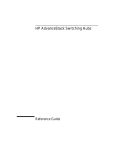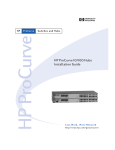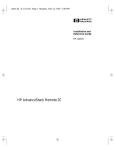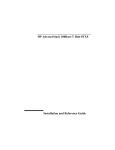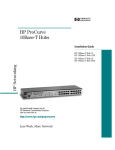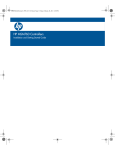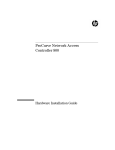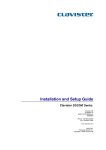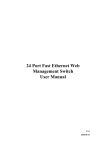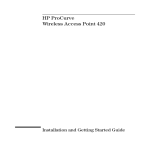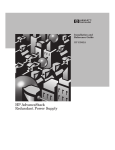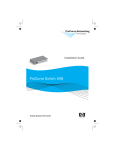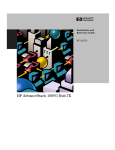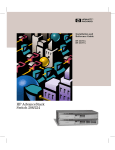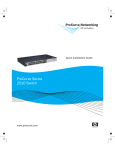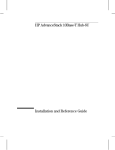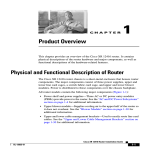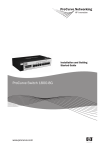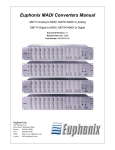Download HP ProCurve 10/100 Hub 12 Installation Manual
Transcript
HP ProCurve 10/100 Hubs Installation Guide 10/100 Hub 12 Technical information in this document is subject to change without notice. © Copyright Hewlett-Packard Company 1998. All rights reserved. Reproduction, adaptation, or translation without prior written permission is prohibited except as allowed under the copyright laws. HP Networking 10/100 Hub 24 Printed in Singapore 7/98 Manual Part Number 5967-2280 *5967-2280* For world-wide support on all HP Network Connectivity Products visit our web site at: http://www.hp.com/go/network_city Less Work, More Network Roadhw0.bk : ROADHW0.FM Page i Thursday, May 28, 1998 5:40 PM HP ProCurve 10/100 Hubs Installation Guide http://www.hp.com/go/network_city Roadhw0.bk : ROADHW0.FM Page ii Thursday, May 28, 1998 5:40 PM © Copyright 1998 Hewlett-Packard Company All Rights Reserved. This document contains information which is protected by copyright. Reproduction, adaptation, or translation without prior permission is prohibited, except as allowed under the copyright laws. Publication Number 5967-2280 July 1998 Applicable Products Disclaimer The information contained in this document is subject to change without notice. HEWLETT-PACKARD COMPANY MAKES NO WARRANTY OF ANY KIND WITH REGARD TO THIS MATERIAL, INCLUDING, BUT NOT LIMITED TO, THE IMPLIED WARRANTIES OF MERCHANTABILITY AND FITNESS FOR A PARTICULAR PURPOSE. Hewlett-Packard shall not be liable for errors contained herein or for incidental or consequential damages in connection with the furnishing, performance, or use of this material. Hewlett-Packard assumes no responsibility for the use or reliability of its software on equipment that is not furnished by Hewlett-Packard. HP J3294A 10/100 Hub 12 HP J3295A 10/100 Hub 24 Warranty See the Customer Support/Warranty booklet included with the product. A copy of the specific warranty terms applicable to your Hewlett-Packard products and replacement parts can be obtained from your HP Sales and Service Office or authorized dealer. Hewlett-Packard Company 8000 Foothills Boulevard, m/s 5552 Roseville, California 95747-5552 http://www.hp.com/go/network_city Roadhw0.bk : Roadhw0TOC.fm Page iii Thursday, May 28, 1998 5:40 PM Contents 1 Introducing the HP ProCurve 10/100 Hubs Front of the Hubs . . . . . . . . . . . . . . . . . . . . . . . . . . . . . . . . . . . . . . . . . . . . . 1-2 Network Ports . . . . . . . . . . . . . . . . . . . . . . . . . . . . . . . . . . . . . . . . . . . . . . 1-3 Port LED Types . . . . . . . . . . . . . . . . . . . . . . . . . . . . . . . . . . . . . . . . . . . . . 1-3 LEDs for the 10/100Base-T Hubs . . . . . . . . . . . . . . . . . . . . . . . . . . . . . . . 1-4 LED Combinations . . . . . . . . . . . . . . . . . . . . . . . . . . . . . . . . . . . . . . . . . . 1-5 Reset Button . . . . . . . . . . . . . . . . . . . . . . . . . . . . . . . . . . . . . . . . . . . . . . . 1-5 Back of the Hubs . . . . . . . . . . . . . . . . . . . . . . . . . . . . . . . . . . . . . . . . . . . . . . 1-5 Power Connector . . . . . . . . . . . . . . . . . . . . . . . . . . . . . . . . . . . . . . . . . . . 1-5 Features . . . . . . . . . . . . . . . . . . . . . . . . . . . . . . . . . . . . . . . . . . . . . . . . . . . . . . 1-6 2 Installing the Hub Included Parts . . . . . . . . . . . . . . . . . . . . . . . . . . . . . . . . . . . . . . . . . . . . . . . . 2-1 Installation Summary . . . . . . . . . . . . . . . . . . . . . . . . . . . . . . . . . . . . . . . . . . 2-2 Installation Precautions . . . . . . . . . . . . . . . . . . . . . . . . . . . . . . . . . . . . . . 2-3 1. Prepare the Installation Site . . . . . . . . . . . . . . . . . . . . . . . . . . . . . . . . 2-4 2. Verify the Hub Operates Correctly . . . . . . . . . . . . . . . . . . . . . . . . . . . 2-5 LED Behavior: . . . . . . . . . . . . . . . . . . . . . . . . . . . . . . . . . . . . . . . . . . 2-5 3. Mount the Hub . . . . . . . . . . . . . . . . . . . . . . . . . . . . . . . . . . . . . . . . . . . Rack or Cabinet Mounting . . . . . . . . . . . . . . . . . . . . . . . . . . . . . . . . Wall Mounting . . . . . . . . . . . . . . . . . . . . . . . . . . . . . . . . . . . . . . . . . . . Horizontal Surface Mounting . . . . . . . . . . . . . . . . . . . . . . . . . . . . . . 2-6 2-6 2-8 2-8 4. Connect the Hub to a Power Source . . . . . . . . . . . . . . . . . . . . . . . . . 2-9 5. Some Basic Troubleshooting . . . . . . . . . . . . . . . . . . . . . . . . . . . . . . . . 2-9 Sample Network Topologies . . . . . . . . . . . . . . . . . . . . . . . . . . . . . . . . . . 2-10 Where to Go From Here . . . . . . . . . . . . . . . . . . . . . . . . . . . . . . . . . . . . . . 2-10 iii Roadhw0.bk : Roadhw0TOC.fm Page iv Thursday, May 28, 1998 5:40 PM 3 Troubleshooting Basic Troubleshooting Tips . . . . . . . . . . . . . . . . . . . . . . . . . . . . . . . . . . . . 3-1 Diagnosing with the LEDs . . . . . . . . . . . . . . . . . . . . . . . . . . . . . . . . . . . . . 3-3 Hardware Diagnostic Tests . . . . . . . . . . . . . . . . . . . . . . . . . . . . . . . . . . . . 3-4 Testing the Hub by Resetting It . . . . . . . . . . . . . . . . . . . . . . . . . . . . . . . . 3-4 Testing Twisted-Pair Cabling . . . . . . . . . . . . . . . . . . . . . . . . . . . . . . . . . . 3-4 HP Customer Support Services . . . . . . . . . . . . . . . . . . . . . . . . . . . . . . . . . 3-5 A Specifications B Cables and Connectors Twisted-Pair Cable/Connector Pin-Outs . . . . . . . . . . . . . . . . . . . . . . . B-1 Twisted-Pair Cable for Hub (MDI-X) to Computer (MDI) Network Connection . . . . . . . . . . . . . . . . . . . . . . . . B-2 Twisted-Pair Cable for Hub (MDI-X) to Hub or Hub (MDI-X) Network Connection . . . . . . . . . . . . . . . . . . . . . B-3 Twisted-Pair Cable Pin Assignments . . . . . . . . . . . . . . . . . . . . . . . . . . B-4 Twisted-Pair Straight-Through Cable . . . . . . . . . . . . . . . . . . . . . . B-4 Twisted-Pair Cross-Over Cable . . . . . . . . . . . . . . . . . . . . . . . . . . . B-4 C Safety and EMC Regulatory Statements Safety Information . . . . . . . . . . . . . . . . . . . . . . . . . . . . . . . . . . . . . . . . . . . C-1 Informations concernant la sécurité . . . . . . . . . . . . . . . . . . . . . . . . . . . C-2 Hinweise zur Sicherheit . . . . . . . . . . . . . . . . . . . . . . . . . . . . . . . . . . . . . . C-3 Considerazioni sulla sicurezza . . . . . . . . . . . . . . . . . . . . . . . . . . . . . . . . C-4 Consideraciones sobre seguridad . . . . . . . . . . . . . . . . . . . . . . . . . . . . . C-5 Safety Information (Chinese) . . . . . . . . . . . . . . . . . . . . . . . . . . . . . . . . . C-6 Safety Information (Japanese) . . . . . . . . . . . . . . . . . . . . . . . . . . . . . . . C-7 Regulatory Statements . . . . . . . . . . . . . . . . . . . . . . . . . . . . . . . . . . . . . . . C-8 Index iv Roadhw0.bk : ROADHW1.FM Page 1 Thursday, May 28, 1998 5:40 PM 1 The HP ProCurve J3294A and HP J3295A 10/100 hubs are low-cost multiport, dual-speed, 10- and 100Mbps repeaters that can be used to build highperformance workgroup networks. These hubs are completely autosensing and autonegotiating devices that provide the flexibility of adjusting to different speed settings. The hubs are always half-duplex. This capability is present provided that the connecting device is autonegotiation-capable or already configured to half-duplex, and will autonegotiate with other autonegotiating or half-duplex devices. The two hub models are: HP ProCurve J3294A 10/100 Hub 12 HP ProCurve J3295A 10/100 Hub 24 Throughout this manual, these hubs will be abbreviated as the HP 10/100 hubs. The HP 10/100 Hub 12 and Hub 24 have twelve and twenty-four dual-speed, 10/100Base-T ports, respectively. With these hubs you can build a network infrastructure by connecting the hubs to other hubs, switches, or routers, or you can connect computers, printers, and servers to these hubs to provide dedicated 10- or 100Mbps bandwidth to those devices. 1-1 Introducing the HP ProCurve 10/100 Hubs Introducing the HP ProCurve 10/100 Hubs Roadhw0.bk : ROADHW1.FM Page 2 Thursday, May 28, 1998 5:40 PM Introducing the HP ProCurve 10/100 Hubs Front of the Hubs Introducing the HP ProCurve 10/100 Hubs This chapter describes your HP 10/100 hubs: ■ Front and back of the hubs ■ Network Ports ■ Port and Hub LEDs ■ Features ■ Hub operation overview Front of the Hubs Power LED Fault LED 10/100Base-T RJ-45 ports Port LEDs Collision LED Reset button Activity LED 1-2 MDI/MDI-X Button for Port 1 Roadhw0.bk : ROADHW1.FM Page 3 Thursday, May 28, 1998 5:40 PM Introducing the HP ProCurve 10/100 Hubs Front of the Hubs The HP 10/100 Network Ports are as follows: 12 or 24 10/100Base-T RJ-45 ports ■ ■ one MDI/MDI-X port (port 1). All the fixed twisted-pair ports are wired as MDI-X. Therefore, to connect end nodes or other MDI-type devices to these ports, use “straight-through” twistedpair cable; to connect hubs, switches, or other MDI-X-type devices to these ports, use “crossover” twisted-pair cable. See Appendix B, “Cables and Connectors” for descriptions of these cables. If you only have straight-through cable, you can use port 1 with the MDI button depressed to connect hubs with switches and other hubs. The MDI button crosses the cable pairs so that the Transmit and Receive pins on connecting devices exchange signals correctly. Port LED Types There are two types of port LEDs: Link. This LED highlights the port number. When lit, these LEDs indicate the port has detected another device. If the 100 LED is not lit, then the Link LED indicates a connection to an attached 10Base-T device. 100. This LED highlights the rectangle LED under the Link LED. When lit, these LEDs indicate the port is connected to an attached device operating at 100Mbps. The following figure shows an HP 10/100 LED operating at 100Mbps. See the following sections for more LED detail. Link LED. Indicates whether the port has detected an attached device. If the 100 LED is not lit, then the device is operating at 10Mbps 100 LED. Indicates whether the device connected to this port was detected to be 100Mbps. 1-3 Introducing the HP ProCurve 10/100 Hubs Network Ports Roadhw0.bk : ROADHW1.FM Page 4 Thursday, May 28, 1998 5:40 PM Introducing the HP ProCurve 10/100 Hubs Front of the Hubs Introducing the HP ProCurve 10/100 Hubs LEDs for the 10/100Base-T Hubs To see what the LEDs for the HP 10/100 hubs do, see the following table. For a more extended view of the LEDs, see the table under the section “LED Combinations.” Hub Status LED State Power (Green) Fault (Orange) Meaning On The hub is receiving power. Off The hub is NOT receiving power. Off The normal state. Indicates that there are no fault conditions on the hub. On The hub is in self test after being powered on or reset. If on for a prolonged time (after three seconds), the hub has failed its self test. Slow* A port has been partitioned. The Link LED of the partitioned port also blinks. Activity (Green) On/Blinking The hub is receiving packets. If it appears as solid, packet traffic is heavy. Off Collision (Orange) The hub is not receiving packets from any attached device. On/Blinking The hub has detected two or more packets on the hub have run into each other on the hub, blocking successful. If the LED is on solid, a heavy collision rate is occurring. Off No collisions have been detected on the hub. On The port detects an attached device. Off The port has not detected another device. Link LEDs Link Slow Blink* The port has been autopartitioned due to excessive collisions. * The slow blink behavior is a regular pulse once every 1.6 seconds, approximately. 100 LEDs 100Mbps Indicator LED 1-4 On The port is operating at 100Mbps. Off If the Link LED is lit, the port is operating at 10Mbps. If the Link LED is not lit, no attached device is detected. Roadhw0.bk : ROADHW1.FM Page 5 Thursday, May 28, 1998 5:40 PM Introducing the HP ProCurve 10/100 Hubs Back of the Hubs LED Combinations Introducing the HP ProCurve 10/100 Hubs The following table shows the kind of activity that occurs in various LED illumination combinations: Link LED 100 LED What is Happening On Off The port is operating at 10Mbps. On - Slow Blink Off The port is operating in 10Mbps mode, but has been partitioned due to excessive collisions. The Fault LED will also blink. On On The port is operating at 100Mbps. On - Slow Blink On - Slow Blink The port is operating in100Mbps mode, but has been partitioned due to excessive collisions. The Fault LED will also blink. Off Off The port does not detect another device. Reset Button This button is used to reset the hub while it is powered on. This action clears any temporary error conditions that may have occurred, restarts the hub and executes the hub self test. A typical instance of where you might use the Reset button is in the event of a hub malfunction or error condition. Back of the Hubs Power Connector The 10/100 hubs do not have a power switch; they are powered on when connected to an active AC power source. The hubs automatically adjust to various voltages (depending on the country) between 100-127 and 200-240 volts and either 50 or 60 Hz. There are no voltage range settings required. AC Power Connector Cooling vents - make sure these are not obstructed for proper hub operation 1-5 Roadhw0.bk : ROADHW1.FM Page 6 Thursday, May 28, 1998 5:40 PM Introducing the HP ProCurve 10/100 Hubs Features Introducing the HP ProCurve 10/100 Hubs The power cords and levels of power for the hub are listed below. Country Power Cord Part Number Voltage/Hz Level China 8120-8377 220-240 Vac, 50 Hz USA 8120-6805 110-127 Vac, 60 Hz Europe 8120-6802 230 Vac, 50 Hz Australia 8120-6803 220-240 Vac, 50 Hz Japan 8120-6804 100 Vac, 50/60 Hz UK 8120-6801 220-240 Vac, 50 Hz Switzerland 8120-6807 230 Vac, 50 Hz Denmark 8120-6806 230 Vac, 50 Hz Features The features of the10/100 hubs include: 1-6 ■ 12 or 24 Ethernet 10/100Base-TX ports with RJ-45 connectors. ■ plug-and-play networking—all ports are enabled—just connect the network cables to active Ethernet or Fast Ethernet network devices and your network is operational. ■ all ports are autonegotiation-capable. ■ 12 or 24 Link LEDs with companion 100Mbps LEDs. ■ push-button MDI/MDI-X selection. ■ rack- or wall-mountable. Roadhw0.bk : ROADHW2.FM Page 1 Thursday, May 28, 1998 5:40 PM 2 Installing the Hub The HP J3294A and HP J3295A 10/100 hubs are easy-to-install units. Each comes with an accessory kit (HP P/N 5183-7210) that includes the brackets for mounting the hub in a standard 19-inch telco rack or an equipment cabinet, or on a wall, and it comes with rubber feet so it can be securely located on a horizontal surface. The brackets are designed to allow mounting the hub in a variety of orientations. Installing the Hub This chapter shows you how to install your 10/100 hub. Included Parts The 10/100 hub has the following components shipped with it: ■ HP ProCurve 10/100 Hubs Installation Guide (5967-2280), this manual ■ Customer Support/Warranty booklet (5967-2242) ■ Accessory kit (5183-7210) • two mounting brackets • four 10 mm M4 screws to attach the mounting brackets to the hub • four 5/8-inch number 12-24 screws to attach the hub to a rack • four rubber feet ■ Power cord, one of the following: Australia/New Zealand United Kingdom China Continental Europe Denmark Japan Switzerland United States/Canada/Mexico (8120-6803) (8120-6801) (8120-8377) (8120-6802) (8120-6806) (8120-6804) (8120-6807) (8120-6805) 2-1 Roadhw0.bk : ROADHW2.FM Page 2 Thursday, May 28, 1998 5:40 PM Installing the Hub Installation Summary Installation Summary Installing the Hub Follow these easy steps to install your hub. The rest of this chapter provides details on these steps. 1. Prepare the installation site. Make sure that the physical environment into which you will be installing the hub is properly prepared including having the correct network cabling ready to connect to the hub, and having a good location for the hub. Please see page 2-4 for some installation precautions. 2. Verify that the hub passes self test. This is a simple process of plugging the hub into a power source and observing that the LEDs on the hub’s front panel show correct operation. 3. Mount the hub. The hub can be mounted in a 19-inch telco rack, in an equipment cabinet, on a wall, or on a horizontal surface. 4. Connect power to the hub. Once the hub is mounted, plug it in to the nearby main power source. 5. Connect the network devices. Using the appropriate network cables, connect other hubs, switches, routers, computers, servers, printers, and other network devices to the hub ports. At this point, the hub is fully installed and your network should be up and running. See the rest of this chapter if you need more detailed information on any of these installation steps. 2-2 Roadhw0.bk : ROADHW2.FM Page 3 Thursday, May 28, 1998 5:40 PM Installing the Hub Installation Summary Installation Precautions The following are power requirement precautions. • If your installation requires a different power cord than the one supplied with the hub, be sure to use a power cord displaying the mark of the safety agency that defines the regulations for power cords in your country. The mark is your assurance that the power cord can be used safely with the hub • Do not install the hub in an environment where the operating ambient temperature might exceed 55°C (131°F). • The hub does not have a power switch; it is powered on when the power cord is plugged in. The hub's power supply automatically adjusts to any AC power source between 100127 volts and 200-240 volts. There are no voltage range settings to configure. • When installing the hub, note that the AC outlet must be installed near the equipment and should be easily accessible. Installing the Hub The following are mounting precautions: • The rack or cabinet should be adequately secured to prevent it from becoming unstable and/or falling over. The hub should be mounted in a position toward the bottom of the rack for stability and to make it easier to stack the other hubs on top. • Before mounting a hub, plan its location and orientation relative to other devices and equipment. Also consider the cabling that will be attached to the hub and the ports that will be used. Verify that there is room for the grouped cables to trail out from the side of the hub. Allow at least 2.54 cm (1 inch) in the front of the hub. In the back of the hub, allow at least 3.8 cm (1 1/2 inches) of space for the power cord. • Ensure that the HP 10/100Base-TX Hub does not overload the power circuits, wiring, and over-current protection. To determine the possibility of overloading the supply circuits, add together the amperage ratings from the nameplates of all your hubs (and other equipment) installed on the same circuits and compare the total with the rating limits for the supply circuits. • Make sure that the power source circuits are properly grounded, then use the supplied power cord to connect the HP 10/100Base-TX Hubs to the circuit. See the Safety Statements in this chapter. • Do not block airflow around the sides and the back of the unit. 2-3 Roadhw0.bk : ROADHW2.FM Page 4 Thursday, May 28, 1998 5:40 PM Installing the Hub Installation Summary 1. Prepare the Installation Site Installing the Hub ■ ■ Cabling Infrastructure - Ensure that the cabling infrastructure meets the necessary network specifications. See the following table for cable types and lengths, and see Appendix B, “Cables and Connectors” for more information: Port Type Cable Type Length Limits 10Base-T category 3, 4, or 5, fourpair, 100 ohm UTP (unshielded twisted-pair) Up to 100 meters for category 3 or 4, and 150 meters for category 5. See the section covering twisted pair cabling in Appendix B, “Cables and Connectors” for more information. 100Base-TX category 5, 100-ohm UTP Cable lengths depend on the type of device connected and on the network topology. See the section covering twisted pair cabling in Appendix B, “Cables and Connectors” for more information. Installation Precautions • Please see the Safety Statements at the end of this manual. • Before installing the hub, plan its location and orientation relative to other devices and equipment. In the front of the hub, leave at least 3 inches (7.6 cm) of space for the twisted-pair cabling. In the back, leave at least 1 1/2 inches (3.8 cm) of space for the power cord. • Caution: Ensure that the hub does not overload the power circuits, wiring, and over-current protection. To determine the possibility of overloading the supply circuits, add together the ampere ratings of all devices installed on the same circuit as the hub and compare the total with the rating limit for the circuit. The maximum ampere ratings are usually printed on the devices near the AC power connectors. • Caution: Ensure that the power source circuits are properly grounded. See the Safety Statements at the end of this manual. • Do not install the hub in an environment where the operating ambient temperature might exceed 55°C (131°F). Make sure the air flow around the sides and back of the hub is not restricted. • 2-4 Roadhw0.bk : ROADHW2.FM Page 5 Thursday, May 28, 1998 5:40 PM Installing the Hub Installation Summary 2. Verify the Hub Operates Correctly Before mounting the hub in its network location, you should first verify that it is working properly by plugging it into a power source and verifying that it passes its self test. 1. Connect the power cord supplied with the hub to the power connector on the back of the hub, and then into a properly grounded electrical outlet. Installing the Hub Connect power cord to power connector Note 2. Check the LEDs on the hub. Hub Port LEDs Power and Fault LEDs When the hub is powered on, it performs its diagnostic self test. The self test occurs by all port LEDs illuminating and going off. The self-test takes approximately three seconds to complete. LED Behavior: During the self test: • Initially, all the hub and port LEDs are on. • After three seconds, the port LEDs go off. When the self test completes successfully: • The large Power LED stays on. • The large Fault LED goes off. • The port LEDs go into their normal operational mode. 2-5 Roadhw0.bk : ROADHW2.FM Page 6 Thursday, May 28, 1998 5:40 PM Installing the Hub Installation Summary If the LED display is different than what is described above, especially if the Fault LED stays on for more than 3 seconds, the self test has not completed correctly. Refer to chapter 3, “Troubleshooting” for diagnostic help. 3. Mount the Hub Make sure you are ready to mount the hub in a stable location. The hub can be mounted in these ways: ■ in a rack or cabinet ■ on the wall on a horizontal surface Installing the Hub ■ Rack or Cabinet Mounting The hub is designed to be mounted in any EIA-standard 19-inch telco rack or in an equipment cabinet such as a server cabinet. For safe operation, please read the mounting precautions in the section, “Installation Precautions” earlier in this chapter before mounting a hub. 2-6 1. Use a #1 Phillips (cross-head) screwdriver and attach the mounting brackets to the hub with the included 10-mm M4 screws. 2. Partially install a screw (5/8-inch number 12-24) into the top hole of a pair of holes that are 0.5 inches apart in each rack/cabinet upright as shown in the illustration below. Ensure that the screws are at the same level in each upright. Roadhw0.bk : ROADHW2.FM Page 7 Thursday, May 28, 1998 5:40 PM Installing the Hub Installation Summary Partially install a screw into the top hole of a close (0.5-inch) pair on both sides of the rack 3. Place the hub in the rack and lower it so the notches in the bottom of the bracket slide onto the screws. Tighten these screws-be careful not to overtighten them. 4. Install the other number 12-24 screw into the upper hole in each bracket. Tighten these screws-be careful not to overtighten them. 2-7 Installing the Hub . Roadhw0.bk : ROADHW2.FM Page 8 Thursday, May 28, 1998 5:40 PM Installing the Hub Installing the Hub Installation Summary Wall Mounting You can mount the hub on a wall. Note that the hub should be mounted only to a wall or wood surface that is at least 1/2-inch plywood or its equivalent. 1. Use a #1 Phillips (cross-head) screwdriver and attach the mounting brackets to the hub with the included 10-mm M4 screws. 2. Attach the hub to the wall or wood surface with 5/8-inch number 12 wood screws (not included}. Horizontal Surface Mounting Place the hub on a table or other horizontal surface. Use a sturdy surface in an uncluttered area. You may want to secure the networking cables and hub power cord to the table leg or other part of the surface structure to help prevent people from tripping over the cords. Note 2-8 Make sure the air flow is not restricted around the sides and back of the hub. Roadhw0.bk : ROADHW2.FM Page 9 Thursday, May 28, 1998 5:40 PM Installing the Hub Installation Summary 4. Connect the Hub to a Power Source 1. Plug the included power cord into the hub’s power connector and into a nearby AC power source. 2. Re-check the LEDs during self test. See “LED Behavior” on page 2-5. For power precautions, see the section, “Installation Precautions” earlier in this chapter. The HP 10/100 hubs do not have a power switch. They are powered on when the power cord is connected to the hub and to a power source. 5. Some Basic Troubleshooting Diagnostic Tip Port LED is Try the following: still off when • For the indicated port, verify that both ends of the cabling, at the hub and a cable is the connected device, are snug. connected • Verify the connected device and hub are both powered on and operating correctly. • Verify that you have used the correct cable type for the connection. Twistedpair cable connections, in general, for connecting to an end node, use “straight-through” cable; for connecting to switches or other hubs, use “crossover” cable. • Verify that the attached device is Autonegotiation capable or, if not, that it is not full-duplex. • Try using a different port or a different cable. 2-9 Installing the Hub Condition Roadhw0.bk : ROADHW2.FM Page 10 Thursday, May 28, 1998 5:40 PM Installing the Hub Sample Network Topologies Sample Network Topologies For topology information, see the document Designing HP ProCurve Workgroup Networks, which can be found on the HP network products World Wide Web site, http://www.hp.com/go/network_city. Also, see the Quick Reference Card that accompanies the product for sample network topologies. Installing the Hub Where to Go From Here Your hub is now correctly installed and is able to send and receive data between end nodes, servers, and printers. The HP 10/100 hubs are plug-and-communicate network devices requiring no configuration. 2-10 Roadhw0.bk : ROADHW3.FM Page 1 Thursday, May 28, 1998 5:40 PM 3 Troubleshooting This chapter describes how to troubleshoot your HP 10/100 hub. This chapter describes the following: ■ basic troubleshooting tips ■ diagnosing with the LEDs ■ Hardware Diagnostic tests ■ HP Customer Support Services Basic Troubleshooting Tips Most problems are caused by the following situations: ■ Incorrect hub-to-switch or hub-to-hub connections. Check your cable type. When connecting an MDI-X device such as a hub or most switches, use a crossover cable. You can also use Port 1 and press the MDI button. • When connecting an MDI-X device to an MDI device, use a straightthrough cable. Most switch and hub ports are wired as MDI-X ports, so for these hub-tohub or hub-to-switch connections, use a crossover cable. LAN adapters in end nodes are normally wired as MDI ports as are some ports on hubs and switches. For connections from the hub to these MDI ports, use a straight-through cable. See Appendix B, “Cables and Connectors” for pinouts and correct cable wiring for crossover and straight-through twisted-pair cables. ■ Faulty cable or cable is loose. Look for loose or obviously faulty connections. If they appear to be OK, try a different cable. 3-1 Troubleshooting • Roadhw0.bk : ROADHW3.FM Page 2 Thursday, May 28, 1998 5:40 PM Troubleshooting Troubleshooting Basic Troubleshooting Tips ■ Non-standard cables. Non-standard and miswired cables may cause network collisions and noise, and can seriously impair network performance. 100Base-T networks are more sensitive to miswired cables than 10Base-T networks. Use a new correctly-wired cable or compare your cable to the cable in Appendix B, “Cables and Connectors” for pinouts and correct cable wiring. A category 5 cable tester is a recommended tool for every 100Base-T network installation. ■ Full-duplex link to the hub. Regular hub ports can only operate in halfduplex mode. If the attached device is running in full-duplex mode, it will cause a lot of late collisions on the network, degrading performance for all nodes. ■ 100Base-T topology rules are much more restrictive than 10BaseT rules. Be aware that you may have to redo existing 10Base-T topology for 100Base-T products. ■ When using 100Base-T devices, follow the rules for Category 5 cable installations. ■ Some basic Class II 100Base-T Hub rules are displayed here. ■ • The maximum segment length for a hub-to-end node connection is 100 meters. • You are permitted to cascade no more than two hubs. • • Do not mix Class I and Class II hubs when cascading. When cascading two hubs together, the maximum distance separating them is 5 meters. • You must use Category 5 cable installations. Improper Network Topologies. It is important to make sure you have a valid network topology. Common topology faults include excessive cable length and excessive repeater delays between nodes. If you have network problems after recent changes to the network, change back to the previous topology. If you no longer experience the problems, the new topology is probably at fault. Refer to the guide entitled Designing HP ProCurve Workgroup Networks for topology configuration guidelines. This guide can be found online at the HP World Wide Web site, http:// www.hp.com/go/network_city. In addition, you should make sure that your network topology contains no data path loops. Between any two end nodes, there should be only one active cabling path at any time. Data path loops will cause broadcast storms that will severely impact your network performance. 3-2 Roadhw0.bk : ROADHW3.FM Page 3 Thursday, May 28, 1998 5:40 PM Troubleshooting Diagnosing with the LEDs Diagnosing with the LEDs LED patterns indicating problems Diagnostic Tips Power Fault Port OFF * * Check the power cord and power source. If they are OK, the hub may have to be replaced. Contact your HP-authorized LAN dealer or HP representative for assistance. ON OFF OFF when cable first connected • An attached device has not been detected on the port. Check that the cabling on the indicated port is connected properly. Faulty or improperly wired cables are common; try a different cable. • For the 100 Mbps autosensed ports, verify that you are using category 5, or better, UTP cable. ON Flashing Flashing for partitioned port The port has been autopartitioned due to excessive collisions. This usually occurs because of bad cabling or a network loop. ON ON for a prolonged period Variable, all may be ON A hub hardware failure was detected during self test. Self test does not complete so the LEDs will stay on longer than 3 seconds. Power cycle the hub. If this condition persists, the hub may have to be replaced. Contact your HP-authorized LAN dealer or HP representative for assistance. * This LED is not important for the diagnosis. Troubleshooting 3-3 Roadhw0.bk : ROADHW3.FM Page 4 Thursday, May 28, 1998 5:40 PM Troubleshooting Hardware Diagnostic Tests Hardware Diagnostic Tests Testing the Hub by Resetting It If you believe that the hub is not operating correctly, you can reset it to test its circuitry and operating code. To reset a hub, either: ■ ■ Unplug and plug back in the power cord (power cycle) Press the reset button on the front of the hub Power cycling the hub and pressing the Reset button both cause the hub to perform its power-on self-test, which almost always will resolve any temporary operational problems. The self-test passes if the Fault LED on the front of the hub goes off after approximately 3 seconds. If the Fault LED stays on longer than 3 seconds, the hub may have to be replaced. Contact your HP-authorized dealer or HP representative for assistance. Testing Twisted-Pair Cabling Troubleshooting If you think the cable should work but still isn’t working, it may not be compatible with the IEEE 802.3 Type 10Base-T or IEEE 802.3u 100Base-T standards. The twisted-pair cables attached to the HP 10/100 hub must be compatible with these standards.To verify that your cable is compatible with these standards, use a qualified cable test device. HP also offers a wire testing service. Contact your HP-authorized LAN dealer or your local HP sales office for more information. Note 3-4 Make sure that you are using the correct cabling type for each connection. The hub ports are all wired as MDI-X. For connecting end nodes and other MDI-type devices, use “straight-through” cable. For connecting switches, other hubs, and other MDI-X devices, use “crossover” cable. See Appendix B, “Cables and Connectors” for the pinouts for these cables. Roadhw0.bk : ROADHW3.FM Page 5 Thursday, May 28, 1998 5:40 PM Troubleshooting HP Customer Support Services HP Customer Support Services If you are still having trouble with your hub, Hewlett-Packard offers support 24 hours a day, seven days a week through the use of a number of automated electronic services. See the Warranty and Support booklet that came with your hub for information on how to use these services to get technical support. Your HP-authorized network reseller can also provide you with assistance, both with services that they offer and with services offered by HP. Troubleshooting 3-5 Roadhw0.bk : ROADHW3.FM Page 6 Thursday, May 28, 1998 5:40 PM ROADHWA.FM Page 1 Wednesday, June 3, 1998 10:40 AM A Specifications Physical Width: 42.5 cm (17 in) Depth: 20.3 cm (8 in) Height: 4.36 cm (1.7 in) Weight : 2.2 kg (4.8 lbs) Electrical The switch automatically adjusts to any voltage between 100-127 and 200-240 volts and either 50 or 60 Hz. AC voltage: 100–127 volts 200–240 volts Maximum current: 1.0A max 0.5A max Frequency range: 50/60 Hz 50/60 Hz Environmental Operating Non-Operating Temperature: 0°C to 55°C (32°F to 131°F) -40°C to 70°C (-40°F to 158°F) Relative humidity: (non-condensing) 15% to 95% at 40°C (104°F) 10% to 90% at 65°C (149°F) Maximum altitude: 4.6 Km (15,000 ft) 4.6 Km (15,000 ft) Specifications A-1 Roadhw0.bk : ROADHWA.FM Page 2 Thursday, May 28, 1998 5:40 PM Specifications Connectors ■ The 10/100 Mbps RJ-45 twisted-pair ports are compatible with the IEEE 802.3 and 802.3u 100Base-T standards respectively. Safety Specifications IEC950 (1991) + A1, A2/.EN60950 I (1992)+A1,A2 CSA950 NOM-019-SCFI-1993 UL1950 A-2 Roadhw0.bk : ROADHWB.FM Page 1 Thursday, May 28, 1998 5:40 PM B This appendix lists cables that have been tested and verified for use with the HP10/100 12 and 24 hubs. It also includes minimum pin-out information so, if you wish to use an unlisted cable, you can verify that the cables used in your installation are correctly wired. Note that each pin-out does not necessarily match the pin-out for the corresponding HP cable, but cables manufactured to follow the minimum pin-out will function correctly. Note Incorrectly wired cabling is the most common cause of problems for LAN communications. HP recommends that you work with a qualified LAN cable installer for assistance with your cabling requirements. Twisted-Pair Cable/Connector Pin-Outs The RJ-45 ports (10 Mbit/s and 100 Mbit/s, both fixed and transceiver) on the HP 10/100 Hub 12 and Hub 24 are wired as MDI-X ports. The type of twistedpair cable you connect to these ports (either “straight through” or “crossover”) depends on the type of device at the other end of the cable. The basic rule is, when connecting same-type ports together (for example MDI-X-to-MDI-X), use crossover cable; when connecting opposite-type ports together (for example MDI-X-to-MDI), use straight-through cable. These additional rules apply: ■ All twisted-pair wires used must be twisted through the entire length of the cable. The wiring sequence must conform to AT&T 258A (not USOC). See “Twisted-Pair Cable Pin Assignments” later in this appendix for a listing of the signals used on each pin. ■ For connections to the 10 Mbit/s ports, you can use Category 3, 4, or 5 unshielded twisted-pair cable, as supported by the IEEE 802.3 Type 10Base-T standard. ■ For connections to the 100 Mbit/s ports, use Category 5 only, as supported by the IEEE 802.3u Type 100Base-TX standard. B-1 Cables and Connectors Cables and Connectors Roadhw0.bk : ROADHWB.FM Page 2 Thursday, May 28, 1998 5:40 PM Cables and Connectors Twisted-Pair Cable/Connector Pin-Outs Cables and Connectors Twisted-Pair Cable for Hub (MDI-X) to Computer (MDI) Network Connection To connect PCs or other MDI network devices to these ports, use a “straightthrough” cable. Connector “A” Connector “B” Straight-Through Cable White/Orange Orange/White White/Green Green/White Note Pins 1 and 2 on connector “A” must be wired as a twisted pair to pins 1 and 2 on connector “B”. Pins 3 and 6 on connector “A” must be wired as a twisted pair to pins 3 and 6 on connector “B”. Pins 4, 5, 7, and 8 are not used in this application, although they may be wired in the cable. . B-2 Roadhw0.bk : ROADHWB.FM Page 3 Thursday, May 28, 1998 5:40 PM Cables and Connectors Twisted-Pair Cable/Connector Pin-Outs To connect hubs or switches or other MDI-X network devices to these ports, use a “crossover” cable. Connector “A” Connector “B” Crossover Cable White/Orange Orange/White White/Green Green/White Note Pins 1 and 2 on connector “A” must be wired as a twisted pair to pins 3 and 6 on connector “B”. Pins 3 and 6 on connector “A” must be wired as a twisted pair to pins 1 and 2 on connector “B”. Pins 4, 5, 7, and 8 are not used in this application, although they may be wired in the cable. . B-3 Cables and Connectors Twisted-Pair Cable for Hub (MDI-X) to Hub or Hub (MDI-X) Network Connection Roadhw0.bk : ROADHWB.FM Page 4 Thursday, May 28, 1998 5:40 PM Cables and Connectors Twisted-Pair Cable/Connector Pin-Outs Cables and Connectors Twisted-Pair Cable Pin Assignments Twisted-Pair Straight-Through Cable Hub End (MDI-X) Computer, Transceiver, or Other MDI Port End Signal Pins Pins Signal (receive +) (receive -) (transmit +) (transmit - 1 2 3 6 1 2 3 6 (transmit +) (transmit -) (receive +) (receive -) Twisted-Pair Cross-Over Cable B-4 Hub End (MDI-X) Hub or Hub Port, or Other MDI-X Port End Signal Pins Pins Signal (receive +) (receive -) (transmit +) (transmit -) 1 2 3 6 6 3 2 1 (transmit -) (transmit +) (receive -) (receive +) Roadhw0.bk : ROADHWC.FM Page 1 Thursday, May 28, 1998 5:40 PM C Safety and EMC Regulatory Statements Safety Information WARNING A WARNING in the manual denotes a hazard that can cause injury or death. CAUTION A CAUTION in the manual denotes a hazard that can damage equipment. Safety and EMC Regulatory Statements ! Documentation reference symbol. If the product is marked with this symbol, refer to the product documentation to get more information about the product. Do not proceed beyond a WARNING or CAUTION notice until you have understood the hazardous conditions and have taken appropriate steps. Grounding These are safety class I products and have protective earthing terminals. There must be an uninterruptible safety earth ground from the main power source to the product's input wiring terminals, power cord, or supplied power cord set. Whenever it is likely that the protection has been impaired, disconnect the power cord until the ground has been restored. For LAN cable grounding: ■ ■ If your LAN covers an area served by more than one power distribution system, be sure their safety grounds are securely interconnected. LAN cables may occasionally be subject to hazardous transient voltages (such as lightning or disturbances in the electrical utilities power grid). Handle exposed metal components of the network with caution. Servicing There are no user-serviceable parts inside these products. Any servicing, adjustment, maintenance, or repair must be performed only by service-trained personnel. These products do not have a power switch; they are powered on when the power cord is plugged in. C-1 Roadhw0.bk : ROADHWC.FM Page 2 Thursday, May 28, 1998 5:40 PM Safety and EMC Regulatory Statements Informations concernant la sécurité Informations concernant la sécurité Safety and EMC Regulatory Statements ! Symbole de référence à la documentation. Si le produit est marqué de ce symbole, reportez-vous à la documentation du produit afin d'obtenir des informations plus détaillées. WARNING Dans la documentation, un WARNING indique un danger susceptible d'entraîner des dommages corporels ou la mort. CAUTION Un texte de mise en garde intitulé CAUTION indique un danger susceptible de causer des dommages à l'équipement. Ne continuez pas au-delà d'une rubrique WARNING ou CAUTION avant d'avoir bien compris les conditions présentant un danger et pris les mesures appropriées. Cet appareil est un produit de classe I et possède une borne de mise à la terre. La source d'alimentation principale doit être munie d'une prise de terre de sécurité installée aux bornes du câblage d'entrée, sur le cordon d'alimentation ou le cordon de raccordement fourni avec le produit. Lorsque cette protection semble avoir été endommagée, débrancher le cordon d'alimentation jusqu'à ce que la mise à la terre ait été réparée. Mise à la terre du câble de réseau local: ■ si votre réseau local s'étend sur une zone desservie par plus d'un système de distribution de puissance, assurez-vous que les prises de terre de sécurité soient convenablement interconnectées. ■ Les câbles de réseaux locaux peuvent occasionnellement être soumis à des surtensions transitoires dangereuses (telles que la foudre ou des perturbations dans le réseau d'alimentation public). Manipulez les composants métalliques du réseau avec précautions. Aucune pièce contenue à l'intérieur de ce produit ne peut être réparée par l'utilisateur. Tout dépannage, réglage, entretien ou réparation devra être confié exclusivement à un personnel qualifié. Cet appareil ne comporte pas de commutateur principal ; la mise sous tension est effectuée par branchement du cordon d'alimentation. C-2 Roadhw0.bk : ROADHWC.FM Page 3 Thursday, May 28, 1998 5:40 PM Safety and EMC Regulatory Statements Hinweise zur Sicherheit Hinweise zur Sicherheit ! Symbol für Dokumentationsverweis. Wenn das Produkt mit diesem Symbol markiert ist, schlagen Sie bitte in der Produktdokumentation nach, um mehr Informationen über das Produkt zu erhalten. Symbol für Dokumentationsverweis. Wenn das Produkt mit diesem Symbol markiert ist, schlagen Sie bitte in der Produktdokumentation nach, um mehr Informationen über das Produkt zu erhalten. CAUTION Symbol für Dokumentationsverweis. Wenn das Produkt mit diesem Symbol markiert ist, schlagen Sie bitte in der Produktdokumentation nach, um mehr Informationen über das Produkt zu erhalten. Fahren Sie nach dem Hinweis WARNING oder CAUTION erst fort, nachdem Sie den Gefahrenzustand verstanden und die entsprechenden Maßnahmen ergriffen haben. Dies ist ein Gerät der Sicherheitsklasse I und verfügt über einen schützenden Erdungsterminal. Der Betrieb des Geräts erfordert eine ununterbrochene Sicherheitserdung von der Hauptstromquelle zu den Geräteingabeterminals, den Netzkabeln oder dem mit Strom belieferten Netzkabelsatz voraus. Sobald Grund zur Annahme besteht, daß der Schutz beeinträchtigt worden ist, das Netzkabel aus der Wandsteckdose herausziehen, bis die Erdung wiederhergestellt ist. Für LAN-Kabelerdung: ■ Wenn Ihr LAN ein Gebiet umfaßt, das von mehr als einem Stromverteilungssystem beliefert wird, müssen Sie sich vergewissern, daß die Sicherheitserdungen fest untereinander verbunden sind. ■ LAN-Kabel können gelegentlich gefährlichen Übergangsspannungen ausgesetzt werden (beispielsweise durch Blitz oder Störungen in dem Starkstromnetz des Elektrizitätswerks). Bei der Handhabung exponierter Metallbestandteile des Netzwerkes Vorsicht walten lassen. Dieses Gerät enthält innen keine durch den Benutzer zu wartenden Teile. Wartungs-, Anpassungs-, Instandhaltungs- oder Reparaturarbeiten dürfen nur von geschultem Bedienungspersonal durchgeführt werden. Dieses Gerät hat keinen Netzschalter; es wird beim Anschließen des Netzkabels eingeschaltet. C-3 Safety and EMC Regulatory Statements WARNING Roadhw0.bk : ROADHWC.FM Page 4 Thursday, May 28, 1998 5:40 PM Safety and EMC Regulatory Statements Considerazioni sulla sicurezza Considerazioni sulla sicurezza Safety and EMC Regulatory Statements ! Simbolo di riferimento alla documentazione. Se il prodotto è contrassegnato da questo simbolo, fare riferimento alla documentazione sul prodotto per ulteriori informazioni su di esso. WARNING La dicitura WARNINGdenota un pericolo che può causare lesioni o morte. CAUTION La dicituraCAUTION denota un pericolo che può danneggiare le attrezzature. Non procedere oltre un avviso di WARNING o di CAUTIONprima di aver compreso le condizioni di rischio e aver provveduto alle misure del caso. Questo prodotto è omologato nella classe di sicurezza I ed ha un terminale protettivo di collegamento a terra. Dev'essere installato un collegamento a terra di sicurezza, non interrompibile che vada dalla fonte d'alimentazione principale ai terminali d'entrata, al cavo d'alimentazione oppure al set cavo d'alimentazione fornito con il prodotto. Ogniqualvolta vi sia probabilità di danneggiamento della protezione, disinserite il cavo d'alimentazione fino a quando il collegaento a terra non sia stato ripristinato. Per la messa a terra dei cavi LAN: ■ se la vostra LAN copre un'area servita da più di un sistema di distribuzione elettrica, accertatevi che i collegamenti a terra di sicurezza siano ben collegati fra loro; ■ i cavi LAN possono occasionalmente andare soggetti a pericolose tensioni transitorie (ad esempio, provocate da lampi o disturbi nella griglia d'alimentazione della società elettrica); siate cauti nel toccare parti esposte in metallo della rete. Nessun componente di questo prodotto può essere riparato dall'utente. Qualsiasi lavoro di riparazione, messa a punto, manutenzione o assistenza va effettuato esclusivamente da personale specializzato. Questo apparato non possiede un commutatore principale; si mette scotto tensione all'inserirsi il cavo d'alimentazione. C-4 Roadhw0.bk : ROADHWC.FM Page 5 Thursday, May 28, 1998 5:40 PM Safety and EMC Regulatory Statements Consideraciones sobre seguridad Consideraciones sobre seguridad ! Símbolo de referencia a la documentación. Si el producto va marcado con este símbolo, consultar la documentación del producto a fin de obtener mayor información sobre el producto. WARNING Una WARNING en la documentación señala un riesgo que podría resultar en lesiones o la muerte. CAUTION Una CAUTION en la documentación señala un riesgo que podría resultar en averías al equipo. Este aparato se enmarca dentro de la clase I de seguridad y se encuentra protegido por una borna de puesta a tierra. Es preciso que exista una puesta a tierra continua desde la toma de alimentación eléctrica hasta las bornas de los cables de entrada del aparato, el cable de alimentación o el juego de cable de alimentación suministrado. Si existe la probabilidad de que la protección a tierra haya sufrido desperfectos, desenchufar el cable de alimentación hasta haberse subsanado el problema. Puesta a tierra del cable de la red local (LAN): ■ Si la LAN abarca un área cuyo suministro eléctrico proviene de más de una red de distribución de electricidad, cerciorarse de que las puestas a tierra estén conectadas entre sí de modo seguro. ■ Es posible que los cables de la LAN se vean sometidos de vez en cuando a voltajes momentáneos que entrañen peligro (rayos o alteraciones en la red de energía eléctrica). Manejar con precaución los componentes de metal de la LAN que estén al descubierto. Este aparato no contiene pieza alguna susceptible de reparación por parte del usuario. Todas las reparaciones, ajustes o servicio de mantenimiento debe realizarlos solamente el técnico. Este producto no tiene interruptor de potencia; se activa cuando se enchufa el cable de alimentación. C-5 Safety and EMC Regulatory Statements No proseguir después de un símbolo de WARNING o CAUTION hasta no haber entendido las condiciones peligrosas y haber tomado las medidas apropiadas. Roadhw0.bk : ROADHWC.FM Page 6 Thursday, May 28, 1998 5:40 PM Safety and EMC Regulatory Statements Safety Information (Chinese) Safety and EMC Regulatory Statements Safety Information (Chinese) C-6 Roadhw0.bk : ROADHWC.FM Page 7 Thursday, May 28, 1998 5:40 PM Safety and EMC Regulatory Statements Safety Information (Japanese) Safety Information (Japanese) Safety and EMC Regulatory Statements C-7 Roadhw0.bk : ROADHWC.FM Page 8 Thursday, May 28, 1998 5:40 PM Safety and EMC Regulatory Statements Regulatory Statements Regulatory Statements FCC Class A Statement (for U.S.A. Only) Safety and EMC Regulatory Statements This equipment has been tested and found to comply with the limits for a Class A digital device, pursuant to Part 15 of the FCC Rules. These limits are designed to provide reasonable protection against interference when the equipment is operated in a commercial environment. This equipment generates, uses, and can radiate radio frequency energy and, if not installed and used in accordance with the instruction manual, may cause interference to radio communications. Operation of this equipment in a residential area may cause interference in which case the user will be required to correct the interference at his own expense. Canada This product complies with Class A Canadian EMC requirements. Australia/New Zealand Complies with Australia/New Zealand EMC Class A requirements. Japan VCCI Class A (For Japan Only) C-8 Roadhw0.bk : ROADHWC.FM Page 9 Thursday, May 28, 1998 5:40 PM Safety and EMC Regulatory Statements Regulatory Statements Korea The top statement is for Class A products. The bottom statement is for Class B products. Safety and EMC Regulatory Statements Taiwan C-9 Roadhw0.bk : ROADHWC.FM Page 10 Thursday, May 28, 1998 5:40 PM Safety and EMC Regulatory Statements Regulatory Statements Safety and EMC Regulatory Statements European Community C-10 Roadhw0IX.fm Page 1 Friday, July 17, 1998 7:29 PM Index Numerics 100Base-TX ports cables used with … 2-4 10Base-T ports cables used with … 2-4 LEDs for … 1-4 B back of hub description … 1-5 power connector … 1-5 C cabinet mounting the hub in … 2-6 cables category 3, 4, 5 … B-1 crossover cable pinout … B-4 infrastructure requirements … 2-4 straight-through cable pinout … B-4 twisted-pair connector pin-outs … B-1 cabling infrastructure … 2-4 connector specifications … A-2 crossover cable pin-out … B-4 D description back of hubs … 1-5 diagnostic tests … 3-4 testing the only … 3-4 testing twisted-pair cabling … 3-4 E electrical specifications … A-1 environmental specifications … A-1 features 10/100 Hub 12, Hub 24 … 1-6 flashing LED error indications … 3-3 front of hub illustration … 1-2 H horizontal surface mounting hub on … 2-8 hub description … 1-1 diagnostics with … 3-4 features … 1-6 mounting in a rack or cabinet … 2-6 mounting on a wall … 2-8 mounting on horizontal surface … 2-8 hub operation verifying after installation … 2-5 I illustration front of hubs … 1-2 included parts … 2-1 installation network cable requirements … 2-4 site preparation … 2-4 summary … 2-2 installing 10/100 hub 12/24 … 2-1 L LEDs 10 Mbit/s ports … 1-4 descriptions of … 1-4 error indications … 3-3 Fault … 1-4 link ports … 1-4 Power … 1-4 F Fault LED … 1-4, 2-5, 3-3 Index – 1 Roadhw0IX.fm Page 2 Friday, July 17, 1998 7:29 PM M T MDI-X to MDI network cable … B-2 MDI-X to MDI-X network cable … B-3 mounting the hub in a rack … 2-6 on a horizontal surface … 2-8 on a wall … 2-8 testing twisted-pair cabling … 3-4 topologies effects of improper topology … 3-2 samples of … 2-10 troubleshooting … 3-1 common network problems … 3-1 diagnostic tests … 3-4 effects of improper topology … 3-2 effects of non-standard cables … 3-2 testing the hub … 3-4 testing the twisted-pair cables … 3-4 twisted-pair cable crossover cable pin-out … B-4 hub- to-hub or hub (MDI-X) connection … B-3 hub-to-computer connection … B-2 pin-outs … B-1, B-4 straight-through cable pin-out … B-4 testing … 3-4 twisted-pair port LEDs 100Mbps … 1-4 Link … 1-4 N network cables 100Base-TX connections … 2-4 10Base-T connections … 2-4 required types … 2-4 network ports LEDs for … 1-4 types of … 1-3 P physical specifications of hubs … A-1 ports LEDs for … 1-4 types of … 1-3 power connector … 1-5 Power LED … 1-4, 2-5, 3-3 W wall R rack mounting the hub in … 2-6 resetting the hub troubleshooting procedure … 3-4 S sample topologies … 2-10 slow flash rate definition … 1-4 specifications … A-1 connectors … A-2 electrical … A-1 electromagnetic … A-2 environmental … A-1 physical … A-1 straight-through cable pin-out … B-4 summary of hub installation … 2-2 2 – Index mounting hub on … 2-8 HP ProCurve 10/100 Hubs Installation Guide 10/100 Hub 12 Technical information in this document is subject to change without notice. © Copyright Hewlett-Packard Company 1998. All rights reserved. Reproduction, adaptation, or translation without prior written permission is prohibited except as allowed under the copyright laws. HP Networking 10/100 Hub 24 Printed in Singapore 7/98 Manual Part Number 5967-2280 *5967-2280* For world-wide support on all HP Network Connectivity Products visit our web site at: http://www.hp.com/go/network_city Less Work, More Network