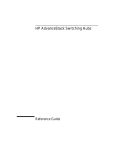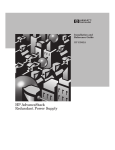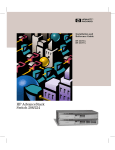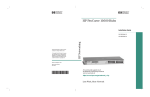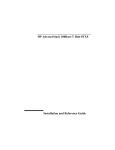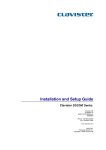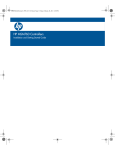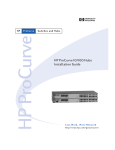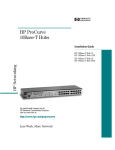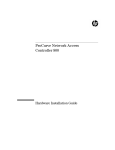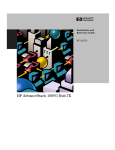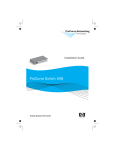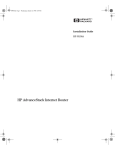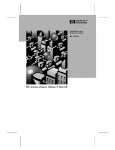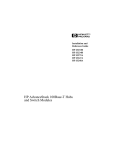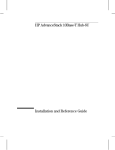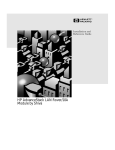Download HP 2C Installation Guide
Transcript
abner.bk : 0_fcvr.fm5 Page 1 Monday, June 23, 1997 2:40 PM Installation and Reference Guide HP J3257A HP AdvanceStack Remote 2C abner.bk : 0_fcvr.fm5 Page 2 Monday, June 23, 1997 2:40 PM abner.bk : 0_front.fm5 Page vii Monday, June 23, 1997 2:40 PM HP AdvanceStack Remote 2C Installation and Reference Guide abner.bk : 0_front.fm5 Page viii Monday, June 23, 1997 2:40 PM © Copyright 1997, Hewlett-Packard Company All Rights Reserved. Reproduction, adaptation, or translation without prior permission is prohibited, except as allowed under the copyright laws. Publication Number J3257-90004 Edition 1 June 1997 Disclaimer The information contained in this document is subject to change without notice. HEWLETT-PACKARD COMPANY MAKES NO WARRANTY OF ANY KIND WITH REGARD TO THIS MATERIAL, INCLUDING, BUT NOT LIMITED TO, THE IMPLIED WARRANTIES OF MERCHANTABILITY AND FITNESS FOR A PARTICULAR PURPOSE. Hewlett-Packard shall not be liable for errors contained herein or for incidental or consequential damages in connection with the furnishing, performance, or use of this material. Applicable Product HP J3231A Remote 2C and AdvanceStack Internet Router Bundle Hewlett-Packard assumes no responsibility for the use or reliability of its software on equipment that is not furnished by Hewlett-Packard. HP J3138A AdvanceStack Internet Router Module Warranty A copy of the specific warranty terms applicable to your Hewlett-Packard products and replacement parts can be obtained from your HP Sales and Service Office or authorized dealer. Hewlett-Packard Company 8000 Foothills Boulevard, m/s 5551 Roseville, California 95747-5551 http://www.hp.com/go/network_city Contents Installing the HP AdvanceStack Remote 2C Verifying Included Parts . . . . . . . . . . . . . . . . . . . . . . . . . . . . . . . . . . . . . . . 2 Mounting the Remote 2C . . . . . . . . . . . . . . . . . . . . . . . . . . . . . . . . . . . . . . 3 Remote 2C in a Rack or Cabinet . . . . . . . . . . . . . . . . . . . . . . . . . . . . 3 Mounting the Remote 2C on a Wall . . . . . . . . . . . . . . . . . . . . . . . . . . 5 Installing a Module into the Remote 2C . . . . . . . . . . . . . . . . . . . . . . . . . . 6 Connecting Cables From the Remote 2C To the Office LAN . . . . . . . . 7 Connecting an HP Remote 2C and HP Internet Router Module To a 100VG Network . . . . . . . . . . . . . . . . . . . . . . . . . . . . . . . . . . . . . . . . . . . . . . . . . . . . 9 Connecting Power using an RPS or AC Power . . . . . . . . . . . . . . . . . . . . 9 Description of LEDs on the Remote 2C . . . . . . . . . . . . . . . . . . . . . . . . . 11 Where to Go From Here . . . . . . . . . . . . . . . . . . . . . . . . . . . . . . . . . . . . . . 12 Removing A Module from the Remote 2C . . . . . . . . . . . . . . . . . . . . . . . 12 Troubleshooting the Remote 2C . . . . . . . . . . . . . . . . . . . . . . . . . . . . . . . 13 Specifications . . . . . . . . . . . . . . . . . . . . . . . . . . . . . . . . . . . . . . . . . . . . . . . . . 14 Safety and Regulatory Statements Mounting Precautions . . . . . . . . . . . . . . . . . . . . . . . . . . . . . . . . . . . . . . . . . 17 Power Precautions . . . . . . . . . . . . . . . . . . . . . . . . . . . . . . . . . . . . . . . . . . . . 18 Safety Information . . . . . . . . . . . . . . . . . . . . . . . . . . . . . . . . . . . . . . . . . . . . 19 Regulatory Statements . . . . . . . . . . . . . . . . . . . . . . . . . . . . . . . . . . . . . . . . 25 Declaration of Conformity . . . . . . . . . . . . . . . . . . . . . . . . . . . . . . . . . . . . . 26 iii iv abner.bk : 0_perf.fm5 Page 3 Monday, June 23, 1997 2:40 PM HP Customer Support Services The warranty booklet shipped with the HP Remote 2C describes the support for this product. For module updates, see HP’s Web Site. For white papers and module updates, see HP’s web site or HP’s fax retrieval service as described below. World Wide Web http://www.hp.com/go/network_city From this web site, you can access information on the HP networking products. If you have a growing network, download the Designing HP AdvanceStack Networks Guide or call 1-800-752-0900 in the U.S. to receive a copy through the mail. HP FIRST Fax Retrieval Service HP FIRST is an automated fax retrieval service that is available 24 hours a day, seven days a week. HP FIRST provides information on the following topics: ■ Product information ■ Troubleshooting instructions ■ Technical reviews and articles ■ Configuration information To access HP FIRST, dial one of the following phone numbers: Location Phone Number U.S. and Canada Only Dial 1 (800) 333-1917 with your fax machine or touch-tone phone and press 1. Outside the U.S. and Canada Dial 1 (208) 344-4809 from your fax machine and press 9. To receive a list of currently available documents, enter document number 19941. The information you requested will be sent to you by return fax. For other countries, see http://www.hp.com/ cposupport/eschome.html. (Please turn over for additional HP Support) Perforate abner.bk : 0_perf.fm5 Page 4 Monday, June 23, 1997 2:40 PM Additional HP Support Services In addition to the above services, you can purchase various HP telephone support services which provide you expert HP technical assistance: ■ Network Phone-In Support provides you support at an hourly rate. In the U.S., call 1-800-790-5544. In other countries, please contact your local HP Response Center to see if this service is available in your country. ■ HP SupportPack Comprehensive Network Support provides complete problem resolution for medium to large interconnected local and wide area networks. Contact your HP Authorized Reseller or the nearest HP Sales and Support Office for more information. HP offers other hardware support services. Please contact your reseller for more information. Perforate abner.bk : 1_instal.fm5 Page 1 Monday, June 23, 1997 2:40 PM Installing the HP AdvanceStack Remote 2C The features of the HP J3257A AdvanceStack Remote 2C are: ■ Two Slots for Modules. These slots will accept the HP J3138A AdvanceStack Internet Router Modules. (Other modules may be available. Contact your HP-reseller or authorized dealer for details.) In the Remote 2C, you can install one of each module above or two modules of the same type. Each module is hot swappable so that you can leave the power on while inserting or removing modules. ■ Auto-Sense of Ethernet or 100VG Connections. You can connect your remote users to your Ethernet and 100VG networks through the two RJ-45 connectors on the front of the Remote 2C. Each connector senses and selects the speed of your network and corresponds to a module installed in the back of the Remote 2C. ■ Redundant Power. When the Remote 2C is connected to the HP J2962A AdvanceStack Redundant Power Supply, the Remote 2C will be protected by redundant power. ■ LEDs for troubleshooting. In addition to each module having LEDs, the Remote 2C has front panel LEDs that show the status of the modules and the connections to the Ethernet or 100VG network. ■ Rack-mountable design. The Remote 2C can be mounted in a 19-inch telco rack using the included mounting brackets. This guide shows you how to install one or more module(s) into the Remote 2C and how to connect the Remote 2C to your Ethernet or 100VG LAN. abner.bk : 1_instal.fm5 Page 2 Monday, June 23, 1997 2:40 PM Verifying Included Parts The Remote 2C has the following components shipped with it: ■ This manual: HP AdvanceStack Remote 2C Installation and Reference Guide (J3257-90004) ■ Warranty booklet Power cord, one of the following: ■ ■ 2 Australia/New Zealand (8120-6810) Denmark (8120-6814) Europe (8120-6811) Japan (8120-6798) South Africa (8120-6813) Switzerland (8120-6815) United Kingdom (8120-6809) United States/Canada (8120-6812) Accessory kit (5063-8570): • two mounting brackets • two cable ties • four M3 screws to attach brackets to Remote 2C • four 5/8-inch number 12-24 screws to attach Remote 2C to rack HP AdvanceStack Product CD abner.bk : 1_instal.fm5 Page 3 Monday, June 23, 1997 2:40 PM Mounting the Remote 2C The Remote 2C can be mounted in three ways: ■ on a table ■ in a rack or cabinet ■ on a wall Sturdy table in an isolated area Remote 2C in a Rack or Cabinet The Remote 2C is designed to be mounted in any EIA-standard 19-inch telco equipment rack. For your safety, read the mounting precautions in “Safety and Regulatory” at the end of this guide before mounting the Remote 2C. 1. Attach the mounting brackets to the Remote 2C with the included 10-mm M3 screws. (continued on next page) 3 abner.bk : 1_instal.fm5 Page 4 Monday, June 23, 1997 2:40 PM 2. Partially install a screw (5/8-inch number 12-24) into the top hole of a pair of holes 0.5 inches apart in each rack/cabinet upright. Tighten each screw two turns. Ensure that the screws in each upright are at the same level. 3. Place the HP Remote 2C in the rack and lower it so the notches in the bottom of the bracket slide onto the screws. Tighten these screws-be careful not to overtighten. Upperholeinthebracket Lower notch in the bracket 4. Install the other number 12-24 screw into the upper hole in each bracket. Tighten these screws-be careful not to overtighten. Install additional screw 4 abner.bk : 1_instal.fm5 Page 5 Monday, June 23, 1997 2:40 PM Mounting the Remote 2C on a Wall You can put one Remote 2C on a wall or stack two Remote 2Cs together on a wall. Note that a Remote 2C should be mounted only to a wall or wood surface that is at least 1/2-inch plywood or its equivalent. Attach the Remote 2C to the wall or wood surface with 5/8-inch number 12 wood screws: One Remote 2C on a wall: Caution: For continued safety and product cooling, ensure a cover plate is installed over any open module slot. Two Remote 2Cs on a wall: 5 abner.bk : 1_instal.fm5 Page 6 Monday, June 23, 1997 2:40 PM Installing a Module into the Remote 2C To install a module into the Remote 2C, follow these steps: 1. The modules are “hot swappable”. You can leave the power on while inserting modules. (Note that each module and Remote 2C will be reset when you insert a module). Remove the cover plate on either slot: Loosen these screws 2. Insert a module with color handles that match the color swatch on the back of the Remote 2C: HP J3138A AdvanceStack Internet Router Module 3. Push the extractor handles down. Then tighten the two screws that hold it in place. Be careful not to overtighten the screws. Caution: Replace the cover plate over the slot using the two screws that hold it in place. Be careful not to overtighten the screws. When using the Remote 2C without a module, the cover plate must always be installed. This is required not only for safety, but also to ensure proper cooling. 4. 6 On the front of the Remote 2C, remove the blank module label from the appropriate slot. abner.bk : 1_instal.fm5 Page 7 Monday, June 23, 1997 2:40 PM 5. Each module is shipped with a module label. Insert the module’s label into the front of the Remote 2C for the module in the back of the Remote 2C: Slide the Module label in until each word is legible: Connecting Cables From the Remote 2C To the Office LAN The Remote 2C has two RJ-45 ports on the front of the box for connecting each module to your LAN. For auto-detection of LAN speed (10Base-T or 100VG), be sure to connect twisted-pair cable to these connectors before powering on the Remote 2C. Follow the illustrations below to connect the Remote 2C to your LAN: Example 1: Remote 2C connected to an Ethernet Switching Hub-12R Remote 2C Hub-12R Category 3, 4, or 5 unshielded twisted-pair cable 100 meters maximum LED should light if power is connected to both the Remote 2C and the hub. (continued on next page) 7 abner.bk : 1_instal.fm5 Page 8 Monday, June 23, 1997 2:40 PM Example 2: Remote 2C connected to an Ethernet Switching Hub-12R and a 100VG Hub-14 Remote 2C Ethernet Hub-12R 100VG Hub-14 LED should light if power is connected to the Remote 2C and hubs. 8 Category 3, 4, or 5 unshielded twisted pair. 100 meters maximum abner.bk : 1_instal.fm5 Page 9 Monday, June 23, 1997 2:40 PM Connecting an HP Remote 2C and HP Internet Router Module To a 100VG Network If you have the following topology: To A 100VG Network Back of Remote 2C HP Internet Router Module (in either slot of the Remote 2C) In the above topology, HP does not recommend configuring the HP Internet Router Module for bridging. Instead configure the router to route IP, IPX, and Appletalk protocols. This is because bridging forwards multicast and broadcast packets from the 100 Mbit/s network to the much slower T1 or ISDN lines. This will overload the WAN link with traffic. In routing mode, the Router will not forward multicast and broadcast packets off of the network. Connecting Power using an RPS or AC Power 1. (Optional.) This product is supported by the HP J2962A Redundant Power Supply (RPS). If you have this HP RPS, connect the RPS to the Remote 2C now. Back of Remote 2C Back of RPS (continued on next page) 9 abner.bk : 1_instal.fm5 Page 10 Monday, June 23, 1997 2:40 PM 2. If you are not using an RPS, plug the included power cord into the Remote 2C’s power cord receptacle and into an AC power source as shown below. Power receptacle on the back of the Remote 2C 3. After power has been applied to the Remote 2C, it executes a self test. Check the LEDs during self test. Self test lasts up to 3 seconds for the Remote 2C and then each module executes its own self test simultaneously. The self test time for each module varies depending on which modules are installed. The Internet Router Module requires approximately 60 seconds. If both modules are installed, self test time is still approximately 60 seconds because the modules selftest simultaneously: During Self Test: All LEDs are ON for the Remote 2C. Then some of the Remote 2C’s LEDs turn off while the modules are tested. After Self Test: 10 LEDs For: LEDs that are ON Front of Remote 2C Power RPS (if connected) In Use for Slot A and/or Slot B 10Base-T or 100VG Internet Router Module Power Sys Ok LAN 10Base-T 100VG Link OK Internet Router Module Slide-In Label LAN Activity abner.bk : 1_instal.fm5 Page 11 Monday, June 23, 1997 2:40 PM Description of LEDs on the Remote 2C The Remote 2C has the following LEDs: LED State Meaning Power (green) ON The Remote 2C is receiving power. OFF The Remote 2C is not receiving power. Global Fault (orange) ON One or both slot modules experienced a hardware problem. RPS (green) OFF The Remote 2C is not receiving power from the HP J2962A Redundant Power Supply (RPS). ON The Remote 2C is receiving power from the connected RPS. Flashing An error has occurred on the RPS connected to the Remote 2C. See the documentation provided with the RPS for troubleshooting. 10Base-T (green) ON The corresponding module is connected to a 10Base-T or Ethernet network. 100VG (green) ON The corresponding module is connected to a 100VG network. OFF The port is not connected to any network or no slot module is present. In Use (green) ON The module is inserted in the slot correctly. OFF A module is not inserted in the slot or is inserted incorrectly. Act(ivity) (green) Flickering Shows the amount of activity for the network connected to a port. Link OK (green) On The LAN connected to the RJ-45 connector is providing link beat (Ethernet) or training was successful (100VG). Off Link beat is not detected. Flashing The port is partitioned because of excessive collisions. Slot Specific LEDs (4) Slot Fault (orange) See the manual for that module for LED behavior. On This module has experienced a failure. See Troubleshooting on page 13. Off The normal state. Indicates that there are no fault conditions on the module. Refer to the four slot specific LEDs for more troubleshooting information. 11 abner.bk : 1_instal.fm5 Page 12 Monday, June 23, 1997 2:40 PM Where to Go From Here You are now finished installing the Remote 2C. Software configuration for the AdvanceStack Internet Router is needed. See that manual now. Removing A Module from the Remote 2C The module is removed from the Remote 2C by reversing the installation steps described earlier in this guide. To remove the module, follow these steps: 1. Disconnect any cables connected to the module(s). 2. Unscrew the two captured screws holding the module. 3. Pull the extractor handles up. 4. Pull the module out of the slot. The following illustration shows the removal of the HP Internet Router Module from the Remote 2C. Caution: Replace the cover plate over the slot using the two screws that hold it in place. Be careful not to overtighten the screws. When using the Remote 2C without a module, the cover plate must always be installed. This is required not only for safety, but also to ensure proper cooling. Note: When you remove a module, the other module is not reset. 12 abner.bk : 1_instal.fm5 Page 13 Monday, June 23, 1997 2:40 PM Troubleshooting the Remote 2C Use the following table to determine the problem with your Remote 2C. Also consult the LED table on page 11. If you are still having problems with the Remote 2C, see the Customer Support page at the beginning of this manual for information on how to contact HP. Problem Solution All LEDs are lit on the Remote 2C Verify that each module is fully inserted, extractor handles down, screws tightened. and remain lit. The 10Base-T or 100VG LED for a Verify that the cable is secure and is 4-pair, Category 3 or better. twisted-pair port is not lit when a Try a different cable. cable is connected. Verify that the connected device is powered on. Try a different port. Verify that the cable length did not exceed 100 meters. Verify that the port is enabled and not disabled. Verify that the module is fully inserted and the appropriate “In Use” LED is on. The Fault LED is on for a module. Remove and insert the module into a different slot. If the symptoms are the same, contact your HP-authorized reseller or dealer to replace the module. 13 abner.bk : 1_instal.fm5 Page 14 Monday, June 23, 1997 2:40 PM Specifications Physical Width 44.2 cm (17.4 in) Depth 29.8 cm (11.7 in) Height 6.6 cm (2.6 in) Weight 4.4 kg (9.8 lb) (with no modules in the Remote 2C) Electrical The Remote 2C automatically adjusts to any voltage between 100-127 and 200-240 volts and either 50 or 60 Hz. Operating Non-Operating AC voltage: 100-127 volts 200-240 volts Maximum current: 1.3 A 0.75 A Frequency range: 50/60 Hz 50/60 Hz The maximum current ratings represent the current that could be drawn with fully loaded module slots. 14 Specifications abner.bk : 1_instal.fm5 Page 15 Monday, June 23, 1997 2:40 PM Environmental Operating Temperature Non-Operating Temperature Temperature +0°C to +55°C (32°F to 131°F) -40°C to 70°C (-40°F to 158°F) Relative humidity (non-condensing) 15% to 95%at 40°C (104°F) 15% to 90% at 65°C (149°F) Maximum altitude 4.6 km (15,000 ft) 4.6 km (15,000 ft) Electromagnetic Emissions Verified to: FCC part 15 Class A CISPR22 / EN55022 Class A VCCI Class 1 Immunity EN50082-1 (See the Declaration of Conformity at the end of the Safety and Regulatory Statements at the end of this guide.) Safety Complies with IEC 950: (1991)+A1,A2/.EN60950 (1992)+A1,A2 UL1950 CSA 950 Acoustic Noise Geraeuschemission LwA=53 dB am fiktiven Arbeitsplatz nach DIN 45635 T.19 Specifications 15 abner.bk : 1_instal.fm5 Page 16 Monday, June 23, 1997 2:40 PM 16 Specifications abner.bk : 2_safety.fm5 Page 17 Monday, June 23, 1997 2:40 PM Safety and Regulatory Statements This chapter covers the following topics: ■ mounting precautions ■ power precautions ■ safety and regulatory statements ■ Declaration of Conformity Mounting Precautions When you put the Remote 2C into a rack, follow these mounting precautions: ■ The rack or cabinet should be adequately secured to prevent it from becoming unstable and/or falling over. The first unit (e.g, hub, switch, or Remote 2C) should be mounted in a position toward the bottom of the rack for stability and to make it easier to stack the other products on top. ■ Before mounting a Remote 2C, plan its location and orientation relative to other devices and equipment. Also consider the cabling that will be attached to the Remote 2C and the ports that will be used. Verify that there is room for the grouped cables to trail out from the side of the Remote 2C. Allow at least 2.54 cm (1 inch) in the front of the Remote 2C. In the back of the Remote 2C, allow at least 3.8 cm (1 1/2 inches) of space for the power cord. ■ Ensure that the Remote 2C does not overload the power circuits, wiring, and over-current protection. To determine the possibility of overloading the supply circuits, add together the amperage ratings from the nameplates of all the other equipment installed on the same circuits and compare the total with the rating limits for the supply circuits. ■ Make sure that the power source circuits are properly grounded, then use the supplied power cord to connect the Remote 2C to the circuit. See the Safety Statements in this chapter. ■ Do not install the Remote 2C in an environment where the operating ambient temperature might exceed 55°C (131°F). ■ Make sure the air flow around the sides of the Remote 2C is not restricted. ■ Make sure to reinstall the cover plate over any open module slots. This is required not only for safety, also to ensure proper cooling. 17 abner.bk : 2_safety.fm5 Page 18 Monday, June 23, 1997 2:40 PM Safety and Regulatory Statements Power Precautions Power Precautions Follow these precautions when unplugging and plugging in power to the Remote 2C as well as adding or removing modules. Caution If your installation requires a different power cord than the one supplied with the Remote 2C, be sure to use a power cord displaying the mark of the safety agency that defines the regulations for power cords in your country. The mark is your assurance that the power cord can be used safely with the Remote 2C. Note The Remote 2C does not have a power switch; it is powered on when the power cord is plugged in. The Remote 2C’s power supply automatically adjusts to any AC power source between 100-127 volts and 200-240 volts. There are no voltage range settings to configure. When installing the Remote 2C, note that the AC outlet must be installed near the equipment and should be easily accessible. 18 abner.bk : 2_safety.fm5 Page 19 Monday, June 23, 1997 2:40 PM Safety and Regulatory Statements Safety Information Safety Information ! Documentation reference symbol. If the product is marked with this symbol, refer to the product documentation to get more information about the product. WARNING A WARNING in the manual denotes a hazard that can cause injury or death. CAUTION A CAUTION in the manual denotes a hazard that can damage equipment. Do not proceed beyond a WARNING or CAUTION notice until you have understood the hazardous conditions and have taken appropriate steps. Grounding These are safety class I products and have protective earthing terminals. There must be an uninterruptible safety earth ground from the main power source to the product’s input wiring terminals, power cord, or supplied power cord set. Whenever it is likely that the protection has been impaired, disconnect the power cord until the ground has been restored. For LAN cable grounding: ■ If your LAN covers an area served by more than one power distribution system, be sure their safety grounds are securely interconnected. ■ LAN cables may occasionally be subject to hazardous transient voltages (such as lightning or disturbances in the electrical utilities power grid). Handle exposed metal components of the network with caution. Servicing There are no user-serviceable parts inside these products. Any servicing, adjustment, maintenance, or repair must be performed only by service-trained personnel. These products do not have a power switch; they are powered on when the power cord is plugged in. 19 abner.bk : 2_safety.fm5 Page 20 Monday, June 23, 1997 2:40 PM Safety and Regulatory Statements Informations concernant la sécurité Informations concernant la sécurité ! Symbole de référence à la documentation. Si le produit est marqué de ce symbole, reportez-vous à la documentation du produit afin d'obtenir des informations plus détaillées. WARNING Dans la documentation, un WARNING indique un danger susceptible d'entraîner des dommages corporels ou la mort. CAUTION Un texte de mise en garde intitulé CAUTION indique un danger susceptible de causer des dommages à l'équipement. Ne continuez pas au-delà d'une rubrique WARNING ou CAUTION avant d'avoir bien compris les conditions présentant un danger et pris les mesures appropriées. Cet appareil est un produit de classe I et possède une borne de mise à la terre. La source d'alimentation principale doit être munie d'une prise de terre de sécurité installée aux bornes du câblage d'entrée, sur le cordon d'alimentation ou le cordon de raccordement fourni avec le produit. Lorsque cette protection semble avoir été endommagée, débrancher le cordon d'alimentation jusqu'à ce que la mise à la terre ait été réparée. Mise à la terre du câble de réseau local: ■ si votre réseau local s'étend sur une zone desservie par plus d'un système de distribution de puissance, assurez-vous que les prises de terre de sécurité soient convenablement interconnectées. ■ Les câbles de réseaux locaux peuvent occasionnellement être soumis à des surtensions transitoires dangereuses (telles que la foudre ou des perturbations dans le réseau d'alimentation public). Manipulez les composants métalliques du réseau avec précautions. Aucune pièce contenue à l'intérieur de ce produit ne peut être réparée par l'utilisateur. Tout dépannage, réglage, entretien ou réparation devra être confié exclusivement à un personnel qualifié. Cet appareil ne comporte pas de commutateur principal ; la mise sous tension est effectuée par branchement du cordon d'alimentation. 20 abner.bk : 2_safety.fm5 Page 21 Monday, June 23, 1997 2:40 PM Safety and Regulatory Statements Hinweise zur Sicherheit Hinweise zur Sicherheit ! Symbol für Dokumentationsverweis. Wenn das Produkt mit diesem Symbol markiert ist, schlagen Sie bitte in der Produktdokumentation nach, um mehr Informationen über das Produkt zu erhalten. WARNING Symbol für Dokumentationsverweis. Wenn das Produkt mit diesem Symbol markiert ist, schlagen Sie bitte in der Produktdokumentation nach, um mehr Informationen über das Produkt zu erhalten. CAUTION Symbol für Dokumentationsverweis. Wenn das Produkt mit diesem Symbol markiert ist, schlagen Sie bitte in der Produktdokumentation nach, um mehr Informationen über das Produkt zu erhalten. Fahren Sie nach dem Hinweis WARNING oder CAUTION erst fort, nachdem Sie den Gefahrenzustand verstanden und die entsprechenden Maßnahmen ergriffen haben. Dies ist ein Gerät der Sicherheitsklasse I und verfügt über einen schützenden Erdungsterminal. Der Betrieb des Geräts erfordert eine ununterbrochene Sicherheitserdung von der Hauptstromquelle zu den Geräteingabeterminals, den Netzkabeln oder dem mit Strom belieferten Netzkabelsatz voraus. Sobald Grund zur Annahme besteht, daß der Schutz beeinträchtigt worden ist, das Netzkabel aus der Wandsteckdose herausziehen, bis die Erdung wiederhergestellt ist. Für LAN-Kabelerdung: ■ Wenn Ihr LAN ein Gebiet umfaßt, das von mehr als einem Stromverteilungssystem beliefert wird, müssen Sie sich vergewissern, daß die Sicherheitserdungen fest untereinander verbunden sind. ■ LAN-Kabel können gelegentlich gefährlichen Übergangsspannungen ausgesetzt werden (beispielsweise durch Blitz oder Störungen in dem Starkstromnetz des Elektrizitätswerks). Bei der Handhabung exponierter Metallbestandteile des Netzwerkes Vorsicht walten lassen. Dieses Gerät enthält innen keine durch den Benutzer zu wartenden Teile. Wartungs-, Anpassungs-, Instandhaltungs- oder Reparaturarbeiten dürfen nur von geschultem Bedienungspersonal durchgeführt werden. Dieses Gerät hat keinen Netzschalter; es wird beim Anschließen des Netzkabels eingeschaltet. 21 abner.bk : 2_safety.fm5 Page 22 Monday, June 23, 1997 2:40 PM Safety and Regulatory Statements Considerazioni sulla sicurezza Considerazioni sulla sicurezza ! Simbolo di riferimento alla documentazione. Se il prodotto è contrassegnato da questo simbolo, fare riferimento alla documentazione sul prodotto per ulteriori informazioni su di esso. WARNING La dicitura WARNINGdenota un pericolo che può causare lesioni o morte. CAUTION La dicituraCAUTION denota un pericolo che può danneggiare le attrezzature. Non procedere oltre un avviso di WARNING o di CAUTIONprima di aver compreso le condizioni di rischio e aver provveduto alle misure del caso. Questo prodotto è omologato nella classe di sicurezza I ed ha un terminale protettivo di collegamento a terra. Dev'essere installato un collegamento a terra di sicurezza, non interrompibile che vada dalla fonte d'alimentazione principale ai terminali d'entrata, al cavo d'alimentazione oppure al set cavo d'alimentazione fornito con il prodotto. Ogniqualvolta vi sia probabilità di danneggiamento della protezione, disinserite il cavo d'alimentazione fino a quando il collegaento a terra non sia stato ripristinato. Per la messa a terra dei cavi LAN: ■ se la vostra LAN copre un'area servita da più di un sistema di distribuzione elettrica, accertatevi che i collegamenti a terra di sicurezza siano ben collegati fra loro; ■ i cavi LAN possono occasionalmente andare soggetti a pericolose tensioni transitorie (ad esempio, provocate da lampi o disturbi nella griglia d'alimentazione della società elettrica); siate cauti nel toccare parti esposte in metallo della rete. Nessun componente di questo prodotto può essere riparato dall'utente. Qualsiasi lavoro di riparazione, messa a punto, manutenzione o assistenza va effettuato esclusivamente da personale specializzato. Questo apparato non possiede un commutatore principale; si mette scotto tensione all'inserirsi il cavo d'alimentazione. 22 abner.bk : 2_safety.fm5 Page 23 Monday, June 23, 1997 2:40 PM Safety and Regulatory Statements Consideraciones sobre seguridad Consideraciones sobre seguridad ! Símbolo de referencia a la documentación. Si el producto va marcado con este símbolo, consultar la documentación del producto a fin de obtener mayor información sobre el producto. WARNING Una WARNING en la documentación señala un riesgo que podría resultar en lesiones o la muerte. CAUTION Una CAUTION en la documentación señala un riesgo que podría resultar en averías al equipo. No proseguir después de un símbolo de WARNING o CAUTION hasta no haber entendido las condiciones peligrosas y haber tomado las medidas apropiadas. Este aparato se enmarca dentro de la clase I de seguridad y se encuentra protegido por una borna de puesta a tierra. Es preciso que exista una puesta a tierra continua desde la toma de alimentación eléctrica hasta las bornas de los cables de entrada del aparato, el cable de alimentación o el juego de cable de alimentación suministrado. Si existe la probabilidad de que la protección a tierra haya sufrido desperfectos, desenchufar el cable de alimentación hasta haberse subsanado el problema. Puesta a tierra del cable de la red local (LAN): ■ Si la LAN abarca un área cuyo suministro eléctrico proviene de más de una red de distribución de electricidad, cerciorarse de que las puestas a tierra estén conectadas entre sí de modo seguro. ■ Es posible que los cables de la LAN se vean sometidos de vez en cuando a voltajes momentáneos que entrañen peligro (rayos o alteraciones en la red de energía eléctrica). Manejar con precaución los componentes de metal de la LAN que estén al descubierto. Este aparato no contiene pieza alguna susceptible de reparación por parte del usuario. Todas las reparaciones, ajustes o servicio de mantenimiento debe realizarlos solamente el técnico. Este producto no tiene interruptor de potencia; se activa cuando se enchufa el cable de alimentación. 23 abner.bk : 2_safety.fm5 Page 24 Monday, June 23, 1997 2:40 PM Safety and Regulatory Statements Safety Information (Japanese) Safety Information (Japanese) 24 abner.bk : 2_safety.fm5 Page 25 Monday, June 23, 1997 2:40 PM Safety and Regulatory Statements Regulatory Statements Regulatory Statements FCC Class A Statement (for U.S.A. Only): This equipment has been tested and found to comply with the limits for a Class A digital device, pursuant to Part 15 of the FCC Rules. These limits are designed to provide reasonable protection against harmful interference when the equipment is operated in a commercial environment. This equipment generates, uses, and can radiate radio frequency energy and, if not installed and used in accordance with the instruction manual, may cause harmful interference to radio communications. Operation of this equipment in a residential area may cause harmful interference in which case the user will be required to correct the interference at his own expense. VCCI Class 1 (For Japan Only) European Community This equipment complies with ISO/IEC Guide 22 and EN55022 Class A. Note. This is a Class A product. In a domestic environment, this product may cause radio interference, in which case the user may be required to take adequate measures. Canada This product complies with Class A Canadian EMC requirements. 25 abner.bk : 2_safety.fm5 Page 26 Monday, June 23, 1997 2:40 PM Safety and Regulatory Statements Declaration of Conformity Declaration of Conformity The following Declaration of Conformity for the HP AdvanceStack Remote 2C complies with ISO/IEC Guide 22 and EN 45014. The declaration identifies the product, the manufacturer’s name and address, and the applicable specifications that are recognized in the European community. 26 abner.bk : cvrbak.fm5 Page 31 Monday, June 23, 1997 2:40 PM abner.bk : cvrbak.fm5 Page 32 Monday, June 23, 1997 2:40 PM Technical information in this document is subject to change without notice. © Copyright 1997 Hewlett-Packard Company Printed in Singapore 6/97 Manual Part Number J3257-90004 *J3257-90004*