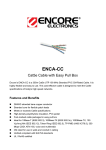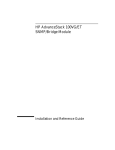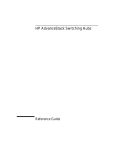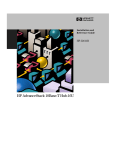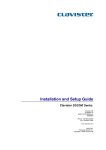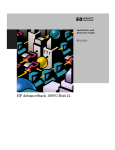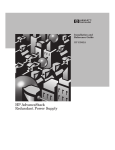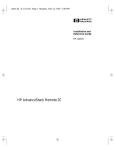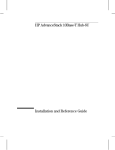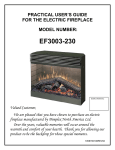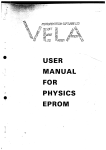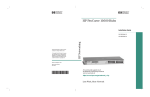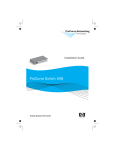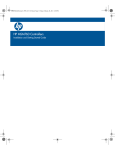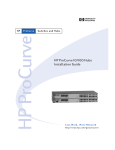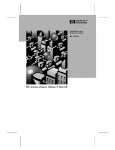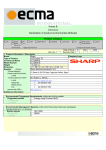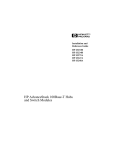Download HP 100VG Reference Guide
Transcript
Installation and Reference Guide HP J3137A HP AdvanceStack 100VG Hub-7E HP AdvanceStack 100VG Hub-7E Installation and Reference Guide ©Copyright Hewlett-Packard Company 1996. All Rights Reserved. Reproduction, adaptation, or translation without prior written permission is prohibited, except as allowed under the copyright laws. Publication Number J3137-90001 Edition 1 February 1996 Applicable Product HP J3137A Trademark Credits MS-DOS® and Microsoft® are U.S. registered trademarks of Microsoft Corporation. Ethernet is a registered trademark of Xerox Corporation. Disclaimer The information contained in this document is subject to change without notice. HEWLETT-PACKARD COMPANY MAKES NO WARRANTY OF ANY KIND WITH REGARD TO THIS MATERIAL, INCLUDING, BUT NOT LIMITED TO, THE IMPLIED WARRANTIES OF MERCHANTABILITY AND FITNESS FOR A PARTICULAR PURPOSE. Hewlett-Packard shall not be liable for errors contained herein or for incidental or consequential damages in connection with the furnishing, performance, or use of this material. Hewlett-Packard assumes no responsibility for the use or reliability of its software on equipment that is not furnished by Hewlett-Packard. Warranty See the warranty statement and the registration form included with the product. A copy of the specific warranty terms applicable to your Hewlett-Packard product and replacement parts can be obtained from your HP Sales and Service Office or authorized dealer. Hewlett-Packard Companh 8000 Foothills Boulevard - Mailstop 5551 Roseville, California 95747-5551 http://www.hp.com/go/network_city Contents HP AdvanceStack 100VG Hub-7E . . . . . . . . . . . . . . . . . . . . 1 . . . . . . . . . . . . . . . . . . . . . . . . . . . . . . 1 At A Glance Installation Summary . . . . . . . . . . . . . . . . . . . . . . . . . . 1. Verify Included Parts 2 . . . . . . . . . . . . . . . . . . . . . . . 2 2. Verify that the Hub Works . . . . . . . . . . . . . . . . . . . . . 3 3. Mount the Hub . . . . . . . . . . . . . . . . . . . . . . . . . . . 4 4. Complete Network Connections to the Hub . . . . . . . . . . . 6 Troubleshooting . . . . . . . . . . . . . . . . . . . . . . . . . . . . . 8 Customer Support Services . . . . . . . . . . . . . . . . . . . . . . . 13 Specifications . . . . . . . . . . . . . . . . . . . . . . . . . . . . . . . 14 Safety and Regulatory Statements . . . . . . . . . . . . . . . . . . . 15 Recommended Cables . . . . . . . . . . . . . . . . . . . . . . . . . . 20 Console connector and cable pin-outs . . . . . . . . . . . . . . . . . 20 Twisted-Pair Cable/Connector Pin-Outs . . . . . . . . . . . . . . . . 21 Index . . . . . . . . . . . . . . . . . . . . . . . . . . . . . . . . . . . . 23 iii At A Glance HP AdvanceStack 100VG Hub-7E At A Glance The HP J3137A AdvanceStack 100VG Hub-7E is a high-speed multiport repeater. With this hub, you can connect computers and other devices together in an unshielded twisted-pair cable network. This hub can be used to upgrade your 10 Mbit/s Ethernet/IEEE 802.3 network that uses unshielded twisted-pair cables to a 100 Mbit/s network. Throughout this manual, this hub will be called the Hub-7E. The following illustration shows the Hub-7E. twisted-pair port LEDs Hub status LEDs Uplink port for hub to hub connections Twisted-pair ports Frame switch Features Network Connections Six RJ-45 (twisted-pair) ports to connect to end nodes or other devices. An Uplink port to cascade to another 100VG hub such as the following hubs: HP J2413A AdvanceStack 100VG Hub-7M HP J2410A AdvanceStack 100VG Hub-15 HP J2415A AdvanceStack 100VG Hub-14 Ethernet and Token Ring Support Support for both Ethernet and Token Ring framing. If you have 100VG LAN adapters with 100VG Token Ring drivers, you can select the Token Ring position. Remote Management An RS-232 port to connect an ASCII console for monitoring and troubleshooting the hub and network. Modular, Easy-to-Use Design LEDs showing power, activity, cascade, fault, and port status provide quick, easy-to-read hub status information and troubleshooting assistance. A small footprint that allows you to install the hub in a variety of ways, including on a desk, under a desk, or on a wall. Standards-Based Compatibility Compatible with the IEEE 802.12 standard. 1 Installation Summary Installation Summary The basic hardware installation procedure for the Hub-7E is as follows: 1. 2. 3. 4. Verify included parts Verify that the hub works Mount the hub Complete network connections to the hub 1. Verify Included Parts Each Hub-7E has the following components shipped with it: HP AdvanceStack 100VG Hub-7E Installation and Reference Guide—this manual (J3133-90001) An AC power cord, one of the following: Australia/New Zealand (8120-1369) Denmark (8120-2956) Europe (8120-1689) Japan (8120-4753) Switzerland (8120-4753) United Kingdom/Hong Kong (8120-1351) U.S./Canada (8120-1378) power supply (0950-3058) serial cable (5182-4794) HP 100VG AnyLAN Technology Guide mounting hardware: • two number 10 by half-inch pan head wood screws • four 4-40 machine screws • mounting bracket 2 2. Verify that the Hub Works 2. Verify that the Hub Works Your hub uses power from an external DC power supply. To provide power to the hub, follow these steps: 1. Plug the DC power supply into the hub’s Power connector. Note If your installation requires a different power cord than the one supplied with the hub, contact your HP-authorized LAN dealer or your local HP sales office. 2. Plug the power cord into the power supply. 3. Plug the power cord into an AC power source. When installing the Hub-7E, note that the AC outlet must be located near the equipment and should be easily accessible. Power receptacle on the back of the hub. DC Power cable from external power supply Note The hub does not have a power switch; it is powered on when the power cord is plugged in. 3 3. Mount the Hub 4. Check the LEDs on the hub’s front panel. When the hub is powered on, it performs a self-diagnostic test. During the test, watch the LEDs on the front of the hub for the following to occur: At Power On All LEDs turn on. During Self-Test Self-test requires about 3 seconds. While the hub is tested, half of the LEDs are momentarily turned on and off. Then the remaining LEDs are momentarily turned on and off. After Self-Test All LEDs are off except: Power LED is on, Twisted-Pair ports reflect their normal operating state. If the Fault LED stays on, the hub has failed its self-test. See page 7 for information about diagnosing your hub. 5. After the hub has passed its self-test, you are ready to mount the hub. Before mounting the hub, unplug it. 3. Mount the Hub The Hub-7E can be placed on a desk or mounted on any vertical or horizontal surface, for example a wall or under a desk. Equipment Required To mount the hub on a wall or under a desk, you will need the mounting hardware listed on page 2, and a Phillips screwdriver. Mounting Precautions Before mounting the hub, follow these mounting precautions: Plan the hub’s location and orientation relative to other devices and equipment. Also consider the cabling that will be attached to the hub and ports that will be used. In the front of the hub, leave 3 inches (7 cm) of space for twisted-pair cables. In the back of the hub, leave 3 inches (7 cm) of space for the AC power cord. Ensure that the HP AdvanceStack hub(s) do not overload the power circuits, wiring, and over-current protection. To determine the possibility of overloading the supply circuits, add together the amperage ratings from the nameplates of all your hubs (and other equipment) installed on the same circuits and compare the total with the rating limits for the supply circuits. 4 3. Mount the Hub Do not install the HP AdvanceStack hub in an environment where the operating ambient temperature might exceed 55°C (131°F). Make sure the air flow around the sides of the hub is not restricted. Mounting the Hub Important A hub should be mounted only to a wall or wood surface that is at least 1/2-inch (12.7 mm) plywood or its equivalent. The following illustration shows you how to mount the Hub-7E under a table. 4-40 screws table mounting bracket number 10 pan head wood screw number 10 pan head wood screw When you select the mounting location, make sure you allow enough room to make the cable connections to the hub and to be able to access the cables if they have to be moved. When drilling into the table or other horizontal or vertical surface, you may need to first pre-drill the surface with a 3/32-inch bit. 5 4. Complete Network Connections to the Hub Installing the Hub 4. Complete Network Connections to the Hub Reconnect the hub to the power source and then make the network connections to the hub. With the hub mounted, you are now ready to connect the hub to your network. Typical hub connections are: Hub-to-device connections. Connecting to network devices such as computers and printers. Hub-to-hub connections. Connecting to another HP AdvanceStack 100VG Hub. This section describes the different ways you can connect your hub to your network. Connecting Devices to the Hub You can connect up to six devices to the downlink ports numbered 1 through 6 for each hub. To connect a device to the hub, push the RJ-45 plug into the RJ-45 jack until the tab on the plug clicks into place. RJ-45 plug Unbundled 4-pair unshielded twisted-pair LAN cable Maximum: 100 meters to a computer, printer, or server If you have obtained 100VG Token Ring drivers for your 100VG LAN adapters in the network that the Hub-7E will be installed, move the switch to the Token Ring position. You need to move the Frame Type switch before connecting cables or training will fail. If you have used all six downlink ports and need to add more users, see the next page. 6 4. Complete Network Connections to the Hub Connecting Additional Hubs (“Cascading”) To add additional 100VG network ports, HP AdvanceStack 100VG hubs can be “cascaded” together. To cascade HP 100VG hubs, connect a LAN downlink port (ports 1 through 6) on the upper-level hub to the “Uplink” port on the lower-level hub. For a twisted-pair connection, use a standard four-pair unbundled LAN port cable. You can use any or all 100VG LAN downlink ports on the upper-level hub to cascade to an uplink port on a 100VG lower-level hub. Downlink ports on the Hub-7E are numbered 1 through 6. Try to minimize the number of levels of cascaded hubs. We recommend that you use no more than three levels of cascading (see the 100VG AnyLAN Technology Guide for more information on topology rules). For more information on cable lengths, see the HP 100VG AnyLAN Technology Guide. In the following illustration, two hubs are connected together to add more users to the existing 100VG network. This illustration also shows that an example of two level cascading. Upper-Level Hub Level 1 Unbundled 4-Pair LAN Cable Maximum: 100 meters for Category 3 Lower-Level Hub Standard LAN Port (“Downlink”) Level 2 Uplink Port 7 Troubleshooting Troubleshooting Most problem are caused by the following errors: Incorrect position of the Frame Type switch. The Hub-7E is Token Ring ready. The Hub-7E operates with 100VG LAN adapters with 100VG Token Ring drivers running Token Ring frames. If you do not have these drivers, keep the Frame Type switch in the Ethernet position. Also note that the HP J2410A AdvanceStack 100VG Hub-15 does not support Token Ring and cannot be connected to the Hub-7E in Token Ring mode. Wrong type of cable. Use only Category 3, 4, or 5 four-pair, unshielded twisted-pair cable rated at 100 ohms. If your cable contains four twisted pairs and supports the IEEE 802.3 Type 10Base-T standards, it will generally work. You can verify the cable is compatible with these standards by using the HP J3263A Cable Test Set. (The older HP 28687A Wire Test Instrument can also be used.) HP also offers a wire testing service. Contact your HP-authorized LAN dealer or your local HP sales office for more information. Bad cable. Try a different cable. Bundled cable. Bundled cables are not supported. Use unbundled cables only. Exceeding the maximum allowable cable lengths. Use up to 100 meters between two nodes for Category 3 and 4 and use up to 200 meters for Category 5. If the above problems do not exist, try the following: Try resetting the hub by removing the power cord and re-inserting the power cord. (Alternatively, you can reset the hub by using the reset command in the ASCII console as described on page 11.) Use the troubleshooting table on the next page to check the LEDs. You may not have a valid topology. A common topology fault is excessive cable length. If you have trouble after recent changes to a network, switch back to the previous topology. If you no longer have any trouble, the new topology is probably at fault. Refer to the 100VG AnyLAN Technology Guide included with this hub, for topology and configuration guidelines. 8 Troubleshooting Troubleshooting with the LEDs If you have followed the above criteria, use the LEDs to troubleshoot your hub: LED patterns indicating problems Power Activity Cascade OFF * * Diagnostic Tips Fault LAN Port Port Uplink Port * * * Verify that the AC power cord is plugged into an active power source and to the hub. Make sure these connections are snug. Try power cycling the hub by unplugging and plugging the hub back in. If the Power LED is still not on, verify the AC source works by plugging another device into the outlet. Or try plugging the hub into a different outlet. If this condition persists, the hub, AC power supply, or AC power cord has failed. Call your HP-authorized LAN dealer or HP representative for assistance. ON * * * OFF OFF Check cabling on the indicated port all the way out to the device attached to that port. Faulty wiring or a bad connection could exist somewhere in that connection. The end node or hub attached to the port is off. ON * * ON * ON * * * * ON * * * Flashing * The hub has failed its self-test. Power-cycle the hub. If this condition persists, the hub has failed. Call your HP-authorized LAN dealer or HP representative for assistance. OFF or Check cabling on the indicated port. Flashing when the Check the port status in the ASCII console to port is in determine whether: - link training failed because of a use cabling or configuration error. - the port on the upper hub was disabled. - The Uplink cable was disconnected. The Uplink port will flash if someone removes a cable connected to this port. Reconnect the cable. * Link training has failed on the indicated port most likely because of a faulty or improperly wired cable. Check cabling on the port and check the port status in the ASCII console. * This LED is not important for diagnosis. 9 Troubleshooting Diagnosing the Hub through the ASCII Console The ASCII console provides tests and indicators that can be used to monitor the hub and its network connections. For more details about these tests and indicators. Each hub contains a 9-pin serial (RS-232-C) port that is used to connect the PC. The hub can be controlled from a PC running an ASCII terminal such as the Windows Terminal program. PC running Windows Terminal Serial cable included with the hub To connect a PC directly to the RS-232 port, proceed as follows: 1. Attach the console cable supplied with the hub to the RS-232 port on the back of the hub. 2. Attach the other end of the serial cable to an available 9-pin serial port on the personal computer. If only a 25-pin serial port is available, use a 9-pin-to-25-pin port adapter (not supplied). 10 Troubleshooting 3. Set the baud rate of your modem to 9600 or 19,200 bps. Press [Return] several times at your terminal emulator program. The following screen appears: 100VG 7 port hub ROM Version A.01.00 HELP RESET RESET n STATUS - Show this message. - Reset the hub. - Reset port n. (n = 1-6, UPLINK, ALL, or COUNTERS) - Show hub status. The console is easy to use; just type in one of the commands such as reset, status, or help. (As a shortcut, you can enter only the first two letters of the command, e.g., re for reset or st for status.) The status command provides information to help you troubleshoot your network. After you type status, the following information is displayed: =>status Frame Count port 1 port 2 port 3 port 4 port 5 port 6 Uplink Readable Errored IPM Oversized Broadcast Multicast Null addr High Pri 0 0 0 0 0 0 0 0 0 0 0 0 0 0 0 0 0 0 0 0 0 0 0 0 0 0 0 0 0 0 0 0 0 0 0 0 0 0 0 0 0 0 0 0 0 0 0 0 Link Active No In Training No Repeater No Promiscuous No No No No No No No No No No No No No No No No No No No No No No Address 000000000000 00000000000 000000000000 000000000000 000000000000 0 0 0 0 0 0 0 0 000000000000 Framing type: Ethernet Time since reset: 0 days 0:06:45 The counters can provide indications of unusual network activity. The table on the next page explains the frame counters. 11 Troubleshooting Counter Definition Readable The count of valid frames received by the port. A valid frame is defined as a data frame which is not counted by any of the error counters. Errored The count of frames received with any of the following errors: FCS, bad symbol, symbol balance, undersize, or bad end-of-packet marker. IPM The count of frames received with an invalid packet marker. Oversized The total number of frames received that were larger than the maximum valid frame size for the VG network frame type (Ethernet or Token Ring). Broadcast Broadcast frames are frames that all devices in a network must receive. Multicast Multicast frames are received by a group of devices. Null Address Frames received by this port that have an address with all zeros. Such frames may be needed during the 802.12 port training process to verify link operability. High-Priority The count of high priority frames received on the port. The count includes both valid and invalid high priority frames as well as high priority training frames, but does not include normal priority frames that were priority promoted. Link Active Specifies if the link has trained successfully. In Training Specifies if this port has trained successfully. This counter does not apply to the Uplink port. Repeater Specifies if this port is connected to a hub. This counter does not apply to the Uplink port. Promiscuous Specifies if this port has trained in promiscuous mode. This counter does not apply to the Uplink port. Address Specifies the address of the connected device. 12 Customer Support Services Customer Support Services Hewlett-Packard offers a range of customer support services including the World Wide Web, fax, and Network Phone-In Support. World Wide Web http://www.hp.com/go/network_city Do you have questions about designing your expanding network? From this web site, you can also download the Designing HP AdvanceStack Workgroup Networks Guide which addresses capacity planning or dial 1-800-752-0900 to receive a copy by mail. HP FIRST Fax Retrieval Service HP FIRST is an automated fax retrieval service that is available 24 hours a day, seven days a week. HP FIRST provides information on the following topics: Product information Troubleshooting instructions Technical reviews and articles Configuration information To access HP FIRST, dial one of the following phone numbers: Location Phone Number U.S. and Canada Only Dial 1 (800) 333-1917 with your fax machine or touchtone phone and press 1. Outside the U.S. and Canada Dial 1 (208) 344-4809 from your fax machine and press 9. To receive a list of currently available documents, enter document number 19941. The information you requested will be sent to you by return fax. HP Network Phone-In Support (NPS) Call your HP Authorized Dealer or the nearest HP Sales and Support Office. In addition, the HP Network Phone-In Support (NPS) service provides expert technical assistance for U.S. customers through an NPS contract or at an hourly rate (1-800-790-5544) Monday through Friday, 5 am to 6 pm, PST. 13 Specifications Specifications Physical Width: 21.6 cm (8.4 in) Height: 4.8 cm (1.9 in) Depth: 19.0 cm (7.5 in) Weight: 1.4 kg (3.0 lb) Electrical AC voltage: 100–250 volts Maximum current: 0.7 A max Frequency range: 50/60 Hz Environmental Operating Non-Operating Temperature: 0°C to 55°C (32°F to 131°F) -40°C to 70°C (-40°F to 158°F) Relative humidity: (non-condensing) 15% to 95% at 40°C (104°F) 95% at 65°C (149°F) Maximum altitude: 4.6 km (15,000 ft) 4.6 km (15,000 ft) Connectors The RJ-45 twisted-pair ports are compatible with the IEEE 802.12 100VG-AnyLAN standard. The RS-232-C console port conforms to V.22 bis. Safety Complies with: IEC 950: (1991)+A1,A2/.EN60950 I(1992)+A1,A2 UL1950 CSA 950 NOM-019-SCFI-1993 NOM-001-SCFI-1993 (Specifications continued on next page) 14 Safety and Regulatory Statements Electromagnetic Complies with Canadian EMC Class A requirements. Emissions FCC part 15 Class A EN 55022/ CISPR-22 Class A VCCI Level I Immunity See the Declaration of Conformity for details at the end of the Regulatory Statements. Acoustic Noise 5.5 Bels Safety and Regulatory Statements Safety Information These are safety class I products and have protective earthing terminals. There must be an uninterruptible safety earth ground from the main power source to the product’s input wiring terminals, power cord, or supplied power cord set. Whenever it is likely that the protection has been impaired, disconnect the power cord until the ground has been restored. For LAN cable grounding: If your LAN covers an area served by more than one power distribution system, be sure their safety grounds are securely interconnected. LAN cables may occasionally be subject to hazardous transient voltages (such as lightning or disturbances in the electrical utilities power grid). Handle exposed metal components of the network with caution. There are no user-serviceable parts inside these products. Any servicing, adjustment, maintenance, or repair must be performed only by service-trained personnel. These products do not have a power switch; they are powered on when the power cord is plugged in. 15 Safety and Regulatory Statements Informations concernant la sécurité Cet appareil est un produit de classe I et possède une borne de mise à la terre. La source d’alimentation principale doit être munie d’une prise de terre de sécurité installée aux bornes du câblage d’entrée, sur le cordon d’alimentation ou le cordon de raccordement fourni avec le produit. Lorsque cette protection semble avoir été endommagée, débrancher le cordon d’alimentation jusqu’à ce que la mise à la terre ait été réparée. Mise à la terre du câble de réseau local: si votre réseau local s’étend sur une zone desservie par plus d’un système de distribution de puissance, assurez-vous que les prises de terre de sécurité soient convenablement interconnectées. Les câbles de réseaux locaux peuvent occasionnellement être soumis à des surtensions transitoires dangereuses (telles que la foudre ou des perturbations dans le réseau d’alimentation public). Manipulez les composants métalliques du réseau avec précautions. Aucune pièce contenue à l’intérieur de ce produit ne peut être réparée par l’utilisateur. Tout dépannage, réglage, entretien ou réparation devra être confié exclusivement à un personnel qualifié. Cet appareil ne comporte pas de commutateur principal ; la mise sous tension est effectuée par branchement du cordon d’alimentation. Hinweise zur Sicherheit Dies ist ein Gerät der Sicherheitsklasse I und verfügt über einen schützenden Erdungsterminal. Der Betrieb des Geräts erfordert eine ununterbrochene Sicherheitserdung von der Hauptstromquelle zu den Geräteingabeterminals, den Netzkabeln oder dem mit Strom belieferten Netzkabelsatz voraus. Sobald Grund zur Annahme besteht, daß der Schutz beeinträchtigt worden ist, das Netzkabel aus der Wandsteckdose herausziehen, bis die Erdung wiederhergestellt ist. Für LAN-Kabelerdung: Wenn Ihr LAN ein Gebiet umfaßt, das von mehr als einem Stromverteilungssystem beliefert wird, müssen Sie sich vergewissern, daß die Sicherheitserdungen fest untereinander verbunden sind. LAN-Kabel können gelegentlich gefährlichen Übergangsspannungen ausgesetzt werden (beispielsweise durch Blitz oder Störungen in dem Starkstromnetz des Elektrizitätswerks). Bei der Handhabung exponierter Metallbestandteile des Netzwerkes Vorsicht walten lassen. Dieses Gerät enthält innen keine durch den Benutzer zu wartenden Teile. Wartungs-, Anpassungs-, Instandhaltungs- oder Reparaturarbeiten dürfen nur von geschultem Bedienungspersonal durchgeführt werden. Dieses Gerät hat keinen Netzschalter; es wird beim Anschließen des Netzkabels eingeschaltet. 16 Safety and Regulatory Statements Considerazioni sulla sicurezza Questo prodotto è omologato nella classe di sicurezza I ed ha un terminale protettivo di collegamento a terra. Dev’essere installato un collegamento a terra di sicurezza, non interrompibile che vada dalla fonte d’alimentazione principale ai terminali d’entrata, al cavo d’alimentazione oppure al set cavo d’alimentazione fornito con il prodotto. Ogniqualvolta vi sia probabilità di danneggiamento della protezione, disinserite il cavo d’alimentazione fino a quando il collegamento a terra non sia stato ripristinato. Per la messa a terra dei cavi LAN: se la vostra LAN copre un’area servita da più di un sistema di distribuzione elettrica, accertatevi che i collegamenti a terra di sicurezza siano ben collegati fra loro; i cavi LAN possono occasionalmente andare soggetti a pericolose tensioni transitorie (ad esempio, provocate da lampi o disturbi nella griglia d’alimentazione della società elettrica); siate cauti nel toccare parti esposte in metallo della rete. Nessun componente di questo prodotto può essere riparato dall’utente. Qualsiasi lavoro di riparazione, messa a punto, manutenzione o assistenza va effettuato esclusivamente da personale specializzato. Questo apparato non possiede un commutatore principale; si mette scotto tensione all’inserirsi il cavo d’alimentazione. Consideraciones sobre seguridad Este aparato se enmarca dentro de la clase I de seguridad y se encuentra protegido por una borna de puesta a tierra. Es preciso que exista una puesta a tierra continua desde la toma de alimentación eléctrica hasta las bornas de los cables de entrada del aparato, el cable de alimentación o el juego de cable de alimentación suministrado. Si existe la probabilidad de que la protección a tierra haya sufrido desperfectos, desenchufar el cable de alimentación hasta haberse subsanado el problema. Puesta a tierra del cable de la red local (LAN): Si la LAN abarca un área cuyo suministro eléctrico proviene de más de una red de distribución de electricidad, cerciorarse de que las puestas a tierra estén conectadas entre sí de modo seguro. Es posible que los cables de la LAN se vean sometidos de vez en cuando a voltajes momentáneos que entrañen peligro (rayos o alteraciones en la red de energía eléctrica). Manejar con precaución los componentes de metal de la LAN que estén al descubierto. Este aparato no contiene pieza alguna susceptible de reparación por parte del usuario. Todas las reparaciones, ajustes o servicio de mantenimiento debe realizarlos solamente el técnico. Este producto no tiene interruptor de potencia; se activa cuando se enchufa el cable de alimentación. 17 Safety and Regulatory Statements Safety Information (Japanese) Regulatory Statements FCC Statement (For U.S.A. Only) Federal Communications Commission Radio Frequency Interference Statement Warning: This equipment generates, uses, and can radiate radio frequency energy. If it is not installed and used in accordance with the instruction manual, it may cause interference to radio communications. It has been tested and found to comply with the limits for a Class A computing device pursuant to Part 15 of FCC Rules, which are designed to provide reasonable protection against such interference when operated in a commercial environment. Operation of this equipment in a residential area is likely to cause interference, in which case the user at his own expense will be required to take whatever measures may be required to correct the interference. If this equipment causes interference to radio reception (which can be determined by unplugging the power cord from the equipment) try these measures: Re-orient the receiving antenna. Relocate the equipment with respect to the receiver. Plug the equipment and receiver into different branch circuits. Consult your dealer or an experienced technician for additional suggestions. Note 18 This is a class A product. In a domestic environment, this product may cause radio interference, in which case the user may be required to take adequate measures. Safety and Regulatory Statements VCCI Class 1 (For Japan Only) Declaration of Conformity The following Declaration of Conformity for the HP AdvanceStack 100VG Hub-7E comlies with ISO/IEC Guide 22 and EN 45014. The declaration identifies the product, the manufacturer’s name and address, and the applicable specifications that are recognized in the European community. 19 Recommended Cables Recommended Cables This page cables that have been tested and verified for use with the HP AdvanceStack 100VG hubs. It also includes minimum pin-out information so, if you wish to use an unlisted cable, you can verify that the cables used in your installation are correctly wired. Note Incorrectly wired cabling is the most common cause of problems for LAN communications. HP recommends that you work with a qualified LAN cable installer for assistance with your cabling requirements. These topics are discussed: Recommended HP cables Twisted-pair cable/connector pin-outs Console connector and cable pin-outs Cable Function Port Type on PC, or Modem Cable Type HP Product Number Connecting devices and networks to the hub: Connecting twistedpair LAN ports — Unshielded twistedpair cable 92268A, B, C, D, or N (4-pair) . Connecting a PC to the hub’s RS-232 console port: 9-pin male RS-232-C 9-pin female RS-232-C cable provided with the hub to 9-pin female null (HP p/n 5182-4794) modem or “crossover” cable 25-pin male RS-232-C 9-pin female HP 24542H to 25-pin female null modem or “crossover” cable Connecting a PC to the hub’s RS-232 port You can contact your HP-authorized dealer or call HP at 1-800-538-8787 to order these parts. 20 Twisted-Pair Cable/Connector Pin-Outs Twisted-Pair Cable/Connector Pin-Outs Twisted-Pair Cable for 100VG LAN Ports To connect PCs and other devices to the 100VG LAN ports, use a “straightthrough” 4-pair twisted-pair cable. The twisted-pair wires must be twisted through the entire length of the cable. The illustration below shows the RJ-45 pin connections, color code, and pair configuration for an 100VG LAN cable (unbundled) that conforms to the EIA/TIA 568B wiring standard for a straight-through cable. Straight-through cable white/brown Pair 4 brown/white blue/white Pair 1 white/blue white/orange Pair 2 orange/white white/green Pair 3 green/white 21 Index A H ac power plugging into the wall ... 3 ac power cord plugging into the hub ... 3 ASCII console troubleshooting with ... 10 Hourly support calling for ... 13 HP FIRST FAX Retrieval Service using ... 13 hub operation verifying ... 3 C I cables LAN cable requirements ... 21 serial port ... 20 connections network ... 6 – 7 connector specifications ... 14 console port cables ... 20 counters definitions of ... 12 countries ac power cords for ... 2 included parts ... 2 installing the hub mounting procedures ... 4 – 5 network connections ... 6 – 7 verifying hub operation ... 3 wall mounting ... 5 D Declaration of Conformity ... 19 E electrical specifications ... 14 electromagnetic specifications ... 15 environmental specifications ... 14 external power supply ... 2 F L LEDs verifying hub operation ... 4 list included parts ... 2 M mounting the hub ... 4 – 5 precautions ... 4 wall mounting ... 5 N network cable requirements ... 21 network connections port connections ... 6 fax using to get HP product information ... 13 frame type switch troubleshooting ... 8 using ... 6 23 Index P T parts list ... 2 physical specifications of hubs ... 14 ports connection procedures ... 6 precautions for mounting the hub ... 4 procedures network connections to the hub ... 6 – 7 network port connections ... 6 wall mounting the hub ... 5 troubleshooting ... 8 – 12 twisted-pair cable 100VG LAN cables ... 21 R wall mounting the hub ... 5 Regulatory statements ... 18 RJ-45 connectors wiring diagram ... 21 S screws description ... 2 specifications connectors ... 14 electrical ... 14 electromagnetic ... 15 environmental ... 14 physical ... 14 status command using ... 11 24 V verifying hub operation ... 3 W Technical information in this document is subject to change without notice. © Copyright 1996 Hewlett-Packard Company Printed in U.S.A. 2/96 Manual Part Number J3137-90001 *J3137-90001*