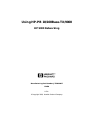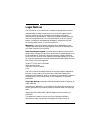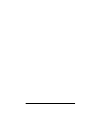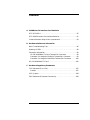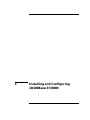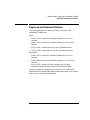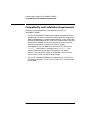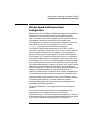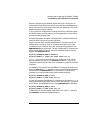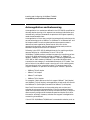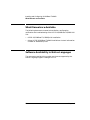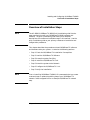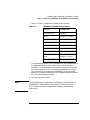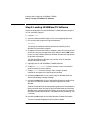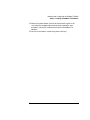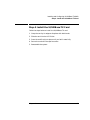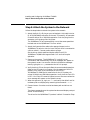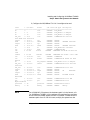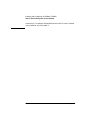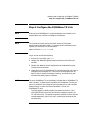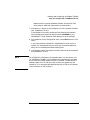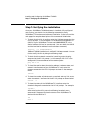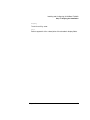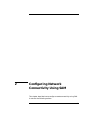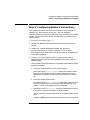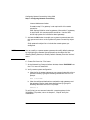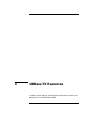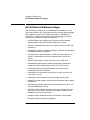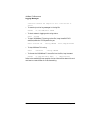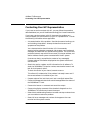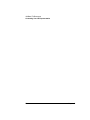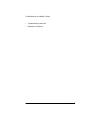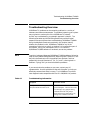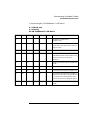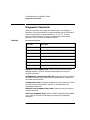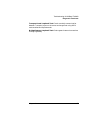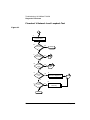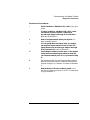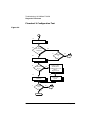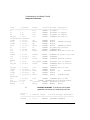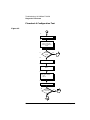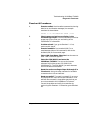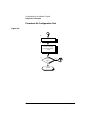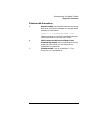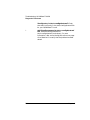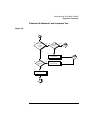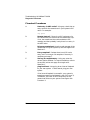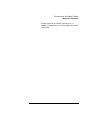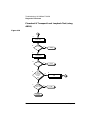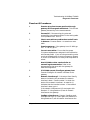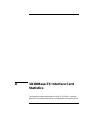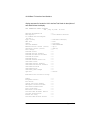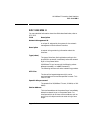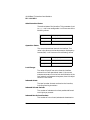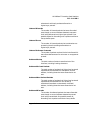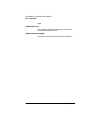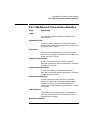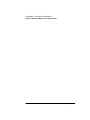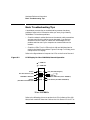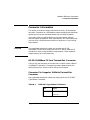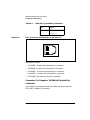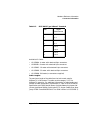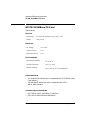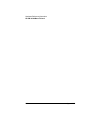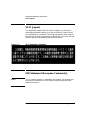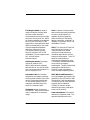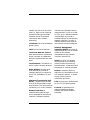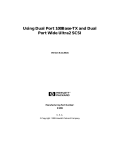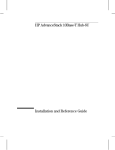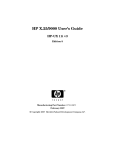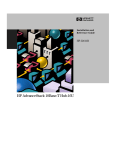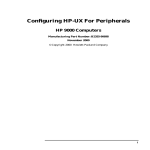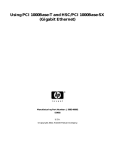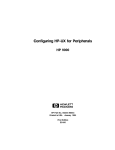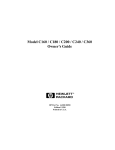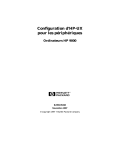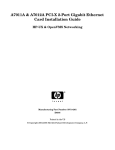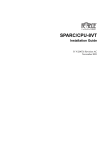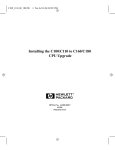Download HP -PB 10 User's Manual
Transcript
Using HP-PB 10/100Base-TX/9000 HP 9000 Networking Manufacturing Part Number: J2760-90017 E0699 U.S.A. © Copyright 1999, Hewlett-Packard Company. Legal Notices The information in this document is subject to change without notice. Hewlett-Packard makes no warranty of any kind with regard to this manual, including, but not limited to, the implied warranties of merchantability and fitness for a particular purpose. Hewlett-Packard shall not be held liable for errors contained herein or direct, indirect, special, incidental or consequential damages in connection with the furnishing, performance, or use of this material. Warranty. A copy of the specific warranty terms applicable to your Hewlett-Packard product and replacement parts can be obtained from your local Sales and Service Office. Restricted Rights Legend. Use, duplication or disclosure by the U.S. Government is subject to restrictions as set forth in subparagraph (c) (1) (ii) of the Rights in Technical Data and Computer Software clause at DFARS 252.227-7013 for DOD agencies, and subparagraphs (c) (1) and (c) (2) of the Commercial Computer Software Restricted Rights clause at FAR 52.227-19 for other agencies. HEWLETT-PACKARD COMPANY 3000 Hanover Street Palo Alto, California 94304 U.S.A. Use of this manual and flexible disk(s) or tape cartridge(s) supplied for this pack is restricted to this product only. Additional copies of the programs may be made for security and back-up purposes only. Resale of the programs in their present form or with alterations, is expressly prohibited. Copyright Notices. ©copyright 1983-99 Hewlett-Packard Company, all rights reserved. Reproduction, adaptation, or translation of this document without prior written permission is prohibited, except as allowed under the copyright laws. ©copyright 1979, 1980, 1983, 1985-93 Regents of the University of California This software is based in part on the Fourth Berkeley Software Distribution under license from the Regents of the University of 2 California. ©copyright 1980, 1984, 1986 Novell, Inc. ©copyright 1986-1992 Sun Microsystems, Inc. ©copyright 1985-86, 1988 Massachusetts Institute of Technology. ©copyright 1989-93 The Open Software Foundation, Inc. ©copyright 1986 Digital Equipment Corporation. ©copyright 1990 Motorola, Inc. ©copyright 1990, 1991, 1992 Cornell University ©copyright 1989-1991 The University of Maryland ©copyright 1988 Carnegie Mellon University Trademark Notices UNIX is a registered trademark of The Open Group. X Window System is a trademark of the Massachusetts Institute of Technology. MS-DOS and Microsoft are U.S. registered trademarks of Microsoft Corporation. OSF/Motif is a trademark of the Open Software Foundation, Inc. in the U.S. and other countries. 3 4 Contents 1. Installing and Configuring 10/100Base-TX/9000 Introduction . . . . . . . . . . . . . . . . . . . . . . . . . . . . . . . . . . . . . . . . . . . . . . . .10 Announcements . . . . . . . . . . . . . . . . . . . . . . . . . . . . . . . . . . . . . . . . . . . . .10 Required and Optional Patches . . . . . . . . . . . . . . . . . . . . . . . . . . . . . . . .11 Compatibility and Installation Requirements . . . . . . . . . . . . . . . . . . . . .12 Manual Speed and Duplex Mode Configuration. . . . . . . . . . . . . . . . . .13 Autonegotiation and Autosensing . . . . . . . . . . . . . . . . . . . . . . . . . . . . .16 Known Problems and Workarounds . . . . . . . . . . . . . . . . . . . . . . . . . . . . .17 What Manuals are Available. . . . . . . . . . . . . . . . . . . . . . . . . . . . . . . . . . .18 Software Availability in Native Languages . . . . . . . . . . . . . . . . . . . . . . .18 Overview of Installation Steps . . . . . . . . . . . . . . . . . . . . . . . . . . . . . . . . .19 Step 1: Check the 10/100Base-TX Installation Prerequisites . . . . . . . . .20 Step 2: Loading 10/100Base-TX Software . . . . . . . . . . . . . . . . . . . . . . . .22 Step 3: Access the System Card Bay . . . . . . . . . . . . . . . . . . . . . . . . . . . .24 Step 4: Install the 10/100Base-TX Card . . . . . . . . . . . . . . . . . . . . . . . . . .25 Step 5: Attach the System to the Network. . . . . . . . . . . . . . . . . . . . . . . .26 Step 6: Configure the 10/100Base-TX Link . . . . . . . . . . . . . . . . . . . . . . .29 Step 7: Verifying the Installation . . . . . . . . . . . . . . . . . . . . . . . . . . . . . . .32 What Happens During Card Initialization Sequence? . . . . . . . . . . . . . .34 2. Configuring Network Connectivity Using SAM Step 1: Configuring Network Connectivity . . . . . . . . . . . . . . . . . . . . . . .37 Step 2: Deleting a Default Gateway . . . . . . . . . . . . . . . . . . . . . . . . . . . .39 5 Contents 3. 100Base-TX Resources HP-UX Manual Reference Pages. . . . . . . . . . . . . . . . . . . . . . . . . . . . . . . 42 Error Messages. . . . . . . . . . . . . . . . . . . . . . . . . . . . . . . . . . . . . . . . . . . . . 44 Logging Messages. . . . . . . . . . . . . . . . . . . . . . . . . . . . . . . . . . . . . . . . . . . 45 Manual Installation and Configuration . . . . . . . . . . . . . . . . . . . . . . . . . 47 Contacting Your HP Representative . . . . . . . . . . . . . . . . . . . . . . . . . . . . 48 4. Troubleshooting 10/100Base-TX/9000 Troubleshooting Overview . . . . . . . . . . . . . . . . . . . . . . . . . . . . . . . . . . . . 53 Diagnostic Flowcharts . . . . . . . . . . . . . . . . . . . . . . . . . . . . . . . . . . . . . . . Flowchart 1: Network Level Loopback Test . . . . . . . . . . . . . . . . . . . . Flowchart 2a: 10/100Base-TX Connections/LED Test . . . . . . . . . . . . Flowchart 3: Configuration Test . . . . . . . . . . . . . . . . . . . . . . . . . . . . . Flowchart 4: Configuration Test. . . . . . . . . . . . . . . . . . . . . . . . . . . . . . Flowchart 4 Procedures . . . . . . . . . . . . . . . . . . . . . . . . . . . . . . . . . . . . Flowchart 4A: Configuration Test . . . . . . . . . . . . . . . . . . . . . . . . . . . . Flowchart 4A Procedures . . . . . . . . . . . . . . . . . . . . . . . . . . . . . . . . . . . Flowchart 5: Configuration Test . . . . . . . . . . . . . . . . . . . . . . . . . . . . . Flowchart 5 Procedures . . . . . . . . . . . . . . . . . . . . . . . . . . . . . . . . . . . . Flowchart 6: Network Level Loopback Test . . . . . . . . . . . . . . . . . . . . Flowchart Procedures . . . . . . . . . . . . . . . . . . . . . . . . . . . . . . . . . . . . . . Flowchart 7: Link Level Loopback Test . . . . . . . . . . . . . . . . . . . . . . . . Flowchart 7 Procedures . . . . . . . . . . . . . . . . . . . . . . . . . . . . . . . . . . . . Flowchart 8: Transport Level Loopback Test (using ARPA). . . . . . . . Flowchart 8: Procedures . . . . . . . . . . . . . . . . . . . . . . . . . . . . . . . . . . . . Flowchart 9: Bridge/Gateway Loopback Test . . . . . . . . . . . . . . . . . . . Flowchart 9 Procedures . . . . . . . . . . . . . . . . . . . . . . . . . . . . . . . . . . . . 6 56 58 62 64 68 69 70 71 72 73 75 76 77 78 80 81 82 83 Contents A. 10/100Base-TX Interface Card Statistics RFC 1213 MIB II . . . . . . . . . . . . . . . . . . . . . . . . . . . . . . . . . . . . . . . . . . . .87 RFC 1284 Ethernet-Like Interface Statistics . . . . . . . . . . . . . . . . . . . . .91 Create a Record or Map of Your Internetwork. . . . . . . . . . . . . . . . . . . . .93 B. Hardware Reference Information Basic Troubleshooting Tips . . . . . . . . . . . . . . . . . . . . . . . . . . . . . . . . . . . .96 Meaning of LEDs . . . . . . . . . . . . . . . . . . . . . . . . . . . . . . . . . . . . . . . . . . . .98 Connector Information . . . . . . . . . . . . . . . . . . . . . . . . . . . . . . . . . . . . . . .99 HP-PB 10/100Base-TX Card Twisted-Pair Connector . . . . . . . . . . . . .99 Connector Pin Usage for 10-Mbit/s Twisted-Pair Connector . . . . . . . .99 Connector Pin Usage for 100-Mbit/s Twisted-Pair Connector . . . . . .100 HP-PB 10/100Base-TX Card . . . . . . . . . . . . . . . . . . . . . . . . . . . . . . . . . .102 C. Hardware Regulatory Statements FCC Statement (For U.S.A.) . . . . . . . . . . . . . . . . . . . . . . . . . . . . . . . . . .107 Canada . . . . . . . . . . . . . . . . . . . . . . . . . . . . . . . . . . . . . . . . . . . . . . . . .107 VCCI (Japan) . . . . . . . . . . . . . . . . . . . . . . . . . . . . . . . . . . . . . . . . . . . . . .108 EMI Statement (European Community) . . . . . . . . . . . . . . . . . . . . . . . .108 7 Contents 8 1 Installing and Configuring 10/100Base-TX/9000 9 Installing and Configuring 10/100Base-TX/9000 Introduction Introduction The HP-PB 10/100Base-TX/9000 product provides the means for interfacing various types of HP 9000 Series 800 computers to either a 10Base-T or 100Base-TX network. Refer to the Release Notes for the list of supported systems. 100Base-TX is a subset of 100Base-T networking defined by the IEEE 802.3u-1995 standard. 100Base-TX provides 100 Mbit/s data transmission over category 5 unshielded twisted-pair (UTP) cable. Two pairs of wires in the cable are used--one wire pair is for receiving data, and one wire pair is for transmitting data. The same card port that supports 100Base-TX operation can also support 10Base-T operation. IEEE 802.3u 100Base-TX LANs have topologies very similar to 10Base-T LANs; however certain aspects of the topology such as the maximum permitted cable lengths are more stringent for 100Base-TX than for 10Base-T. The category 5 UTP cable used in 100Base-TX networks between devices such as an HP computer and a 100Base-TX hub must be less than 100 meters long. For more information on network topologies and associated specifications for 100Base-TX networking, refer to the IEEE 802.3u specification. Also, a useful practical reference is Fast Ethernet, Dawn of a New Network by Howard W. Johnson (published 1996 by Prentice Hall PTR, Upper Saddle River, New Jersey 07458. Phone 800-382-3419. The ISBN number is 0-13-352643-7). Announcements There are no changes in the way the HP-PB 10/100Base-TX/9000 LAN card works for this release. As of June 1999, the product has a new product number: A3495A. This release supports the ability to change speed and duplex mode in the System Admin Manager (SAM). This release also provides upport for MTU size setting/resetting using lanadmin -[m|M|R]. 10 Chapter 1 Installing and Configuring 10/100Base-TX/9000 Required and Optional Patches Required and Optional Patches The following patches are required in order to use the HP-PB 10/100Base-TX/9000 card: Server • PHNE_17113—a patch for lanadmin changes on HP-UX 11.x versions. • PHNE_17000—a patch for lanadmin changes on HP-UX 10.20 versions. • PHCO_17631—a SAM patch for HP-UX 11.0-Based servers. • PHCO_17871—a SAM patch for HP-UX 10.20-Based servers. Workstation • PHNE_17113—a patch for lanadmin changes on HP-UX 11.x versions. • PHNE_16999—a patch for lanadmin changes on HP-UX 10.20 versions. • PHCO_17871—a patch for SAM to support HP-UX 10.20 workstation-Based versions of HP-PB 10/100Base-TX/9000. The patch numbers listed above are current as of this release note. Please contact the Worldwide Enterprise Response Center if you need to ensure that you have the latest patches. Chapter 1 11 Installing and Configuring 10/100Base-TX/9000 Compatibility and Installation Requirements Compatibility and Installation Requirements Following are the compatibility requirements of the HP-PB 10/100Base-TX/9000: • The HP-PB 10/100Base-TX/9000 card supports autonegotiation and autosensing. You should not normally need to manually configure the speed, autonegotiation, or duplex mode of the card. If your switch does not support autonegotiation but is set to full-duplex mode, there may be a mismatch between the card and the switch, because the card defaults to half-duplex for switches that do not support autonegotiation. You can determine what the card is set to using lanadmin -x and reset it if necessary using lanadmin -X. See “Manual Speed and Duplex Mode Configuration” for details. • Both full- and half-duplex modes are supported. Ensure that your hub or switch is set to the desired duplex mode. • The HP-PB 10/100Base-TX/9000 LAN software is for use with only the following protocols: TCP/IP, UDP/IP, ARPA, NFS, and Advanced Server/9000. 12 Chapter 1 Installing and Configuring 10/100Base-TX/9000 Compatibility and Installation Requirements Manual Speed and Duplex Mode Configuration Because the HP-PB 10/100Base-TX/9000 card supports autonegotiation, you should not normally need to manually set the duplex mode. Sometimes you may need to manually set the duplex mode of the card--for example, if the switch is operating at full duplex but does not autonegotiate. Because the card defaults to half-duplex when autonegotiation is turned off, this could cause a mismatch between the card and switch (at either 10 or100 Mbits/s). To fix this, use the lanadmin -X command as described later in this section. The CSMA/CD media access method used in IEEE 802.3u-1995 is inherently a half-duplex mechanism. That is, at any one time, there can be only one sender of data on the link segment. It is not possible for devices on either end of the link segment to transmit simultaneously. Since Category 5 UTP contains multiple pairs of wires, it is possible to have devices on both ends of a link segment sending data to each other simultaneously. This is known as full-duplex operation. While the details of full-duplex operation are not currently defined by IEEE 802.3u-1995 (full-duplex mode essentially involves “turning off” the CSMA/CD access method which is the foundation of IEEE 802.3), the autonegotiation mechanism defined in IEEE 802.3u-1995 allows devices to advertise and configure themselves to operate in a full-duplex mode which is essentially vendor-specific. Devices that do not support autonegotiation can sometimes be manually configured to operate in full-duplex mode. Full-duplex mode is most commonly found in, and indeed only makes sense for, switches rather than hubs. It may be found in either 10 Mbit/s or 100 Mbit/s switch devices. Full-duplex mode may provide a throughput advantage under some circumstances, the degree of the advantage is application-dependent. The HP-PB 10/100Base-TX card supports both half and full-duplex operation. Ensure that the speed, duplex mode, and autonegotiation of the associated switch are configure the same as on the HP-PB 10/100Base-TX card. If the switch supports autonegotiation on the ports connected to the cards, this should be enabled as explained in the section in this release note called “Autonegotiation and Autosensing.” Chapter 1 13 Installing and Configuring 10/100Base-TX/9000 Compatibility and Installation Requirements To list the current speed and duplex mode of the HP-PB 10/100Base-TX/9000 card, use the -x option (NOTE: lowercase x) of the lanadmin command. Determine the speed and duplex mode of your hub or switch before performing manual configuration as follows: lanadmin -x ppa (HP-UX 10.30 or 11.0) lanadmin -x nmid (HP-UX 10.20) To manually set the duplex mode of the interface, install one of the patches above and then use the -X option of lanadmin as follows: lanadmin -X mode ppa (on HP-UX 10.30 and 11.0) lanadmin -X mode nmid (on HP-UX 10.20) where :mode can be any one of the following strings (and the fd or hd are case-insensitive): 10fd =10 full-duplex 10hd =10 half-duplex 100fd =100 full-duplex 100hd =100 half-duplex and lanadmin -X auto_on ppa (turns autonegotiation on for HP-UX 10.30 and 11.0) lanadmin -X auto_on nmid (turns autonegotiation on for HP-UX 10.20) The ppa is the physical point of attachment on HP-UX 10.30 or 11.0. On HP-UX 10.20, use the nmid or Network Management ID of the card. You can get the ppa (nmid) from the output of the lanscan command. Example: If the ppa (nmid on HP-UX 10.20) of the 100Base-TX interface is 5, the command to set the card to 10Mbits/s and full-duplex mode would be: lanadmin -X 10fd 5 After issuing the lanadmin -X, you must wait at least 11 seconds before attempting to use the specified network interface. If you want the duplex mode setting to be effective in all subsequent reboots, you must enter the information in the following file: /etc/rc.config.d/hpBasetconf 14 Chapter 1 Installing and Configuring 10/100Base-TX/9000 Compatibility and Installation Requirements Manually configuring the speed or duplex setting of a switch port on some switches may disable that switch port from doing autonegotiation. Verify that both the card and the switch port are operating in the same speed and duplex mode as desired. If you use manual configuration to change the card to a different speed and duplex mode, you may need to turn autonegotiation on first before the manual setting takes place. Mismatches between the speed, autonegotiation, or duplex mode of the card and switch will cause incorrect operation. Specific items for each installed 10/100Base-TX interface card can be configured by creating an array of variables, where each array index corresponds to one interface card; refer to the existing contents of the hpBasetconf file for more detail. For each 10/100Base-TX interface card whose duplex mode is to be set, entries of the following form must be made in the hpBasetconf file: HP_BaseT_INTERFACE_NAME[n]=NameUnit HP_BaseT_SPEED[n]= [10HD 10FD 100HD 100FD auto_on] NameUnit is the name of the interface to be configured, which can be determined from the output of the lanscan command. n is the array index which should start at 0 but which itself bears no relation to specific interfaces. For example, if the name of the 10/100Base-TX interface to configure as shown by lanscan is lan3, and this is the only interface to be configured, the entries in the hpBasetconf file to “permanently” configure this interface to full duplex mode across system reboots would be: HP_BaseT_INTERFACE_NAME[0]=lan3 HP_BaseT_SPEED[0]=[10FD 100FD auto_on] If there were a second 10/100Base-TX interface with the name of lan4 on the system whose duplex mode were also to be “permanently” configured to full-duplex, the additional entries in the hpBasetconf file would be: HP_BaseT_INTERFACE_NAME[1]=lan4 HP_BaseT_SPEED[1]=[10FD 100FD auto_on] To determine the current duplex mode of the card, use the -x option of the lanadmin command as explained earlier. Chapter 1 15 Installing and Configuring 10/100Base-TX/9000 Compatibility and Installation Requirements Autonegotiation and Autosensing Autonegotiation is a mechanism defined in the IEEE 802.3u specification whereby devices sharing a link segment can exchange information and automatically configure themselves to operate at the highest capability mode shared between them. Autonegotiation is like a rotary switch that automatically switches to the correct technology such as 10Base-T or 100Base-TX or between half- and full-duplex modes. Once the highest performance common mode is determined, auto-negotiation passes control of the link to the appropriate technology, sets the appropriate duplex mode, and then becomes transparent until the link is broken. Following is the IEEE 802.3u-defined hierarchy for resolving multiple common abilities for a 10/100Base-TX card. The HP-PB 10/100Base-TX/9000 product provides the means for interfacing various types of HP 9000 workstations to either a 10Base-T or 100Base-TX network. 100Base-TX is a subset of 100Base-T networking defined by the IEEE 802.3u-1995 standard. 100Base-TX provides 100 Mbit/s data transmission over category 5 unshielded twisted-pair (UTP) cable. Two pairs of wires in the cable are used—one wire pair is for receiving data, and one wire pair is for transmitting data. The same card port that supports 100Base-TX operation can also support 10Base-T operation. • 100Base-TX half duplex • 10Base-T full duplex • 10Base-T half duplex • 100Base-TX full duplex For example, if both devices on the link support 10Base-T (half duplex) and 100Base-TX (half duplex), autonegotiation at both ends will connect the 100Base-TX (half duplex) instead of the 10Base-T (half duplex). Most Fast Ethernet devices on the market today such as hubs and switches do not support autonegotiation. Either the speed and duplex mode of the device are fixed (as is usually the case with hubs), or they are often manually configured at the desired speed and duplex (as is often the case for switches). However, switches that support autonegotiation are starting to be offered. If the HP-PB 10/100Base-TX/9000 card is connected to a device, such as 16 Chapter 1 Installing and Configuring 10/100Base-TX/9000 Known Problems and Workarounds a switch, that is autonegotiating, the HP-PB card will autonegotiate with the device to mutually determine the highest possible speed and duplex settings between them. NOTE If the HP-PB 10/100Base-TX/9000 card is connected to a device that does not support autonegotiation or a device that has autonegotiation disabled, the HP-PB card will autosense the speed of the link and set itself accordingly. The duplex mode of the card will be set to half-duplex in this case. If you want the card to operate in full-duplex mode, you have to set it using the method described in “Manual Speed and Duplex Mode Configuration.” The HP-PB 10/100Base-TX card will sense when the connection between itself and a hub or switch on the other end of a link has been broken. If a connection is made to another (or the same) device, the autonegotiation and autosensing process will be done again automatically. Autonegotiation and autosensing are also done whenever the interface is reset. Known Problems and Workarounds If your switch supports autonegotiation, you should not normally need to set the duplex mode or the speed of the HP-PB 10/100Base-TX card. Optionally, you can set the full- or half-duplex mode of the card by using the lanadmin -X mode ppa (nmid) command as explained in “Manual Speed and Duplex Mode Configuration” in this Release Note. NOTE You cannot set the mode of the card in SAM (the field in SAM that contains the setting for full-duplex is ignored--it may show the MAC address of the card but cannot be used for configuration). Chapter 1 17 Installing and Configuring 10/100Base-TX/9000 What Manuals are Available What Manuals are Available The following documents summarize installation, configuration, verification and troubleshooting of the HP-PB 10/100Base-TX/9000 LAN link: • HP-PB 10/100Base-TX/9000 Quick Installation • Using HP-PB 10/100Base-TX/9000. Available on Instant Information CDROM or www.docs.hp.com. Software Availability in Native Languages The commands used with this product are the ones supported by the Native Language Support Catalog of HP-UX. 18 Chapter 1 Installing and Configuring 10/100Base-TX/9000 Overview of Installation Steps Overview of Installation Steps NOTE The HP 9000 10/100Base-TX/9000 Quick Installation guide lists the steps required to install your 10/100Base-TX/9000 hardware and software. The quick installation guide refers you to complete descriptions of the software installation steps in this manual. Use the quick installation guide as your primary reference to installation and configuration procedures. This chapter describes the procedures to load 10/100Base-TX software and hardware onto your system. It contains the following sections: • Step 1: Check the 10/100Base-TX Installation Prerequisites. • Step 2: Load the 10/100Base-TX Software. • Step 3: Access the system Card Bay. • Step 4: Install the 10/100Base-TX Card. • Step 5: Attach the system to the Network. • Step 6: Configure the 10/100Base-TX Link. • Step 7: Verify the Installation. NOTE Prior to installing 10/100Base-TX/9000, HP recommends that you create a network map or update the existing map of your 10/100Base-TX network. Refer to appendix B for an example 10/100Base-TX network map. Chapter 1 19 Installing and Configuring 10/100Base-TX/9000 Step 1: Check the 10/100Base-TX Installation Prerequisites Step 1: Check the 10/100Base-TX Installation Prerequisites NOTE The 10/100Base-TX card is a combination card that allows you to connect to a 10Mbit/s 10Base-T or 100 Mbit/s 100Base-TX network. The hardware card will be referred to as a 10/100Base-TX card throughout this manual. Prior to loading the 10/100Base-TX product onto your system, check that you have met the following hardware and software prerequisites: 1. Check that the /usr/bin,/usr/sbin, and /sbin directories are in your PATH using the command: echo $PATH 2. The operating system should have been upgraded to 10.20 or later software. To obtain this information, execute the command: /bin/uname -a 3. You have a twisted pair cable to connect your 10/100Base-TX card to your hub. (The cable and hub do not come with the HP 10/100Base-TX product.) A hardware checklist is shown below: A. Cable: category 5 unshielded twisted pair (UTP). B. Card: HP 9000 10/100Base-TX card. C. Hub or switch: 100Base-TX hub for 100 Mbit/s speed 10Base-T hub for 10 Mbit/s speed. 4. Ensure that there is at least one HP-PB slot available in the system backplane for the HP-PB 10/100Base-TX card. 5. You have an IP/Internet address, alias, and subnet mask (optional), for your new 10/100Base-TX card. After you have obtained the information, fill out the Network Card Configuration worksheet in your 10/100Base-TX quick installation card. A summary of the major characteristics of the 10/100Base-TX card is 20 Chapter 1 Installing and Configuring 10/100Base-TX/9000 Step 1: Check the 10/100Base-TX Installation Prerequisites shown in “Table 1: 10/100Base-TX/9000 Card Summary.” Table 1-1 10/100Base-TX/9000 Card Summary Category 10/100Base-TX UTP Connection 8-pin RJ45 Speed* 10 Mbit/s or 100 Mbit/s Configure Speed At hub or switch port LED on Card Yes Card Selftest Yes Half-Duplex Yes Full-Duplex Yes Configure Duplex Mode Half-Duplex at hub or full-duplex at switch. Autonegotiation Yes *The speed configuration of the 10/100Base-TX card is determined by the speed setting of the hub or switch port to which the card is connected. The card automatically senses this speed. The card only runs at one speed at a time. To verify the speed selection, use the LED indicators on the front of the 10/100Base-TX card as shown below or run lanadmin and check the link speed and duplex mode at the LAN Interface Status Display. 6. You have super-user status. NOTE The only Application Programmatic Interface (API) supported by the 10/100Base-TX /9000 product is the Data Link Provider Interface (DLPI). Refer to the DLPI Programmer’s Guide for more detailed information . Chapter 1 21 Installing and Configuring 10/100Base-TX/9000 Step 2: Loading 10/100Base-TX Software Step 2: Loading 10/100Base-TX Software Follow the steps below to load 10/100Base-TX /9000 software using the HP-UX swinstall program. 1. Log in as root. 2. Insert the software media (tape or CD) into the appropriate drive. 3. Run the swinstall program using the command: swinstall This opens the Software Selection Window and Specify Source Window of the swinstall program. 4. Change the Source Host Name, if necessary, enter the mount point of the drive in the Source Depot Path field, and activate the OK button to return to the Software Selection Window. Activate the Help button to get more information. The Software Selection Window now contains a list of available software bundles to install. 5. Highlight the HP-PB 10/100Base-TX/9000 software. 6. Choose Mark for Install from the “Actions” menu to choose the product name(s) is to be installed. 7. Choose Install from the “Actions” menu to begin product installation and open the Install Analysis Window. 8. Activate the OK button in the Install Analysis Window when the Status field displays a Ready message. 9. Activate the Yes button at the Confirmation Window to confirm that you want to install the software. swinstall displays the Install Window. View the Install Window to read processing data while the software is being installed. When the Status field indicates Ready and the Note Window opens. swinstall loads the fileset, runs the control scripts for the fileset, and builds the kernel. Estimated time for processing: 3 to 5 minutes. 10. Activate the OK button on the Note Window to reboot the system. The user interface disappears and the system reboots. 22 Chapter 1 Installing and Configuring 10/100Base-TX/9000 Step 2: Loading 10/100Base-TX Software 11. When the system reboots, check that the swinstall log file in tail /var/adm/sw/swagent.log to make sure the installation was successful. Use the tail command to locate the 10/100Base-TX software. 12. Go to the next section “Access the System Card Bay.” Chapter 1 23 Installing and Configuring 10/100Base-TX/9000 Step 3: Access the System Card Bay Step 3: Access the System Card Bay NOTE The HP-PB 10/100Base-TX card is not for use on a personal computer (PC). NOTE If you installed the card before you installed the software, execute shutdown (no -h option) and proceed to “Step 5: Attach the System to the Network.” Follow the steps below to prepare the system for installation of 10/100Base-TX hardware. Refer to the documentation for your system for detailed information about opening and closing the system and locating the slots in the HP-PB backplane. 1. At the HP-UX prompt, execute the following command and wait for the system to shutdown completely. /etc/shutdown -h 0 Power off and unplug the system. 2. Observe antistatic precautions. Equalize any static charge on your body and your computer by using a grounded wrist strap or by touching the chassis of the computer frequently while you are installing the card. Handle the card by the edges and avoid touching the edge connector and the components. 3. Open the system to gain access to the HP-PB backplane, if applicable. 4. On the HP-PB backplane, select the lowest empty HP-PB slot and remove the slot cover. 5. Go to the next section, “Step 4: Install the 10/100Base-TX Card.” 24 Chapter 1 Installing and Configuring 10/100Base-TX/9000 Step 4: Install the 10/100Base-TX Card Step 4: Install the 10/100Base-TX Card Follow the steps below to install the 10/100Base-TX card. 1. Grasp the card by its edges or faceplate with both hands. 2. Slide the card into the HP-PB slot. 3. Press the card firmly into place until you feel it mate fully. 4. Secure the card with the captive screws. 5. Reassemble the system. Chapter 1 25 Installing and Configuring 10/100Base-TX/9000 Step 5: Attach the System to the Network Step 5: Attach the System to the Network Follow the steps below to attach the system to the network. 1. Attach the 8-pin RJ-45 plug on your twisted-pair LAN cable into the RJ-45 10/100 Mbit/s connector on the card. The same RJ-45 connector is used for either 10 or 100 Mbit/s operation. Push the plug into the connector until the plug clicks into place. The 10/100Base-TX card automatically runs at the same speed that has been set on the 10/100Base-TX hub or switch. 2. Attach the free end of the cable to the appropriate port on the 10/100Base-TX switch or hub (or into a wall jack that is connected to a hub or switch). Connect power cable to system. Set the hub or switch speed and duplex mode.The HP-PB 10/100Base-TX/9000 card supports both full- and half- duplex operation. 3. Power up the system. The 10/100Base-TX card will run an initialization test automatically. Any error messages will appear on the system’s screen. You can also view the initialization messages later by typing the dmesg command at the HP-UX prompt. 4. Verify that the LEDs on the card reflect the correct mode of operation. Refer to the LED matrix in Chapter 4, for the meaning of the LED patterns. Also, refer to the illustration on the HP-PB 10/100Base-TX/9000 Quick Installation for the LED pattern for normal 10 Mbit/s and 100 Mbit/s operation. Verify that the Test LED is OFF. If the Test LED remains lighted, an error has occurred and an error message will appear on the system’s screen. 5. When the system is up, log in as root and verify that btlan1 and its hardware path are displayed by executing the command: ioscan. 6. Execute ioscan -f to make sure the hardware path and driver are listed. The ioscan command scans the system hardware and displays output similar to the following. The driver for the 10/100Base-TX product is btlan1. Proceed to “Step 26 Chapter 1 Installing and Configuring 10/100Base-TX/9000 Step 5: Attach the System to the Network 6, Configure the 10/100Base-TX Link” to configure the card. Class I H/W Path Driver S/W State H/W Type Description ======================================================================== bc 0 root CLAIMED BUS_NEXUS bc 1 8 ccio CLAIMED BUS_NEXUS I/O Adapter bc 2 10 ccio CLAIMED BUS_NEXUS I/O Adapter ext_bus 0 10/0 c720 CLAIMED INTERFACE GSC built-in Fast/Wide SCSI Interface target 0 10/0.5 tgt CLAIMED DEVICE disk 0 10/0.5.0 sdisk CLAIMED DEVICE SEAGATE ST31230W target 1 10/0.6 tgt CLAIMED DEVICE disk 1 10/0.6.0 sdisk CLAIMED DEVICE SEAGATE ST31230W bc 3 10/4 bc CLAIMED BUS_NEXUS Bus Converter tty 0 10/4/0 mux2 CLAIMED INTERFACE MUX lan 2 10/4/4 btlan1 CLAIMED INTERFACE HP HP-PB 100 Base TX card lanmux 0 10/4/8 lanmux0 CLAIMED INTERFACE HP J2146A - 802.3 LAN lan 0 10/4/8.1 lan3 CLAIMED INTERFACE lan 3 10/4/16 btlan1 CLAIMED INTERFACE HP HP-PB 100 Base TXcard ba 0 10/12 bus_adapter CLAIMED BUS_NEXUS Core I/O Adapter ext_bus 2 10/12/0 CentIf CLAIMED INTERFACE Built-in Parallel Interface ext_bus 1 10/12/5 c700 CLAIMED INTERFACE Built-in SCSI target 2 10/12/5.0 tgt CLAIMED DEVICE tape 0 10/12/5.0.0 stape CLAIMED DEVICE HP HP35480A target 3 10/12/5.2 tgt CLAIMED DEVICE disk 2 10/12/5.2.0 sdisk CLAIMED DEVICE TOSHIBA CD-ROM XM-5401TA lan 1 10/12/6 lan2 CLAIMED INTERFACE Built-in LAN ps2 0 10/12/7 ps2 CLAIMED INTERFACE Built-in Keyboard/Mouse processor 0 32 processor CLAIMED PROCESSOR Processor memory 0 49 memory CLAIMED MEMORY Memory NOTE For HP 9000 HP-PB systems, the hardware path is in the format, a/b. For 10/100Base-TX/9000, a is the address of the optional bus converter, and b is the slot number where the card is installed. To determine the hardware path of an HP-PB LAN card, multiply the system bus slot Chapter 1 27 Installing and Configuring 10/100Base-TX/9000 Step 5: Attach the System to the Network number by 4. For example 10/4 specifies that the HP-PB card is located in bus converter 10, slot number 1. 28 Chapter 1 Installing and Configuring 10/100Base-TX/9000 Step 6: Configure the 10/100Base-TX Link Step 6: Configure the 10/100Base-TX Link NOTE Make sure the 10/100Base-TX card and software are installed in the system before you use SAM to configure the software. NOTE The instructions below are for the Motif version of the System Administration Manager (SAM). To activate the X11 software on your system, you must first run the command: . export DISPLAY=system name:0.0 Log in as root and do the following: 1. At the HP-UX prompt, type: sam 2. Double click Networking and Communications at the SAM main window. 3. Double click Network Card Configuration at the Networking and Communications window. 4. Highlight the HP-PB 10/100Base-TX interface card that you want to configure from the object list. If the card is not displayed, then go back to Step 3 “Access the System Card Bay” and check that your hardware has been properly installed. NOTE The term 10/100Base-TX on the display indicates that a 10/100Base-TX card is present. To determine the speed of the 10/100Base-TX card you must run lanadmin and reference the link speed at the LAN Interface Status Display or check the 10 and 100 Mbit/s LEDs on the 10/100Base-TX card. The SAM object list always shows the name of the built-in LAN (IEEE802.3/Ethernet) as lan0 and the first networking card in an HP-PB slot as lan1. The networking cards installed in other slots are named sequentially (lan2, lan3, etc.), according to the order of the occupied slots. Chapter 1 29 Installing and Configuring 10/100Base-TX/9000 Step 6: Configure the 10/100Base-TX Link 5. Verify that the hardware path is correct for your 10/100Base-TX card. The slot number specified in the hardware path should be the backplane slot number of the 10/100Base-TX card multiplied by 4. For example, if the hardware path is 32, then the 10/100Base-TX card should be in slot 8. 6. Choose Configure from the “Actions” menu to open the Configure LAN Card window. a. Enter the information about the 10/100Base-TX card. To do so, press the Tab key to move through the data entry fields. NOTE SAM displays the Card Name, Hardware Path, and Station Address fields with the appropriate values. These fields cannot be modified after the first configuration of the card. b. Verify that the card type is one of the following: 10/100Base-TX IEEE8023 Ethernet 10/100Base-TX IEEE8023 10/100Base-TX Ethernet The default is 10/100Base-TX Ethernet c. Enter the Internet address for your 10/100Base-TX card. Upon exiting the field, SAM checks to make sure that the IP/Internet address you entered is correctly formatted and is not currently in use. d. Optionally, choose Add Aliases to open the Configure Aliases window, if you want to assign aliases for the local host. You must complete this step if you have more than one LAN card installed in your system. You can also modify or remove alias names for your 10/100Base-TX card on this menu. Activate the OK button to perform the task and return to the Configure LAN Card window. e. After returning to the LAN Card window, specify whether your 10/100Base-TX card will be on a subnetwork. f. Optionally, enter comments about your 10/100Base-TX card. g. Optionally, add the following advanced options: your station 30 Chapter 1 Installing and Configuring 10/100Base-TX/9000 Step 6: Configure the 10/100Base-TX Link address and the Internet broadcast address. Activate the SAM online help for additional information on these options. 7. Activate the OK button at the Configure LAN Card window to enable your 10/100Base-TX card. If the software is correctly configured, SAM displays the Network Card Configuration object list with the status Enabled for your 10/100Base-TX card; otherwise, SAM displays an error message. 8. At the Network Card Configuration menu, choose Exit from the “File menu.” If you have moved or removed any 10/100Base-TX cards from the system, HP recommends that you verify the IP/Internet address of every card in the backplane before leaving SAM 9. Use lanscan to check the network interface and the hardware state of the 10/100Base-TX card. NOTE For HP 9000 HP-PB systems, the hardware path is in the format, a/b. For 10/100Base-TX/9000, a is the address of the optional bus converter, and b is the slot number where the card is installed. To determine the hardware path of an HP-PB LAN card, multiply the system bus slot number by 4. For example 10/4 specifies that the HP-PB card is located in bus converter 10, slot number 1. Chapter 1 31 Installing and Configuring 10/100Base-TX/9000 Step 7: Verifying the Installation Step 7: Verifying the Installation Once your 10/100Base-TX/9000 software is installed, fully configured and running, you should run the following commands to verify 10/100Base-TX hardware and software installation. Refer to the online man pages for complete descriptions of the commands listed below. 1. To check that the link is working, enter the linkloop command at the HP-UX prompt. In this example, 5 is the Network Management ID (NMID) of your 10/100Base-TX card and 0x080009266C3F is the station address of a local or remote node. (You can obtain the NMID and the local station address from the lanscan command.) linkloop -i 5 0x080009266C3F 100Base-TX/9000 installation is verified if linkloop succeeds. You can further verify the link by doing the following steps. 2. To check that the network connection is working, enter the ping command at the HP-UX prompt. In this example, 191.2.1.2 is the configured IP/Internet address of the remote system. ping 191.2.1.2 3. To view information about the station address, hardware state, and network interface state of your 10/100Base-TX card, enter the lanscan command at the HP-UX prompt as shown in the example below: lanscan 4. To show the number of packets sent or received, and any link errors, enter the netstat -i command at the HP-UX prompt as shown below: netstat -i 5. To show the status of the 10/100Base-TX interface, enter the lanadmin diagnostic command at the HP-UX prompt. For example: lanadmin After entering the utility, enter the following lanadmin menu commands in sequence to show the status of the 10/100Base-TX device with the NMID of 5. lan nmid 5 32 Chapter 1 Installing and Configuring 10/100Base-TX/9000 Step 7: Verifying the Installation display To exit the utility, enter: quit Refer to appendix A for a description of the lanadmin display fields. Chapter 1 33 Installing and Configuring 10/100Base-TX/9000 What Happens During Card Initialization Sequence? What Happens During Card Initialization Sequence? Following is an overview of the initialization sequence for the HPPB 10/100Base-TX card: Initialization of an HP-PB 10/100Base-TX card happens during system bootup only, and it is driven by the btlan1 driver for the card. The card consists of two boards: the motherboard and the daughterboard. Initialization is divided into two phases: initialization of the motherboard and initialization of the daughterboard. The initialization of each of these boards is further divided into the initialization of each of the major programmable components on the boards. Initialization consists of the following sequential tasks: identification of a component, resetting a component, if applicable, and configuration. Two LEDs on the card are related to the proper installation and functioning of the card: the Power and Test LEDs. None of the components on either of the boards is identifiable if the power does not reach the card, in which case the Power LED on the card does not light. The card might not be seated properly in this case. Even if the Power LED is lit, some of the components could still fail to identify correctly if the card is not properly seated or if the card is defective. In such a case the initialization of that component fails to complete and the Test LED on the card is lit. In one case, the component on the motherboard which is responsible to drive the Test LED may be defective or may not be reached due to the improper seating of the card in which case the initialization aborts without lighting the Test LED. However, whenever initialization fails, it prints a message on the console identifying the failure. You can later retrieve initialization messages after the system is fully booted up by using the dmesg command. Finally, the driver tries to establish a good data link between the card and the hub or switch. If there is no cable connection, or if the cable connection is bad, or if the hub or switch is not compatible, that is, not 10Base-T or 100Base-TX capable, the Link LED will not be lit and either 10Base-T LED or 100Base-TX LED will be lit at random. In this situation, the Test LED will not be lit. Also, a message indicating the detection of a bad cable connection is printed on the console as well as logged in NETTL logs. 34 Chapter 1 2 Configuring Network Connectivity Using SAM This chapter describes how to configure remote connectivity using SAM. It contains the following sections: 35 Configuring Network Connectivity Using SAM • Step 1: Configuring Network Connectivity • Step 2: Deleting a Default Gateway (Optional) 36 Chapter 2 Configuring Network Connectivity Using SAM Step 1: Configuring Network Connectivity Step 1: Configuring Network Connectivity Your system may not be able to communicate with other systems, for example, PCs, workstations, servers, etc., until you configure system-to-system connections by adding an entry in hosts for the remote system. You can use SAM to do this automatically by completing the following steps: 1. At the HP-UX prompt, type: sam 2. Double click Networking and Communications at the SAM main window. 3. Double click Internet Addresses to enable your system to communicate with other systems using the TCP/IP protocol. SAM displays the remote system names and Internet addresses that are already configured. 4. Choose Add from the “Actions” menu to open the Add Internet Address window to add the internet address and system name of a remote system. Use the SAM online help system for information about adding remote system connections. a. Enter the Internet address for the remote system. Upon exiting the Internet Address field, SAM checks to make sure you have entered a valid IP/Internet address. SAM also determines if a gateway is required for the connection (see step 4c). b. Enter the remote system name. Upon exiting the Remote System Name field, SAM checks to make sure that connectivity has not already been configured for this system. If it has, SAM displays an error message. c. Optionally, choose Add Aliases to open the Add Aliases window if you want to configure aliases for a remote system. You can modify or remove alias names for a remote system on this menu Activate the OK button to perform the task and return to the Add Chapter 2 37 Configuring Network Connectivity Using SAM Step 1: Configuring Network Connectivity Internet Addresses window. Proceed to step 5 if a gateway is not required for this remote connection. SAM displays fields for entering gateway information if a gateway is required for this remote system connection. Use the SAM online help system for information about gateways. 5. Activate the OK button to enable your system to communicate with this system and return to the System-to-System Connectivity object list. SAM updates the object list to include the remote system you configured. NOTE You can modify or remove remote systems and modify default gateways by highlighting the Remote System Name from the object list and choosing Modify, Remove, or Modify Default Gateway from the “Actions” menu. 6. Choose Exit from the “File” menu. 7. At the Networking Communications window, choose Exit SAM from the “File” menu to leave SAM. 8. Verify remote system configuration. a. View the list of remote systems you can communicate with using a symbolic name by typing the following command at the HP-UX prompt: more /etc/hosts b. View the configured destinations reached through gateways and the gateways used to reach those destinations by typing the following command at the HP-UX prompt: netstat -r To verify that you can communicate with a remote system via the 10/100Base-TX product, return to chapter 1, “Step 8: Verify the Installation.” 38 Chapter 2 Configuring Network Connectivity Using SAM Step 2: Deleting a Default Gateway Step 2: Deleting a Default Gateway To delete a default gateway that you have added with SAM, do the following: 1. Enter the following command at the HP-UX prompt: route delete default gateway_hostname where gateway_hostname is the hostname of the default gateway you want to delete. 2. Edit the /etc/rc.config.d/netconf file to remove the corresponding internet routing configuration parameter values for the gateway. For example: ROUTE_DESTINATION [0] = ROUTE_GATEWAY [0] = ROUTE_COUNT [0] = Chapter 2 39 Configuring Network Connectivity Using SAM Step 2: Deleting a Default Gateway 40 Chapter 2 3 100Base-TX Resources In addition to this manual, use the following resources to maintain and administer HP-PB 10/100Base-TX/9000. 41 100Base-TX Resources HP-UX Manual Reference Pages HP-UX Manual Reference Pages While installing, configuring, or troubleshooting 10/100Base-TX, you may need to refer to any of the following online manual reference pages (man pages) for useful HP-UX operating system or 10/100Base-TX commands. To display a man page, type the following at the system prompt: man <command name>. For example, man arp. • arp(1M) displays and modifies the Internet-to-station address mapping tables used by the Address Resolution Protocol. • hosts(4) is a database that contains a single line entry for each host name entry. • ifconfig(1M) assigns an address to a network interface, and configures and displays network parameters. • ioscan(1M) scans system hardware, usable I/O system devices, or kernel I/O system data structures as appropriate, and lists the results. • lanadmin(1M) resets or reports the status of the LAN card. • lanconfig(1M) sets/resets the packet encapsulation method for a network interface. Applicable only to HP-UX 10.20 or earlier. • lanscan(1M) displays information about LAN cards that are successfully bound to the system. • linkloop(1M) verifies network connectivity through the Data Link Layer (OSI Layer 2). • netfmt(1M) formats common tracing and logging binary files. • netstat(1) provides network statistics and information about network connections. • nettl(1M) logs network events and traces packets as they enter and exit the 10/100Base-TX driver. • ping(1M) verifies network connectivity through the Network Layer (OSI Layer 3) and reports the round-trip time of communications between the local and remote hosts. • route(1M) adds and deletes entries to the network routing table. • sam(1M) configures networking software. 42 Chapter 3 100Base-TX Resources HP-UX Manual Reference Pages • swinstall(1M) loads software filesets onto HP-UX-based systems. • swverify(1M) verifies software installation. Chapter 3 43 100Base-TX Resources Error Messages Error Messages HP-PB 10/100Base-TX comes with an online message catalog that is used to report networking problems. You must use the nettl logging and tracing utility to display the probable cause and action for a message. 44 Chapter 3 100Base-TX Resources Logging Messages Logging Messages HP 100Base-TX/9000 uses the nettl(1M) logging and tracing facility supplied with HP-UX. You may access the logging and tracing utility using either the graphical user interface (GUI) version or the command line interface. Features of the GUI version, which are now a part of your HP 9000 system, include: • An interface which guides you through logging and tracing tasks. • An interface which allows you to create and format reports. • The capability to collect logging and tracing subsystem-specific information. • Report screens which are updated instantaneously with current logging and tracing information by the subsystem. • Context-sensitive on-line help. To access the GUI version of the logging and tracing utility, run the command: nettladm See the nettladm(1M) man page for information on using the GUI version, or the nettl(1M) manual (man) page for information on using the command line interface. Listed below are some example commands using the command line interface. • To examine the log file with cause and action descriptions. netfmt -v -f /var/adm/nettl.LOG00 | more The -v option enables the reporting of available cause and action descriptions for each log message. A sample 10/100Base-TX log message using the -v option is shown below. ******100 Mb/s LAN/9000 Networking********************** Fri Aug 30 PDT 1996 15:08:07.091398 DISASTER Subsys:LAN100 Loc:00000 <6011> HPPB 10/100Base-T driver detected bad cable Chapter 3 45 100Base-TX Resources Logging Messages connection between the adapter in slot 2 and the hub or switch. • To examine just the log messages in the log file. netfmt -f /var/adm/nettl.LOG00 • To check network logging and tracing status. nettl -status • To start 10/100Base-TX tracing to the file /tmp/tracefile.TRC0. nettl(1m) adds the .TRC0 postfix for you. nettl -traceon all -entity LAN100 -file /tmp/tracefile • To stop 100Base-TX tracing. nettl -traceoff -entity LAN100 • To format the 10/100Base-TX trace file into the file /tmp/traceout. netfmt -f /tmp/tracefile.TRC0 > /tmp/traceout Refer to the netfmt(1M) man page for further information about this card and how to create a filter for trace formatting. 46 Chapter 3 100Base-TX Resources Manual Installation and Configuration Manual Installation and Configuration If you want to manually install and configure your 10/100Base-TX/9000 product, refer to the detailed instructions in the Installing and Administering LAN/9000 Software manual. You may need some of the following 10/100Base-TX/9000-specific information when you follow those steps: • HP 9000 HP-PB driver keyword: btlan1 • The driver for the HP-PB 10/100Base-TX card has a floating major number (that is, a major number assigned dynamically by the operating system). Chapter 3 47 100Base-TX Resources Contacting Your HP Representative Contacting Your HP Representative If you have no service contract with HP, you may follow the procedure described below, but you will be billed accordingly for time and materials. If you have a service contract with HP, document the problem as a Service Request (SR) and forward it to your HP representative. Include the following information where applicable: • A characterization of the problem. Describe the events leading up to and including the problem. Attempt to describe the source and symptoms of the problem. Your characterization should include: HP-UX commands; communication subsystem commands; job streams; result codes and messages; and data that can reproduce the problem. You should also provide a network map with the host name, IP/Internet address, and station address of each system connected with the HP system. Illustrate as clearly as possible the context of any message(s). Prepare copies of information displayed at the system console and user terminal. • Obtain the version, update, and fix information for all software. To check the 10/100Base-TX version number, execute what vmunix and look for the keyword, vtlan1. To check the version of your kernel, execute uname -r. This allows HP to determine if the problem is already known and if the correct software is installed at your site. • Prepare copies of the /etc/hosts, and /etc/rc.config.d/netconf files. • Execute the dmesg command and record messages about the status of the 10/100Base-TX card. • Execute the lanscan -v command and record the output. • Execute the display command of the lanadmin diagnostic on the 10/100Base-TX interface and record the output. • Record the troubleshooting flowchart number and step number where you are unable to resolve the problem. • Record all error messages and numbers that appear at the user terminal and the system console. 48 Chapter 3 100Base-TX Resources Contacting Your HP Representative • Save all network log files. Make sure that ERROR and DISASTER log classes are enabled when log files are collected. Prepare the formatted output and a copy of the log file for your HP representative to further analyze. • Prepare a listing of the HP-UX I/O configuration you are using for your HP representative to further analyze. Use the ioscan(1M) command to help collect this information • Try to determine the general area within the software where you think the problem exists. Refer to the appropriate reference manual and follow the guidelines on gathering information for that product. • Document your interim, or “workaround,” solution. The cause of the problem can sometimes be found by comparing the circumstances in which it occurs with the circumstances in which it does not occur. • Create copies of any Internet or 10/100Base-TX/9000 link trace files that were active when the problem occurred for your HP representative to further analyze. • In the event of a system failure, a full memory dump must be taken. Use the HP-UX utility savecore(1M) to save a core dump. Send the output to your HP representative. Chapter 3 49 100Base-TX Resources Contacting Your HP Representative 50 Chapter 3 4 Troubleshooting 10/100Base-TX/9000 This chapter provides guidelines for troubleshooting 10/100Base-TX. It contains the following sections: 51 Troubleshooting 10/100Base-TX/9000 • Troubleshooting Overview. • Diagnostic Flowcharts. 52 Chapter 4 Troubleshooting 10/100Base-TX/9000 Troubleshooting Overview Troubleshooting Overview 10/100Base-TX problems can be caused by problems in a variety of hardware and software components. The problem impacting your system may originate in another part of the 10/100Base-TX network. As with any troubleshooting, a systematic approach is helpful. The following two tables and the following flowcharts provide a logical sequence of steps to follow when troubleshooting 10/100Base-TX/9000. Using the diagnostic flowcharts provided in this chapter, identify whether the problem is with 10/100Base-TX/9000 or any of the connections to the hub or switch, or whether it is in some other part of the network, verify your assumptions and, if it is limited to 10/100Base-TX/9000 software or hardware, correct the problem. NOTE To quickly isolate and diagnose 10/100Base-TX/9000 problems, follow the steps in the troubleshooting flowcharts, beginning with Flowchart 1, and stay with the flowcharts until the problems are resolved. Continue sequentially through flowcharts 2, 3, 4, 5, 6, and 7, referring back to flowchart 1 (ping) until you have corrected the problems. If you cannot solve the problem on your own, contact your HP representative. Use the guidelines at the end of chapter 3 to help you effectively communicate what is wrong. T he 10/100Base-TX product uses diagnostic tools compatible with the HP LAN/9000 Link product. Table 4-1 Troubleshooting Information Symptom Corrective Action The system does not recognize the card; the HP-PB Test LED is off. Ensure that the card is seated in the system backplane. Check for boot-time error messages by typing the dmesg command at the HP-UX prompt. Ensure that kernel contains driver by issuing what command on kernel. Chapter 4 53 Troubleshooting 10/100Base-TX/9000 Troubleshooting Overview Table 4-1 Troubleshooting Information Symptom Corrective Action The card LEDs are okay, but you can’t communicate with other systems. If the card LEDs appear to be okay: 1) Verify that the cable being used complies with the IEEE 802.3u-1995 standard. 2) Ping the broadcast address for the card, and check to see if the activity light on the hub blinks. Other active hosts must be connected to the hub or else the activity light will not blink. 3) If the activity light on the hub does not blink, and there are other active hosts connected to the hub, open another window and enter: netstat -i 1 Try the broadcast ping again. The transmitted packets counter should start to increment. If the counter does not increment, then there is an IP configuration problem. 4) If the counter does increment, but the activity light on the hub does not blink, check the card’s activity light. If it is blinking, the problem is likely with the hub or connection to the hub. If the activity light on the adapter is not blinking, then there may be a problem with the driver or the card. Contact HP. Link LED off. 54 Check RJ-45 connector, switch, hub, and cable. Chapter 4 Troubleshooting 10/100Base-TX/9000 Troubleshooting Overview In the following HP-PB 10/100Base-TX LED Matrix: X = LED ON, and O = Flashing HP-PB 10/100Base-TX LED Matrix Power 10 100 Link Activity Test X X Improperly seated card or defective card. X X X X Same as above but is for 100Base-TX. X X X X X Driver has not initialized card. Link cable is not connected to card or to hub or switch. X X X Description X X X X Driver couldn’t complete the initialization of the card because an error has been detected. Card may be defective. X Same as above but is for the 100Base-TX mode. X Normal quiescent state for 10Base-T. X Normal quiescent state for 100Base-TX. X O Normal state during transfer of 10Base-T data. This state is also seen when the card is connected to a switch and the card is quiescent. Switch is sending link pulses. X O Same as above but is for the 100Base-TX mode. Chapter 4 55 Troubleshooting 10/100Base-TX/9000 Diagnostic Flowcharts Diagnostic Flowcharts Below is a summary of the types of network tests in the diagnostic flowcharts. Follow the flowcharts in sequence beginning with flowchart 1. Continue sequentially through flowcharts 2, 3, 4, 5, 6, 7, 8, and 9, referring back to flowchart 1 (ping), as indicated at the end of each flowchart, until you have corrected the problem. Table 4-2 Flowchart Descriptions Flowchart Description 1 Network Level Loopback Test 2 10/100Base-TX Connections/LED Test 3, 4, and 5 Configuration Test 6 Network Level Loopback Test 7 Link Level Loopback Test 8 Transport Level Loopback Test (using ARPA) 9 Bridge/Gateway Loopback Test Network Level Loopback Test: Checks roundtrip communication between Network Layers on the source and target host using the ping(1M) command. 10/100Base-TX Connections/LED Test: Checks that all the hardware connections between your system and the 10/100Base-TX network are connected and operational. Configuration Test: Verifies the configuration of the network interface on a host using the lanscan(1M), netfmt -vf, lanadmin(1M), and ifconfig(1M) commands. Network Level Loopback Test (cont): Checks arp entries using the arp(1M) command. Link Level Loopback Test: Checks roundtrip communication between Link Levels on the source and target host using the linkloop(1M) diagnostic. 56 Chapter 4 Troubleshooting 10/100Base-TX/9000 Diagnostic Flowcharts Transport Level Loopback Test: Checks roundtrip communication between Transport Layers on the source and target host using ARPA services telnet and ftp commands. Bridge/Gateway Loopback Test: Checks general network connections through a gateway. Chapter 4 57 Troubleshooting 10/100Base-TX/9000 Diagnostic Flowcharts Flowchart 1: Network Level Loopback Test Figure 4-1 1 A Execute: ping to remote host B ping successful ? yes Stop no C Network unreachable ? yes 3 no D Command hangs ? yes 2,3,4,5 6&7 no E F Unknown host ? yes Correct BIND, YP or /etc/hosts configuration 1 no H G No route to host ? yes Add route table entry no Call HP 58 Chapter 4 Troubleshooting 10/100Base-TX/9000 Diagnostic Flowcharts Flowchart 1 Procedures A. Execute: ping to remote host.Using ping(1M), send a message to the remote host to which you are having problems connecting. For example: ping spiff B. ping successful? A message is printed to stdout for each ping packet returned by the remote host. If packets are being returned, your system has network level connectivity to the remote host. Note what percentage of the total packets are lost, if any. Losing ten percent or more may indicate the network or remote host is extremely busy. You may also find it useful to note the round-trip transmission times. Periodically high transmission times may indicate that the network or remote host is extremely busy. Consistently high transmission times may indicate the local host is extremely busy. If a message is not returned after executing ping, ping is not successful. Do Cntrl C to stop the ping output. C. Network unreachable? If yes, go to flowchart 3 to display connection status using the lanscan(1M) command. D. Command hangs. If a message is not returned after executing ping, go to flowcharts 2 through 7, referring back to flowchart 1 (ping) until you have corrected the problem. E. Unknown host? If you receive this message, go to step F. F. Correct BIND, YP or hosts configuration. Add the missing host name and start again with flowchart 1. G. No route to host? If Error= Sendto: No route to host, go to Step H. Otherwise, call your HP representative for help. H. Add route table entry. Using route, add a route table entry for that host. Refer to the route(1M) online man page for more details. Start again with flowchart 1. Chapter 4 59 Troubleshooting 10/100Base-TX/9000 Diagnostic Flowcharts Flowchart 2: 10/100Base-TX Connections/LED Test Figure 4-2 2 Power LED =ON ? D C B A yes Check card installation. yes Reset card. Call HP if problem persists. Test LED = ON no ? Check: Power outlet 1 no F E LED Display: 100 LED=ON TestMbit Errorport Message 10onMbit port LED=OFF Screen (dmesg ouput) Check card installation. yes Reset card. Call HP if problem persists. ? no 1 G Check status of 10, 100, Link, and Activity LEDs I H yes Check connection to hub or switch. Link LED = OFF Ensure hub/switch is 10Base-T or 100Base-TX. Reset card. ? no 2a 60 1 Chapter 4 Troubleshooting 10/100Base-TX/9000 Diagnostic Flowcharts Flowchart 2 Procedures A. Check Test LED. Check the on/off pattern of the three LEDs on the hardware card and make a note of it. Refer to the LED matrix at the beginning of this chapter for interpretation of the LED patterns. B. Test LED=ON? If Test LED is ON, type the dmesg command and look for an error message. Go to step C. If Test LED is OFF, go to step D. C. Check card installation. Reset card according to Steps D through G in Flowchart 4. If problem persists, Call HP. Go back to flowchart 1. D. Check Power outlet. Ensure the power cord is plugged in to a live outlet. E. Test LED = OFF? At the HP-UX prompt, type the dmesg command, and look for an error message. Does the dmesg output show an error message from btlan1? If not, go to step G. F. Check card installation. If dmesg reported an error message from btlan1, reset card according to Steps D through G in Flowchart 4. If problem persists, call HP. Go back to flowchart 1. G. Check status of 10, 100, Link, and Activity LEDs. H. Link LED = OFF? If it is off, proceed to step I. If Link LED = ON, proceed to flowchart 2a. I. Chapter 4 If Link LED = OFF, check connection to hub or switch. Ensure hub or switch is 10Base-T or 100Base-TX. Reset card according to Steps D through G in Flowchart 4. Go back to flowchart 1. 61 Troubleshooting 10/100Base-TX/9000 Diagnostic Flowcharts Flowchart 2a: 10/100Base-TX Connections/LED Test Figure 4-3 J Is either I 2a 10 Mbit or 100 Mbit LED=ON Check connection to hub or switch. no Reset card. ? yes 1 L LED Display: K 100 Mbit LED=ON Does linkport speed match 10what Mbit port LED=OFF you expect no Set attached hub or switch to correct speed. Reset card. ? yes 1 LED Display: M yes 100 Mbit portmode LED=ON Check duplex 10onMbit port LED=OFF switch. Same mode N Set attached switch to correct speed, and duplex, mode. Reset card. ? yes 1 O Does Activity LED come on during test no Call HP ? yes 3 62 Chapter 4 Troubleshooting 10/100Base-TX/9000 Diagnostic Flowcharts Flowchart 2a Procedures I. Either 10 Mbit or 100 Mbit LED = ON? If yes, go to step K. J. If either 10 Mbit or 100 Mbit LED = OFF, check connection to hub or switch. Reset card according to Steps D through G in Flowchart 4.Go back to flowchart 1. K. Does Link speed match what you expect? If it does, proceed to step M L. If Link speed does not match what you expect, set attached hub or switch to the correct link speed. Reset card according to Steps D through G in Flowchart 4.Go back to flowchart 1. M. Check duplex mode on switch port. Is the duplex mode set to the same duplex mode on both the card and the switch port? If it is, proceed to step O. N. Set attached switch port to the same duplex mode on both the card and the switch. Reset card according to Steps D through G in Flowchart 4. Go back to flowchart 1. O. Does Activity LED come on during test? If the Activity LED does not come on, Call HP. If it does come on, go to flowchart 3. Chapter 4 63 Troubleshooting 10/100Base-TX/9000 Diagnostic Flowcharts Flowchart 3: Configuration Test Figure 4-4 3 A Execute: lanscan B D Is your interface displayed ? yes C no Run ioscan -f E Is driver in kernel ? yes no F G yes 5 Install driver. Verify or edit /stand/system to add driver keyword btlan1 Regen kernel. H Reboot the system Check hardware I Hardware up ? no Problem fixed ? yes no 1 Stop 64 Chapter 4 Troubleshooting 10/100Base-TX/9000 Diagnostic Flowcharts Flowchart 3 Procedures NOTE Check that your 10/100Base-TX connectors to the card and hub (or wall plug) are fully connected before beginning this flowchart. A. Execute: lanscan. Enter the lanscan command to display information about LAN cards that are successfully bound to the system. See the lanscan online manpage for more detailed information. B. Is your interface displayed? lanscan shows information about every LAN card in the system backplane. The Hardware Path of one of the entries should correspond to the HP-PB 10/100Base-TX card slot multiplied times 4. For example, a hardware path of 32 corresponds to an HP-PB 10/100Base-TX card in slot 8. C. Hardware up.The hardware state is operational if up is displayed for the 10/100Base-TX card under the Hardware State heading. If it is, continue to flowchart 5. If not, go to D. D. Run ioscan. ioscan will scan the system hardware and list the results. If you execute ioscan -f, output similar to the following will be displayed: Chapter 4 65 Troubleshooting 10/100Base-TX/9000 Diagnostic Flowcharts Class I H/W Path Driver S/W State H/W Type Description ======================================================================== bc 0 root CLAIMED BUS_NEXUS bc 1 8 ccio CLAIMED BUS_NEXUS I/O Adapter bc 2 10 ccio CLAIMED BUS_NEXUS I/O Adapter ext_bus 0 10/0 c720 CLAIMED INTERFACE GSC built-in Fast/Wide SCSI Interface target 0 10/0.5 tgt CLAIMED DEVICE disk 0 10/0.5.0 sdisk CLAIMED DEVICE SEAGATE ST31230W target 1 10/0.6 tgt CLAIMED DEVICE disk 1 10/0.6.0 sdisk CLAIMED DEVICE SEAGATE ST31230W bc 3 10/4 bc CLAIMED BUS_NEXUS Bus Converter tty 0 10/4/0 mux2 CLAIMED INTERFACE MUX lan 2 10/4/4 btlan1 CLAIMED INTERFACE HP HP-PB 100 Base TX card lanmux 0 10/4/8 lanmux0 CLAIMED INTERFACE HP J2146A - 802.3 LAN lan 0 10/4/8.1 lan3 CLAIMED INTERFACE lan 3 10/4/16 btlan1 CLAIMED INTERFACE HP HP-PB 100 Base TXcard ba 0 10/12 bus_adapter CLAIMED BUS_NEXUS Core I/O Adapter ext_bus 2 10/12/0 CentIf CLAIMED INTERFACE Built-in Parallel Interface ext_bus 1 10/12/5 c700 CLAIMED INTERFACE Built-in SCSI target 2 10/12/5.0 tgt CLAIMED DEVICE tape 0 10/12/5.0.0 stape CLAIMED DEVICE HP HP35480A target 3 10/12/5.2 tgt CLAIMED DEVICE disk 2 10/12/5.2.0 sdisk CLAIMED DEVICE TOSHIBA CD-ROM XM-5401TA lan 1 10/12/6 lan2 CLAIMED INTERFACE Built-in LAN ps2 0 10/12/7 ps2 CLAIMED INTERFACE Built-in Keyboard/Mouse processor 0 32 processor CLAIMED PROCESSOR Processor memory 0 49 memory CLAIMED MEMORY Memory E. Is driver in kernel? If the driver has not been generated into the kernel, ioscan output will be: ioscan -f Class I H/W Path Driver S/W State H/W Type Description =================================================================== unknown -1 10/4/4 UNKNOWN UNCLAIMED INTERFACE 66 Chapter 4 Troubleshooting 10/100Base-TX/9000 Diagnostic Flowcharts The class and driver fields alone will indicate “unknown” status if the kernel has not been generated. If the driver has not been generated, continue to step H. If the driver is in the kernel, go to step G. F. Verify or edit /stand/system and regen kernel. Verify/edit /stand/system contains theekeyword. If not, see “Creating a New Kernel” in chapter 3 of the Installing and Administering LAN/9000 Software manual for instructions on how to edit /stand/system to create a new kernel. G. Check hardware. Verify that the network card is seated correctly and that it is operational. H. Reboot the system. I. Problem fixed? If you have found the 10/100Base-TX card problem, stop. If not, start again with flowchart 1. Chapter 4 67 Troubleshooting 10/100Base-TX/9000 Diagnostic Flowcharts Flowchart 4: Configuration Test Figure 4-5 4 A Execute: netfmt B Check causes and actions on display in the formatted log output C Problem solved ? yes 1 no D Execute: lanadmin E Select LAN from Menu F Select PPA (NMID) and enter it G Reset card H Reset successful yes 1 ? no 4A 68 Chapter 4 Troubleshooting 10/100Base-TX/9000 Diagnostic Flowcharts Flowchart 4 Procedures A, Execute: netfmt. Use the netfmt command to view log data (error and disaster messages). An example command is shown below. netfmt -v -f /var/adm/nettl.LOG00 | more B. Check causes and actions on display in the formatted log output. Use the time stamp to find the proper logs. Ensure that you are looking at the 10/100Base-TX information. C. Problem solved. If yes, go to flowchart 1. If not, continue with step D. D. Execute lanadmin. Run lanadmin(1M). For a complete description of this command, refer to the lanadmin(1M) on-line manual page. E. Select LAN from Menu. Select lan from the menu to enter LAN Interface Diagnostic. F. Select the PPA (NMID) and enter the 10/100Base-TX NMID. You can use the lanscan command to find the current PPA (NMID) for 10/100Base-TX. The PPA (NMID) you enter becomes the current device to be tested. G. Reset the card according to Steps D through G in Flowchart 4. Using the reset command in lanadmin re-executes the LAN card self-test. Reset successful? The reset is successful if no errors are displayed as a result of the reset command. If the self-test was successful, the problem may be that you are not connected to the 10/100Base-TX network. Correct the problem and verify the resolution by continuing with flowchart 1. Otherwise, go to flowchart 4A. Chapter 4 69 Troubleshooting 10/100Base-TX/9000 Diagnostic Flowcharts Flowchart 4A: Configuration Test Figure 4-6 4A A Execute: netfmt B Check causes and actions on display in the formatted log output C Problem solved yes 1 ? no Call HP 70 Chapter 4 Troubleshooting 10/100Base-TX/9000 Diagnostic Flowcharts Flowchart 4A Procedures A. Execute: netfmt. Use the netfmt command to view log data (error and disaster messages). An example netfmt command is shown below: netfmt -v -f /var/adm/nettl.LOG00 | more Extend the search to LOG01 as information may have rolled (overflowed) into this file from LOG00. B. Check causes and actions on display in the formatted log output.Use the time stamp to find the proper logs. Ensure that you are looking at the 10/100Base-TX information. C. Problem solved. If yes, go to flowchart 1. If not, contact your HP representative. Chapter 4 71 Troubleshooting 10/100Base-TX/9000 Diagnostic Flowcharts Flowchart 5: Configuration Test Figure 4-7 5 A Execute ifconfig <interface> ...<IP address> up B Execute: ifconfig <interface> E C ifconfig successful ? D no Are flags correct ? yes ifconfig entry in /etc/rc.config.d/netconf ?: H no I Correct ifconfig flag settings 5 yes yes F Any error messages returned no Call HP ? yes G Add ifconfig command to /etc/rc.config.d/netconf Correct problem according to the message received 1 5 72 no Chapter 4 Troubleshooting 10/100Base-TX/9000 Diagnostic Flowcharts Flowchart 5 Procedures A. Execute: ifconfig <interface> <IP address> up. Execute ifconfig on the interface you want to configure in order to ensure that the interface is enabled. For example, to configure the 10/100Base-TX interface lan1, enter: ifconfig lan1 192.6.1.17 up For more examples of the ifconfig command, refer to the ifconfig(1M) online man page. B. Execute: ifconfig <interface>. Execute ifconfig without the up parameter again on the interface you want to test to check the flag setting for the up parameter. For example, to check the 10/100Base-TX interface lan1, enter: ifconfig C. lan1 ifconfig successful? ifconfig is successful if the output shows the correct Internet address and the flags: <UP,BROADCAST, NOTRAILERS, RUNNING>. Note: Make sure the UP flag is displayed. D. Are flags correct? If flags are not correct, use the ifconfig command to correct them. If they are correct, go to step F. Correct ifconfig flag settings.If ifconfig returns an incorrect flag setting, re-execute the command with the proper setting. For more information, refer to the ifconfig(1M) online man page. Start again with flowchart 5, as necessary. E. Any error message returned?If ifconfig is not successful, and an error message appears, go to Step G. If no error messages appear, contact your HP representative. F. Correct problem according to the message received.If you received an error message, make the appropriate corrections stated in the message and then begin this procedure again. Chapter 4 73 Troubleshooting 10/100Base-TX/9000 Diagnostic Flowcharts ifconfig entry in /etc/rc.config.d/netconf? Check that there is an entry in the /etc/rc.config.d/netconf file for your 10/100Base-TX card. I. 74 Add ifconfig command to /etc/rc.config.d/netconf file. Add the ifconfig command to /etc/rc.config.d/netconf, and reboot. For more information, refer to the ifconfig(1M) online man page. Go to flowchart 1 to verify that the problem has been solved. Chapter 4 Troubleshooting 10/100Base-TX/9000 Diagnostic Flowcharts Flowchart 6: Network Level Loopback Test Figure 4-8 6 A Host entry in ARP cache ? B no Remote host up ? yes 1 no yes C Bring up remote host 1 E D Entry complete ? no Use arp to complete entry yes F ping local host 1 Chapter 4 75 Troubleshooting 10/100Base-TX/9000 Diagnostic Flowcharts Flowchart Procedures A. Host entry in ARP cache? Using arp, check that an entry exists for the remote host in your system's ARP cache. For example: arp spiff B. Remote host up? If there is no ARP cache entry for the remote host, first check that the remote host is up. If not, the remote host has not broadcast an ARP message, and that probably is why there is no entry in the ARP cache. C. Bring-up remote host. Have the node manager of the remote host bring that system up and start again with flowchart 1. D. Entry complete? Perhaps there is an ARP cache entry, but it is wrong or not complete. If the entry is complete, go to step F. E. Use arp to complete entry. Using arp, enter the correct Station Address. For more information, refer to the arp(1M) online man page. Start again with flowchart 1. F. ping local host. Using ping, do an internal loopback on your own system. In other words, ping your own system. If the internal loopback is successful, your system is operating properly to the Network Layer (OSI Layer 3). In addition, you know an ARP cache entry for the remote host exists on your system. Start again with Flowchart 1. 76 Chapter 4 Troubleshooting 10/100Base-TX/9000 Diagnostic Flowcharts Flowchart 7: Link Level Loopback Test Figure 4-9 7 A Execute: linkloop to remote host B yes linkloop successful ? 1 no C Loopback FAILED: Address has bad format D E Loopback FAILED: Not an individual address F Loopback FAILED G Choose a different remote host; re-execute linkloop Correct the link address parameter 7 H 6 no linkloop successful ? yes I Check remote host’s connectivity to 100Base-TX 1 Chapter 4 77 Troubleshooting 10/100Base-TX/9000 Diagnostic Flowcharts Flowchart 7 Procedures A. Execute: linkloop to remote host. Enter the PPA (NMID) of your 10/100Base-TX card and link level address (station address) of the remote host in hexadecimal form (preceded by “0x”). Execute lanscan (1M) on the local system to find the PPA (NMID) and obtain the link level address (station address) of the remote host. For more information on linkloop, refer to the linkloop(1M) online man page. B. linkloop successful? If the test was successful, go to flowchart 1 to verify that the problem is solved. Network connectivity is o.k. through the Link Layer (OSI Layer 2). If not successful, note which error was returned and continue with this flowchart. C. Loopback failed: Address has bad format. The link level address is not correct. Go to F. D. Loopback failed: Not an individual address. The link level address is not correct. The first hexadecimal digit has its high order bit set (if the value is equal to or greater than 8, it is set). This means it is a multicast or broadcast address, which is not allowed. The address must be unique to one remote host. Go to F. F. Loopback failed. The remote host did not respond. Go to G. Correct the link address parameter. Change the link level address to an allowed value and start again with flowchart 7. G. Choose a different remote host; re-execute linkloop. Restart flowchart 7 using a different remote host. H. linkloop successful? If the test was successful, go to step I. Network connectivity is o.k. through the Link Layer (OSI Layer 2). If not successful, the problem may be with the remote system. Go to flowchart 6. I. Check remote host's connectivity to 10/100Base-TX. Contact the node manager of the remote host. Check that the host is configured 78 Chapter 4 Troubleshooting 10/100Base-TX/9000 Diagnostic Flowcharts correctly and that its network interface is up. If necessary, use flowchart 1 to verify configuration of the remote host. Chapter 4 79 Troubleshooting 10/100Base-TX/9000 Diagnostic Flowcharts Flowchart 8: Transport Level Loopback Test (using ARPA) Figure 4-10 8 A Execute: telnet to remote host B Successful ? yes Stop no C Execute: ftp to remote host D Successful ? yes Call HP no E TCP not configured on local or remote host ? G yes Configure TCP 8 no F Network congested ? no yes Call HP Call HP 80 Chapter 4 Troubleshooting 10/100Base-TX/9000 Diagnostic Flowcharts Flowchart 8: Procedures A. Execute: telnet to remote host. Try to establish a telnet connection to the remote host. B. Successful? If your telnet attempt was successful, stop. The connection is o.k. through the Transport Layer (OSI Layer 4). C. Execute: ftp to remote host. Unlike telnet, ftp does not go through a pseudoterminal driver (pty) on your system. This step tests to see if the pty is why telnet failed. D. Successful? If ftp is successful, you likely have a problem with a pty on your system. Contact your HP representative. E. TCP not configured on local nor remote host? Neither telnet or ftp will work if TCP is not configured on either side of the connection. Check the /etc/protocols file on both hosts to be sure TCP is installed and configured. F. Network congested? If TCP is installed on both hosts, do a file transfer to another remote host on the network. Use netstat(1) to check for lost packets. If network congestion is not the cause, more detailed diagnostics are required. Again, contact your HP representative. G. Chapter 4 Configure TCP. If necessary, install TCP on either or both hosts. Start again with this flowchart. 81 Troubleshooting 10/100Base-TX/9000 Diagnostic Flowcharts Flowchart 9: Bridge/Gateway Loopback Test Figure 4-11 9 A Execute: ping from known good host through gateway to known good host C B yes Check route table on problem host and all hosts between Successful ? D no E Examine gateway Correct route tables 1 F G Non-HP 9000 or other vendors. Refer to networking documentation If HP 9000 execute: ifconfig on gateway host H Network interface up ? yes 3 no I Configure interface up 1 82 Chapter 4 Troubleshooting 10/100Base-TX/9000 Diagnostic Flowcharts Flowchart 9 Procedures A. Execute: ping from known good host through gateway to known good remote host. This will test gateway connectivity to the remote network. B. Successful? If the executing ping returned successfully, the problem may exist in the routing table for the problem host. Go to C. C. Check route table on problem host and all hosts in between. Execute netstat -r to examine a route table. D. Examine gateway. If the gateway is an HP 9000, go to G. If it is not, go to F. E. Correct route tables. Ensure that the proper IP/Internet addresses are assigned in the Destination and Gateway fields. If you are using subnetting, make sure that the destination is what you expect: a network or a host. Go to flowchart 1 to verify that the problem is solved. F. Non-HP 9000 or other vendors.Refer to networking documentation. Refer to the documentation that came with the gateway for additional diagnostics. G. If HP 9000, execute ifconfig on gateway host. Execute ifconfig for all network interfaces on the gateway. H. Network interface up? If the output from ifconfig does not include the UP parameter, the network interface is down. Execute netstat -i to check the status of the network interfaces. An asterisk (*) indicates that the interface is down. If the network interface is down, go to I. If the network interfaces are UP, start again with flowchart 3. Using flowchart 3, test all network interfaces on the gateway. I. Chapter 4 Configure interface up. Execute ifconfig on each interface to bring it up. Start again with flowchart 1. Using flowchart 1, test all network interfaces on the 83 Troubleshooting 10/100Base-TX/9000 Diagnostic Flowcharts gateway. 84 Chapter 4 A 10/100Base-TX Interface Card Statistics This appendix contains descriptions of the RFC 1213 MIB II statistics fields for LAN interface cards which are displayed on the screen with the 85 10/100Base-TX Interface Card Statistics display command in lanadmin LAN Interface Test Mode. A description of each field follows the display. LAN INTERFACE STATUS DISPLAY Tue , Aug 20,1996 Network Management ID Description 10/100Base-TX Half-Duplex Hw Rev 0 Type (value) MTU Size Speed Station Address Administration Status (value) Operation Status (value) Last Change Inbound Octets Inbound Unicast Packets Inbound Non-Unicast Packets Inbound Discards Inbound Errors Inbound Unknown Protocols Outbound Octets Outbound Unicast Packets Outbound Non-Unicast Packets Outbound Discards Outbound Errors Outbound Queue Length Specific 11:45:17 = 5 = lan3 Hewlett-Packard = = = = = = = = = = = = = = = = = = = = ethernet-csmacd(6) 1500 100000000 0x80009d40d69 up(1) down(2) 0 0 0 0 0 0 0 0 0 0 0 0 0 655367 = = = = = = = = = = = = 3 0 0 0 0 0 0 0 0 0 0 0 Ethernet-like Statistics Group Index Alignment Errors FCS Errors Single Collision Frames Multiple Collision Frames Deferred Transmissions Late Collisions Excessive Collisions Internal MAC Transmit Errors Carrier Sense Errors Frames Too Long Internal MAC Receive Errors 86 Appendix A 10/100Base-TX Interface Card Statistics RFC 1213 MIB II RFC 1213 MIB II For more detailed information about the fields described below, refer to RFC 1213. Field Description Network Management ID A unique ID assigned by the system for the network management of each network interface. Description A textual string containing information about the interface. Type (value) The type of interface, distinguished according to the physical/link protocols, immediately below the network layer in the protocol stack. 10/100Base-TX can have one of the following values: ethernet-csmacd(6), or iso88023-csmacd(7). The following values are for other networking products. MTU Size The size of the largest datagram which can be sent/received on the interface specified in octets. This value is 1500. Speed in bits per second The speed of the 10/100Base-TX card, 10 Mbit/s or 100 Mbit/s. Station Address The interface address at the protocol layer immediately below the network layer in the protocol stack. For interfaces which do not have such an address, such as serial line, this object contains an octet string of zero length. Appendix A 87 10/100Base-TX Interface Card Statistics RFC 1213 MIB II Administration Status The desired state of the interface. This parameter is set to up(1) and is not configurable. It will have one of the following values: up(1) Ready to pass packets down(2) Not operative testing(3) In test mode Operation Status The current operational state of the interface. This value is the same as the hardware status displayed by lanscan(1M). It will have one of the following values. up(1) Ready to pass packets down(2) Not operative (card is down) testing(3) In test mode Last Change The value of SysUpTime at the time the interface entered its current operational state. If the current state was entered prior to the last reinitialization of the local network management subsystem, then this object contains a zero value. Inbound Octets The total number of octets received on the interface, including framing characters. Inbound Unicast Packets The number of subnetwork-unicast packets delivered to a high-layer protocol. Inbound Non-Unicast Packets The number of non-unicast (subnetwork-broadcast or 88 Appendix A 10/100Base-TX Interface Card Statistics RFC 1213 MIB II subnetwork-multicast) packets delivered to a higher-layer protocol. Inbound Discards The number of inbound packets that were discarded even though no errors had been detected, to prevent their being delivered to a higher-layer protocol. One possible reason for discarding such a packet could be to free up buffer space. Inbound Errors The number of inbound packets that contained errors preventing them from being deliverable to a higher-layer protocol. Inbound Unknown Protocols The number of packets received via the interface which were discarded because of an unknown or unsupported protocol. Outbound Octets The total number of octets transmitted out of the interface, including framing characters. Outbound Unicast Packets The total number of packets that higher-level protocols requested be transmitted to a subnetwork-unicast address, including those that were discarded or not sent. Outbound Non-Unicast Packets The total number of packets that higher-level protocols requested be transmitted to a non-unicast (a subnetwork-broadcast or subnetwork-multicast) address, including those that were discarded or not sent. Outbound Discards The number of outbound packets that were discarded even though no errors had been detected to prevent their being transmitted. One possible reason for discarding such a packet could be to free up buffer Appendix A 89 10/100Base-TX Interface Card Statistics RFC 1213 MIB II space. Outbound Errors The number of outbound packets that could not be transmitted because of errors. Outbound Queue Length The length of the output packet queue (in packets). 90 Appendix A 10/100Base-TX Interface Card Statistics RFC 1284 Ethernet-Like Interface Statistics RFC 1284 Ethernet-Like Interface Statistics Field Description Index A value that uniquely identifies an interface to an 802.3 medium. Alignment Errors A count of frames received on a particular interface that are not an integral number of octets in length and do not pass the FCS check. FCS Errors A count of frames received on a particular interface that are not an integral number of octets in length and do not pass the FCS check. Single Collision Frames A count of successfully transmitted frames on a particular interface for which transmission is inhibited by exactly one collision. Multiple Collision Frames A count of successfully transmitted frames on a particular interface for which transmission is inhibited by more than one collision. Deferred Transmissions A count of frames for which the first transmission attempt on a particular interface is delayed because the medium is busy. The count represented by an instance of this object does not include frames involved in collisions. Late Collisions The number of times that a collision is detected on a particular interface later than 512 bit-times into the transmission of a packet. Excessive Collisions Appendix A 91 10/100Base-TX Interface Card Statistics RFC 1284 Ethernet-Like Interface Statistics A couple of frames for which transmission on a particular interface fails due to excessive collisions in 10-Base-T mode. For 100Base-TX mode, excessive collisions indicate the number of packets dropped. Internal MAC Transmit Errors A count of frames for which transmission on a particular interface fails due to an internal MAC sublayer transmit error. Carrier Sense Errors The number of times that the carrier sense condition was lost or never asserted when attempting to transmit a frame on a particular interface. Frames Too Long A count of frames received on a particular interface that exceed the maximum permitted framer size. Internal MAC Receive Errors A count of frames for which reception on a particular interface fails due to an internal MAC sublayer receive error. 92 Appendix A 10/100Base-TX Interface Card Statistics Create a Record or Map of Your Internetwork Create a Record or Map of Your Internetwork Be sure to create or update a record of your network and internetwork before attempting 10/100Base-TX installation. You may wish to create a map showing how pieces of your internetwork are related. Your records should include: • Approximate dimensions of the building or room containing the 10/100Base-TX network. • Location of, routers, bridges, and gateways • Location of nodes and node connections. • Location of network segments and subnets within each segment • Hostname of each node. • Internet Address and Alias of each node (in the case of gateways, each 10/100Base-TX card has its own Internet Address and Alias). • Hardware Path of each card in the system including 10/100Base-TX cards. You can use this information as part of a disaster recovery plan. • Version number of the operating system installed on each node. Appendix A 93 10/100Base-TX Interface Card Statistics Create a Record or Map of Your Internetwork 94 Appendix A B Hardware Reference Information This appendix contains information about the card LEDs, cabling specifications and card specifications. 95 Hardware Reference Information Basic Troubleshooting Tips Basic Troubleshooting Tips Listed below are some tips on troubleshooting common hardware problems. Refer to this information when you are trying to identify 10/100Base-TX hardware problems. • Check the network cables. Make sure the network cable connections are secure and that the cables are not damaged. If you find any connections that are loose, or cables that are damaged, fix the problem and then see if your computer can communicate on the network • Check the LEDs. The six LEDs on the LAN card bulkhead can be used to help identify the problem. Figures 3 through 7 will help you to interpret the LED display. Refer to the figure below to interpret the LEDs on the front of the card. Figure B-1 LED Display for 10 or 100 Mbit/s Normal Operation = LED ON = LED OFF Test (On=fail;Off=pass) Power RJ-45 Connector (TX) 100-Mbit/s Indicator Activity (On=Data transmitted/received) 10-Mbit/s Indicator(On for 10Mbit/s) Link Status (On=link established) 10 or 100 Mbit/s Refer to the following picture to see how the LEDs indicate a 10 or 100 Mbit/s fault condition. Note that if either the Link Status LED is OFF or 96 Appendix B Hardware Reference Information Basic Troubleshooting Tips if the Test LED is ON, this indicates a fault. The possible causes of a fault condition could be: • Defective cable • Cable not connected to active hub or switch • Defective card NOTE If the Link LED is ON and the Test LED is OFF and there still is a fault, at the HP-UX command line, type: dmesg and view the output on your screen to see if any error messages exist. Figure B-2 LED Display Indicating Fault Conditions for 10 or 100 Mbit/s Card = LED ON = LED OFF Power Test LED=ON RJ-45 Connector (TX) 100-Mbit/s Indicator = ON Activity = OFF 10-Mbit/s Indicator(ON for 10Mbit/s) Link Status LED = OFF 10 or 100 Mbit/s Appendix B 97 Hardware Reference Information Meaning of LEDs Meaning of LEDs Following is a summary of the purpose of the front-panel LEDs. If this LED is ON... It means this ... Power The card’s power is on. Test The card has not passed its initialization sequence. 10 Operating at 10 Mbit/s 100 Operating at 100 Mbit/s Link Link established with hub or switch. Activity Data transmitted/received. 98 Appendix B Hardware Reference Information Connector Information Connector Information This section includes pin usage information for the RJ-45 twisted pair connector. Connectors on LAN adapters adhere to appropriate standards agreed upon by various standards bodies and are widely available. Incorrectly wired or installed cabling is the most common cause of communications problems for local area networks. HP recommends that you work with a qualified cable installer for assistance in your cabling requirements. CAUTION The unshielded twisted-pair cables you use with the HP-PB 10/100Base-TX card must comply with the IEEE 802.3u 100Base-TX standards in order to meet emissions requirements. These standards support cabling up to 100 meters only. HP-PB 10/100Base-TX Card Twisted-Pair Connector There is only one connector on the card that is used for either 10Base-T or 100Base-TX operation. The operating mode is determined by the setting of the hub or switch to which the card is connected. Connector Pin Usage for 10-Mbit/s Twisted-Pair Connector Use unshielded twisted-pair cables that comply with the IEEE 802.3 Type 10Base-T standard. Table B-1 Appendix B IEEE 802.3 Type 10Base-T Standard Pins Signal 1 (transmit +) 2 (transmit -) 99 Hardware Reference Information Connector Information Table B-1 Figure B-3 IEEE 802.3 Type 10Base-T Standard Pins Signal 3 (receive +) 6 (receive -) Pin Layout of RJ-45 Connector on HP-PB Card 8 1 Available HP Cables: • HP 92268A - 4 meter with attached 8-pin connectors. • HP92268B - 8-meter with attached 8-pin connectors. • HP 92268C - 16-meter with attached 8-pin connectors. • HP 92268D - 32-meter with attached 8-pin connectors. • HP 92268N- 300-meter (no connectors supplied). Connector Pin Usage for 100-Mbit/s Twisted-Pair Connector Use Category 5 unshielded twisted-pair cables that comply with the IEEE 802.3u 100Base-TX standard. 100 Appendix B Hardware Reference Information Connector Information Table B-2 IEEE 802.3 Type 10Base-T Standard Pins Signal TX End Node 1 TX:1+ 2 TX:1- 3 RX:1+ 6 RX:1- 4 Unused 5 Unused 7 Unused 8 Unused Available HP Cables: • HP 92268A - 4 meter with attached 8-pin connectors. • HP92268B - 8-meter with attached 8-pin connectors. • HP 92268C - 16-meter with attached 8-pin connectors. • HP 92268D - 32-meter with attached 8-pin connectors. • HP 92268N- 300-meter (no connectors supplied). Cable Lengths: The maximum length of the cable from the hub to each node for 100Base-TX is 100 meters. The cable must be category 5 UTP for 100Base-TX operation. For additional information on cable lengths and number of nodes supported by 10/100Base-TX, refer to the IEEE 802.3u Specification and Fast Ethernet, Dawn of a New Network by Howard W. Johnson (published 1996 by Prentice Hall PTR, Upper Saddle River, New Jersey 07458. Phone 800-382-3419. The ISBN number is 0-13-352643-7). Appendix B 101 Hardware Reference Information HP-PB 10/100Base-TX Card HP-PB 10/100Base-TX Card Specifications. Physical Dimensions: 231.14 mm by 30.48mm cm (9.1 in by 1.2 in) Weight: .28 kg (10 oz) Electrical DC Voltage: 4.75-5.25V Typical Current: 1.8A Maximum Current: 2.0A Environmental Operating temperature: 5oC to 40o C Storage temperature: -40o C to +70oC Relative humidity: 15% to 80% at 40oC non-condensing Cable Interfaces • The 10-Mbit/s twisted-pair port is compatible with IEEE 802.3u-1995 Type 10Base-T. • The 100-Mbit/s twisted-pair port is compatible with IEEE 802.3u-1995 standard. Communications Standards • IEEE 802.3u-1995 Type 10Base-T (10Mbit/s). • IEEE 802.3u-1995 standard (100-Mbit/s) 102 Appendix B Hardware Reference Information HP-PB 10/100Base-TX Card Electromagnetic FCC part 15 Class A USA CISPR-22/EN55022 Class A EN55082-1 International and Europe Europe VCCI Class i Japan (For compliance to European standards, see the Declaration of Conformance under “Regulatory Statements.”) Exchange Assembly The HP-PB 10/100 Base-TX card may be replaced under the HP board exchange program. Card part numbers are listed below: • New card: A3495-60001. • Exchange card: A3495-69001 Reshipment Guidelines If any item of the product is to be returned to Hewlett-Packard for any reason, contact your HP Sales and Support Office to coordinate the return. When returning the item, attach a tag that identifies the owner and indicates the reason for shipment. Include the part number of the item and date code. Pack the item in the original factory packaging material if available, or a suitable substitute. Provide antistatic protection to applicable components or assemblies. Appendix B 103 Hardware Reference Information HP-PB 10/100Base-TX Card 104 Appendix B C Hardware Regulatory Statements Following are hardware regulatory statements for the HP-PB 10/100Base-TX/9000 card for use in theUnited States, Japan, and the 105 Hardware Regulatory Statements European community. 106 Appendix C Hardware Regulatory Statements FCC Statement (For U.S.A.) FCC Statement (For U.S.A.) Federal Communications Commission Radio Frequency Interference Statement WARNING This equipment generates, uses, and can radiate radio frequency energy. If it is not installed and used in accordance with the instruction manual, it may cause interference to radio communications. It has been tested and found to comply with the limits for a Class A computing device pursuant to Part 15 of FCC Rules, which are designed to provide reasonable protection against such interference when operated in a commercial environment. Operation of this equipment in a residential area is likely to cause interference, in which case the user at his own expense will be required to take whatever measures may be required to correct the interference. If this equipment causes interference to radio reception (which can be determined by unplugging the power cord from the equipment) try these measures: Re-orient the receiving antenna. Relocate the equipment with respect to the receiver. Plug the equipment and receiver into different branch circuits. Consult your dealer or an experienced technician for additional suggestions. Canada Warning: This Class A digital apparatus meets all requirements of the Canadian Interference-Causing Equipment Regulations. Cet appareil numérique de la classe A respecte toutes les exigences du règlement sur le matériel brouilleur du Canada. Appendix C 107 Hardware Regulatory Statements VCCI (Japan) VCCI (Japan) This equipment complies with the Class A category for information technology equipment based on the rules of Voluntary Control Council for Interference by Information Technology Equipment. When used in a residential area, radio interference may be caused. In this case, the user may be required to take appropriate corrective actions. Figure C-1 VCCI Regulatory Statemen EMI Statement (European Community) NOTE This is a class A product. In a domestic environment, this product may cause radio interference, in which case you may be required to take adequate measures. 108 Appendix C Glossary 10Base-T: A 10 Mbit/s communication method specified in the IEEE 802.3u-1995 standard. 100Base-T: A 100 Mbit/s communication method specified in the IEEE 802.3u-1995 standard. The official name for Fast Ethernet. 100Base-TX: A specific implementation of 100Base-T designed to operate over Category 5 UTP cabling. Alias: Name of the interface that corresponds to a given Internet address on a system. Refer to the network map in appendix B for example usage. Autonegotiation: A mechanism defined in IEEE 802.3u-1995 whereby devices sharing a link segment can exchange data and automatically configure themselves to operate at the highest capability mode shared between them.The HP-PB 10/100Base-TX card supports autonegotiation. Autosensing: The ability of the HP-PB 10/100Base-TX card to detect a static speed of a hub or switch and automatically configure itself to operate accordingly. This does not require the two-way information exchange and negotation process of full autonegotiation. CSMA/CD: Carrier sense multiple access with collision detection. The media access method implemented in IEEE 802.3u-1995. Card Instance Number: A number that uniquely identifies a device within a class. A class of devices is a logical grouping of similar devices. Destination Address: A field in the message packet format identifying the end node(s) to which the packet is being sent. DLPI: Data Link Provider Interface. An industry-standard definition for message communications to STREAMS-based network interface drivers. Ethernet: A 10 Mbit/s LAN, developed by Digital Equipment Corporation, Intel, and Xerox Corporation, upon which the IEEE 802.3 network is based. Fast Ethernet: A commonly used name applied to 100Base-T. 109 Full-Duplex Mode: A mode of media utilization whereby data can flow in both directions simultaneously across the multiple wire pairs of a physical link. While full-duplex operation is not defined per se in the IEEE 802.3u-1995 specification, the specification does define a mechanism for this mode to be autonegotiated between devices on each end of a link. Full-duplex mode is typically found on switches. The HP-PB 10/100Base-TX card supports both full- and half-duplex communications. Half-Duplex Mode: The media utilization mode of IEEE 802.3u-1995 networks whereby data can flow in only one direction at a time across the multiple wire pairs of a physical link. Hardware Path: An identifier assigned by the system according to the physical location (slot) of the card in the hardware backplane. On Series 800 systems, the I/O subsystem identifies each LAN card by its hardware path. Hostname: Name of system on the network. Refer to the network map in appendix B for example usage. 110 Hub: A network interconnection device that allows multiple devices to share a single logical link segment. Hubs are generally either 10 Mbit/s or 100 Mbit/s devices. Use either a 10Base-T or 100Base-TX hub with the HP-PB 10/100Base-TX card. IEEE: The Institute of Electrical and Electronics Engineers. A national association, whose activities include publishing standards applicable to various electronic technologies. The IEEE technical committees are numbered and grouped by area. For example, the 800 committees study local area network technologies. The 802.3 committee produced the standard for a CSMA/CD local area network, which has been adopted by ANSI. IEEE 802.3u-1995 network: A 10 or 100 megabit-per-second LAN, specified in the IEEE 802.3u-1995 Standard for Local Area Networks. It uses the Carrier Sense Multiple Access/Collision Detection (CSMA/CD) network access method to give every node equal access to the network. Internet Address: The network address of a computer node. This address identifies both which network the host is on and which host it is. Refer to the Installing and Administering LAN/9000 Software manual for detailed information about network addressing. IP Address: See Internet Address glossary entry. LAN: See Local Area Network. Local Area Network (LAN): A data communications system that allows a number of independent devices to communicate with each other. Local Network: The network to which a node is directly attached. Major Number: Unique value that identifies an individual hardware device.The number for the HP-PB 10/100Base-TX card floats. Maximum Transmission Unit (MTU). Largest amount of data that can be transmitted through that interface. This value does not include the LLC or MAC headers. Network Interface: A communication path through which messages can be sent and received. A hardware network interface has a hardware device associated with it, such as a LAN or FDDI card. A software network interface does not include a hardware device, for example the loopback interface. For every IP address instance, there must be one network interface configured. Network Management Identifier (NMID): A unique ID assigned by an HP-UX 10.x-based system for the network management of each network interface. See also PPA. Node: Any point in a network where services are provided or communications channels are interconnected. A node could be a workstation or a server processor. Packet: A sequence of binary digits that is transmitted as a unit in a computer network. A packet usually contains control information plus data. PPA: Physical point of attachment for HP-UX 11.x based systems. Protocol: A specification for coding messages exchanged between two communications processes. 111 RJ-45: The name for the connector type used with UTP cabling. Subnetwork: Small discrete physical networks connected via gateways which share the same network address space. Refer to the Installing and Administering LAN/9000 Software manual for detailed information about subnetworks and subnet addressing. Subnet mask: A 32-bit mask which, when AND'd with an internet address, determines a subnetwork address. When the internet address is AND'd with the subnet mask, the ones in the host portion of the subnet mask will “overwrite” the corresponding bits of the host portion of the internet address, resulting in the subnet address. Refer to the Installing and Administering LAN/9000 Software manual for detailed information about subnet masks. Switch: A network interconnection device that allows multiple connected senders and receivers to communicate simultaneously in contrast to a hub (repeater) where only one device can send at a time. Some switches have fixed port speeds (10 112 Mbit/s or 100 Mbit/s) while others allow port speeds to be configured or autonegotiated. Topology: The physical and logical geometry governing placement of nodes in a computer network. Also, the layout of the transmission medium for a network. UTP (Unshielded Twisted Pair) Cabling: A data cable type consisting of pairs of wires twisted together without an electrically shielding jacket.