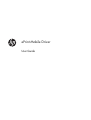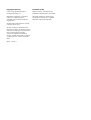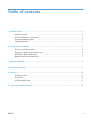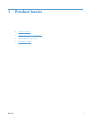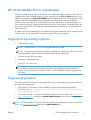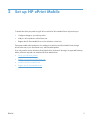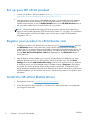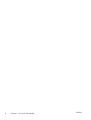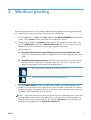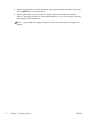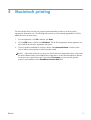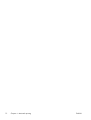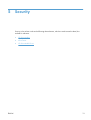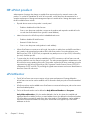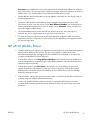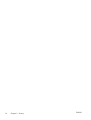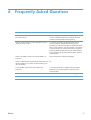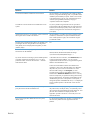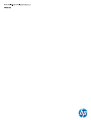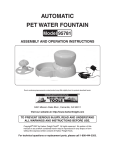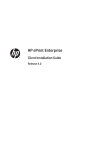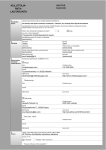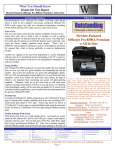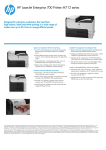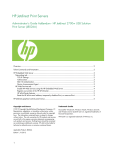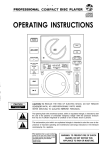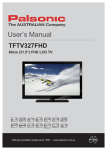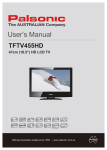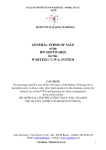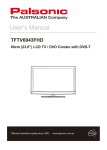Download HP Cloud Services ePrint series User's Manual
Transcript
ePRINT MOBILE DRIVER User Guide ePrint Mobile Driver User Guide Copyright and License Trademark Credits © 2011 Copyright Hewlett-Packard Development Company, L.P. Adobe®, Acrobat®, and PostScript® are trademarks of Adobe Systems Incorporated. Reproduction, adaptation, or translation without prior written permission is prohibited, except as allowed under the copyright laws. Microsoft®, Windows®, Windows® XP, and Windows Vista® are U.S. registered trademarks of Microsoft Corporation. The information contained herein is subject to change without notice. The only warranties for HP products and services are set forth in the express warranty statements accompanying such products and services. Nothing herein should be construed as constituting an additional warranty. HP shall not be liable for technical or editorial errors or omissions contained herein. Edition 1, 8/2011 Table of contents 1 Product basics .................................................................................................................. 1 HP ePrint overview ................................................................................................................... 2 HP ePrint Mobile Driver introduction ........................................................................................... 3 Supported operating systems ..................................................................................................... 3 Supported products .................................................................................................................. 3 2 Set up HP ePrint Mobile .................................................................................................... 5 Set up your HP ePrint product .................................................................................................... 6 Register your product to ePrintCenter.com ................................................................................... 6 Install the HP ePrint Mobile Driver .............................................................................................. 6 Register the HP ePrint Mobile Driver ........................................................................................... 7 3 Windows printing ............................................................................................................. 9 4 Macintosh printing .......................................................................................................... 11 5 Security .......................................................................................................................... 13 HP ePrint product ................................................................................................................... 14 ePrintCenter .......................................................................................................................... 14 HP ePrint Mobile Driver ........................................................................................................... 15 6 Frequently Asked Questions ........................................................................................... 17 ENWW iii iv ENWW 1 ENWW Product basics ● HP ePrint overview ● HP ePrint Mobile Driver introduction ● Supported operating systems ● Supported products 1 HP ePrint overview HP ePrint is a free service from HP that enables printing from any device that is connected to the web, such as a phone or a computer, to any HP ePrint web-connected product. The HP ePrint solution makes location irrelevant. HP ePrint lets you print from virtually anywhere to an HP product that supports HP's ePrint. Print jobs are sent from the device through the Internet direct to your ePrint-enabled product via HP's ePrintCenter.com. Use ePrintCenter.com to define user access to your internet-connected product, view print job status, manage print jobs, and access product settings such as duplex printing. Available HP ePrint solutions include: 2 ● ePrint from an application: Using the installed HP ePrint Mobile Driver, print from any application from a Windows or Mac computer to your HP ePrint-enabled product. ● ePrint from an email client: Using any email client application, send print jobs with attachments to your HP ePrint product's email address. ● Print apps: Enjoy instant access to printable Web content from your HP ePrint product's control panel, for certain Internet-capable products. ● ePrintCenter Web site: See your product status, add and remove print apps, and manage HP ePrint settings and job history from any Web browser, at home or on the go. Chapter 1 Product basics ENWW HP ePrint Mobile Driver introduction The HP ePrint Mobile Driver makes it easy to print from a desktop or laptop computer to any HP ePrintcapable product. After installing the driver, all you need to do is click File and Print from within your application, and then select HP ePrint Mobile from the installed printers list. This single driver makes it easy to find HP ePrint-enabled products registered to your ePrintCenter account. The target HP product can be at your desk or in a remote location such as a branch office or across the globe—you can do remote printing by using the Internet without file type or size limitations. The target product can be anywhere in the world: if it is Web-connected and registered in ePrintCenter, you can send a print job to the product. In addition, the HP ePrint Mobile Driver for Windows also supports traditional direct IP printing to local network printers on the network (LAN or WAN) to supported PostScript® products. Supported operating systems ● Windows® XP (32-bit) NOTE: Microsoft Net 3.51 SP1 (if not using the Add Printer wizard) NOTE: Microsoft retired mainstream support for Windows XP in April 2009. HP will continue to provide best-effort support for the discontinued Windows XP operating system. ● Windows Vista® (32-bit and 64-bit) ● Windows 7 (32-bit and 64-bit) ● Mac OS X v10.5 and v10.6 NOTE: The HP ePrint Mobile Driver is a PDF workflow utility for Mac and not technically a print driver. HP ePrint Mobile for Mac supports print paths only through ePrintcenter and does not support direct IP printing to local network printers. HP ePrint Mobile for Windows supports both print paths. Supported products The HP ePrint Mobile Driver has two supported product lists, each dependent upon the print path from the client to the target product: ● ePrint product: For Windows or Mac installations using the Web enabled print path into ePrintCenter, see http://h30434.www3.hp.com/t5/ePrint-Print-Apps-Mobile/ePrint-and-Print-Appsupported-printers/td-p/351574. ● Local Network Printer: For Windows installations using the direct IP print path, see www.hp.com/ go/eprintmobiledriver, and open the System Requirements tab to see the list of supported PostScript products. NOTE: HP ePrint Mobile Driver supports the same list of PostScript products as the HP Universal Print Driver. See www.hp.com/go/upd and open the Specifications tab. ENWW HP ePrint Mobile Driver introduction 3 4 Chapter 1 Product basics ENWW 2 Set up HP ePrint Mobile To enable the ePrint print paths using HP ePrint with the HP ePrint Mobile Driver requires that you: ● Configure changes to your ePrint product ● Add your ePrint product to ePrintCenter.com ● Register the HP ePrint Mobile Driver on the Windows or Mac host These steps enable authorized access for sending print jobs from the ePrint Mobile Driver through ePrintCenter.com to your ePrintCenter.com, web-connected product If you only need to use the Windows ePrint Mobile Driver for direct IP printing to a supported Postscript device, all that is required is to install the HP ePrint Mobile Driver. ENWW ● Set up your HP ePrint product ● Register your product to ePrintCenter.com ● Install the HP ePrint Mobile Driver ● Register the HP ePrint Mobile Driver 5 Set up your HP ePrint product 1. Confirm your product is HP ePrint capable. Go to http://h30434.www3.hp.com/t5/ePrint-PrintApps-Mobile/ePrint-and-Print-App-supported-printers/td-p/351574. 2. Using the product’s control panel or embedded web server, you can enable HP ePrint capability using the HP Web Services settings for your ePrint-capable product. If you have an HP ePrintcapable product and do not see an Enable/Disable option on the HP Web Services menu or tab, you need to obtain the most current firmware for your product. NOTE: HP LaserJet products that support HP ePrint functionality with the ePrint Mobile Driver require Current Product Engineering (CPE) firmware (FW) release 11.2 or higher. You can find the CPE release number in the firmware release notes. See the section called "HP Fleet Release Designation: CPE x.y" Register your product to ePrintCenter.com 1. To add your product to your ePrintCenter.com account, log in to www.ePrintCenter.com and click the Add Printer button. Each product has a unique printer code that must be provided to establish the print connection between ePrintCenter.com and HP ePrint-enabled web products. The printer code is your product’s assigned email address. For additional help to complete this step click the How do I find the printer code? link displayed from the Add Printer button in ePrintCenter.com. 2. After the product has been added to your account, an optional step is to define the user email addresses allowed to print to your ePrint product. Within ePrintCenter.com, click the ePrint Settings tab and select Allowed Senders Only to define which email accounts you authorize to send print jobs to your ePrint-enabled product. The default setting is Everyone, which allows any sender who knows the printer code to send print jobs to the product. Configuration of this setting determines capabilities of the HP ePrint Mobile Driver to search and discover products that have been added to your ePrintCenter.com account. See the security section of this guide for more information. Install the HP ePrint Mobile Driver 6 1. Download the driver from www.hp.com/go/eprintmobiledriver. 2. Launch the installer for Mac (mpkg file ) or Windows PC or laptop (setup.exe). A wizard guides you through the install steps. Chapter 2 Set up HP ePrint Mobile ENWW Register the HP ePrint Mobile Driver Registering the driver to the Windows or Mac computer is required for the HP ePrint Mobile Driver to send print jobs from your print client, into your ePrintCenter.com account, to an HP ePrint enabled product registered to ePrintCenter.com. For direct IP printing from a Windows client over the local area network to a supported PostScript device, ePrintCenter.com registration is not required and is therefore optional if web-based printing is not required. ePrint Credential Setup: This default option presented during installation guides you through enabling the HP ePrint Mobile Driver for web-based printing. When presented with the HP ePrint Registration option within the HP ePrint Mobile Driver, you are asked to enter an email address and Personal Identification Number (PIN). If you skip this step during driver installation, you can access the registration option again from the user interface of the installed driver. Email: The HP ePrint Mobile Driver registration process asks you for an email address. This email address is used by ePrintCenter.com to send a system-generated Personal Identification Number required to register the HP ePrint Mobile Driver to your Mac or Window client. The email address you provide can be the same email address used to create your ePrintCenter account, or any other email address that you have access to read received emails. PIN: The registration process sends a Personal Identification Number (PIN) from [email protected] to the email address entered into the HP ePrint Mobile Driver registration screens. Supply the provided PIN to the HP ePrint Mobile Driver. Registration status is provided through the user interface (Success or Fail). Click OK from the Registration Successful acknowledgement screen. The credentials provided during registration are saved for this computer, which enable the print client to send print jobs from any installed application on the Mac or Windows system. The system can now print to registered HP ePrint-enabled products. ENWW Register the HP ePrint Mobile Driver 7 8 Chapter 2 Set up HP ePrint Mobile ENWW 3 Windows printing The following steps assume you have already installed HP ePrint Mobile Driver and registered the HP ePrint Mobile Driver to the system using the ePrintCenter.com-supplied PIN. 1. From an application, click File, click Print, and then select HP ePrint Mobile from the installed printers. Click the Print button to open the HP ePrint Mobile user interface. 2. Products must be added to the Printers list before the HP ePrint Mobile Driver can send a print job. Click Add Printer to display the Search Preferences. The HP ePrint Registration screen appears if the HP ePrint Mobile Driver has not been registered to the system. Search Preferences: a. Search for ePrint printers registered to your account on ePrintCenter.com. Products found through ePrintCenter.com appear with an icon of blue rings behind a sheet of paper. b. Search for local network printers. PostScript printers found on the local area network, within one subnet, using Bonjour v2 (mDNS), appear with the “T” bar on top of a sheet of paper. This only applies to the Windows ePrint Mobile Driver. Web connected printer registered to your ePrintCenter.com account Local network printer discovered on the LAN/WAN (Windows only) 3. From the Search results list, select the product name to add to your HP ePrint Mobile Driver’s printers list. You can assign a custom name for the product to display in the printers list. Products remain in the printers list, available each time for you to print without having to search again. You can delete a product and add it again at any time. NOTE: If the search results do not return your ePrintCenter.com registered products, confirm that the email address used for the HP ePrint Mobile Driver registration is on the allowed senders list defined for the account on eprintCenter.com. If the setting is Everyone you must manually type the product’s email address into the Search for Printers field. ENWW 9 4. Select the target product to send the print job to. Apply optional settings required for the print job. Click the Print button to send the print job. 5. HP ePrint jobs display the print job status in a popup window launched from the Windows taskbar. If the target print path was a web-connected product, you can view job status and history after logging in to ePrintCenter.com. NOTE: Status popups do no apply to network print jobs sent to the product by using direct IP printing. 10 Chapter 3 Windows printing ENWW 4 Macintosh printing The ePrint Mobile Driver for Mac only supports web-connected print paths to an ePrint product registered to ePrintcenter.com. The following steps assume you have already registered the HP ePrint Mobile Driver for the Mac system. 1. From an application, click File, and then click Print. 2. Click the PDF button, and then click HP ePrint. The HP ePrint Registration screen appears if the ePrint Mobile has not been registered to the system. 3. The list of products available for printing is shown under Account Printers. Use the + and icons to add or remove products. Select a product to add. NOTE: If the search results do not return your ePrintCenter.com registered products, confirm that the email address used for ePrint Mobile Driver registration is on the allowed senders list defined for the account on eprintCenter.com. If the setting is Everyone you must manually type the product’s email address into the CloudPrint service e-mail field. ENWW 11 12 Chapter 4 Macintosh printing ENWW 5 Security Security in the solution involves the following three elements, which are not discussed in detail, but outlined for reference. ENWW ● HP ePrint product ● ePrintCenter ● HP ePrint Mobile Driver 13 HP ePrint product Administration of settings that change or enable ePrint requires physical or network access to the product. To use the full capabilities of an HP ePrint product, consult the ePrint documentation for a complete explanation of settings and management options to enable ePrint. Settings that impact use of the ePrint Mobile Driver include: ● ● Physical device access to the product’s control panel ◦ Enable or disable ePrint Web Services ◦ Print or view the printer code that is unique to the product and required to enable ePrint for use with the ePrint Mobile Driver (product’s email address) Network access to the HP ePrint product’s embedded web server ◦ Enable or disable HP Web Services ◦ Remove HP Web Services ◦ Print or view the printer code (product’s email address) ● When ePrintCenter.com receives an ePrint job, the product is notified over an XMPP tunnel that a job is ready to be printed and provides a URL to the ePrint product. Print job notification uses XMPP over port 5222. If 5222 fails, a sequential retry attempt occurs on port 5223, followed by port 443, and then port 80. ● To receive the job, the ePrint product establishes an HTTPS connection to ePrintCenter.com and pulls the job down over this channel on port 443. The web-connected product authenticates to the ePrint cloud to receive pending ePrint jobs. The product verifies the HP Server certificate using the registration key and Secure Sockets Layer (SSL). Hypertext Transfer Protocol Secure (HTTPS) is a combination of HTTP with SSL/TLS providing encrypted communication and secure identification to the ePrint Center HP web server. ePrintCenter ● The HP ePrintCenter.com account requires a login name and password. Settings defined in ePrintCenter.com can be used to establish who is allowed to send print jobs to the ePrint-enabled product. ● HP ePrint products must be added to an ePrintCenter.com account before print jobs can be sent to the ePrint-enabled product. ● The list of allowed senders can be defined to Only Allowed Senders or Everyone. Only Allowed Senders: Only the senders defined in the list who have also installed and registered the ePrint Mobile Driver to an email address that is also defined in the allowed senders list will be able to successfully send ePrint jobs to the product. Email addresses can be added or removed to the allowed senders list at any time. ePrintCenter.com supports up to 500 email addresses in the list. 14 Chapter 5 Security ENWW Everyone: Any installed host with the ePrint Mobile Driver installed email address can send print jobs to the product. The user must enter the product's assigned code (email address) into the ePrint Mobile Driver's user interface before the product can be selected for print jobs. ● Names added to the allowed senders list can be added or removed at any time by the owner of the ePrintCenter account. ● The printer code (product's email address) can be changed at any time by the owner of the ePrintCenter account. If the user access is set to Only Allowed Senders, this change does not impact installed ePrint Mobile Driver clients. If access is set to Everyone, clients must search for the product again to obtain access. ● HP ePrint-enabled products can be removed from ePrintCenter at any time. After they are removed, they can no longer receive ePrint jobs from ePrintCenter.com. ● The print job history for jobs sent from the HP ePrint Mobile Driver displays either the sending application's name or a temporary file name of the print job (depending on the application) and the WinUserLogin name. HP ePrint Mobile Driver ● The ePrint Mobile Driver requires user registration by email address to the enabled and registered ePrint products added into ePrintCenter. The user's email address is used to receive the ePrintCenter-generated PIN, and register the ePrint Mobile Driver to the Mac or Windows host using the provided PIN from ePrintCenter.com. If the product access is set to Only Allowed Senders in ePrintCenter, the ePrint Mobile Driver must be registered to the computer using an email address defined in the Allowed Senders List to send ePrint jobs to the product. If the product access is set to Everyone in ePrintCenter, any email address can be used to register the product to the computer, but the user must know the printer code (product's email address) before the product can be discovered by the ePrint Mobile Driver over the Web and defined for sending print jobs. ENWW ● Print job transfer: Jobs are sent from the print client (Mac or Windows) by the ePrint Mobile Driver to ePrintCenter.com via https authentication protocol. ● Access to an installed HP ePrint Mobile Driver that is registered to ePrintCenter.com can be protected at the operating system level by the Windows or Mac user account login name and password. HP ePrint Mobile Driver 15 16 Chapter 5 Security ENWW 6 ENWW Frequently Asked Questions Question Answer Is there an x32 and x64 version architecture for the Window ePrint Mobile Driver? Yes. The single file download contains both architecture versions, and based on detection at install time the proper architecture will be installed onto the target host. Why do I see the same ePrint product displayed two times in “Search for Printer” results? For Windows hosts that support both local area network printing via direct IP, and web based printing through eprintcenter.com, discovered products are displayed based on their print path connection. If an ePrint product is connected to your local area network, and that same product is registered and ePrint enabled to ePrintcenter.com, the Windows Mobile Driver will display both the LAN and ePrint paths to that ePrint capable product. Which is the default print device for products added to my Printers list? The last used prouduct will become the default. Is there a method to define a default ePrint product from within the ePrint Mobile Driver's printers list without sending a print job to the product? No. Can the products in the Printers list be sorted by user preference? No, the last used product is displayed at the top of the list, followed by web connected products, followed by local network products. How do I rename a product in Printers list? Right-click the product name, and then click Settings. How do I delete a product in the Printers list? Right-click the product name, and then click Delete. 17 18 Question Answer How is using the HP ePrint Mobile Driver different from sending an ePrint print job via email to my HP ePrint enabled product? The key difference is driverless versus driver-based printing. The HP ePrint Mobile Driver advantage is it behaves like most other print drivers, which by comparison to emailing print jobs offers the following advantages: ● Print from any application, allowing printing of any file or document type sent by the application. ● Settings control for pages per sheet, defining copy count, duplex printing, and printing grayscale. ● No constraints on print job size. ● If the ePrint product is not a PCL3 device, all print job rendering occurs on the print client and on ePrintCenter.com. ● Security of printing from an email application to ePrint Center.com is only as secure as the connection and protocols sending the email into ePrintCenter.com. With the HP ePrint Mobile Driver, the transfer of the print job to ePrintCenter.com is handled by the HP ePrint Mobile Driver. For both solutions, print jobs sent from ePrintCenter.com to the ePrinter is over https. Can the HP ePrint Mobile Driver allow me to print postscript jobs to a PCL3 print device? Yes, assuming the PCL3 product is ePrint web enabled. Can Windows tools such as Add Printer Wizard or the Print Management Console be used to install the ePrint Mobile Driver for Windows? Yes. The primary difference during install is the user will have to select a PORT (select any PORT- it has no impact on the success of the install), will have to provide product name, and should select to not share the product. In addition, the Microsoft tools will not add “HP” and the “HP Uninstall” program to the Windows Programs menu, and the user will not be guided by the HP wizard through the ePrintCenter registration. The uninstaller can still be launched by running “Setup.exe” which detects whether the driver is already on the system and offers to uninstall it for you. ePrintCenter registration can be launched from within the installed ePrint Mobile Driver. For Windows, what port does the HP ePrint Mobile Driver use? ePrint Mobile creates its own TCP/IP port. How do I uninstall the Windows ePrint Mobile Driver? From the Windows “All Programs” list, locate “HP” and the “HP Uninstall” program. If this is not present, it means it was manually deleted or the driver was not installed using the HP installer. However, the uninstaller can still be launched by running “Setup.exe” which will detect if the driver is already on the system and offer to uninstall for you. What Print Processor is used? A new processor is installed, HP ePrint Mobile 1101 (RAW) used for the ‘n-up’ print job setting. For Windows 7 installs, in the Device and Printers window, does selecting “Get Device Information from the Internet… YES | NO” change the ePrint Mobile printer object from its generic form? No. Chapter 6 Frequently Asked Questions ENWW Question Answer Can HP ePrint Mobile be installed via Point and Print? HP ePrint Mobile is not supported for PnP installs, by design. However, using Microsoft settings/tools, it is possible to share installed hp ePrint Mobile print queue. When a host connects to the shared queue it will not work, and displays the errors “Failed to open [ipaddress/hostname], retrying” or “Operation could not be completed.” Can both the x32 and x64 driver be installed onto an x64 system? Yes, this is possible using Microsoft tools. This provides no purpose because HP ePrint Mobile does not support the Point and Print/server based print path (in other words, there is no reason for having both x32 and x64 drivers assigned to a print object). If shared queue printing is not supported, is there a reason for allowing the driver to install in this manner? HP ePrint Mobile is a windows print driver, based on Unidrv architecture, and therefore must permit standard Windows driver install operations. Again, HP recommends using the provided HP installer. Are there driver preconfiguration options? For example, can I preconfigure the driver using the HP Driver Configuration Utility (DCU), the Driver Deployment Utility (DDU), or Web Jetadmin (WJA)? No. Can the Status notification popup for jobs sent to ePrintCenter.com be disabled? Yes, for Windows change the following registry setting: My search results are not finding my ePrint enabled products successfully registered to ePrintCenter.com. In my driver preferences I have “Search for ePrint Printers…” selected. What should I check? In the Mobile Driver for Windows, select Preferences, and note the registered email address, “You are currently registered with the HP ePrint service using the following email address: [email protected]” HKCU\Software\Hewlett-Packard\HP Print Settings \ConsumerCloud\DisableJobStatusPopup = 1 Confirm the email address used for ePrint Mobile Driver registration is also on the “Allowed Senders List” defined for the product for your account on ePrintCenter.com. If the allowed senders setting is set to Everyone you must manually type the product’s email address into the ePrint Mobile Driver’s Search for Printers field. This is a security measure to help mask your product from being discovered by all users of ePrintCenter. The product’s email address can be identified through a menu on the product’s control panel, or through the product's embedded web server, or it is displayed for the registered product on ePrintCenter.com for the user account. ENWW What does ePrintCenter.com display in the job history for print jobs sent from the ePrint Mobile Driver? ePrintCenter.com will display your registered ePrint products, the product status, and the job history. For Job History, ePrint jobs sent from email clients display the email subject line. Print jobs from ePrint Mobile Driver display whatever the application provides to the driver. In most cases, this is the document file name. Can I print using the ePrint Mobile Driver from my iPod, iPhone, iPad? No. The HP ePrint Mobile Driver for Mac is supported only on the Mac OS X platform and not supported on the iOS platform. 19 20 Chapter 6 Frequently Asked Questions ENWW