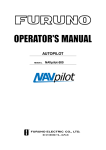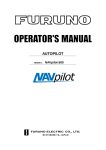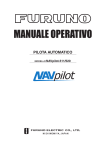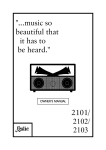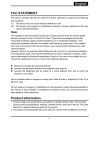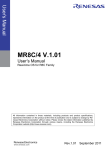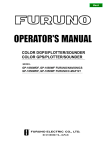Download Furuno NAVPILOT 500 User's Manual
Transcript
OPERATOR'S MANUAL AUTOPILOT MODEL NAVpilot-500 www.furuno.co.jp The paper used in this manual is elemental chlorine free. ・FURUNO Authorized Distributor/Dealer 9-52 Ashihara-cho, Nishinomiya, 662-8580, JAPAN Telephone : +81-(0)798-65-2111 Fax : +81-(0)798-65-4200 All rights reserved. Printed in Japan A : APR . 2003 G2 : SEP . 02, 2009 Pub. No. OME-72500-G2 (HIMA ) NAVPILOT-500 *00014698415* *00014698415* * 0 0 0 1 4 6 9 8 4 1 5 * IMPORTANT NOTICES General • The operator of this equipment must read and follow the descriptions in this manual. Wrong operation or maintenance can cancel the warranty or cause injury. • Do not copy any part of this manual without written permission from FURUNO. • If this manual is lost or worn, contact your dealer about replacement. • The contents of this manual and equipment specifications can change without notice. • The example screens (or illustrations) shown in this manual can be different from the screens you see on your display. The screens you see depend on your system configuration and equipment settings. • Save this manual for future reference. • Any modification of the equipment (including software) by persons not authorized by FURUNO will cancel the warranty. • All brand and product names are trademarks, registered trademarks or service marks of their respective holders. How to discard this product Discard this product according to local regulations for the disposal of industrial waste. For disposal in the USA, see the homepage of the Electronics Industries Alliance (http://www.eiae.org/) for the correct method of disposal. How to discard a used battery Some FURUNO products have a battery(ies). To see if your product has a battery(ies), see the chapter on Maintenance. Follow the instructions below if a battery(ies) is used. In the European Union The crossed-out trash can symbol indicates that all types of batteries must not be discarded in standard trash, or at a trash site. Take the used batteries to a battery collection site according to your national legislation and the Batteries Directive 2006/66/EU. Cd In the USA The Mobius loop symbol (three chasing arrows) indicates that Ni-Cd and lead-acid rechargeable batteries must be recycled. Take the used batteries to a battery collection site according to local laws. Ni-Cd Pb In the other countries There are no international standards for the battery recycle symbol. The number of symbols can increase when the other countries make their own recycling symbols in the future. i SAFETY INSTRUCTIONS WARNING WARNING Do not open the equipment unless you are well familiar with electrical circuits. Do not use the ORBIT mode in rough sea. Because the boat turns a 360-degree circle around the waypoint a large wave or strong wind can cause the boat to capsize. Only qualified personnel should work inside the ELECTRICAL equipment. SHOCK HAZARD For the figure eight mode, confirm that no objection is in the general vicinity of the waypoint. Do not set the course changing speed too high. The distance from the waypoint to the turning point depends on boat's speed. The boat will be turned too sharply at the course change, which could create a very dangerous situation. Do not use the SIMULATION mode on the boat. Do not use the autopilot in the following situation: The rudder may move. This is specialpurpose mode for technicians. Harbor entrance or narrow channel Where vessels change course often, such as a cape or small island CAUTION Observe the following cautions when using the autopilot: In case of power failure turn off the autopilot or manually steer the vessel. Maintain a vigilant watch Watch for drifting of vessel Leaving the equipment in the AUTO or NAV mode during power failure will cause wear on the rudder mechanism. In an emergency, manually steer the vessel. Use the correct fuse. The autopilot cannot avoid vessels, etc. automatically. Use of a wrong fuse can cause fire or damage the equipment. Set the turn rate properly. WARNING LABEL A warning label is attached to the processor unit. Do not remove the label. If the label is missing or damaged, contact your dealer about replacement. Setting the too high rate may cause sudden turn. When connecting a geomagnetism detection type heading sensor, correct magnetic field deviation. If an autopilot is used without the compensation, unexpected course change may occur. WARNING To avoid electrical shock, do not remove cover. No user-serviceable parts inside. ii Name: Warning Label (1) Type: 86-003-1011 Code No.: 100-236-231 TABLE OF CONTENTS FOREWORD ......................................................................................................... v SYSTEM CONFIGURATION................................................................................ vi 1. PRINCIPLE OF THE AUTOPILOT ................................................................ 1-1 1.1 Principle of Autopilot .................................................................................................. 1-1 1.2 Principle of Operation ................................................................................................ 1-2 2. BASIC OPERATION...................................................................................... 2-1 2.1 2.2 2.3 2.4 Operating Controls..................................................................................................... 2-1 Turning On/Off ........................................................................................................... 2-2 Adjusting Brilliance and Contrast ............................................................................... 2-3 Displays..................................................................................................................... 2-3 2.4.1 Choosing the display mode............................................................................... 2-3 2.4.2 Selecting the data shown on Normal Display 2, Data Display and Graphic Display..................................................................... 2-4 3. STEERING MODES ...................................................................................... 3-1 3.1 STBY Mode ............................................................................................................... 3-1 3.2 AUTO Mode............................................................................................................... 3-2 3.2.1 Using the AUTO mode ...................................................................................... 3-2 3.2.2 ADVANCED AUTO mode.................................................................................. 3-3 3.3 NAV Mode ................................................................................................................. 3-4 3.3.1 Starting the NAV mode...................................................................................... 3-4 3.3.2 Selecting sailing method of NAV mode ............................................................. 3-5 3.3.3 Switching waypoint ........................................................................................... 3-6 3.3.4 Selecting the boat’s steering behavior after arriving at your destination waypoint ................................................................. 3-7 3.4 TURN Mode............................................................................................................... 3-8 3.5 REMOTE Mode ....................................................................................................... 3-16 3.6 DODGE Mode ......................................................................................................... 3-20 3.6.1 Dodging in STBY mode................................................................................... 3-20 3.6.2 Dodging in AUTO or NAV mode ...................................................................... 3-21 4. MENU OPERATION ...................................................................................... 4-1 4.1 STBY Mode Menu ..................................................................................................... 4-1 4.1.1 Setting parameters............................................................................................ 4-2 4.1.2 Setting other menu items ................................................................................ 4-10 iii 5. ALARMS........................................................................................................ 5-1 5.1 ALARM Menu............................................................................................................ 5-1 5.1.1 Selecting the alarm buzzer ............................................................................... 5-2 5.1.2 Selecting the beep pattern................................................................................ 5-2 5.1.3 Setting the watch alarm .................................................................................... 5-3 5.1.4 Setting the heading deviation alarm.................................................................. 5-3 5.1.5 Setting the cross-track error limit ...................................................................... 5-4 5.1.6 Setting the speed alarm.................................................................................... 5-5 5.1.7 Setting the depth alarm .................................................................................... 5-6 5.1.8 Setting the temperature alarm .......................................................................... 5-7 5.1.9 Setting the trip distance alarm .......................................................................... 5-7 5.1.10 Clearing the trip distance ................................................................................ 5-8 5.2 Alarm Information...................................................................................................... 5-9 6. MAINTENANCE & TROUBLESHOOTING ................................................... 6-1 6.1 6.2 6.3 6.4 6.5 Preventive Maintenance ............................................................................................ 6-1 Replacement of Fuse ................................................................................................ 6-2 Diagnostics ............................................................................................................... 6-2 Clearing Memories .................................................................................................... 6-6 Error Messages......................................................................................................... 6-7 MENU TREE................................................................................................... MN-1 SPECIFICATIONS........................................................................................... SP-1 INDEX............................................................................................................... IN-1 iv FOREWORD A Word to the Owner of the NAVpilot-500 Congratulations on your choice of the FURUNO NAVpilot-500 AUTOPILOT. For over 60 years FURUNO Electric Company has enjoyed an enviable reputation for innovative and dependable marine electronics equipment. This dedication to excellence is furthered by our extensive global network of agents and dealers. Your autopilot is designed and constructed to meet the rigorous demands of the marine environment. However, no machine can perform its intended function unless installed, operated and maintained properly. Please carefully read and follow the recommended procedures for operation and maintenance. We would appreciate hearing from you, the end-user, about whether we are achieving our purposes. Thank you for considering and purchasing FURUNO equipment. Features • Self-learning program to continuously improve the steering parameters for safe and expeditious navigation • Two steering modes – AUTO (Heading Control System) and NAV (Track Control System) • Dodging from the control unit or remote controller • Available for solenoid drive and reversible hydraulic • Max. six control units may be connected (using two ports of the processor unit) • Menu operation for simplified control • Display modes: Autopilot/Track control modes with rudder angle, L/L, Highway, Two customized displays, compass rose v SYSTEM CONFIGURATION Control Unit* FAP-5001 (Max. 6) PC Processor Unit FAP-5002 Reversible pump or Electromagnetic valve unit Heading sensor PG-500 Ship’s steering system Clutch External buzzer Rudder Reference Unit FAP-6111 GPS Navigator (NMEA0183) Remote Controller Remote Controller RD-30 (Max. 3) (NMEA0183) Distributor FAP-6800 Remote Controller Remote Controller Remote controler Dial type: FAP-5551, FAP-5552 Button type: FAP6211, FAP-6212 Lever type: FAP-6221, 6222 Dodge type: FAP-6231, 6232 12-24 VDC *: Any combination of FAP-5001 and FAP-5011 is available. : Standard supply : Option : User supply System configuration of NAVpilot-500 vi 1. PRINCIPLE OF THE AUTOPILOT 1.1 Principle of Autopilot An autopilot is an automatic device for steering a vessel and maintaining its heading in an intended direction. Boat and ship operators can really appreciate the advantages of the autopilot – It steers the boat for you so that you are free to carry out navigational checks, trim adjustments, etc. or to simply relax and enjoy the ride. The NAVpilot-500 autopilot utilizes a proportional rate system to steer the boat. This system is similar to the highly accurate and reliable systems used on aircraft, missiles and space vehicles. The proportional rate autopilot provides the necessary course correction to the steering system relative to the speed and amount that the boat moves off course. Dead band is the area (in degrees) that an autopilot is allowed to drift before correcting the vessel’s course. Since your NAVpilot-500’s advanced processor does not utilize a dead-band, it will not drift or wander, and will steer the boat reliably and accurately, taking action if even a minute course error occurs. Because wandering is eliminated, the proportional rate autopilot uses less power and lowers wear and tear on the steering system. Course correction is smooth, and consistent, and the boat will not jerk back and forth at any speed. 1-1 1. PRINCIPLE OF THE AUTOPILOT 1.2 Principle of Operation In the AUTO modes, the heading information from a heading sensor is continuously compared with the course that is set on the autopilot’s controller. (in the NAV mode, the course to the waypoint is received from a plotter connected to the NAVpilot-500). With the boat on course, these two signals are equal. If the boat drifts off course, the difference between the primary heading and the set course will change proportionally and there will be an imbalance at a comparator. The comparator’s output will then move up or down depending on whether the course error is to the left or right of the set course. The rudder will continue to turn the vessel until a balanced condition is obtained at the comparator, at which point the drive to the rudder stops. The rudder position is determined by a rudder reference unit and continuously monitored by the processor unit. 1-2 2. BASIC OPERATION 2.1 Operating Controls Course control knob** Rotate: Selects menu items and options. Push: Sets the course on Auto or Nav mode. STBY key Selects the STBY (manual) mode. STBY TURN key Open the TURN menu. AUTO NAV TURN MENU MENU key Opens the mode menus. PORT key* Steers the boat to port. STARBOARD key* Steers the boat to starboard. POWER/BRILL key Long press: Turns power off. Mormentary press: Turns power on; opens the display for adjustment of brilliance and contrast. NAV key Selects the NAV mode. AUTO key Selects the AUTO mode. *: Described as below in the text. : [PORT] key : [STBD] key **: This knob is called "ENTER KNOB" in the menu instructions. Control unit, front view 2-1 2. BASIC OPERATION 2.2 Turning On/Off Press the [POWER/BRILL] key to turn the unit on. (For PG-500, see Note 2 shown below.) A beep sounds and the equipment proceeds in the sequence shown below, showing product information and startup test results. The startup test checks the ROM, RAM, backed up data and communication between the control unit and processor unit, and also checks for the presence of heading from the sensor and rudder angle information from the rudder angle indicator. If NG appears, an appropriate message will also appear on the screen. If NG is shown, contact your dealer for advice. AUTO PILOT NAVPILOT-500 FURUNO ELECTRIC CO., LTD START UP TEST ROM PROCESSOR OK 6454002-**.** CONTROL OK 6454001-**.** RAM PROCESSOR UNIT OK CONTROL UNIT OK BACK UP DATA PROCESSOR UNIT OK CONTROL UNIT OK HEADING DATA OK 359.9 6454101-**.** RRU OK P12.3 CONTROLLER ID 1 **.** : Program version no. Startup sequence After the startup test is completed, “STBY” appears on the screen. This means that the equipment may now be operated manually by pressing the PORT / STBD buttons. Note 1: The first time you turn on the power, you are asked which mode is used from among Normal, Installation and Simulation. Rotate the course control knob to select the appropriate mode, and then press the knob. Note 2: When the Integrated Heading Sensor PG-500 is connected, turn on the NAVpilot-500 and wait four minutes before leaving port in order to allow time for the PG-500 heading data to stabilize. Turning the power off Press and hold down the [POWER/BRILL] key until the screen goes blank. 2-2 2. BASIC OPERATION 2.3 Adjusting Brilliance and Contrast The brilliance and contrast can be adjusted as below: 1. Momentarily press the [POWER/BRILL] key. The CONTRAST and BRILL window appears. 10 CONTRAST 8 BRILL STBD PORT Contrast, brilliance window 2. Rotate the course control knob to adjust display contrast; clockwise to raise the contrast and counter-clockwise to lower it. (16 levels are available.) The contrast can also be adjusted by pressing the [POWER/BRILL] key. 3. Press the [PORT] or [STBD] key to adjust display brilliance, [PORT] to lower the brilliance and [STBD] to raise it. (Eight levels are available.) To close the CONTRAST and BRILL window, press any key except the [POWER/BRILL], [STBD] or [PORT] key. 2.4 Displays 2.4.1 Choosing the display mode There are four types of displays: Normal display 1 (page 1), Normal display 2 (page 2), Data display (page 3) and Graphic display (page 4). To choose a display mode, press a mode key (AUTO, NAV or STBY). Each time a mode key is pressed the display changes in the sequence shown below. (Mode) (Mode) (Course) HDG HDG (Heading) Heading mode P (Data) (Heading) Heading mode S P (Course) (Data) S (Data1) (Data 2) [2] [1] (Normal display 1) Page No. (Normal display 2) Analog indicator Heading mode (Mode) Heading mode HDG (Mode) HDG (Course) (Course) (Heading) (Data1) (Graphic) [4] [3] (Data 2) (Data display) (Graphic display) Displays 2-3 2. BASIC OPERATION 2.4.2 Selecting the data shown on Normal Display 2, Data Display and Graphic Display Display modes may be set up to suit your operating needs as below. Selecting data In the STBY mode, you can select which data you want to display in the columns shown in the figure below. For Normal Display 1 and 2, you may choose which data you want to show on the analog indicator. STBY 20.5 STBY 20.5 HDG 145.9 HDG 145.9 Normal Display 1 STBY 20.4 HDG Data Display* 116.5 Normal Display 2 STBY 20.4 HDG 116.5 Graphic Display *: Two or three data can be selected on installing. Analog indicator column Data column 1. Press the [STBY] key to show the STBY mode. 2. Press the [STBY] key several times to show the one of screens shown above, which you want to change the data. 3. Press the course control knob. The first column is circumscribed with a rectangle. 4. Press the [PORT] or [STBD] key to select the column desired. Note that there is one column in the Normal Display 1 and Graphic data. 5. Rotate the course control knob to select the data you want to show. Available data and analog indicators are listed on the next page. 6. Press the course control knob to finish. 2-4 2. BASIC OPERATION Data available for Normal display 2, Data display and Graphic display Item POS Own ship’s position (L/L) COG Course over ground SOG Speed over ground STW Speed through water TEMP Water temperature DPT Depth BRG Bearing to waypoint RNG Range to waypoint WPT Waypoint position (L/L) XTE Cross-track error TTG Time-to-Go to Destination ETA Estimated Time of Arrival DATE Date TIME Time WIND TRUE* WIND RELATIV** *True: **Relative: Displayed data Wind direction and speed (True) Wind direction and speed (Relative) VOLT Input/output power voltage to the processor unit TRIP Trip distance The Speed and direction (relative to due north) The direction (in relation to ship’s bow) and speed of the wind as it appears to those on board, relative to the speed and direction of the boat; combination of the true wind and the wind caused by the boat’s movement. Analog indicator selection Item Displayed data RUDDER ANGLE Rudder angle DEVIATION Deviation of heading RUDDER/XTE Rudder angle will appear while in the STBY and AUTO modes, XTE will appear while in the NAV mode. DEVIATION/XTE Deviation will appear in the STBY mode and AUTO modes, XTE will be shown while in the NAV mode. 2-5 2. BASIC OPERATION N RUDDER ANGLE WIND P 5.1 TRUE 0 330 30 60 300 E W 45 12 kt 270 S 240 COMPASS 330 0 RELATIVE 30 DEPTH 260ft 60 45 12 kt 180 TEMP 32.0 F 200 40 300 30 90 240 120 210 150 180 RELATIVE WIND INDICATOR DEPTH GRAPH Waypoint ID 001WPT TEMP GRAPH Waypoint mark Own ship symbol P0.01 nm Direction to steer HIGHWAY Available graphics for graphic display 2-6 150 TRUE WIND INDICATOR RUDDER ANGLE 300 270 210 STBD PORT WIND 120 P 2.5 RUDDER 90 3. STEERING MODES The NAVpilot-500 system is capable of six primary steering modes: STBY (manual), AUTO, NAV, TURN, REMOTE (FU and NFU) and DODGE. 3.1 STBY Mode After turning on the power, the equipment goes to the STBY mode. This is a manual steering mode. When sailing into or out of a harbor, steer the vessel in the STBY mode by using the ship’s steering wheel (helm). Press the [STBY] key. STBY mode (manual steering mode) Heading from heading sensor STBY Heading mode M: Magnetic T: True 359.9 HDG M RUDDER 40 20 10 0 10 20 40 Rudder angle (XTE or Deviation) STBY mode display (ex. Normal Display 1) Note: In the STBY mode, you can choose PORT 1 or PORT 2 for NAV mode by pressing the [NAV] key immediately. For details, see page 3-4. 3-1 3. STEERING MODES 3.2 AUTO Mode 3.2.1 Using the AUTO mode The NAVpilot-500’s AUTO mode steers the boat automatically on a course set by the operator. Note: The AUTO mode will not compensate for the effects of wind or tide, which can push you off course in the athwart ship direction. Use the AUTO mode for short, straight voyages. Otherwise switch to the NAV mode which is described on page 3-4. 1. Direct the boat to the intended course desired. 2. Press the [AUTO] key to activate the Auto mode. Your boat will automatically maintain the current course at the moment the [AUTO] key is pressed. Whenever the heading deviates from the set course, the NAVpilot-500 automatically adjusts the rudder to return the boat to the set course. 3. To change or readjust the course setting in the AUTO mode, simply rotate the course control knob to the desired course. 4. Press the [STBY] key to leave AUTO steering in an emergency. You can steer your boat by the helm. Course selected by Heading control mode the course control knob (AUTO mode) AUTO Heading mode M: Magnetic T: True HDG M 359 359.9 RUDDER 40 20 10 Heading from heading sensor 0 10 20 40 Rudder angle (XTE or Deviation) AUTO mode display (Normal display 1) 3-2 3. STEERING MODE 3.2.2 ADVANCED AUTO mode AUTO mode will maintain a set course, but your vessel’s course may be shifted by the effects of current or wind. ADVANCED AUTO mode maintains a set course while compensating for the effects of wind and tide. Note that your NAVpilot-500 must be connected to a (GPS) which outputs own ship’s position data (L/L) in NMEA0183 format to the NAVpilot-500. In the ADVANCED AUTO mode, the NAVpilot-500 will calculate your course based on your present position and heading, and by setting a virtual “waypoint” in its memory to navigate towards. If either tide or wind begins to push you off course, the NAVpilot-500’s processor will correct your heading accordingly. In this mode, “AUTO” appears on the display. Course selected by ADVANCED AUTO the course control knob (Indicated with underline) AUTO Heading mode M: Magnetic T: True HDG M 359 359.9 RUDDER Heading from heading sensor 0 40 20 10 10 20 40 Rudder angle (DEVIATION or XTE) ADVANCED AUTO mode display (ex. Normal display 1) Enabling the ADVANCED AUTO mode You can select whether to use the ADVANCED AUTO mode or not as follows. 1. In the AUTO mode, press the [MENU] key to show the AUTO mode menu. 2. Rotate the course control knob to select “ADVANCED AUTO”, and then press the course control knob to show the advanced auto options window. OFF ON Advanced auto options window 3. Rotate the course control knob to select “ON”. When you want to finish the ADVANCED AUTO mode, select “OFF”. 4. Press the course control knob to close the menu. Note: You can switch AUTO mode and ADVANCED AUTO mode by holding the [AUTO] menu down until the message “ADVANCED AUTO ON (OFF)” appears. 3-3 3. STEERING MODES 3.3 NAV Mode 3.3.1 Starting the NAV mode If a destination waypoint is set on a GPS / Plotter, the NAVpilot-500 can receive this information and guide the boat to the destination waypoint as determined by the plotter. To use the NAV mode, complete the following steps. Note: It takes 5 seconds to activate the NAV mode after the NAVpilot-500 receives the above information. 1. Set the destination waypoint (or route) on the plotter. 2. Manually steer the boat towards the waypoint. 3. Press and hold the [NAV] key down until the following message appears. NAV TO _ _ _ _ _ _ _ FROM PORT 1? ARE YOU SURE? YES...PUSH ENTER KNOB. NO.....PUSH ANOTHER KEY. 4. Press the course control knob to go to the NAV mode. Course to the destination waypoint Track control mode (NAV) Selected Navigator Heading mode M: Magnetic T: True NAV SRC: PORT 1 HDG M 359 359.9 RUDDER 40 20 10 Heading from heading sensor 0 10 20 40 Rudder angle (or XTE) NAV mode display (Normal display 1) Note that while in the NAV mode, the course reading on the NAVpilot-500 will not always be the same as the waypoint direction shown on the plotter. When you want to navigate a route, make sure that your plotter is navigating towards the nearest or desired waypoint before putting the NAVpilot-500 into the NAV mode. 5. Press the [STBY] key to terminate the NAV mode. Note: You can change the port to use by pressing the course control knob over three seconds. 3-4 3. STEERING MODE 3.3.2 Selecting sailing method of NAV mode When your vessel goes off course while navigating between the origin (previous waypoint) and your current destination waypoint because of a remote control command, etc. the NAV mode uses one of two methods to get back on course: COURSE or XTE. (See figure in below.) If COURSE is selected, the NAVpilot-500 will calculate a new course based on your new position after dodging, etc. that will take you directly to your destination waypoint. If XTE is selected, the NAVpilot-500 will use XTE or cross track error to steer the boat towards your ORIGINAL course before dodging. You may select, either COURSE or XTE as shown below. COURSE line Waypoint Original course XTE line NAV mode, COURSE and XTE The NAV mode steering method can be selected from the menu. 1. In the NAV mode, press the [MENU] key to show the NAV mode menu. 2. Rotate the course control knob to select “NEXT PAGE”, and then press the course control knob to show page 2. 3. Rotate the course control knob to select “NAV MODE” on the second page, and then press the course control knob to show the nav mode options window. XTE COURSE Nav mode options window 4. Rotate the course control knob to select XTE or COURSE as appropriate. 5. Press the course control knob, and then press the [MENU] keys twice to close the menu. 3-5 3. STEERING MODES 3.3.3 Switching waypoint When you arrive at a waypoint on a route while in the NAV mode, you can switch to the next waypoint automatically or manually. The AUTO setting will automatically switch to the next destination waypoint when your boat is within the arrival alarm area (set on the plotter). The MANUAL setting requires operator confirmation (pressing the course control knob) before switching to the next waypoint. When in MANUAL switching mode, the NAVpilot-500 will sound for five seconds an alarm when the vessel arrives at the destination waypoint. AUTO: MANUAL: When your boat is within the arrival alarm area, the buzzer sounds for five seconds and the message “WPT WAS CHANGED” appears. The message “WPT WAS CHANGED. PRESS ANY KEY.” appears when the vessel arrives at the destination waypoint. 1. In the NAV mode, press the [MENU] key to show the NAV mode menu. 2. Rotate the course control knob to select “WAYPOINT SWITCHING”. 3. Press the course control knob to show the waypoint switching window. AUTO MANUAL Waypoint switching options window 3. Rotate the course control knob to select AUTO or MANUAL as appropriate. 4. Press the course control knob and [MENU] key in order to close the menu. 3-6 3. STEERING MODE 3.3.4 Selecting the boat’s steering behavior after arriving at your destination waypoint The “Fishing mode” can be enabled and set up control your boat’s steering behavior after it reaches the last waypoint in a route. For example, the ORBIT setting will steer the vessel in a circular pattern around the final waypoint (fishing spot). The FIGURE EIGHT setting will continually return to the final waypoint in a eight figure pattern. For details of each movement, see the next section “3.4 TURN Mode”. To enable the Fishing mode and set the steering behavior, complete the following steps: 1. Press the [STBY] and [MENU] keys in order to show the STBY menu. 2. Rotate the course control knob to select “PARAMETER SETUP”, and then press the course control knob to show the parameter setup menu. 3. Rotate the course control knob to select “▼ NEXT PAGE”, and then press the course control knob to show the second page. 4. Rotate the course control knob to select “FISH MODE”, and then press the course control knob. 5. Rotate the course control knob to select ORBIT TO STBD (starboard), ORBIT TO PORT or FIGURE EIGHT. To disable the fishing mode, select OFF. (The ship continues in the same direction that was active when the boat arrives at the last waypoint.) 6. Press the course control knob, and then press the [MENU] key twice to close the menu. 3-7 3. STEERING MODES 3.4 TURN Mode The [TURN] key provides the various turning motions depending on the mode in use. There are five different turn type; 180º or 360º turns (for AUTO mode only), ORBIT, SPIRAL and FIGURE EIGHT. All turn type are available in clockwise and counterclockwise direction. To activate the TURN mode: 1. Press the [TURN] key to show the TURN menu. This menu will change based on the mode currently in use. 180 360 ORBIT SPIRAL ORBIT 180 360 ORBIT SPIRAL SPIRAL ORBIT SPIRAL FIGURE EIGHT RADIUS OF ORBIT: 0.10 nm FIGURE EIGHT RADIUS OF ORBIT: 0.10 nm STBY, NAV mode AUTO mode Turn menu 2. Rotate the course control knob to select a mode. The arrow next to the mode name shows the direction to turn. 3. Press the course control knob to execute. 4. Press the [TURN] key to close the menu. 3-8 3. STEERING MODE 180º TURN (for AUTO mode only) This function changes the current set course by 180º in the opposite direction. After the 180º turn completely, the message “TURN COMPLETED” appears. Return to the AUTO mode by pressing the course control knob. Example of 180º maneuver in turn mode 360º TURN (for AUTO mode only) This function also provides a continuous turn feature with a constant rate of turn in a circle. This may be used for circling fish, purse seining, etc. After the 360º turn is complete, the message “TURN COMPLETED” appears. Return to the AUTO mode by pressing the course control knob. Example of 360º maneuver in turn mode 3-9 3. STEERING MODES ORBIT When ORBIT is enabled, your boat will orbit around the boat’s current position. If ORBIT is enabled while in the NAV mode, the boat orbits around the (last) waypoint. This function requires a plotter or GPS be connected. Radius of orbit (set on menu) The boat’s position at the ORBIT is selected. Example of orbit maneuver (ex. clockwise) To set parameters for ORBIT, operate the autopilot as shown below. WARNING Do not use the ORBIT mode in rough sea. Because the boat turns a 360-degree circle around the waypoint a large wave or strong wind can cause the boat to capsize. 1. Press the [TURN] key to show the TURN menu. 2. Rotate the course control knob to choose “RADIUS OF ORBIT”, and then press it. The current value is circumscribed with a double rectangle. 3. Rotate the course control knob to set the radius for orbit. (Setting range: 0.05 to 9.99 nm). The radius of orbit may be changed while the orbit mode activates. 4. Reduce boat’s speed less than 10 kt. 3-10 3. STEERING MODE 5. Rotate the course control knob to select "◄ORBIT" or "ORBIT►", and then press it. The message “START TO TURN BY FISHING MODE” appears, and the boat runs for the distance set at step 3, and then starts making an orbit similar to the figure on the previous page. If the boat's speed becomes more than 10 kt while orbiting, the message "TOO FAST TO FISHING MODE. PLEASE SLOW DOWN LESS THAN 10 kt. PUSH MENU KEY TO CANCEL AND GO TO AUTO MODE." appears. Reduce boat’s speed less than 10 kt. In this case, the boat runs as shown below. The boat’s speed becomes less than 10 kt. The boat’s speed becomes more than 10 kt. ORBIT starting point To escape from the ORBIT while it is in use, press [STBY] key. 3-11 3. STEERING MODES SPIRAL The boat will spiral in the direction of current heading (STBY), set course (AUTO) or the course to the next waypoint (NAV) that was active at the moment that the SPIRAL mode is selected. The radius of the “spiral” can be set in the menu. This is same as RADIUS OF ORBIT. In the NAV mode, the boat steers toward the waypoint (s) spirally. Note that the NMEA0183 sentence AAM is required from the plotter, and the arrival alarm range must also be set on the plotter. Note 1: In the NAV mode, the SPIRAL deactivates the manual waypoint switching. (See paragraph 3.3.3.) Note 2: If the boat does not enter the arrival alarm area, it may not be switched to the next waypoint. Set the arrival alarm range as large as possible and activate the perpendicular function on the plotter connected. The boat will continue to orbit until the [AUTO] or [STBY] key is pressed. SPIRAL starting position d (radius of orbit) Orbit of the center of spiral L (Distance between centers of spirals, see next page.) Example of spiral maneuver in turn mode To execute the spiral, do the following. 1. Press the [MENU] key to show the main menu. 2. For AUTO or NAV mode, rotate the course control knob to select the “SPIRAL SPEED.” For STBY mode, select “PARAMETER SETUP” in the main menu, and then press the course control knob to show the PARAMETER SETUP menu. Select “SPIRAL SPEED” in there. 3. Press the course control knob. The current value is circumscribed with a double rectangle. 4. Rotate the course control knob to set the spiral speed (Setting range: 0.1 to 8.0 kt.), and then press the [MENU] key twice in that order. Refer to the formula in below to set the radius of orbit and spiral speed. L (distance between centers of spiral: nm) = 3-12 6.28 d (radius of orbit: nm) Vc (spiral speed: kt) Vs (ship’s speed : kt) 3. STEERING MODE 5. Press the [TURN] key to show the TURN menu. 6. Rotate the course control knob to choose “RADIUS OF ORBIT”, and then press it. The current value is circumscribed with a double rectangle. 7. Rotate the course control knob to set the spiral speed. (Setting range: 0.05 to 9.99 nm) 8. Press the course control knob. 9. Reduce boat’s speed less than 10 kt. 10. Rotate the course control knob to select "◄ SPIRAL" or "SPIRAL ►". 11. Press the course control knob to start the spiral function. The message “START TO TURN BY FISHING MODE” appears, and the boat runs for the distance set at step 7, and then starts making a spiral similar to the figure on the previous page. If the boat's speed becomes more than 10 kt while orbiting, the message "TOO FAST TO FISHING MODE. PLEASE SLOW DOWN LESS THAN 10 kt. PUSH MENU KEY TO CANCEL AND GO TO AUTO MODE." appears. Reduce boat’s speed less than 10 kt. In this case, the boat runs as shown on page 3-11. 12. To escape from the SPIRAL while it is in use, press [STBY] key. 3-13 3. STEERING MODES FIGURE EIGHT After the boat has traveled the distance "d" set on the menu, it starts turning in a figure eight pattern, automatically returning to the position where the figure eight mode was initiated. The “d” is set on menu as RADIUS OF ORBIT. Boat's position FIGURE EIGHT is selected. d Example of FIGURE EIGHT (in NAV mode) Note: Reduce boat’s speed so that the boat can turn smoothly. WARNING Confirm that no objection is in the general vicinity of the waypoint. The distance from the waypoint to the turning point may be changed depending on boat's speed. 1. Press the [TURN] key to show the TURN menu. 2. Rotate the course control knob to select “RADIUS OF ORBIT”, and then press it. The current value is circumscribed with a double rectangle. 3. Rotate the course control knob to set the radius for orbit. (Setting range: 0.05 to 9.99 nm.) The radius of orbit may be changed while the spiral mode activates. 4. Press the course control knob. 5. Rotate the course control knob to select "FIGURE EIGHT". 6. Press the course control knob to start the figure eight turn. To escape from the figure eight while it is in use, press [STBY] key. 3-14 3. STEERING MODE Navigating to TLL point When TLL (Target Latitude and Longitude) data is input from a radar or echo sounder connected in the STBY, AUTO or NAV mode, the TURN menu appears. Then, you may choose how to progress towards that position, from ORBIT (port direction, starboard direction) or FIGURE EIGHT. (You may also continue current steering mode, by choosing OFF.) For this mode, own ship’s position L/L data and waypoint L/L data are required. ORBIT The boat makes circles around the TLL point. SPIRAL The boat goes to the TLL point spirally. After arriving to the TLL, the boat begins orbiting around there. FIGURE EIGHT The boat automatically returns to the TLL position when it goes more than a distance (set on menu) away from the TLL position. Orbit around the TLL TLL TLL Distance set on menu Orbit maneuver Figure eight maneuver Orbit around the TLL TLL Spiral maneuver TLL navigation 3-15 3. STEERING MODES 3.5 REMOTE Mode Four types of optional remote controllers may be connected to the NAVpilot-500. These are used to operate the Navpilot-500 from a remote location. Dial type remote controller (FAP-5551, 5552) This remote controller can only be used when in the STBY, AUTO or NAV mode. 1. Turn on the remote controller switch to show “FU” (Follow-Up) on the control unit. If the remote controller switch is turned on when in the STBY mode, a beep sounds to alert you that remote mode is not available. FU mode (Follow-Up) FU Heading mode M: Magnetic T: True HDG M Course set 359 359.9 RUDDER 0 40 20 10 10 20 40 Rudder angle 3-16 Turning power on FU (Follow-Up) mode display (dial type) (dial remote controller) Heading from heading sensor 3. STEERING MODE The FU is one of auto steering modes, which outputs an absolute value determined with the course control knob to drive the rudder, thus changing the ship’s course at a given rate of change towards a set point.. 2. Rotate the dial on the remote controller to set the rudder angle. The angle must be more than 10°, otherwise no steering will occur. Rotating dial 3. When you terminate the REMOTE mode, turn off the remote controller. Turning power off (dial type) Control is returned to the main control unit and the mode that was originally active (AUTO or NAV) is restored. For the NAV mode, the boat will go to the destination waypoint based on the (COURSE or XTE) Nav steering method menu setting See paragraph 3.3.2. for an explanation of this setting. 3-17 3. STEERING MODES Button (FAP-6211, 6212), Lever (FAP-6221, FAP-6222), Dodge (FAP-6231, 6232) type remote controller These controllers may be used in the STBY, AUTO and NAV modes. 1. For button and lever type remote controllers, turn on the remote controller power. The dodge type remote controller doesn’t have the power switch, it can be operated by simply pressing the direction buttons. Turning power on, button and lever type remote controllers The indication “NFU” (No Follow-Up) appears on the control unit. (For dodge type, NFU appears while a direction key on it is pressed.) NFU mode (Non Follow-Up) NFU Heading mode M: Magnetic T: True HDG M -359.9 RUDDER Heading from heading sensor 0 40 20 10 10 20 40 Rudder angle NFU (No Follow-Up) mode display Non-Follow up (NFU) is a manual steering mode that moves the rudder as long as the button or lever is pressed. 3-18 3. STEERING MODE 2. For button and dodge remote controllers, press the [PORT] or [STBD] key on the remote controller. For the lever type, position the lever for the direction. Operating remote controller (ex. button and lever types) 3. For the button and lever type remote controllers, turn off the remote controller to terminate the REMOTE mode. (For dodge type remote controller, simply release a key.) Control is returned to the control unit and the previously used mode (STBY, AUTO or NAV) is restored. Turning power off, button and lever type remote controllers 3-19 3. STEERING MODES 3.6 DODGE Mode The DODGE mode is useful in situations where you need to quickly take control of the helm to avoid an obstruction. 3.6.1 Dodging in STBY mode 1. Press the [PORT] or [STBD] key down to steer appropriately until the boat finishes the turning. The equipment goes into the DODGE mode while pressing the [PORT] or [STBD] key. In this mode, steering can not be done from other control units or remote controllers. Further the audible alarm sounds when one of the above keys is operated, to alert you to dodge operation. Note also that “DODG” appears on the display. DODGE mode DODG Heading mode M: Magnetic T: True HDG M 359.9 RUDDER Heading from heading sensor 0 40 20 10 10 20 40 Rudder angle Dodge mode display 1 Note: To move the rudder to 0° point, press the [PORT] and [STBD] keys at the same time. 2. Release the [PORT] or [STBD] key to leave from the DODGE mode. 3-20 3. STEERING MODE 3.6.2 Dodging in AUTO or NAV mode 1. Press the [PORT] or [STBD] key down to change the course until the boat finishes to avoid the obstruction. The equipment goes into the DODGE mode and the audible alarm sounds when one of the above keys is operated, to alert you to dodge operation. Note also that “DODG” appears on the display. Note: Press the [PORT] and [STBD] keys together to fix the course setting value. Course set DODGE mode DODG Heading mode M: Magnetic T: True HDG M 359 359.9 RUDDER Heading from heading sensor 0 40 20 10 10 20 40 Rudder angle Dodge mode display 2 2. Release the key pressed to return to the previous mode (AUTO or NAV). You can operate the autopilot with the status before the DODGE mode. Note: On Auto mode, the [PORT] and [STBD] keys can be used to change the course degree by 5º, 10º or 20º steps depending on the installation setting. It is useful when you need to change the large course degrees angle rapidly. However, the DODGE mode cannot be used when this function is available. For detail, ask your serviceman. 3-21 3. STEERING MODES This page is intentionally left blank. 3-22 4. MENU OPERATION Most settings are carried out in the menus. The items shown in each menu depend on the mode in use. For the STBY mode the complete menu is shown. When the menu is accessed while in either the AUTO or NAV modes, only the menu items that are most frequently used in those modes are shown. The ALARM menu description is shown on Chapter 5. 4.1 STBY Mode Menu While in the STBY mode, press the [MENU] key to show the STBY mode menu. This menu shows all of the Navpilot-500’s menu items. ALARM MENU PARAMETER SETUP SYSTEM SETUP TEST: OFF SYSTEM DATA STBY mode menu 4-1 4. MENU OPERATION 4.1.1 Setting parameters The PARAMETER SETUP menu sets various parameters for the control of the NAVpilot-500. 1. In the STBY mode, press the [MENU] key to open the STBY mode menu. 2. Rotate the course control knob to select “PARAMETER SETUP”. 3. Press the course control knob to show the PARAMETER SETUP menu. FULL-AUTO SEA STATE: DEVIATION LEVEL: AUTO MANUAL PARAMETERS AUTO TRIM: ON 40 ADVANCED AUTO: OFF AUTO NET TOWING : OFF NEXT PAGE PREVIOUS PAGE NAV MODE: XTE NAV MODE DATA SOURCE: PORT 1 RADIUS OF ORBIT: 0.50 nm SPIRAL SPEED: 1.0 kt FISHING MODE: OFF WAYPOINT SWITCHING: AUTO SPEED CALICULATION: SOG PUSH MENU KEY TO RETURN TO PREVIOUS MENU. PUSH MENU KEY TO RETURN TO PREVIOUS MENU. Page 2 Page 1 Parameter setup menu 4. To close the PARAMETER SETUP menu, press the [MENU] key. Selecting the method of entering the parameter The NAVpilot-500 has an automatic adjustment feature which sets up the equipment according to ship’s characteristics and sea state for optimum performance in the AUTO and NAV modes. In addition, a self-learning algorithm is incorporated: Parameters for rudder ratio, counter rudder and auto trim gains are constantly optimized based on the steering history of your boat, and are stored in memory for future navigation. You choose how the NAVpilot-500 will steer the vessel, (manual or automatic sea state parameter adjustment) as follows: 1. Rotate the course control knob to select “SEA STATE” from the PARAMETER SETUP menu. 2. Press the course control knob to show the sea state options window. FULL-AUTO SEMI-AUTO MANUAL-CALM MANUAL-MODERATE MANUAL-ROUGH Sea state options window 4-2 4. MENU OPERATION 3. Rotate the course control knob to select FULL-AUTO, SEMI-AUTO, MANUAL-CALM, MANUAL-MODERATE or MANUAL-ROUGH as appropriate, and then press the course control knob. FULL-AUTO: Auto adjustment and self-learning are on. SEMI-AUTO: Auto adjustment is on, self-learning is off. MANUAL-CALM: Self-learning is off, using the parameter selected for calm sea. MANUAL-MODERATE: Self-learning is off, using the parameters for a typical normal sea state. MANUAL-ROUGH: Self-learning is off, using preset parameters for a typical rough sea state. For normal, everyday operation, the FULL-AUTO mode is recommended. However, if you want the NAVpilot-500 to steer the boat based on experience-related parameters, but you don’t want the pilot to be in “self-learning” mode, choose the SEMI-AUTO option. Note that the course keeping quality may be decreased if the sea state is different from the experience-related parameters. This option is provided if you happen to be using the pilot in a situation that you do not anticipate encountering again. 4. When selecting “FULL-AUTO” at step 3, set DEVIATION LEVEL as follows: a) Rotate the course control knob to select “DEVIATION LEVEL”. b) Press the course control knob to show the deviation level options window. AUTO LEVEL Deviation level options window c) Rotate the course control knob to select “AUTO” or “LEVEL” as appropriate. For LEVEL, you may set a value between 1 and 9. A lower number keeps the course more exactly, but the rudder may be turned more often. With a higher number, the rudder is fixed, but the course may not be kept as accurately. d) Press the course control knob to close the window. 5. Press the course control knob to finish. 4-3 4. MENU OPERATION Setting parameters manually When MANUAL-CALM, MODERATE or ROUGH is selected at the previous paragraph, set MANUAL PARAMETER as below. You can set three parameters for MANUAL function: Weather, Rudder gain and Counter rudder. The default manual parameters provide for comfortable steering of a boat 35 feet in length at the speed of 10 kt. When speed is increased to 20 kt, the manual parameters are automatically reduced 66%. Parameter setting 100% 66% 20 kt 10 kt Ship's speed 1. Rotate the course control knob to select MANUAL PARAMATER from the PARAMETER SETUP menu. 2. Press the course control knob to show the following table. Example of Manual parameter WEATHER RUDDER GAIN COUNT RUDDER C 1° 0.4 0.2 SEA STATE M 2° 0.5 0.3 R 3° 0.6 0.4 C: CALM, M: MODERATE, R: ROUGH Refer to the followings to set parameters: Boat longer than 35 feet: Set parameters smaller than default parameters. Boat shorter than 35 feet: Set parameters larger than default parameters. 3. Rotate the course control knob to choose WEATHER-C (calm) setting, and then press the course control knob. 4. Rotate the course control knob to set value (Setting range: 1° to 10° for weather). 5. Press the course control knob. 6. Set WEATHER-M (moderate), WEATHER-R (rough) and RUDDER GAIN and COUNT RUDDER similarly (Setting range: 0.1 to 2.0 for rudder gain, 0.1 to 4.0 for counter rudder). 7. Press the [MENU] key to close the table. 4-4 4. MENU OPERATION WEATHER When the sea is rough, the boat’s heading fluctuates to port and starboard. If the rudder is driven very often to maintain the set course, the helm mechanism may wear out. To prevent this, the weather adjustment makes the NAVpilot-500 insensitive to minute course deviations. You may choose a degree between 1° to 10°. Until the course deviation exceeds the selected setting, steering to correct the heading will not be initiated. The illustration below shows boat’s track lines with weather setting 3° and 7°. When 7° is set, for example, the rudder is not driven until the course deviation exceeds 7°. Increasing the setting reduces activation of the steering gear, however the boat tends to zigzag. When the sea is calm, set a smaller value. 7 3 Weather = 3 Weather = 7 Track line and weather setting value RUDDER GAIN When the boat’s heading deviates from the set course, the NAVpilot-500 adjusts the rudder to correct it. The rudder angle (number of degrees) which is steered against every degree of course deviation is known as the rudder gain. The following illustrations show how many degrees the NAVpilot-500 steers the rudder in order to nullify 10 degrees of course deviation with various settings of the rudder gain. Rudder gain = 0.1 10 Rudder angle = 10 x 0.1=1 Rudder gain = 0.3 Rudder gain = 0.8 10 10 Rudder angle = 10 x 0.3= 3 Rudder angle = 10 x 0.8= 8 Rudder angle and rudder gain setting 4-5 4. MENU OPERATION Set rudder gain so that the boat does not make frequent yaw. The figure shown below provides general guidelines for setting rudder gain. fast Boat's Speed slow calm Sea State rough light Load Condition heavy low RUDDER GAIN high General guidelines for setting rudder gain COUNTER RUDDER If the boat is heavily loaded, the heading could change excessively because of inertia. This phenomenon causes the vessel to “overshoot” the intended course. If this happens, the NAVpilot-500 will steer the rudder to the opposite side and the heading will turn in opposite direction excessively again. In an extreme case the heading oscillates several times until it finally settles in the new course. An adjustment known as “counter rudder” prevents this kind of oscillation. Counter rudder is usually not required for small boats. When your boat zigzags a lot before settling in the new course, increase the counter rudder setting. Large course error Intended course Counter rudder: small setting Counter rudder: proper setting The counter rudder feature functions to smoothly return ship's heading toward intended course. slow Boat's Speed light Load Condition low COUNTER RUDDER fast heavy high General guidelines for setting counter rudder gain 4-6 4. MENU OPERATION Adjusting the sensitivity in monitoring the boat’s trim The NAVpilot-500 continually monitors the boat’s trim in order to keep the trim sensitivity optimum. A lower setting is common because boat’s trim usually does not change quickly. A large number changes the trim compensation value more frequently. Too high a setting may result in the following problems. • Trim sensitivity is over-affected, resulting that a trim appears in both port and starboard directions alternately. • Trim compensation mechanism responds to the yawing, resulting in more serious oscillation of ship’s heading. To set the auto trim sensitivity: 1. Rotate the course control knob to select AUTO TRIM from the PARAMETER SETUP menu. 2. Press the course control knob to show the auto trim options window. OFF ON Auto trim options window 3. 4. 5. 6. Rotate the course control knob to select “ON”. Press the course control knob. Rotate the course control knob to select current value. Press the course control knob and the current value is circumscribed with a double rectangle. 7. Rotate the course control knob to set value (Setting range: 1 to 100, the default setting is calculated automatically depending on the ship’s length entered on the DOCK SIDE SETUP menu.) 8. Press the course control knob to finish. 4-7 4. MENU OPERATION When towing a net When a boat is in tow of the fishing gear, its stern is “dragged” by the net. This causes the boat to stray from its intended course. To keep the boat on course, you need to adjust the trim manually, which can be bothersome. If you do not want to be bothered with trim adjustments, you can enable the automatic towing function to have the trim automatically adjusted. This feature is very valuable for trawlers and purse seiners. 1. Rotate the course control knob to select “AUTO NET TOWING” from the PARAMETER SETUP menu. 2. Press the course control knob to show the net towing options window. OFF ON Auto net towing options window 3. Rotate the course control knob to select ON or OFF as appropriate. 4. Press the course control knob to finish. If the AUTO NET TOWING setting is done on the AUTO mode menu, press the [STBY] key to go into STBY mode and then press the [STBY] key to return to the AUTO mode to activate this function. Note that you must keep the boat on a straight course before the AUTO mode is selected. NAV MODE See the paragraph 3. 3. 2. "Selecting sailing method of NAV mode". Selecting the navigator connected When two navigators are connected, you can select one appropriately. 1. Rotate the course control knob to select "NAV MODE DATA SOURSE" from the PARAMETER SETUP menu. 2. Press the course control knob to show the nav mode data source window. PORT 1 PORT 2 Nav mode data source window 3. Rotate the course control knob to select PORT 1 or PORT 2 as appropriate. 4. Press the course control knob to finish. 4-8 4. MENU OPERATION RADIUS OF ORBIT See the section 3.4 "TURN Mode". SPIRAL SPEED See the section 3.4 "TURN Mode". FISH MODE See the section 3.4 "TURN Mode". WAYPOINT SWITCHING See the section 3.3.3 "Switching waypoint". Selecting speed format You can choose speed format among from SOG, STW and MANUAL. 1. Rotate the course control knob to select "SPEED CALCULATION". 2. Press the course control knob to show the speed calculation window. SOG STW MANUAL Speed calculation window 3. Rotate the course control knob to select SOG, STW or MANUAL as appropriate. When selecting MANUAL, enter the speed manually. 4. Press the course control knob to finish. The NAVpilot-500 controls the boat (for ORBIT, SPIRAL function, etc.) by using the speed selected here. When MANUAL is selected and there is a large difference between actual and entered speeds, the boat may not be controlled correctly. We recommend using of GPS speed. 4-9 4. MENU OPERATION 4.1.2 Setting other menu items The SYSTEM SETUP menu allows you to set various item according to your operating needs. 1. Open the STBY mode menu. 2. Rotate the course control knob to select “SYSTEM SETUP”. 3. Press the course control knob to show the SYSTEM SETUP menu. OFF KEY BEEP: LOCK: UNLOCK PANNEL DIMMER: 1 PUSH MENU KEY O RETURN TO PREVIOUS MENU. System setup menu Activating key beep Turn the key beep on or off. 1. Rotate the course control knob to select “KEY BEEP” on the SYSTEM SETUP menu. 1. Press the course control knob to show the key beep options window. OFF ON Key beep options window 3. Rotate the course control knob to select ON or OFF as appropriate. 4. Press the course control knob. 4-10 4. MENU OPERATION Locking the control unit The LOCK feature renders the following commands inoperative from the control unit at which the LOCK feature has been actuated. • Menu operation • Changing the steering mode • Course setting • Waypoint switching 1. Rotate the course control knob to select “LOCK” from the SYSTEM SETUP menu. 2. Press the course control knob to show the lock options window. UNLOCK LOCK Lock options window 3. Rotate the course control knob to select “LOCK” or “UNLOCK” as appropriate. 4. Press the course control knob. To unlock, press the [STBD] (►) key while holding the [MENU] key down. 4-11 4. MENU OPERATION Setting the panel dimmer You can adjust the control panel dimmer as follows. 1. Rotate the course control knob to select “PANEL DIMMER” from the SYSTEM SETUP menu. 2. Press the course control knob and the current value is circumscribed with a double rectangle. 3. Rotate the course control knob to set value (Setting range: 1 to 8). The higher the number the greater the illumination. 4. Press the course control knob. 4-12 5. ALARMS 5.1 ALARM Menu The NAVpilot-500 has seven conditions which generate both audio and visual alarms: watch alarm, deviation alarm. XTE (cross-track error) alarm, speed alarm, depth alarm, temp alarm and log trip alarm. You may set up the alarms on the ALARM menu. 1. Press the [MENU] key to show the mode menu. 2. Rotate the course control knob to select “ALARM MENU”. 3. Press the course control knob to show the ALARM menu. Page 1 AUDIO ALARM: INTERNAL BUZZER ALARM INTERVAL: WATCH ALARM: DEVIATION ALARM: XTE ALARM: NEXT PAGE SHORT OFF 90 OFF PUSH MENU KEY TO RETURN TO PREVIOUS MENU. Page 2 PREVIOUS PAGE SPEED ALARM: OFF DEPTH ALARM: OFF TEMP ALARM: OFF TRIP LOG ALARM: CLEAR TRIP LOG: OFF NO PUSH MENU KEY TO RETURN TO PREVIOUS MENU. Alarm menu 4. To reach page 2, select “▼ NEXT PAGE” and then press the course control knob. 5. Press the [MENU] key to close the ALARM menu. 5-1 5. ALARMS 5.1.1 Selecting the alarm buzzer You may choose the buzzer from which to output the audio alarm as follows. Note: If “INTERNAL + EXTERNAL BUZZER” is selected, the external buzzer sounds when turning the NAVpilot-500 off. 1. Rotate the course control knob to select “AUDIO ALARM” from the ALARM menu. 2. Press the course control knob to show the audio alarm options window. INTERNAL BUZZER INTERNAL +EXTERNAL BUZZER Audio alarm options window 3. Rotate the course control knob to select INTERNAL BUZZER or INTERNAL+EXTERNAL BUZZER as appropriate. INTERNAL BUZZER: Sounds the buzzer in the control unit. INTERNAL+EXTERNAL BUZZER: Sounds the control unit buzzer and external buzzer if connected. 4. Press the course control knob. 5.1.2 Selecting the beep pattern The sound pattern of the audio alarm (WATCH ALARM, DEVIATION ALARM, XTE ALARM, SPEED ALARM, DEPTH ALARM and TEMP ALARM) can be selected as follows. 1. Rotate the course control knob to select “ALARM INTERVAL” from the ALARM menu. 2. Press the course control knob to show the alarm interval options window. SHORT LONG CONTINUE Alarm interval options window 3. Rotate the course control knob to select SHORT, LONG or CONTINUE as appropriate. 200 ms 400 ms LONG pattern SHORT pattern 800 ms CONTINUE: Beep sounds continuously. 4. Press the course control knob. 5-2 800 ms 5. ALARMS 5.1.3 Setting the watch alarm The watch alarm periodically warns the helmsman to check the autopilot when in the AUTO or NAV mode. 1. Rotate the course control knob to select “WATCH ALARM” from the ALARM menu. 2. Press the course control key to show the watch alarm options window. OFF ON Watch alarm options window 3. Rotate the course control knob to select “ON” or “OFF” as appropriate. When selecting “ON”, you can set the time interval (1 to 10 min) at which to be alerted. If the set time passes without operation, the alarm sounds and the message "TOUCH ME" appears. Further, if three minutes elapsed after the watch alarm is violated, the alarm volume is louder. 4. Press the course control knob. 5.1.4 Setting the heading deviation alarm The deviation alarm sounds when the heading deviates more than a limit set than the current heading in the AUTO or NAV mode. 1. Rotate the course control knob to select “DEVIATION ALARM” from the ALARM menu. 2. Press the course control knob and the current value is circumscribed with a double rectangle. 3. Rotate the course control knob to set the degree of deviation (Setting range: 1 to 90°). 4. Press the course control knob. 5-3 5. ALARMS 5.1.5 Setting the cross-track error limit When in the NAV mode, the XTE alarm will sound when the course error has exceeded or fails within the range set in the following steps: 1. Rotate the course control knob to select “XTE ALARM” from the ALARM menu. 2. Press the course control knob to show the XTE alarm options window. OFF ON XTE alarm options window 3. Rotate the course control knob to select “OFF”, “OUT” or “INTO” as appropriate. OFF: Turn the XTE alarm off. ON: The alarm is released when exceeding the XTE range is exceeded. For ON, set the range (0.001 to 9.999 nm/km/sm) using the course control knob. 4. Press the course control knob. 5-4 5. ALARMS 5.1.6 Setting the speed alarm The speed alarm warns you when your boat’s speed is within, outside, over or under the speed range setting. 1. Rotate the course control knob to select “SPEED ALARM” from the ALARM menu. 2. Press the course control knob to show the speed alarm options window. OFF UNDER OVER INSIDE OUT OF RANGE Speed alarm options window 3. Rotate the course control knob to select speed alarm condition. OFF: Turn the speed alarm off. OVER: The alarm is sounded when the ship’s speed is over the set value. UNDER: The alarm is sounded when ship’s speed is under the set value. INSIDE: The alarm released when ship’s speed is within the range set. OUT OF RANGE: The alarm is released when ship’s speed is outside the range set. When selecting INSIDE or OUT OF RANGE, set the upper and lower limits, using three digits. For OVER and UNDER, set value (Setting range: 0.0 to 999.9 kt, km/h or mph). This alarm uses the speed set at SPEED CALICULATION on the SYSTEM SETUP menu. 4. Press the course control knob. 5-5 5. ALARMS 5.1.7 Setting the depth alarm The depth alarm sounds when the bottom is shallower, deeper within or outside the range setting. Note: To use the depth alarm, depth data from an external sounder is required. 1. Rotate the course control knob to select “DEPTH ALARM” from the ALARM menu. 2. Press the course control knob to show the depth alarm options window. OFF SHALLOW DEEP INSIDE OUT OF RANGE Depth alarm options window 3. Rotate the course control knob to select the condition. OFF: Turn the depth alarm off. SHALLOW: The alarm is released when the bottom is shallower than the value set. DEEP: The alarm is sounded when the bottom is deeper than the value set. INSIDE: The alarm is sounded when the bottom is within the range set. OUT OF RANGE: The alarm released when the bottom is outside the range set. When selecting INSIDE or OUT OF RANGE, set upper and lower limits, using three digits. For SHALLOW or DEEP, set a value (Setting range: 0 to 999.9 ft/m/FA/PB). 4. Press the course control knob. 5-6 5. ALARMS 5.1.8 Setting the temperature alarm There are five types of water temperature alarms: UNDER, OVER, INSIDE, OUT OF RANGE and CURRENT RIP. The UNDER and OVER alarms sound when the water temperature is lower or higher than the value set, the INSIDE and OUTSIDE alarms sound when the water temperature is within or outside the range set. For CURRENT RIP, the alarm sounds when the temperature changes over the value set within a minute. 1. Rotate the course control knob to select TEMP ALARM from the ALARM menu. 2. Press the course control knob to show the temp alarm options window. OFF UNDER OVER INSIDE OUT OF RANGE CURRENT RIP Temp alarm options window 3. Rotate the course control knob to select the water temperature condition. When selecting the INSIDE, OUT OF RANGE or CURRENT RIP, set the number for upper and lower limits. For UNDER or OVER, set a value (Setting range: 0 to 120°F or –20 to 50°C). 4. Press the course control knob. 5.1.9 Setting the trip distance alarm The log trip alarm alerts you a defined distance has been reached. 1. Rotate the course control knob to select TRIP LOG ALARM from the ALARM menu. 2. Press the course control knob to show the log trip options window. OFF ON Log trip options window 3. Rotate the course control knob to select “ON” or “OFF” as appropriate. When selecting ON, set appropriate value (Setting range: 0 to 9999 nm/km/sm). 4. Press the course control knob. 5-7 5. ALARMS 5.1.10 Clearing the trip distance You can reset the trip distance to zero as follows. 1. Rotate the course control knob to select CLEAR TRIP LOG from the ALARM menu. 2. Press the course control knob to show the log trip clear options window. NO YES Log trip clear options window 3. Rotate the course control knob to select “YES” to reset the trip distance. 4. Press the course control knob. 5-8 5. ALARMS 5.2 Alarm Information When an alarm condition occurs, the buzzer sounds and the “!” icon and alarm type window appears on the screen. Press any key to silence alarm and hide the window. You can see which alarm has been violated on the ALARM menu. In the example below the arrival alarm has been violated. 1. Press the [MENU] key to show the mode menu. 2. Rotate the course control knob to select ALARM MENU, and then press the course control knob to show the ALARM menu. AUDIO ALARM: INTERNAL BUZZER ALARM INTERVAL: WATCH ALARM: DEVIATION ALARM: XTE ALARM: NEXT PAGE ALARM MESSAGE 1/2 DEVIATION ALARM SHORT OFF 30 OFF CONTINUE? Alarm information window Alarm menu (page 1) 3. Confirm the alarm message. When an arrow is shown next to “CONTINUE” in the alarm message window, press the [STBD (►)] key to display the other messages. 4. Press the [MENU] key twice to finish. 5-9 5. ALARMS Alarm messages The table below shows the alarm messages, their meanings and priorities. Alarm messages, their meanings and priorities Message Meaning Priority Deviation alarm has occurred. 1 XTE alarm has occurred. 2 SPEED ALARM Speed alarm has occurred. 3 DEPTH ALARM Depth alarm has occurred. 4 Temperature alarm has occurred. 5 Log alarm has occurred. 6 DEVIATION ALARM CROSS TRACK ERROR WATER TEMP. ALARM TRIP ALARM 5-10 6. MAINTENANCE & TROUBLESHOOTING This chapter provides information necessary for keeping your unit in good working order and remedying simple problems. WARNING Do not open the equipment. Hazardous voltage which can cause electrical shock exists inside the equipment. Only qualified personnel should work inside the equipment. 6.1 Preventive Maintenance Regular maintenance is important for optimum performance. A maintenance schedule should be established and should at least include the items below. Maintenance program Item Check point Remedy Control unit connector Check for tight connection. Tighten loosened connectors. LCD The LCD will, in time, accumulate a coating of dust which tends to dim the picture. Wipe the LCD carefully to prevent scratching, using tissue paper and an LCD cleaner. To remove dirt or salt deposits, use an LCD cleaner, wiping slowly with lens paper so as to dissolve the dirt or salt. Change paper frequently so the salt or dirt will not scratch the LCD. Do not use solvents such as thinner, acetone or benzene for cleaning. Ground terminal Check for tight connection and corrosion. Clean or replace ground wire as necessary. 6-1 6. MAINTENANCE & TROUBLESHOOTING 6.2 Replacement of Fuse The fuse in the processor unit protects the equipment from reverse polarity of the ship’s mains and equipment fault. If the fuse blows, the power cannot be turned on. Contact your dealer about replacement of the fuse. CAUTION Use the proper fuse. Use of a wrong fuse can cause fire or damage the equipment. Parts Name Fuse 6.3 Type FGMB 4A AC125V Code No. 000-119-976 Remarks Supplied as spare parts Diagnostics The NAVpilot-500 has a diagnostic function which checks the processor unit, control unit, heading sensor, keyboard, LCD and rudder for proper operation. To access a diagnostic function, do the following procedure: 1. Press the [MENU] key to show the menu. 2. Rotate the course control knob to select “TEST”. 3. Press the course control knob to show the test options window. OFF PROCESSOR UNIT CONTROLLER UNIT HEADING SENSOR KEYBOARD TEST SCREEN TEST RUDDER TEST Test options window 4. Rotate the course control knob to select an option. 5. Press the course control knob to start the diagnostic test. 6. Press the [MENU] key to finish. 6-2 6.MAINTENANCE & TROUBLESHOOTING PROCESSOR UNIT TEST PROCESSOR UNIT ROM OK 6454002-**.** RAM OK EEPROM OK RUDDER ANGLE OK CLUTCH/BYPASS OK No. REMOTECONTROLLER1 ON 1 REMOTECONTROLLER2 NOT USED INPUT VOLTAGE HEADING SENSOR PORT1 PORT2 RS232 24.8 V ----- For factory setting **.**: Program version no. CONTROLLER UNIT TEST CONTROLLER UNIT ROM OK 6454001-**.** RAM OK COMUNICATION OK EEPROM OK CONTROLLER ID No. **.**: Program version no. HEADING SENSOR TEST This test should be done while turning the connected sensor (PG-500) in a circle at a rate of 180°/min. or more. If the sensor does not rotate, this test terminates after one minute with NG result. HEADING SENSOR ROM OK 6454101-**.** RAM OK EEPROM OK SENSOR OK RATE SENSOR OK No. TURN MORE THAN 180 IN 60 SECONDS. PUSH MENU KEY TO RETURN. **.**: Program vrsion no. 6-3 6. MAINTENANCE & TROUBLESHOOTING KEYBOARD TEST KEYBOARD TEST 001 PUSH "POWER/BRILL" KEY THREE TIMES TO RETURN. Operate each control on the control unit one by one. A key is functioning properly if its on-screen location lights in black when the key is pressed. For the course control knob, rotate it to show X-Y position; push it to confirm function. To escape from the KEYBOARD TEST, press the [POWER/BRILL] key three times. SCREEN TEST Each press of the course control knob changes the screen pattern in the sequence shown below. SCREEN TEST CHANGE TEST PATTERN? YES...PUSH ENTER KNOB PUSH MENU KEY TO RETURN. (Flashing) To escape from the SCREEN TEST, press any key except the course control knob. 6-4 6.MAINTENANCE & TROUBLESHOOTING RUDDER SETUP AND AUTO TEST The rudder test checks the following, and then shows the result of the check. • Drive type • The presence or absence of bypass/clutch circuit • Rudder deadband • Rudder speed This test should be executed when the boat does not run because of moving the rudder. When the rudder test is finished, a beep sounds and the message “RUDDER TEST COMPLETED” and the results are shown. RUDDER SETUP AND AUTO TEST DRIVE TYPE: BYPASS/CLUTCH: RUDDER DB : RUDDER SPEED: RUDDER DUTY: _ _ _. _ _ _. _ /s _ _% PUSH MENU KEY TO RETURN. 40 20 10 5 5 10 20 40 Rudder test DRIVE TYPE: REVERSIBLE or SOLENOID BYPASS/CLUTCH: EXIST or NON RUDDER DB: Shows the rudder deadband RUDDER SPEED: Rudder speed RUDDER DUTY: Rate of the rudder driving. 6-5 6. MAINTENANCE & TROUBLESHOOTING SYSTEM DATA You can confirm the current equipment and drive system status. 1. Press the [MENU] key to show the mode menu. 2. Rotate the course control knob to select “SYSTEM DATA”. 3. Press the course control knob to show the system data screen. SYSTEM DATA INPUT VOLTAGE: 24.4 V CONTROLLER ID: 1 DRIVE TYPE: SOLENOID BYPASS/CLUTCH: NON CONTROLLER TEMP: 43.4 F FET TEMP.: 24.6 F MOTOR DRIVE CUR.: 0.0 A BYPASS/CLUTCH CUR.: 0.0 A System data screen 6.4 Clearing Memories Memories can be cleared to restore the Navpilot-500 to default settings. For details, see the Installation manual. 6-6 6.MAINTENANCE & TROUBLESHOOTING 6.5 Error Messages In addition to alarm messages your equipment displays error messages to alert you of potential equipment trouble . Error messages Error message Meaning Remedy Communication between the control COMMUNICATION ERROR unit and the processor unit is interrupted for more than two seconds. Check the interconnection cable between control unit and processor unit. INSTANT POWER FAIL IS Power supply was interrupted for Press any key on the control OCCURRED more than two seconds. unit. RUDDER ANGLE ERROR RUDDER DRIVE ERROR DRIVE UNIT ERROR. PLEASE TURN OFF AND CHECK DRIVE CIRCUIT. The rudder angle sent from the rudder reference unit exceeded 55°. Check the rudder reference unit, rudder angle and its connection cable. The rudder did not move more than Check the hydraulic system. 3° over 10 seconds after rudder After the solving problem, do command. the rudder test. Slight current is occurred while no operation. Check the drive circuit. DRIVE UNIT IS OVERLOADED. Overcurrent was detected. Current PLEASE TURN OFF AND of more than 50 A was detected on Check the drive circuit and CHECK DRIVE CIRCUIT. the drive circuit without rudder bypass circuit. DRIVE UNIT IS OVERHEATED. 80°C temperature in drive unit was command. detected. BYPASS/CLUTCH IS Current of more than 5 A was OVERLOADED. detected on the bypass/clutch circuit. DISCONNECT B/C No current on the bypass/clutch Check the drive unit system. Check the bypass/clutch circuit. circuit. FU REMOTE CONTROLLER Command from the FU remote Check the remote controller ERROR controller exceeded 55°. connection. The heading data from the heading Check the heading sensor sensor is missing for 600 ms. and interconnection cable.. MISSING HEADING DATA HEADING DATA ERROR Heading data with error flag was detected three times continuously. Check the heading sensor. The navigational data has been MISSING NAV DATA interrupted for more than 15 Check the navigator. seconds. NAV DATA ERROR DEGRADATION OF NAV DATA QUALITY The navigation data was incomplete. The navigation data was wrong. PARAMETER ERROR OF NAV The parameter setting was MODE incomplete. Check the navigator settings Check the navigator settings. Check the rudder system. 6-7 6. MAINTENANCE & TROUBLESHOOTING Error messages (con’t) INPUT VOLTAGE IS OVER The input power source fluctuated (UNDER) LIMIT beyond tolerance. MAGNETIC SENSOR ERROR The heading data from the heading RATE SENSOR ERROR sensor was wrong. NO CALIBRATION Calibration not yet executed. MAGNETIC DISTORTION 6-8 Check ship’s mains. Check the heading sensor. Ask your dealer to do the calibration. Program version of the PG-500 Update the PG-500’s connected is old. program version. MENU TREE STBY mode menu [MENU] key ALARM MENU AUDIO ALARM (INTERNAL BUZZER, INTERNAL +EXTERNAL BUZZER) ALARM INTERVAL (SHORT, LONG, CONTINUE) WATCH ALARM (OFF, ON) DEVIATION ALARM (1 to 90 , 90 ) XTE ALARM (OFF, OUT, INTO) SPEED ALARM (OFF, UNDER, OVER, INSIDE, OUT OF RANGE) DEPTH ALARM (OFF, SHALLOW, DEEP, INSIDE, OUT OF RANGE) TEMP ALARM (OFF, UNDER, OVER, INSIDE, OUT OF RANGE, CURRENT RIP) TRIP LOG ALARM (OFF, ON) CLEAR TRIP LOG (NO, YES) PARAMETER SETUP (FULL-AUTO, SEMI-AUTO, MANUAL-CALM, MANUAL-MODERATE, MANUAL ROUGH) DEVIATION LEVEL (AUTO, LEVEL)* MANUAL PARAMETERS AUTO TRIM (OFF, ON, 1-100, 40) ADVANCED AUTO (OFF, ON) AUTO NET TOWING (OFF, ON) NAV MODE (XTE, COURSE) NAV MODE DATA SOURCE (PORT 1, PORT 2) RADIUS OF ORBIT (0.05 to 9.99 nm, 0.50 nm) SPIRAL SPEED (0.1 to 8.0 kt, 1.0 kt) FISHING MODE (OFF, ORBIT TO PORT, ORBIT TO STBD, FIGURE EIGHT) WAYPOINT SWITCHING (AUTO, MANUAL) SPEED CALCULATION (SOG, STW, MANUAL) SYSTEM SETUP KEY BEEP (OFF, ON) LOCK (ULOCK, LOCK) PANEL DIMMER (1 to 8, 8) SEA STATE TEST (OFF, PROCESSOR UNIT, CONTROLLER UNIT, HEADING SENSOR, KEYBOARD TEST, SCREEN TEST, RUDDER TEST) SYSTEM DATA *: Available only when FULL-AUTO is selected in SEA STATE. MN-1 MENU TREE AUTO mode menu [MENU] key ALARM MENU ADVANCED AUTO See page MN-1. (OFF, ON) (FULL-AUTO, SEMI-AUTO, MANUAL-CALM, MANUAL-MODERATE, MANUAL ROUGH) DEVIATION LEVEL (AUTO, LEVEL)* MANUAL PARAMETERS AUTO TRIM (OFF, ON, 1-100, 40) AUTO NET TOWING (OFF, ON) SPEED CALCULATION (SOG, STW, MANUAL) RADIUS OF ORBIT (0.05 to 9.99 nm, 0.10 nm) SPIRAL SPEED (0.1 to 8.0 kt, 1.0 kt) SYSTEM DATA SEA STATE NAV mode menu [MENU] key ALARM MENU See page MN-1. NAV MODE DATA SOURCE (PORT 1, PORT 2) SEA STATE (FULL-AUTO, SEMI-AUTO, MANUAL-CALM, MANUAL-MODERATE, MANUAL ROUGH) DEVIATION LEVEL (AUTO, LEVEL)* MANUAL PARAMETERS AUTO TRIM (OFF, ON, 1-100, 40) WAYPOINT SWITCHING (AUTO, MANUAL) NAV MODE (XTE, COURSE) FISHING MODE (OFF, ORBIT TO PORT, ORBIT TO STBD, FIGURE EIGHT) SPEED CALCULATION (SOG, STW, MANUAL) RADIUS OF ORBIT (0.05 to 9.99 nm, 0.10 nm) SPIRAL SPEED (0.1 to 8.0 kt, 1.0 kt) SYSTEM DATA *: Available only when FULL-AUTO is selected on SEA STATE. MN-2 FURUNO NAVPILOT-500 SPECIFICATIONS OF AUTOPILOT NAVPILOT-500 1 CONTROL UNIT 1.1 Display Monochrome LCD, 83 (W) x 83 (H) mm, 160x160 dots 1.2 Backlight Adjustable in 8 steps 1.3 Contrast 16 steps 1.4 Useable Set 6 sets 2 PROCESSOR UNIT 2.1 Rudder Mode Manual, Auto, Dodge, Remote, Navigation* 2.2 Weather Adjustment AUTO/CALM/MODERATE/ROUGH 2.3 Rudder Angle Ratio AUTO/0-9 2.4 Rudder Angle Equivalent AUTO/0-9 2.5 Rudder Angle Settings 45° max. 2.6 Alarm Bearing deviation, Out of course*, Watch, Ship’s speed*, Water temperature*, Depth*, Log* *: Navigation data required 3 INTERFACE 3.1 Ports Navigation data (NMEA): 1, Output (NMEA): 1 Input (NMEA): 1, I/O for Bearing Sensor (NMEA): 1 3.2 Input Sentences IEC 61162-1 ed1/2, IEC 61162-2, NMEA 0183 1.5/2.0/3.0 Command Bearing APA, APB, BOD/XTE, RMB Ship’s Location (L/L) GGA, RMC, RMA, GLL Ship’s Location (LOP) GLC, GTD, RMA SOG/COG VTG, RMC, RMA STW VHW Heading (HDG) HDT, HDG, HDM Destination RMB, WPL Bearing/distance 3.3 RMB, BWC, BWR Time RMC, ZDA Arrival Alarm AAM, RMB Cross Track Error APB, XTE, RMB Water Depth DPT, DBT Water Temperature MTW Wind Speed/Bearing VPW, MWD, MWV Output Sentences NMEA 0183 1.5/2.0/3.0 GGA, RMA, RMC, GLC, GTD, VTG, VHW, WPL, BWC, BWR, ZDA, AAM, APB, XTE, DPT, DBT, MTW, VPW, MWD, MWV 3.4 I/O Control RS-232C SP - 1 E7250S01A FURUNO NAVPILOT-500 5 POWER SUPPLY 3.1 Processor Unit 6 ENVIRONMENTAL CONDITIONS 4.1 Ambient Temperature -10°C to +55°C 4.2 Relative Humidity 95% at 40°C 6.3 Waterproof Processor unit: IPX2 12-24 VDC: 3.0 A Control unit, Rudder reference unit, Heading sensor, Remote controller: IPX6 6.4 Vibration IEC 60945 7 COATING COLOR 5.1 Control Unit N3.0 (Gray) 5.2 Others 2.5GY5/1.5 SP - 2 E7250S01A INDEX A O ADDVANCED AUTO mode .....................3-3 ALARM INTERVAL..................................5-2 AUDIO ALARM ........................................5-2 AUTO mode.............................................3-2 AUTO TRIM .............................................4-7 ANALOG INDICATOR BAR.....................2-5 ORBIT ................................................... 3-10 P PANEL DIMMER................................... 4-12 Parameter ................................................4-2 R REMOTE mode .................................... 3-16 RUDDER GAIN........................................4-5 B Brilliance ..................................................2-3 S C Sailing method .........................................3-5 SEA STATE..............................................4-2 Speed alarm.............................................5-5 STBY mode .............................................3-1 Contrast ...................................................2-3 COUNTER RUDDER ..............................4-6 Course control knob ................................2-1 D T DEVIATION LEVEL .................................4-3 Deviation alarm........................................5-3 Distance alarm.........................................5-7 DODGE mode .......................................3-20 Temperature alarm ..................................5-7 Tests.........................................................6-2 TLL........................................................ 3-15 W F Waypoint ................................... 3-5, 3-6, 3-7 WATCH ALARM.......................................5-3 WEATHER ...............................................4-5 FIGURE EIGHT ............................. 3-7, 3-14 K KEY BEEP .............................................4-10 L X XTE alarm................................................5-4 LOCK .....................................................4-11 N NAV mode................................................3-4 NET TOWING..........................................4-8 Normal Display ........................................2-4 IN-1