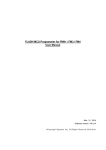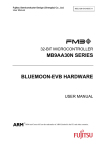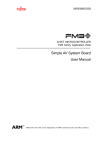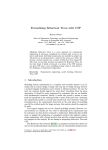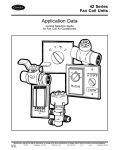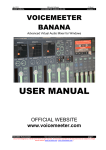Download Fujitsu MB9B500 Series User's Manual
Transcript
MCU-AN-510014-E-10 FM3 32-BIT MICROCONTROLLER MB9B500 Series FSS MB9BF506R EV-BOARD USER MANUAL APPLICATION NOTE For more information for the FM3 microcontroller, visit the web site at: http://www.fujitsu.com/global/services/microelectronics/product/micom/roadmap/industrial/fm3/ FUJITSU SEMICONDUCTOR (SHANGHAI) LIMITED TM ARM and Cortex-M3 are the trademarks of ARM Limited in the EU and other countries. ALL RIGHTS RESERVED The contents of this document are subject to change without notice. Customers are advised to consult with sales representatives before ordering. The information, such as descriptions of function and application circuit examples, in this document are presented solely for the purpose of reference to show examples of operations and uses of FUJITSU SEMICONDUCTOR device; FUJITSU SEMICONDUCTOR does not warrant proper operation of the device with respect to use based on such information. When you develop equipment incorporating the device based on such information, you must assume any responsibility arising out of such use of the information. FUJITSU SEMICONDUCTOR assumes no liability for any damages whatsoever arising out of the use of the information. Any information in this document, including descriptions of function and schematic diagrams, shall not be construed as license of the use or exercise of any intellectual property right, such as patent right or copyright, or any other right of FUJITSU SEMICONDUCTOR or any third party or does FUJITSU SEMICONDUCTOR warrant non-infringement of any third-party's intellectual property right or other right by using such information. FUJITSU SEMICONDUCTOR assumes no liability for any infringement of the intellectual property rights or other rights of third parties which would result from the use of information contained herein. The products described in this document are designed, developed and manufactured as contemplated for general use, including without limitation, ordinary industrial use, general office use, personal use, and household use, but are not designed, developed and manufactured as contemplated (1) for use accompanying fatal risks or dangers that, unless extremely high safety is secured, could have a serious effect to the public, and could lead directly to death, personal injury, severe physical damage or other loss (i.e., nuclear reaction control in nuclear facility, aircraft flight control, air traffic control, mass transport control, medical life support system, missile launch control in weapon system), or (2) for use requiring extremely high reliability (i.e., submersible repeater and artificial satellite). Please note that FUJITSU SEMICONDUCTOR will not be liable against you and/or any third party for any claims or damages arising in connection with above-mentioned uses of the products. Please note that FUJITSU SEMICONDUCTOR will not be liable against you and/or any third party for any claims or damages arising in connection with above-mentioned uses of the products. Any semiconductor devices have an inherent chance of failure. You must protect against injury, damage or loss from such failures by incorporating safety design measures into your facility and equipment such as redundancy, fire protection, and prevention of over-current levels and other abnormal operating conditions. Exportation/release of any products described in this document may require necessary procedures in accordance with the regulations of the Foreign Exchange and Foreign Trade Control Law of Japan and/or US export control laws. The company names and brand names herein are the trademarks or registered trademarks of their respective owners. Copyright ©2010 FUJITSU SEMICONDUCTOR (SHANGHAI) LIMITED All rights reserved. 2 Revision History Date 2011-04-21 Version V1.0 3 Table of Contents REVISION HISTORY ................................................................................................. 3 1 INTRODUCTION..................................................................................................... 5 1.1 Product Overview ......................................................................................................... 5 1.2 MB9B506 Series MCU ................................................................................................. 5 1.3 Board Features............................................................................................................. 6 2 HARDWARE SETTING........................................................................................... 7 2.1 Main Features .............................................................................................................. 7 2.2 Jumpers Overview........................................................................................................ 8 2.3 Setting for UART On-Board Programming ................................................................... 8 2.4 Setting for USB On-Board Programming ..................................................................... 8 2.5 Setting for Debug Tool ................................................................................................. 9 3 FLASH ON-BOARD PROGRAMMING................................................................. 10 3.1 On-Board Programming via UART............................................................................. 10 3.2 On-Board Programming via USB ............................................................................... 11 4 SAMPLE CODE .................................................................................................... 13 4.1 UART.......................................................................................................................... 14 4.2 Nand Flash ................................................................................................................. 16 4.3 RTC ............................................................................................................................ 16 4.4 CAN............................................................................................................................ 17 4.5 USB Function ............................................................................................................. 18 4.6 USB Host.................................................................................................................... 19 4.7 LCD & AD & Key ........................................................................................................ 20 5 DEBUG TOOL AND IDE ....................................................................................... 21 5.1 Debug with J-Link in IAR EWARM Workbench .......................................................... 22 5.2 Debug with U-Link ME in Keil uVision4 ...................................................................... 28 6 MATERIALS DOWNLOAD ................................................................................... 34 4 1 Introduction 1.1 Product Overview FSS MB9BF506R EV-Board (PN: FSSDC-9B506-EVB) provides an economical and simple means for study usage for MB9B506 series MCU. The board compatible with both 3.3 and 5V system contains abundant external resources (LCD, buttons, UART, Nand Flash, CAN…) to demonstrate MCU periphery function. It also provides standard 20 pin JTAG interface, which is both compatible with IAR and Keil debug tool. In addition, it allows On-board programming with both USB and UART mode. Figure 1-1: FSSDC-9B506-EVB Overview 1.2 MB9B506 Series MCU MB9B506 series MCU is 32-bit general purpose MCU of FM3 family that features the industry's leading-edge ARM Cortex-M3TM CPU and integrates Fujitsu's highly reliable and high-speed secure embedded flash technology. This MCU can operate at up to 80MHz CPU frequency and work at a wide voltage range (2.7V-5.5V), which can be both compatible with 3.3V and 5V system. It includes a host of robust peripheral features, including motor control timers (MFT), base timer (can be configured to PWM, PPG, Reload, PWC timer), ADCs, on-chip memory (up to 512K Flash, up to 64K SRAM) and a wide range of communication interfaces (USB, I2C, SIO, LIN, CAN). 5 The size of on-chip memory can be configured according to different part number and the package is available in LQFP and BGA, shown in following table. Product Flash SRAM MB9BF500N/R 256kB 32kB MB9BF504N/R 256kB 32kB MB9BF505N/R 384kB 48kB MB9BF506N/R 512kB 64kB Package N: LQFP-100 R: LQFP-120 N: LQFP-100/BGA-112 R: LQFP-120 N: LQFP-100/BGA-112 R: LQFP-120 N: LQFP-100/BGA-112 R: LQFP-120 Table 1-1: Product List 1.3 Board Features FSS MB9BF506R EV-Board includes following features: Microcontroller MB9BF506R 2x UART-Transceiver (Female DB9 connector) 2x High-speed CAN-Transceiver (2 pin header) 1x USB-Host (Type-A connector) 1x USB-Device (Type-B connector) 32M x 8bit Nand Flash (K9F5608U0D) High Stability I2C-Bus Interface RTC Module (RX-8025T) Standard JTAG Interface on a 20 pin-header 128 x 64 matrix LCD 3x ‘User’ LED 4x ‘User’-button 1x ‘Reset’-button 1x potentiometer regulating input voltage to AD channel All 120 pins routed to test pads On-board 5V and 3V voltage regulators, ‘Power’-LED Power supply via USB-Device, JTAG or external with 15V power connector 6 2 Hardware Setting 2.1 Main Features External Power DB9 Connector DB9 Connector LED UART channel 0 UART channel 2 LED2-LED4 (P1B-P19) 15V JTAG Connector LCD Potentiome ter AD channel 7 CAN TX0_2, RX0_2 USB Device USB Host Nand Flash attached on external bus RTC 2 Key attached on I C channel 7 “Reset” CS7 area RTC Battery Key ”2 pin header” “Left” (P40), “Right” (P43), “Up” (P41), “Down” (P42) 7 2.2 Jumpers Overview Jumper Name Function J101-J103*1 Power selection J104*2 Voltage selection J-USBJ-USB+ USB Host/Function selection J105 Mode setting J106 Oscillator Selection J107 P22 connection J701 Voltage division Setting Short J101: select external power Short J102: select JTAG power Short J103: select USB power Short 1,2: 5V Short 2,3: 3.3V Short 1,2: USB Function Short 2,3: USB Host Short: Programming mode Open: Normal mode Short 1,2: when 4M oscillator is used Short 2,3: when 48M oscillator is used Short: connect P22 (UART_TX0) with MAX3232 Open: disconnect P22 (UART_TX0) with MAX3232 Short: when 5V power is used Open: when 3.3V power is used Table 2-1: Jumper List Attention: 1) Never short J101-103 at the same time! When Keil U-Link ME is used, JTAG power can not be used. 2) When Keil U-link is used, only 3.3V can be selected, never select 5V power! 2.3 Setting for UART On-Board Programming Part Number Function Setting UART-0 DB9 connector Connect with PC via RS232 cable J106 J105 J107 Oscillator Selection Mode setting P22 connection Open short short Table 2-2: Setting for UART On-Board Programming 2.4 Setting for USB On-Board Programming Part Number Function Setting USBFUNCTION USB function connector Connect with PC via USB cable J-USBJ-USB+ J105 J106 J107 Function/Host selection Short 1,2 Mode setting Oscillator Selection P22 connection J701 Voltage division Short Short 1,2 Open Short: when 5V power is used Open: when 3.3V power is used Table 2-3: Setting for USB On-Board Programming 8 2.5 Setting for Debug Tool Use IAR J-Link Part Number 20PIN-JTAG Function JTAG connctor J101-J103 Power selection J104 Voltage selection J105 Mode setting Setting Connect with J-Link Short J101: select external power Short J102: select JTAG power Short J103: select USB power Short 1,2: 5V Short 2,3: 3.3V Open Table 2-4: Setting for J-Link Use Keil U-Link ME Part Number 20PIN-JTAG Function JTAG connctor Setting Connect with U-Link ME Short J101: select external power Short J103: select USB power J101-J103 Power selection J104 J105 Voltage selection Mode setting Short 2,3 Open Table 2-5: Setting for U-Link 9 3 Flash On-Board Programming There are two ways to program the on-chip Flash of MB9BF506 series MCU: UART OnBoard Programming and USB On-Board Programming. 3.1 On-Board Programming via UART First check the hardware setting as introduced by section 2.3. Install the UART programmer: PCWFM3_V01L01. (It can be downloaded on the web) Open it, set the parameter as shown in following figure, and select Hex file. Click Full Operation. Press reset key in the board, and the programming will start. Figure 3-1: UART Programmer Overview Figure 3-2: Press Reset Button Figure 3-3: Start Programming 10 3.2 On-Board Programming via USB First check the hardware setting as introduced by section 2.4. After connect with PC via USB cable, the EVB can be identified as a USB device. Check the COM port for this USB port in the device manager. Install the USB programmer: USBDW_V01L03. (It can be downloaded on the web) Open it, set the parameter as shown in following figure, and select Hex file. Click Full Operation. Figure 3-4: USB Device Sign Figure 3-5: COM Port in Device Manager Figure 3-6: USB Programmer Overview Figure 3-7: Press Reset Button 11 Press reset key on the board. Programming will start. Figure 3-8: Start Programming 12 4 Sample Code The sample codes for FSSDC-9B596-EV board are listed as following table. Project Name Description ext_bus_nandflash Use external bus to access Nand Flash uart Use UART to communicate with PC can Implement CAN communication between 2 CAN nodes rtc Use IIC to access RTC module usb_function_mose Implement the USB mouse to demonstrate USB function usb_host_catch_mouse Identify a USB mouse and print the mouse position on debug window lcd_ad_key Display ad value and key status on LCD Notes: 1) It provides both IAR and Keil project for these sample code, IAR project is developed in EWARM Embedded Workbench V6102, and Keil project is developed in Keil uVision 4.20. 2) If user use other version to open these projects, compiling error may occur, in this case, please check following setting. IAR IDE ¾ MCU type ¾ Pre-included file ¾ ICF file ¾ Flash loader Keil IDE ¾ MCU type ¾ Pre-included file ¾ ROM & RAM memory address 13 4.1 UART Hardware Setting Connect UART-2 with PC via RS232 cable Flowchart Usage Figure 4-1: UART Sample Code Flowchart 1) Open a COM assistant software, make following setting, and open COM port Figure 4-2: COM Assistant Setting 2) Open UART sample code and run it, user can watch a string on the COM assistant window. Then send character to EV-board, the character can be received. 14 Figure 4-3: Send UART Data From PC Side 15 4.2 Nand Flash Hardware Setting None Flowchart Start Initial external bus (Use CS7 area, 8 bit data width) Erase page 11 of block 0 Erase page 20 of block 100 Read Flash ID Write data into page 11 of block 0 Write data into page 20 of block 100 Read data from page 11 of block 0 Read data from page 20 of block 100 End Figure 4-4: Nand Flash Sample Code Flowchart Usage 1) Open Nand Flash sample project, and start debug. 2) Use “step over” to debug, and watch local variable “flash_id”, “buf”. 4.3 RTC Hardware Setting It is an option that user can user external battery to supply power for RTC module (RX8025-T) so that the date and time can be stored after system power shut down. Flowchart Start Initial MFS channel 5 (set IIC mode) Enable FOE signal (FOUT output 32.768khz wave after it is enabled) Write 0 to second register Read to second register Write 30 to minute register Read to minute register Write 8 to hour register Read to hour register Figure 4-5: RTC Sample Code Flowchart 16 Usage 1) Open Nand Flash sample project, and start debug. 2) Use “step over” to debug, and watch local variable “sec”, “min”, “hour”. 4.4 CAN Hardware Setting Connect 2 EV-board with CAN interface, as following figure. EV board 1 (Node A) CAN 1 CAN 1 CAN 2 CAN 2 EV board 2 (Node B) Figure 4-6: CAN Hardware Connection Block Diagram ¾ Node A: use buffer 10 (ID = 0x12345678) to transfer and buffer 8 (ID = 0x08765432) to receive ¾ Node B: use buffer 7 (ID = 0x12345678) to receive and buffer 10 (ID = 0x08765432) to transfer. Node A Node B Buffer 10 (ID=0x12345678) Buffer 7 (ID=0x12345678) Buffer 8 (ID=0x08765432) Buffer 10 (ID=0x08765432) Figure 4-7: CAN Demo Block Diagram Usage 1) Define “CAN_TX_RX” in the code, and compile, then program the code into Node A 2) Don’t define “CAN_TX_RX” in the code, and compile, then program the code into Node B. 3) Connect Node A with Node B When in real usage, user can program one node, and use the other node to debug. 17 4.5 USB Function Hardware Setting ¾ Check if 1,2 of J-USB- and J-USB+ short ¾ Check J701 (Short: 5V, Open: 3.3V) ¾ Connect with PC via USB cable Flowchart The following flowchart illuminates the procedure to implement a USB mouse, it is not a certain flow of a function, but provides a clue to study and understand the sample code. Start Check ButtonInit(), HIDInit() Bus reset Button, USB core, HID initialization Configure Endpoint 0-5 Check EXTI8_15_IRQHandler() Device has been connected with Host Check Ext INT7 occurred? Check USB_2_IRQHandler() Get Device, HID description Enable Endpoint 5 interrupt transfer Initial Endpoint 0 Use interrupt transfer to communicate with host Check HidMouseSendReport() Check USB_1_IRQHandler() Figure 4-8: USB Function Sample Code Flowchart Usage 1) Make the hardware setting. 2) Watch the mouse moving when pressing “Up”, “Down”, “Left”, “Right” buttons. 18 4.6 USB Host Hardware Setting ¾ Check if 2,3 of J-USB- and J-USB+ short ¾ Connect with a USB mouse Flowchart The following flowchart illuminates the procedure to implement USB host function, which can catch the position of a USB mouse, it is not a certain flow of a function, but provides a clue to study and understand the sample code. Start USB_Handler ( ) SystemInit ( ) Initialize system clock Enumeration main ( ) Initialize timer Mouse data process minihost_init( ) Init USB host Display mouse data USBF_Handler ( ) get_mouse_data ( ) Main() Figure 4-9: USB Host Sample Code Flowchart Usage 1) Make the hardware setting 2) Enable definition “Debug” in the code 3) Run the code. 4) Move the USB mouse, and watch the mouse position in the terminal IO window as following figure. (Debug viewer window in Keil IDE) Figure 4-10: USB Mouse Position Display 19 4.7 LCD & AD & Key Hardware Setting None Flowchart Start Initialization (clock, key, lcd, led, dual timer, ad) Press key? Y Set LCD update flag Display key pressed in LCD N AD convert Y Pre_AD_valueCur_AD_calue>threshold value Set LCD update flag Display new AD value on LCD N Y Count Time = 1s N Count time++ N Count time = 0 LCD update flag = 1 ? Y Clear LCD update flag Clear window and display logo in LCD Figure 4-11: LCD, key, AD Sample Code Flowchart Usage 1) Run the code 2) Press key, and the key pressed can display on the LCD 3) Regulate the potentiometer to change the input voltage of channel 7, and this voltage can be detected and displayed on LCD. 20 5 Debug Tool and IDE FSS MB9BF506R EV-Board supports both Keil U-Link-ME and IAR J-Link for debug shown as following. Figure 5-1: J-Link Overview Figure 5-2: U-Link Overview The U-Link-me should be used with Keil uVision 4 which can be downloaded freely from following web. https://www.keil.com/update/sw/RVMDK/4.20 The J-Link should be used with IAR Embedded Workbench which can be downloaded freely from following web. http://www.iar.com/website1/1.0.1.0/68/1/ 21 5.1 Debug with J-Link in IAR EWARM Workbench The sample code can be debugged in IAR EWARM Workbench with J-Link. The following figure shows basic debug window. Tool bar Watch window Project list Main window Log window Figure 5-3: IAR IDE Overview Run an Existed Project 1) Open a project by clicking “File | Open | Workspace” Figure 5-4: Open a Project 22 2) Select a project (eww file) Figure 5-5: Select a Project 3) Click “Project | Rebuild All” Figure 5-6:Rebuild All 23 4) Click “Download and Debug” Figure 5-7:Click Download and Debug 5) Use following tool bar to debug Figure 5-8: Debug Tool Bar The sample codes support both Flash and RAM debug in IAR EWARM Workbench, if Flash debug is used, the code is programmed into MB9BF506 Flash. If RAM debug is used, the code only runs in RAM area, and after power off, the code will not be stored, but the RAM debug will be faster than Flash debug. Setting for Flash Debug 1) Check the configuration file path ($PROJ_DIR$\config\mb9bf506.icf) in Linker table. Figure 5-9: ICF File for Flash Debug 24 2) Don’t select “Use macro files” in “Debugger|Setup” table. 3) Set Flash loader file path ($TOOLKIT_DIR$\config\flashloader\Fujitsu\MB9BF506.board) in “Debug|Download” table. Figure 5-10: Macro File Disabled Figure 5-11: Flash Load File Path 25 Setting for RAM Debug 1) Check the configuration file path ($PROJ_DIR$\config\mb9bf506_ram.icf) in Linker table. 2) Select “Use macro files” in “Debugger|Setup” table. Figure 5-12: ICF File for RAM Debug Figure 5-13: Macro File Enabled 26 3) Don’t use Flash loader file. Figure 5-14: Flash Loader File Disabled If user need to program the hex file into Flash via UART or USB programmer, a hex file need to be produced first. How to Make a HEX File 1) Use Flash debug 2) Select “Generate additional output” in “Output Converter” table. 3) User can find the generated file in path (../Debug/Exe) Figure 5-15: Hex File Genration in IAR IDE 27 5.2 Debug with U-Link ME in Keil uVision4 The sample code can also be debugged in Keil μVersion4 with U-Link. The following figure shows basic debug window. Tool bar Watch window Project list Main window Build output Figure 5-16: Keil IDE Overview Run an Existed Project 1) Open a project by clicking “Project | Open Project…” Figure 5-17: Open a Project 28 2) Select a project (uvproj file) 3) Rebuild all 4) Start debug Figure 5-18: Select a Project Figure 5-19: Rebuild All Files Figure 5-20: Start Debug 29 5) Use following tool bar to debug Figure 5-21: Debug Tool Bar The sample codes support both Flash and RAM debug in Keil uVison 4, if Flash debug is used, the code is programmed into MB9BF506 Flash. If RAM debug is used, the code only runs in RAM area, and after power off, the code will not be stored, but the RAM debug will be faster than Flash debug. Setting for Flash Debug 1) Set ROM address in Flash area. (0x00000000-0x00080000) Figure 5-22: ROM Address Setting for Flash Debug 30 2) Don’t use initialization file. 3) Check “Update Target before Debugging” checkbox Figure 5-23: Don’t use initialization File Figure 5-24: Select Update Target Before Debugging 31 Setting for RAM Debug 1) Set ROM address in Code SRAM area. (0x1fff8000-0x1fffffff) 2) Set initialization file path. (..\Debug_RAM.ini) Figure 5-25: Set RAM Address for RAM Debug Figure 5-26: Select Initialization File 32 3) Don’t Check “Update Target before Debugging” checkbox Figure 5-27: Select Update Target Before Debugging If user need to program the hex file into Flash via UART or USB programmer, a hex file need to be produced first. How to Make a HEX File 1) Check “Create HEX File” checkbox (This file is Intel Format HEX) 2) User can find the generated file in path “..\output\debug\” Figure 5-28: HEX File Generation in Keil IDE 33 6 Materials Download The following materials can be downloaded from below web. http://www.fujitsu.com/cn/fss/events/contest/2010/index_download.html Software z FUJITSU Flash MCU Programmer z FUJITSU Flash USB DIRECT Programmer Document z FSSDC-9B506-EVB User Manual z FSSDC-9B506-EVB Schematic z MB9B506 Series Datasheet z MB9B506 Series Peripheral Manual z MB9B506 Series Flash Programming Manual Sample code z uart z iic_rtc z ext_bus_nandflash z can z usb_func_mouse z usb_host_catch_mouse z lcd_ad_key IDE Study Material z IAR IDE study material z Keil IDE study material 34