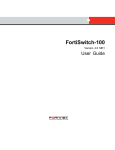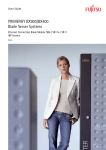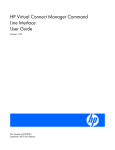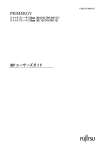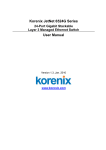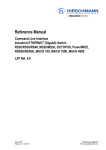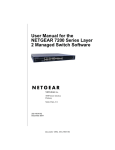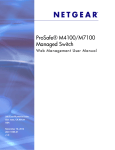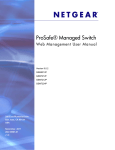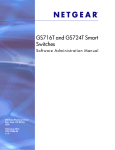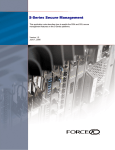Download Fujitsu BX600 User's Manual
Transcript
User Interface Description English PRIMERGY BX600 Blade Server Systems Intelligent Blade Panel Module 30/12 PRIMERGY BX600 Blade Server Systems Intelligent Blade Panel Module 30/12 Edition March 2008 Comments… Suggestions… Corrections… The User Documentation Department would like to know your opinion on this manual. Your feedback helps us to optimize our documentation to suit your individual needs. Feel free to send us your comments by e-mail to: [email protected] Certified documentation according to DIN EN ISO 9001:2000 To ensure a consistently high quality standard and user-friendliness, this documentation was created to meet the regulations of a quality management system which complies with the requirements of the standard DIN EN ISO 9001:2000. cognitas. Gesellschaft für Technik-Dokumentation mbH www.cognitas.de Copyright and Trademarks Copyright © Fujitsu Siemens Computers GmbH 2008. All rights reserved. Delivery subject to availability; right of technical modifications reserved. All hardware and software names used are trademarks of their respective manufacturers. Important Notes Introduction Networking Planning Making Network Connection Configuration the IBP Web Base Command Interface Command Reference Using SNMP System Defaulting Troubleshooting and Tips 3 Intelligent Blade Panel Module CONTENTS 1 Important Notes ...........................................................................................................8 1.1 Information About Boards.....................................................................................8 1.2 Compliance Statements........................................................................................9 2 Introduction................................................................................................................12 2.1 2.2 Features of the IBP Module................................................................................13 2.1.1 MAC Address Supported Features................................................................13 2.1.2 Layer 2 Features ...........................................................................................14 2.1.3 IBP Module Management Features...............................................................16 2.1.4 Security Feature ............................................................................................18 Description of Hardware.....................................................................................19 2.2.1 2.3 Features and Benefits ........................................................................................23 2.4 Notational Conventions.......................................................................................25 2.5 Target Group .......................................................................................................26 2.6 Technical Data ....................................................................................................27 3 Network Planning ......................................................................................................29 3.1 4 Introduction to IBP ..............................................................................................29 Making Network Connections....................................................................................30 4.1 Connecting to 1000BASE-T Devices ..................................................................30 4.2 1000BASE-T Cable Requirements .....................................................................31 4.3 1000BASE-T Pin Assignments............................................................................32 5 Configuration the IBP Module....................................................................................33 5.1 Overview ............................................................................................................33 5.2 Connecting the IBP Module................................................................................34 5.3 Start up and Configuration the IBP Module ........................................................36 5.4 Configuring the Terminal.....................................................................................37 5.5 Booting Device ...................................................................................................38 5.6 Software Download ............................................................................................39 6 4 Ethernet Ports................................................................................................19 5.6.1 In BootROM Back Door CLI ..........................................................................39 5.6.2 In Operation Code CLI...................................................................................40 Web-Based Management Interface ...........................................................................43 6.1 Overview ............................................................................................................43 6.2 Main Menu..........................................................................................................44 6.2.1 Groups Administration ...................................................................................44 6.2.2 Panel Settings Menu .....................................................................................61 6.2.3 Security Menu................................................................................................90 Intelligent Blade Panel Module 6.2.4 7 Command Reference ..............................................................................................131 7.1 CLI Command Format......................................................................................131 7.2 CLI Mode-based Topology................................................................................132 7.3 System Information and Statistics commands..................................................134 7.4 7.5 7.6 5 Extended Configuration Menu .....................................................................100 7.3.1 show arp ......................................................................................................134 7.3.2 show calendar..............................................................................................134 7.3.3 show eventlog ..............................................................................................135 7.3.4 show running-config.....................................................................................135 7.3.5 show sysinfo ................................................................................................136 7.3.6 show system ................................................................................................137 7.3.7 show hardware.............................................................................................137 7.3.8 show version ................................................................................................138 7.3.9 show loginsession........................................................................................139 Device Configuration Commands.....................................................................140 7.4.1 Interface .......................................................................................................140 7.4.2 L2 MAC Address and Multicast Forwarding Database Tables .....................153 7.4.3 IGMP Snooping............................................................................................157 7.4.4 Port Channel ................................................................................................158 7.4.5 Uplink Sets ...................................................................................................159 7.4.6 Port Group ...................................................................................................160 7.4.7 Port Backup .................................................................................................162 7.4.8 Link State .....................................................................................................164 7.4.9 VLAN Port Groups .......................................................................................165 7.4.10 Service LAN ...............................................................................................168 7.4.11 Service VLAN .............................................................................................170 Management Commands .................................................................................172 7.5.1 Network Commands ....................................................................................172 7.5.2 Serial Interface Commands .........................................................................177 7.5.3 Telnet Session Commands ..........................................................................180 7.5.4 SNMP Server Commands............................................................................186 7.5.5 SNMP Trap Commands ...............................................................................194 7.5.6 HTTP commands .........................................................................................197 7.5.7 Secure Shell (SSH) Commands ..................................................................201 7.5.8 DHCP Client Commands .............................................................................204 7.5.9 LOCK Commands........................................................................................206 System Log Management Commands .............................................................208 Intelligent Blade Panel Module 7.7 7.8 7.9 7.10 7.6.1 Show Commands ........................................................................................208 7.6.2 show logging buffered .................................................................................208 7.6.3 show logging traplog....................................................................................209 7.6.4 Configuration Commands............................................................................210 Script Management Commands .......................................................................215 7.7.1 script apply ..................................................................................................215 7.7.2 script delete .................................................................................................215 7.7.3 script list.......................................................................................................216 7.7.4 script show...................................................................................................216 User Account Management Commands...........................................................217 7.8.1 Show Commands ........................................................................................217 7.8.2 Configuration Commands............................................................................217 Security Commands .........................................................................................220 7.9.1 Show Commands ........................................................................................220 7.9.2 Configuration Commands............................................................................231 7.9.3 Dot1x Configuration Commands .................................................................234 7.9.4 Radius Configuration Commands................................................................240 7.9.5 TACACS Configuration Commands ............................................................244 7.9.6 Port Security Configuration Commands ......................................................248 SNTP Commands.............................................................................................251 7.10.1 Show Commands ........................................................................................251 7.10.2 Configuration Commands............................................................................252 7.11 System Utilities.................................................................................................257 7.11.1 clear.............................................................................................................257 7.11.2 copy .............................................................................................................263 7.11.3 delete...........................................................................................................266 7.11.4 dir.................................................................................................................266 7.11.5 whichboot ....................................................................................................267 7.11.6 boot-system .................................................................................................267 7.11.7 ping..............................................................................................................268 7.11.8 traceroute ....................................................................................................269 7.11.9 logging cli-command....................................................................................270 7.11.10 calendar set .................................................................................................270 7.11.11 reload...........................................................................................................271 7.11.12 configure......................................................................................................271 7.11.13 disconnect ...................................................................................................271 7.11.14 hostname.....................................................................................................272 6 Intelligent Blade Panel Module 7.11.15 quit...............................................................................................................272 7.12 DHCP Commands ............................................................................................273 7.12.1 ip dhcp restart..............................................................................................273 7.12.2 ip dhcp client-identifier.................................................................................273 8 Using SNMP ............................................................................................................274 8.1 Supported MIBs................................................................................................275 8.2 Accessing MIB Objects.....................................................................................277 8.3 Supported Traps ...............................................................................................280 9 Default Settings .......................................................................................................281 9.1 The overview system default settings ..............................................................281 9.2 The default settings for all the configuration commands ..................................282 10 7 Troubleshooting and Tips.........................................................................................286 10.1 Diagnosing IBP Indicators ................................................................................286 10.2 Accessing the Management Interface...............................................................287 Intelligent Blade Panel Module Information About Boards Important Notes 1 Important Notes Store this manual close to the device. If you pass the device on to third parties, you should pass this manual on with it. Be sure to read this page carefully and note the information before you open the device. You cannot access the IBP Module without first opening the device. How to dismantle and reassemble the device is described in the Operating Manual accompanying the device. Please observe the safety information provided in the “Important Notes” chapter in the device’s operating manual. Components can become very hot during operation. Ensure you do not touch components when handling the device. There is a danger of burns! The warranty is invalidated if the device is damaged during the installation. 1.1 Information About Boards To prevent damage to the device or the components and conductors on it, please take great care when you insert or remove it. Take great care to ensure that the board is slotted in straight, without damaging components or conductors on it, or any other components. Be especially careful with the locking mechanisms (catches, centering pins etc.) when you replace the board. Never use sharp objects (screwdrivers) for leverage. Boards with electrostatic sensitive devices (ESD) are identifiable by the label shown. When you handle boards fitted with ESDs, you must, under all circumstances, observe the following points: You must always discharge static build up (e.g., by touching a grounded object) before working. The equipment and tools you use must be free of static charges. Remove the power plug from the mains supply before inserting or removing boards containing ESDs. Always hold boards with ESDs by their edges. Never touch pins or conductors on boards fitted with ESDs. 8 Intelligent Blade Panel Module Compliance Statements Introduction 1.2 Compliance Statements FCC Class A Compliance This equipment has been tested and found to comply with the limits for a “Class A” digital device, pursuant to Part 15 of the FCC rules and meets all requirements of the Canadian Interference-Causing Equipment Regulations. These limits are designed to provide reasonable protection against harmful interference in a residential installation. This equipment generates, uses and can radiate radio frequency energy and, if not installed and used in strict accordance with the instructions, may cause harmful interference to radio communications. However, there is no guarantee that interference will not occur in a particular installation. If this equipment does cause harmful interference to radio or television reception, which can be determined by turning the equipment off and on, the user is encouraged to try to correct the interference by one or more of the following measures: Reorient or relocate the receiving antenna. Increase the separation between equipment and the receiver. Connect the equipment into an outlet on a circuit different from that to which the receiver is connected. Consult the dealer or an experienced radio/TV technician for help. Fujitsu Siemens Computers is not responsible for any radio or television interference caused by unauthorized modifications of this equipment or the substitution or attachment of connecting cables and equipment other than those specified by Fujitsu Siemens Computers. The correction of interferences caused by such unauthorized modification, substitution or attachment will be the responsibility of the user. You may use unshielded twisted-pair (UTP) cables for RJ-45 connections – Category 3 or greater for 10 Mbps connections, Category 5 for 100 Mbps connections, and Category 5 or 5e for 1000 Mbps connections. Wear an anti-static wrist strap or take other suitable measures to prevent ! electrostatic discharge when handling this equipment. Industry Canada - Class A This digital apparatus does not exceed the Class A limits for radio noise emissions from digital apparatus as set out in the interference-causing equipment standard entitled “Digital Apparatus,” ICES-003 of the Department of Communications. Cet appareil numérique respecte les limites de bruits radioélectriques appli- cables aux appareils numériques de Classe A prescrites dans la norme sur le matériel brouilleur: “Appareils Numériques,” NMB-003 édictée par le ministère des Communications. 9 Intelligent Blade Panel Module Compliance Statements Introduction Japan VCCI Class A CE Mark Declaration of Conformance for EMI and Safety (EEC) This information technology equipment complies with the requirements of the Council Directive 89/336/EEC on the Approximation of the laws of the Member States relating to Electromagnetic Compatibility and 73/23/EEC for electrical equipment used within certain voltage limits and the Amendment Directive 93/68/EEC. For the evaluation of the compliance with these Directives, the following standards were applied: RFI Emission: • Limit class A according to EN 55022:1998 • Limit class A for harmonic current emission according to EN 61000-3-2/1995 • Limitation of voltage fluctuation and flicker in low-voltage supply system according to EN 61000-3-3/1995 Immunity: • Product family standard according to EN 55024:1998 • Electrostatic Discharge according to EN 61000-4-2:1995 (Contact Discharge: ±4 kV, Air Discharge: ±8 kV) • Radio-frequency electromagnetic field according to EN 61000-4-3:1996 (80 - 1000 MHz with 1 kHz AM 80% Modulation: 3 V/m) • Electrical fast transient/burst according to EN 61000-4-4:1995 (AC/DC power supply: ±1 kV, Data/Signal lines: ±0.5 kV) • Surge immunity test according to EN 61000-4-5:1995 (AC/DC Line to Line: ±1 kV, AC/DC Line to Earth: ±2 kV) • Immunity to conducted disturbances, Induced by radio-frequency fields: EN 61000-4-6:1996 (0.15 - 80 MHz with 1 kHz AM 80% Modulation: 3 V/m) • Power frequency magnetic field immunity test according to EN 61000-48:1993 (1 A/m at frequency 50 Hz) • Voltage dips, short interruptions and voltage variations immunity test according to EN 61000-4-11:1994 (>95% Reduction @10 ms, 30% Reduction @500 ms, >95% Reduction @5000 ms) LVD: ! • EN 60950 (A1/1992; A2/1993; A3/1993; A4/1995; A11/1997) Do not plug a phone jack connector in the RJ-45 port. This may damage this device. Les raccordeurs ne sont pas utilisé pour le système télépho- nique! 10 Intelligent Blade Panel Module Compliance Statements Introduction Taiwan BSMI Class A Australia AS/NZS 3548 (1995) - Class A 11 Intelligent Blade Panel Module Features of the IBP Module Introduction 2 Introduction The PRIMERGY BX600 Blade Server system is a modular server system that can integrates up to 10 server modules, four IBP Modules (one IBP will be included in the base enclosure, the other three are optional) and two Management Modules (MMB). The IBP Module provides networking connectivity to PRIMERGY BX600 Blade Server. The Management Modules provides a single point of control for the PRIMERGY BX600 Blade Server. The PRIMERGY BX600 Intellignent Blade Panel (IBP) Modules are 42-port devices that are connected to servers through the mid-plane connectors located on PRIMERGY BX600 Blade Server middle plane. The device has 42 ports. The ports numeration starts from the internal ports g1-g30 connected to server blades, and ports g31-g42 are the external ports connecting the IBP Module to the network through the internal ports. • 12 external RJ-45 connectors for 10/100/1000 Base-T copper ports (uplinks). • 30 internal ports connected to servers through PRIMERGY BX600 Blade Server mid-plane connector of a VHDM type. The terminal connection to the device is provided through the MMB board only. No access point is provided on the IBP Module front panel. For debugging and management purposes, a UART bus of each IBP Module is connected to the MMB board. The MMB board can select for management only one IBP at a time. The IBP Module receives a power supply (12 V dc) through the mid-plane connector. A four system LED indicates the IBP Module status (Power module,MMB-selected or not). The following figure illustrates the PRIMERGY BX600: Figure 1-1. PRIMERGY BX600 IBP Module Front Panel 12 Intelligent Blade Panel Module Features of the IBP Module Introduction 2.1 Features of the IBP Module The IBP provides a wide range of advanced performance-enhancing features. Multicast filtering provides support for real-time network applications. Flow control eliminates the loss of packets due to bottlenecks caused by port saturation. And broadcast storm suppression prevents broadcast traffic storms from engulfing the network. Some of the management features are briefly described below. Head of Line Blocking Head of Line (HOL) blocking results in traffic delays and frame loss caused by traffic competing for the same egress port resources. HOL blocking queues packets, and the packets at the head of the queue are forwarded before packets at the end of the queue. Flow Control Support (IEEE 802.3X) Flow control enables lower speed devices to communicate with higher speed devices, by requesting that the higher speed device refrains from sending packets. Transmissions are temporarily halted to prevent buffer overflows. Back Pressure Support On half-duplex links, the receiving port prevents buffer overflows by occupying the link so that it is unavailable for additional traffic. Jumbo Frames Support Jumbo frames are frames with an MTU size of up to 9K bytes, and better utilize the network by transporting the same data using less frames. The main benefits of this facility are reduced transmission overhead, and reduced host processing overhead. Less frames leads to less I/O interrupts. This facility is typically used for server-to-server transfers. MDI/MDIX Support The IBP Module automatically detects whether the cable connected to an RJ-45 port is crossed or straight through. Standard wiring for end stations is Media-Dependent Interface (MDI) and the standard wiring for hubs and switches is known as Media-Dependent Interface with Crossover (MDIX). Auto Negotiation Auto negotiation allows an IBP Module to advertise modes of operation. The auto negotiation function provides the means to exchange information between two devices that share a point-to-point link segment, and to automatically configure both devices to take maximum advantage of their transmission capabilities. 2.1.1 MAC Address Supported Features MAC Address Capacity Support The IBP Module supports up to 16K MAC addresses. The IBP Module reserves specific MAC addresses for system use. Static MAC Entries MAC entries can be manually entered in the Bridging Table, as an alternative to learning them 13 Intelligent Blade Panel Module Features of the IBP Module Introduction from incoming frames. These user-defined entries are not subject to aging, and are preserved across resets and reboots. Self-Learning MAC Addresses The IBP Module enables automatic MAC address learning from incoming packets. The MAC addresses are stored in the Bridging Table. Automatic Aging for MAC Addresses MAC addresses from which no traffic is received for a given period are aged out. This prevents the Bridging Table from overflowing. Port Security Port security prevents unauthorized users from accessing your network. It allows each port to learn, or be assigned, a list of MAC addresses for devices authorized to access the network through that port. Any packet received on the port must have a source address that appears in the authorized list, otherwise it will be dropped. Port security is disabled on all ports by default, but can be enabled on a per-port basis. MAC Multicast Support Multicast service is a limited broadcast service, which allows one-to-many and many-to-many connections for information distribution. Layer 2 Multicast service is where a single frame is addressed to a specific Multicast address, from where copies of the frame are transmitted to the relevant ports. 2.1.2 Layer 2 Features IGMP Snooping IGMP Snooping examines IGMP frame contents, when they are forwarded by the IBP Module from work stations to an upstream Multicast router. From the frame, the IBP Module identifies work stations configured for Multicast sessions, and which Multicast routers are sending Multicast frames. Broadcast Storm Control Storm Control enables limiting the amount of Multicast and Broadcast frames accepted and forwarded by the IBP Module. When Layer 2 frames are forwarded, Broadcast and Multicast frames are flooded to all ports on the relevant VLAN. This occupies bandwidth, and loads all nodes connected on all ports. VLAN Transparency Supported Features The IBP supports VLAN transparency feature. All packets will be forwarded without any modifications as they are received. Link Aggregation One Aggregated Links may be defined, with up to 8 member ports, to form a single Link Aggregated Group (LAG). This enables: • Fault tolerance protection from physical link disruption • Higher bandwidth connections • Improved bandwidth granularity • High bandwidth server connectivity LAG is composed of ports with the same speed, set to full-duplex operation. 14 Intelligent Blade Panel Module Features of the IBP Module Introduction Uplink Set Support Uplink Sets are used to define the external connection. An “Uplink Set” is defined as a set of 1 to n external (uplink) ports, which is used in port group definitions to connect a group of server blades to the customer’s LAN. All members of a Uplink Set will form a LAG. Port Group Support Port Group feature is supported on IBP. Port Groups combine several internal ports into a group. Up to 30 groups are available for IBP. Each Port Group could be combined with a uplink set to be as its external connection. Packets only are forwarding within the same group. VLAN Port Group Support VLAN Port Group feature is used to define groups on VLAN basis, which are sharing the same Uplink Set. Up to 30 groups are available for IBP. Packets received on internal ports should be untagged packets, and the packets egress on uplink port should be tagged with the VLAN Port Group’s VLAN IDs. Within the set of VLAN Port Groups sharing the same Uplink Set one VLAN can optionally be defined as “native VLAN”. This changes the tagging behavior at the uplink port for this native VLAN ID. Incoming untagged packets tagged with the native VLAN Id and forwarded to all the downlinks of this VLAN group. Incoming packets tagged with the native VLAN ID are dropped. Service VLAN & Service LAN Support Service VLAN & Service LAN are supported in IBP to provide dedicated ports for handling specific VLAN tagged packets. The packets with the same VLAN will be forwarded within the members. Their operations are very similar but in Service LAN, the tagged of packet egress on the uplink ports will be stripped and send as untagged packet. The members of the Service LAN & Service VLAN can be overlapped with the members of port group or VLAN Port group with different VLAN ID. Port Backup Support Port Backup feature is supported on IBP for redundant uplink ports. Two aggregation groups are created automatically as the Port Group is created. One of the aggregation groups are defined as active aggregation link, and the other is defined as backup aggregation group. As the active aggregation group is link down, the backup aggregation group will be activated for transmittion. After the active aggregation group is link up again, the backup aggregation group will be deactivated. Failover Propogation Support Blade Server has a dual-port network interface controller, and it realizes the redundant LAN ports in case of using NIC management program with LAN teaming function. In order to improve the switching time and realize the “rapid” fail-over of redundant LAN ports, Failover Propogation feature is introduced in IBP for uplink ports to speed up the switching of the redundant LAN ports. Link Aggregation and LACP LACP uses peer exchanges across links to determine, on an ongoing basis, the aggregation capability of various links, and continuously provides the maximum level of aggregation capability achievable between a given pair of systems. LACP automatically determines, 15 Intelligent Blade Panel Module Features of the IBP Module Introduction configures, binds and monitors the port binding to aggregators within the system. BootP and DHCP Clients DHCP enables additional setup parameters to be received from a network server upon system startup. DHCP service is an on-going process. DHCP is an extension to BootP. For more information on DHCP, see "Defining DHCP IP Interface Parameters". 2.1.3 IBP Module Management Features The Intelligent Blade Panel can either be managed through the console port (out-of-band management) or through the network (in-band management) with SNMP, TELNET or HTTP protocols. Various Files of Management Operation: z There are three types of files for the Intelligent Blade Panel: Configuration Files: The file stores system configuration information Operation Code: Executed after system boot-up, also known as Run Time Image BootRom Image: The images brought up by loader when power up. Also known as POST (Power On Self-Test) z Due to the size of flash memory, the Intelligent Blade Panel supports only two copies for Configuration files and Operation Code respectively, but only one copy for BootRom Image. Duplication of Management file The Intelligent Blade Panel can copy those three types of files in three different ways. 1. Local file to local file copy: The Intelligent Blade Panel can copy an existed local Configuration File to another local file. Copy exited local Operation Code to another local file is not permitted. 2. Remote TFTP Server to Local file copy: The Intelligent Blade Panel can support to download Configuration File or Operation Code from remote server to local file. 3. Local file to remote server: The Intelligent Blade Panel can support to upload an existed local Configuration File to the remote server. 4. Running Config to local file copy 5. Running Config to remote TFTP server 6. Local file to Running Config copy 7. Remote TFTP server to Running Config copy Select Start-up Files Users can select one of two copies for Configuration Files and Operation Codes as start-up file which is used as default bootup configuration and execution image, And the other copy of Configuration File and Operation Code will be used for backup. Save Configuration as file Users can save the running configuration as a file for future use. This newly saved configuration file can be selected as start-up file later on. Or users can upload this saved configuration to the remote server for backup. 16 Intelligent Blade Panel Module Features of the IBP Module Introduction Provision The Intelligent Blade Panel allows users to select the Configuration files to configure the system. There are two timings to configure system: Start-up and Run time. Start-up: Select the Configuration File for start-up purpose. Run time: Users can choose a new configuration file to reconfigure the system while system running, without rebooting the system. This function is available for CLI only. SNMP Alarms and Trap Logs The system logs events with severity codes and timestamps. Events are sent as SNMP traps to a Trap Recipient List. SNMP Version 1,Version 2, and Version 3 Simple Network Management Protocol (SNMP) over the UDP/IP protocol. To control access to the system, a list of community entries is defined, each of which consists of a community string and its access privileges. There are 2 levels of SNMP security read-only and read-write. Web Based Management With web based management, the system can be managed from any web browser. The system contains an Embedded Web Server (EWS), which serves HTML pages, through which the system can be monitored and configured. The system internally converts web-based input into configuration commands, MIB variable settings and other management-related settings. Configuration File Download and Upload The IBP Module configuration is stored in a configuration file. The Configuration file includes both system wide and port specific IBP Module configuration. The system can display configuration files in the form of a collection of CLI commands, which are stored and manipulated as text files. TFTP Trivial File Transfer Protocol The IBP Module supports boot image, software and configuration upload/download via TFTP. Remote Monitoring Remote Monitoring (RMON) is an extension to SNMP, which provides comprehensive network traffic monitoring capabilities (as opposed to SNMP which allows network IBP Module management and monitoring). RMON is a standard MIB that defines current and historical MAC-layer statistics and control objects, allowing real-time information to be captured across the entire network. Command Line Interface Command Line Interface (CLI) syntax and semantics conform as much as possible to common industry practice. CLI is composed of mandatory and optional elements. The CLI interpreter provides command and keyword completion to assist user and shorten typing. Syslog Syslog is a protocol that allows event notifications to be sent to a set of remote servers, where they can be stored, examined and acted upon. Multiple mechanisms are implemented to send notification of significant events in real time, and keep a record of these events for after-the-fact usage. SNTP The Simple Network Time Protocol (SNTP) assures accurate network IBP Module clock time synchronization up to the millisecond. Time synchronization is performed by a network SNTP server. Time sources are established by Stratums. Stratums define the distance from the 17 Intelligent Blade Panel Module Features of the IBP Module Introduction reference clock. The higher the stratum (where zero is the highest), the more accurate the clock. 2.1.4 Security Feature SSL Secure Socket Layer (SSL) is an application-level protocol that enables secure transactions of data through privacy, authentication, and data integrity. It relies upon certificates and public and private keys. SSL version 3 and TLS version 1 are currently supported. Port Based Authentication (802.1x) Port based authentication enables authenticating system users on a per-port basis via an external server. Only authenticated and approved system users can transmit and receive data. Ports are authenticated via the Remote Authentication Dial In User Service (RADIUS) server using the Extensible Authentication Protocol (EAP). Locked Port Support Locked Port increases network security by limiting access on a specific port only to users with specific MAC addresses. These addresses are either manually defined or learned on that port. When a frame is seen on a locked port, and the frame source MAC address is not tied to that port, the protection mechanism is invoked. RADIUS Client RADIUS is a client/server-based protocol. A RADIUS server maintains a user database, which contains per-user authentication information, such as user name, password and accounting information. For more information, see "Configuring RADIUS Global Parameters". SSH Secure Shell (SSH) is a protocol that provides a secure, remote connection to an IBP Module. SSH version 1 and version 2 are currently supported. The SSH server feature enables an SSH client to establish a secure, encrypted connection with a IBP Module. This connection provides functionality that is similar to an inbound telnet connection. SSH uses RSA Public Key cryptography for IBP Module connections and authentication. TACACS+ TACACS+ provides centralized security for validation of users accessing the IBP Module. TACACS+ provides a centralized user management system, while still retaining consistency with RADIUS and other authentication processes. 18 Intelligent Blade Panel Module System LED There is one IBP Module system LED with dual functions, controlled by MMB for error status reporting and blade identification. Different flashing frequencies are used to indicate the different functions. There are two functions, identification and error reporting, with identification having a higher priority than error reporting. NOTE: If there is an error and the identification function is activated, the LED still functions as an identification LED. The LED can only be disabled by the MMB with a 255 seconds timeout. If an error is happening, the LED for error reporting will always be flashing and cannot be turn off. The following table describes the system LED indications. Features and Benefits Introduction 2.2 Description of Hardware IBP Module Port Configurations PRIMERGY BX600 Front Panel Port Description The PRIMERGY BX600 IBP Module contains 12 Gigabit Ethernet ports for connecting to the network and 30 Gigabit Ethernet ports for connecting PRIMERGY BX600 Blade Server management MMB modules. The 12 Gigabit Ethernet ports can operate at 10, 100 or 1000 Mbps. These ports support auto negotiation, duplex mode (Half or Full duplex), and flow control. The 30 Gigabit Ethernet ports that connect to server modules can only operate at 1000 Mbps, full-duplex. These 30 ports also support flow control. The following figure illustrates the PRIMERGY BX600 IBP front panel. Figure 1. PRIMERGY BX600 IBP Front Panel 2.2.1 Ethernet Ports Up-link Ports 12 external RJ-45 ports support IEEE 802.3x auto-negotiation of speed, duplex mode, and flow control. Each port can operate at 10 Mbps, 100 Mbps and 1000 Mbps, full and half duplex, and control the data stream to prevent buffers from overflowing. The up-link ports can be connected to other IEEE 802.3ab 1000BASE-T compliant devices up to 100 m (328 ft.) away using Category 5 twisted-pair cable. These ports also feature automatic MDI/MDI-X operation, so you can use straight-through cables for all connections. These up-link ports are named g31 – g42 in the configuration interface. Note – Note that when using auto-negotiation, the speed, transmission mode and flow control 19 Intelligent Blade Panel Module Features of the IBP Module Introduction can be automatically set if this feature is also supported by the attached device. Otherwise, these items can be manually configured for any connection. Note – Auto-negotiation must be enabled for automatic MDI/MDI-X pin-out configuration. Internal Ports The IBP also includes 30 internal 1000BASE-X Gigabit Ethernet ports that connect to the server blades in the chassis. These ports are fixed at 1000 Mbps, full duplex. The internal ports are named g1 – g30 in the configuration interface. The 30 internal ports connect with server blade as following diagram. 20 Intelligent Blade Panel Module Features of the IBP Module 21 Introduction Intelligent Blade Panel Module Features of the IBP Module Introduction PRIMERGY GbE Switch Blade 30/12 Internal Ports List PRIMERGY BX620 I/O Switch Internal S4 Nic No. Blade Module. Ports Mapping PRIMERGY BX620 I/O Switch Internal S4 Nic No. Blade Module. Ports Mapping Blade No 1 Nic 1 Net 1 Port 1 Blade No 6 Nic 1 Net 1 Port 16 Blade No 1 Nic 2 Net 2 Port 1 Blade No 6 Nic 2 Net 2 Port 16 Blade No 1 Nic 3 Net 1 Port 2 Blade No 6 Nic 3 Net 1 Port 17 Blade No 1 Nic 4 Net 2 Port 2 Blade No 6 Nic 4 Net 2 Port 17 Blade No 1 Nic 5 Net 1 Port 3 Blade No 6 Nic 5 Net 1 Port 18 Blade No 1 Nic 6 Net 2 Port 3 Blade No 6 Nic 6 Net 2 Port 18 Blade No 2 Nic 1 Net 1 Port 4 Blade No 7 Nic 1 Net 1 Port 19 Blade No 2 Nic 2 Net 2 Port 4 Blade No 7 Nic 2 Net 2 Port 19 Blade No 2 Nic 3 Net 1 Port 5 Blade No 7 Nic 3 Net 1 Port 20 Blade No 2 Nic 4 Net 2 Port 5 Blade No 7 Nic 4 Net 2 Port 20 Blade No 2 Nic 5 Net 1 Port 6 Blade No 7 Nic 5 Net 1 Port 21 Blade No 2 Nic 6 Net 2 Port 6 Blade No 7 Nic 6 Net 2 Port 21 Blade No 3 Nic 1 Net 1 Port 7 Blade No 8 Nic 1 Net 1 Port 22 Blade No 3 Nic 2 Net 2 Port 7 Blade No 8 Nic 2 Net 2 Port 22 Blade No 3 Nic 3 Net 1 Port 8 Blade No 8 Nic 3 Net 1 Port 23 Blade No 3 Nic 4 Net 2 Port 8 Blade No 8 Nic 4 Net 2 Port 23 Blade No 3 Nic 5 Net 1 Port 9 Blade No 8 Nic 5 Net 1 Port 24 Blade No 3 Nic 6 Net 2 Port 9 Blade No 8 Nic 6 Net 2 Port 24 Blade No 4 Nic 1 Net 1 Port 10 Blade No 9 Nic 1 Net 1 Port 25 Blade No 4 Nic 2 Net 2 Port 10 Blade No 9 Nic 2 Net 2 Port 25 Blade No 4 Nic 3 Net 1 Port 11 Blade No 9 Nic 3 Net 1 Port 26 Blade No 4 Nic 4 Net 2 Port 11 Blade No 9 Nic 4 Net 2 Port 26 Blade No 4 Nic 5 Net 1 Port 12 Blade No 9 Nic 5 Net 1 Port 27 Blade No 4 Nic 6 Net 2 Port 12 Blade No 9 Nic 6 Net 2 Port 27 Blade No 5 Nic 1 Net 1 Port 13 Blade No 10 Nic 1 Net 1 Port 28 Blade No 5 Nic 2 Net 2 Port 13 Blade No 10 Nic 2 Net 2 Port 28 Blade No 5 Nic 3 Net 1 Port 14 Blade No 10 Nic 3 Net 1 Port 29 Blade No 5 Nic 4 Net 2 Port 14 Blade No 10 Nic 4 Net 2 Port 29 Blade No 5 Nic 5 Net 1 Port 15 Blade No 10 Nic 5 Net 1 Port 30 Blade No 5 Nic 6 Net 2 Port 15 Blade No 10 Nic 6 Net 2 Port 30 22 Intelligent Blade Panel Module Features of the IBP Module Introduction 2.2.2 Status of LEDs The front panel contains light emitting diodes (LED) that indicate the status of links, and IBP diagnostics. Port LEDs Each of uplink port has two LED indicators. One Gbe Port LED definition: LED Color Function LED-A Orange Port Link at 1000 Mbps (Speed) Green Port Link at 100 Mbps Off Port Link at 10 Mbps Yellow Network Link Yellow Blink Network Activity Off No Network Link or port disable LED-B (Link/Activity) Power, Manage of LED indicator: LED Color Function TOP Green Power LED BUTTOM Green Identify LED System LED There is one IBP Module system LED with dual functions, controlled by MMB for error status reporting and blade identification. Different flashing frequencies are used to indicate the different functions. There are two functions, identification and error reporting, with identification having a higher priority than error reporting. NOTE: If there is an error and the identification function is activated, the LED still functions as an identification LED. The LED can only be disabled by the MMB with a 255 seconds timeout. If an error is happening, the LED for error reporting will always be flashing and cannot be turn off. The following table describes the system LED indications. 2.3 Features and Benefits 2.3.1 Connectivity l l l 23 30 internal Gigabit ports for easy network integration of your server cards 12 external 1000BASE-T Gigabit ports for uplinking to the corporate network Support for auto MDI/MDI-X on external ports allows any connections to be made with Intelligent Blade Panel Module Features of the IBP Module Introduction straight-through cable (with auto-negotiation enabled) l Auto-negotiation enables each port to automatically select the optimum speed (10, 100 or 1000 Mbps) and communication mode (half or full duplex) if this feature is supported by the attached device; otherwise the port can be configured manually l IEEE 802.3ab Gigabit Ethernet compliance ensures compatibility standards-based network cards and switches from any vendor 2.3.2 Performance l Transparent bridging l Aggregate bandwidth up to 12 Gbps l Switching Table with 16K MAC address entries l Filtering and forwarding at line speed l Non-blocking switching architecture 2.3.3 with Management l Telnet, SNMP/RMON and Web-based interface l Multicast Switching based on IGMP (Internet Group Management Protocol) Snooping and Multicast Filtering l Broadcast storm suppression l Link aggregaton l Management access security provided with username/password, and SNMP community names 24 Intelligent Blade Panel Module l Telnet, SNMP/RMON and Web-based interface l Multicast Switching based on IGMP (Internet Group Management Protocol) Snooping and Multicast Filtering l Broadcast storm suppression l Link aggregaton l Management access security provided with username/password, and SNMP community names Notational Conventions Introduction 2.4 Notational Conventions The meanings of the symbols and fonts used in this manual are as follows: CAUTION! ! Failure to observe this warning endangers your life, destroys th system, “Quotation marks” I 25 Pay particular attention to texts marked with this symbol. indicate names of chapters and terms that are being emphasized This symbol is followed by supplementary information, remarks and tips. Intelligent Blade Panel Module Target Group Introduction 2.5 Target Group This manual is intended for those responsible for installing and configuring network connections. This manual contains all the information required to configure the IBP. 26 Intelligent Blade Panel Module Technical Data Introduction 2.6 Technical Data Electrical data Operating voltage +12 VDC @ 3 A max Maximum current 11 A max @ 3.3 VDC National and international standards Product safety IEC 60950 / EN 60950 / UL 1950, CSA 22.2 No. 950 Electromagnetic compatibility FCC class A Interference emission Harmonic current flicker Interference immunity Industry Canada class A class A EN60005-2 EN60005-3 VCCI class A AS / NZS 3548 class A EN 55022 EN 6100-3-2 JEIDA EN 61000-3-3 EN 55024, CE certification to EU directives: EN 61000-4-2/3/4/5/6/8/11 73/23/EEC (low voltage directive) 89/336/EEC Compatibility ) (Electromagnetic Dimensions Length 242 mm Height 110 mm 27 Intelligent Blade Panel Module Technical Data Introduction Environmental conditions Environment class 3K2 DIN IEC 721 part 3-3 Environment class 2K2 DIN IEC 721 part 3-2 Temperature: – Operating (3K2) 0 °C .... 50 °C – Transport (2K2) -40 °C .... 70 °C Humidity 10 ... 90% Condensation while operating must be avoided. 28 Intelligent Blade Panel Module Introduction to IBP Network Planning 3 Network Planning 3.1 Introduction to IBP The Intelligent Blade Panel Module (IBP) provides a simple Ethernet interface option for connecting the PRIMERGY BX600 Blade Server systems to the network infrastructure. The administrative effort and network skills required to connect to the network are minimized. The number and type of configuration options on the IBP are restricted to reduce the initial setup complexity and to minimize the impact on upstream networking devices. The IBP requires basic administration tasks similar to those required to connect a single multi-linked server to the network. Connecting the Blade Center with up to ten server blades becomes as easy as connecting a single server to the network. The default network configuration of the IBP is consists of a single, untagged Virtual Local Area Network (VLAN). All of the uplink ports in each Port Group are aggregated together into a static Link Aggregation Group (LAG, or trunk group), which is fully compatible with Cisco Ether Channel technology. This configuration eliminates the need for Spanning Tree Protocol to prevent network loops, since the uplink ports act as a single link. The IBP provides improved network reliability. All of the uplink ports in each Port Group participates in a static LAG, so if a link fails, the existing traffic is redirected to the other links. The IBP software permits the copper TX uplink ports to auto-negotiate the speed (10/100/1000 Mbps), duplex (full/half) and flow-control settings of each link (the default set- ting). You can also fix these port characteristics to specified values. All of the uplink ports in each Port Group must be configured to the same port characteristics. With Network Adaptor Teaming configured on the server blade Ethernet NIC, the servers can maintain redundant links to multiple IBP within the Blade Sever chassis to provide enhanced reliability. The L2 Failover option allows the IBP to disable the server-blade ports when all of its external uplinks are inactive. This causes the Network Adaptor Teaming software to failover to the other IBP(s) in the Blade Server Chassis. 29 Intelligent Blade Panel Module The IBP connects server boards installed inside the system to a common switch fabric, and also provides three external ports for uplinking to external IEEE 802.3ab compliant devices. For most applications, the external ports on the IBP will be connected to other switches in the network backbone. Connecting to 1000BASE-T Devices Making Network Connections 4 Making Network Connections The IBP connects server boards installed inside the system to a common switch fabric, and i also provides three external ports for uplinking to external IEEE 802.3ab compliant devices. For most applications, the external ports on the IBP will be connected to other switches in the network backbone. 4.1 Connecting to 1000BASE-T Devices The data ports on the IBP operate at 10 Mbps, 100 Mbps, and 1000 Mbps, full and half duplex, with support for auto-negotiation of speed, duplex mode and flow control. You can connect any data port on the IBP to any server or workstation, or uplink to a network device such as another switch or a router. The 1000BASE-T standard uses four pairs of Category 5 twisted-pair cable for connections up to a maximum length of 100 m (328 feet). For 1000 Mbps operation, you should first test the cable installation for IEEE 802.3ab 1000BASE-T compliance. See “1000BASE-T Cable Requirements” on page 34 for more information. i 1. Prepare the devices you wish to network. For 1000 Mbps operation, make sure that servers and workstations have installed 1000BASE-T network interface cards. Other network devices should have RJ-45 ports that comply with the IEEE 802.3ab 1000BASE-T standard. 2. Prepare shielded or unshielded twisted-pair cables (straight-through or crossover) with RJ-45 plugs at both ends. Use 100-ohm Category 5 (Category 5e or better is recommended) cable for 1000 Mbps Gigabit Ethernet connections. 3. Connect one end of the cable to the RJ-45 port on the other device, and the other end to any available RJ-45 port on the IBP. When inserting an RJ-45 plug, be sure the tab on the plug clicks into position to ensure that it is properly seated. 30 Intelligent Blade Panel Module 1000BASE-T Cable Requirements Making Network Connections Do not plug a phone jack connector into any RJ-45 port. This may ! damage the IBP. Instead, use only twisted-pair cables with RJ-45 connectors that conform with FCC standards. For 1000 Mbps operation, all four wire pairs in the cable must be connected. When auto-negotiation is enabled, the 1000BASE-T ports support the auto MDI/MDI-X feature, which means that at any operating speed (10, 100, or 1000 Mbps), either straight-through or crossover cables can be used to connect to any server, workstation, or other network device. Make sure each twisted-pair cable does not exceed i 100 meters (328 feet). (Note that auto-negotiation must be enabled to support auto MDI/MDI-X.) 4.2 1000BASE-T Cable Requirements All Category 5 UTP cables that are used for 100BASE-TX connections should also work for 1000BASE-T, providing that all four wire pairs are connected. However, it is recommended that for all critical connections, or any new cable installations, Category 5e (enhanced Category 5) cable should be used. The Category 5e specification includes test parameters that are only recommenda- tions for Category 5. Therefore, the first step in preparing existing Category 5 cabling for running 1000BASE-T is a simple test of the cable installation to be sure that it complies with the IEEE 802.3ab standards. 4.2.1 Cable Testing for Existing Category 5 Cable Installed Category 5 cabling must pass tests for Attenuation, Near-End Crosstalk (NEXT), and Far-End Crosstalk (FEXT). This cable testing infor- mation is specified in the ANSI/TIA/EIA-TSB-67 standard. Additionally, cables must also pass test parameters for Return Loss and Equal-Level Far-End Crosstalk (ELFEXT). These tests are specified in the ANSI/TIA/EIA-TSB-95Bulletin, “The Additional Transmission Performance Guidelines for 100 Ohm 4- Pair Category 5 Cabling”. Note that when testing your cable installation, be sure to include all patch cables between IBP and end devices. 31 Intelligent Blade Panel Module 1000BASE-T Pin Assignments 4.2.2 Making Network Connections Adjusting Existing Category 5 Cabling for 1000BASE-T If your existing Category 5 installation does not meet one of the test parameters for 1000BASE-T, there are basically three measures that can be applied to try and correct the problem: 1. Replace any Category 5 patch cables with high-performance Category 5e cables. 2. Reduce the number of connectors used in the link. 3. Reconnect some of the connectors in the link. 4.3 1000BASE-T Pin Assignments 1000BASE-T ports support automatic MDI/MDI-X operation, so you can use straight-through cables for all network connections to PCs or servers, or to other switches. (Auto-negotiation must be enabled to support auto MDI/MDI-X.) The table below shows the 1000BASE-T MDI and MDI-X port pinouts. These ports require that all four pairs of wires be connected. Note that for 1000BASE-T operation, all four pairs of wires are used for both transmit and receive. Use 100-ohm Category 5 or 5e unshielded twisted-pair (UTP) or shielded twisted-pair (STP) cable for 1000BASE-T connections. Also be sure that the length of any twisted-pair connection does not exceed 100 meters (328 feet). 32 Intelligent Blade Panel Module Overview Configuration the IBP Module 5 Configuration the IBP Module This section contains information about IBP unpacking, installation, and cable connections. 5.1 Overview The IBP Module is inserted in the PRIMERGY BX600 Blade Server which is a modular server system that can integrates up to 10 processor blades and four IBP Modules. Package Contents While unpacking the IBP Module, ensure that the following items are included: • The IBP Module • Documentation CD Unpacking the IBP Module To unpack the IBP Module: NOTE: Before unpacking the IBP Module, inspect the package and report any evidence of damage immediately. NOTE: An ESD strap is not provided, however it is recommended to wear one for the following procedure. 1 Open the container. 2 Carefully remove the IBP Module from the container and place it on a secure and clean surface. 3 Remove all packing material. 4 Inspect the IBP Module for damage. Report any damage immediately. NOTE: The illustrations in this document might differ slightly from actual Blade Panel and chassis. 33 Intelligent Blade Panel Module Connecting the IBP Module Configuration the IBP Module 5.2 Connecting the IBP Module Before configuring the IBP Module, PRIMERGY BX600 Blade Server console port must be connected to the IBP Module. To connect PRIMERGY BX600 Blade Server console port to the IBP Module, perform the following: 1. Mount the IBP Module. On the console monitor the MMB application displays a login screen. The IBP Module bootup screen is displayed. Welcome to Management Blade 1.70D <Username>: +-----------------------------------------------------------------------------+ | Console Menu | +-----------------------------------------------------------------------------+ (1) Management Agent (2) Emergency Management Port (3) Console Redirection (4) TFTP update (5) Logout (6) Reboot Management Blade (7) System Information Dump Enter selection: 5 +-----------------------------------------------------------------------------+ | Logout!!! | +-----------------------------------------------------------------------------+ ATE0 ATE0 2. Enter the provide and password. The console menu is displayed. Welcome to Management Blade 1.70D <Username>:root <Password>:**** +-----------------------------------------------------------------------------+ | Console Menu | +-----------------------------------------------------------------------------+ (1) Management Agent (2) Emergency Management Port (3) Console Redirection (4) TFTP update 34 Intelligent Blade Panel Module Connecting the IBP Module Configuration the IBP Module (5) Logout (6) Reboot Management Blade (7) System Information Dump Enter selection: 3 3. Select (3) Console Redirection. The Console Redirection Table is displayed. +-----------------------------------------------------------------------------+ | Console Redirection Table | +-----------------------------------------------------------------------------+ (1) Console Redirect Server Blade (2) Console Redirect Switch Blade (3) Set Return Hotkey , Ctrl+(a character) : Q Enter selection or type (0) to quit: 2 +-----------------------------------------------------------------------------+ | Console Redirect Switch Blade | +-----------------------------------------------------------------------------+ Enter selection or type (0) to quit: 0 4. Select (2) Console Redirection Switch Blade +-----------------------------------------------------------------------------+ | Console Redirection Table | +-----------------------------------------------------------------------------+ (1) Console Redirect Server Blade (2) Console Redirect Switch Blade (3) Set Return Hotkey , Ctrl+(a character) : Q Enter selection or type (0) to quit: 2 +-----------------------------------------------------------------------------+ | Console Redirect Switch Blade | +-----------------------------------------------------------------------------+ (1) Console Redirect Switch Blade_1 Enter selection or type (0) to quit: 1 Press <Ctrl+Q> Return Console Menu 35 Intelligent Blade Panel Module Start up and Configuration the IBP Module Configuration the IBP Module 5.3 Start up and Configuration the IBP Module It’s important to understand the IBP Module architecture when configuring the IBP Module. The IBP Module has two types of ports. One type is for interfacing the IBP Module with PRIMERGY BX600 Blade Server, and the other type are regular Ethernet ports used for connecting PRIMERGY BX600 Blade Server to the network. The IBP Module module is connected to PRIMERGY BX600 Blade Server (Management Board) MMB through 30 internal ports called the Internal Ports. The maximum link speed through the Internal Ports is 1 Gigabit per port. The port configuration ID’s are g1 to g30. To connect the IBP Module to the network there are 12 PHY based ports called the External ports. The external 12 ports are 10/100/1000 Base-T Ethernet ports. The port configuration ID’s are g31 to g42. The default configuration of the internal and external ports are as follows: Table 4-1. Port Default Settings Figure 4-1. Installation and Configuration Flow 36 Intelligent Blade Panel Module Configuring the Terminal Configuration the IBP Module 5.4 Configuring the Terminal To configure the device, the station must be running terminal emulation software. Ensure that switch module is correctly mounted and is connected to the chassis serial port. Ensure that the terminal emulation software is set as follows: Connect PRIMERGY BX600 Blade Server serial port to the IBP Module. NOTE: 1. The default data rate is 9600. No other data rate is required for initial configuration. 2. Sets the data format to 9600 baudrate 9600,8 data bits, 1 stop bit, and no parity. 3. Sets Flow Control to none. 4. Under Properties, select VT100 for Emulation mode. 5. Select Terminal keys for Function, Arrow, and Ctrl keys. Ensure that the setting is for Terminal keys (not Windows keys). For accessing IBP module from terminal perform following steps: 1. Connect your terminal to the serial port of the Chassis. 37 Intelligent Blade Panel Module Booting Device Configuration the IBP Module 2. Power up the Chassis and observe booting information (if Chassis is running press <Enter> few times to ensure that terminal connection is successful). 5.5 Booting Device • The device is delivered with a default configuration. • The device is not configured with a default user name and password. After connecting the PRIMERGY BX600 Blade Server serial port to the IBP Module, When the IBP Module is connected to the local terminal, the device IBP Module goes through Power On Self Test (POST). POST runs every time the device is initialized and checks hardware components to determine if the device is fully operational before completely booting. If a critical problem is detected, the program flow stops. If POST passes successfully, a valid executable image is loaded into RAM. POST messages are displayed on the terminal and indicate test success or failure. As the device boots, the bootup test first counts the device memory availability and then continues to boot. The following screen is an example of the displayed POST: ------------ Performing Power-On Self Tests (POST) -------------System SDRAM Test..........…………….........PASS CPU Self Test......................………………….PASS UART Loopback Test.................……………..PASS Flash Memory Initialize............……………….PASS Flash Memory Checksum Test.........………...PASS PCI Bus Initialize and Test........………………PASS System Timer Test..................………………..PASS ---------------Power-On Self Test Completed--------------------------The boot process runs approximately 60 seconds. The auto-boot message displayed at the end of POST (see the last lines) indicates that no problems were encountered during boot. During the BootROM Back Door Command Line Interface can be used to run special procedures. To enter the BootROM Back Door CLI menu, press <Ctrl-B> within the first two seconds after the auto-boot message is displayed. If the system boot process is not interrupted by pressing <Ctrl-B>, the process continues decompressing and loading the code into RAM. The code starts running from RAM and the list of numbered system ports and their states (up or down) are displayed. After the device boots successfully, a system prompt is displayed ((vty-0) #) which is used to configure the device. However, before configuring the device, ensure that the latest software version is installed on 38 Intelligent Blade Panel Module Software Download Configuration the IBP Module the device. If it is not the latest version, download and install the latest version. For more information on downloading the latest version see the "Software Download" 5.6 Software Download 5.6.1 In BootROM Back Door CLI Software Download Using Xmodem Protocol The software download procedure is performed when a new version must be downloaded to replace the corrupted files, update or upgrade the system software (system and boot images). NOTE: The data rate cannot be changed. To download software from the BootROM CLI: 1. From the BootROM CLI prompt input the following command: xmodem –rb <filename> 2. When using the HyperTerminal, click Transfer on the HyperTerminal Menu Bar. 3. In the Filename field, enter the file path for the file to be downloaded. 4. Ensure that the Xmodem protocol is selected in the Protocol field. 5. Press Send. The software is downloaded. Erasing the Device Configuration 1. From the BootROM CLI prompt input the following command: delete <configuration filename> The following message is displayed: Are you sure you want to delete <configuration filename> (y/n)? 2. Press Y. The following message is displayed. Updating partition table, please wait ... Done Image file <configuration filename> deleted. 3. Repeat the device initial configuration. Boot Image Download Loading a new boot image using xmodem protocol and programming it into the flash updates the boot image. The boot image is loaded when the device is powered on. A user has no control over the boot image copies. To download a boot image using xmodem protocol: 1. Ensure that the file to be downloaded is saved on the PC host (the img file). 2. Enter BootROM > dir -l command to verify which software version is currently running on the device. The following is an example of the information that appears: BootROM > dir -l type zip def date version name ------------------------------------------------------------------------------loader none yes 2005/12/14 0.4 PRIMERGY BX600-l-0.4.1214.bin bootrom gzip yes 2005/12/14 0.4 PRIMERGY BX600-b-0.4.1214.biz runtime gzip yes 2005/01/10 0.5 PRIMERGY BX600-r-q-0.5.0110.biz Total: 3 files. 3. 4. 5. 6. 7. 39 From the BootROM CLI prompt input the following command: xmodem –rb <filename> When using the HyperTerminal, click Transfer on the HyperTerminal Menu Bar. In the Filename field, enter the file path for the file to be downloaded. Ensure that the Xmodem protocol is selected in the Protocol field. Press Send. The software is downloaded. Intelligent Blade Panel Module Software Download Configuration the IBP Module 8. Enter the reset command. The following message is displayed: BootROM > reset Are you sure you want to reset the system (y/n)? y System Resetting... 9. Enter y. The device reboots. 5.6.2 In Operation Code CLI Software Download Through TFTP Server This section contains instructions for downloading device software through a TFTP server. The TFTP server must be configured before beginning to download the software. System Image Download The device boots and runs when decompressing the system image from the flash memory area where a copy of the system image is stored. When a new image is downloaded, it is saved in the other area allocated for the other system image copy. On the next boot, the device will decompress and run the currently active system image unless chosen otherwise. To download a system image through the TFTP server: 1. Ensure that an IP address is configured on one of the device ports and pings can be sent to a TFTP server. 2. Make sure that the file to be downloaded is saved on the TFTP server (the img file). 3. Enter (vty-0) # show version command to verify which software version is currently running on the device. The following is an example of the information that appears: (vty-0) #show version Unit1 Serial number :123456789 Hardware Version :1.0 Number of ports :16 Label Revision Number :123456789 Part Number :123456789 Machine Model :PRIMERGY BX600 Loader version :1.0 Operation code version :0.50 Boot rom version :1.0 4. Enter (vty-0) # whichboot command to verify which system image is currently active. The following is an example of the information that appears: (vty-0) #whichboot 40 Intelligent Blade Panel Module Software Download Configuration the IBP Module file name file type startup size (byte) -------------------------------- -------------- ------- ----------PRIMERGY BX600-b-0.4.1214.biz Boot-Rom image default.cfg Config File Y Y 118206 17336 PRIMERGY BX600-r-c-0.5.0110.biz Operation Code Y 40666365 5. Enter (vty-0) # copy tftp://{tftp address}/{file name} image {file name} command to copy a new system image to the device. The following message is displayed: Mode........................................... TFTP Set TFTP Server IP............................. {tftp address} TFTP Path...................................... ./ TFTP Filename.................................. {file name} Data Type...................................... Code Are you sure you want to start? (y/n) 6. Press Y. When the new image is downloaded, it is saved in the area allocated for the other copy of system image. The following is an example of the information that appears: TFTP code transfer starting Verifying CRC of file in Flash File System TFTP receive complete... storing in Flash File System... File transfer operation completed successfully. 7. Select the image for the next boot by entering the boot-system command. After this command. Enter (vty-0) # whichboot command to verify that the copy indicated as a parameter in the boot-system command is selected for the next boot. The following is an example of the information that appears: (vty-0) #boot-system opcode PRIMERGY BX600-r-q-0.50.0110.biz Start Up Success! (vty-0) # (vty-0) #whichboot file name file type startup size (byte) -------------------------------- -------------- ------- ----------PRIMERGY BX600-b-0.4.1214.biz Boot-Rom image Y default.cfg Config File Y 17336 PRIMERGY BX600-r-q-0.5.0110.biz Operation Code Y 118206 4153628 If the image for the next boot is not selected by entering the boot system command, the system boots from the currently active image. 8. Enter the reload command. The following message is displayed: 41 Intelligent Blade Panel Module Software Download Configuration the IBP Module (vty-0) #reload Are you sure you would like to reset the system? (y/n) y System will now restart! 9. Enter y. The device reboots. 42 Intelligent Blade Panel Module Overview Web-Based Management Interface 6 Web-Based Management Interface 6.1 Overview The BX600 Network IBP module provides a built-in browser software interface that lets you configure and manage it remotely using a standard Web browser such as Microsoft Internet Explorer or Netscape Navigator. This software interface also allows for system monitoring and management of the IBP module. When you configure this IBP module for the first time from the console, you have to assign an IP address and subnet mask to the IBP module. Thereafter, you can access the IBP’s Web software interface directly using your Web browser by entering the IBP’s IP address into the address bar. In this way, you can use your Web browser to manage the IBP module from any remote PC station, just as if you were directly connected to the IBP’s console port. The four menu options available are: Group Administration, Panel Settings, Security and Extended Configuration. 1. Group Administration Menu: This section provides information for configuring Port Groups, Link State, IGMP snooping, Management VLAN and Port Backup, etc. 2. Panel Settings Menu: This section provides users to configure IBP interface (port), SNMP and trap manager, Ping, DHCP client, SNTP, system time, defining system parameters including telnet session and console baud rate, etc, downloading IBP module software, and resetting the IBP module. 3. Security Menu: This section provides users to configure IBP securities including 802.1x, Radius, TACACS, Secure Http, and Secure Shell. 4. Extended Configuration Menu: This section provides users to configure logging system statistics, port access control, IP filtering, and authentication. 43 Intelligent Blade Panel Module Main Menu Web-Based Management Interface 6.2 Main Menu 6.2.1 6.2.1.1 Groups Administration Managing Uplink Sets 6.2.1.1.1. Configuring Uplink Set Configuration Page An "Uplink Set" is defined as a set of 1 to n external (uplink) ports, which is be used in port group definitions to connect a group of server blades to the customer's LAN. The purpose of the uplink set configuration is to create groups, and to add or modify the existing external ports to groups. Link state, port backup, and IGMP snooping of the uplink set groups can be configured in this page. Selection Criteria Uplink Set Name – Use this pull-down menu to select one of the existing uplink set. Configurable Data Uplink Set Name – Input the uplink set name to create a new group. It can be up to 32 alphanumeric characters, including blanks. Link State – Use this pull-down menu to configure link state. Port Backup – Use this pull-down menu to configure port backup IGMP snooping –Use this pull-down menu to configure IGMP snooping Participation –Use this field to specify whether a interface will participate in this uplink set. The factory default is 'Exclude'. The possible values are: - Include: This interface is the member of the uplink set. - Exclude: This interface is not the member of the uplink set. Non-Configurable Data Slot/Port – The interface Type – The interface type. Type should be external. Status – The interface is belong to this port group or not. Command Buttons 44 Intelligent Blade Panel Module Groups Administration Web-Based Management Interface Submit – Update the IBP the values on this screen. If you want the IBP to retain the new values across a power cycle, you have to perform a save Delete – Delete the Uplink Set. You are not allowed to delete the "default" uplink set. 6.2.1.1.2. View Uplink Set Information Page This page displays the status of all currently configured uplink set. Non-Configurable Data Uplink Set Name – The group name of the uplink set. External Active Ports – List the external active port group members. External Backup Ports – List the external backup port group members. Link State – The status of the link state of that port group. Port Backup - The status of the port backup of that port group. IGMP snooping – The status of IGMP snooping of that port group. 45 Intelligent Blade Panel Module Groups Administration Web-Based Management Interface 6.2.1.2 Managing Port Groups 6.2.1.2.1. Configuring Port Group Configuration Page The purpose of the port group configuration is to create port groups, and to modify the existing port groups. Only the internal ports could be defined to be the member of the port groups. The external connection is defined by specifying an Uplink Set. Selection Criteria Group Name – Use this pull-down menu to select one of the existing groups. Configurable Data Group Name – Input the group name to create a new port group. It can be up to 32 alphanumeric characters, including blanks. Uplink Set Name – Use the pull-down menu to configure external connection for this port group. Participation – Use the pull-down menu to configure a interface to participate in this port group. The factory default is ‘Exclude’. The possible values are: - Include: This interface is the member of the port group. - Exclude: This interface is not the member of the port group. Non-Configurable Data Slot/Port – The interface Type – The interface type. Type should be internal. Status – The interface is belong to this port group or not. 46 Intelligent Blade Panel Module Groups Administration Web-Based Management Interface Command Buttons Submit – Update the IBP the values on this screen. If you want the IBP to retain the new values across a power cycle, you have to perform a save. Delete - Delete the port group. You are not allowed to delete the "default" port group. 47 Intelligent Blade Panel Module Groups Administration Web-Based Management Interface 6.2.1.2.2. Viewing Port Group Information Page This page displays the status of all currently configured port group. Non-Configurable Data Port Group Name – The group name of the port group. Internal Ports – List the internal port members. Uplink Set Name –The name of the uplink set. External Ports – List the external port members. 48 Intelligent Blade Panel Module Groups Administration Web-Based Management Interface 6.2.1.3 Managing VLAN Port Groups 6.2.1.3.1. Configuring VLAN Port Group Configuration Page The purpose of the VLAN port group configuration is to create groups based on the VLAN basis, and to modify the existing groups. Only the internal ports could be defined to be the member of the VLAN port groups. The external connection is defined by specifying an Uplink Set. Selection Criteria VLAN Port Group Name – You can use this screen to configure an existing VLAN Port Group, or to create a new one. Use this pulldown menu to select one of the existing VLAN Port Groups, or select 'Create' to add a new one. Configurable Data VLAN Port Group Name – Specify the name for the new VLAN Port Group. It can be up to 32 alphanumeric characters, including blanks. VLAN ID – the VLAN Identifier for the VLAN Port Group. The range of the VLAN ID is from 1 to 4094. Uplink Set Name – Specify the uplink set for the external connection. If the pulldown menu shows "----------", it means that there is no available uplink set. Participation – Use the pull-down menu to configure a interface to participate in this VLAN port group. The factory default is ‘Exclude’. The possible values are: - Include: This interface is the member of the VLAN port group. - Exclude: This interface is not the member of the VLAN port group. Native VLAN – Use the pull-down menu to configure a VLAN group to behavior as the Native VLAN port group. - Enable: Enabling this VLAN Port Group to be a Native VLAN Port Group. - Disable: Disabling this Native VLAN Port Group. Non-Configurable Data Slot/Port – The interface Type – The interface type. Type should be internal. Status –Indicates the current value of the participation parameter for the interface. Command Buttons Submit – Update the IBP the values on this screen. If you want the IBP to retain the new values across a power cycle, you have to perform a save. Delete - Delete the VLAN port group. 49 Intelligent Blade Panel Module Groups Administration Web-Based Management Interface 6.2.1.3.2. Viewing VLAN Port Group Information Page This page displays the status of all currently configured VLAN port group. Non-Configurable Data 50 Intelligent Blade Panel Module Groups Administration Web-Based Management Interface VLAN Port Group Name – The group name of the VLAN port group. VLAN ID – The VLAN Identifier of the VLAN Port Group. Internal Ports – Internal interface, member of that VLAN Port Group. Uplink Set Name – The Uplink Set for the external connection of that VLAN Port Group. External Ports – External interface, member of the specified Uplink Set. 51 Intelligent Blade Panel Module Groups Administration Web-Based Management Interface 6.2.1.4 Managing Service LAN Groups 6.2.1.4.1. Configuring Service LAN Configuration Page Selection Criteria Service LAN Name – You can use this screen to configure an existing Service LAN, or to create a new one. Use this pulldown menu to select one of the existing Service LAN Groups, or select 'Create' to add a new one. Configurable Data Service LAN Name – Specify the name for the new Service LAN. It can be up to 32 alphanumeric characters, including blanks. Service LAN ID – the VLAN Identifier for the Service LAN. The range of the VLAN ID is from 1 to 4094. Uplink Set Name – Specify the uplink set for the external connection. If the pulldown menu shows "----------", it means that there is no available uplink set. Participation – Use the pull-down menu to configure a interface to participate in this Service LAN. The factory default is ‘Exclude’. The possible values are: - Include: This interface is the member of the Service LAN. - Exclude: This interface is not the member of the Service LAN. Non-Configurable Data Slot/Port – The interface Type – The interface type. Type should be internal. Status –Indicates the current value of the participation parameter for the interface. Command Buttons Submit – Update the IBP the values on this screen. If you want the IBP to retain the new values across a power cycle, you have to perform a save. Delete - Delete the Service LAN. 52 Intelligent Blade Panel Module Groups Administration Web-Based Management Interface 6.2.1.4.2. Viewing Service LAN Information Page This page displays the status of all currently configured Service LAN. Non-Configurable Data Service LAN Name – The group name of the Service LAN. 53 Intelligent Blade Panel Module Groups Administration Web-Based Management Interface Internal Ports – Internal interface, member of that Service LAN. Uplink Set Name – The Uplink Set for the external connection of that Service LAN. External Ports – External interface, member of the specified Uplink Set. 54 Intelligent Blade Panel Module Groups Administration Web-Based Management Interface 6.2.1.5 Managing Service VLAN Groups 6.2.1.5.1. Configuring Service VLAN Configuration Page Selection Criteria Service VLAN Name - You can use this screen to reconfigure an existing Service VLAN, or to create a new one. Use this pull down menu to select one of the existing Service VLANs, or select 'Create' to add a new one. Configurable Data Service VLAN Name – Specify the Service VLAN Name for the new Service VLAN. It can be up to 32 alphanumeric characters, including blanks. Service VLAN ID - Specify the VLAN Identifier for the new Service VLAN. (You can only enter data in this field when you are creating a new Service VLAN.) The range of the VLAN ID is from 1 to 4094. Uplink Set Name – Specify the uplink set for the external connection. If the pulldown menu shows "----------", it means that there is no available uplink set. Participation – Use the pull-down menu to configure a interface to participate in this Service VLAN. The factory default is ‘Exclude’. The possible values are: - Include: This interface is the member of the Service VLAN. - Exclude: This interface is not the member of the Service VLAN. Non-Configurable Data Slot/Port - Indicates the interface. Type – The interface type. Type could be Internal. Status - Indicates the current value of the participation parameter for the interface. Command Buttons Submit - Update the IBP with the values on this screen. If you want the IBP to retain the new values across a power cycle, you must perform a save. Delete - Delete this Service VLAN. 55 Intelligent Blade Panel Module Groups Administration Web-Based Management Interface 6.2.1.5.2. Viewing Service VLAN Information Page This page displays the status of all currently configured Service VLANs. Non-Configurable Data 56 Intelligent Blade Panel Module Groups Administration Web-Based Management Interface Service VLAN Name – The group name of the Service VLAN. Service VLAN ID –The VLAN Identifier of the Service VLAN. Internal Ports – Internal interface, member of that Service VLAN. Uplink Set Name – The Uplink Set for the external connection of that Service VLAN. External Ports – External interface, member of the specified Uplink Set. 57 Intelligent Blade Panel Module Groups Administration Web-Based Management Interface 6.2.1.6 Managing Port Backup 6.2.1.6.1. Configuring Port Backup Configuration Page Two link aggregation groups are associated with one uplink set as the uplink set is created. Two link aggregation groups are defined as active and backup port internally. One of two link aggregation groups will be activated at a time. For example, as active link aggregation group is link up, the backup aggregation group will be blocked (no traffic could be sent or received). Otherwise, if active aggregation group is link down (all members of the active aggregation group are link down), the backup aggregation group will be activated. As the active aggregation group is link up again, the backup one will be deactivated. Configurable Data Active/Backup – Select field to set the interface to be in active aggregation group or backup aggregation group. Non-Configurable Data Slot/Port – The interface. Port Group – The name of port group that this interface belongs to. Status – Active or Backup. Command Buttons Submit – Update the IBP with the values on this screen. If you want the IBP to retain the new values across a power cycle, you have to perform a save. 58 Intelligent Blade Panel Module Groups Administration Web-Based Management Interface 6.2.1.6.2. Viewing Port Backup Status Page The page displays the status of all currently configured port-backup. Non-Configurable Data Uplink Set Name – The name of the Uplink Set. External Active Ports – The configured external active ports. External Backup Ports – The configured external backup ports. Port Backup – Current port backup setting for the Uplink Set. Failback Time –The time delay for activating the active port if the link of active port is resumed. Current Activated Port – Current activated port for the Uplink Set. 59 Intelligent Blade Panel Module Groups Administration Web-Based Management Interface 60 Intelligent Blade Panel Module Panel Settings Menu Web-Based Management Interface 6.2.2 Panel Settings Menu 6.2.2.1 6.2.2.1.1 Configuring Management Session and Network Parameters Viewing Inventory Information Use this panel to display the IBP's Vital Product Data, stored in non-volatile memory at the factory. Non-Configurable Data System Description - The product name of this IBP module. Machine Type - The machine type of this IBP module. Machine Model - The model within the machine type. Serial Number - The unique box serial number for this IBP module. Part Number - The manufacturing part number. Base MAC Address - The burned-in universally administered MAC address of this IBP module. Hardware Version - The hardware version of this IBP module. It is divided into four parts. The first byte is the major version and the second byte represents the minor version. Loader Version - The release-version maintenance number of the loader code currently running on the IBP module. For example, if the major version was 2, and the minor version was 4, the format would be '2.4'. Boot Rom Version - The release-version maintenance number of the boot rom code currently running on the IBP module. For example, if the major version was 2, and the minor version was 4, the format would be '2.4'. Label Revision Number - The label revision serial number of this IBP module is used for manufacturing purpose. Runtime Version - The release-version maintenance number of the code currently running on the IBP module. For example, if the major version was 2, and the minor version was 4, the format would be '2.4'. Operating System - The operating system currently running on the IBP module. Network Processing Device - Identifies the network processor hardware. Additional Packages - A list of the optional software packages installed on the IBP module, if any. Command Buttons Refresh - Updates the information on the page. 61 Intelligent Blade Panel Module Panel Settings Menu Web-Based Management Interface 62 Intelligent Blade Panel Module Panel Settings Menu Web-Based Management Interface 6.2.2.1.2 Viewing Panel Description Page Configurable Data System Name - Enter the name you want to use to identify this IBP module. You may use up to 31 alpha-numeric characters. The factory default is blank. System Location - Enter the location of this IBP module. You may use up to 31 alpha-numeric characters. The factory default is blank. System Contact - Enter the contact person for this IBP module. You may use up to 31 alpha-numeric characters. The factory default is blank. Non-Configurable Data System Description - The product name of this IBP module. System Object ID - The base object ID for the IBP’s enterprise MIB. System IP Address - The IP Address assigned to the network interface. System Up time - The time in days, hours and minutes since the last IBP module reboot. Command Buttons Submit - Update the IBP module with the values on the screen. If you want the IBP module to retain the new values across a power cycle you must perform a save. 63 Intelligent Blade Panel Module Panel Settings Menu Web-Based Management Interface 6.2.2.1.3 Configuring Inband Administration Page The network interface is the logical interface used for in-band connectivity with the IBP module via any of the IBP's front panel ports. The configuration parameters associated with the IBP's network interface do not affect the configuration of the front panel ports through which traffic is switched or routed. To access the IBP module over a network you must first configure it with IP information (IP address, subnet mask, and default gateway). You can configure the IP information using any of the following: BOOTP DHCP Terminal interface via the EIA-232 port Once you have established in-band connectivity, you can change the IP information using any of the following: Terminal interface via the EIA-232 port Terminal interface via telnet SNMP-based management Web-based management Configurable Data IP Address - The IP address of the interface. The factory default value is 0.0.0.0 Subnet Mask - The IP subnet mask for the interface. The factory default value is 0.0.0.0 Default Gateway - The default gateway for the IP interface. The factory default value is 0.0.0.0 Network Configuration Protocol Current - Choose what the IBP module should do following power-up: transmit a Bootp request, transmit a DHCP request, or do nothing (none). The factory default is None. You cannot make this choice for both the network configuration protocol and the service port. You will only be given the choices for Bootp or DHCP here if the service port protocol is configured to None. Inband Administration VLAN ID - Specifies the inband administration VLAN ID of the IBP module. It may be configured to any value in the range of 1 - 4094. The inband administration VLAN is used for management of the IBP module. This field is configurable for administrative users and read-only for other users. Web Mode - Specify whether the IBP may be accessed from a Web browser. If you choose to enable web mode you will be able to manage the IBP from a Web browser. The factory default is enabled. Java Mode - Enable or disable the java applet that displays a picture of the IBP module at the top right of the screen. If you run the applet you will be able to click on the picture of the IBP to select configuration screens instead of using the navigation tree at the left side of the screen. The factory default is enabled. Web Port - This field is used to set the HTTP Port Number. The value must be in the range of 1 to 65535. Port 80 is the default value. The currently configured value is shown when the web page is displayed. Paticipation – This select field is used to set the interface to be grated or denied for 64 Intelligent Blade Panel Module Panel Settings Menu Web-Based Management Interface management access. By setting the interface to be granted, IBP will be allowed to access from this interface; on the other hand, if the interface is set to be denied, IBP will not be allowed to access from this interface. Non-Configurable Data Burned-in MAC Address - The burned-in MAC address used for in-band connectivity if you choose not to configure a locally administered address. Status – The status of the interface. Grant or Deny. Slot/Port – The interface Type – The interface type. Type could be Internal or External. Command Buttons Submit - Update the IBP module with the values on the screen. If you want the IBP module to retain the new values across a power cycle you must perform a save. 65 Intelligent Blade Panel Module Panel Settings Menu Web-Based Management Interface 6.2.2.1.4 Configuring Telnet Session Page Configurable Data Telnet Session Timeout (minutes) - Specify how many minutes of inactivity should occur on a telnet session before the session is logged off. You may enter any number from 1 to 160. The factory default is 5. Maximum Number of Telnet Sessions - Use the pulldown menu to select how many simultaneous telnet sessions will be allowed. The maximum is 5, which is also the factory default. Allow New Telnet Sessions - If you set this to no, new telnet sessions will not be allowed. The factory default is yes. Password Threshold - When the logon attempt threshold is reached on the console port, the system interface becomes silent for a specified amount of time before allowing the next logon attempt. (Use the silent time command to set this interval.) When this threshold is reached for Telnet, the Telnet logon interface closes. The default value is 3. Command Buttons Submit - Update the IBP module with the values on the screen. If you want the IBP module to retain the new values across a power cycle you must perform a save 66 Intelligent Blade Panel Module Panel Settings Menu Web-Based Management Interface 6.2.2.1.5 Configuring Outbound Telnet Client Configuration Page Configurable Data Admin Mode - Specifies if the Outbound Telnet service is Enabled or Disabled. Default value is Enabled. Maximum Sessions - Specifies the maximum number of Outbound Telnet Sessions allowed. Default value is 5. Valid Range is (0 to 5). Session Timeout - Specifies the Outbound Telnet login inactivity timeout. Default value is 5. Valid Range is (1 to 160). Command Buttons Submit - Sends the updated configuration to the IBP module. Configuration changes take effect immediately. 67 Intelligent Blade Panel Module Panel Settings Menu Web-Based Management Interface 6.2.2.1.6 Configuring Serial Port Page Configurable Data Serial Port Login Timeout (minutes) - Specify how many minutes of inactivity should occur on a serial port connection before the IBP closes the connection. Enter a number between 0 and 160: the factory default is 5. Entering 0 disables the timeout. Baud Rate (bps) - Select the default baud rate for the serial port connection from the pull-down menu. You may choose from 1200, 2400, 4800, 9600, 19200, 38400, 57600, and 115200 baud. The factory default is 9600 baud. Password Threshold - When the logon attempt threshold is reached on the console port, the system interface becomes silent for a specified amount of time before allowing the next logon attempt. (Use the silent time command to set this interval.) When this threshold is reached for Telnet, the Telnet logon interface closes. The default value is 3. Silent Time (Sec) - Use this command to set the amount of time the management console is inaccessible after the number of unsuccessful logon attempts exceeds the threshold set by the password threshold command. The default value is 0. Non-Configurable Data Character Size (bits) - The number of bits in a character. This is always 8. Flow Control - Whether hardware flow control is enabled or disabled. It is always disabled. Parity - The parity method used on the serial port. It is always None. Stop Bits - The number of stop bits per character. It is always 1. Command Buttons Submit - Update the IBP module with the values on the screen. If you want the IBP module to retain the new values across a power cycle you must perform a save. 68 Intelligent Blade Panel Module Panel Settings Menu Web-Based Management Interface 6.2.2.1.7 Defining User Accounts Page By default, two user accounts exist: admin, with 'Read/Write' privileges guest, with 'Read Only' privileges By default, the password for admin is “admin”, and password for guest is blank. The names are case insensitive. If you logon with a user account with 'Read/Write' privileges (that is, as admin) you can use the User Accounts screen to assign passwords and set security parameters for the default accounts, and to add and delete accounts (other than admin) up to the maximum of six. Only a user with 'Read/Write' privileges may alter data on this screen, and only one account may be created with 'Read/Write' privileges. Selection Criteria User Name Selector - You can use this screen to reconfigure an existing account, or to create a new one. Use this pulldown menu to select one of the existing accounts, or select 'Create' to add a new one, provided the maximum of five 'Read Only' accounts has not been reached. Configurable Data User Name - Enter the name you want to give to the new account. (You can only enter data in this field when you are creating a new account.) User names are up to eight characters in length and are not case sensitive. Valid characters include all the alphanumeric characters as well as the dash ('-') and underscore ('_') characters. Password - Enter the optional new or changed password for the account. It will not display as it is typed, only asterisks (*) will show. Passwords are up to eight alpha numeric characters in length, and are case sensitive. Confirm Password - Enter the password again, to confirm that you entered it correctly. This field will not display, but will show asterisks (*). Authentication Protocol - Specify the SNMPv3 Authentication Protocol setting for the selected user account. The valid Authentication Protocols are None, MD5 or SHA. If you select None, the user will be unable to access the SNMP data from an SNMP browser. If you select MD5 or SHA, the user login password will be used as the SNMPv3 authentication password, and you must therefore specify a password, and it must be eight characters. Encryption Protocol - Specify the SNMPv3 Encryption Protocol setting for the selected user account. The valid Encryption Protocols are None or DES. If you select the DES Protocol you must enter a key in the Encryption Key field. If None is specified for the Protocol, the Encryption Key is ignored. Encryption Key - If you selected DES in the Encryption Protocol field enter the SNMPv3 Encryption Key here. Otherwise this field is ignored. Valid keys are 8 to 64 characters. The Apply checkbox must be checked in order to change the Encryption Protocol and Encryption Key. Non-Configurable Data Access Mode - Indicates the user's access mode. The admin account always has 'Read/Write' access, and all other accounts have 'Read Only' access. SNMP v3 Access Mode - Indicates the SNMPv3 access privileges for the user account. The admin account always has 'Read/Write' access, and all other accounts have 'Read Only' access. 69 Intelligent Blade Panel Module Panel Settings Menu Web-Based Management Interface Command Buttons Submit - Update the IBP module with the values on this screen. If you want the IBP module to retain the new values across a power cycle, you must perform a save. Delete - Delete the currently selected user account. If you want the IBP module to retain the new values across a power cycle, you must perform a save. This button is only visible when you have selected a user account with 'Read Only' access. You cannot delete the 'Read/Write' user. 70 Intelligent Blade Panel Module Panel Settings Menu Web-Based Management Interface 6.2.2.1.8 Defining DHCP Client Configuring DHCP Restart Page This command issues a BOOTP or DHCP client request for any IP interface that has been set to BOOTP or DHCP mode via the IP address command. DHCP requires the server to reassign the client's last address if available. If the BOOTP or DHCP server has been moved to a different domain, the network portion of the address provided to the client will be based on this new domain. Command Buttons Reset - Send the updated screen to the IBP to restart the DHCP client. Configuring DHCP Client-identifier Page Specify the DCHP client identifier for the IBP. The DCHP client identifier is used to include a client identifier in all communications with the DHCP server. The identifier type depends on the requirements of your DHCP server. Non-Configurable Data Current DHCP Identifier (Hex/Text) - Shows the current setting of DHCP identifier. Configurable Data DHCP Identifier - Specifies the type of DHCP Identifier. z Default z Specific Text String z Secific Hexadecimal Value Text String - A text string. Hex Value - The hexadecimal value. Command Buttons Submit - Send the updated screen to the IBP perform the setting DHCP client identifier. 71 Intelligent Blade Panel Module Panel Settings Menu Web-Based Management Interface 6.2.2.1.9 Defining SNMP Configuring SNMP Community Configuration Page By default, two SNMP Communities exist: private, with 'Read/Write' privileges and status set to enable public, with 'Read Only' privileges and status set to enable These are well-known communities, you can use this menu to change the defaults or to add other communities. Only the communities that you define using this menu will have access to the IBP using the SNMPv1 and SNMPv2c protocols. Only those communities with read-write level access will have access to this menu via SNMP. You should use this menu when you are using the SNMPv1 and SNMPv2c protocol: if you want to use SNMP v3 you should use the User Accounts menu. Configurable Data SNMP Community Name - You can use this screen to reconfigure an existing community, or to create a new one. Use this pulldown menu to select one of the existing community names, or select 'Create' to add a new one. A valid entry is a case-sensitive string of up to 16 characters. The default community names are public and private. Client IP Address - Taken together, the Client IP Address and Client IP Mask denote a range of IP addresses from which SNMP clients may use that community to access this device. If either (IP Address or IP Mask) value is 0.0.0.0, access is allowed from any IP address. Otherwise, every client's IP address is ANDed with the mask, as is the Client IP Address, and, if the values are equal, access is allowed. For example, if the Client IP Address and Client IP Mask parameters are 192.168.1.0/255.255.255.0, then any client whose IP address is 192.168.1.0 through 192.168.1.255 (inclusive) will be allowed access. To allow access from only one station, use a Client IP Mask value of 255.255.255.255, and use that machine's IP address for Client IP Address. Client IP Mask - Taken together, the Client IP Address and Client IP Mask denote a range of IP addresses from which SNMP clients may use that community to access this device. If either (IP Address or IP Mask) value is 0.0.0.0, access is allowed from any IP address. Otherwise, every client's IP address is ANDed with the mask, as is the Client IP Address, and, if the values are equal, access is allowed. For example, if the Client IP Address and Client IP Mask parameters are 192.168.1.0/255.255.255.0, then any client whose IP address is 192.168.1.0 through 192.168.1.255 (inclusive) will be allowed access. To allow access from only one station, use a Client IP Mask value of 255.255.255.255, and use that machine's IP address for Client IP Address. Access Mode - Specify the access level for this community by selecting Read/Write or Read Only from the pull down menu. Status - Specify the status of this community by selecting Enable or Disable from the pull down menu. If you select enable, the Community Name must be unique among all valid Community Names or the set request will be rejected. If you select disable, the Community Name will become invalid. Command Buttons Submit - Update the IBP with the values on this screen. If you want the IBP to retain the new values across a power cycle, you must perform a save. Delete - Delete the currently selected Community Name. If you want the IBP to retain the 72 Intelligent Blade Panel Module Panel Settings Menu Web-Based Management Interface new values across a power cycle, you must perform a save. Configuring SNMP Trap Receiver Configuration Page This menu will display an entry for every active Trap Receiver. Configurable Data SNMP Community Name - Enter the community string for the SNMP trap packet to be sent to the trap manager. This may be up to 16 characters and is case sensitive. SNMP Version - Select the trap version to be used by the receiver from the pull down menu: SNMP v1 - Uses SNMP v1 to send traps to the receiver. SNMP v2 - Uses SNMP v2 to send traps to the receiver. IP Address - Enter the IP address to receive SNMP traps from this device. Enter 4 numbers between 0 and 255 separated by periods. Status - Select the receiver's status from the pulldown menu: Enable - send traps to the receiver. Disable - do not send traps to the receiver. Command Buttons Submit - Update the IBP with the values on this screen. If you want the IBP to retain the new values across a power cycle, you must perform a save. Delete - Delete the currently selected Community Name. If you want the IBP to retain the new values across a power cycle, you must perform a save. 73 Intelligent Blade Panel Module Panel Settings Menu Web-Based Management Interface Viewing SNMP supported MIBs Page This is a list of all the MIBs supported by the IBP module. Non-configurable Data Name - The RFC number if applicable and the name of the MIB. Description - The RFC title or MIB description. Command Buttons Refresh - Update the data. 74 Intelligent Blade Panel Module Panel Settings Menu Web-Based Management Interface 75 Intelligent Blade Panel Module Panel Settings Menu Web-Based Management Interface 6.2.2.1.10 Configuring SNTP Configuring SNTP Global Configuration Page Configurable Data Client Mode - Specifies the mode of operation of SNTP Client. An SNTP client may operate in one of the following modes. • Disable- SNTP is not operational. No SNTP requests are sent from the client nor are any received SNTP messages processed. • Unicast- SNTP operates in a point to point fashion. A unicast client sends a request to a designated server at its unicast address and expects a reply from which it can determine the time and, optionally the round-trip delay and local clock offset relative to the server. • Broadcast - SNTP operates in the same manner as multicast mode but uses a local broadcast address instead of a multicast address. The broadcast address has a single subnet scope while a multicast address has Internet wide scope. Default value is Disable. Port - Specifies the local UDP port to listen for responses/broadcasts. Allowed range is (1 to 65535). Default value is 123. Unicast Poll Interval - Specifies the number of seconds between unicast poll requests expressed as a power of two when configured in unicast mode. Allowed range is (6 to 10). Default value is 6. Broadcast Poll Interval - Specifies the number of seconds between broadcast poll requests expressed as a power of two when configured in broadcast mode. Broadcasts received prior to the expiry of this interval are discarded. Allowed range is (6 to 10). Default value is 6. Unicast Poll Timeout - Specifies the number of seconds to wait for an SNTP response when configured in unicast mode. Allowed range is (1 to 30). Default value is 5. Unicast Poll Retry - Specifies the number of times to retry a request to an SNTP server after the first time-out before attempting to use the next configured server when configured in unicast mode. Allowed range is (0 to 10). Default value is 1. Command Buttons Submit - Sends the updated configuration to the IBP. Configuration changes take effect immediately. 76 Intelligent Blade Panel Module Panel Settings Menu Web-Based Management Interface Viewing SNTP Global Status Page Non-Configurable Data Version - Specifies the SNTP Version the client supports. Supported Mode - Specifies the SNTP modes the client supports. Multiple modes may be supported by a client. Last Update Time - Specifies the local date and time (UTC) the SNTP client last updated the system clock. Last Attempt Time - Specifies the local date and time (UTC) of the last SNTP request or receipt of an unsolicited message. Last Attempt Status - Specifies the status of the last SNTP request or unsolicited message for both unicast and broadcast modes. If no message has been received from a server, a status of Other is displayed. These values are appropriate for all operational modes. • • Other None of the following enumeration values. SuccessThe SNTP operation was successful and the system time was updated. • Request Timed Out A directed SNTP request timed out without receiving a response from the SNTP server. • Bad Date Encoded The time provided by the SNTP server is not valid. • Version Not Supported TheSNTP version supported by the server is not compatible with the version supported by the client. • Server Unsychronized The SNTP server is not synchronized with its peers. This is indicated via the 'leap indicator' field on the SNTP message. • Server Kiss Of Death The SNTP server indicated that no further queries were to be sent to this server. This is indicated by a stratum field equal to 0 in a message received from a server. Server IP Address - Specifies the IP address of the server for the last received valid packet. If no message has been received from any server, an empty string is shown. 77 Intelligent Blade Panel Module Panel Settings Menu Web-Based Management Interface Address Type - Specifies the address type of the SNTP Server address for the last received valid packet. Server Stratum - Specifies the claimed stratum of the server for the last received valid packet. Reference Clock Id - Specifies the reference clock identifier of the server for the last received valid packet. Server Mode - Specifies the mode of the server for the last received valid packet. Unicast Sever Max Entries - Specifies the maximum number of unicast server entries that can be configured on this client. Unicast Server Current Entries - Specifies the number of current valid unicast server entries configured for this client. Broadcast Count - Specifies the number of unsolicited broadcast SNTP messages that have been received and processed by the SNTP client since last reboot. Configuring SNTP Server Configuration Page Configurable Data Server - Specifies all the existing Server Addresses along with an additional option "Create". When the user selects "Create" another text box "Address" appears where the user may enter Address for Server to be configured. Address - Specifies the address of the SNTP server. This is a text string of up to 64 characters containing the encoded unicast IP address or hostname of a SNTP server. Unicast SNTP requests will be sent to this address. Address Type - Specifies the address type of the configured SNTP Server address. 78 Intelligent Blade Panel Module Panel Settings Menu Web-Based Management Interface Allowed types are : • • Unknown IPV4 Default value is Unknown Port - Specifies the port on the server to which SNTP requests are to be sent. Allowed range is (1 to 65535). Default value is 123. Priority - Specifies the priority of this server entry in determining the sequence of servers to which SNTP requests will be sent. The client continues sending requests to different servers until a successful response is received or all servers are exhausted. This object indicates the order in which to query the servers. A server entry with a precedence of 1 will be queried before a server with a priority of 2, and so forth. If more than one server has the same priority then the requesting order will follow the lexicographical ordering of the entries in this table. Allowed range is (1 to 3). Default value is 1. Version - Specifies the NTP Version running on the server. Allowed range is (1 to 4). Default value is 4. Command Buttons Submit - Sends the updated configuration to the IBP. Configuration changes take effect immediately. Delete - Deletes the SNTP Server entry. Sends the updated configuration to the IBP Configuration changes take effect immediately. Viewing SNTP Server Status Page Non-Configurable Data Address - Specifies all the existing Server Addresses. If no Server configuration exists, a message saying "No SNTP server exists" flashes on the screen. Last Update Time - Specifies the local date and time (UTC) that the response from this server was used to update the system clock. 79 Intelligent Blade Panel Module Panel Settings Menu Web-Based Management Interface Last Attempt Time - Specifies the local date and time (UTC) that this SNTP server was last queried. Last Attempt Status - Specifies the status of the last SNTP request to this server. If no packet has been received from this server, a status of Other is displayed. • • Other None of the following enumeration values. Success The SNTP operation was successful and the system time was updated. • Request Timed Out A directed SNTP request timed out without receiving a response from the SNTP server. • Bad Date Encoded The time provided by the SNTP server is not valid. • Version Not Supported TheSNTP version supported by the server is not compatible with the version supported by the client. • Server UnsychronizedThe SNTP server is not synchronized with its peers. This is indicated via the 'leap indicator' field on the SNTP message. • Server Kiss Of Death The SNTP server indicated that no further queries were to be sent to this server. This is indicated by a stratum field equal to 0 in a message received from a server. Unicast Server Num Requests - Specifies the number of SNTP requests made to this server since last time agent reboot. Unicast Server Num Failed Requests - Specifies the number of failed SNTP requests made to this server since last reboot. 80 Intelligent Blade Panel Module Panel Settings Menu Web-Based Management Interface 6.2.2.2 Configuring IBP Interface 6.2.2.2.1 Interface Configuration Page Selection Criteria Slot/Port - Selects the interface for which data is to be displayed or configured. Configurable Data Physical Mode - Use the pulldown menu to select the port's speed and duplex mode. If you select auto the duplex mode and speed will be set by the auto-negotiation process. Note that the port's maximum capability (full duplex and 100 Mbps) will be advertised. Otherwise, your selection will determine the port's duplex mode and transmission rate. The factory default is auto. The selection when applied against the "All" option in Slot/Port is applied to all applicable interfaces only. Link Trap - This object determines whether or not to send a trap when link status changes. The factory default is enabled. Maximum Frame Size - The maximum Ethernet frame size the interface supports or is configured, including Ethernet header, CRC, and payload. (1518 to 9216). The default maximum frame size is 1518 . (Notes: If you configure an external port, the other external members of the same port group will be changed together.) Flow Control - Used to enable or disable flow control feature on the selected interface. Capability - You could advertise the port capabilities of a given interface during auto-negotiation. Port Description – You can specify the description for this port. Non-Configurable Data Port Type - For normal ports this field will be blank. Otherwise the possible values are: Mon - the port is a monitoring port. Look at the Port Monitoring screens for more information. LAG - the port is a member of a Link Aggregation trunk. Look at the LAG screens for more information. Physical Status - Indicates the port speed and duplex mode. Link Status - Indicates whether the Link is up or down. ifIndex - The ifIndex of the interface table entry associated with this port. Command Buttons Submit - Update the IBP module with the values you entered. If you want the IBP module to retain the new values across a power cycle you must perform a save. 81 Intelligent Blade Panel Module Panel Settings Menu Web-Based Management Interface 6.2.2.2.2 Viewing Interface Configuration Page This screen displays the status for all ports in the box. Non-Configurable Port Status Data Slot/Port - Identifies the port Port Type - For normal ports this field will be blank. Otherwise the possible values are: Mon - this port is a monitoring port. Look at the Port Monitoring screens for more information. LAG - the port is a member of a Link Aggregation trunk. Look at the LAG screens for more information. Forwarding State - The port's current state Spanning Tree state. This state controls what action a port takes on receipt of a frame. If the bridge detects a malfunctioning port it will place that port into the broken state. The possible states are Disabled, Blocking, and Manual Forwarding. Admin Mode - The Port control administration state. The port must be enabled in order for it to be allowed into the network. The factory default is enabled. Physical Mode - Indicates the port speed and duplex mode. In auto-negotiation mode the duplex mode and speed are set from the auto-negotiation process. Physical Status - Indicates the port speed and duplex mode. Link Status - Indicates whether the Link is up or down. Link Trap - Indicates whether or not the port will send a trap when link status changes. ifIndex - Indicates the ifIndex of the interface table entry associated with this port. Flow Control - Indicates the status of flow control on this port. Capability - Indicates the port capabilities during auto-negotiation. Port Description – the description for this port. Command Buttons 82 Intelligent Blade Panel Module Panel Settings Menu Web-Based Management Interface Refresh – Refresh the configuration value again. 83 Intelligent Blade Panel Module Panel Settings Menu Web-Based Management Interface 6.2.2.3 Managing System Utilities 6.2.2.3.1 Panel Reset Page Command Buttons Reset - Select this button to reboot the IBP. Any configuration changes you have made since the last time you issued a save will be lost. You will be shown a confirmation screen after you select the button. 6.2.2.3.2 Reset All Configuration to Defaults Page Command Buttons Reset - Clicking the Reset button will reset all of the system login passwords to their default values. If you want the IBP to retain the new values across a power cycle, you must perform a save. 6.2.2.3.3 Reset the Passwords to Defaults Page Command Buttons Reset - Select this button to have all passwords reset to their factory default values. 84 Intelligent Blade Panel Module Panel Settings Menu Web-Based Management Interface 6.2.2.3.4 Downloading Specific Files to Panel Page Use this menu to download a file to the Panel. Configurable Data File Type - Specify what type of file you want to download: Script - specify configuration script when you want to update the IBP’s script file. CLI Banner - Specify the banner that you want to display before user login to the IBP. Code – Specify code when you want to upgrade the operational flash. Configuration - Specify configuration when you want to update the IBP’s configuration. If the file has errors the update will be stopped. SSH-1 RSA Key File - SSH-1 Rivest-Shamir-Adleman (RSA) Key File SSH-2 RSA Key PEM File - SSH-2 Rivest-Shamir-Adleman (RSA) Key File (PEM Encoded) SSH-2 DSA Key PEM File - SSH-2 Digital Signature Algorithm (DSA) Key File (PEM Encoded) SSL Trusted Root Certificate PEM File - SSL Trusted Root Certificate File (PEM Encoded) SSL Server Certificate PEM File - SSL Server Certificate File (PEM Encoded) SSL DH Weak Encryption Parameter PEM File - SSL Diffie-Hellman Weak Encryption Parameter File (PEM Encoded) SSL DH Strong Encryption Parameter PEM File - SSL Diffie-Hellman Strong Encryption Parameter File (PEM Encoded) The factory default is code. Note that to download SSH key files SSH must be administratively disabled and there can be no active SSH sessions. TFTP Server IP Address - Enter the IP address of the TFTP server. The factory default is 0.0.0.0. TFTP File Path (Target) - Enter the path on the TFTP server where the selected file is located. You may enter up to 32 characters. The factory default is blank. TFTP File Name (Source) - Enter the name on the TFTP server of the file you want to download. You may enter up to 32 characters. The factory default is blank. TFTP File Name (Target) - Enter the name on the IBP of the file you want to save. You may enter up to 32 characters. The factory default is blank. Start File Transfer - To initiate the download you need to check this box and then select the submit button. Non-Configurable Data The last row of the table is used to display information about the progress of the file transfer. The screen will refresh automatically until the file transfer completes. Command Buttons Submit - Send the updated screen to the IBP and perform the file download. 85 Intelligent Blade Panel Module Panel Settings Menu Web-Based Management Interface 6.2.2.3.5 Uploading Specific Files from Panel Page Use this menu to upload a code, configuration, or log file from the IBP. Configurable Data File Type - Specify the type of file you want to upload. The available options are Script, Code, CLI Banner, Configuration, Error Log, Buffered Log, and Trap Log. The factory default is Error Log. TFTP Server IP Address - Enter the IP address of the TFTP server. The factory default is 0.0.0.0 TFTP File Path (Target) - Enter the path on the TFTP server where you want to put the file being uploaded. You may enter up to 32 characters. The factory default is blank. TFTP File Name (Target) - Enter the name you want to give the file being uploaded. You may enter up to 32 characters. The factory default is blank. TFTP File Name (Source) - Specify the file which you want to upload from the IBP. Start File Transfer - To initiate the upload you need to check this box and then select the submit button. Non-Configurable Data The last row of the table is used to display information about the progress of the file transfer. The screen will refresh automatically until the file transfer completes. Command Buttons Submit - Send the updated screen to the IBP and perform the file upload. 86 Intelligent Blade Panel Module Panel Settings Menu Web-Based Management Interface 6.2.2.3.6 Defining Configuration and Runtime Startup File Page Specify the file used to start up the system. Configurable Data Configuration File - Configuration files. Runtime File - Run-time operation codes. Command Buttons Submit - Send the updated screen to the IBP and specify the file start-up. 6.2.2.3.7 Removing Specific File Page Delete files in flash. If the file type is used for system startup, then this file cannot be deleted. Configurable Data Configuration File - Configuration files. Runtime File - Run-time operation codes. Script File - Configuration script files. Command Buttons Remove File - Send the updated screen to the IBP and perform the file remove. 87 Intelligent Blade Panel Module Panel Settings Menu Web-Based Management Interface 6.2.2.3.8 Copying Running Configuration to Panel Page Use this menu to copy a start-up configuration file from the running configuration file on IBP. Configurable Data File Name - Enter the name you want to give the file being copied. You may enter up to 32 characters. The factory default is blank. Non-Configurable Data The last row of the table is used to display information about the progress of the file copy. The screen will refresh automatically until the file copy completes. Command Buttons Copy to File - Send the updated screen to the IBP perform the file copy. 6.2.2.3.9 Defining Ping Function Page Use this screen to tell the IBP to send a Ping request to a specified IP address. You can use this to check whether the IBP can communicate with a particular IP station. Once you click the Submit button, the IBP will send three pings and the results will be displayed below the configurable data. If a reply to the ping is not received, you will see No Reply Received from IP xxx.xxx.xxx.xxx, otherwise you will see Reply received from IP xxx.xxx.xxx.xxx : (send count = 5, receive count = n). Configurable Data IP Address - Enter the IP address of the station you want the IBP to ping. The initial value is blank. The IP Address you enter is not retained across a power cycle. 88 Intelligent Blade Panel Module Panel Settings Menu Web-Based Management Interface Command Buttons Submit - This will initiate the ping. 89 Intelligent Blade Panel Module Security Menu Web-Based Management Interface 6.2.3 Security Menu 6.2.3.1 Managing RADIUS 6.2.3.1.1 Configuring RADIUS Configuration Page Configurable Data Max Number of Retransmits - The value of the maximum number of times a request packet is retransmitted. The valid range is 1 - 15. Consideration to maximum delay time should be given when configuring RADIUS maxretransmit and RADIUS timeout. If multiple RADIUS servers are configured, the max retransmit value on each will be exhausted before the next server is attempted. A retransmit will not occur until the configured timeout value on that server has passed without a response from the RADIUS server. Therefore, the maximum delay in receiving a response from the RADIUS application equals the sum of (retransmit times timeout) for all configured servers. If the RADIUS request was generated by a user login attempt, all user interfaces will be blocked until the RADIUS application returns a response. Timeout Duration (secs) - The timeout value, in seconds, for request retransmissions. The valid range is 1 - 30. Consideration to maximum delay time should be given when configuring RADIUS maxretransmit and RADIUS timeout. If multiple RADIUS servers are configured, the max retransmit value on each will be exhausted before the next server is attempted. A retransmit will not occur until the configured timeout value on that server has passed without a response from the RADIUS server. Therefore, the maximum delay in receiving a response from the RADIUS application equals the sum of (retransmit times timeout) for all configured servers. If the RADIUS request was generated by a user login attempt, all user interfaces will be blocked until the RADIUS application returns a response. Accounting Mode - Selects if the RADIUS accounting mode is enabled or disabled. Non-Configurable Data Current Server IP Address - The IP address of the current server. This field is blank if no servers are configured. Number of Configured Servers - The number of RADIUS servers that have been configured. This value will be in the range of 0 and 3. Command Buttons Submit - Sends the updated screen to the IBP and causes the changes to take effect on the IBP but these changes will not be retained across a power cycle unless a save is performed. Refresh - Update the information on the page. 90 Intelligent Blade Panel Module Security Menu Web-Based Management Interface 6.2.3.1.2 Viewing Radius Statistics Page Non-Configurable Data Invalid Server Addresses - The number of RADIUS Access-Response packets received from unknown addresses. Command Buttons Refresh - Update the information on the page. 6.2.3.1.3 Configuring RADIUS Server Configuration Page Selection Criteria RADIUS Server IP Address - Selects the RADIUS server to be configured. Select add to add a server. Configurable Data IP Address - The IP address of the server being added. Port - The UDP port used by this server. The valid range is 0 - 65535. Secret - The shared secret for this server. This is an input field only. Apply - The Secret will only be applied if this box is checked. If the box is not checked, anything entered in the Secret field will have no affect and will not be retained. This field is only displayed if the user has READWRITE access. Primary Server - Sets the selected server to the Primary or Secondary server. Message Authenticator - Enable or disable the message authenticator attribute for the selected server. 91 Intelligent Blade Panel Module Security Menu Web-Based Management Interface Non-Configurable Data Current - Indicates if this server is currently in use as the authentication server. Secret Configured - Indicates if the shared secret for this server has been configured. Command Buttons Submit - Sends the updated screen to the IBP and causes the changes to take effect on the IBP but these changes will not be retained across a power cycle unless a save is performed. Remove - Remove the selected server from the configuration. This button is only available to READWRITE users. These changes will not be retained across a power cycle unless a save is performed. Refresh - Update the information on the page. 6.2.3.1.4 Viewing RADIUS Server Statistics Page Selection Criteria RADIUS Server IP Address - Selects the IP address of the RADIUS server for which to display statistics. Non-Configurable Data Round Trip Time (secs) - The time interval, in hundredths of a second, between the most recent Access-Reply/Access-Challenge and the Access-Request that matched it from this RADIUS authentication server. Access Requests - The number of RADIUS Access-Request packets sent to this server. This number does not include retransmissions. Access Retransmissions - The number of RADIUS Access-Request packets retransmitted to this server. Access Accepts - The number of RADIUS Access-Accept packets, including both valid and invalid packets that were received from this server. Access Rejects - The number of RADIUS Access-Reject packets, including both valid and invalid packets that were received from this server. Access Challenges - The number of RADIUS Access-Challenge packets, including both valid and invalid packets that were received from this server. Malformed Access Responses - The number of malformed RADIUS Access-Response packets received from this server. Malformed packets include packets with an invalid length. Bad authenticators or signature attributes or unknown types are not included as 92 Intelligent Blade Panel Module Security Menu Web-Based Management Interface malformed access-responses. Bad Authenticators - The number of RADIUS Access-Response packets containing invalid authenticators or signature attributes received from this server. Pending Requests - The number of RADIUS Access-Request packets destined for this server that have not yet timed out or received a response. Timeouts - The number of authentication timeouts to this server. Unknown Types - The number of RADIUS packets of unknown type which were received from this server on the authentication port. Packets Dropped - The number of RADIUS packets received from this server on the authentication port and dropped for some other reason. Command Buttons Refresh - Update the information on the page. 6.2.3.1.5 Defining RADIUS Accounting Server Configuration Page Selection Criteria Accounting Server IP Address - Selects the accounting server for which data is to be displayed or configured. If the add item is selected, a new accounting server can be configured. Configurable Data IP Address - The IP address of the accounting server to add. This field is only configurable if the add item is selected. Port - Specifies the UDP Port to be used by the accounting server. The valid range is 0 65535. If the user has READONLY access, the value is displayed but cannot be changed. 93 Intelligent Blade Panel Module Security Menu Web-Based Management Interface Secret - Specifies the shared secret to use with the specified accounting server. This field is only displayed if the user has READWRITE access. Apply - The Secret will only be applied if this box is checked. If the box is not checked, anything entered in the Secret field will have no affect and will not be retained. This field is only displayed if the user has READWRITE access. Non-Configurable Data Secret Configured - Indicates if the secret has been configured for this accounting server. Command Buttons Submit - Sends the updated screen to the IBP and causes the changes to take effect on the IBP but these changes will not be retained across a power cycle unless a save is performed. Remove - Remove the selected accounting server from the configuration. This button is only available to READWRITE users. These changes will not be retained across a power cycle unless a save is performed. Refresh - Update the information on the page. 6.2.3.1.6 Viewing RADIUS Accounting Server Statistics Page Non-Configurable Statistics Accounting Server IP Address - Identifies the accounting server associated with the statistics. Round Trip Time (secs) - Displays the time interval, in hundredths of a second, between the most recent Accounting-Response and the Accounting-Request that matched it from this RADIUS accounting server. Accounting Requests - Displays the number of RADIUS Accounting-Request packets sent not including retransmissions. Accounting Retransmissions - Displays the number of RADIUS Accounting-Request packets retransmitted to this RADIUS accounting server. Accounting Responses - Displays the number of RADIUS packets received on the accounting port from this server. Malformed Accounting Responses - Displays the number of malformed RADIUS Accounting-Response packets received from this server. Malformed packets include packets with an invalid length. Bad authenticators and unknown types are not included as malformed accounting responses. Bad Authenticators - Displays the number of RADIUS Accounting-Response packets 94 Intelligent Blade Panel Module Security Menu Web-Based Management Interface that contained invalid authenticators received from this accounting server. Pending Requests - Displays the number of RADIUS Accounting-Request packets sent to this server that have not yet timed out or received a response. Timeouts - Displays the number of accounting timeouts to this server. Unknown Types - Displays the number of RADIUS packets of unknown type that were received from this server on the accounting port. Packets Dropped - Displays the number of RADIUS packets that were received from this server on the accounting port and dropped for some other reason. Command Buttons Refresh - Update the information on the page. 6.2.3.1.7 Resetting All RADIUS Statistics Page Command Buttons Clear All RADIUS Statistics - This button will clear the accounting server, authentication server, and RADIUS statistics. 95 Intelligent Blade Panel Module Security Menu Web-Based Management Interface 6.2.3.2 Defining TACACS Configuration 6.2.3.2.1 Configuring TACACS Configuration Page Use this menu to configure the parameters for TACACS+, which is used to verify the login user's authentication. Note that only a user with Read/Write access privileges may change the data on this screen. Configurable Data Authen. State - TACACS+ administration mode which are Enable and Disable. Server ID - The TACACS+ server index which are 1, 2, and 3. Authen. Server - TACACS+ server IP address. Authen. Port - The TCP port number of TACACS+. Server Time Out - Timeout value of TACACS+ packet transmit. Retry Count - Retry count after transmit timeout. Status - The TACACS+ server status which are "disable”, “master" and "slave". Share Secret - The key only transmit between TACACS+ client and server.. Command Buttons Submit - Send the updated screen to the IBP. Changes take effect on the IBP but these changes will not be retained across a power cycle unless a save is performed. Clear All - Reset all configured to default. 96 Intelligent Blade Panel Module Security Menu Web-Based Management Interface 6.2.3.3 Defining Secure HTTP Configuration 6.2.3.3.1 Secure HTTP Configuration Page Configurable Data Admin Mode - This field is used to enable or disable the Administrative Mode of Secure HTTP. The currently configured value is shown when the web page is displayed. The default value is disabled. TLS Version 1 - This field is used to enable or disable Transport Layer Security Version 1.0. The currently configured value is shown when the web page is displayed. The default value is enabled. SSL Version 3 - This field is used to enable or disable Secure Sockets Layer Version 3.0. The currently configured value is shown when the web page is displayed. The default value is enabled. HTTPS Port Number - This field is used to set the HTTPS Port Number. The value must be in the range of 1 to 65535. Port 443 is the default value. The currently configured value is shown when the web page is displayed. Command Buttons Submit - Send the updated screen to the IBP. Changes take effect on the IBP but these changes will not be retained across a power cycle unless a save is performed. Download Certificates - Link to the File Transfer page for the SSL Certificate download. Note that to download SSL Certificate files SSL must be administratively disabled. 97 Intelligent Blade Panel Module Security Menu Web-Based Management Interface 6.2.3.4 Defining Secure Shell Configuration 6.2.3.4.1 Configuring Secure Shell Configuration Page Configurable Data Admin Mode - This select field is used to Enable or Disable the administrative mode of SSH. The currently configured value is shown when the web page is displayed. The default value is Disable. SSH Version 1 - This select field is used to Enable or Disable Protocol Level 1 for SSH. The currently configured value is shown when the web page is displayed. The default value is Enable. SSH Version 2 - This select field is used to Enable or Disable Protocol Level 2 for SSH. The currently configured value is shown when the web page is displayed. The default value is Enable. Maximum Number of SSH Sessions Allowed - This select field is used to configure the maximum number of inbound SSH sessions allowed on the IBP. The currently configured value is shown when the web page is displayed. The range of acceptable values for this field is (0-5). SSH Session Timeout (Minutes) - This text field is used to configure the inactivity timeout value for incoming SSH sessions to the IBP. The acceptable range for this value is (1-160) minutes. Non-Configurable Data SSH Connections in Use - Displays the number of SSH connections currently in use in the system. Command Buttons Submit - Send the updated screen to the IBP. Changes take effect on the IBP but these changes will not be retained across a power cycle unless a save is performed. Download Host Keys - Link to the File Transfer page for the Host Key download. Note that to download SSH key files SSH must be administratively disabled and there can be no active SSH sessions. 98 Intelligent Blade Panel Module Security Menu Web-Based Management Interface 99 Intelligent Blade Panel Module Extended Configuration Menu Web-Based Management Interface 6.2.4 Extended Configuration Menu 6.2.4.1 Viewing System Logs 6.2.4.1.1 Viewing Buffered Log Configuration Page This log stores messages in memory based upon the settings for message component and severity. On stackable systems, this log exists only on the top of stack platform. Other platforms in the stack forward their messages to the top of stack log. Configurable Data Admin Status - A log that is "Disabled" shall not log messages. A log that is "Enabled" shall log messages. Enable or Disable logging by selecting the corresponding line on the pulldown entry field. Behavior Indicates the behavior of the log when it is full. It can either wrap around or stop when the log space is filled. Command Buttons Submit - Update the IBP module with the values you entered. 6.2.4.1.2 Viewing Buffered Log Page This help message applies to the format of all logged messages which are displayed for the buffered log, persistent log, or console log. Format of the messages <15>Aug 24 05:34:05 STK0 MSTP[2110]: mspt_api.c(318) 237 %% Interface 12 transitioned to root state on message age timer expiry -The above example indicates a user-level message (1) with severity 7 (debug) on a system that is not stack and generated by component MSTP running in thread id 2110 on 100 Intelligent Blade Panel Module Extended Configuration Menu Web-Based Management Interface Aug 24 05:34:05 by line 318 of file mstp_api.c. This is the 237th message logged. Messages logged to a collector or relay via syslog have an identical format to the above message. Note for buffered log Number of log messages displayed: For the buffered log, only the latest 128 entries are displayed on the webpage Command Buttons Refresh - Refresh the page with the latest log entries. Clear Log - Clear all entries in the log. 6.2.4.1.3 Configuring Command Logger Page Configurable Data Admin Mode - Enable/Disable the operation of the CLI Command logging by selecting the corresponding pulldown field and clicking Submit. Command Buttons Submit - Update the IBP module with the values you entered. 101 Intelligent Blade Panel Module Extended Configuration Menu Web-Based Management Interface 6.2.4.1.4 Configuring Console Log Page This allows logging to any serial device attached to the host. Configurable Data Admin Status -A log that is "Disabled" shall not log messages. A log that is "Enabled" shall log messages. Enable or Disable logging by selecting the corresponding line on the pulldown entry field. Severity Filter - A log records messages equal to or above a configured severity threshold. Select the severity option by selecting the corresponding line on the pulldown entry field. These severity levels have been enumerated below: -Emergency (0): system is unusable -Alert (1): action must be taken immediately -Critical (2): critical conditions -Error (3): error conditions -Warning (4): warning conditions -Notice(5): normal but significant conditions -Informational(6): informational messages -Debug(7): debug-level messages Command Buttons Submit - Update the IBP with the values you entered. 6.2.4.1.5 Viewing Event Log Page Use this panel to display the event log, which is used to hold error messages for catastrophic 102 Intelligent Blade Panel Module Extended Configuration Menu Web-Based Management Interface events. After the event is logged and the updated log is saved in FLASH memory, the IBP module will be reset. The log can hold at least 2,000 entries (the actual number depends on the platform and OS), and the oldest one will be erased when an attempt is made to add an entry after it is full. The event log is preserved across system resets. Non-Configurable Data Entry - The number of the entry within the event log. The most recent entry is first. Filename - The FASTPATH source code filename identifying the code that detected the event. Line - The line number within the source file of the code that detected the event. Task ID - The OS-assigned ID of the task reporting the event. Code - The event code passed to the event log handler by the code reporting the event. Time - The time the event occurred, measured from the previous reset. Command Buttons Refresh - Update the information on the page. Clear Log - Remove all log information. 6.2.4.1.6 Configuring Hosts configuration Page Configurable Data Host - This is a list of the hosts that have been configured for syslog. Select a host for changing the configuration or choose to add a new hosts from the drop down list. IP Address - This is the ip address of the host configured for syslog. Status -This specifies wether the host has been configured to be actively logging or not. Set the host to be active/out of service from the drop down menu. Port -This is the port on the host to which syslog messages are sent. The default port is 514. Specify the port in the text field. Severity Filter -A log records messages equal to or above a configured severity threshold. Select the severity option by selecting the corresponding line on the pulldown entry field. These severity levels have been enumerated below: -Emergency (0): system is unusable -Alert (1): action must be taken immediately -Critical (2): critical conditions 103 Intelligent Blade Panel Module Extended Configuration Menu Web-Based Management Interface -Error (3): error conditions -Warning (4): warning conditions -Notice(5): normal but significant conditions -Informational(6): informational messages -Debug(7): debug-level messages Command Buttons Submit - Update the IBP with the values you entered. Refresh - Refetch the database and display it again starting with the first entry in the table. Delete - Delete a configured host. 6.2.4.1.7 Configuring syslog configuration Page Configurable Data Admin Status -For enabling and disabling logging to configured syslog hosts. Setting this to disable stops logging to all syslog hosts. Disable means no messages will be sent to any collector/relay. Enable means messages will be sent to configured collector/relays using the values configured for each collector/relay. Enable/Disable the operation of the syslog function by selecting the corresponding line on the pulldown entry field. Local UDP Port This is the port on the local host from which syslog messages are sent. The default port is 514. Specify the local port in the text field. Non-Configurable Data Messages Relayed - The count of syslog messages relayed. Messages Ignored - The count of syslog messages ignored. Command Buttons Submit - Update the IBP module with the values you entered. Refresh - Refetch the database and display it again starting with the first entry in the table. 104 Intelligent Blade Panel Module Extended Configuration Menu Web-Based Management Interface 105 Intelligent Blade Panel Module Extended Configuration Menu Web-Based Management Interface 6.2.4.1.8 Viewing Login Session Page Non-Configurable Data ID - Identifies the ID of this row. User Name - Shows the user name of user who made the session. Connection From - Shows the IP from which machine the user is connected. Idle Time - Shows the idle session time. Session Time - Shows the total session time. Session Type – Shows the type of session: telnet, serial or SSH. Command Buttons Refresh - Update the information on the page. 106 Intelligent Blade Panel Module Extended Configuration Menu Web-Based Management Interface 6.2.4.2 Viewing Statistics 6.2.4.2.1 Viewing the Panel Detailed Statistics Page Non-Configurable Data ifIndex - This object indicates the ifIndex of the interface table entry associated with the Processor of this IBP. Octets Received - The total number of octets of data received by the processor (excluding framing bits but including FCS octets). Packets Received Without Errors - The total number of packets (including broadcast packets and multicast packets) received by the processor. Unicast Packets Received - The number of subnetwork-unicast packets delivered to a higher-layer protocol. Multicast Packets Received - The total number of packets received that were directed to a multicast address. Note that this number does not include packets directed to the broadcast address. Broadcast Packets Received - The total number of packets received that were directed to the broadcast address. Note that this does not include multicast packets. Receive Packets Discarded - The number of inbound packets which were chosen to be discarded even though no errors had been detected to prevent their being deliverable to a higher-layer protocol. A possible reason for discarding a packet could be to free up buffer space. Octets Transmitted - The total number of octets transmitted out of the interface, including framing characters. Packets Transmitted Without Errors - The total number of packets transmitted out of the interface. Unicast Packets Transmitted - The total number of packets that higher-level protocols requested be transmitted to a subnetwork-unicast address, including those that were discarded or not sent. Multicast Packets Transmitted - The total number of packets that higher-level protocols requested be transmitted to a Multicast address, including those that were discarded or not sent. Broadcast Packets Transmitted - The total number of packets that higher-level protocols requested be transmitted to the Broadcast address, including those that were discarded or not sent. Transmit Packets Discarded - The number of outbound packets which were chosen to be discarded even though no errors had been detected to prevent their being deliverable 107 Intelligent Blade Panel Module Extended Configuration Menu Web-Based Management Interface to a higher-layer protocol. A possible reason for discarding a packet could be to free up buffer space. Most Address Entries Ever Used - The highest number of Forwarding Database Address Table entries that have been learned by this IBP since the most recent reboot. Address Entries in Use - The number of Learned and static entries in the Forwarding Database Address Table for this IBP. Time Since Counters Last Cleared - The elapsed time, in days, hours, minutes, and seconds, since the statistics for this IBP were last cleared. Command Buttons Clear Counters - Clear all the counters, resetting all IBP summary and detailed statistics to default values. The discarded packets count cannot be cleared. Refresh - Refresh the data on the screen with the present state of the data in the IBP. 6.2.4.2.2 Viewing the Panel Summary Statistics Page Non-Configurable Data ifIndex - This object indicates the ifIndex of the interface table entry associated with the Processor of this IBP. Packets Received Without Errors - The total number of packets (including broadcast packets and multicast packets) received by the processor. 108 Intelligent Blade Panel Module Extended Configuration Menu Web-Based Management Interface Broadcast Packets Received - The total number of packets received that were directed to the broadcast address. Note that this does not include multicast packets. Packets Received with Errors - The number of inbound packets that contained errors preventing them from being deliverable to a higher-layer protocol. Packets Transmitted Without Errors - The total number of packets transmitted out of the interface. Broadcast Packets Transmitted - The total number of packets that higher-level protocols requested to be transmitted to the Broadcast address, including those that were discarded or not sent. Transmit Packet Errors - The number of outbound packets that could not be transmitted because of errors. Address Entries Currently in Use - The total number of Forwarding Database Address Table entries now active on the IBP, including learned and static entries. Time Since Counters Last Cleared - The elapsed time, in days, hours, minutes, and seconds since the statistics for this IBP were last cleared. Command Buttons Clear Counters - Clear all the counters, resetting all summary and detailed statistics to defaults. The discarded packets count cannot be cleared. Refresh - Refresh the data on the screen with the present state of the data in the IBP. 6.2.4.2.3 Viewing Each Port Detailed Statistics Page Selection Criteria Slot/Port - Selects the interface for which data is to be displayed or configured. Non-Configurable Data 109 Intelligent Blade Panel Module Extended Configuration Menu Web-Based Management Interface ifIndex - This object indicates the ifIndex of the interface table entry associated with this port on an adapter. Packets RX and TX 64 Octets - The total number of packets (including bad packets) received or transmitted that were 64 octets in length (excluding framing bits but including FCS octets). Packets RX and TX 65-127 Octets - The total number of packets (including bad packets) received or transmitted that were between 65 and 127 octets in length inclusive (excluding framing bits but including FCS octets). Packets RX and TX 128-255 Octets - The total number of packets (including bad packets) received or transmitted that were between 128 and 255 octets in length inclusive (excluding framing bits but including FCS octets). Packets RX and TX 256-511 Octets - The total number of packets (including bad packets) received or transmitted that were between 256 and 511 octets in length inclusive (excluding framing bits but including FCS octets). Packets RX and TX 512-1023 Octets - The total number of packets (including bad packets) received or transmitted that were between 512 and 1023 octets in length inclusive (excluding framing bits but including FCS octets). Packets RX and TX 1024-1518 Octets - The total number of packets (including bad packets) received or transmitted that were between 1024 and 1518 octets in length inclusive (excluding framing bits but including FCS octets). Packets RX and TX 1519-1522 Octets - The total number of packets (including bad packets) received or transmitted that were between 1519 and 1522 octets in length inclusive (excluding framing bits but including FCS octets). Packets RX and TX 1523-2047 Octets - The total number of packets (including bad packets) received or transmitted that were between 1523 and 2047 octets in length inclusive (excluding framing bits but including FCS octets). Packets RX and TX 2048-4095 Octets - The total number of packets (including bad packets) received or transmitted that were between 2048 and 4095 octets in length inclusive (excluding framing bits but including FCS octets). Packets RX and TX 4096-9216 Octets - The total number of packets (including bad packets) received or transmitted that were between 4096 and 9216 octets in length inclusive (excluding framing bits but including FCS octets). Octets Received - The total number of octets of data (including those in bad packets) received on the network (excluding framing bits but including FCS octets). This object can be used as a reasonable estimate of ethernet utilization. If greater precision is desired, the etherStatsPkts and etherStatsOctets objects should be sampled before and after a common interval. Packets Received 64 Octets - The total number of packets (including bad packets) received that were 64 octets in length (excluding framing bits but including FCS octets). 110 Intelligent Blade Panel Module Extended Configuration Menu Web-Based Management Interface Packets Received 65-127 Octets - The total number of packets (including bad packets) received that were between 65 and 127 octets in length inclusive (excluding framing bits but including FCS octets). Packets Received 128-255 Octets - The total number of packets (including bad packets) received that were between 128 and 255 octets in length inclusive (excluding framing bits but including FCS octets). Packets Received 256-511 Octets - The total number of packets (including bad packets) received that were between 256 and 511 octets in length inclusive (excluding framing bits but including FCS octets). Packets Received 512-1023 Octets - The total number of packets (including bad packets) received that were between 512 and 1023 octets in length inclusive (excluding framing bits but including FCS octets). Packets Received 1024-1518 Octets - The total number of packets (including bad packets) received that were between 1024 and 1518 octets in length inclusive (excluding framing bits but including FCS octets). Packets Received > 1522 Octets - The total number of packets received that were longer than 1522 octets (excluding framing bits, but including FCS octets) and were otherwise well formed. Total Packets Received Without Errors - The total number of packets received that were without errors. Unicast Packets Received - The number of subnetwork-unicast packets delivered to a higher-layer protocol. Multicast Packets Received - The total number of good packets received that were directed to a multicast address. Note that this number does not include packets directed to the broadcast address. Broadcast Packets Received - The total number of good packets received that were directed to the broadcast address. Note that this does not include multicast packets. Total Packets Received with MAC Errors - The total number of inbound packets that contained errors preventing them from being deliverable to a higher-layer protocol. Jabbers Received - The total number of packets received that were longer than 1518 octets (excluding framing bits, but including FCS octets), and had either a bad Frame Check Sequence (FCS) with an integral number of octets (FCS Error) or a bad FCS with a non-integral number of octets (Alignment Error). Note that this definition of jabber is different than the definition in IEEE-802.3 section 8.2.1.5 (10BASE5) and section 10.3.1.4 (10BASE2). These documents define jabber as the condition where any packet exceeds 20 ms. The allowed range to detect jabber is between 20 ms and 150 ms. Fragments Received - The total number of packets received that were less than 64 octets in length with ERROR CRC(excluding framing bits but including FCS octets). Undersize Received - The total number of packets received that were less than 64 octets in length with GOOD CRC(excluding framing bits but including FCS octets). 111 Intelligent Blade Panel Module Extended Configuration Menu Web-Based Management Interface Alignment Errors - The total number of packets received that had a length (excluding framing bits, but including FCS octets) of between 64 and 1518 octets, inclusive, but had a bad Frame Check Sequence (FCS) with a non-integral number of octets. Rx FCS Errors - The total number of packets received that had a length (excluding framing bits, but including FCS octets) of between 64 and 1518 octets, inclusive, but had a bad Frame Check Sequence (FCS) with an integral number of octets Overruns - The total number of frames discarded as this port was overloaded with incoming packets, and could not keep up with the inflow. Total Packets Transmitted (Octets) - The total number of octets of data (including those in bad packets) transmitted on the network (excluding framing bits but including FCS octets). This object can be used as a reasonable estimate of ethernet utilization. If greater precision is desired, the etherStatsPkts and etherStatsOctets objects should be sampled before and after a common interval. Packets Transmitted 64 Octets - The total number of packets (including bad packets) received that were 64 octets in length (excluding framing bits but including FCS octets). Packets Transmitted 65-127 Octets - The total number of packets (including bad packets) received that were between 65 and 127 octets in length inclusive (excluding framing bits but including FCS octets). Packets Transmitted 128-255 Octets - The total number of packets (including bad packets) received that were between 128 and 255 octets in length inclusive (excluding framing bits but including FCS octets). Packets Transmitted 256-511 Octets - The total number of packets (including bad packets) received that were between 256 and 511 octets in length inclusive (excluding framing bits but including FCS octets). Packets Transmitted 512-1023 Octets - The total number of packets (including bad packets) received that were between 512 and 1023 octets in length inclusive (excluding framing bits but including FCS octets). Packets Transmitted 1024-1518 Octets - The total number of packets (including bad packets) received that were between 1024 and 1518 octets in length inclusive (excluding framing bits but including FCS octets). Packets Transmitted 1523-2047 Octets - The total number of packets (including bad packets) received that were between 1523 and 2047 octets in length inclusive (excluding framing bits but including FCS octets). Packets Transmitted 2048-4095 Octets - The total number of packets (including bad packets) received that were between 2048 and 4095 octets in length inclusive (excluding framing bits but including FCS octets). Packets Transmitted 4096-9216 Octets - The total number of packets (including bad packets) received that were between 4096 and 9216 octets in length inclusive (excluding framing bits but including FCS octets). 112 Intelligent Blade Panel Module Extended Configuration Menu Web-Based Management Interface Maximum Frame Size - The maximum ethernet frame size the interface supports or is configured, including ethernet header, CRC, and payload. (1518 to 9216). The default maximum frame size is 1518 . Total Packets Transmitted Successfully - The number of frames that have been transmitted by this port to its segment. Unicast Packets Transmitted - The total number of packets that higher-level protocols requested be transmitted to a subnetwork-unicast address, including those that were discarded or not sent. Multicast Packets Transmitted - The total number of packets that higher-level protocols requested be transmitted to a Multicast address, including those that were discarded or not sent. Broadcast Packets Transmitted - The total number of packets that higher-level protocols requested be transmitted to the Broadcast address, including those that were discarded or not sent. Total Transmit Errors - The sum of Single, Multiple, and Excessive Collisions. Tx FCS Errors - The total number of packets transmitted that had a length (excluding framing bits, but including FCS octets) of between 64 and 1518 octets, inclusive, but had a bad Frame Check Sequence (FCS) with an integral number of octets Tx Oversized - The total nummber of frames that exceeded the max permitted frame size. This counter has a max increment rate of 815 counts per sec at 10 Mb/s. Underrun Errors - The total number of frames discarded because the transmit FIFO buffer became empty during frame transmission. Total Transmit Packets Discarded - The sum of single collision frames discarded, multiple collision frames discarded, and excessive frames discarded. Single Collision Frames - A count of the number of successfully transmitted frames on a particular interface for which transmission is inhibited by exactly one collision. Multiple Collision Frames - A count of the number of successfully transmitted frames on a particular interface for which transmission is inhibited by more than one collision. Excessive Collision Frames - A count of frames for which transmission on a particular interface fails due to excessive collisions. Time Since Counters Last Cleared - The elapsed time, in days, hours, minutes, and seconds since the statistics for this port were last cleared. Command Buttons Clear Counters - Clear all the counters, resetting all statistics for this port to default values. Clear All Counters - Clear all the counters for all ports, resetting all statistics for all ports to default values. Refresh - Refresh the data on the screen with the present state of the data in the IBP. 113 Intelligent Blade Panel Module Extended Configuration Menu Web-Based Management Interface 114 Intelligent Blade Panel Module Extended Configuration Menu Web-Based Management Interface 115 Intelligent Blade Panel Module CLI Command Format 6.2.4.2.4 Command Reference Viewing Each Port Summary Statistics Page Selection Criteria Slot/Port - Selects the interface for which data is to be displayed or configured. Non-Configurable Data ifIndex - This object indicates the ifIndex of the interface table entry associated with this port on an adapter. Total Packets Received without Errors - The total number of packets received that were without errors. Packets Received with Errors - The number of inbound packets that contained errors preventing them from being deliverable to a higher-layer protocol. Broadcast Packets Received - The total number of good packets received that were directed to the broadcast address. Note that this does not include multicast packets. Packets Transmitted without Errors - The number of frames that have been transmitted by this port to its segment. Transmit Packet Errors - The number of outbound packets that could not be transmitted because of errors. Collision Frames - The best estimate of the total number of collisions on this Ethernet segment. Time Since Counters Last Cleared - The elapsed time, in days, hours, minutes, and seconds since the statistics for this port were last cleared. Command Buttons Clear Counters - Clears all the counters, resetting all statistics for this port to default values. Clear All Counters - Clears all the counters for all ports, resetting all statistics for all ports to default values. Refresh – Refreshes the data on the screen with the present state of the data in the IBP. 116 Intelligent Blade Panel Module Extended Configuration Menu Web-Based Management Interface 6.2.4.3 Managing Access Control (802.1x) 6.2.4.3.1 Defining Access Control Page Configurable Data Administrative Mode - This selector lists the two options for administrative mode: enable and disable. The default value is disabled. Command Buttons Submit - Sends the updated screen to the IBP and causes the changes to take effect on the IBP but these changes will not be retained across a power cycle unless a save is performed. 6.2.4.3.2 Configuring each Port Access Control Configuration Page Selection Criteria Port - Selects the port to be configured. When the selection is changed, a screen refresh will occur causing all fields to be updated for the newly selected port. All physical interfaces are valid. Configurable Data Control Mode - This selector lists the options for control mode. The control mode is only set if the link status of the port is link up. The options are: force unauthorized: The authenticator port access entity (PAE) unconditionally sets the controlled port to unauthorized force authorized: The authenticator PAE unconditionally sets the controlled port to authorized. auto: The authenticator PAE sets the controlled port mode to reflect the outcome of the authentication exchanges between the supplicant, authenticator, and the authentication server. Quiet Period - This input field allows the user to configure the quiet period for the selected port. This command sets the value, in seconds, of the timer used by the authenticator state machine on this port to define periods of time in which it will not attempt to acquire a supplicant. The quiet period is the period for which the authenticator does not attempt to acquire a supplicant after a failed authentication exchange with the supplicant. The quiet period must be a number in the range of 0 and 65535. A quiet period value of 0 means that the authenticator state machine will never acquire a supplicant. The default value is 60. Changing the value will not change the configuration until the Submit button is pressed. Transmit Period - This input field allows the user to configure the transmit period for the selected port. The transmit period is the value, in seconds, of the timer used by the authenticator state machine on the specified port to determine when to send an EAPOL 117 Intelligent Blade Panel Module Extended Configuration Menu Web-Based Management Interface EAP Request/Identity frame to the supplicant. The transmit period must be a number in the range of 1 to 65535. The default value is 30. Changing the value will not change the configuration until the Submit button is pressed. Supplicant Timeout - This input field allows the user to enter the supplicant timeout for the selected port. The supplicant timeout is the value, in seconds, of the timer used by the authenticator state machine on this port to timeout the supplicant. The supplicant timeout must be a value in the range of 1 to 65535. The default value is 30. Changing the value will not change the configuration until the Submit button is pressed. Server Timeout - This input field allows the user to enter the server timeout for the selected port. The server timeout is the value, in seconds, of the timer used by the authenticator on this port to timeout the authentication server. The server timeout must be a value in the range of 1 to 65535. The default value is 30. Changing the value will not change the configuration until the Submit button is pressed. Maximum Requests - This input field allows the user to enter the maximum requests for the selected port. The maximum requests value is the maximum number of times the authenticator state machine on this port will retransmit an EAPOL EAP Request/Identity before timing out the supplicant. The maximum requests value must be in the range of 1 to 10. The default value is 2. Changing the value will not change the configuration until the Submit button is pressed. Reauthentication Period - This input field allows the user to enter the reauthentication period for the selected port. The reauthentication period is the value, in seconds, of the timer used by the authenticator state machine on this port to determine when reauthentication of the supplicant takes place. The reauthentication period must be a value in the range of 1 to 65535. The default value is 3600. Changing the value will not change the configuration until the Submit button is pressed. Reauthentication Enabled - This field allows the user to enable or disable reauthentication of the supplicant for the specified port. The selectable values are 'true' and 'false'. If the value is 'true' reauthentication will occur. Otherwise, reauthentication will not be allowed. The default value is false. Changing the selection will not change the configuration until the Submit button is pressed. Command Buttons Initialize - This button begins the initialization sequence on the selected port. This button is only selectable if the control mode is 'auto'. If the button is not selectable, it will be grayed out. Once this button is pressed, the action is immediate. It is not required to press the Submit button for the action to occur. Reauthenticate - This button begins the reauthentication sequence on the selected port. This button is only selectable if the control mode is 'auto'. If the button is not selectable, it will be grayed out. Once this button is pressed, the action is immediate. It is not required to press the Submit button for the action to occur. Submit - Sends the updated screen to the IBP and causes the changes to take effect on the IBP but these changes will not be retained across a power cycle unless a save is performed. Refresh - Update the information on the page. 118 Intelligent Blade Panel Module Extended Configuration Menu Web-Based Management Interface 6.2.4.3.3 Viewing each Port Access Control Configuration Information Page Selection Criteria Port - Selects the port to be displayed. When the selection is changed, a screen refresh will occur causing all fields to be updated for the newly selected port. All physical interfaces are valid. Non-Configurable Data Control Mode - Displays the configured control mode for the specified port. Options are: force unauthorized: The authenticator port access entity (PAE) unconditionally sets the controlled port to unauthorized force authorized: The authenticator PAE unconditionally sets the controlled port to authorized. auto: The authenticator PAE sets the controlled port mode to reflect the outcome of the authentication exchanges between the supplicant, authenticator, and the authentication server. Quiet Period - This field displays the configured quiet period for the selected port. This quiet period is the value, in seconds, of the timer used by the authenticator state machine on this port to define periods of time in which it will not attempt to acquire a supplicant. The quiet period is the period for which the authenticator does not attempt to acquire a supplicant after a failed authentication exchange with the supplicant. The quiet period is a number in the range of 0 and 65535. Transmit Period - This field displays the configured transmit period for the selected port. The transmit period is the value, in seconds, of the timer used by the authenticator state machine on the specified port to determine when to send an EAPOL EAP Request/Identity frame to the supplicant. The transmit period is a number in the range of 1 to 65535. Supplicant Timeout - This field displays the configured supplicant timeout for the selected port. The supplicant timeout is the value, in seconds, of the timer used by the authenticator state machine on this port to timeout the supplicant. The supplicant timeout is a value in the range of 1 to 65535. 119 Intelligent Blade Panel Module Extended Configuration Menu Web-Based Management Interface Server Timeout - This field displays the configured server timeout for the selected port. The server timeout is the value, in seconds, of the timer used by the authenticator on this port to timeout the authentication server. The server timeout is a value in the range of 1 to 65535. Maximum Requests - This field displays the configured maximum requests for the selected port. The maximum requests value is the maximum number of times the authenticator state machine on this port will retransmit an EAPOL EAP Request/Identity before timing out the supplicant. The maximum requests value is in the range of 1 to 10. Reauthentication Period - This field displays the configured reauthentication period for the selected port. The reauthentication period is the value, in seconds, of the timer used by the authenticator state machine on this port to determine when reauthentication of the supplicant takes place. The reauthentication period is a value in the range of 1 to 65535. Reauthentication Enabled - This field displays if reauthentication is enabled on the selected port. This is a configurable field. The possible values are 'true' and 'false'. If the value is 'true' reauthentication will occur. Otherwise, reauthentication will not be allowed. Control Direction - This displays the control direction for the specified port. The control direction dictates the degree to which protocol exchanges take place between Supplicant and Authenticator. This affects whether the unauthorized controlled port exerts control over communication in both directions (disabling both incoming and outgoing frames) or just in the incoming direction (disabling only the reception of incoming frames). This field is not configurable on some platforms. Protocol Version - This field displays the protocol version associated with the selected port. The only possible value is 1, corresponding to the first version of the 802.1x specification. This field is not configurable. PAE Capabilities - This field displays the port access entity (PAE) functionality of the selected port. Possible values are "Authenticator" or "Supplicant". This field is not configurable. Authenticator PAE State - This field displays the current state of the authenticator PAE state machine. Possible values are: "Initialize" "Disconnected" "Connecting" "Authenticating" "Authenticated" "Aborting" "Held" "ForceAuthorized" "ForceUnauthorized". Backend State - This field displays the current state of the backend authentication state machine. Possible values are: "Request" "Response" "Success" "Fail" 120 Intelligent Blade Panel Module Extended Configuration Menu Web-Based Management Interface "Timeout" "Initialize" "Idle" Command Buttons Refresh - Update the information on the page. 6.2.4.3.4 Viewing Access Control Summary Page Non-Configurable Data Port - Specifies the port whose settings are displayed in the current table row. Control Mode - This field indicates the configured control mode for the port. Possible values are: Force Unauthorized: The authenticator port access entity (PAE) unconditionally sets the controlled port to unauthorized. Force Authorized: The authenticator PAE unconditionally sets the controlled port to authorized. Auto: The authenticator PAE sets the controlled port mode to reflect the outcome of the authentication exchanges between the supplicant, authenticator, and the authentication server. Operating Control Mode - This field indicates the control mode under which the port is actually operating. Possible values are: ForceUnauthorized ForceAuthorized Auto 121 Intelligent Blade Panel Module Extended Configuration Menu Web-Based Management Interface Reauthentication Enabled - This field shows whether reauthentication of the supplicant for the specified port is allowed. The possible values are 'true' and 'false'. If the value is 'true' reauthentication will occur. Otherwise, reauthentication will not be allowed. Port Status - This field shows the authorization status of the specified port. The possible values are 'Authorized' and 'Unauthorized'. Command Buttons Refresh - Update the information on the page. 122 Intelligent Blade Panel Module Extended Configuration Menu Web-Based Management Interface 6.2.4.3.5 Viewing each Port Access Control Statistics Page Selection Criteria Port - Selects the port to be displayed. When the selection is changed, a screen refresh will occur causing all fields to be updated for the newly selected port. All physical interfaces are valid. Non-Configurable Data EAPOL Frames Received - This displays the number of valid EAPOL frames of any type that have been received by this authenticator. EAPOL Frames Transmitted - This displays the number of EAPOL frames of any type that have been transmitted by this authenticator. EAPOL Start Frames Received - This displays the number of EAPOL start frames that have been received by this authenticator. EAPOL Logoff Frames Received - This displays the number of EAPOL logoff frames that have been received by this authenticator. Last EAPOL Frame Version - This displays the protocol version number carried in the most recently received EAPOL frame. Last EAPOL Frame Source - This displays the source MAC address carried in the most recently received EAPOL frame. EAP Response/Id Frames Received - This displays the number of EAP response/identity frames that have been received by this authenticator. EAP Response Frames Received - This displays the number of valid EAP response frames (other than resp/id frames) that have been received by this authenticator. EAP Request/Id Frames Transmitted - This displays the number of EAP request/identity frames that have been transmitted by this authenticator. EAP Request Frames Transmitted - This displays the number of EAP request frames (other than request/identity frames) that have been transmitted by this authenticator. Invalid EAPOL Frames Transmitted - This displays the number of EAPOL frames that have been received by this authenticator in which the frame type is not recognized. EAP Length Error Frames Received - This displays the number of EAPOL frames that have been received by this authenticator in which the frame type is not recognized. Command Buttons Refresh - Update the information on the page. Clear All - This button resets all statistics for all ports to 0. There is no confirmation prompt. When this button is pressed, the stats are immediately cleared. Clear - This button resets the statistics for the selected port. There is no confirmation prompt. When this button is pressed, the stats are immediately cleared. 123 Intelligent Blade Panel Module Extended Configuration Menu Web-Based Management Interface 6.2.4.3.6 Defining Access Control User Login Page Selection Criteria Users - Selects the user name that will use the selected login list for 802.1x port security. Configurable Data Login - Selects the login to apply to the specified user. All configured logins are displayed. Command Buttons Submit - Sends the updated screen to the IBP and causes the changes to take effect on the IBP but these changes will not be retained across a power cycle unless a save is performed. Refresh - Update the information on the page. 124 Intelligent Blade Panel Module Extended Configuration Menu Web-Based Management Interface 6.2.4.3.7 Defining Each Port Access Privileges Page Selection Criteria Port - Selects the port to configure. Configurable Data Users - Selects the users that have access to the specified port or ports. Command Buttons Submit - Sends the updated screen to the IBP and causes the changes to take effect on the IBP but these changes will not be retained across a power cycle unless a save is performed. Refresh - Update the information on the page. 6.2.4.3.8 Viewing Each Port Access Privileges Summary Page Non-Configurable Data Port - Displays the port in Slot/Port format. Users - Displays the users that have access to the port. Command Buttons Refresh - Update the information on the page. 125 Intelligent Blade Panel Module Extended Configuration Menu Web-Based Management Interface 126 Intelligent Blade Panel Module Extended Configuration Menu Web-Based Management Interface 6.2.4.4 Managing IP Filter 6.2.4.4.1 IP Filter Configuration Page Management IP filter designates stations that are allowed to make configuration changes to the IBP. Select up to five management stations used to manage the IBP. If you choose to define one or more designated management stations, only the chosen stations, as defined by IP address, will be allowed management privilege through the web manager, Telnet session, Secure Shell (SSH) or Secure Socket Layer (SSL) for secure HTTP. Configurable Data Filter Address 1~5 - Stations that are allowed to make configuration changes to the IBP. Command Buttons Submit - Send the updated screen to the IBP. Changes take effect on the IPB but these changes will not be retained across a power cycle unless a save is performed. 127 Intelligent Blade Panel Module Extended Configuration Menu Web-Based Management Interface 6.2.4.5 Managing Authentication Configuration 6.2.4.5.1 Defining Authentication List Configuration Page You use this screen to configure login lists. A login list specifies the authentication method(s) you want used to validate IBP or port access for the users associated with the list. The pre-configured users, admin and guest, are assigned to a pre-configured list named defaultList, which you may not delete. All newly created users are also assigned to the defaultList until you specifically assign them to a different list Selection Criteria Authentication List - Select the authentication login list you want to configure. Select 'create' to define a new login list. When you create a new login list, 'local' is set as the initial authentication method. Configurable Data Authentication List Name - If you are creating a new login list, enter the name you want to assign. It can be up to 15 alphanumeric characters and is not case sensitive. Method 1 - Use the dropdown menu to select the method that should appear first in the selected authentication login list. If you select a method that does not time out as the first method, such as 'local' no other method will be tried, even if you have specified more than one method. Note that this parameter will not appear when you first create a new login list. The options are: Local- the user's locally stored ID and password will be used for authentication Radius- the user's ID and password will be authenticated using the RADIUS server instead of locally Reject- the user is never authenticated Tacacs- the user's ID and password will be authenticated using the TACACS server instead of locally Undefined- the authentication method is unspecified (this may not be assigned as the first method) Method 2 - Use the dropdown menu to select the method, if any, that should appear second in the selected authentication login list. This is the method that will be used if the first method times out. If you select a method that does not time out as the second method, the third method will not be tried. Note that this parameter will not appear when you first create a new login list. Method 3 - Use the dropdown menu to select the method, if any, that should appear third in the selected authentication login list. Note that this parameter will not appear when you first create a new login list. Command Buttons Submit - Sends the updated screen to the IBP and causes the changes to take effect on the IBP. These changes will not be retained across a power cycle unless you perform a save. Delete - Remove the selected authentication login list from the configuration. The delete will fail if the selected login list is assigned to any user (including the default user) for system login or IEEE 802.1x port access control. You can only use this button if you have Read/Write access. The change will not be retained across a power cycle unless you 128 Intelligent Blade Panel Module Extended Configuration Menu Web-Based Management Interface perform a save. 6.2.4.5.2 Viewing Authentication List Summary Page Non-Configurable Data Authentication List - Identifies the authentication login list summarized in this row. Method List - The ordered list of methods configured for this login list. Login Users - The users you assigned to this login list on the User Login Configuration screen. This list is used to authenticate the users for system login access. 802.1x Port Security Users The users you assigned to this login list on the Port Access Control User Login Configuration screen - This list is used to authenticate the users for port access, using the IEEE 802.1x protocol. Command Buttons Refresh - Update the information on the page. 6.2.4.5.3 Defining User Login Page Note: This page provides a user account (from those already created) to be added into the Authentication List. Each configured user is assigned to a login list that specifies how the user should be authenticated when attempting to access the IBP or a port on the IBP. After creating a new user account on the User Account screen, you should assign that user to a login list for the IBP using this screen and, if necessary, to a login list for the ports using the Port Access Control 129 Intelligent Blade Panel Module Extended Configuration Menu Web-Based Management Interface User Login Configuration screen. If you need to create a new login list for the user, you would do so on the Login Configuration screen. The pre-configured users, admin and guest, are assigned to a pre-configured list named defaultList, which you may not delete. All newly created users are also assigned to the defaultList until you specifically assign them to a different list. A user that does not have an account configured on the IBP is termed the 'default' or 'non-configured' user. If you assign the 'non-configured user' to a login list that specifies authentication via the RADIUS server, you will not need to create an account for all users on each IBP. However, by default the 'non-configured user' is assigned to 'defaultList', which by default uses local authentication. Selection Criteria User - Select the user you want to assign to a login list. Note that you must always associate the admin user with the default list. This forces the admin user to always be authenticated locally to prevent full lockout from IBP’s configuration. If you assign a user to a login list that requires remote authentication, the user's access to the IBP from all CLI, web, and telnet sessions will be blocked until the authentication is complete. Refer to the discussion of maximum delay in the RADIUS configuration help. Configurable Data Authentication List - Select the authentication login list you want to assign to the user for system login. Command Buttons Submit - Sends the updated screen to the IBP and causes the changes to take effect on the IBP. These changes will not be retained across a power cycle unless you perform a save. Refresh - Updates the information on the page. 130 Intelligent Blade Panel Module CLI Command Format 7 Command Reference Command Reference The Command Line Interface (CLI) syntax, conventions, and terminology are described in this section. Each CLI command is illustrated using the structure outlined below. 7.1 CLI Command Format Commands are followed by values, parameters, or both. Example 1 ip address <ipaddr> <netmask> [<vlan-id>] • Ip address is the command name. • <ipaddr> <netmask> are the required values for the command. • [<vlan-id>] is the optional value for the command. Example 2 snmp-server host <loc> • snmp-server location is the command name. • <loc> is the required parameter for the command. Example 3 clear port-group • clear port-group is the command name. Command The text in bold, non-italic font must be typed exactly as shown. 131 Intelligent Blade Panel Module CLI Mode-based Topology Command Reference 7.2 CLI Mode-based Topology Parameters Parameters are order dependent. The text in bold italics should be replaced with a name or number. To use spaces as part of a name parameter, enclose it in double quotes like this: "System Name with Spaces". Parameters may be mandatory values, optional values, choices, or a combination. – <parameter>. The <> angle brackets indicate that a mandatory parameter must be entered in place of the brackets and text inside them. – [parameter]. The [] square brackets indicate that an optional parameter may be entered in place of the brackets and text inside them. – choice1 | choice2. The | indicates that only one of the parameters should be entered. The {} curly braces indicate that a parameter must be chosen from the list of choices. Values ipaddr This parameter is a valid IP address, made up of four decimal bytes ranging from 0 to 255. The default for all IP parameters consists of zeros (that is, 0.0.0.0). The interface IP address of 0.0.0.0 is invalid. macaddr The MAC address format is six hexadecimal numbers separated by colons, for example 00:06:29:32:81:40. slot/port This parameter denotes a valid slot number, and a valid port number. For example, 0/1 represents slot number 0 and port number 1. The <slot/port> field is composed of a valid slot number and a valid port number separated by a forward slash (/). logical slot/port This parameter denotes logical slot number, and logical port number assigned. This is applicable in the case of a port-channel (LAG). The operator can use the logical logical slot number, and the logical port number to configure the port-channel. 132 Intelligent Blade Panel Module CLI Mode-based Topology Command Reference Conventions Network addresses are used to define a link to a remote host, workstation, or network. Network addresses are shown using the following syntax: Table 5-1. Network Address Syntax Address Type IPAddr MacAddr Format A.B.C.D YY:YY:YY:YY:YY:YY Range 0.0.0.0 to 255.255.255.255 hexidecimal digit pairs Double quotation marks such as "System Name with Spaces" set off user defined strings. If the operator wishes to use spaces as part of a name parameter then it must be enclosed in double quotation marks. Empty strings (““) are not valid user defined strings. Command completion finishes spelling the command when enough letters of a command are typed to uniquely identify the command word. The command may be executed by typing <enter> (command abbreviation) or the command word may be completed by typing the <tab> or <space bar> (command completion). The value 'Err' designates that the requested value was not internally accessible. This should never happen and indicates that there is a case in the software that is not handled correctly. The value of '-----' designates that the value is unknown. Annotations The CLI allows the user to type single-line annotations at the command prompt for use when writing test or configuration scripts and for better readability. The exclamation point (‘!’) character flags the beginning of a comment. The comment flag character can begin a word anywhere on the command line and all input following this character is ignored. Any command line that begins with the character ‘!’ is recognized as a comment line and ignored by the parser. Some examples are provided below: ! Script file for displaying the ip interface ! Display information about interfaces show ip interface 0/1 !Displays the information about the first interface ! Display information about the next interface show ip interface 0/2 ! End of the script file 133 Intelligent Blade Panel Module System Information and Statistics commands Command Reference 7.3 System Information and Statistics commands 7.3.1 show arp This command displays connectivity between the IBP and other devices. The Address Resolution Protocol (ARP) cache identifies the MAC addresses of the IP stations communicating with the IBP. Syntax show arp Default Setting None Command Mode Privileged Exec Display Message MAC Address: A unicast MAC address for which the IBP has forwarding and/or filtering information. The format is 6 two-digit hexadecimal numbers that are separated by colons. For example: 00:23:45:67:89:AB IP Address: The IP address assigned to each interface. Interface: Valid slot number and a valid port number. 7.3.2 show calendar This command displays the system clock. Syntax show calendar Default Setting None Command Mode 134 Intelligent Blade Panel Module System Information and Statistics commands Command Reference Privileged Exec Display Message Current Time displays system time 7.3.3 show eventlog This command displays the event log, which contains error messages from the system, in the Primary Management System . The event log is not cleared on a system reset. Syntax show eventlog Default Setting None Command Mode Privileged Exec Display Message File: The file in which the event originated. Line: The line number of the event. Task Id: The task ID of the event. Code: The event code. Time: The time this event occurred. Note: Event log information is retained across a system reset. 7.3.4 show running-config This command is used to display/capture the current setting of different protocol packages supported on IBP. This command displays/captures only commands with settings/configurations with values that differ from the default value. The output is displayed in script format, which can be used to configure another IBP with the same configuration. When a script name is provided, the output is redirected to a configuration script. The option [all] will also enable the display/capture of all commands with settings/configurations that include values that are same as the default values. If the optional <scriptname> is provided with a file 135 Intelligent Blade Panel Module System Information and Statistics commands Command Reference name extension of “.scr”, the output will be redirected to a script file. Syntax show running-config [all] [<scriptname>] [all] - enable the display/capture of all commands with settings/configurations that include values that are same as the default values. <scriptname> - redirect the output to the file <scriptname>. Default Setting None Command Mode Privileged Exec 7.3.5 show sysinfo This command displays IBP brief information and MIBs supported. Syntax show sysinfo Default Setting None Command Mode Privileged Exec Display Message System Description: The text used to identify this IBP. System Name: The name used to identify the IBP. System Location: The text used to identify the location of the IBP. May be up to 31 alpha-numeric characters. The factory default is blank. System Contact: The text used to identify a contact person for this IBP. May be up to 31 alphanumeric characters. The factory default is blank. System Object ID: The manufacturing ID. System Up Time: The time in days, hours and minutes since the last IBP reboot. MIBs Supported: A list of MIBs supported by this agent. 136 Intelligent Blade Panel Module System Information and Statistics commands 7.3.6 Command Reference show system This command displays IBP system information. Syntax show system Default Setting None Command Mode Privileged Exec Display Message System Description: Text used to identify this IBP. System Object ID: The manufacturing ID System Information System Up Time: The time in days, hours and minutes since the last IBP reboot. System Name: Name used to identify the IBP. System Location: Text used to identify the location of the IBP. May be up to 31 alpha-numeric characters. The factory default is blank. System Contact: Text used to identify a contact person for this IBP. May be up to 31 alphanumeric characters. The factory default is blank. MAC Address: The burned in MAC address used for in-band connectivity. Web Server: Displays to enable/disable web server function Web Server Port: Displays the web server http port. The factory default is 80. Web Server Java Mode: Specifies if the IBP should allow access to the Java applet in the header frame. Enabled means the applet can be viewed. The factory default is enabled. Protocol Current: Indicates which network protocol is being used. The options are bootp | dhcp | none. DHCP Client Identifier TEXT: DCHP client identifier for this IBP. 7.3.7 show hardware This command displays inventory information for the IBP. Syntax show hardware Default Setting None Command Mode 137 Intelligent Blade Panel Module System Information and Statistics commands Command Reference Privileged Exec Display Message System Description: Text used to identify the product name of this IBP. Machine Type: Specifies the machine model as defined by the Vital Product Data. Machine Model: Specifies the machine model as defined by the Vital Product Data. Serial Number: The unique box serial number for this IBP. Label Revision Number: The label revision serial number of this IBP is used for manufacturing purposes. Part Number: Manufacturing part number. Hardware Version: The hardware version of this IBP. It is divided into four parts. The first byte is the major version and the second byte represents the minor version. Loader Version: The release version maintenance number of the loader code currently running on the IBP. For example, if the major version was 2, and the minor version was 4, the format would be '2.4'. Boot Rom Version: The release version maintenance number of the boot ROM code currently running on the IBP. For example, if the major version was 2, and the minor version was 4, the format would be '2.4'. Operating Code Version: The release version maintenance number of the code currently running on the IBP. For example, if the major version was 2, and the minor version was 4, the format would be '2.4'. Additional Packages: This displays the additional packages that are incorporated into this system. 7.3.8 show version This command displays version information for the IBP. Syntax show version Default Setting None Command Mode Privileged Exec Display Message Serial Number: The unique box serial number for this IBP. Hardware Version: The hardware version of this IBP. It is divided into two parts. The first byte is the major version and the second byte represents the minor version. Software Version: The release version number of the code currently running on the IBP. Label Revision Number: The label revision serial number of this IBP is used for manufacturing purpose. Part Number: Manufacturing part number. Machine Model: The model within the machine type. Loader Version: The release version maintenance number of the loader code currently 138 Intelligent Blade Panel Module System Information and Statistics commands Command Reference running on the IBP. For example, if the major version was 2 and the minor version was 4, the format would be '2.4'. Operating Code Version: The release version maintenance number of the code currently running on the IBP. For example, if the major version was 2 and the minor version was 4, the format would be '2.4'. Boot Rom Version: The release version maintenance number of the boot rom code currently running on the IBP. For example, if the major version was 2 and the minor version was 4, the format would be '2.4'. 7.3.9 show loginsession This command displays current telnet and serial port connections to the IBP. Syntax show loginsession Default Setting None Command Mode Privileged Exec Display Message ID: Login Session ID User Name: The name the user will use to login using the serial port or Telnet. A new user may be added to the IBP by entering a name in a blank entry. The user name may be up to 8 characters, and is not case sensitive. Two users are included as the factory default, admin, and guest. Connection From: IP address of the telnet client machine or EIA-232 for the serial port connection. Idle Time: Time this session has been idle. Session Time: Total time this session has been connected. Session Type: Shows the type of session: telnet, serial or SSH. 139 Intelligent Blade Panel Module Device Configuration Commands Command Reference 7.4 Device Configuration Commands 7.4.1 Interface 7.4.1.1 show interface status This command displays the Port monitoring information for the system. Syntax show interface status {<slot/port> | all} <slot/port> - is the desired interface number. all - This parameter displays information for all interfaces. Default Setting None Command Mode Privileged Exec Display Message Intf: The physical slot and physical port. Type: If not blank, this field indicates that this port is a special type of port. The possible values are: PC Mbr - This port is a member of a port-channel (LAG). Admin Mode: Selects the Port control administration state. The port must be enabled in order for it to be allowed into the network. – It may be enabled or disabled. The factory default is enabled. Physical Mode: Selects the desired port speed and duplex mode. If auto-negotiation support is selected, then the duplex mode and speed will be set from the auto-negotiation process. Note that the port's maximum capability (full duplex -100M) will be advertised. Otherwise, this object will determine the port's duplex mode and transmission rate. The factory default is Auto. Physical Status: Indicates the port speed and duplex mode. Link Status: Indicates whether the Link is up or down. Link Trap: This object determines whether to send a trap when link status changes. The factory default is enabled. Flow Mode: Displays flow control mode. Capabilities Status: Displays interface capabilities. 140 Intelligent Blade Panel Module Device Configuration Commands 7.4.1.2 Command Reference show interface This command displays the Port monitoring information for the system. Syntax show interface <slot/port> <slot/port> - is the desired interface number. Default Setting None Command Mode Privileged Exec Display Message Intf: The physical slot and physical port. Type: If not blank, this field indicates that this port is a special type of port. The possible values are: PC Mbr - This port is a member of a port-channel (LAG). Description: This description of a port. Admin Mode: Selects the Port control administration state. The port must be enabled in order for it to be allowed into the network. – It may be enabled or disabled. The factory default is enabled. Physical Mode: Selects the desired port speed and duplex mode. If auto-negotiation support is selected, then the duplex mode and speed will be set from the auto-negotiation process. Note that the port's maximum capability (full duplex -100M) will be advertised. Otherwise, this object will determine the port's duplex mode and transmission rate. The factory default is Auto. Physical Status: Indicates the port speed and duplex mode. Link Status: Indicates whether the Link is up or down. Link Trap: This object determines whether to send a trap when link status changes. The factory default is enabled. Flow Mode: Displays flow control mode. Capabilities Status: Displays interface capabilities. 7.4.1.3 show interface counters This command displays a summary of statistics for a specific interface or all interfaces. Syntax show interface counters {<slot/port> | all} <slot/port> - is the desired interface number. 141 Intelligent Blade Panel Module Device Configuration Commands Command Reference all - This command displays statistics information for all interfaces. Default Setting None Command Mode Privileged Exec Display Message The display parameters when the argument is '<slot/port>' are as follows: Packets Received Without Error: The total number of packets (including broadcast packets and multicast packets) received by the processor. Packets Received With Error: The number of inbound packets that contained errors preventing them from being deliverable to a higher-layer protocol. Broadcast Packets Received: The total number of packets received that were directed to the broadcast address. Note that this does not include multicast packets. Packets Transmitted Without Error: The total number of packets transmitted out of the interface. Transmit Packets Errors: The number of outbound packets that could not be transmitted because of errors. Collisions Frames: The best estimate of the total number of collisions on this Ethernet segment. Time Since Counters Last Cleared: The elapsed time, in days, hours, minutes, and seconds since the statistics for this port were last cleared. The display parameters when the argument is 'all' are as follows: Interface: The physical slot and physical port or the logical slot and logical port. Summary: The summation of the statistics of all ports. Packets Received Without Error: The total number of packets (including broadcast packets and multicast packets) received. Packets Received With Error: The number of inbound packets that contained errors preventing them from being deliverable to a higher-layer protocol. Broadcast Packets Received: The total number of packets received that were directed to the broadcast address. Note that this does not include multicast packets. Packets Transmitted Without Error: The total number of packets transmitted. Transmit Packets Errors: The number of outbound packets that could not be transmitted because of errors. Collisions Frames: The best estimate of the total number of collisions on this Ethernet segment. This command displays detailed statistics for a specific port or for all CPU traffic based upon the argument. 142 Intelligent Blade Panel Module Device Configuration Commands Command Reference Syntax show interface counters detailed {<slot/port> | switchport} <slot/port> - is the desired interface number. switchport - This parameter specifies whole IBP or all interfaces. Default Setting None Command Mode Privileged Exec Display Message The display parameters when the argument is ' <slot/port>' are as follows: Total Packets Received (Octets): The total number of octets of data (including those in bad packets) received on the network (excluding framing bits but including FCS octets). This object can be used as a reasonable estimate of Ethernet utilization. If greater precision is desired, the etherStatsPkts and etherStatsOctets objects should be sampled before and after a common interval. The result of this equation is the value Utilization which is the percent utilization of the Ethernet segment on a scale of 0 to 100 percent. Packets Received 64 Octets: The total number of packets (including bad packets) received that were 64 octets in length (excluding framing bits but including FCS octets). Packets Received 65-127 Octets: The total number of packets (including bad packets) received that were between 65 and 127 octets in length inclusive (excluding framing bits but including FCS octets). Packets Received 128-255 Octets: The total number of packets (including bad packets) received that were between 128 and 255 octets in length inclusive (excluding framing bits but including FCS octets). Packets Received 256-511 Octets: The total number of packets (including bad packets) received that were between 256 and 511 octets in length inclusive (excluding framing bits but including FCS octets). Packets Received 512-1023 Octets: The total number of packets (including bad packets) received that were between 512 and 1023 octets in length inclusive (excluding framing bits but including FCS octets). Packets Received 1024-1518 Octets: The total number of packets (including bad packets) received that were between 1024 and 1518 octets in length inclusive (excluding framing bits but including FCS octets). Packets Received > 1522 Octets: The total number of packets received that were longer than 1522 octets (excluding framing bits, but including FCS octets) and were otherwise well formed. Packets RX and TX 64 Octets: The total number of packets (including bad packets) received that were 64 octets in length (excluding framing bits but including FCS octets). Packets RX and TX 65-127 Octets: The total number of packets (including bad packets) received that were between 65 and 127 octets in length inclusive (excluding framing bits but including FCS octets). Packets RX and TX 128-255 Octets: The total number of packets (including bad packets) received that were between 128 and 255 octets in length inclusive (excluding framing bits but including FCS octets). Packets RX and TX 256-511 Octets: The total number of packets (including bad packets) 143 Intelligent Blade Panel Module Device Configuration Commands Command Reference received that were between 256 and 511 octets in length inclusive (excluding framing bits but including FCS octets). Packets RX and TX 512-1023 Octets: The total number of packets (including bad packets) received that were between 512 and 1023 octets in length inclusive (excluding framing bits but including FCS octets). Packets RX and TX 1024-1518 Octets: The total number of packets (including bad packets) received that were between 1024 and 1518 octets in length inclusive (excluding framing bits but including FCS octets). Packets RX and TX 1519-1522 Octets: The total number of packets (including bad packets) received that were between 1519 and 1522 octets in length inclusive (excluding framing bits but including FCS octets). Packets RX and TX 1523-2047 Octets: The total number of packets (including bad packets) received that were between 1523 and 2047 octets in length inclusive (excluding framing bits but including FCS octets). Packets RX and TX 2048-4095 Octets: The total number of packets (including bad packets) received that were between 2048 and 4095 octets in length inclusive (excluding framing bits but including FCS octets). Packets RX and TX 4096-9216 Octets: The total number of packets (including bad packets) received that were between 4096 and 9216 octets in length inclusive (excluding framing bits but including FCS octets). Total Packets Received Without Errors Unicast Packets Received: The number of subnetwork-unicast packets delivered to a higher-layer protocol. Multicast Packets Received: The total number of good packets received that were directed to a multicast address. Note that this number does not include packets directed to the broadcast address. Broadcast Packets Received: The total number of good packets received that were directed to the broadcast address. Note that this does not include multicast packets. Total Packets Received with MAC Errors Jabbers Received: The total number of packets received that were longer than 1518 octets (excluding framing bits, but including FCS octets), and had either a bad FCS with an integral number of octets (FCS Error) or a bad FCS with a non-integral number of octets (Alignment Error). Note that this definition of jabber is different than the definition in IEEE-802.3 section 8.2.1.5 (10BASE5) and section 10.3.1.4 (10BASE2). These documents define jabber as the condition where any packet exceeds 20 ms. The allowed range to detect jabber is between 20 ms and 150 ms. Undersize Received: The total number of packets received that were less than 64 octets in length with GOOD CRC(excluding framing bits but including FCS octets). Fragments Received: The total number of packets received that were less than 64 octets in length with ERROR CRC(excluding framing bits but including FCS octets). Alignment Errors: The total number of packets received that had a length (excluding framing bits, but including FCS octets) of between 64 and 1518 octets, inclusive, but had a bad FCS with a non-integral number of octets. FCS Errors: The total number of packets received that had a length (excluding framing bits, but including FCS octets) of between 64 and 1518 octets, inclusive, but had a bad FCS with an integral number of octets Overruns: The total number of frames discarded as this port was overloaded with incoming packets, and could not keep up with the inflow. Total Packets Transmitted (Octets) Packets Transmitted 64 Octets: The total number of packets (including bad packets) received that were 64 octets in length (excluding framing bits but including FCS octets). 144 Intelligent Blade Panel Module Device Configuration Commands Command Reference Packets Transmitted 65-127 Octets: The total number of packets (including bad packets) received that were between 65 and 127 octets in length inclusive (excluding framing bits but including FCS octets). Packets Transmitted 128-255 Octets: The total number of packets (including bad packets) received that were between 128 and 255 octets in length inclusive (excluding framing bits but including FCS octets). Packets Transmitted 256-511 Octets: The total number of packets (including bad packets) received that were between 256 and 511 octets in length inclusive (excluding framing bits but including FCS octets). Packets Transmitted 512-1023 Octets: The total number of packets (including bad packets) received that were between 512 and 1023 octets in length inclusive (excluding framing bits but including FCS octets). Packets Transmitted 1024-1518 Octets: The total number of packets (including bad packets) received that were between 1024 and 1518 octets in length inclusive (excluding framing bits but including FCS octets). Packets Transmitted 1519-1522 Octets: The total number of packets (including bad packets) received that were between 1519 and 1522 octets in length inclusive (excluding framing bits but including FCS octets). Max Info: The maximum size of the Info (non-MAC) field that this port will receive or transmit. Total Packets Transmitted Successfully Unicast Packets Transmitted: The total number of packets that higher-level protocols requested be transmitted to a subnetwork-unicast address, including those that were discarded or not sent. Multicast Packets Transmitted: The total number of packets that higher-level protocols requested be transmitted to a Multicast address, including those that were discarded or not sent. Broadcast Packets Transmitted: The total number of packets that higher-level protocols requested be transmitted to the Broadcast address, including those that were discarded or not sent. Total Transmit Errors FCS Errors: The total number of packets transmitted that had a length (excluding framing bits, but including FCS octets) of between 64 and 1518 octets, inclusive, but had a bad FCS with an integral number of octets Tx Oversized: The total number of frames that exceeded the max permitted frame size. This counter has a max increment rate of 815 counts per sec. at 10 Mb/s. Underrun Errors: The total number of frames discarded because the transmit FIFO buffer became empty during frame transmission. Total Transmited Packets Discards Single Collision Frames: A count of the number of successfully transmitted frames on a particular interface for which transmission is inhibited by exactly one collision. Multiple Collision Frames: A count of the number of successfully transmitted frames on a particular interface for which transmission is inhibited by more than one collision. Excessive Collisions: A count of frames for which transmission on a particular interface fails due to excessive collisions. EAPOL Frames Received: The number of valid EAPOL frames of any type that have been received by this authenticator. EAPOL Frames Transmitted: The number of EAPOL frames of any type that have been transmitted by this authenticator. Time Since Counters Last Cleared: The elapsed time, in days, hours, minutes, and 145 Intelligent Blade Panel Module Device Configuration Commands Command Reference seconds since the statistics for this port were last cleared. The display parameters when the argument is ‘switchport’ are as follows: Total Packets Received (Octets): The total number of octets of data received by the processor (excluding framing bits but including FCS octets). Packets Received Without Error: The total number of packets (including broadcast packets and multicast packets) received by the processor. Unicast Packets Received: The number of subnetwork-unicast packets delivered to a higher-layer protocol. Multicast Packets Received: The total number of packets received that were directed to a multicast address. Note that this number does not include packets directed to the broadcast address. Broadcast Packets Received: The total number of packets received that were directed to the broadcast address. Note that this does not include multicast packets. Receive Packets Discarded: The number of inbound packets which were chosen to be discarded even though no errors had been detected to prevent their being deliverable to a higher-layer protocol. A possible reason for discarding a packet could be to free up buffer space. Octets Transmitted: The total number of octets transmitted out of the interface, including framing characters. Packets Transmitted without Errors: The total number of packets transmitted out of the interface. Unicast Packets Transmitted: The total number of packets that higher-level protocols requested be transmitted to a subnetwork-unicast address, including those that were discarded or not sent. Multicast Packets Transmitted: The total number of packets that higher-level protocols requested be transmitted to a Multicast address, including those that were discarded or not sent. Broadcast Packets Transmitted: The total number of packets that higher-level protocols requested be transmitted to the Broadcast address, including those that were discarded or not sent. Transmit Packets Discarded: The number of outbound packets which were chosen to be discarded even though no errors had been detected to prevent their being deliverable to a higher-layer protocol. A possible reason for discarding a packet could be to free up buffer space. Most Address Entries Ever Used: The highest number of Forwarding Database Address Table entries that have been learned by this IBP since the most recent reboot. Address Entries Currently in Use: The number of Learned and static entries in the Forwarding Database Address Table for this IBP. Time Since Counters Last Cleared: The elapsed time, in days, hours, minutes, and seconds, since the statistics for this IBP were last cleared. 146 Intelligent Blade Panel Module Device Configuration Commands 7.4.1.4 Command Reference show interface IBP This command displays a summary of statistics for all CPU traffic. Syntax show interface switch Default Setting None Command Mode Privileged Exec Display Message Packets Received Without Error: The total number of packets (including broadcast packets and multicast packets) received by the processor. Broadcast Packets Received: The total number of packets received that were directed to the broadcast address. Note that this does not include multicast packets. Packets Received With Error: The number of inbound packets that contained errors preventing them from being deliverable to a higher-layer protocol. Packets Transmitted Without Error: The total number of packets transmitted out of the interface. Broadcast Packets Transmitted: The total number of packets that higher-level protocols requested to be transmitted to the Broadcast address, including those that were discarded or not sent. Transmit Packet Errors: The number of outbound packets that could not be transmitted because of errors. Address Entries Currently In Use: The total number of Forwarding Database Address Table entries now active on the IBP, including learned and static entries. Time Since Counters Last Cleared: The elapsed time, in days, hours, minutes, and seconds since the statistics for this IBP were last cleared. 147 Intelligent Blade Panel Module Device Configuration Commands 7.4.1.5 Command Reference interface This command is used to enter Interface configuration mode. Syntax interface <slot/port> <slot/port> - is the desired interface number. Default Setting None Command Mode Global Config 7.4.1.6 interface range This command is used to enter Interface range configuration mode. Syntax . interface range {<slot/port> [ - <slot/port>]} [, {<slot/port> [ - <slot/port>]} [, {<slot/port> [ - <slot/port>]} [, {<slot/port> [ - <slot/port>]} [, {<slot/port> [ <slot/port>]}]]]] <slot/port> - is the desired interface number. Default Setting None Command Mode Global Config 148 Intelligent Blade Panel Module Device Configuration Commands 7.4.1.7 Command Reference speed-duplex This command is used to set the speed and duplex mode for the interface. Syntax speed-duplex {10 | 100} {full-duplex | half-duplex} 100 - 100BASE-T 10 - 10BASE-T full-duplex - Full duplex half-duplex - Half duplex Default Setting None Command Mode Interface Config This command is used to set the speed and duplex mode for all interfaces. Syntax Speed-duplex all {10 | 100} {full-duplex | half-duplex} 100 - 100BASE-T 10 - 10BASE-T full - duplex - Full duplex half - duplex - Half duplex all - This command represents all interfaces. Default Setting None Command Mode Global Config 149 Intelligent Blade Panel Module Device Configuration Commands 7.4.1.8 Command Reference negotiate This command enables automatic negotiation on a port. The default value is enabled. Syntax negotiate no negotiate no - This command disables automatic negotiation on a port. Default Setting Enable Command Mode Interface Config This command enables automatic negotiation on all interfaces. The default value is enabled. Syntax negotiate all no negotiate all all - This command represents all interfaces. no - This command disables automatic negotiation on all interfaces. Default Setting Enable Command Mode Global Config 150 Intelligent Blade Panel Module Device Configuration Commands 7.4.1.9 Command Reference capabilities This command is used to set the capabilities on specific interface. Syntax capabilities {{10 | 100 } {full-duplex | half-duplex}} | {1000 full-duplex } no capabilities {{10 | 100 } {full-duplex | half-duplex}} | {1000 full-duplex } 10 - 10BASE-T 100 - 100BASE-T 1000 - 1000BASE-T full-duplex - Full duplex half-duplex - Half duplex no - This command removes the advertised capability with using parameter. Default Setting 10 half-duplex, 10 full-duplex, 100 half-duplex, 100 full-duplex, and 1000 full-duplex Command Mode Interface Config This command is used to set the capabilities on all interfaces. Syntax capabilities all {{10 | 100} {full-duplex | half-duplex}} | {1000 full-duplex } no capabilities all {{10 | 100} {full-duplex | half-duplex}} | {1000 full-duplex } 10 - 10BASE-T 100 - 100BASE-T 1000 - 1000BASE-T full-duplex - Full duplex half-duplex - Half duplex all - This command represents all interfaces. no - This command removes the advertised capability with using parameter Default Setting 10 half-duplex, 10 full-duplex, 100 half-duplex, 100 full-duplex, and 1000 full-duplex Command Mode Global Config 151 Intelligent Blade Panel Module Device Configuration Commands 7.4.1.10 Command Reference description This command is used to add a description for the interface. Syntax description <string> <dtring> - Up to 64 characters describing this interface. Default Setting None Command Mode Interface Config 7.4.1.11 storm-control flowcontrol This command enables 802.3x flow control for all interfaces on the IBP. Note: This command only applies to full-duplex mode ports. Syntax storm-control flowcontrol no storm-control flowcontrol no - This command disables 802.3x flow control for all interfaces on the IBP. Default Setting Disabled Command Mode Global Config This command enables 802.3x flow control for the specific interface. Note: This command only applies to full-duplex mode ports. 152 Intelligent Blade Panel Module Device Configuration Commands Command Reference Syntax storm-control flowcontrol no storm-control flowcontrol no - This command disables 802.3x flow control for the specific interface. Default Setting Disabled Command Mode Interface Config 7.4.2 L2 MAC Address and Multicast Forwarding Database Tables 7.4.2.1 show mac-addr-table This command displays the forwarding database entries. If the command is entered with no parameter, the entire table is displayed. This is the same as entering the optional all parameter. Alternatively, the administrator can enter a MAC Address to display the table entry for the requested MAC address and all entries following the requested MAC address. Syntax show mac-addr-table [{<macaddr> |all}] <macaddr> - enter a MAC Address to display the table entry for the requested MAC address. all – this command displays the entire table. Default Setting None Command Mode Privileged Exec Display Message Mac Address: A unicast MAC address for which the IBP has forwarding and/or filtering 153 Intelligent Blade Panel Module Device Configuration Commands Command Reference information. The format is 6 or 8 two-digit hexadecimal numbers that are separated by colons, for example 01:23:45:67:89:AB. In an IVL system the MAC address will be displayed as 8 bytes. In an SVL system, the MAC address will be displayed as 6 bytes. Note: This software version only supports IVL systems. Interface: The port on which this L2 MAC address was learned. if Index: This object indicates the if Index of the interface table entry associated with this port. Status: The status of this entry. The meanings of the values are: Static: The value of the corresponding instance was added by the system or a user when a static MAC filter was defined. It cannot be relearned. Learned: The value of the corresponding instance was learned by observing the source MAC addresses of incoming traffic, and is currently in use. Management: The value of the corresponding instance (system MAC address) is also the value of an existing instance of dot1dStaticAddress. It is identified with interface 3/1. Self: The value of the corresponding instance is the address of one of the IBP’s physical interfaces (the system’s own MAC address). Other: The value of the corresponding instance does not fall into one of the other categories. 7.4.2.2 show mac-address-table igmpsnooping This command displays the IGMP Snooping entries in the Multicast Forwarding Database (MFDB) table. Syntax show mac-address-table igmpsnooping Default Setting None Command Mode Privileged Exec Display Message Mac Address: A unicast MAC address for which the IBP has forwarding and/or filtering information. The format is 6 or 8 two-digit hexadecimal numbers that are separated by colons, for example 01:23:45:67:89:AB. In an IVL system the MAC address will be displayed as 8 bytes. In an SVL system, the MAC address will be displayed as 6 bytes. Note: This software version only supports IVL systems. Type: This displays the type of the entry. Static entries are those that are configured by the end user. Dynamic entries are added to the table as a result of a learning process or protocol. Description: The text description of this multicast table entry. Interfaces: The list of interfaces that are designated for forwarding (Fwd:) and filtering (Flt:). 154 Intelligent Blade Panel Module Device Configuration Commands 7.4.2.3 Command Reference show mac-address-table multicast This command displays the MFDB information. If the command is entered with no parameter, the entire table is displayed. This is the same as entering the all parameter. The user can display the table entry for one MAC Address by specifying the MAC address as an optional parameter. Syntax show mac-address-table multicast {<macaddr> <vlanid> | all } <macaddr> - enter a MAC Address to display the table entry for the requested MAC address <vlanid> - VLAN ID (Range: 1 – 4094) all – This command displays the entire table. Default Setting None Command Mode Privileged Exec Display Message Mac Address: A unicast MAC address for which the IBP has forwarding and/or filtering information. The format is 6 or 8 two-digit hexadecimal numbers that are separated by colons, for example 01:23:45:67:89:AB. In an IVL system the MAC address will be displayed as 8 bytes. In an SVL system, the MAC address will be displayed as 6 bytes. Note: This software version only supports IVL systems. Type: This displays the type of the entry. Static entries are those that are configured by the end user. Dynamic entries are added to the table as a result of a learning process or protocol. Source: The component that is responsible for this entry in the Multicast Forwarding Database. Possible values are IGMP Snooping, and Static Filtering. Description: The text description of this multicast table entry. Interfaces: The list of interfaces that are designated for forwarding (Fwd:) and filtering (Flt:). Forwarding Interfaces: The resultant forwarding list is derived from combining all the component’s forwarding interfaces and removing the interfaces that are listed as the static filtering interfaces. 155 Intelligent Blade Panel Module Device Configuration Commands 7.4.2.4 Command Reference show mac-address-table stats This command displays the MFDB statistics. Syntax show mac-address-table stats Default Setting None Command Mode Privileged Exec Display Message Max MFDB Table Entries: This displays the total number of entries that can possibly be in the MFDB. Most MFDB Entries Since Last Reset: This displays the largest number of entries that have been present in the Multicast Forwarding Database table. This value is also known as the MFDB high-water mark. Current Entries: This displays the current number of entries in the Multicast Forwarding Database table. 7.4.2.5 show mac-address-table agetime This command displays the forwarding database address aging timeout. Syntax show mac-address-table agetime Default Setting None Command Mode Privileged Exec Display Message Address Aging Timout: This displays the total number of seconds for Forwarding Database table. 156 Intelligent Blade Panel Module Device Configuration Commands 7.4.2.6 Command Reference mac-address-table aging-time This command configures the forwarding database address aging timeout in seconds. Syntax mac-address-table aging-time <10-1000000> no mac-address-table aging-time <10-1000000> <10-1000000> - aging-time (Range: 10-1000000) in seconds no - This command sets the forwarding database address aging timeout to 300 seconds. Default Setting 300 Command Mode Global Config 7.4.3 IGMP Snooping 7.4.3.1 7.4.3.1.1 Show Commands show igmp snooping This command displays IGMP Snooping information. Syntax show igmpsnooping [<uplinkSetName>] Default Setting None Command Mode Privileged Exec Display Message Uplink Set Name: This indicates the name of uplink set IGMP Snooping: This displays the IGMP snooping is enabled or disabled. 157 Intelligent Blade Panel Module Device Configuration Commands 7.4.3.2 Command Reference Configuration Commands 7.4.3.2.1 igmpsnooping This command enables IGMP Snooping on a Uplink Set. The default value is enabled. Syntax igmpsnooping <uplinkSetName> no igmpsnooping <uplinkSetName> <uplinkSetName> - The name of a uplink set which the IGMP snooping to be enabled or disabled. no - This command disables IGMP Snooping on the specific uplink set. Default Setting Disabled Command Mode Global Config 7.4.4 Port Channel 7.4.4.1 lacp This command enables Link Aggregation Control Protocol (LACP) on a port group. Syntax Lacp <uplinkSetName> no lacp <uplinkSetName> <uplinkSetName> - The name of a uplink set which the LACP to be enabled or disabled. no - This command disables Link Aggregation Control Protocol (LACP) on a uplink set. Default Setting Disable Command Mode Global Config 158 Intelligent Blade Panel Module Device Configuration Commands 7.4.4.2 Command Reference show lacp This command enables Link Aggregation Control Protocol (LACP) on a uplink set. Syntax show lacp [<uplinkSetName>] <uplinkSetName> - The name of a uplink set which the LACP to be enabled or disabled. Default Setting Disable Command Mode Privileged Exec Display Message Uplink Set Name: This indicates the name of uplink set. Linkstate:. This indicates lacp is enabled or disabled for this uplink set 7.4.5 Uplink Sets 7.4.5.1 Show Commands This command display the Uplink Set information. Syntax show uplink-set [<uplinkSetName>] <uplinkSetName> - The name of uplink set which user want to display. Default Setting None Command Mode Privileged Exec Display Message Uplink Set Name: This indicates the name of uplink set. External Ports:. The member of the uplink set. The member should be the external ports. External Active Ports: List the external active port members External Backup Ports: List the external backup port members Link State: The status of linkstate for the uplink set. 159 Intelligent Blade Panel Module Device Configuration Commands Command Reference Port Backup: The status of port backup for the uplink set. IGMP snooping: The status of the IGMP snooping for the uplink set. LACP: The status of the LACP for the uplink set. 7.4.5.2 Configuration Commands 7.4.5.2.1 uplink-set This command is used to create or delete an uplink set. Syntax uplink-set <uplinkSetName> no uplink-set <uplinkSetName> <uplinkSetName> - A string associated with uplink set as a convenience. It can be up to 32 alphanumeric characters, and can not be blank. no - This command deletes an existing uplink set. Default Setting None Command Mode Global Config This command is used to add or remove a port to/form a uplink set. Syntax uplink-set <uplinkSetName> no uplink-set <uplinkSetName> <uplinkSetName> - A string associated with uplink set as a convenience. It can be up to 32 alphanumeric characters, and can not be blank. no - This command remove a port from a uplink set. Default Setting None Command Mode Interface Config 7.4.6 160 Port Group Intelligent Blade Panel Module Device Configuration Commands 7.4.6.1 Command Reference Show Commands This command display the port group information. Syntax show port-group [<portGroupName>] <portGroupName> - The name of a port group which user want to display. Default Setting None Command Mode Privileged Exec Display Message Port Group Name: This indicates the name of port group. Internal Ports:. List the internal port members Uplink Set Name: The name of the uplink set. External Ports: List the external ports of the port group. 7.4.6.2 7.4.6.2.1 Configuration Commands port-group This command is used to create or delete an port group. Syntax port-group <portGroupName> no port-group <portGroupName> <portGroupName> - A string associated with port group as a convenience. It can be up to 32 alphanumeric characters, and can not be blank. no - This command deletes an existing port group. Default Setting None Command Mode Global Config This command is used to add or remove a port to/form a port group. 161 Intelligent Blade Panel Module Device Configuration Commands Command Reference Syntax port-group <portGroupName> no port-group <portGroupName> <portGroupName> - A string associated with port group as a convenience. It should be an existing port group. no - This command remove a port from a port group. Default Setting None Command Mode Interface Config 7.4.7 Port Backup 7.4.7.1 Show Commands This command display the port backup information. Syntax show port-backup [ <uplinkSetName> [status] | status ] <uplinkSetName> - The name of a uplink set which user want to display. Default Setting None Command Mode Privileged Exec Display Message Uplink Set Name: This indicates the name of uplink set. Port Backup:. This indicates port-backup is enabled or disabled. External Active Ports: This indicates which ports are in active-port list. External Backup Ports: This indicates which ports are in backup-port list. 162 Intelligent Blade Panel Module Device Configuration Commands 7.4.7.2 7.4.7.2.1 Command Reference Configuration Commands port-backup This command is used to enable or disable port backup for a uplink set Syntax port-backup <uplinkSetName> no port-backup <uplinkSetName> <uplinkSetName> - A string associated with uplink set as a convenience. It should be an existing uplink set. no - This command disable port backup for an existing port group. Default Setting None Command Mode Global Config This command is used to set the failback time of port backup for a uplink set. Syntax port-backup <uplinkSetName> failback-time <value> no port-backup <uplinkSetName> failback-time <uplinkSetName> - A string associated with uplink set a convenience. It should be an existing uplink set. <value> - Time value is range from 1 to 60 seconds. Default value is 60 seconds. no - This command set the failback time to default value for the specific uplink set. Default Setting 60 Command Mode Global Config This command is used to move a port from active-port list to backup-port list. Syntax port-backup no port-backup 163 Intelligent Blade Panel Module Device Configuration Commands Command Reference no - This command move the port to active-port list. Restriction: users are not allowed to move the last member of active port to backup port. Default Setting None Command Mode Interface Config 7.4.8 Link State 7.4.8.1 Show Commands This command display the linkstate information. Syntax show linkstate [<uplinkSetName>] <uplinkSetName> - The name of a uplink set which user want to display. Default Setting None Command Mode Privileged Exec Display Message Uplink Set Name: This indicates the name of uplink set Linkstate:. This indicates linkstate is enabled or disabled for this uplink set. 7.4.8.2 7.4.8.2.1 Configuration Commands linkstate This command is used to enable or disable linkstate for a uplink set Syntax 164 Intelligent Blade Panel Module Device Configuration Commands Command Reference linkstate <uplinkSetName> no linkstate <uplinkSetName> <uplinkSetName> - A string associated with uplink set as a convenience. It should be an existing uplink set. no - This command disable linkstate for an existing uplink set. Default Setting None Command Mode Global Config 7.4.9 VLAN Port Groups 7.4.9.1 Show Commands This command display the vlan group information. Syntax show vlan-group [<vlanGroupName>] <vlanGroupName> - The name of a vlan port group which user want to display. Default Setting None Command Mode Privileged Exec Display Message VLAN port group name: This indicates the name of vlan port group VLAN ID: The VLAN Identifier of the VLAN Port Group. The range of the VLAN ID is from 1 to 4094 Internal Ports: Internal interface, member of that VLAN Port Group. Uplink Set Name: Specified Uplink Set for the external connection External Ports: External interface, member of the specified Uplink Set. Native VLAN:. Native VLAN feature is support on this VLAN Port Group or not 165 Intelligent Blade Panel Module Device Configuration Commands 7.4.9.2 7.4.9.2.1 Command Reference Configuration Commands vlan-group This command is used to create or destroy a vlan port group. Syntax vlan-group <vlanGroupName> <1-4094> <uplinkSetName> no vlan-group <vlanGroupName> <vlanGroupName> - A string associated with vlan port group as a convenience. <1-4094> - VLAN ID <uplinkSetName> - which uplink set to be the external connection for this vlan port group. no - This command disable linkstate for an existing vlan port group. Default Setting None Command Mode Global Config This command is used to add/remove a port to/from vlan port group. Syntax vlan-group <vlanGroupName> no vlan-group <vlanGroupName> <vlanGroupName> - A string associated with vlan port group as a convenience. no - This command remove a port from the specified vlan port group. Default Setting None Command Mode Interface Config This command is used to set the native VLAN option for a specific VLAN port group. Syntax vlan-group-nativeVLAN <vlanGroupName> no vlan-group-nativeVLAN <vlanGroupName> 166 Intelligent Blade Panel Module Device Configuration Commands Command Reference <vlanGroupName> - A string associated with vlan port group as a convenience. no - This command set the native VLAN option back to default value.. Default Setting Disable Command Mode Global Config 167 Intelligent Blade Panel Module Device Configuration Commands 7.4.10 Command Reference Service LAN 7.4.10.1 Show Commands This command display the Service LAN information. Syntax show svc-lan [<svcLanName>] <svcLanName> - The name of Service LAN which user want to display. Default Setting None Command Mode Privileged Exec Display Message Service LAN name: This indicates the name of Service LAN VLAN ID: The VLAN Identifier of the Service LAN. The range of the VLAN ID is from 1 to 4094 Internal Ports: Internal interface, member of that Service LAN. Uplink Set Name: Specified the Uplink Set for the external connection. External Ports: External interface, member of the specified Uplink Set. 7.4.10.2 7.4.10.2.1 Configuration Commands svc-lan This command is used to create or destroy a Service LAN. Syntax svc-lan <svcLanName> <1-4094> <uplinkSetName> no svc-lan <svcLanName> <svcLanName> - A string associated with Service LAN as a convenience. <1-4094> - VLAN ID <uplinkSetName> - which uplink set to be the external connection for this service LAN. 168 Intelligent Blade Panel Module Device Configuration Commands Command Reference no - This command destroy the specified Service LAN. Default Setting None Command Mode Global Config This command is used to add/remove a port to/from Service LAN. Syntax svc-lan <svcLanName> no svc-lan <svcLanName> <svcLanName> - A string associated with Service LAN as a convenience. no - This command remove a port from the specified Service LAN. Default Setting None Command Mode Interface Config 169 Intelligent Blade Panel Module Device Configuration Commands 7.4.11 Command Reference Service VLAN 7.4.11.1 Show Commands This command display the Service VLAN information. Syntax show svc-vlan [<svcVlanName>] <svcVlanName> - The name of Service VLAN which user want to display. Default Setting None Command Mode Privileged Exec Display Message Service VLAN name: This indicates the name of Service VLAN VLAN ID: The VLAN Identifier of the Service VLAN. The range of the VLAN ID is from 1 to 4094. Internal Ports: Internal interface, member of that Service VLAN. Uplink Set Name: Specified the Uplink Set for the external connection. External Ports: External interface, member of the specified Uplink Set. 7.4.11.2 7.4.11.2.1 Configuration Commands svc-vlan This command is used to create or destroy a Service VLAN. Syntax svc-vlan <svcVlanName> <1-4094> <uplinkSetName> no svc-vlan <svcVlanName> <svcVlanName> - A string associated with Service VLAN as a convenience. <1-4094> - VLAN ID <uplinkSetName> - which uplink set to be the external connection for this service VLAN. 170 Intelligent Blade Panel Module Device Configuration Commands Command Reference no - This command destroy the existing Service VLAN. Default Setting None Command Mode Global Config This command is used to add/remove a port to/from Service VLAN. Syntax svc-vlan <svcVlanName> no svc-vlan <svcVlanName> <svcVlanName> - A string associated with Service VLAN as a convenience. no - This command remove a port from the specified Service VLAN. Default Setting None Command Mode Interface Config 171 Intelligent Blade Panel Module Management Commands 7.5 Management Commands 7.5.1 Network Commands 7.5.1.1 Command Reference show ip interface This command displays configuration settings associated with the IBP's network interface. The network interface is the logical interface used for in-band connectivity with the IBP via any of the IBP's front panel ports. The configuration parameters associated with the IBP's network interface do not affect the configuration of the front panel ports through which traffic is switched or routed. Syntax show ip interface Default Setting None Command Mode Privileged Exec Display Message IP Address: The IP address of the interface. The factory default value is 0.0.0.0 Subnet Mask: The IP subnet mask for this interface. The factory default value is 0.0.0.0 Inband Administration VLAN ID: Specifies the inband administration VLAN ID. 7.5.1.2 show ip redirects This command displays IP default gateway for this IBP. Syntax show ip redirects Default Setting None Command Mode Privileged Exec 172 Intelligent Blade Panel Module Management Commands Command Reference Display Message IP default gateway: The default gateway for this IP interface. The factory default value is 0.0.0.0 7.5.1.3 show ip filter This command displays management IP filter status and all designated management stations. Syntax show ip filter Default Setting None Command Mode Privileged Exec Display Message Index: The index of stations. IP Address: The IP address of stations that are allowed to make configuration changes to the IBP. 7.5.1.4 mtu This command sets the maximum transmission unit (MTU) size (in bytes) for physical and port-channel (LAG) interfaces. For the standard implementation, the range of <1518-9216> is a valid integer between 1518-9216. Syntax mtu <1518-9216> no mtu <1518-9216> - Max frame size (Range: 1518 - 9216). no - This command sets the default maximum transmission unit (MTU) size (in bytes) for the interface. Default Setting 173 Intelligent Blade Panel Module Management Commands Command Reference 1518 Command Mode Interface Config 7.5.1.5 ip address This command sets the IP Address, and subnet mask. The IP Address and the gateway must be on the same subnet. Syntax ip address <ipaddr> <netmask> [<vlan-id>] no ip address <ipaddr> - IP address <netmask> - Subnet Mask <vlan-id> - Inband Administration VLAN ID, range is from 1~4094. no - Restore the default IP address and Subnet Mask Default Setting IP address: 0.0.0.0 Subnet Mask: 0.0.0.0 Command Mode Global Config Command Usage Once the IP address is set, the VLAN ID’s value will be assigned to management VLAN. 7.5.1.6 ip default-gateway This command sets the IP Address of the default gateway. Syntax ip default-gateway <gateway> no ip default-gateway 174 Intelligent Blade Panel Module Management Commands Command Reference < gateway > - IP address of the default gateway no - Restore the default IP address of the default gateway Default Setting IP address: 0.0.0.0 Command Mode Global Config 7.5.1.7 ip address protocol This command specifies the network configuration protocol to be used. If you modify this value, the change is effective immediately. Syntax ip address protocol {{bootp | dhcp [<vlanID>]} | none} <bootp> - Obtains IP address from BOOTP. <dhcp> - Obtains IP address from DHCP. <none> - Obtains IP address by setting configuration. <vlanID> - VLAN ID (Range: 1 – 4094). Default Setting None Command Mode Global Config 7.5.1.8 ip address mgmt-vlan This command specifies the network configuration inband administration VLAN ID to be used. If you modify this value, the change is effective immediately. 175 Intelligent Blade Panel Module Management Commands Command Reference Syntax ip address mgmt-vlan <vlanID> <vlanID> - VLAN ID (Range: 1 – 4094). Default Setting VLAN ID: 1. Command Mode Global Config 7.5.1.9 ip filter This command is used to enable the IP filter function. Syntax ip filter no ip filter no – Disable ip filter. Default Setting Disabled Command Mode Global Config This command is used to set an IP address to be a filter. 176 Intelligent Blade Panel Module Management Commands Command Reference Syntax ip filter <ipaddr> no ip filter <ipaddr> <ipaddr> - Configure a IP address to be a filter. No - Remove this filter IP address. Default Setting None Command Mode Global Config 7.5.2 Serial Interface Commands 7.5.2.1 show line console This command displays serial communication settings for the IBP. Syntax show line console Default Setting None Command Mode Privileged Exec Display Message Serial Port Login Timeout (minutes): Specifies the time, in minutes, of inactivity on a Serial port connection, after which the IBP will close the connection. Any numeric value between 0 and 160 is allowed, the factory default is 5. A value of 0 disables the timeout. Baud Rate: The default baud rate at which the serial port will try to connect. The available values are 1200, 2400, 4800, 9600, 19200, 38400, 57600, and 115200 bauds. Character Size: The number of bits in a character. The number of bits is always 8. Flow Control: Whether Hardware Flow-Control is enabled or disabled. Hardware Flow 177 Intelligent Blade Panel Module Management Commands Command Reference Control is always disabled. Stop Bits: The number of Stop bits per character. The number of Stop bits is always 1. Parity: The Parity Method used on the Serial Port. The Parity Method is always None. Password Threshold: When the logon attempt threshold is reached on the console port, the system interface becomes silent for a specified amount of time before allowing the next logon attempt. (Use the silent time command to set this interval.) When this threshold is reached for Telnet, the Telnet logon interface closes. Silent Time (sec): Use this command to set the amount of time the management console is inaccessible after the number of unsuccessful logon attempts exceeds the threshold set by the password threshold command. 7.5.2.2 line console This command is used to enter Line configuration mode Syntax line console Default Setting None Command Mode Global Config 7.5.2.3 baudrate This command specifies the communication rate of the terminal interface. The supported rates are 1200, 2400, 4800, 9600, 19200, 38400, 57600, 115200. Syntax baudrate {1200 | 2400 | 4800 | 9600 | 19200 | 38400 | 57600 | 115200} no baudrate no - This command sets the communication rate of the terminal interface to 9600. Default Setting 9600 Command Mode Line Config 178 Intelligent Blade Panel Module Management Commands 7.5.2.4 Command Reference exec-timeout This command specifies the maximum connect time (in minutes) without console activity. A value of 0 indicates that a console can be connected indefinitely. The time range is 0 to 160. Syntax exec-timeout <0-160> <0-160> - max connect time (Range: 0 -160). no - This command sets the maximum connect time (in minutes) without console activity to 5. Default Setting 5 Command Mode Line Config 7.5.2.5 password-threshold This command is used to set the password instruction threshold limiting the number of failed login attempts. Syntax password-threshold <0-120> no password-threshold <threshold> - max threshold (Range: 0 - 120). no - This command sets the maximum value to the default. Default Setting 3 Command Mode Line Config 179 Intelligent Blade Panel Module Management Commands 7.5.2.6 Command Reference silent-time This command uses to set the amount of time the management console is inaccessible after the number of unsuccessful logon tries exceeds the threshold value. Syntax Silent-time <0-65535> <0-65535> - silent time (Range: 0 - 65535) in seconds. no - This command sets the maximum value to the default. Default Setting 0 Command Mode Line Config 7.5.3 Telnet Session Commands 7.5.3.1 telnet This command establishes a new outbound telnet connection to a remote host. Syntax telnet <host> [port] [debug] [line] [echo] <host> - A hostname or a valid IP address. [port] - A valid decimal integer in the range of 0 to 65535, where the default value is 23. [debug] - Display current enabled telnet options. [line] - Set the outbound telnet operational mode as ‘linemode’, where by default, the operational mode is ‘character mode’. [echo] - Enable local echo. 180 Intelligent Blade Panel Module Management Commands Command Reference Default Setting None Command Mode Privileged Exec 7.5.3.2 show line vty This command displays telnet settings. Syntax show line vty Default Setting None Command Mode Privileged Exec Display Message Remote Connection Login Timeout (minutes): This object indicates the number of minutes a remote connection session is allowed to remain inactive before being logged off. A zero means there will be no timeout. May be specified as a number from 0 to 160. The factory default is 5. Maximum Number of Remote Connection Sessions: This object indicates the number of simultaneous remote connection sessions allowed. The factory default is 5. Allow New Telnet Sessions: Indicates that new telnet sessions will not be allowed when set to no. The factory default value is yes. Password Threshold: When the logon attempt threshold is reached on the console port, the system interface becomes silent for a specified amount of time before allowing the next logon attempt. (Use the silent time command to set this interval.) When this threshold is reached for Telnet, the Telnet logon interface closes. 7.5.3.3 line vty This command is used to enter vty (Telnet) configuration mode. Syntax line vty 181 Intelligent Blade Panel Module Management Commands Command Reference Default Setting None Command Mode Global Config 7.5.3.4 exec-timeout This command sets the remote connection session timeout value, in minutes. A session is active as long as the session has been idle for the value set. A value of 0 indicates that a session remains active indefinitely. The time is a decimal value from 0 to 160. Note: Changing the timeout value for active sessions does not become effective until the session is reaccessed. Any keystroke will also activate the new timeout duration. Syntax exec-timeout <1-160> no exec-timeout <sec> - max connect time (Range: 1 -160). no - This command sets the remote connection session timeout value, in minutes, to the default. Note: Changing the timeout value for active sessions does not become effective until the session is reaccessed. Any keystroke will also activate the new timeout duration. Default Setting 5 Command Mode Telnet Config 7.5.3.5 password-threshold This command is used to set the password instruction threshold limited for the number of failed login attempts. Syntax 182 Intelligent Blade Panel Module Management Commands Command Reference password-threshold <0-120> no password-threshold <threshold> - max threshold (Range: 0 - 120). no - This command sets the maximum value to the default. Default Setting 3 Command Mode Telnet Config 7.5.3.6 maxsessions This command specifies the maximum number of remote connection sessions that can be established. A value of 0 indicates that no remote connection can be established. The range is 0 to 5. Syntax maxsessions <0-5> no maxsessions <0-5> - max sessions (Range: 0 - 5). no - This command sets the maximum value to be 5. Default Setting 5 Command Mode Telnet Config 7.5.3.7 sessions This command regulates new telnet sessions. If sessions are enabled, new telnet sessions can be established until there are no more sessions available. If sessions are disabled, no new telnet sessions are established. An established session remains active until the session is ended or an abnormal network error ends it. 183 Intelligent Blade Panel Module Management Commands Command Reference Syntax sessions no sessions no - This command disables telnet sessions. If sessions are disabled, no new telnet sessions are established. Default Setting Enabled Command Mode Telnet Config 7.5.3.8 telnet sessions This command regulates new outbound telnet connections. If enabled, new outbound telnet sessions can be established until it reaches the maximum number of simultaneous outbound telnet sessions allowed. If disabled, no new outbound telnet session can be established. An established session remains active until the session is ended or an abnormal network error ends it. Syntax telnet sessions no telnet sessions no - This command disables new outbound telnet connections. If disabled, no new outbound telnet connection can be established. Default Setting Enabled Command Mode Global Config 7.5.3.9 184 telnet maxsessions Intelligent Blade Panel Module Management Commands Command Reference This command specifies the maximum number of simultaneous outbound telnet sessions. A value of 0 indicates that no outbound telnet session can be established. Syntax telnet maxsessions <0-5> no maxsessions <0-5> - max sessions (Range: 0 - 5). no - This command sets the maximum value to be 5. Default Setting 5 Command Mode Global Config 7.5.3.10 telnet exec-timeout This command sets the outbound telnet session timeout value in minute. Note: Changing the timeout value for active sessions does not become effective until the session is reaccessed. Any keystroke will also activate the new timeout duration. Syntax telnet exec-timeout <1-160> no telnet exec-timeout <1-160> - max connect time (Range: 1 -160). no - This command sets the remote connection session timeout value, in minutes, to the default. Note: Changing the timeout value for active sessions does not become effective until the session is reaccessed. Any keystroke will also activate the new timeout duration. Default Setting 5 Command Mode 185 Intelligent Blade Panel Module Management Commands Command Reference Global Config 7.5.3.11 show telnet This command displays the current outbound telnet settings. Syntax show telnet Default Setting None Command Mode User Exec, Privileged Exec Display Message Outbound Telnet Login Timeout (in minutes) Indicates the number of minutes an outbound telnet session is allowed to remain inactive before being logged off. A value of 0, which is the default, results in no timeout. Maximum Number of Outbound Telnet Sessions Indicates the number of simultaneous outbound telnet connections allowed. Allow New Outbound Telnet Sessions Indicates whether outbound telnet sessions will be allowed. 7.5.4 7.5.4.1 SNMP Server Commands show snmp This command displays SNMP community information. Six communities are supported. You can add, change, or delete communities. The IBP does not have to be reset for changes to take effect. The SNMP agent of the IBP complies with SNMP versions 1, 2c, and 3 (for more about the SNMP specification, see the SNMP RFCs). The SNMP agent sends traps through TCP/IP to an external SNMP manager based on the SNMP configuration (the trap receiver and other 186 Intelligent Blade Panel Module Management Commands Command Reference SNMP community parameters). Syntax show snmp Default Setting None Command Mode Privileged Exec Display Message SNMP Community Name: The community string to which this entry grants access. A valid entry is a case-sensitive alphanumeric string of up to 16 characters. Each row of this table must contain a unique community name. Client IP Address: An IP address (or portion thereof) from which this device will accept SNMP packets with the associated community. The requesting entity's IP address is ANDed with the Subnet Mask before being compared to the IP Address. Note: that if the Subnet Mask is set to 0.0.0.0, an IP Address of 0.0.0.0 matches all IP addresses. The default value is 0.0.0.0 Client IP Mask: A mask to be ANDed with the requesting entity's IP address before comparison with IP Address. If the result matches with the IP Address then the address is an authenticated IP address. For example, if the IP Address = 9.47.128.0 and the corresponding Subnet Mask = 255.255.255.0, a range of incoming IP addresses would match. That is, the incoming IP Address could equal 9.47.128.0 - 9.47.128.255. The default value is 0.0.0.0. Access Mode: The access level for this community string. Status: The status of this community access entry. 7.5.4.2 show trapflags This command displays trap conditions. Configure which traps the IBP should generate by enabling or disabling the trap condition. If a trap condition is enabled and the condition is detected, the IBP's SNMP agent sends the trap to all enabled trap receivers. The IBP does not have to be reset to implement the changes. Cold and warm start traps are always generated and cannot be disabled. Syntax show trapflags Default Setting None 187 Intelligent Blade Panel Module Management Commands Command Reference Command Mode Privileged Exec Display Message Authentication Flag: May be enabled or disabled. The factory default is enabled. Indicates whether authentication failure traps will be sent. Link Up/Down Flag: May be enabled or disabled. The factory default is enabled. Indicates whether link status traps will be sent. Multiple Users Flag: May be enabled or disabled. The factory default is enabled. Indicates whether a trap will be sent when the same user ID is logged into the IBP more than once at the same time (either via telnet or serial port). 7.5.4.3 snmp-server sysname This command sets the name of the IBP. The range for name is from 1 to 31 alphanumeric characters. Syntax snmp-server sysname <name> <name> - Range is from 1 to 31 alphanumeric characters. Default Setting None Command Mode Global Config 7.5.4.4 snmp-server location This command sets the physical location of the IBP. The range for name is from 1 to 31 alphanumeric characters. Syntax snmp-server location <loc> <loc> - range is from 1 to 31 alphanumeric characters. 188 Intelligent Blade Panel Module Management Commands Command Reference Default Setting None Command Mode Global Config 7.5.4.5 snmp-server contact This command sets the organization responsible for the network. The range for contact is from 1 to 31 alphanumeric characters. Syntax snmp-server contact <con> <con> - Range is from 1 to 31 alphanumeric characters. Default Setting None Command Mode Global Config 7.5.4.6 snmp-server community This command adds (and names) a new SNMP community. A community name is a name associated with the IBP and with a set of SNMP managers that manage it with a specified privilege level. The length of the name can be up to 16 case-sensitive characters. Note: Community names in the SNMP community table must be unique. If you make multiple entries using the same community name, the first entry is kept and processed and all duplicate entries are ignored. Syntax snmp-server community <name> no snmp-server community <name> 189 Intelligent Blade Panel Module Management Commands Command Reference <name> - community name (up to 16 case-sensitive characters). no - This command removes this community name from the table. The name is the community name to be deleted. Default Setting Two default community names: public and private. You can replace these default community names with unique identifiers for each community. The default values for the remaining four community names are blank. Command Mode Global Config This command activates an SNMP community. If a community is enabled, an SNMP manager associated with this community manages the IBP according to its access right. If the community is disabled, no SNMP requests using this community are accepted. In this case the SNMP manager associated with this community cannot manage the IBP until the Status is changed back to Enable. Syntax snmp-server community mode <name> no snmp-server community mode <name> <name> - community name. no - This command deactivates an SNMP community. If the community is disabled, no SNMP requests using this community are accepted. In this case the SNMP manager associated with this community cannot manage the IBP until the Status is changed back to Enable. Default Setting The default public and private communities are enabled by default. The four undefined communities are disabled by default. Command Mode Global Config 190 Intelligent Blade Panel Module Management Commands Command Reference This command sets a client IP mask for an SNMP community. The address is the associated community SNMP packet sending address and is used along with the client IP address value to denote a range of IP addresses from which SNMP clients may use that community to access the device. A value of 255.255.255.255 will allow access from only one station, and will use that machine's IP address for the client IP Address. A value of 0.0.0.0 will allow access from any IP address. The name is the applicable community name. Syntax snmp-server community ipmask <ipmask> <name> no snmp-server community ipmask <name> <name> - community name. <ipmask> - a client IP mask. no - This command sets a client IP mask for an SNMP community to 0.0.0.0. The name is the applicable community name. The community name may be up to 16 alphanumeric characters. Default Setting 0.0.0.0 Command Mode Global Config This command restricts access to IBP information. The access mode is read-only (also called public) or read/write (also called private). Syntax snmp-server community {ro | rw} <name> <name> - community name. <ro> - access mode is read-only. <rw> - access mode is read/write. Default Setting None 191 Intelligent Blade Panel Module Management Commands Command Reference Command Mode Global Config 7.5.4.7 snmp-server host This command sets a client IP address for an SNMP community. The address is the associated community SNMP packet sending address and is used along with the client IP mask value to denote a range of IP addresses from which SNMP clients may use that community to access the device. A value of 0.0.0.0 allows access from any IP address. Otherwise, this value is ANDed with the mask to determine the range of allowed client IP addresses. The name is the applicable community name. Syntax snmp-server host <ipaddr> <name> no snmp-server host <name> <name> - community name. <ipaddr> - a client IP address. no - This command sets a client IP address for an SNMP community to 0.0.0.0. The name is the applicable community name. Default Setting 0.0.0.0 Command Mode Global Config 7.5.4.8 snmp-server enable traps This command enables the Authentication trap. Syntax snmp-server enable traps authentication no snmp-server enable traps authentication no - This command disables the Authentication trap. 192 Intelligent Blade Panel Module Management Commands Command Reference Default Setting Enabled Command Mode Global Config This command enables Link Up/Down traps for the entire IBP. When enabled, link traps are sent only if the Link Trap flag setting associated with the port is enabled (see ‘snmp trap link-status’ command). Syntax snmp-server enable traps linkmode no snmp-server enable traps linkmode no - This command disables Link Up/Down traps for the entire IBP. Default Setting Enabled Command Mode Global Config This command enables Multiple User traps. When the traps are enabled, a Multiple User Trap is sent when a user logs in to the terminal interface (EIA 232 or telnet) and there is an existing terminal interface session. Syntax snmp-server enable traps multiusers no snmp-server enable traps multiusers no - This command disables Multiple User trap. Default Setting 193 Intelligent Blade Panel Module Management Commands Command Reference Enabled Command Mode Global Config 7.5.5 SNMP Trap Commands 7.5.5.1 show snmptrap This command displays SNMP trap receivers. Trap messages are sent across a network to an SNMP Network Manager. These messages alert the manager to events occurring within the IBP or on the network. Six trap receivers are simultaneously supported. Syntax show snmptrap Default Setting None Command Mode Privileged Exec Display Message SNMP Trap Name: The community string of the SNMP trap packet sent to the trap manager. This may be up to 16 alphanumeric characters. This string is case sensitive. IP Address: The IP address to receive SNMP traps from this device. Enter 4 numbers between 0 and 255 separated by periods. SNMP Version: The trap version to be used by the receiver. SNMP v1 – Uses SNMP v1 to send traps to the receiver SNMP v2 – Uses SNMP v2 to send traps to the receiver Status: A pull down menu that indicates the receiver's status (enabled or disabled) and allows the administrator/user to perform actions on this user entry: Enable: send traps to the receiver Disable: do not send traps to the receiver. Delete: remove the table entry. 194 Intelligent Blade Panel Module Management Commands 7.5.5.2 Command Reference snmp trap link-status This command enables link status traps by interface. Note: This command is valid only when the Link Up/Down Flag is enabled. See ‘snmpserver enable traps linkmode’ command. Syntax snmp trap link-status no snmp trap link-status no - This command disables link status traps by interface. Note: This command is valid only when the Link Up/Down Flag is enabled. (See ‘snmpserver enable traps linkmode’ command.) Default Setting Disabled Command Mode Interface Config This command enables link status traps for all interfaces. Note: This command is valid only when the Link Up/Down Flag is enabled (See ‘snmpserver enable traps linkmode’ command.) Syntax snmp trap link-status all no snmp trap link-status all all - All interfaces. no - This command disables link status traps for all interfaces. Note: This command is valid only when the Link Up/Down Flag is enabled (see “snmpserver enable traps linkmode”). 195 Intelligent Blade Panel Module Management Commands Command Reference Default Setting Disabled Command Mode Global Config 7.5.5.3 snmptrap <name> <ipaddr> This command adds an SNMP trap name. The maximum length of the name is 16 case-sensitive alphanumeric characters. Syntax snmptrap <name> <ipaddr> no snmptrap <name> <ipaddr> <name> - SNMP trap name (Range: up to 16 case-sensitive alphanumeric characters). <ipaddr> - an IP address of the trap receiver. no - This command deletes trap receivers for a community. Default Setting None Command Mode Global Config 7.5.5.4 snmptrap ipaddr This command changes the IP address of the trap receiver for the specified community name. The maximum length of name is 16 case-sensitive alphanumeric characters. Note: IP addresses in the SNMP trap receiver table must be unique for the same community name. If you make multiple entries using the same IP address and community name, the first entry is retained and processed. All duplicate entries are ignored. Syntax 196 Intelligent Blade Panel Module Management Commands Command Reference snmptrap ipaddr <name> <ipaddr> <ipaddrnew> <name> - SNMP trap name. <ipaddr> - an original IP address. <ipaddrnew> - a new IP address. Default Setting None Command Mode Global Config 7.5.5.5 snmptrap mode This command activates or deactivates an SNMP trap. Enabled trap receivers are active (able to receive traps). Disabled trap receivers are inactive (not able to receive traps). Syntax snmptrap mode <name> <ipaddr> no snmptrap mode <name> <ipaddr> <name> - SNMP trap name. <ipadd> - an IP address. no - This command deactivates an SNMP trap. Trap receivers are inactive (not able to receive traps). Default Setting None Command Mode Global Config 7.5.6 7.5.6.1 197 HTTP commands show ip http Intelligent Blade Panel Module Management Commands Command Reference This command displays the http settings for the IBP. Syntax show ip http Default Setting None Command Mode Privileged Exec Display Message HTTP Mode (Unsecure): This field indicates whether the HTTP mode is enabled or disabled. HTTP Port: This field specifies the port configured for HTTP. HTTP Mode (Secure): This field indicates whether the administrative mode of secure HTTP is enabled or disabled. Secure Port: This field specifies the port configured for SSLT. Secure Protocol Level(s): The protocol level may have the values of SSL3, TSL1, or both SSL3 and TSL1. 7.5.6.2 ip javamode This command specifies whether the IBP should allow access to the Java applet in the header frame of the Web interface. When access is enabled, the Java applet can be viewed from the Web interface. When access is disabled, the user cannot view the Java applet. Syntax ip javamode no ip javamode no - This command disallows access to the Java applet in the header frame of the Web interface. When access is disabled, the user cannot view the Java applet. Default Setting Enabled Command Mode Global Config 198 Intelligent Blade Panel Module Management Commands 7.5.6.3 Command Reference ip http port This command is used to set the http port where port can be 1-65535 and the default is port 80. Syntax ip http port <1-65535> no ip http port <1-65535> - HTTP Port value. no - This command is used to reset the http port to the default value. Default Setting 80 Command Mode Global Config 7.5.6.4 ip http server This command enables access to the IBP through the Web interface. When access is enabled, the user can login to the IBP from the Web interface. When access is disabled, the user cannot login to the IBP's Web server. Disabling the Web interface takes effect immediately. All interfaces are affected. Syntax ip http server no ip http server no - This command disables access to the IBP through the Web interface. When access is disabled, the user cannot login to the IBP's Web server. Default Setting Enabled 199 Intelligent Blade Panel Module Management Commands Command Reference Command Mode Global Config 7.5.6.5 ip http secure-port This command is used to set the SSLT port where port can be 1-65535 and the default is port 443. Syntax ip http secure-port <portid> no ip http secure-port <portid> - SSLT Port value. no - This command is used to reset the SSLT port to the default value. Default Setting 443 Command Mode Global Config 7.5.6.6 ip http secure-server This command is used to enable the secure socket layer for secure HTTP. Syntax ip http secure-server no ip http secure-server no - This command is used to disable the secure socket layer for secure HTTP. Default Setting Disabled Command Mode 200 Intelligent Blade Panel Module Management Commands Command Reference Global Config 7.5.6.7 ip http secure-protocol This command is used to set protocol levels (versions). The protocol level can be set to TLS1, SSL3 or to both TLS1 and SSL3. Syntax ip http secure-protocol <protocollevel1> [protocollevel2] no ip http secure-protocol <protocollevel1> [protocollevel2] <protocollevel1 - 2> - The protocol level can be set to TLS1, SSL3 or to both TLS1 and SSL3. no - This command is used to remove protocol levels (versions) for secure HTTP. Default Setting SSL3 and TLS1 Command Mode Global Config 7.5.7 Secure Shell (SSH) Commands 7.5.7.1 show ip ssh This command displays the SSH settings. Syntax show ip ssh Default Setting None Command Mode Privileged Exec 201 Intelligent Blade Panel Module Management Commands Command Reference Display Message Administrative Mode: This field indicates whether the administrative mode of SSH is enabled or disabled. Protocol Levels: The protocol level may have the values of version 1, version 2, or both versions. SSH Sessions Currently Active: This field specifies the current number of SSH connections. Max SSH Sessions Allowed: The maximum number of inbound SSH sessions allowed on the IBP. SSH Timeout: This field is the inactive timeout value for incoming SSH sessions to the IBP. 7.5.7.2 ip ssh This command is used to enable SSH. Syntax ip ssh no ip ssh no - This command is used to disable SSH. Default Setting Disabled Command Mode Global Config 7.5.7.3 ip ssh protocol This command is used to set or remove protocol levels (or versions) for SSH. Either SSH1 (1), SSH2 (2), or both SSH 1 and SSH 2 (1 and 2) can be set. Syntax ip ssh protocol <protocollevel1> [protocollevel2] <protocollevel1 - 2> - The protocol level can be set to SSH1, SSH2 or to both SSH 1 and SSH 2. 202 Intelligent Blade Panel Module Management Commands Command Reference Default Setting SSH1 and SSH2 Command Mode Global Config 7.5.7.4 ip ssh maxsessions This command specifies the maximum number of SSH connection sessions that can be established. A value of 0 indicates that no ssh connection can be established. The range is 0 to 5. Syntax ip ssh maxsessions <0-5> no ip ssh maxsessions <0-5> - maximum number of sessions. no - This command sets the maximum number of SSH connection sessions that can be established to the default value. Default Setting SSH1 and SSH2 Command Mode Global Config 7.5.7.5 ip ssh timeout This command sets the SSH connection session timeout value, in minutes. A session is active as long as the session has been idle for the value set. A value of 0 indicates that a session remains active indefinitely. The time is a decimal value from 0 to 160. Changing the timeout value for active sessions does not become effective until the session is reaccessed. Any keystroke will also activate the new timeout duration. 203 Intelligent Blade Panel Module Management Commands Command Reference Syntax ip ssh timeout <1-160> no ip ssh timeout <1-160> - timeout interval in seconds. no - This command sets the SSH connection session timeout value, in minutes, to the default. Changing the timeout value for active sessions does not become effective until the session is reaccessed. Any keystroke will also activate the new timeout duration. Default Setting 5 Command Mode Global Config 7.5.8 DHCP Client Commands 7.5.8.1 ip dhcp restart This command is used to initiate a BOOTP or DCHP client request. Syntax ip dhcp restart Default Setting None Command Mode Global Config 7.5.8.2 ip dhcp client-identifier This command is used to specify the DCHP client identifier for this IBP. Use the no form to restore to default value. 204 Intelligent Blade Panel Module Management Commands Command Reference Syntax ip dhcp client-identifier {text <text> | hex <hex>} no ip dhcp client-identifier <text> - A text string. (Range: 1-15 characters). <hex> - The hexadecimal value (00:00:00:00:00:00). no - This command is used to restore to default value. Default Setting System Burned In MAC Address Command Mode Global Config 205 Intelligent Blade Panel Module Management Commands 7.5.9 Command Reference LOCK Commands 7.5.9.1 lock This command locks the http access to the IBP and registers the passed “lock_identifier” with this lock. When the lock is set, the Web-GUI presents a message that access to this IBP is currently not possible, bcause it is managed by another application. Use the no form to restore to default value. Syntax lock <lock_identifier> [EXCLUSIVE] no lock {<lock_identifier>|ALL} < lock_identifier > - A alphanumeric string. (Range: 1-32 characters). no - This command is used to restore to default value. Default Setting None Command Mode Global Config 7.5.9.2 lock_message This command allows specification of the displayed message in the Web-GUI of IBP when a lock is set. It must be possible to specify any HTML string. Use “lock_message default” to restore default value. Syntax lock_message {<message_string>| default} < message_string > - A specify HTML string. (Range: 1-512 characters). lock_message default - This command is used to restore to default value. Default Setting < message_string > : “This intelligent Blade Panel is currently managed by a Virtual IO Manager. Therefore it is not possible to configure this module by the HTTP user interface. 206 Intelligent Blade Panel Module Management Commands Command Reference If you want to remove this lock, this Blade server must not be managed by any Virtual IO Manager. In order to release the lock without using the Virtual IO Manager issue the command "no lock <lock_identifier>" for each lock identifier that is registered.” Command Mode Global Config 7.5.9.3 lock_reset This command resets the IBP to unlock status, and restore all lock configuration. Syntax lock_reset Default Setting None Command Mode Global Config 7.5.9.4 show lock This command displays the information which contented the lock status and the list of lock identifiers that are registered. And displays the current lock message. Syntax show lock Default Setting None Command Mode Privileged Exec Display Message Lock Status: This field indicates the current lock status. Lock Message: This field displays the message in the Web-GUI of the IBP when a lock is set. Identifier: This field specifies the registered “lock_identifier” with this lock. State: The state may have the values of None, Normal, or Exclusive. 207 Intelligent Blade Panel Module System Log Management Commands 7.6 Command Reference System Log Management Commands 7.6.1 Show Commands 7.6.1.1 show logging This command displays logging. Syntax Show logging Default Setting None Command Mode Privileged Exec Display Message Logging Client Local Port The port on the collector/relay to which syslog messages are sent CLI Command Logging The mode for CLI command logging. Console Logging The mode for console logging. Console Logging Severity Filter The minimum severity to log to the console log. Messages with an equal or lower numerical severity are logged. Buffered Logging The mode for buffered logging. Syslog Logging The mode for logging to configured syslog hosts. If set to disable logging stops to all syslog hosts. Log Messages Received The number of messages received by the log process. This includes messages that are dropped or ignored Log Messages Dropped The number of messages that could not be processed. Log Messages Relayed The number of messages that are relayed. Log Messages Ignored The number of messages that are ignored. 7.6.2 show logging buffered This command displays the message log maintained by the IBP. The message log contains system trace information. Syntax Show logging buffered 208 Intelligent Blade Panel Module System Log Management Commands Command Reference Default Setting None Command Mode Privileged Exec Display Message Message: The message that has been logged. Note: Message log information is not retained across a system reset. 7.6.3 show logging traplog This command displays the trap log maintained by the IBP. The trap log contains a maximum of 256 entries that wrap. Syntax Show logging traplogs Default Setting None Command Mode Privileged Exec Display Message Number of Traps since last reset: The number of traps that have occurred since the last reset of this device. Trap Log Capacity: The maximum number of traps that could be stored in the IBP. Log: The sequence number of this trap. System Up Time: The relative time since the last reboot of the IBP at which this trap occurred. Trap: The relevant information of this trap. Note: Trap log information is not retained across a IBP reset. 7.6.3.1 show logging hosts This command displays all configured logging hosts. 209 Intelligent Blade Panel Module System Log Management Commands Command Reference Syntax Show logging hosts Default Setting None Command Mode Privileged Exec Display Message Index (used for deleting) IP Address IP Address of the configured server. Severity The minimum severity to log to the specified address. Port Server Port Number.This is the port on the local host from which syslog messages are sent. Status The state of logging to configured syslog hosts. If the status is disable, no logging occurs. 7.6.4 Configuration Commands 7.6.4.1 logging buffered This command enables logging to in-memory log where up to 128 logs are kept. Syntax logging buffered no logging buffered no - This command disables logging to in-memory log. Default Setting None Command Mode Privileged Exec 210 Intelligent Blade Panel Module System Log Management Commands Command Reference This command enables wrapping of in-memory logging when full capacity reached. Otherwise when full capacity is reached, logging stops. Syntax logging buffered wrap no logging buffered wrap no - This command disables wrapping of in-memory logging when full capacity reached. Default Setting None Command Mode Privileged Exec 7.6.4.2 logging console This command enables logging to the console. Syntax logging console [<severitylevel> | <0-7>] no logging console [<severitylevel> | <0-7>] - The value is specified as either an integer from 0 to 7 or symbolically through one of the following keywords: emergency (0), alert (1), critical (2), error (3), warning (4), notice (5), informational (6), debug (7). no - This command disables logging to the console. Default Setting None Command Mode Privileged Exec 211 Intelligent Blade Panel Module System Log Management Commands 7.6.4.3 Command Reference logging host This command enables logging to a host where up to eight hosts can be configured. Syntax logging host <hostaddress> [ <port>] [[<severitylevel> | <0-7>]] <hostaddress> - IP address of the log server. <port> - Port number. [<severitylevel> | <0-7>] - The value is specified as either an integer from 0 to 7 or symbolically through one of the following keywords: emergency (0), alert (1), critical (2), error (3), warning (4), notice (5), informational (6), debug (7). Default Setting None Command Mode Privileged Exec This command disables logging to hosts. Syntax logging host remove <hostindex> < hostindex > - Index of the log server. Default Setting None Command Mode Privileged Exec 212 Intelligent Blade Panel Module System Log Management Commands Command Reference This command reconfigures the IP address of the log server. Syntax logging host reconfigure <hostindex> <hostaddress> < hostindex > - Index of the log server. <hostaddress> - New IP address of the log server. Default Setting None Command Mode Privileged Exec 7.6.4.4 logging syslog This command enables syslog logging. Syntax logging syslog no logging syslog no - Disables syslog logging. Default Setting None Command Mode Privileged Exec This command sets the local port number of the LOG client for logging messages. . 213 Intelligent Blade Panel Module System Log Management Commands Command Reference Syntax logging syslog port <portid> no logging syslog port no - Resets the local logging port to the default. Default Setting None Command Mode Privileged Exec 7.6.4.5 clear logging buffered This command clears all in-memory log. Syntax clear logging buffered Default Setting None Command Mode Privileged Exec 214 Intelligent Blade Panel Module Script Management Commands 7.7 Command Reference Script Management Commands 7.7.1 script apply This command applies the commands in the configuration script to the IBP. The apply command backs up the running configuration and then starts applying the commands in the script file. Application of the commands stops at the first failure of a command. Syntax script apply <scriptname> <scriptname> - The name of the script to be applied. Default Setting None Command Mode Privileged Exec 7.7.2 script delete This command deletes a specified script or all the scripts presented in the IBP. Syntax script delete {<scriptname> | all} <scriptname> - The name of the script to be deleted. all - Delete all scripts presented in the IBP. Default Setting None Command Mode Privileged Exec 215 Intelligent Blade Panel Module Script Management Commands 7.7.3 Command Reference script list This command lists all scripts present on the IBP as well as the total number of files present. Syntax script list Default Setting None Command Mode Privileged Exec 7.7.4 script show This command displays the content of a script file. Syntax script show <scriptname> <scriptname> - Name of the script file. Default Setting None Command Mode Privileged Exec 216 Intelligent Blade Panel Module User Account Management Commands 7.8 Command Reference User Account Management Commands 7.8.1 Show Commands 7.8.1.1 show users This command displays the configured user names and their settings. This command is only available for users with readwrite privileges. The SNMPv3 fields will only be displayed if SNMP is available on the system. Syntax show users Default Setting None Command Mode Privileged Exec Display Message User Name: The name the user will use to login using the serial port, Telnet or Web. A new user may be added to the IBP by entering a name in a blank entry. The user name may be up to eight characters, and is not case sensitive. Two users are included as the factory default, admin, and guest. User Access Mode: Shows whether the operator is able to change parameters on the IBP (Read/Write) or is only able to view them (Read Only). As a factory default, admin has Read/Write access and guest has Read Only access. There can only be one Read/Write user and up to five Read Only users. SNMPv3 AccessMode: This field displays the SNMPv3 Access Mode. If the value is set to Read- Write, the SNMPv3 user will be able to set and retrieve parameters on the system. If the value is set to ReadOnly, the SNMPv3 user will only be able to retrieve parameter information. The SNMPv3 access mode may be different from the CLI and Web access mode. SNMPv3 Authentication: This field displays the authentication protocol to be used for the specified login user. SNMPv3 Encryption: This field displays the encryption protocol to be used for the specified login user. 7.8.2 7.8.2.1 217 Configuration Commands username Intelligent Blade Panel Module User Account Management Commands Command Reference This command adds a new user (account) if space permits. The account <username> can be up to eight characters in length. The name may be comprised of alphanumeric characters as well as the dash (‘-’) and underscore (‘_’). The <username> is not case-sensitive. Six user names can be defined. This command changes the password of an existing operator. User password should not be more than eight characters in length. If a user is authorized for authentication or encryption is enabled, the password must be eight alphanumeric characters in length. The username and password are not case-sensitive. When a password is changed, a prompt will ask for the operator’s former password. If none, press enter. Syntax username <username> {password | nopassword} no username <username> <username> - is a new user name (Range: up to 8 characters). no - This command removes a user name created before. Note: The admin user account cannot be deleted. nopassword - This command sets the password of an existing operator to blank. When a password is changed, a prompt will ask for the operator's former password. If none, press enter. Default Setting No password Command Mode Global Config 7.8.2.2 username snmpv3 authentication This command specifies the authentication protocol to be used for the specified login user. The valid authentication protocols are none, md5 or sha. If md5 or sha are specified, the user login password will be used as the snmpv3 authentication password. The <username> is the login user name for which the specified authentication protocol will be used. Syntax username snmpv3 authentication <username> {none | md5 | sha} no username snmpv3 authentication <username> 218 Intelligent Blade Panel Module User Account Management Commands Command Reference <username> - is the login user name. md5 - md5 authentication method. sha - sha authentication method. none - no use authentication method. no - This command sets the authentication protocol to be used for the specified login user to none. The <username> is the login user name for which the specified authentication protocol will be used. Default Setting No authentication Command Mode Global Config 7.8.2.3 username snmpv3 encryption This command specifies the encryption protocol and key to be used for the specified login user. The valid encryption protocols are none or des. The des protocol requires a key, which can be specified on the command line. The key may be up to 16 characters. If the des protocol is specified but a key is not provided, the user will be prompted to enter the key. If none is specified, a key must not be provided. The <username> is the login user name for which the specified encryption protocol will be used. Syntax username snmpv3 encryption <username> {none | des [<key>]} no username snmpv3 encryption <username> <username> - is the login user name. des - des encryption protocol. none - no encryption protocol. no - This command sets the encryption protocol to none. The <username> is the login user name for which the specified encryption protocol will be used. Default Setting No encryption Command Mode Global Config 219 Intelligent Blade Panel Module Security Commands 7.9 Command Reference Security Commands 7.9.1 Show Commands 7.9.1.1 show users authentication This command displays all users and all authentication login information. It also displays the authentication login list assigned to the default user. Syntax show users authentication Default Setting None Command Mode Privileged Exec Display Message User: This field lists every user that has an authentication login list assigned. System Login: This field displays the authentication login list assigned to the user for system login. 802.1x: This field displays the authentication login list assigned to the user for 802.1x port security. 7.9.1.2 show authentication This command displays the ordered authentication methods for all authentication login lists. Syntax show authentication Default Setting None Command Mode Privileged Exec Display Message 220 Intelligent Blade Panel Module Security Commands Command Reference Authentication Login List: This displays the authentication login listname. Method 1: This displays the first method in the specified authentication login list, if any. Method 2: This displays the second method in the specified authentication login list, if any. Method 3: This displays the third method in the specified authentication login list, if any. 7.9.1.3 show authentication users This command displays information about the users assigned to the specified authentication login list. If the login is assigned to non-configured users, the user “default” will appear in the user column. Syntax show authentication users <listname> <listname> - the authentication login listname. Default Setting None Command Mode Privileged Exec Display Message User Name: This field displays the user assigned to the specified authentication login list. Component: This field displays the component (User or 802.1x) for which the authentication login list is assigned. 7.9.1.4 show dot1x This command is used to show the status of the dot1x Administrative mode. Syntax show dot1x Default Setting None Command Mode 221 Intelligent Blade Panel Module Security Commands Command Reference Privileged Exec Display Message Administrative mode: Indicates whether authentication control on the IBP is enabled or disabled. 7.9.1.5 show dot1x detail This command is used to show a summary of the global dot1x configuration and the detailed dot1x configuration for a specified port. Syntax show dot1x detail <slot/port> <slot/port> - is the desired interface number. Default Setting None Command Mode Privileged Exec Display Message Port: The interface whose configuration is displayed Protocol Version: The protocol version associated with this port. The only possible value is 1, corresponding to the first version of the dot1x specification. PAE Capabilities: The port access entity (PAE) functionality of this port. Possible values are Authenticator or Supplicant. Authenticator PAE State: Current state of the authenticator PAE state machine. Possible values are Initialize, Disconnected, Connecting, Authenticating, Authenticated, Aborting, Held, ForceAuthorized, and ForceUnauthorized. Backend Authentication State: Current state of the backend authentication state machine. Possible values are Request, Response, Success, Fail, Timeout, Idle, and Initialize. Quiet Period: The timer used by the authenticator state machine on this port to define periods of time in which it will not attempt to acquire a supplicant. The value is expressed in seconds and will be in the range of 0 to 65535. Transmit Period: The timer used by the authenticator state machine on the specified port to determine when to send an EAPOL EAP Request/Identity frame to the supplicant. The value is expressed in seconds and will be in the range of 1 to 65535. Supplicant Timeout: The timer used by the authenticator state machine on this port to timeout the supplicant. The value is expressed in seconds and will be in the range of 1 to 65535. Server Timeout: The timer used by the authenticator on this port to timeout the authentication server. The value is expressed in seconds and will be in the range of 1 to 65535. Maximum Requests: The maximum number of times the authenticator state machine on 222 Intelligent Blade Panel Module Security Commands Command Reference this port will retransmit an EAPOL EAP Request/Identity before timing out the supplicant. The value will be in the range of 1 to 10. Reauthentication Period: The timer used by the authenticator state machine on this port to determine when reauthentication of the supplicant takes place. The value is expressed in seconds and will be in the range of 1 to 65535. Reauthentication Enabled: Indicates if reauthentication is enabled on this port. Possible values are True or False. Key Transmission Enabled: Indicates if the key is transmitted to the supplicant for the specified port. Possible values are True or False. Control Direction: Indicates the control direction for the specified port or ports. Possible values are both or in. 7.9.1.6 show dot1x statistics This command is used to show a summary of the global dot1x configuration and the dot1x statistics for a specified port. Syntax show dot1x statistics <slot/port> <slot/port> - is the desired interface number. Default Setting None Command Mode Privileged Exec Display Message Port: The interface whose statistics are displayed. EAPOL Frames Received: The number of valid EAPOL frames of any type that have been received by this authenticator. EAPOL Frames Transmitted: The number of EAPOL frames of any type that have been transmitted by this authenticator. EAPOL Start Frames Received: The number of EAPOL start frames that have been received by this authenticator. EAPOL Logoff Frames Received: The number of EAPOL logoff frames that have been received by this authenticator. Last EAPOL Frame Version: The protocol version number carried in the most recently received EAPOL frame. Last EAPOL Frame Source: The source MAC address carried in the most recently received EAPOL frame. EAP Response/Id Frames Received: The number of EAP response/identity frames that have been received by this authenticator. 223 Intelligent Blade Panel Module Security Commands Command Reference EAP Response Frames Received: The number of valid EAP response frames (other than resp/id frames) that have been received by this authenticator. EAP Request/Id Frames Transmitted: The number of EAP request/identity frames that have been transmitted by this authenticator. EAP Request Frames Transmitted: The number of EAP request frames (other than request/identity frames) that have been transmitted by this authenticator. Invalid EAPOL Frames Received: The number of EAPOL frames that have been received by this authenticator in which the frame type is not recognized. EAP Length Error Frames Received: The number of EAPOL frames that have been received by this authenticator in which the frame type is not recognized. 7.9.1.7 show dot1x summary This command is used to show a summary of the global dot1x configuration and summary information of the dot1x configuration for a specified port or all ports. Syntax show dot1x summary {<slot/port> | all} <slot/port> - is the desired interface number. all - All interfaces. Default Setting None Command Mode Privileged Exec Display Message Interface: The interface whose configuration is displayed. Control Mode: The configured control mode for this port. Possible values are force-unauthorized / force-authorized / auto. Operating Control Mode: The control mode under which this port is operating. Possible values are authorized / unauthorized. Reauthentication Enabled: Indicates whether re-authentication is enabled on this port. Port Status: Indicates if the key is transmitted to the supplicant for the specified port. 7.9.1.8 show dot1x users This command displays 802.1x port security user information for locally configured users. 224 Intelligent Blade Panel Module Security Commands Command Reference Syntax show dot1x users <slot/port> <slot/port> - is the desired interface number. Default Setting None Command Mode Privileged Exec Display Message User: Users configured locally to have access to the specified port. 7.9.1.9 show radius-servers This command is used to display items of the configured RADIUS servers. Syntax show radius-servers Default Setting None Command Mode Privileged Exec Display Message IP Address: IP Address of the configured RADIUS server Port: The port in use by this server Type: Primary or secondary Secret Configured: Yes / No Message Authenticator: The message authenticator attribute configured for the radius server. 7.9.1.10 show radius This command is used to display the various RADIUS configuration items for the IBP. 225 Intelligent Blade Panel Module Security Commands Command Reference Syntax show radius Default Setting None Command Mode Privileged Exec Display Message Current Server IP Address: Indicates the configured server currently in use for authentication Number of configured servers: The configured IP address of the authentication server Number of retransmits: The configured value of the maximum number of times a request packet is retransmitted Timeout Duration: The configured timeout value, in seconds, for request re-transmissions RADIUS Accounting Mode: Disable or Enabled 7.9.1.11 show radius accounting This command is used to display the configured RADIUS accounting mode, accounting server, and the statistics for the configured accounting server. Syntax show radius accounting [statistics <ipaddr>] <ipaddr> - is an IP Address. Default Setting None Command Mode Privileged Exec Display Message If the optional token 'statistics <ipaddr>' is not included, then only the accounting mode and the RADIUS accounting server details are displayed. RADIUS Accounting Mode: Enabled or disabled IP Address: The configured IP address of the RADIUS accounting server Port: The port in use by the RADIUS accounting server 226 Intelligent Blade Panel Module Security Commands Command Reference Secret Configured: Yes or No If the optional token 'statistics <ipaddr>' is included, the statistics for the configured RADIUS accounting server are displayed. The IP address parameter must match that of a previously configured RADIUS accounting server. The following information regarding the statistics of the RADIUS accounting server is displayed. RADIUS Accounting Server IP Address: IP Address of the configured RADIUS accounting server Round Trip Time: The time interval in centiseconds, between the most recent AccountingResponse and the Accounting-Request that matched it from the RADIUS accounting server. Requests: The number of RADIUS Accounting-Request packets sent to this accounting server. This number does not include retransmissions. Retransmission: The number of RADIUS Accounting-Request packets retransmitted to this RADIUS accounting server. Responses: The number of RADIUS packets received on the accounting port from this server. Malformed Responses: The number of malformed RADIUS Accounting-Response packets received from this server. Malformed packets include packets with an invalid length. Bad authenticators and unknown types are not included as malformed accounting responses. Bad Authenticators: The number of RADIUS Accounting-Response packets containing invalid authenticators received from this accounting server. Pending Requests: The number of RADIUS Accounting-Request packets sent to this server that have not yet timed out or received a response. Timeouts: The number of accounting timeouts to this server. Unknown Types: The number of RADIUS packets of unknown types, which were received from this server on the accounting port. Packets Dropped: The number of RADIUS packets received from this server on the accounting port and dropped for some other reason. 7.9.1.12 show radius statistics This command is used to display the statistics for RADIUS or configured server. To show the configured RADIUS server statistic, the IP Address specified must match that of a previously configured RADIUS server. On execution, the following fields are displayed. Syntax show radius statistics [<ipaddr>] <ipaddr> - is an IP Address. Default Setting None Command Mode 227 Intelligent Blade Panel Module Security Commands Command Reference Privileged Exec Display Message If an IP address is not specified then only the Invalid Server Addresses field is displayed. Otherwise, the other listed fields are displayed. Invalid Server Addresses: The number of RADIUS Access-Response packets received from unknown addresses. Server IP Address: The IP address of radius server. Round Trip Time: The time interval, in hundredths of a second, between the most recent Access-Reply/ Access-Challenge and the Access-Request that matched it from the RADIUS authentication server. Access Requests: The number of RADIUS Access-Request packets sent to this server. This number does not include retransmissions. Access Retransmission: The number of RADIUS Access-Request packets retransmitted to this RADIUS authentication server. Access Accepts: The number of RADIUS Access-Accept packets, including both valid and invalid packets, which were received from this server. Access Rejects: The number of RADIUS Access-Reject packets, including both valid and invalid packets, which were received from this server. Access Challenges: The number of RADIUS Access-Challenge packets, including both valid and invalid packets, which were received from this server. Malformed Access Responses: The number of malformed RADIUS Access-Response packets received from this server. Malformed packets include packets with an invalid length. Bad authenticators or signature attributes or unknown types are not included as malformed access responses. Bad Authenticators: The number of RADIUS Access-Response packets containing invalid authenticators or signature attributes received from this server. Pending Requests: The number of RADIUS Access-Request packets destined for this server that have not yet timed out or received a response. Timeouts: The number of authentication timeouts to this server. Unknown Types: The number of RADIUS packets of unknown types, which were received from this server on the authentication port. Packets Dropped: The number of RADIUS packets received from this server on the authentication port and dropped for some other reason. 7.9.1.13 show tacacs This command display configured information of the TACACS. Syntax show tacacs Default Setting None Command Mode 228 Intelligent Blade Panel Module Security Commands Command Reference Privileged Exec Display Message Admin Mode: Displays TACACS administration mode. Server 1 Port: TACACS packet port number Server 1 Key: Secret Key between TACACS server and client Server 1 IP: First TACACS Server IP address Server 1 Timeout (sec): Timeout value in seconds while TACACS server has no response Server 1 Retry: Retry count if TACACS server has no response Server 1 Mode: Current TACACS server admin mode (disable, master or slave) Server 2 Port: TACACS packet port number Server 2 Key: Secret Key between TACACS server and client Server 2 IP: Second TACACS Server IP address Server 2 Timeout (sec): Timeout value in seconds while TACACS server has no response Server 2 Retry: Retry count if TACACS server has no response Server 2 Mode: Current TACACS server admin mode (disable, master or slave) Server 3 Port: TACACS packet port number Server 3 Key: Secret Key between TACACS server and client Server 3 IP: Third TACACS Server IP address Server 3 Timeout (sec): Timeout value in seconds while TACACS server has no response Server 3 Retry: Retry count if TACACS server has no response Server 3 Mode: Current TACACS server admin mode (disable, master or slave) 7.9.1.14 show port-security This command shows the port-security settings for the entire system. Syntax show port-security Default Setting None Command Mode 229 Intelligent Blade Panel Module Security Commands Command Reference Privileged Exec Display Message Port Security Administration Mode: Port lock mode for the entire system. This command shows the port-security settings for a particular interface or all interfaces. Syntax show port-security { <slot/port> | all } Default Setting None Command Mode Privileged Exec Display Message Intf Interface Number. Interface Admin Mode Port Locking mode for the Interface. Dynamic Limit Maximum dynamically allocated MAC Addresses. Static Limit Maximum statically allocated MAC Addresses. Violation Trap Mode Whether violation traps are enabled. This command shows the dynamically locked MAC addresses for port. Syntax show port-security dynamic <slot/port> Default Setting None Command Mode Privileged Exec Display Message MAC address Dynamically locked MAC address. This command shows the statically locked MAC addresses for port. 230 Intelligent Blade Panel Module Security Commands Command Reference Syntax show port-security static <slot/port> Default Setting None Command Mode Privileged Exec Display Message MAC address Statically locked MAC address. This command displays the source MAC address of the last packet that was discarded on a locked port. Syntax show port-security violation <slot/port> Default Setting None Command Mode Privileged Exec Display Message MAC address MAC address of discarded packet on locked ports. 7.9.2 7.9.2.1 Configuration Commands authentication login This command creates an authentication login list. The <listname> is up to 15 alphanumeric characters and is not case sensitive. Up to 10 authentication login lists can be configured on the IBP. When a list is created, the authentication method “local” is set as the first method. When the optional parameters “method1”, “method 2”, and/or “method 3” are used, an ordered 231 Intelligent Blade Panel Module Security Commands Command Reference list of methods are set in the authentication login list. If the authentication login list does not exist, a new authentication login list is first created and then the authentication methods are set in the authentication login list. The maximum number of authentication login methods is three. The possible method values are local, radius, reject, and tacacs. The value of local indicates that the user’s locally stored ID and password are used for authentication. The value of radius indicates that the user’s ID and password will be authenticated using the RADIUS server. The value of reject indicates that the user is never authenticated. The value of tacacs indicates that the user’s ID and password will be authenticated using the TACACS. To authenticate a user, the authentication methods in the user’s login will be attempted in order until an authentication attempt succeeds or fails. Note that the default login list included with the default configuration cannot be changed. Syntax authentication login <listname> [<method1>] [<method2>] [<method3>] no authentication login <listname> <listname> - creates an authentication login list (Range: up to 15 characters). <method1 - 3> - The possible method values are local, radius, reject, and tacacs. no - This command deletes the specified authentication login list. The attempt to delete will fail if any of the following conditions are true: 1. The login list name is invalid or does not match an existing authentication login list 2. The specified authentication login list is assigned to any user or to the nonconfigured user for any component. 3. The login list is the default login list included with the default configuration and was not created using ‘config authentication login create’. The default login list cannot be deleted. Default Setting None Command Mode Global Config 7.9.2.2 username defaultlogin This command assigns the authentication login list to use for non-configured users when attempting to log in to the system. This setting is overridden by the authentication login list assigned to a specific user if the user is configured locally. If this value is not configured, users will be authenticated using local authentication only. 232 Intelligent Blade Panel Module Security Commands Command Reference Syntax username defaultlogin <listname> <listname> - an authentication login list. Default Setting None Command Mode Global Config 7.9.2.3 username login This command assigns the specified authentication login list to the specified user for system login. The <username> must be a configured <username> and the <listname> must be a configured login list. If the user is assigned a login list that requires remote authentication, all access to the interface from all CLI, web, and telnet sessions will be blocked until the authentication is complete. Note that the login list associated with the ‘admin’ user cannot be changed to prevent accidental lockout from the IBP. Syntax username login <user> <listname> <user> - is the login user name. <listname> - an authentication login list. Default Setting None Command Mode Global Config 233 Intelligent Blade Panel Module Security Commands 7.9.3 Command Reference Dot1x Configuration Commands 7.9.3.1 dot1x initialize This command begins the initialization sequence on the specified port. This command is only valid if the control mode for the specified port is 'auto'. If the control mode is not 'auto' an error will be returned. Syntax dot1x initialize <slot/port> <slot/port> - is the desired interface number. Default Setting None Command Mode Privileged Exec 7.9.3.2 dot1x default-login This command assigns the authentication login list to use for non-configured users for 802.1x port security. This setting is over-ridden by the authentication login list assigned to a specific user if the user is configured locally. If this value is not configured, users will be authenticated using local authentication only. Syntax dot1x defaultl-login <listname> <listname> - an authentication login list. Default Setting None Command Mode Global Config 234 Intelligent Blade Panel Module Security Commands 7.9.3.3 Command Reference dot1x login This command assigns the specified authentication login list to the specified user for 802.1x port security. The <user> parameter must be a configured user and the <listname> parameter must be a configured authentication login list. Syntax dot1x login <user> <listname> <user> - is the login user name. <listname> - an authentication login list. Default Setting None Command Mode Global Config 7.9.3.4 dot1x system-auth-control This command is used to enable the dot1x authentication support on the IBP. By default, the authentication support is disabled. While disabled, the dot1x configuration is retained and can be changed, but is not activated. Syntax dot1x system-auth-control no dot1x system-auth-control no - This command is used to disable the dot1x authentication support on the IBP. Default Setting Disabled Command Mode Global Config 235 Intelligent Blade Panel Module Security Commands 7.9.3.5 Command Reference dot1x user This command adds the specified user to the list of users with access to the specified port or all ports. The <username> parameter must be a configured user. Syntax dot1x user <user> {<slot/port> | all} no dot1x user <user> {<slot/port> | all} <user> - Is the login user name. <slot/port> - Is the desired interface number. all - All interfaces. no - This command removes the user from the list of users with access to the specified port or all ports. Default Setting None Command Mode Global Config 7.9.3.6 dot1x port-control This command sets the authentication mode to be used on all ports. The control mode may be one of the following. force-unauthorized: The authenticator PAE unconditionally sets the controlled port to unauthorized. force-authorized: The authenticator PAE unconditionally sets the controlled port to authorized. auto: The authenticator PAE sets the controlled port mode to reflect the outcome of the authentication exchanges between the supplicant, authenticator, and the authentication server. Syntax dot1x port-control all {auto | force-authorized | force-unauthorized} no dot1x port-control all all - All interfaces. 236 Intelligent Blade Panel Module Security Commands Command Reference no - This command sets the authentication mode to be used on all ports to 'auto'. Default Setting auto Command Mode Global Config This command sets the authentication mode to be used on the specified port. The control mode may be one of the following. force-unauthorized: The authenticator PAE unconditionally sets the controlled port to unauthorized. force-authorized: The authenticator PAE unconditionally sets the controlled port to authorized. auto: The authenticator PAE sets the controlled port mode to reflect the outcome of the authentication exchanges between the supplicant, authenticator, and the authentication server. Syntax dot1x port-control {auto | force-authorized | force-unauthorized} no dot1x port-control no - This command sets the authentication mode to be used on the specified port to 'auto'. Default Setting auto Command Mode Interface Config 7.9.3.7 dot1x max-req This command sets the maximum number of times the authenticator state machine on this port will transmit an EAPOL EAP Request/Identity frame before timing out the supplicant. The <1-10> value must be in the range 1 - 10. Syntax 237 Intelligent Blade Panel Module Security Commands Command Reference dot1x max-req <1-10> no dot1x max-req <1-10> - maximum number of times (Range: 1 – 10). no - This command sets the maximum number of times the authenticator state machine on this port will transmit an EAPOL EAP Request/Identity frame before timing out the supplicant to the default value, that is, 2. Default Setting 2 Command Mode Interface Config 7.9.3.8 dot1x re-authentication This command enables re-authentication of the supplicant for the specified port. Syntax dot1x re-authentication no dot1x re-authentication no - This command disables re-authentication of the supplicant for the specified port. Default Setting Disabled Command Mode Interface Config 7.9.3.9 dot1x re-reauthenticate This command begins the re-authentication sequence on the specified port. This command is only valid if the control mode for the specified port is 'auto'. If the control mode is not 'auto' an error will be returned. 238 Intelligent Blade Panel Module Security Commands Command Reference Syntax dot1x re-authenticate <slot/port> <slot/port> - is the desired interface number. Default Setting None Command Mode Privileged Exec 7.9.3.10 dot1x timeout This command sets the value, in seconds, of the timer used by the authenticator state machine on this port. Depending on the token used and the value (in seconds) passed; various timeout configurable parameters are set. The following tokens are supported. reauth-period: Sets the value, in seconds, of the timer used by the authenticator state machine on this port to determine when re-authentication of the supplicant takes place. The reauth-period must be a value in the range 1 - 65535. quiet-period: Sets the value, in seconds, of the timer used by the authenticator state machine on this port to define periods of time in which it will not attempt to acquire a supplicant. The quiet-period must be a value in the range 0 - 65535. tx-period: Sets the value, in seconds, of the timer used by the authenticator state machine on this port to determine when to send an EAPOL EAP Request/Identity frame to the supplicant. The quiet-period must be a value in the range 1 - 65535. supp-timeout: Sets the value, in seconds, of the timer used by the authenticator state machine on this port to timeout the supplicant. The supp-timeout must be a value in the range 1 - 65535. server-timeout: Sets the value, in seconds, of the timer used by the authenticator state machine on this port to timeout the authentication server. The supp-timeout must be a value in the range 1 - 65535. Syntax dot1x timeout {quiet-period | reauth-period | server-timeout | supp-timeout | tx-period} 239 Intelligent Blade Panel Module Security Commands Command Reference <seconds> no dot1x timeout {quiet-period | reauth-period | server-timeout | supp-timeout | tx-period} <seconds> - Value in the range 0 – 65535. no - This command sets the value, in seconds, of the timer used by the authenticator state machine on this port to the default values. Depending on the token used, the corresponding default values are set. Default Setting reauth-period: 3600 seconds quiet-period: 60 seconds tx-period: 30 seconds supp-timeout: 30 seconds server-timeout: 30 seconds Command Mode Interface Config 7.9.4 Radius Configuration Commands 7.9.4.1 radius accounting mode This command is used to enable the RADIUS accounting function. Syntax radius accounting mode no radius accounting mode no - This command is used to set the RADIUS accounting function to the default value that is, the RADIUS accounting function is disabled. Default Setting Disabled Command Mode Global Config 240 Intelligent Blade Panel Module Security Commands 7.9.4.2 Command Reference radius-server host This command is used to configure the RADIUS authentication and accounting server. If the 'auth' token is used, the command configures the IP address to use to connect to a RADIUS authentication server. Up to 3 servers can be configured per RADIUS client. If the maximum number of configured servers is reached, the command will fail until one of the servers is removed by executing the no form of the command. If the optional <port> parameter is used, the command will configure the UDP port number to use to connect to the configured RADIUS server. In order to configure the UDP port number, the IP address must match that of a previously configured RADIUS authentication server. The port number must lie between 1 65535, with 1812 being the default value. If the 'acct' token is used, the command configures the IP address to use for the RADIUS accounting server. Only a single accounting server can be configured. If an accounting server is currently configured, it must be removed from the configuration using the no form of the command before this command succeeds. If the optional <port> parameter is used, the command will configure the UDP port to use to connect to the RADIUS accounting server. The IP address specified must match that of a previously configured accounting server. If a port is already configured for the accounting server then the new port will replace the previously configured value. The port must be a value in the range 1 - 65535, with 1813 being the default value. Syntax radius-server host {acct | auth} <ipaddr> [port] no radius-server host {acct | auth} <ipaddr> <ipaddr> - is a IP address. [port] - Port number (Range: 1 – 65535) no - This command is used to remove the configured RADIUS authentication server or the RADIUS accounting server. If the 'auth' token is used, the previously configured RADIUS authentication server is removed from the configuration. Similarly, if the 'acct' token is used, the previously configured RADIUS accounting server is removed from the configuration. The <ipaddr> parameter must match the IP address of the previously configured RADIUS authentication / accounting server. Default Setting None Command Mode Global Config 7.9.4.3 241 radius-sever key Intelligent Blade Panel Module Security Commands Command Reference This command is used to configure the shared secret between the RADIUS client and the RADIUS accounting / authentication server. Depending on whether the 'auth' or 'acct' token is used, the shared secret will be configured for the RADIUS authentication or RADIUS accounting server. The IP address provided must match a previously configured server. When this command is executed, the secret will be prompted. The secret must be an alphanumeric value not exceeding 20 characters. Syntax radius-server key {acct | auth} <ipaddr> <ipaddr> - is a IP address. Default Setting None Command Mode Global Config 7.9.4.4 radius-server retransmit This command sets the maximum number of times a request packet is re-transmitted when no response is received from the RADIUS server. The retries value is an integer in the range of 1 to 15. Syntax radius-server retransmit <retries> no radius-server retransmit <retries> - the maximum number of times (Range: 1 - 15). no - This command sets the maximum number of times a request packet is re-transmitted, when no response is received from the RADIUS server, to the default value, that is, 10. Default Setting 10 Command Mode Global Config 242 Intelligent Blade Panel Module Security Commands 7.9.4.5 Command Reference radius-server timeout This command sets the timeout value (in seconds) after which a request must be retransmitted to the RADIUS server if no response is received. The timeout value is an integer in the range of 1 to 30. Syntax radius-server timeout <seconds> no radius-server timeout <seconds> - the maximum timeout (Range: 1 - 30). no - This command sets the timeout value (in seconds) after which a request must be retransmitted to the RADIUS server if no response is received, to the default value, that is, 6. Default Setting 6 Command Mode Global Config 7.9.4.6 radius-server msgauth This command enables the message authenticator attribute for a specified server. Syntax radius-server msgauth <ipaddr> <ipaddr> - is a IP address. Default Setting None Command Mode Global Config 243 Intelligent Blade Panel Module Security Commands 7.9.4.7 Command Reference radius-server primary This command is used to configure the primary RADIUS authentication server for this RADIUS client. The primary server is the one that is used by default for handling RADIUS requests. The remaining configured servers are only used if the primary server cannot be reached. A maximum of three servers can be configured on each client. Only one of these servers can be configured as the primary. If a primary server is already configured prior to this command being executed, the server specified by the IP address specified used in this command will become the new primary server. The IP address must match that of a previously configured RADIUS authentication server. Syntax radius-server primary <ipaddr> <ipaddr> - is a IP address. Default Setting None Command Mode Global Config 7.9.5 TACACS Configuration Commands 7.9.5.1 tacacs This command is used to enable /disable the TACACS function. Syntax tacacs no tacacs no - This command is used to disable the TACACS function. Default Setting 244 Intelligent Blade Panel Module Security Commands Command Reference Disabled Command Mode Global Config 7.9.5.2 tacacs mode This command is used to enable/select/disable the TACACS server administrative mode Syntax tacacs mode <1-3> {master | slave} no tacacs mode <1-3> <1-3> - The valid value of index is 1, 2, and 3. no - This command is used to disable it. Default Setting Disabled Command Mode Global Config 7.9.5.3 tacacs server-ip This command is used to configure the TACACS server IP address. Syntax tacacs server-ip <1-3> <ipaddr> no tacacs server-ip <1-3> <ipaddr> - An IP address. <1-3> - The valid value of index is 1, 2, and 3. no - This command is used to remove the TACACS server IP address. 245 Intelligent Blade Panel Module Security Commands Command Reference Default Setting IP 0.0.0.0 Command Mode Global Config 7.9.5.4 tacacs port This command is used to configure the TACACS server’s service port. Syntax tacacs port <1-3> <1-65535> no tacacs port <1-3> <1-65535> - service port (Range: 1 to 65535). <1-3> - The valid value of index is 1, 2, and 3. no - This command is used to reset port-id to the default value. Default Setting 49 Command Mode Global Config 7.9.5.5 tacacs key This command is used to configure the TACACS server shared secret key. Syntax tacacs key <1-3> no tacacs key <1-3> Note that the length of the secret key is up to 32 characters. <1-3> - The valid value of index is 1, 2, and 3. 246 Intelligent Blade Panel Module Security Commands Command Reference no - This command is used to remove the TACACS server secret key. Default Setting None Command Mode Global Config 7.9.5.6 tacacs retry This command is used to configure the TACACS packet retransmit times. Syntax tacacs retry <1-3> <1-9> no tacacs retry <1-3> <1-9> - retry times (Range: 1 to 9). <1-3> - The valid value of index is 1, 2, and 3. no - This command is used to reset retry value to the default value. Default Setting 5 Command Mode Global Config 7.9.5.7 tacacs timeout This command is used to configure the TACACS request timeout of an instance. Syntax tacacs timeout <1-3> <1-255> no tacacs timeout <1-3> 247 Intelligent Blade Panel Module Security Commands Command Reference <1-255> - max timeout (Range: 1 to 255). <1-3> - The valid value of index is 1, 2, and 3. no - This command is used to reset the timeout value to the default value. Default Setting 3 Command Mode Global Config 7.9.6 Port Security Configuration Commands 7.9.6.1 port-security This command enables port locking at the system level (Global Config) or port level (Interface Config). Syntax port-security no port-security Default Setting None Command Mode Global Config, Interface Config 7.9.6.2 port-security max-dynamic This command sets the maximum of dynamically locked MAC addresses allowed on a specific port. 248 Intelligent Blade Panel Module Security Commands Command Reference Syntax port-security max-dynamic [<0-600>] no port-security max-dynamic no - This command resets the maximum of dynamically locked MAC addresses allowed on a specific port to its default value. Default Setting 600 Command Mode Interface Config 7.9.6.3 port-security max-static This command sets the maximum number of statically locked MAC addresses allowed on a specific port. Syntax port-security max-static [<0-20>] no port-security max-static no - This command resets the maximum number of statically locked MAC addresses allowed on a specific port to its default value. Default Setting 20 Command Mode Interface Config 249 Intelligent Blade Panel Module Security Commands 7.9.6.4 Command Reference port-security mac-address This command adds a MAC address to the list of statically locked MAC addresses. Syntax port-security mac-address <mac-addr> <1-3965> no port-security mac-address <mac-addr> <1-3965> <1-3965> VLAN ID <mac-addr> no - This command removes a MAC address from the list of statically locked MAC addresses. Default Setting None Command Mode Interface Config 7.9.6.5 port-security mac-address move This command converts dynamically locked MAC addresses to statically locked addresses. Syntax port-security mac-address move Default Setting None Command Mode Interface Config 250 Intelligent Blade Panel Module SNTP Commands 7.10 Command Reference SNTP Commands 7.10.1 Show Commands 7.10.1.1 show sntp This command displays the current time and configuration settings for the SNTP client, and indicates whether the local time has been properly updated. Syntax show sntp Default Setting None Command Mode Privileged Exec Display Message Last Update Time Time of last clock update. Last Unicast Attempt Time Time of last transmit query (in unicast mode). Last Attempt Status Status of the last SNTP request (in unicast mode) or unsolicited message (in broadcast mode). Broadcast Count Current number of unsolicited broadcast messages that have been received and processed by the SNTP client since last reboot. Time Zone Time zone configured. This command displays SNTP client settings. Syntax show sntp client Default Setting None Command Mode Privileged Exec 251 Intelligent Blade Panel Module SNTP Commands Command Reference Display Message Client Supported Modes Supported SNTP Modes (Broadcast, Unicast, or Multicast). SNTP Version The highest SNTP version the client supports. Port SNTP Client Port Client Mode: Configured SNTP Client Mode. Unicast Poll Interval Poll interval value for SNTP clients in seconds as a power of two. Poll Timeout (Seconds) Poll timeout value in seconds for SNTP clients. Poll Retry Poll retry value for SNTP clients. This command displays configured SNTP servers and SNTP server settings. Syntax show sntp server Default Setting None Command Mode Privileged Exec Display Message Server IP Address IP Address of configured SNTP Server Server Type Address Type of Server. Server Stratum Claimed stratum of the server for the last received valid packet. Server Reference ID Reference clock identifier of the server for the last received valid packet. Server Mode SNTP Server mode. Server Max Entries Total number of SNTP Servers allowed. Server Current Entries Total number of SNTP configured. For each configured server: IP Address IP Address of configured SNTP Server. Address Type Address Type of configured SNTP server. Priority IP priority type of the configured server. Version SNTP Version number of the server. The protocol version used to query the server in unicast mode. Port Server Port Number Last Attempt Time Last server attempt time for the specified server. Last Update Status Last server attempt status for the server. Total Unicast Requests Number of requests to the server. Failed Unicast Requests Number of failed requests from server. 7.10.2 Configuration Commands 252 Intelligent Blade Panel Module SNTP Commands 7.10.2.1 Command Reference sntp broadcast client poll-interval This command will set the poll interval for SNTP broadcast clients in seconds as a power of two where <poll-interval> can be a value from 6 to 16. Syntax sntp broadcast client poll-interval <6-10> no sntp broadcast client poll-interval <6-10> - The range is 6 to 16. no - This command will reset the poll interval for SNTP broadcast client back to its default value. Default Setting 6 Command Mode Global Config 7.10.2.2 sntp client mode This command will enable Simple Network Time Protocol (SNTP) client mode and optionally setting the mode to either broadcast, multicast, or unicast. Syntax sntp client mode [broadcast | unicast] no sntp client mode no - This command will disable Simple Network Time Protocol (SNTP) client mode. Default Setting None 253 Intelligent Blade Panel Module SNTP Commands Command Reference Command Mode Global Config 7.10.2.3 sntp client port This command will set the SNTP client port id and polling interval in seconds. Syntax sntp client port <portid> [<6-10>] no sntp client port <portid> - SNTP client port id. <6-10> - Polling interval. It's 2^(value) seconds where value is 6 to 10. no - Resets the SNTP client port id. Default Setting The default portid is 123. Command Mode Global Config 7.10.2.4 sntp unicast client poll-interval This command will set the poll interval for SNTP unicast clients in seconds. Syntax sntp unicast client poll-interval <6-10> no sntp unicast client poll-interval <6-10> - Polling interval. It's 2^(value) seconds where value is 6 to 10. no - This command will reset the poll interval for SNTP unicast clients to its default value. 254 Intelligent Blade Panel Module SNTP Commands Command Reference Default Setting The default value is 6. Command Mode Global Config 7.10.2.5 sntp unicast client poll-timeout This command will set the poll timeout for SNTP unicast clients in seconds. Syntax sntp unicast client poll-timeout <poll-timeout> no sntp unicast client poll-timeout < poll-timeout > - Polling timeout in seconds. The range is 1 to 30. no - This command will reset the poll timeout for SNTP unicast clients to its default value. Default Setting The default value is 5. Command Mode Global Config 7.10.2.6 sntp unicast client poll-retry This command will set the poll retry for SNTP unicast clients in seconds. Syntax sntp unicast client poll-retry <poll-retry> no sntp unicast client poll-retry 255 Intelligent Blade Panel Module SNTP Commands Command Reference < poll-retry> - Polling retry in seconds. The range is 0 to 10. no - This command will reset the poll retry for SNTP unicast clients to its default value. Default Setting The default value is 1. Command Mode Global Config 7.10.2.7 sntp server This command configures an SNTP server (with a maximum of three) where the server address can be an ip address or a domain name and the address type either ipv4 or dns. The optional priority can be a value of 1-3, the version is a value of 1-4, and the port id is a value of 1-65535. Syntax sntp server <ipaddress/domain-name> <addresstype> [<1-3> [<version> [<portid>]]] no sntp server remove <ipaddress/domain-name> < ipaddress/domain-name > - IP address of the SNTP server. < addresstype > - The address type is ipv4 or dns. <1-3> - The range is 1 to 3. <version> - The range is 1 to 4. <portid> - The range is 1 to 65535. no - This command deletes an server from the configured SNTP servers. Default Setting None. Command Mode Global Config 7.10.2.8 256 sntp clock timezone Intelligent Blade Panel Module System Utilities Command Reference 7.10.2.9 This command sets the time zone for the IBP’s internal clock. Syntax sntp clock timezone <name> <0-12> <0-59> {before-utc | after-utc} <name> - Name of the time zone, usually an acronym. (Range: 1-15 characters) <0-12> - Number of hours before/after UTC. (Range: 0-12 hours) <0-59> - Number of minutes before/after UTC. (Range: 0-59 minutes) before-utc - Sets the local time zone before (east) of UTC. after-utc - Sets the local time zone after (west) of UTC. Default Setting Taipei 08:00 After UTC Command Mode Global Config 7.11 System Utilities 7.11.1 clear 7.11.1.1 clear arp This command causes all ARP entries of type dynamic to be removed from the ARP cache. Syntax clear arp Default Setting None 257 Intelligent Blade Panel Module System Utilities Command Reference Command Mode Privileged Exec 7.11.1.2 clear traplog This command clears the trap log. Syntax clear traplog Default Setting None Command Mode Privileged Exec 7.11.1.3 clear eventlog This command is used to clear the event log, which contains error messages from the system. Syntax clear eventlog Default Setting None Command Mode Privileged Exec 7.11.1.4 clear logging buffered This command is used to clear the message log maintained by the IBP. The message log contains system trace information. 258 Intelligent Blade Panel Module System Utilities Command Reference Syntax clear logging buffered Default Setting None Command Mode Privileged Exec 7.11.1.5 clear config This command resets the configuration to the factory defaults without powering off the IBP. The IBP is automatically reset when this command is processed. You are prompted to confirm that the reset should proceed. Syntax clear config Default Setting None Command Mode Privileged Exec 7.11.1.6 clear pass This command resets all user passwords to the factory defaults without powering off the IBP. You are prompted to confirm that the password reset should proceed. Syntax clear pass 259 Intelligent Blade Panel Module System Utilities Command Reference Default Setting None Command Mode Privileged Exec 7.11.1.7 clear mac address table This command clear all dynamic mac address from the mac address table of IBP. Syntax clear mac-addr-table dynamic Default Setting None Command Mode Privileged Exec 7.11.1.8 clear counters This command clears the stats for a specified <slot/port> or for all the ports or for the entire IBP based upon the argument. Syntax clear counters [<slot/port> | all] <slot/port> - is the desired interface number. all - All interfaces. Default Setting None Command Mode Privileged Exec 260 Intelligent Blade Panel Module System Utilities 7.11.1.9 Command Reference clear port-group This command resets port group configuration parameters and management VLAN parameters to the factory defaults. Syntax clear port-group Default Setting None Command Mode Privileged Exec 7.11.1.10 enable passwd This command changes Privileged EXEC password. Syntax enable passwd Default Setting None Command Mode Global Config. 7.11.1.11 clear igmp snooping This command clears the tables managed by the IGMP Snooping function and will attempt to delete these entries from the Multicast Forwarding Database. Syntax clear igmp snooping Default Setting None 261 Intelligent Blade Panel Module System Utilities Command Reference Command Mode Privileged Exec 7.11.1.12 clear ip filter This command is used to clear all ip filter entries. Syntax clear ip filter Default Setting None Command Mode Privileged Exec 7.11.1.13 clear dot1x statistics This command resets the 802.1x statistics for the specified port or for all ports. Syntax clear dot1x statistics {all | <slot/port>} <slot/port> - is the desired interface number. all - All interfaces. Default Setting None Command Mode Privileged Exec 262 Intelligent Blade Panel Module System Utilities Command Reference 7.11.1.14 clear radius statistics This command is used to clear all RADIUS statistics. Syntax clear radius statistics Default Setting None Command Mode Privileged Exec 7.11.1.15 clear tacacs This command is used to clear TACACS configuration. Syntax clear tacacs Default Setting None Command Mode Privileged Exec 7.11.2 copy This command uploads and downloads to/from the IBP. Local URLs can be specified using tftp or xmodem. The following can be specified as the source file for uploading from the IBP: startup config (startup-config), event log (eventlog), message log (msglog) and trap log (traplog). A URL is specified for the destination. The command can also be used to download the startup config or code image by specifying the source as a URL and destination as startup-config or image respectively. The command can be used to the save the running config to flash by specifying the source as running-config and the destination as startup-config {filename}. 263 Intelligent Blade Panel Module System Utilities Command Reference The command can also be used to download ssh key files as sshkey-rsa, sshkey-rsa2, and sshkey-dsa and http secure-server certificates as sslpem-root, sslpem- server, sslpem-dhweak, and sslpem-dhstrong. Files upload to PC Syntax copy startup-config <sourcefilename> <url> copy {errorlog | log | traplog} <url> copy script <sourcefilename> <url> where <url>={xmodem | tftp://ipaddr/path/file} <sourcefilename> - The filename of a configuration file or a script file. <url> - xmodem or tftp://ipaddr/path/file. errorlog - event Log file. log - message Log file. traplog - trap Log file. Default Setting None Command Mode Privileged Exec Files download from PC to board Syntax copy <url> startup-config <destfilename> copy <url> image <destfilename> copy <url> {sshkey-rsa1 | sshkey-rsa2 | sshkey-dsa} copy <url> {sslpem-root | sslpem-server | sslpem-dhweak | sslpem-dhstrong} copy <url> script <destfilename> where <url>={xmodem | tftp://ipaddr/path/file} 264 Intelligent Blade Panel Module System Utilities Command Reference <destfilename> - name of the image file or the script file. <url> - xmodem or tftp://ipaddr/path/file. sshkey-rsa1 - SSH RSA1 Key file. sshkey-rsa2 - SSH RSA2 Key file. sshkey-dsa - SSH DSA Key file. sslpem-root - Secure Root PEM file. sslpem-server - Secure Server PEM file. sslpem-dhweak - Secure DH Weak PEM file. sslpem-dhstrong - Secure DH Strong PEM file. Default Setting None Command Mode Privileged Exec Write running configuration file into flash Syntax copy running-config startup-config [filename] <filename> - name of the configuration file. Default Setting None Command Mode Privileged Exec 265 Intelligent Blade Panel Module System Utilities Command Reference This command upload or download the pre-login banner file Syntax copy clibanner <url> copy <url> clibanner no clibanner <url> - xmodem or tftp://ipaddr/path/file. no - Delete CLI banner. Default Setting None Command Mode Privileged Exec 7.11.3 delete This command is used to delete a configuration or image file. Syntax delete <filename> <filename> - name of the configuration or image file. Default Setting None Command Mode Privileged Exec 7.11.4 dir This command is used to display a list of files in Flash memory. 266 Intelligent Blade Panel Module System Utilities Command Reference Syntax dir [boot-rom | config | opcode [<filename>] ] <filename> - name of the configuration or image file. boot-rom - bootrom. config - configuration file. opcode - run time operation code. Default Setting None Command Mode Privileged Exec Display Message Column Heading date file name file type startup size Description The date that the file was created. The name of the file. File types: Boot-Rom, Operation Code, and Config file. Shows if this file is used when the system is started. The length of the file in bytes. 7.11.5 whichboot This command is used to display which files were booted when the system powered up. Syntax whichboot Default Setting None Command Mode Privileged Exec 7.11.6 boot-system 267 Intelligent Blade Panel Module System Utilities Command Reference This command is used to specify the file or image used to start up the system. Syntax boot-system {boot-rom | config | opcode} <filename> <filename> - name of the configuration or image file. boot-rom - bootrom. config - configuration file. opcode - run time operation code. Default Setting None Command Mode Privileged Exec 7.11.7 ping This command checks if another computer is on the network and listens for connections. To use this command, configure the IBP for network (in-band) connection (as described in the FASTPATH 2402/ 4802 Hardware User Guide). The source and target devices must have the ping utility enabled and running on top of TCP/IP. The IBP can be pinged from any IP workstation with which the IBP is connected through the default VLAN (VLAN 1), as long as there is a physical path between the IBP and the workstation. The terminal interface sends, three pings to the target station. Syntax ping <host> <host> - A host name or an IP address. Default Setting None Command Mode Privileged Exec 268 Intelligent Blade Panel Module System Utilities Command Reference Ping on changing parameter value Syntax ping <host> count <0-20000000> [size <32-512>] ping <host> size <32-512> [count <0-20000000>] <ipaddr> - an IP address. <0-20000000> - number of pings (Range: 0 - 20000000). Note that 0 means infinite. <size> - packet size (Range: 32 - 512). Default Setting Count = 5 Size = 32 Command Mode Privileged Exec 7.11.8 traceroute This command is used to discover the routes that packets actually take when traveling to their destination through the network on a hop-by-hop basis. <ipaddr> should be a valid IP address. [port] should be a valid decimal integer in the range of 0(zero) to 65535. The default value is 33434. The optional port parameter is the UDP port used as the destination of packets sent as part of the traceroute. This port should be an unused port on the destination system. Syntax traceroute <host> [hops <1-255> [waittime <1-255>]] traceroute <host> [waittime <1-255> [hops <1-255>]] <host> - A host name or an IP address. <1-255> - Time to wait for a response to a probe, in seconds. <1-255> - The maximum time to live used in outgoing probe packets. Default Setting None Command Mode 269 Intelligent Blade Panel Module System Utilities Command Reference Privileged Exec 7.11.9 logging cli-command This command enables the CLI command Logging feature. The Command Logging component enables the IBP to log all Command Line Interface (CLI) commands issued on the system. Syntax Logging cli-command Default Setting None Command Mode Global Config 7.11.10 calendar set This command is used to set the system clock. Syntax calendar set <mm/dd/yy> <hh:mm:ss> <mm/dd/yy> - mm is month (range: 1-12), dd is day (range: 1-31), yy is year (range: 2000-2099> <hh:mm:ss> - hh in 24-hour format (Range: 0 - 23), mm is minute (Range: 0 - 59), ss is second (Range: 0 - 59) Default Setting None Command Mode Privileged Exec 270 Intelligent Blade Panel Module System Utilities 7.11.11 Command Reference reload This command resets the IBP without powering it off. Reset means that all network connections are terminated and the boot code executes. The IBP uses the stored configuration to initialize the system. You are prompted to confirm that the reset should proceed. A successful reset is indicated by the LEDs on the IBP. Syntax reload Default Setting None Command Mode Privileged Exec 7.11.12 configure This command is used to activate global configuration mode Syntax configure Default Setting None Command Mode Privileged Exec 7.11.13 disconnect This command is used to close a telnet session. Syntax disconnect {<0-10> | all} 271 Intelligent Blade Panel Module System Utilities Command Reference <0-11> - telnet session ID. all - all telnet sessions. Default Setting None Command Mode Privileged Exec 7.11.14 hostname This command is used to set the prompt string. Syntax hostname <prompt_string> < prompt_string > - Prompt string. Default Setting vty-0 Command Mode Global Config 7.11.15 quit This command is used to exit a CLI session. Syntax quit Default Setting None Command Mode Privileged Exec 272 Intelligent Blade Panel Module DHCP Commands 7.12 Command Reference DHCP Commands 7.12.1 ip dhcp restart Submit a DHCP client request. Syntax ip dhcp restart Default Setting None Command Mode Global Config 7.12.2 ip dhcp client-identifier This commands specifies the DHCP client identifier for the IBP. Syntax ip dhcp client-identifier {text <text> | hex <hex>} <text> - A text string which length is 1 to 15. <hex> - A hex string which format is XX:XX:XX:XX:XX:XX (X is 0-9, A-F). Default Setting The default value for client-identifier is a text string "FSC". Command Mode Global Config 273 Intelligent Blade Panel Module Supported MIBs Using SNMP 8 Using SNMP SNMP (Simple Network Management Protocol) is a communication protocol designed specifically for managing devices or other elements on a network. Equipment commonly managed with SNMP includes switches, routers and host computers. SNMP is typically used to configure these devices for proper operation in a network environment, as well as to monitor them to evaluate performance or detect potential problems. To access this IBP from a network management station using SNMP, follow these steps: 1. Install an SNMP management application on your host computer. 2. Verify that the management station and IBP are configured to the same IP domain. 3. Configure the community name and access rights for network management access via SNMP. 4. To receive trap messages from the IBP, you must specify the IP address of the trap managers, associated community names, and trap types that the IBP will generate. 5. An SNMP management station can configure and monitor network devices by setting or reading device variables specified in the Management Infor- mation Base (MIB). The key MIB groups supported by this IBP are listed in this appendix. To monitor device status or modify system parameters on the IBP from a network management system, you must access the appropriate MIB variables via your SNMP management application. 274 Intelligent Blade Panel Module Supported MIBs Using SNMP 8.1 Supported MIBs The standard MIBs are listed in the following table. Public MIB NAME MIB FIles IEEE 802.1x IEEE8021-PAE-MIB dot1x.my IEEE 802.3ad LAG-MIB dot3ad.my RFC 1213 RFC1213-MIB mib-2.my Specifications RFC 2011 IP-MIB RFC2011 ip-icmp.my RFC 1493 BRIDGE-MIB bridge.my RFC 1643 ETHERLIKE-MIB etherlike.my RFC 1907 SNMPv2-MIB v2-mib.my RFC 2233 IF-MIB if.my RFC 2571 SNMP-FRAMEWORK-MIB v3-arch.my RFC 2572 SNMP-MPD-MIB v3-mpd.my RFC 2573 SNMP-TARGET-MIB v3-tgt.my RFC 2574 SNMP-USER-BASED-SM-MIB v3-usm.my RFC 2575 SNMP-VIEW-BASED-ACM-MIB v3-acm.my RFC 2576 SNMP-COMMUNITY-MIB coex.my RFC 2618 RADIUS-AUTH-CLIENT-MIB radius_auth_client.my RFC 2620 RADIUS-ACC-CLIENT-MIB radius_acc_client.my RFC 2674 P-BRIDGE-MIB pbridge.my vlan.my Q-BRIDGE-MIB RFC 2737 ENTITY-MIB entity.my RFC 2819 RMON-MIB rmon.my RFC 3289 DIFFSERV-MIB DIFFSERV-DSCP-TC diffserv.my, diffserv_dscp_tc.my RFC 2787 VRRP-MIB vrrp.my RFC 2932 IANA-RTPROTO-MIB rtproto.my RFC 2206 RSVP-MIB rsvp.my RFC 1724 RIPv2-MIB ripv2.my RFC 2668 MAU-MIB rfc2668.my RFC 2934 PIM-MIB pim.my RFC 1850 OSPF-TRAP-MIB ospf_traps.my RFC 1850 OSPF-MIB ospf.my RFC 1213 MPLS-TC-MIB mpls_tc.my RFC 3813 MPLS-LSR-MIB mpls_lsr.my 275 Intelligent Blade Panel Module Supported MIBs Using SNMP RFC 3814 MPLS-FTN-MIB mpls_ftn.my RFC 2932 IPMROUTE-STD-MIB ipmroute.my RFC 1354 IP-FORWARD-MIB ipforward.my RFC 2213 INTEGRATED-SERVICES-MIB intserv.my RFC 3291 INET-ADDRESS-MIB inetaddress.my RFC 2933 and RFC 3019 MGMD-STD-MIB igmp.my RFC 1573 IANAifType-MIB iftype.my RFC 2677 IANA-ADDRESS-FAMILY-NUMBERS-MIB ianaaddr.my The private enterprise MIB is listed below. Private MIB names MIB files FSC-SWITCH-MIB lvl7ref.my KEYING-PRIVATE-MIB fastpath_keying.my OUTBOUNDTELNET-PRIVATE-MIB fastpath_telnet.my DVMRP-STD-MIB dvmrp.my MULTICAST-MIB fastpathmulticast.my MGMT-SECURITY-MIB fastpath_mgmt_security.my COS-MIB fastpath_qos_cos.my QOS-MIB qos.my QOS-ACL-MIB qos_acl.my QOS-DIFFSERV-EXTENSIONS-MIB qos_diffserv_extensions.my QOS-DIFFSERV-PRIVATE-MIB qos_diffserv_private.my ROUTING-MIB fastpathrouting.my RADIUS-CLIENT-PRIVATE-MIB radius.my TACACS-MIB tacacs.my INVENTORY-MIB fastpathinventory.my LOGGING-MIB fastpathlogging.my SNTP-CLIENT-MIB fastpathsntp.my SWITCHING-MIB fastpathswitching.my FASTPATH-PORTSECURITY-PRIVATE-MIB fastpath_portsecurity.my SWITCHING-EXTENSION-MIB switching_extension.my 276 Intelligent Blade Panel Module Accessing MIB Objects Using SNMP 8.2 Accessing MIB Objects MIB objects represent features of the IBP that an SNMP application can control and manage. One example is the RFC-2233 IF-MIB group which you can use to get or set the port configuration by reading or writing to different variables in this MIB group. The variables supported by this group are listed in the following table. RFC 2233 IF-MIB interfaces ifNumber No RO ifTableLastChange YES RO ifStackLastChange No RO ifTable Index: ifIndex ifDescr Yes RO ifType Yes RO ifMtu Yes RO ifSpeed Yes RO ifPhysAddress Yes RO ifAdminStatus Yes RW ifOperStatus Yes RO ifLastChange Yes RO ifInOctets Yes RO ifInUcastPkts Yes RO ifInNUcastPkts Yes RO ifInDiscards Yes RO ifInErrors Yes RO ifInUnknownProtos NO RO ifMIBObjects 277 Intelligent Blade Panel Module Accessing MIB Objects Using SNMP ifOutOctets Yes RO ifOutUcastPkts Yes RO ifOutNUcastPkts Yes RO ifOutDiscards NO RO ifOutErrors Yes RO ifOutQLen NO RO ifSpecific NO RO ifXTable Index: ifIndex ifName Yes RO ifInMulticastPkts Yes RO ifInBroadcastPkts Yes RO ifOutMulticastPkts Yes RO ifOutBroadcastPkts Yes RO ifHCInOctets Yes RO ifHCInUcastPkts Yes RO ifHCInMulticastPkts Yes RO ifHCInBroadcastPkts Yes RO ifHCOutOctets Yes RO ifHCOutUcastPkts Yes RO ifHCOutMulticastPkts Yes RO ifHCOutBroadcastPkts Yes RO ifLinkUpDownTrapEnable Yes RW ifHighSpeed Yes RO ifPromiscuousMode Yes RW ifConnectorPresent Yes RO ifAlias No RW ifCounterDiscontinuityTime Yes RO 278 Intelligent Blade Panel Module Accessing MIB Objects ifStackTable Using SNMP Indicies: ifStackHigherLayer ifStackLowerLayer ifStackStatus No RC ifRcvAddressTable Indicies: ifIndex ifRcvAddressAddress ifRcvAddressStatus No RC ifRcvAddressType No RC ifTestTable Index: ifTestId ifTestStatus No RW ifTestType No RW ifTestResult No RW ifTestCode No RO ifTestOwner No RW 279 Intelligent Blade Panel Module Supported Traps Using SNMP 8.3 Supported Traps SNMP traps supported include the following items: RFC No. Title RFC 1215 coldStar warmStart linkDown linkUp authenticationFailure RFC 1493 newRoot topologyChange RFC 2819 risingAlarm fallingAlarm 280 Intelligent Blade Panel Module The overview system default settings Default Settings 9 Default Settings 9.1 The overview system default settings The default settings for the system module are shown in the following table. Management CLI serial port / telnet / ssh HTTP Java Applet / SSL3.0 , TLS 1.0 SNMP v1/v2c/v3 Enterprise MIBs / Standard MIBs / RMON Management VLAN VLAN 1 WEB Management HTTP Mode (Unsecure): Enabled HTTP Port: 80 Traps Authentication Flag............................ Enable Link Up/Down Flag.............................. Enable Multiple Users Flag............................ Enable Spanning Tree Flag............................. Enable DVMRP Traps.................................... Disable OSPF Traps..................................... Disable PIM Traps...................................... Disable SNMP Communities public : Read Only private : Read/Write User Name admin Password admin Serial Port baud rate 9600 IP Settings IP address and netmask: 0.0.0.0 0.0.0.0 on VLAN 1 System Port Status Admin Status enable Negotiate enable Port Speed port1~10 : 1G port11~16 : 10/100/1G port17~18 : 10G Duplex Mode port1~10 : full port11~16 : half / full port17~18 : full Flow Control disable Port Priority SSH 281 Administrative Mode: .......................... Disabled Protocol Levels: .............................. Versions 1 and 2 Intelligent Blade Panel Module The default settings for all the configuration commands Default Settings SSL HTTP Mode (Secure): Disabled Secure Port: 443 Secure Protocol Level(s): TLS1 SSL3 802.1X Port Authent. disable RADIUS Client disable IGMP Snooping disable 802.3ad enable SNTP Client disable TACACS disable StormControl enable Link State disable Port-Backup disable SNMP 9.2 The default settings for all the configuration commands The default settings for all the configuration commands are shown in the following table. SB9 DEFAULT CONFIG configure mode 282 Sntp sntp unicast client poll-interval 6 sntp unicast client poll-timeout 5 sntp unicast client poll-retry 1 sntp broadcast client poll-interval 6 sntp client port 123 sntp clock timezone Taipei 8 0 before-utc logging buffered logging buffered logging buffered wrap no logging console no logging syslog no logging syslog port Intelligent Blade Panel Module The default settings for all the configuration commands 283 Default Settings Ip ip javamode ip dhcp client-identifier text Default (system clear config : ip dhcp client-identifier hex <MAC address>) no ip http secure-server ip http secure-protocol TLS1 SSL3 ip http secure-port 443 ip http server no ip ssh ip ssh maxsessions 5 ip ssh timeout 5 username username defaultlogin defaultList dot1x no dot1x system-auth-control dot1x default-login defaultList Radius no radius accounting mode radius-server retransmit 4 radius-server timeout 5 telnet telnet sessions telnet exec-timeout 5 telnet maxsessions 5 snmp-server snmp-server host 0.0.0.0 public snmp-server community ipmask 0.0.0.0 public snmp-server community ro public snmp-server host 0.0.0.0 private snmp-server community ipmask 0.0.0.0 private snmp-server community rw private snmp-server enable traps authentication snmp-server enable traps linkmode snmp-server enable traps multiusers snmp-server enable traps stpmode no snmp-server enable trap ospf no snmp-server enable trap dvmrp no snmp-server enable trap pim mac-address-table mac-address-table aging-time 300 Intelligent Blade Panel Module The default settings for all the configuration commands Default Settings tacacs no tacacs tacacs port 1 49 no tacacs key 1 no tacacs server-ip 1 tacacs timeout 1 3 tacacs retry 1 5 no tacacs mode 1 tacacs port 2 49 no tacacs key 2 no tacacs server-ip 2 tacacs timeout 2 3 tacacs retry 2 5 no tacacs mode 2 tacacs port 3 49 no tacacs key 3 no tacacs server-ip 3 tacacs timeout 3 3 tacacs retry 3 5 no tacacs mode 3 port-security no port-security ip address ip address protocol none no ip address line console exec-timeout 5 baudrate 9600 password-threshold 3 silent-time 0 line vty sessions exec-timeout 5 maxsessions 5 password-threshold 3 router rip enable distance rip 15 split-horizon simple no auto-summary hostroutesaccept no default-information originate no redistribute connected no redistribute static no redistribute ospf negotiate negotiate In-band administration line console mode line vty mode router rip mode interface mode 284 Intelligent Blade Panel Module The default settings for all the configuration commands Default Settings lacp no lacp dot1x dot1x port-control auto no dot1x re-authentication dot1x timeout quiet-period 60 dot1x timeout reauth-period 3600 dot1x timeout supp-timeout 30 dot1x timeout tx-period 30 dot1x timeout server-timeout 30 dot1x max-req 2 storm-control no storm-control flowcontrol snmp snmp trap link-status port-security no port-security port-security max-dynamic 600 port-security max-static 20 snmp-server no snmp-server enable traps violation encapsulation encapsulation ethernet mtu mtu 1518 SSH SSH DSA Key SSH RSA1 Key SSH RSA2 Key SSL Secure DH Strong PEM Secure DH Weak PEM Secure Root PEM Secure Server PEM SSL & SSH key 285 Intelligent Blade Panel Module Diagnosing IBP Indicators Troubleshooting and Tips 10 Troubleshooting and Tips If you are having problems connecting to the network, check your network cabling to ensure that the device in question is properly connected to the network. Then refer to verify that the corresponding port on the IBP is functioning properly. If you are having problems connecting to the management interface, refer to the troubleshooting chart. 10.1 Diagnosing IBP Indicators If you have a connected a device to a port on the IBP, but the Link LED is off, then check the following items: 1. Verify that the IBP and attached device are powered on. 2. Be sure the cable is plugged into both the IBP and corresponding device. 3. Verify that the proper cable type is used and its length does not exceed specified limits. 4. Check the adapter on the attached device and cable connections for possible defects. Replace the defective adapter or cable if necessary. 5. Verify that all system components have been properly installed. If any network cabling appears to be malfunctioning, test it in an alternate environment where you are sure that all the other components are functioning properly. 286 Intelligent Blade Panel Module Accessing the Management Interface Troubleshooting and Tips 10.2 Accessing the Management Interface You can access the management interface for the IBP from anywhere within the attached network using Telnet, a Web browser, or any SNMP-based network management software. If you are having trouble accessing the management interface, then refer to the troubleshooting information displayed in the following table. Symptom Action Cannot connect to the IBP using Telnet, Web browser, or SNMP software • Be sure you have configured the agent with a valid IP address, subnet mask and default gateway. • If you are trying to connect to the agent via the IP address for a tagged VLAN group, your management station must include the appropriate tag in its transmitted frames. • Check that you have a valid network connection to the IBP and that the port you are using has not been disabled. • Check network cabling between the management station and the IBP. • If you cannot connect using Telnet, there may already be four active sessions. Try connecting again at a later time. Cannot access the on-board • Be sure you have set the terminal emulator program to VT100 compatible, 8 data bits, 1 stop bit, no parity, and 19200 bps. configuration program via a serial port connection • Check that the null-modem serial cable conforms to the pin-out connections provided in the Operating Manual for the server. Forgot or lost the password • Restore the “Factory_Default_Config.cfg” file with the “boot system” command described on page 134. 287 Intelligent Blade Panel Module Information on this document On April 1, 2009, Fujitsu became the sole owner of Fujitsu Siemens Computers. This new subsidiary of Fujitsu has been renamed Fujitsu Technology Solutions. This document from the document archive refers to a product version which was released a considerable time ago or which is no longer marketed. Please note that all company references and copyrights in this document have been legally transferred to Fujitsu Technology Solutions. Contact and support addresses will now be offered by Fujitsu Technology Solutions and have the format …@ts.fujitsu.com. The Internet pages of Fujitsu Technology Solutions are available at http://ts.fujitsu.com/... and the user documentation at http://manuals.ts.fujitsu.com. Copyright Fujitsu Technology Solutions, 2009 Hinweise zum vorliegenden Dokument Zum 1. April 2009 ist Fujitsu Siemens Computers in den alleinigen Besitz von Fujitsu übergegangen. Diese neue Tochtergesellschaft von Fujitsu trägt seitdem den Namen Fujitsu Technology Solutions. Das vorliegende Dokument aus dem Dokumentenarchiv bezieht sich auf eine bereits vor längerer Zeit freigegebene oder nicht mehr im Vertrieb befindliche Produktversion. Bitte beachten Sie, dass alle Firmenbezüge und Copyrights im vorliegenden Dokument rechtlich auf Fujitsu Technology Solutions übergegangen sind. Kontakt- und Supportadressen werden nun von Fujitsu Technology Solutions angeboten und haben die Form …@ts.fujitsu.com. Die Internetseiten von Fujitsu Technology Solutions finden Sie unter http://de.ts.fujitsu.com/..., und unter http://manuals.ts.fujitsu.com finden Sie die Benutzerdokumentation. Copyright Fujitsu Technology Solutions, 2009