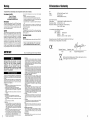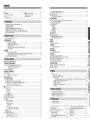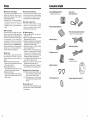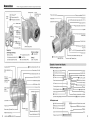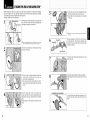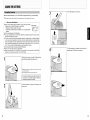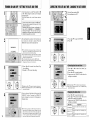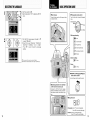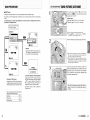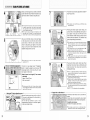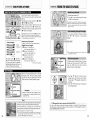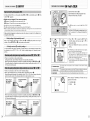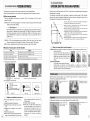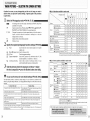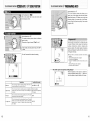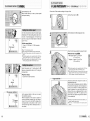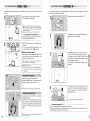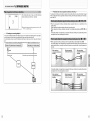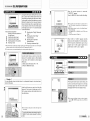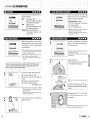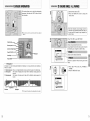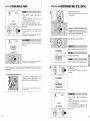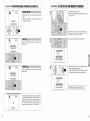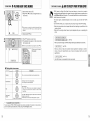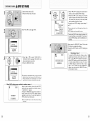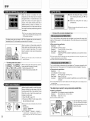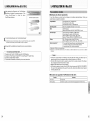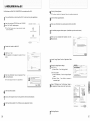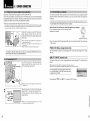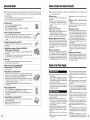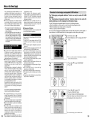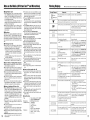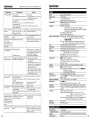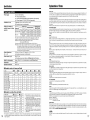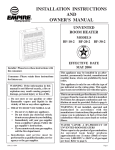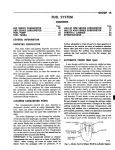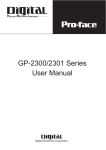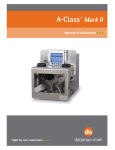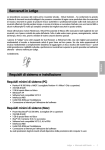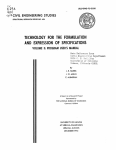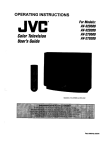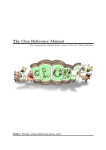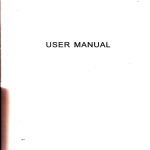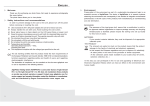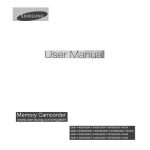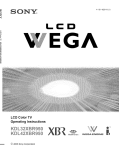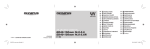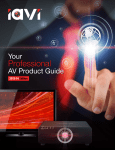Download Fujifilm FinePix S7000 User's Manual
Transcript
FUJIFILM
xL_rd
DIGITAL
_
_
SUPER
_ta_
CAHERA
IOWNER'SMANUAL1
This manual will show you how to use your FUJIFILM
DIGITAL CAMERA FinePix S7000 correctly.
Please follow the instructions
carefully.
<
i I-'
.oo_
ExifP6nt
BL00304-200(1)
[]
i
Warning
EC Declaration of Conformity
To prevent fire or shock hazard, do not expose the unit to rain or moisture.
Forcustomersin theU.S.A.
to correct
measures:
Tested To Comply
With FCC Standards
FOR HOME OR OFFICE USE
----
FCCStatement
the
interference
by
We
Name:
one
or
This device
complies
witb part 15 of tbe FCC Rules• Operation
is subiect
to the following
two conditions:
(1) This device
may
not cause
harmful
interference,
and (2) this device
must
accept
any interference
received,
including
interference
that
Consult
the dealer
or an experienced
help.
You are cautioned
that
any changes
expressly
approved
in this manual
could
to operate
the equipment•
may cause
Notes on the Crank
undesired
operation•
This equipment
has been tested
and found to comply
with the
limite for a Class
B digital
device,
pursuant
to Part 15 of the
FCC Rules•
These
limits are designed
to provide
reasonable
protection
against
harmful
interference
in a residential
installation•
This equipment
generates,
uses, and can radiate
radio
frequency
energy
and,
if not installed
and
used
in
accordance
with
the instructions,
may
cause
harmful
interference
to radio
communications•
However,
there is no
guarantee
that
interference
will not occur
in a particular
installation•
If this equipment
does cause
harmful
interference
to radio or television
reception,
which
can be determined
by
turning
the equipment
off and on, the user is encouraged
to try
of
the
following
radio/TV
technician
Fuji Photo Film (Europe)
Heesenstrasse
31
Address:
Reorient
or relocate tbe receiving
antenna•
Increase
the separation
between
the equipment
and receiver•
Connect
the equipment
into an outlet on a circuit
different
from
that to which the receiver
is connected•
--
CAUTION
more
for
or modifications
not
void the user's authority
To comply
with Part 15 of the FOG rules, this product
must be
used with a Fujifilm-specgied
ferrite-core
A/V cable,
USB cable
and DO supply cord.
Forcustomersin Canada
40549
declare
Product
that the
Name:
Manufacture's
Manufacture's
FUJIFILM
Name:
Address:
DIGITAL
YOU
RECORDED
WILL
ON
106-8520,
with the following
Standards
Safety: EN60065
EMC:
EN55022:
1998 Classe
EN55024:
1998
EN61000-3-2:1995
Tbis
/t
Class
Please
B digital
apparatus
cornplies
read the Safety Notes
witb Canadian
(--P.118)
Be sure to read this page before
THE
PACKAGE,
YOU
ACCEPT
BOUND
BYTHISAGREEMENT.
[_'_1 i I,_,_ri I i H;i it,!,tlpp
ABLE
TO
USE
THE
CD-ROM.
BY OPENING
AND
AGREE
TO
and
B
+ A1:1998
+ A2:1998
using
Limited Warranty.
FUJ]HLM walrants to you that Media is free from any defect in material
and workmanship undel no_mal use fol ninety (g0) days from the date of
oul ieceipt of Media. Should Media not meet the foregoing warranty,
_UJIFILM shall replace such defective Media with ethel Media beappg
no defect. FUJIFILM's entke liability and your sole and exclusive iemedy
with iegald to any defecl in Media shall be expressly limited to such
FUJIFILM's leplacement of Media as plovided herein
DISCLAIMER OF WARRANTY.
EXCEPT AS PROVIDED
IN SECTION
5 HEREIN,
FUJIFILM
PROWDES PRODUCT "AS IS" AND WKHOUT WARRANTIES
OF
ANY KIND, EXPRESS OR IMPLIED. FUJIFILM SHALL MAKE NO
WARRANTY, EXPRESS, IMPLIED OR STATUTORY,
AS TO ANY
OTHER MATTERS,
INCLUDING,
BUT NOT LIMITED
TO NONINFRINGEMENT OF ANY COPYRIGHT, PATENT, TRADE SECRET,
OR ANY OTHER PROPRIETARY
RIGHTS OF ANY THIRD PARTY,
MARCHANTASILITY,
OR FITNESS
FOR ANY PARTICULAR
PURPOSE.
FUJIFILM.
7.
LIMITATION OF LIABILITY.
IN NO EVENT SHALL FUJIFILM HAVE ANY LIABILITY FOR ANY
GENERAL,
SPECIAL,
DIRECT,
INDIRECT,
CONSEQUENTIAL,
INCIDENTAL, OR OTHER DAMAGES INCLUDING DAMAGES FOR
LOSS OF PROF TS OR LOST SAV NGS) NCURRED FROM THE USE
OF OR INABILKY TO USE PRODUCT EVEN IF FUJIFILM HAS BEEN
ADVISED OF THE POSSIBILKY OF SUCH DAMAGES.
8.
No export.
You acknowledge thai nedhel SoRwale nol any part theleof, win be
t_ansferred, o_ expo_ted to any country o_ used in anny manner in
violation of any export contlol laws and iegulappns to which Software is
subj_t.
9. Termination.
In case you bleach any of the terms and condidens hereof, FUJIFILM
may immediately terminate this Agreemenl without any notice.
10. Term,
This Agreement
is effective unPl the dale when you cease to use
SoRware, unless earlier terminated
in accordance
with Secgon g
hereof.
11. Obligation
upon termination,
Upon termination
or expirason
el this Agreement,
you shall, at
your own
.... responsibility
and expense,
delete• or destroy•
immed_ately
all Software
(including
its copies),
Media
and
Dooumentason.
12. Governing
Law,
This Agreement
shall be governed
accordance
with laws ot Japan.
and
Germany
September
Date
1,2003
Signature/Managing
Director
the Software.
5.
6,
92/31/EEC
make
Ownership.
All copyrights
and osier
ploprietary
d_gEhls to SoRware
and
Dooumentappn are owned and retained by FUJIFILM el g/e third party
suppdels as ]edicaled on or in Softwale ol Documenledon.
NoSgng
i i,t ;i i t i;i i
3.2 Except as expressly granted by FUJIFkM hereunder, you shall not
copy o[ rep[oduce all o[ any pair of SoRwa[e e[ Documentation.
3.3 You cha]l not modify, adapt or t[anslate SOR_*are o[ Documentation.
You also shaN not ade[ or remove copyright and edler p[opdetary
notices that appear on or in Software o_ Dccumentappn.
3.4 You chaN not, or shall not have any thkd pa[ty, reverse-engineeL
decompiM, or disassemble Software.
Minato-ku,
following
the provision
of the EMC Directive
(89/336/EEC,
93/68/EEC)
and Low Voltage Directive
(73/23/EEC).
ICES- 003.
4.
BE
The CD_ROM contains thkd palty soft,*are, in case a sepplate agreement is
prowded by a derd palty supplier tel _ts soRwale, tile plows_ons of such
separate agreement shall apply to the use of such third party soRwale,
plevailing over those of this Agreement
t. Definitions.
(a) "Media" means g/e CD-ROM titled "Sopwale for F[nePix SX _wMch is
provided to you togethel wilh tgis AgreemenL
{b) "softwale" means toe soRwale wMch is recorded on Media•
(c) "Documentedon _'means g/e operation manuals of Software and other
related wdtten materials which are provided to you logethel with
Media.
(d)"Product _ means Media (including SoRware) and Documentation
coNectively.
2, Useot Software.
FUJIFILM grants to you a nonllansferabM, nonexdusive license:
(a) to insta_ one copy of Software onto one computer in binary machine
executa_e form:
(b) to use Software on the compute[ onto which Softwa[e is installed;
and
(c) to make one backup copy of Softwae.
3. Restrictions.
3.1 You shall not distribute, rent, lease or otherwise transfe[ all o[ any
part of Software, Media or Documentation to any third party without
FUJIFILM's pdo[ wdtten consent. You also shall not sublicense,
assign or otherwise t_ansfer all or any part of the rights granted to
you by FUJIHLM under this Agreement without FUJIFILMs prior
wdfte_ consent.
S700O
Japan
Place
BE
THE
FinePix
CAUTION
BEFORE
OPENING
THE
PACKAGE
OF
CD-ROM
PROVIDED
BY FUJIPHOTO
FILM
CO.,LTD.,PLEASE
READ
THIS
END
USER
LICENSE
AGREEMENT
CAREFULLY.
ONLY
IF YOU
DO
AGREE
TO
THIS
AGREEMENT,
SOFTWARE
CAMERA
Fuji Photo Film Do., Ltd.
26-30, Nishiazabu
2-chome,
Dusseldorf,
IMPORTANT
G.m.b.H.
Germany
product
Tokyo
is in conformity
Dusseldorf
by and
construed
in
Bij dit produkt zijn batterijen
geleverd.
Wanneer
ze niet weggooien
maar inleveren
als KCA
deze
leeg
zijn,
meet
u
Contents
Warning
..........................................................................
IMPORTANT
EC Declaration ..................................................................
of Conformity .........................................
Preface ...........................................................................
_ Accessories included ......................................................
2
3
2
6
7
Nomenclature
.................................................................
Example
• Still of
photography
screen text mode
display .....................................
..................................
• Playback mode ..................................................
Long=period continuous shooting ........................................................................................................................
EXPOSURE COMPENSATION
......................................................................................................................................
USING AE LOCK ............................................................................................................................................................
MACRO (CLOSE=UP) .....................................................................................................................................................
PHOTOGRAPHY
INFORMATION
..................................................................................................................................
8
9
9
[STILLPHOTOGRAPHY
MENUI
I_
©
ATTACHING THE LENS CAP AND CAMERA STRAP ..................................................................................................
LOADING THE BATTERIES ...........................................................................................................................................
INSERTING THE MEDIA ................................................................................................................................................
CHECKING THE REMAINING
BATTERY CHARGE
.....................................................................................................
TURNING ON AND OFF / SETTING THE DATE AND TIME .........................................................................................
CORRECTING THE DATE AND TIME / CHANGING THE DATE ORDER ....................................................................
SELECTING THE LANGUAGE
......................................................................................................................................
10
12
14
15
16
17
18
BASIC OPERATION
19
GUIDE
...........................................................................................................................................
52
54
55
56
57
[ ]
[o]
'%
O
_±
!_
STILL PHOTOGRAPHY
MENU OPERATION
(Important. Please read.) .......................................................................
STILL PHOTOGRAPHY
MENU ......................................................................................................................................
SELF=TIMER PHOTOGRAPHY
......................................................................................................................................
WHITE BALANCE ...........................................................................................................................................................
AF MODE ........................................................................................................................................................................
[_ MULTI .................................................................................................................................................................
CENTER .............................................................................................................................................................
[_ AREA ..................................................................................................................................................................
PHOTOMETRY
...............................................................................................................................................................
BRACKETING
.................................................................................................................................................................
SHARPNESS
..................................................................................................................................................................
MULTIPLE EXPOSURE
.................................................................................................................................................
FLASH BRIGHTNESS
ADJUSTMENT
...........................................................................................................................
USING AN EXTERNAL FLASH ......................................................................................................................................
58
59
59
60
61
61
62
62
63
63
64
64
65
68
MOVIE
[STILLPHOTOGRAPHY
MODEl
TAKING PICTURES (AUTO MODE) ..............................................................................................................................
INDICATOR LAMP DISPLAY .............................................................................................................................
NUMBER OF AVAILABLE
FRAMES ..................................................................................................................
USING AF/AE LOCK ..........................................................................................................................................
USING THE ZOOM (OPTICAL ZOOM / DIGITAL ZOOM) .................................................................................
BEST FRAMING .................................................................................................................................................
23
26
26
27
28
28
VIEWING THE IMAGES (PLAYBACK)
...........................................................................................................................
Single=frame playback / Fast=forwarding through the images / Multi=frame playback ........................................
Single=frame playback / Playback zoom / Panning / Trimming ...........................................................................
ERASING IMAGES (ERASE FRAME) ............................................................................................................................
29
29
30
31
N,"
RECORDING
MOVIES
...................................................................................................................................................
PLAYING BACK MOVIES
67
...............................................................................................................................................
60
...........................................................................................................................................
70
PLAYBACK
[PLAYBACK
FUNCTIONSI
STILL
INFORMATION
ERASING SINGLE i ALL FRAMES ................................................................................................................................
PROTECTING IMAGES: FRAME / SET ALL / RESET ALL ...........................................................................................
71
78
AUTO PLAY (AUTOMATIC
PLAYBACK)
.......................................................................................................................
RECORDING VOICE MEMOS .......................................................................................................................................
PLAYING BACK VOICE MEMOS ...................................................................................................................................
78
76
78
[F PHOTO MODE
STILL
PHOTOGRAPHY_OVE]
QUALITY MODE (NUMBER OF RECORDED PIXELS) .................................................................................................
Quality settings in Still photography mode ..........................................................................................................
Quality settings in Movie mode ...........................................................................................................................
STILL
o_
PHOTOGRAPHY/MOVIE
[F PHOTOMODE
_"
PLAYBACK
PLAYBACKI
,_, HOW TO SPECIFY PRINT OPTIONS
(DPOF) ...........................................................................
7g
z_ DPOFSET FRAME ........................................................................................................................................................
80
•-_ DPOF ALL RESET ..........................................................................................................................................................
82
32
32
32
PHOTOGRAPHY
[F PHOTOMODE STILLPHOTOGRARHY]
ill'
SENSITIVITY
..................................................................................................................................................................
High=sensitivity photography (800) .....................................................................................................................
FineRx COLOR ..............................................................................................................................................................
33
34
85
SET4JP
[ STILLPHOTOGRAPHY
FUHCTIOHSI
[_1
[_
=_
4
FOCUSING (DISTANCE)
...............................................................................................................................................
EXPOSURE (SHUTTER SPEED AND APERTURE)
.....................................................................................................
TAKING PICTURES -- SELECTING
THE CAMERA SETTINGS ..................................................................................
• List of functions available in each mode ..........................................................................................................
• List of menu options available in each mode ..................................................................................................
AUTO
...........................................................................................................................................................................
SCENE POSITION
.........................................................................................................................................................
I:1 Portrait ................................................................................................................................................................
36
87
38
80
39
40
40
40
Landscape ..........................................................................................................................................................
Sports ..................................................................................................................................................................
_* Night scene .........................................................................................................................................................
PROGRAMMED
AUTO ..................................................................................................................................................
SBUTTER=PRIORITY
AUTO ..........................................................................................................................................
APERTURE=PRIORITY
AUTO .......................................................................................................................................
MANUAL .........................................................................................................................................................................
FLASH PBOTOGRAPHY
...............................................................................................................................................
AS Auto flash mode ..................................................................................................................................................
Red=eye reduction ...............................................................................................................................................
Forced flash ........................................................................................................................................................
;$ Slow synchro .......................................................................................................................................................
Red=eye reduction + Slow synchro .....................................................................................................................
Increasing the monitor brightness ................................................................................................................
MANUAL FOCUS ...........................................................................................................................................................
CONTINUOUS
AF ..........................................................................................................................................................
CONTINUOUS
SHOOTING ............................................................................................................................................
O_ Top 5=frame continuous shooting
.......................................................................................................................
'% Auto bracketing ...................................................................................................................................................
_ Final 5=frame continuous shooting ......................................................................................................................
40
40
40
41
42
=$3
44
45
46
46
47
47
47
47
48
40
50
51
51
51
5.1
5.2
5.3
5.4
...........................................................................................................................................................................
83
• SET=UP menu options .....................................................................................................................................
83
USING THE SET=UP SCREEN ..........................................................................................................................
83
IMAGE DISPLAY ................................................................................................................................................
84
Preview zoom / Displaying information for photographed images / Co_inuous shooting preview (image checking) .- 88
POWER SAVE SETTING (low power setting) ....................................................................................................
86
FORMAT (media initialization)
............................................................................................................................
86
ADAPTER SETTING ..........................................................................................................................................
87
FRAME NO. (frame number storage) .................................................................................................................
88
CCD=RAW ...........................................................................................................................................................
88
THE SOFTWARE
COMPONENTS
...........................................................................................................................
INSTALLATION ON A Windows PC .........................................................................................................................
INSTALLATION ON A Mac OS 9.0 TO 9.2 ...............................................................................................................
INSTALLATION ON A Mac OS X .............................................................................................................................
89
90
92
95
6.1 CAMERA CONNECTION
.........................................................................................................................................
6.2 USING FinePixViewer
.............................................................................................................................................
System Expansion Options .......................................
Accessories Guide ....................................................
Notes on Using Your Camera Correctly ....................
Notes oll the Power Supply .......................................
Applicable Batteries ..............................................
105
106
107
107
107
Notes
on using
the Batteries
...........................................
Notes on
the AA size
NiMH batteries correctly ... 107
108
_
AC Power Adapter
108
98
103
_iii i iiiiiiiii
_<.
m
Procedure for discharging rechargeable NI-MH batteries ... 109
Notes on the Media (xD-Picture Card
and Microddves ... 110
Warning Displays ......................................................
111
Troubleshooting
.........................................................
113
Specifications
............................................................
118
TM
Explanation
Terms ................................................
Safety
Notes of..............................................................
117
118
5
Preface
Accessories included
• Test Shots
For particularly
Prior to Photography
important
photographs
weddings
overseas
and
photograph
camera
and view
the
is functioning
• Fuji Photo Film
any
incidental
•
(such
trips),
always
image
to make
take
as
a test
sure that
the
normally.
or
the
photography)
incurred
accept
as the
loss
of
as a result
liability
costs
income
of faults
for
of
from
with
this
product.
•
please
note
to other
•
that this
please
may
in the
check
Your
camera
in hospitals
camera
equipment
Handling
This
Interference
is to be used
Digital
To
Notes
Camera
precision
ensure
that
images
electronic
are
be used
using
your
in ways
that
digital
camera
infringe
system
copyright
laws
•
Trademark
• .._.
xD-Picture
Card
are trademarks
TM
Business Machines Corp. of the U.S.A.
• Macintosh,
Power Macintosh, iMac, PowreBook,
Microdrive)
containing
copyright
laws
restrictions
of
stage
exhibits,
even
performances,
when intended
only
or data
protected
permissible
by those copyright
within
under
the
laws.
Systems
the
liquid
is damaged,
crystal
in the
situations
• If liquid
crystal
arise,
comes
take
• Microsoft,
particular
monitor,
take
the
in contact
If any
urgent
with your
the area with a cloth and then wash
soap
• If liquid
and running
crystal
gets
crystal
your
care
batteries
(4)
skin
mouth
quantities
of water
medical assistance,
Business
into your eye
thoroughly
and
induce
with
Windows
vomiting,
Drink
large
Then
seek
the
Windows
is an abbreviated
Machines
registered
water.
and
Windows
company
_,Operating
• Shoulder
Strap
(1)
iBook
logo
• USB cable (mini-B)
term
• Protective
cover (2)
referring
System.
in the U.S.A.,
Phase
Alternation
(Exif
ver.
Canada
mainly
•
Metal
strap
clip
(2)
color
adopted
and Japan.
a color
television
by European
countries
• Clip attaching tool (1)
• Owner's
Manual
(this
manual)
(1)
2.2)
Exif Print Format is a newly revised digital
format that contains
a variety of shooting
for optimal
or
companies.
specifications
by Line,
• CD-ROM (1)
Software for FinePix SX
U.S.
are trademarks
Television
System
System
Committee,
mainly
Exif Print
of the
names
telecasting
system adopted
and China.
•
(1)
are
of Microsoft
and/or
other
of the respective
of Color
Television
television
PAL:
Corporation
or product
trademarks
• Explanation
NTSC: National
(1)
of International
The "Designed
for Microsoft
_ Windows
_ XP" logo
refers to the camera and the driver only.
• Microdrive
is a trademark
of the International
• Other
is swallowed
trademark
or registered
trademarks
in the United
States
to the Microsoft"
thoroughly
water for at least
assistance.
• A/V (audio-visual)
cable (included)
(plug (2.5 mm dia,) to pin-plug cable x 2)
of
of the U.S.
Windows
countries.
of the
action
water.
Flush the affected eye with clean
15 minutes and then seek medical
• If liquid
Incorporated
trademarks,
Corporation
monitor
following
indicated,
Flush
alkaline
and Mac OS are trademarks
of Apple Computer
Inc.
registered in the U.S. and other countries.
• Adobe
Acroba'¢
Reader _ is a trademark
of Adobe
Crystal
LCD
with
images
is
imposed
Liquid
Wipe
• AA-size
information
and
the
photographing
entertainments
and
with
or
on Copyright
recorded
purely for personal
use. Users are also asked to note
that the transfer of memory cards (xD-Picture
Card or
6
recorded
to impact
Fuji Photo Film Co., Ltd.
• IBM PC/AT is a registered
If the
For
regulations,
without the consent of the owner, unless intended
only
for personal
use. Note that some restrictions
apply to
•
• Lens cap (1)
• Lens cap holder (1)
interference
or aircraft.
with the applicable
contains
components.
cause
hospital
• 16 MB, xD-Picture
Card TM (1)
Included with: Anti-static case (1)
or aircrafts,
correctly,
do not subject
the camera
shock while an image is being recorded.
Images
cannot
on Electrical
camera
details,
Co,, Ltd. cannot
losses
(such
photography
Notes
If the
camera file
information
printing.
7
Nomenclature
,_ Refer to the pages in parentheses
for mforrnatb ......
Hot shoe
shag th .......
(R65)
FZ r ng
(Focus/Zoom
OFF Power-OFF
Power
switch
[]
Playback
IPI
Photography
mode
feat .....
(R21,
ring)
coetrol
Flash
sensor
pop-up
button
(£19_
45)
Microphone
(P29)
mode
Flash
24, 48)
Flash
(R23)
(R45)
information
check)
button
External
(R2t,
Strap
USB socket
57, 70)
mount
(mini-B)
(RlO)
(£100)
Speaker
',Audio visual output)
socket (R98)
Terminal cover
_e-_ (One-touch AF) button
(B21,48)
Self-timer lamp (£59)
5V (power input) socket (R98)
Mode
dial
[ Still
image
shooting
M
Manua}
A
Aperture-priority
S
Shutter-priority
Viewfinder
Diopter
.....................
,Terminal cover
]
[ Movie
(£44)
p
Auto
(R43)
Auto (£42)
_
Programmed
Auto (P.4t)
_
Auto (R40)
SP
Scene
Position
recording
Movie
[ Setup
(£40)
(EVF)
[l_)]
SET
(Focus
adjustment
dial
AE-L
]
mode selector switch (R21, 48)
(E67)
_I_ Macro (close-up photog
button (R21, 56)
]
Set-up
Check)
button
(R21,
Zoom
button
(R 19, 28)
(AE lock)
button
(£21,
48)
55)
• Still photography
Continuous
mode
shooting
Strap
(viewfinder/
monitor)
button
mount
(£10)
Indicator
lamp
button
Slot cover
(£20)
DISP
Focusing
I
Sensitivity
[
[
Still photography
I
r
-_' t-j
_._*_"
of available
_wFme
1
!AF
_
I
I/
_.
I/li_"-_----I
.......... i _
Battery
L
!I"_
_'[--_
_ !.
mode
Number
I
c::_.-[_
_
I
indicatol
Quality
i l=l_f=
i ._
:_:i_
I_. ,_1,_--I
}
T
bar
(£26)
(£14)
I
__,_1_1
AF frame.
BACK
I
[
Flash
Zoom
(P,19, 23)
_
Self-Timer
Macro
EVF/LCD
SHIFT button (R22)
(£83)
t °'."
III Camera
mode
frames
PIx COLOR
level warning
AFAF
warning
" " "
snake
warning
__Media
I
I
_Adapter
mode
button
(E21,
28)
xD-Pieture
Card slot (P,t 4)
_h _E
1-11I--[
rlscPk ed
Aperture
setting
' expoeu E:C;:
iLOmnn iend_!_![!
display
P
P
'
• Playback mode
LCD mor
Playback frame number
J_ DPOF
r _
_:_:_
I,_ pvoicer°tecti°nmemo
[
Date
Playback
I
_
-',_]
]
Battery level warning
Tripod
Photo
mount
mode
(_)
button
MENU/OK
button
4-direction
(&V41_)
(£21)
(£20)
button
(E20)
/
"_"
L
_Media
Time
(£12)
mode'--_
_4
_.
1
When
attaching
thestrap
tothecamera,
attach
themetal
strap
cliptothecamera
before
threading
thestrap
through
theclip.Thisdescription
explains
how
toattach
thestrap
using
theclipattaching
toolprovided
tomake
attaching
themetal
strap
clipeasier.
(Numbers
l to8refer
totheillustrations.)
!
_b,_
fl
Clip attaching tool
Gap
/
Metal strap clip
5
Checking that the metal strap clip is facing the right
way, slide the clip fully into the clip attaching
tool
and open up the gap in the strap clip.
@Attach the lens cap cord by threading
it through
the metal strap clip near the terminal cover.
@Attach the lens cap by pressing
in on each side
of the cap.
@
_;;'_Attach the
lens cap.
_t Keep the clip attaching tool in a safe place as you will also
need it for removing the metal strap clip from the camera.
2
Hook the open metal
mount on the camera.
strap
clip through
6
lens cap cord
to the camera
to avoid
losing the
Remove fasteners @ and _BI from only one side of
the shoulder strap. Then pass the shoulder
strap
through the lens cap holder and then back through
fasteners @ and BI.
Fastener@
the strap
lens cap holder
3
@Once
the clip is securely
hooked through
the
strap
mount,
hold the clip in place
as you
remove the clip attaching tool.
@Turn
the metal strap clip around
once until it
clicks closed
mount.
4
Face
camera
through
side.
Repeat
the
and is fully threaded
black
side
of the
cover
1 to 4, to attach
Thread the strap
metal strap clip.
8
Thread the strap through the buckle and retainer.
Repeat steps 7 to 8 to attach the other end of the
strap.
through
the
protective
cover
and
onto the strap
towards
the
and attach the strap by threading the strap
the strap clip, starting from the notched
steps
7
the other
@ Using the lens cap holder @
To ensure that the lens cap does not appear in your
shot when you take a picture, attach it to the lens cap
holder.
end of the
strap.
10
11
• AA-size
alkaline
batteries
(4) or AA-size
Ni-MH
rechageable
batteries
3
Pull on the battery cover
4
While pressing on the battery cover to push the
batteries down, @ slide the cover closed.
to close it.
(4) (sold separately).
_P Please use the same brand and grade AA-size alkaline batteries as those supplied with the camera.
S.............
@ How to use the batteries
_
eNever use the following types of batteries, as this could cause serious
problems
such
as
battery
fluid
leakage
or overheating:
/
Outer casing
1. Combinations
Batteries with split
or peeling
outer
casings or new and used batteries
2.
of different
types
of batteries
•
•
•
•
•
•
!
',7/
together
Do not use manganese or Ni-Cd batteries.
Soil, such as fingermarks on the poles of the batteries can significantly reduce the amount of time
for which the batteries can be used.
The time for which AA-size alkaline batteries (referred to hereafter simply as alkaline batteries)
can be used varies depending on the brand, and some alkaline batteries may stop providing
power more quickly than those supplied with the camera. Note also that due to their nature, the
time for which alkaline batteries can be used decreases in cold conditions (0°C to +10°C/+32°F to
+50°F). The use of AA-size Ni-MH batteries is recommended for this reason.
Use the optional charger to charge AA-size Ni-MH batteries.
See P.107, 108 for other notes on using batteries.
When first purchased or if left unused for a long period, the time for which AA-size Ni-MH
batteries can be used may be shorter. See P.108 for details.
Check that the camera is turned off (indicator
goes off) before opening the battery cover.
Opening the battery cover while the camera
camera is turned off.
_! Do not apply excessive
_,.........
De not
still
12
open
turned
, corrupt
2
_
the
the
on.
This
Load the batteries
polarity icons.
is turned on, the
force to the battery cover.
battery
image
lamp
cover
could
files
on the
correctly
,
while
damage
@
............
...................-%
the camera
s
the
media
or
media.
as indicated
by the
13
Use either xD-Picture
Card or Microdrive
as recording
• If an xD-Picture
Card and a Mierodrive
onto the media selected as the "MEDIA"
• Data cannot
be copied
between
are inserted
(.-P.83).
the two media
media in the FinePix S7000.
at the same
types on the FinePix
Set the
indicator
time, images
............
@ How to replace
the xD-Picture
will be recorded
Card
..............
@ How to replace
the Microdrive
@
$7000.
Power is off
switch
to "OFF",
check
that the
lamp
and then
open the
slot cover.
Push the xD-Picture
Card into the slot and
then slowly remove your finger. The lock is
released and the xD-Picture Card is pushed
out.
:_t Opening the slot cover while the camera
camera is turned off.
turned on. This could damage
the image files on the media.
.....
Open the slot cover, press the Microdrive
button and remove the Microdrive.
;,t When storing Microdrives,
protective case provided.
always
eject
use the special
is still turned on, the
I[H-" I :(_] [4I_ [1111
i-"1:11:i :l_V_r_,11_11_
[all :y_,_ll i :1:i'4H-" V_,I:[d
Turn the camera on and check that no battery level warning
("C_"
screen. If no icon appears, there is ample charge left in the batteries.
the media or CorruPt
or "C::3")
appears
on the
J
1_
2
@
(!) There is ample remaining battery charge.
(_ There is insufficient
charge left in the batteries.
The batteries will soon run out. Have a new set
No icon
xD-PictureCard
(_
_
Lit red
C_]
Blinking red
of batteries ready.
_3")The batteries
are depleted.
shortly
go blank
and the
working. Replace or recharge
The display
camera
will
the batteries.
will
stop
"tE::_" appears
as a small icon on the right-hand
side of the screen. "C:3"
appears as a large icon
on the screen.
Gold marking
Align
the
Card
slot
the
card
gold
with
marking
the
xD-Picture
firmly
all the
on
gold
Card
way
the
xD-Picture
contact
and
into
then
the
area
push
Push
on
the
the
Microdrive
Microdrive
firmly
all the
way
into
slot.
the
P The information above is an approximate guide for photography mode. Depending on the camera mode and the type
of batteries used, the transition from "(:11_" to "C:]" may occur more quickly.
_;t When the batteries run out, "C:]"
appears and camera operation automatically
stops. When this occurs, the camera
may work if you turn it on again even without loading new or fully charged batteries. However, this may cause
camera faults such as the camera turning itself off without retracting the lens. Always load new or fully charged
batteries.
slot.
Insert only the appropriate media types into the xD-Plcture Card and Microddve slots. Inserting the incorrect media
will damage the camera or media.
,;t If the media is oriented incorrectly, it will not go all the way into the slot. Do not apply excessive force when inserting
an xD-Plcture
Card or Microddve.
If the media is not fully inserted into the slot, the "_"
message appears.
3
;t
low warning may appear early when the camera is used in cold
a fault. Try warming the batteries in your pocket or a similar location
Close the slot cover.
4
...........
<_. Power save function
@
.........
_
When this function is active, it also turns off the screen (Sleep mode) to reduce power consumption if
the camera is not used for 30 seconds (-_P.86). If the camera is then left unused for 2 or 5 minutes, the
Power save function automatically turns the camera off. To turn the camera back on, set the Power
switch to "OFF" briefly and then back to "1_1"or "i_".
.....
14
Due to the nature of the battery, the battery
locations. This is normal and does not indicate
before use.
J
15
!
To turn
the
or "[_3".
camera
When
lamp lights
To
turn
on,
turning
set
the
the
Power
camera
switch
on,
the
to "1_"
indicator
!
(!) Set the Power switch
2
(!) Press "&" or "T" to select "DATE/TIME".
(_)Press "1_".
to "lffl".
(_) Set the Mode dial to "SET".
green.
the
camera
off,
set
the
Power
switch
to
"OFF".
The
lens
Take
moves
care
when
not
to
the
precision
component.
Obstructmg
the lens
wdl
fau t and the
'_£-d_€[-"!
message
fmgerpnnts
tmpatred
2
camera
obstruct
the
cause
or
ts tn '!1_'
mode.
lens
tt is
as
a malfunclon
or
_!l F00US ERRORq"
will appear.
Take
care also
not to get
on the camera
lens as thts will result ]n
tmage
qualtty
m your
shots.
After purchasing
the camera,
first time when
turn camera
on the date is cleared.
Press
'MENU/OK"
button to set the date and time.
_lf
a
the confirmation
message
(see
figure
you
the
at left) does
not
appear, refer to "Correcting the date and time" (_P.17) and
check and correct the date and time settings.
_The
confirmation
message is also shown when the camera
I1@
battery has been removed and the camera has been left in
storage for a long period of time.
,_t To set the date and time later, press the "BACK" button•
If you do not set the date and time, this confirmation
message
will appear each time you turn the camera on.
3
Press "_11" or "1_." to select
Hour or Minute.
@ Press "&" or 'T"
to correct
Year,
Month,
Day,
II
3
(!)Press "_11"or "1_" to select Year, Month, Day,
Hour or Minute.
the setting.
(_) Press
"&"
(3)Always
settings
-
;It Holding down "A" or "T" changes
When the time displayed passes
automatically
4
the numbers continuously•
"12:00", the AM/PM setting
are
the
"MENU/OK"
setting.
button
after
the
completed.
i Holding down "A" or "T" the numbers change continuously.
• _;t When the time displayed passes "12:00", the AMiPM setting
automatically changes.
/
(!) Press
(_) Press
table
_Always
"_11" or "_-"
"&"
the time of purchase
and after leaving
the camera
for a
long period with the batteries removed, settings such as the
date and time are cleared. Once the AC power adapter has
been connected or the batteries have been fitted for 2 hours
or more, the camera settings will be retained for roughly
hours even if both sources of camera power are removed•
24
or
to select
"V"
to set
the
the
below
for details
of the
press
the "MENU/OK"
settings
16
to correct
the
changes.
Once you have set the date and time, press the
'MENU/OK"
button.
Pressing
the "MENU/OK"
button
changes
the camera
to Photography
or
Playback mode.
At
or "T"
press
are
date
order.
order.
Refer
settings.
button
to
after
the
the
completed.
Displays
format.
the
date in the "year.month.
day"
YYYY.MM.DD
Displays
format.
I format.
Displays
the
date in the "month/day/
year"
MM/DDiYYYY
Date order
DD.MM.YYYY
the
Explanation
date in the "day.month.
year"
I
17
1
Set Power switch to "1_".
Set the Mode dial to "SET" to display
menu.
the SET-UP
OFlash
release
QPhotography
To use the flash, press
to release the flash.
the Flash
pop-up
mode selector
Turn the Mode dial to change Photograph_
rnode.
button
Still pho__
Set-up
Movie
Still
2
The "SET-UP" screen appears.
to select "__/LANG.
".
Press "i"
image
shooting
Auto
or "V"
Scene
@ Press "1_." to select "ENGLISH",
"FRANCAIS",
"DEUTSCH",
"ESPAiXlOL",
"@_"
or "_7_"
Press
"1_." to cycle
through
the language
settings.
Program
Position
Auto
Shutter-priority
Aperture-priority
Auto
Auto
Manual
Movie
recording
£_ The screens in this manual are shown in English
See P.83 for more information on the "SET" SET4JP menu.
Movie
Set-up
Set-up
between
(EVF)
the viewfinder
and the monitor
(LCD)
Pressing the "EVF/LCD"
button toggles
between the viewfinder and the LCD monitor.
Use whichever mode is best suited to your
shot.
OUsing
the Zoom
Photography: Press "T" to zoom in (telephoto).
Press "W" to zoom out (wide-angle).
Playback:
18
Press "T" to enlarge the image.
Press "W" to revert to normal display.
19
OCommand
dial
_stment
In Photography mode, Turn the Command dial to
select program shift and specify settings such as
the shutter speed and aperture.
[:_:
OAE-L
dial
button
The exposure rernains locked while this
button is pressed.
Makes the image in the viewfinder easier
to see. Set the dial to the position where
the AF frame appears sharpest.
Focus
Exposure compensation
Hold down the "[_" button and turn the
Command dial to select the setting.
check
[+]
FinePix
_, : Flash
[]
Continuous
Playback:
ODISP
button
'
Text displayed
i
I
Framing guideline displayed
!
No text displayed
I
QDisplay
the menu.
Press tile "MENU/OK"
_)Select
button.
button
Changes the screen display,
[]
the menus
mode (F)
Allows you to select the quality
(Nurnber
of recorded
pixels),
sensitivity and FinePix COLOR
settings.
Allows you to specify the print order
(DPOF) settings.
shooting
Hold down the "_" button and turn the
Command dial to select the setting.
OUsing
Photo
Photography:
Release the pop-up flash, hold down the "_"
button and turn the Command dial to select
the setting.
_1:
button
Pressing this button enlarges the central portion
of the screen. Use this to focus the image precisely.
a menu
_)Seleet a setting.
option.
Press the left or right arrow
the 4-direction
button.
oil
Press the up or down arrow
on the 4-direction button.
OFZ ring
1
Adjusts the focus. When the Focusing mode /
is set to S-AF or C-AF, the focusing ring|
can be used instead of the Zoom button. 1
)
Press
Text d_played
this button
Photography
to view
mode:
with
other
settings
No tex;displayed
I
Multi-f_ame playback
I
image
information.
and the
histogram.
OINFO
Playback
in cornbinatior
buttons
I
Shows the current settings
(sensitivity,
sharpness,
etc.)
button
Can be used
4_
button
mode:
to change
Displays
the information
currently
displayed.
for the
image
]
(--R22).
Uses the AF function to focus the image once.|
_,This can only be used for manual focusing.
Press the 'MENU/OK"
@Confirm
the setting.
button.
OFocus
mode
selcector
Switches
between
C-AF
(Single
BACK button
Up, down, left and right are indicated
by black triangles in the Owner!s
Manual Up or down is shown as
!'&" Or"'1//_',and ]eft or right is show n
as !'_11!'
or "1_'!.
i,.............................
switch
(Continuous
MF (Manual
AF),
S-AF
focus).
Use this for close-up photography. Pressing this button changes the rnodes as follows:
Macro .._ Super Macro .._ Macro off (Normal)
Focal range: Macro
Super macro
button
Normal
I QMacro
2O
AF) and
1
J
10 cm-80 cm (3.9 in.-2.6 ft.)
1 cm-20 cm (0.4 in.-7.9 in.)
50 cm (1.6 ft.) to infinity (wide-angle), 90 cm (3.0 ft.) to infinity
(telephoto)
21
OSHIFT
!
button
Holding down the "SHIFT" button for 1 second or longer displays the "SHIFT CONTROL" guide.
By pressing one of the displayed button combinations,
setting.
The functions you can access vary depending
procedure for Photography mode.
lHold
down the
for 1 second
or 'SHIFT"
longer button
you can quickly and easily access the corresponding
on the current
mode. The example
Set the Power switch to "1_1" and @ Set the
Mode dial to "IB]i_I'L
® Then set the Focus mode
selector switch to "S-AF".
• Focal range
Wide-angle:
Approx. 50 cm (1.6 ft.) to infinity
Telephoto:
Approx. 90 cm (3.0 ft.) to infinity
below shows the
]
; For close-up
,;;t If the "_",
or "_"
2
shots, use the Macro setting (_P.56).
"j _mr; 0_ t_l J_ 2fti ", "_"
message appears, see P.111.
Press the Flash pop-up
button
to pop up the flash.
t
Self-timer
Hold down the "SHIFT" button and press the
"AE-L" button to change between 2 sec., 10
sec. and OFF as the self-timer setting,
_;t When the flash is popped up, the image may disappear and
the screen may go dark briefly due to flash charging. At the
same time, the indicator lamp blinks orange.
_t When using the flash in very dusty conditions or when it is
snowing, white dots may appear in the image due to the flash
reflecting off the dust particles or snowflakes.
Try taking the
shot using Suppressed flash mode.
3
Z!! <_Sl;tiiZ_<f,(
LCD monitor brightness / Volume adjustment
Photometry
/ White balance
Holding down the "SHIFT" button and pressing
a button changes the setting on the Command
dial, Release the button to confirm the setting.
Each time you press the "EVF/LCD"
button, the
display switches between the viewfinder (EVF) and
the monitor (LCD). If the AF frame in the viewfinder
(EVF) is difficult to see, adjust the viewfinder
using
the Diopter adjustment dial.
Holding down the "SHIFT" button and pressing
the "DISP" button displays the menu.Press "A"
or ,,vf,, to select an option and Press "_1" or
"lp." to change the setting. Then press the
"MENU/OK" button to confirm the setting.
Note that the volume can only be adjusted in
Playback mode.
Refer to the page listed in the table below for
details of the respective settings.
Photometry
Self-timer
White balance
22
23
4
Brace your elbows against your sides and hold the
camera with both hands, Position the thumb of your
right hand so that it is handy for using the zoom.
7
Frame the shot so that the subject fills the entire AF
(Auto Focus) frame.
If the subject is not in the AF frame,
the picture (_P.27).
;t The image will be blurred if the camera moves when taking
the picture (camera shake). Use a tripod to avoid camera
shake, particularly
for shots in dark locations when the flash
is set to Suppressed flash mode.
_There
may be some unevenness
in the brightness
at the
8
lower edge of the LCD monitor. This is normal and does not
indicate a fault. This does not affect the photographed image.
Pressing
the
camera
Take care to hold the camera so that your fingers
or the strap do not cover the lens, flash or flash
control sensor.
If the lens, flash or flash control
speed
(green)
button
a short
your
subject.
At
screen
becomes
shutter
5
Shutter
emits
stops
down
and
aperture
and
(The
remains
6
the
focal
length
(35
mm
9
bar
pauses
briefly
when
zoom and digital zoom (_P.28).
again to switch Zoom modes.
Focusing
counterclockwise
the
on the screen before taking
the shot may
about 2 m (6.6 ft.) from the
Shutter
button
camera
picture.
down
makes
The
fully
a clicking
camera
then
without
noise
records
and
the
image.
disabled).
The indicator lamp then changes
to green to
indicate that the next picture can be taken.
_;t The indicator lamp blinks orange while the flash is charging.
it changes
between
Press the same Zoom
The monitor may go dark briefly.
indicate a fault.
optical
button
;t
See P.111,
mode
is set
screen
to zoom
during
out.
zooming.
to S-AF
or C-AF,
of the
Zoom
to
zoom
A "zoom
bar"
the
This is normal and does not
112 for information on the warning
displays.
button
in
to
and
appears
A mechanical
cable release can be used with this
camera.
Camera shake can be prevented
by using a tripod
(sold separately)
and cable release (sold separately).
Compatible cable releases:
ISO 6053:1979-compliant
cable releases
_;t;Do not
apply
excessive
attached to the camera
24
lamp
lit).
...........
@ Support for a cable release @
the
FZ ring can be used instead
change
the zoom setting.
Turn
the
FZ
ring
clockwise
on the
indicator
the
the
_] There is a slight delay between the Shutter button being
pressed and the shot being taken. If necessary, playback the
shot to check the image.
_t Pressing the Shutter button down fully in one motion, the shot
is taken without the AF frame changing.
;Z Taking the shot, the indicator lamp lights orange (shooting
camera
-,,-,---@ Using the FZ ring to adjust the zoom @
When
the
it, the
photographed
J
_;t Zooming
Pressing
releasing
takes
Approx. 35 mm-210 mm
Max. zoom scale: 6x
Zoom
on
on
sets
lens as
To zoom in on your subject,
press '3"" (telephoto)
button. To widen the angle of your shot, press "W"
(wide-angle)
button. At that same time, the "zoom
bar" appears on the screen.
eOptical
zoom
equivalent)
the
focuses
that
point
the
AF frame
smaller
and the camera
the camera to focus), try standing
subject to take the picture.
If it is dirty, clean
and
differ in its brightness,
color, etc. from the image actually
recorded.
If necessary,
play back the recorded
image to
check it (-P.29).
_t If the camera does not emit a short double-beep
and ".tAF"
appears on the screen, the camera cannot focus.
;t Pressing the Shutter button down halfway, the image on the
screen freezes temporarily.
However, this image is not the
recorded image.
_;t If "!AF" appears on the screen (e.g. the shot is too dark for
sensor is obscured
by your fingers or the camera
strap
you may not be able to obtain the correct
brightness
(exposure) for your shot.
_ Check that the lens [s clean.
described on P.107.
halfway,
double-beep
blinking
_;t The image shown
use AF/AE lock to take
force
to a cable
release
that
is
as this could damage the camera.
25
I! I J,.']I_[f]f_,_ ;fl_,_::1I[o[_] "_
Display
'
!
Status
Lit green
Ready to shoot.
Blinking green
AF/AE in progress,
Blinking green and
orange alternately
Recording
camera
shake warning
or AF warning
In a shot with this type of composition
the subjects
(two people in this case) are not in the AF frame. If
the picture is taken
not be in focus.
(Ready to shoot).
at this
point,
the subjects
will
to media (Ready to shoot).
Lit orange
Recording
Blinking orange
Charging
to media (Not ready).
Flashing green
1-second intervals)
Camera
Blinking red
• Media Warnings
No card inserted, card not formatted,
the flash (flash will not fire).
in Power save mode (-P.86).
• Lens operation
incorrect format,
card full, media error.
2
Move the camera slightly
subjects is in the AF frame.
3
Pressing
the Shutter
button
down halfway,
the
camera emits a short double-beep
and focuses on
the subject.
At that point
the AF frame
on the
screen becomes smaller and the camera sets the
so that one of the
error.
=_Detailed warning
messages
appear
on the screen (_P.111,
112).
............
_* Subjects
not suitable
for autofocus
_b
Though the FinePix $7000 uses an accurate autofocus mechanism, it may have difficulty focusing at all
on the types of subjects and situations listed below. In such cases, the image may be out of focus.
walls or subjects dressed in the same color as
the background).
• When there is a high-contrast
subject other
than the main subject at or near the center of
the image and that subject is closer to or
further from the camera than the main subject
(as when photographing
someone against a
background
with
strongly
contrasting
elements).
For subjects
of this type, use AF/AE
lock
(--P.27).
• Very shiny subjects such as a mirror or car
body.
• Subjects photographed through glass.
• Subjects that do not reflect well, such as hair
or fur.
• Subjects with no substance, such as smoke or
flames.
the moving
subject atis high
dark.speed.
• When
Subjects
When there
little contrast
between
the
subject
and isthevery
background
(such
as white
el _ [11 _V_l
:] =1:EH
shutter
(green)
speed and aperture
changes from blinking
(the indicator
to lit).
lamp
;IF-IVl-11 If-t :] II =11;I :_-t _V_l
=(€
_!_
/_
r
screen.
4
1
LJrj
I--
The number
of available
frames
appears
Continue to hold the Shutter button down halfway
(AF/AE lock). Move the camera back to the original
image and then fully press down on the Shutter
button.
on the
} See P.32 for information on changing the quality setting.
The default quality "_s."set at shipment is Ilm.
[]
• Standard number of frames per media
This is the standard number shown for a new media formatted on tile camera. The larger the capacity of the media, tile
greater the difference between the standard number and the actual number of frames displayed.
Also, because the amount of data recorded varies depending on the subject, the number of frames may not decrease or may
decrease by 2 when a frame is taken. Consequently, the actual number of frames may be more or less than what is
displayed.
Quality mode
26
'
r¢_ F
I
r¢_ N
'
I_]
2848x2136
I_]
Nurnberofrecordedpixels
4048x3040
2016x1512
DPC-16
(16 MB)
3
6
10
20
DPC-32
(32 MB)
6
12
20
41
DPC-64
(64 MB)
12
26
42
82
I_]
1600x1200
28
_;t You can reapply the AFiAE lock as many times as you like
before releasing the shutter.
_t The AF/AE lock operates in all Photography
modes and can
be used to ensure excellent results.
_
1280x960
4048x3040
33
1
50
68
2
101
137
4
DPC-128
(128 MB)
26
52
84
166
204
278
9
DP0-286
(286 MB)
52
105
169
332
409
580
19
DP0-512
(812 MB)
105
211
339
665
818
1101
39
Microdrive
340 MB
72
144
232
459
589
752
27
Microdrive
1 GB
217
432
698
1368
1642
2190
81
@ AF/AE lock ® ..........................................................................................................................................................................
On the FinePix $7000 when you press the Shutter button down half way the focus and exposure
settings are fixed (AF/AE lock). If you want to focus on a subject that is off to one side of the image or if
you want to set the exposure before you compose the final shot lock the AF and AE settings and then
compose and shoot your picture to get the best results
• When you cannot focus and AF/AE lock does not give the correct exposure
Position the AF frame over the mare subject and apply the AE lock (_P 55) Then position the AF
frame over another subject at roughly the same dBtance press the Shutter button down halfway
recompose the shot and then take the picture.
27
i iiiii i: iiiiii7 :i; :i;
, :i; :i
l! I _",]I _[€-Ill i -"I :::l_oIo] _v_
I (o] :JIi [o,]r_,l
Igp*_oIo]_v_
rjD][€-]Iiit_,1IOp*_oIo]_v_
I
Press the Zoom
buttons
to zoom in and out.
The FZ ring can also be used to control
(-*P.24).
(.1}Set the Power switch to 'q]E]".
@ Press "l,." to scan forward through the images
and "_1" to scan backwards.
the zoom
The digital zoom can be used with the ,,r_t_,, ,,_,,
'_"
and ,,rl_,, quality settings.
When
zooming
changes
between
optical
and
digital,
the position
of the 'l"
Pressing
the same Zoom button
'l"
indicator moving again.
ring
Zoom bar display
r_ W
ra_W
T
IT
Opticalzoom
iT
IT
W
•
Digitalzoom
IT
[__
q
The position of the " i " indicator on
the zoom bar shows the zooming status.
The area to the right of the separator
indicates digital zooming, while the area
to the left indicates optical zooming.
;;,_Setting the Power switch to "[_", the last shot is played back.
If the lens is extended during playback, the lens automatically
retracts as a protective measure if the camera is not used for
approx. 6 seconds.
indicator
stops.
again starts the
Fa
rwarding
i
i
_ug
_i
[he;!mage_
f1
_
i
_
_._r
The digital zoom cannot be used with the ,,r_,, quality setting.
See P.32 for information on changing the quality setting.
If the shot goes out of focus during zooming, hold the Shutter
button down halfway to refocus the shot.
To scan quickly through the images by holding
down '_11" or "_" for approx. 1 second during
playback.
• Optical zoom focal lengths _
Approx. 35 mm-210 mm, max. zoom scale: 6x
• Digital zoom focal lengths'#
r_m:Approx. 210 mm-298 mm,
max. zoom scale: Approx. 1.4×
8ZI: Approx. 210 mm-422 mm,
max. zoom scale: Approx. 2.0x
I_l: Approx. 210 mm-531 mm,
max. zoom scale: 2.53x
Ilm: Approx. 210 mm-664 mm,
max. zoom scale: Approx. 3.2x
_ 35 mmcamera equivalents
A
bar is displayed as a progress
current image on the media.
bar to the location
of the
:::il!:il!i:il!iili iili:,iili iili ii
In Playback mode, the display shown on the screen
changes each time you press the "DISP" button.
Press the "DISP" button until the multi-frame
playback screen (9 frames) appears.
I1:1 ::k.'ll
III;I -Jr_,1
_V_l
I_[€
Select
the
Framing
Guideline
function
in the Still
photography
mode. The screen display
changes
each time you press the 'DISP" button. Press the
' DISP" button until 'Framing Guideline"
appears.
.,%
ii:,. ::: l
,o®o,.I1:
....
Q}Press
"&",
"_",
"_1" or "1_" to move
the cursor
(orange frame) to the frame you want to select.
Pressing "&" or "_" repeatedly
changes to the
next page.
@Press
the "DISP" button again to enlarge
the
current
image displayer.
..............
@,Important @
,}
Always use AF/AE lock when composing a shot.
The image may not be focused correctly if you do
not use AE/AF ock
Scene
Use this frame with the main subject positioned at the intersection
of two lines or align one of the horizontal lines with the horizon.
This frame allows
you to compose
your own shots while
remaining aware of the subject's size and the balance of the shot.
28
_The framing guideline is not recorded on the image.
_ The lines in the scene frame divide the recorded pixels into 3 roughly equal
parts horizontally and vertically. When the image is printed, the resulting
print may be shifted slightly from the scene frame.
@ Still Images that can be viewed on the FinePix $7000 @ ................................................................
-+,
You can use this camera to play back still images recorded on a FinePix S7OOOand still images
(excluding some uncompressed images) that were recorded on a FUJIFILM digital camera that
supports ×D-Picture Cards or Microdrives.
29
!
Set the Power switch
2
Q) Press the "MENU/OK"
button during playback
display the menu.
(_ Press "_lr' or "1,." to select "_" ERASE.
to "[]El".
to
18[e,h_
ALL F £_*MES
Pressing
the Zoom
button
during
single-frame
playback
zooms (enlarges)
the still
that point, a zoom bar appears.
• Zoom scales
i_
F, N 4048 x 3040 pixel images:
la_
2848
2016
1600
1280
x 2136 pixel images:
x 1512 pixel images:
x 1200 pixel images:
x 960 pixel images:
image.
Pressing
"&",
"T".
"_11" or "1,."
another part of the image.
At
SNote that mistakenly
erased images cannot be" /
recovered.
Please copy important frames (files)
that you do not want to be erased to your Computer
or another media.
to display
The size Of the saved image varies depending
on the Zoom Scale. If the saved image Size is
less
than !_n_t,_ !'_TRIMMING!!
display
d sappears
and cannot be saved the mage
trimmed. For CCD-RAW files, "III_IITRIMMING:'
is not displayed and trimmed images cannot be
Max. 25x
Max. 18x
Max. 13x
Max. 10x
Max.
8x
[ saved
3
(1) Press "&" or "_I'" to select "FRAME".
(_Press
the "MENU/OK"
button
to confirm
selection.
See P.71 for information
on "ALL FRAMES".
jt
I
Do not use multi-frame playback during playback
zoom.
Press the "MENU/OK"
1
button
Press "&" or "T" to select "_
to crop the image.
i!il _I
,o_!
4
Check the size of the saved image and press the
"MENU/OK"
button. The cropped
image is added
as a separate file in the final frame.
Image
W
FRAME
(!)Press
"_lr' or "1,." to select
erased.
single frame.
a frame
(file) to be
(_ Press the "MENU/OK"
button to erase a displayed
frame (file).
To erase another image, repeat steps _ and (_.
Sizes
Best for A5 to A4 size prints
Best for A6 to A5 size prints
30
BACK" and press "MENU/OK"
button to return to single-frame playback.
_;;tPress the "BACK" button to cancel erasing
I_I_I
•
the
Pressing
the "MENU/OK"
button
repeatedly
erases
consecutive
images. Take care not to erase an image by
mistake.
31
QUALITY
MODE(NUMBER
OFRECORDED
PIXELS)
!
Set the Power switch
to "1_1".
@Set the Mode dial to Still photography
Movie mode.
(_ Press the Photo
mode (F)
mode
or
!
(!) Set the Power switch
to "1_1".
@Set the Mode dial to Still photography
Press the Photo mode (F) button.
mode.
button.
In "m
_'' Movie mode, do not set the "_" (sensitivity) setting.
The
qua
camera
2
ty sett ngs
off or change
reta ned
the
Mode
even
dial
Sens_tJwty _s retained even when the camera is
turned
0ff or the Mode dia I is chang to another
! setting.
f you_'tu'rr_"i'he"_
setting.
Press "_11"or "D,." to select the "{_." quality setting
and then press "&" or "T" to change the setting.
@Press
the "MENU/OK"
button
to confirm
the
2
(!)Press
"_11" or "1_." to select the "[_" setting
then press "&" or "_" to change the setting.
@Press
the "MENU/OK"
button
to confirm
and
the
setting.
setting.
• Settings
I_:
AUTO (160 to 800) / 400 / 800
SP, P, S, A and M: 200 / 400 / 800
400
!!
ilii
Choose from 6 settings. Using the table below as a
guide, select the setting that best suits the aims.
_The
numbers to the right of each setting
available frames.
_When
changing the quality setting,
frames also changes (-P.26).
Quality
mode
'
Sample
show the number
the number
at A3 size. For better image quality,
"S_e[e'ct'i 'n'g AUTO as the s'e'n'_sitivity setting, £1_e_'_
camera
automat ca y se eets the appropr ate
sensitivity setting for the subject brightness.
The AUTO sensitivity setting can be selected in the
of available
select "r_'_ F".
r_'_N (4048 x 3040)
Printing
at A3 size.
_]_ (2848 x 2136)
Printing
at A4 size or printing part of the image cropped at A5 or A6 size.
(2016 x 1512)
Printing
at A4 or A5 size or printing part of the image cropped at A6 size.
(1600 x 1200)
Printing
at A5 or A6 size.
Pdnfing
at A6 size.
The movie sizes are "_]"
_] When setting CCD-RAW (_P.88), only the "200" and "400"
sensitivity settings can be selected.
_t While selecting a higher sensitivity setting will allow you to
take pictures in darker locations, it will also increase the
amount of speckling in your images. Streaking may also be
visible in shots of scenes such as the night sky.
Choose the sensitivity setting that best suits the conditions.
"_,,
Printing
960)
of
Uses
r_'_F (4048 x 3040)
lira (1280 x
.................................
...................
3
When
_ho!og:a_h_.m_.t_........................................
the sensitivity
the selected
screen.
is set to "200",
sensitivity
setting
"400" or "800",
appears
on the
r.t_l
I.
J
and "_".
• Movie size
_] 640 x 480 pixels (for better quality)
320 x 240 pixels (to record longer movies)
• Frame rate
30 frame per second (fixed)
See P.117 for information
on the frame
32
rate.
33
il
I[ P.OTO
MOOE
STILL
P.OTOGRAPH¥1
[_ SENSITIVITY
_
i ii_i _I
setting
"1_9" or "rm_" is automatically
• Digital zoom focal lengths
(35 mm camera equivalents)
F:m: Approx 210 mm-265 mm, max. zoom scale: 1.26x
rim: Approx. 210 mm-331 mm, max. zoom scale: Approx.
reset to "_"
_iii
_iiiii
_I _ii_i_ii
FinePix COLOR
IFPHOTOMODE STILL
PHOTOGRAPHY
I II_
!
If a high sensitivity
(800) is set, the quality
"_ QUALi_---_ _" appears).
iii_
Set the Power switch
to "1_".
@Set the Mode dial to Still photography
(_ Press the Photo mode (f) button.
(the
mode.
1.6x
In "_"
_! The digital zoom cannot be used with the "_" setting.
The high-sensitivity photography cannot be selected when setting COD-RAW (_P.88).
_t When you specify a high sensitivity, the amount of noise (interference) in the image shown on the screen before the shot
is taken increases. However, this is normal and does not indicate a fault.
Movie
mode,
do not
set the
"|r"
FinePix
COLOR
setting,
The
turn
EinePix
COLOR
setting
is retained
the
camera
off or change
the
even
Mode
if you
dial
! setting.
_..............
_ Quality
setting
When a high sensitivity
available. Only the ,,ml"
in High-sensitivity
mode
¢'
setting (800) is selected_ the "_"
and "_"
,,_'1" and ,,1_1"quality modes can be selected.
quality
modes are no longer
2
_Press
sensi|_
wa_ set,
_
_"
F-CHROME
• There are no restrictions on the "200" and "400" sensitivity settings.
• When a high sensitivity (800) is set, the quality setting is automatically reset to ,,1_1"
During high-sensitivity shooting, if the sensitivity is set to "200" or "400" with no change to the quality
setting, the quality reverts to the setting selected before the high sensitivity was set.
F-B&W
(STB)
(CHR)
(B&W)
The contrast
photography.
the
press
"lie"
"&"
FinePix
or
"_"
to
setting.
"MENU/OK"
button
to
confirm
the
and color
be able to
_;t For shots
automatic
compliant
see any difference on the screen.
taken in /-CHROME
mode or /-B&W
mode,
quality adjustment
will be suppressed on Exif print
printers.
saturation
are set to standard.
Use
this
mode
for normal
The contrast and color saturation are set to high. This feature is effective for taking more
vivid shots of subjects such as scenery (blue sky and greenery) and flowers.
This setting
3
converts
the colors in the photographed
image to black and white.
When setting F-CHROME
appears on the screen.
shooting
When high-sensitivity photography is selected, the available quality settings are ,,_m" ,,_"
If the quality setting was changed during high-sensitivity shooting, resetting the sensitivity
"400" does not alter the quality.
the
select
then
scene being shot in F-CHROME
mode, take pictures in
standard mode as well as this mode. Note that you may not
;i!
and "_".
to "200" or
:+:
photography
the
to
and
_;;t/-CHROME
may have little visible effect with some subjects,
such as close-up shots of people (portraits).
_ Because the effects on the image differ depending
on the
F-STANDARD
Before setting of
high- sensitivity
"_-"
setting.
_ _'_"
• There are no restrictions on the sensitivity setting.
Taking pictures with a high sensitivity setting does not change the quality setting.
When high-sensitivity photography is selected, the available quality settings are ,,_m" ,,_"
If the quality setting was changed during high-sensitivity shooting, resetting the sensitivity
"400" does not alter the quality.
or
setting
change
@Press
the _Ua]i_ Se_ln_:_efo__
"_1"
COLOR
"_" @ _" Quality
mode and r_ sensitivity
settings
@
.......................................................
If a high-sensitivity setting (800) is selected, the quality setting may be automatically changed. When
the sensitivity is set to "AUTO", "200" or "400", check the quality setting and, if necessary, reset it
(=_P.32).
W_
/
F-CHROME:
F-B&W:
or F-B&W,
the icon
_'
_
and "_".
to "200" or
Before setting of
high- sensitivity
photography
34
35
The distance from the subject to the camera is referred to as the shooting distance.
When the shooting distance is set correctly and the image appears sharp, the image is focused.
the
(1) Single
Use S-AF for normal photography.
button is pressed down halfway.
AF (S-AF);
In this mode,
(2) Continuous
the camera
focuses
AF (C-AF);
and (3)
refers
brightness
The
• Three
focusing
methods
There are mechanisms
for focusing:
Manual focus (MF).
S-AF:
Exposure
exposure
exposure),
the
to the
of the
light
that
is determined
the
brightness
camera
of the
hits
the
by
the
combination
automatically
_. The
AF sensor
subject
and
the
The FinePix S7OOO uses an external AF sensor external-light passive phase difference AF that
features faster AF operation than previous models. The external AF sensor does not function
when Macro mode, Super macro mode, the digital zoom, AREA or C-AF focusing is used or
when ADAPTER-YES
is selected. It may take longer to focus if the external AF sensor is
soiled (-_P.113).
Use C-AF when photographing
moving subjects.
When this mode is set the camera
focuses continuously
on the subject in the center of the screen. See P.49 for details.
MF: The focus is adjusted by turning the focusing ring manually. See P.48 for details.
•
Causes
of focusing
errors
and
Cause
the
-_
=_
The subject is not in the AF frame.
Use AF lock (Focus mode: AF (CENTER))=_I or MF.
The subject is outside the shooting range.
Turn Macro mode on or off (22).
The subject is moving too quickly.
Use MF (pre=settingthe shooting distance for a shot (lock pin))
7;.-1Taking pictures using AF lock
¢2
Turning
Macro
mode
Recompose
4
90 cm (3.0 ft.) to infinity
of aperture
the
correct
and
shutter
exposure,
speed.
allowing
and
determines
In AE
for
(automatic
factors
such
as
speed settings
can
setting.
by one step,
the shutter
speed
also
decreases by one step (the dot moves upper left).
• When the exposure
is increased
by one step,
increases by one step (the dot moves lower right).
the exposure
is decreased
the shutter
speed
also
Slow
(Shu_erspeed)
you
Fast
cannot
get the correct
exposure
@ .................................................................................................
When shooting
a moving subject
movement"
by adjusting the shutter
the shot and take the picture.
you can
speed.
either
"freeze
the motion"
or "capture
Freezes the motion of the
subject,
1 cm-20
the sense
of
Photographs the traces left
by the subject's movement.
cm
(3.9 in.-2.6 ft.)
ID E_]
_
@ Subjects
not suitable
for auto focus
• Very shiny subjects such as a mirror or car
body
• Subjects photographed through glass
• Subjects that do not reflect well, such as hair
orfur
Subjects with no substance, such as smoke
or flames
When the subject is dark
• When there is very little contrast between the
subject and the background (such as white
10 cm-80 cm
Macro ON
Macro OFF
36
o
ON/OFF
Wide angle:
50 cm (1.6 ft.) to infinity
Telephoto:
light
Determines and fixes the exposure at a target level. Use the following procedure to take a
picture using AE lock:
Press the "AE-L" button (sets and locks the
exposure), m Press the Shutter button down
halfway (sets and fixes the focus), m Press
the Shutter
button down fully (takes the
picture).
Exposure compensation:
This function uses the exposure level set by
(-)
(0)
(+)
the AE function as a reference (O) and then brightens (+) or darkens (-) the image. By
selecting
Auto bracketing,
you can shoot 3 frames, one underexposed
(-), one at the
•
reference exposure (O) and one overexposed (+).
Use AF lock (Focus mode: AF (CENTER))_I or MF.
the subject
of captured
AE lock:
Solution
The subject is not suited to AF.
Capture
amount
• Combinations
that result in the shutter speed or aperture being outside the
available range of settings cannot be selected (white dots).
• In the "P", "S" and "A" photography
modes, it is easy to select different
settings along this line.
• Selecting settings that run parallel to this line by adjusting the brightness of
the photographed
image is referred to as exposure compensation.
............
@ When
solutions
'
sensitivity
• When
//
C-AF:
total
The graph at left shows the way the aperture and shutter
be changed while maintaining the same exposure level.
each time the Shutter
o
...........................................................................................................................................................................................................................................
_,
or the
determines
8
/.-_
CCD
image.
Super Macro ON
_
walls or subjects dressed in the same color as
the background)
• Subjects moving at high speed
• When there is a high-contrast
subject other
than the main subject at or near the center of
the image and that subject is closer to or
further from the camera than the main subject
(as when you photograph someone against a
background
with
strongly
contrasting
elements)
By adjusting
the aperture,
you can change the depth of focus (depth
The area in front of and
behind the subject is also
in focus in the shot.
of field).
The background
focus.
is out of
37
Consider the scene you are photographing and the sort of image you want to
achieve when you specify the camera settings. A general guide to the procedure
is given below.
Select the Photography
|
P,S,A
Changes the aperture or shutter speed setting so that the action is
frozen, so that the flow of the motion is conveyed,
or so that the
background is out of focus.
Adjusts all the camera settings yourself.
Shoots a movie.
M
Specify the required photography
_,
Flash
AE-L
[]
AE lock
Exposurecompensation
table
effects
or for backlit
Flash
Macro/,_
by using
provides
the
a
settings
number
effectively.
of
sample
Try
settings
changing
You
different
can
settings
achieve
to see
any
what
number
kind
NO
YES
NO
NO
NO
NO
NO
NO
YES
NO
NO
NO
YES
YES
YES
YES
NO
Forced flash
YES
YES
NO
YES
NO
YES
YES
YES
YES
NO
St
Slow synchro
NO
YES
NO
NO
YES
YES
NO
YES
NO
NO
Red-eyereduction+slowsynchro
NO
YES
NO
NO
YES
YES
NO
YES
NO
NO
YES
NO
NO
NO
NO
YES
YES
YES
YES
NO
Super macro
YES
YES
YES
YES
YES
NO
NO
NO
NO
YES
YES
YES
NO
NO
Focus mode {S-AF/MF/C-AF}
YES
YES
YES
YES
YES
YES
NO
_
Top 5-frame
YES
YES
YES
YES
YES
YES
NO
_
Auto bracketing
NO
NO
YES
YES
YES
YES
NO
_
FinalS-frame
YES
YES
YES
YES
YES
YES
NO
YES
NO
NO
NO
NO
NO
NO
[]
Exposure
@4.
Continuous
shooting
compensation
of
_ The flash cannot be used for Continuous shooting and Super Macro.
_ Long-period continuous shooting and high-sensitivity
photography cannot be used together.
• List of menu options
available
this result
tile motion of tile subject
To freeze the subject's
To make the subject
out of focus
(the flow of time)
movement
stand out by having the background
'
Sample
FinePix
Photo mode
{"
QUALITY
_
ISO
nil" FinePix COLOR
©
Serf=timer
f_
White balance
I_
AF mode
you
settings
Set the Mode dial to "S" and select a slow shutter speed. (Use a
tripod to avoid camera shake.)
[]
MULTI
[]
CENTER
SP
P
S
A
1M
YES
YES
YES
YES
YES
YES YES _
To get a very large depth of focus
Set the Mode dial to "A" and select a narrow aperture
To prevent the image having
the light source
Change the "White balance" setting
To avoid missing
snapshot
a red or blue cast due to
opportunities
To prevent
the subject
from being overexposed
or
underexposed
and to show the substance and textures
of the subject clearly,
Take pictures
in the photography
AUTO _2
YES
YES
YES
YES
YES
YES
NO
YLSTANDAR[YES
YES
YES
YES
YES
YES
NO
YES
YES
YES
YES
NO
OFF
YES
YES
AUTO
NO
NO
YES
YES
YES
YES
NO
NO
NO
YES
YES
YES
YES
NO
NO
NO
YES
YES
YES
YES
NO
NO
NO
YES
YES
YES
YES
NO
CENTER
MULTI
NO
NO
YES
YES
YES
YES
NO
menu
_
Bracketing
-+I/3EV
NO
NO
YES
YES
YES
YES
NO
NORMAL
NO
NO
YES
YES
YES
YES
NO
OFF
NO
NO
YES
YES
YES
YES
NO
0
NO
NO
YES
YES
YES
YES
NO
OFF
NO
NO
YES
YES
YES
YES
NO
I_1 Sharpness
I _
in AUTO mode (see "Using the Camera").
Use exposure compensation.
Select (+} if the background
dark.
is pale and (-) if the background
External flash
¢1 The factory default quality for Movie mode is 640 x 480 pixels.
¢2 AUTO can only be set in "1_1"
mode.
High-sensitivity
photography cannot be used together with Long-period
AREA cannot be used together with continuous AF (C-AF).
menu.
_'
Photometry
,_± Flash brightness
adjustment
setting.
M
[0]
Multiple exposure
setting.
mode
Photography
Set the Mode dial to "S" and select a fast shutter speed.
Set the Mode dial to "A" and select a wide aperture
in each
Factory
Defaults
other
of shots
(up to 40 frames)
[_ AREA
To achieve
38
YES
YES
reduction
€
can take.
To express
YES
Red-eye
AE_L AE lock
can use the menus for more detailed settings (,,_P.32-35, 58-66).
below
Auto flash mode
Long-period
Take the pictures (check the exposure and focus -_ adjust
the shot composition -_ press the Shutter button down fully).
"_You
At
settings (-_P.45-56).
Fixes the exposure settings.
Uses the AE exposure as a reference value of 0, this
function brightens (+) or darkens (-) the shot.
Uses to take a series of continuous shots or to use
auto bracketing (with exposure compensation).
Continuous shooting
The
function
Use the flash for shots in dark locations
subjects, etc.
Super macro Uses for close-up shots.
Macro/_
3
mode (-_P.40-44, 67, 68).
All settings other than the Quality, Sensitivity and FinePix COLOR are
specified on the camera.
Selects the best Scene Position setting ('_ PORTRAIT, ,& LANDSCAPE,
_,,SPORTS or £t NIGHT SCENE) for the scene being shot.
SP
2
• List of functions available in each mode
continuous
shooting.
is
39
Set the Mode dial to "P".
AUTO W._IJI (e
Set the Mode dial to "lB]_l".
This is the easiest mode to use and can
This is an automatic
mode that allows
you to
specify any of the settings
other than the shutter
speed and aperture. This allows you to take shots
relatively
simply in the same way as the Shutterpriority
Auto and Aperture-priority
Auto modes
(program shift).
be used
for most types of shot.
_,,"] U.."[o.] :1_14 "-loI,-"]
i i [o] _
!
Set the Mode dial to "SP".
This
mode
provides
options
tailored
types of scene.
Choose from 4 types of scene
(_,
B ra,,
to different
_., _
or £*).
the
to
different
select
setting
setting
dial to select
the setting.
dial,
shutter
setting.
are
in Program
Turn the Command
Command
combinations
exposure
2
::;iii :
By turning
_;! Program
shift
situations:
mode
shutter
you
aperture
changing
speed
in yellow
allows
and
without
The
displayed
shift
this
speed
when
and
the
the
aperture
camera
is
mode.
is automatically
cancelled
in the following
• When the Photography
mode is changed
• When the flash is popped up
• When "1 _" EXTERNAL
FLASH in the main menu
"ON"
is set to
• When the Playback [node is selected
• When the camera is turned off
r
1
..............
@ The shutter speed and aperture setting display @ ............................................................................
L"]- j
_
When
the brightness
camera's
brightness
the
shutter
speed
and
of the
metering
aperture
subject
range,
setting
is outside
"---" appears
on the
the
as
screen.
r.{_'l
'
Explanation
mode for shooting portrait.
and the overall tone is soft.
Available
'@ Portrait
TMs is the best
shown beautifully
_, Landscape
This is the best mode for shooting
scenery in daylight
provides crisp, clear shots of scenery such as buildings
mountains.
t,&. Sports
This is the best mode for shooting sporting
lives priority to faster shutter speeds.
This is the best [node for evening
L+ Night scene
Skirl
tones
events. This
and night scene.
flash
are
AS / (_) / ._- / S._ /
and
and
Flash not available.
When the flash is popped
"_)" appears.
mode
[_--
modes
X
F---]
,
up,
AS / ._-
This mode
allows you to take shots where priority is given to slow shutter
speeds of up to 3 seconds. To prevent camera shake, always
S._ /
use a tripod.
40
41
Set the Mode dial to "S".
Set the Mode dial to "A".
This is an automatic
mode that allows you to set
the shutter speed. Use this mode for shots where
This is an automatic
the aperture.
you want to freeze a moving subject (fast shutter
speed)
or convey
the impression
of movement
(slow shutter speed).
You can use this mode for shots where you want to
have the background
out of focus (large aperture)
or have both near and far objects in focus at the
same time (small aperture).
Turn the Command
Turn the Command
dial to select
the shutter
speed.
• Shutter speed settings
3 sec. to 1/1000 sec. in 1/3 EV increments
'-;'
r
mode
that allows
you to set
dial to select the aperture.
• Aperture settings
F2.8 to F8 in 1/3 EV increments
D
N
1
r j,.1
Aperture
-4-
1
Shu_er speed
D@
,...........
@ The shutter
speed
and aperture
setting display
@
......
In scenes that are extremely
overexposed,
the
aperture setting
(F8) appears
in red. When this
occurs, select a faster shutter speed (up to 1/1000
i Ioverexposodl
/_
r.l_l
............
@ The shutter
I
IOverexp°sedl
In scenes that are extremely
underexposed,
the
aperture setting (F2.8) appears in red. When this
occurs, select a slower shutter speed (down to 3
sec.).
rJrl
_i
F2.8
setting display
@
In scenes that are extremely
overexposed,
the
shutter speed setting (1/1000 sec.) appears in red.
When this occurs, select a larger number of aperture
r_ll
L_O
D
and aperture
_
sec.).
F8j
lUnderexposedl
speed
I
0
(up to FS).
:
I
In scenes that are extremely
underexposed,
the
shutter speed setting (3 sec.) appears in red. When
this occurs, select a smaller number of aperture
(down to F2.8).
IUnderexposedI
r_l_l
@"
i
I
;,:t When Forced flash mode is selected, the slowest available
shutter speed is 1/60 sec.
When the brightness
of the subject is outside the
camera's brightness metering range, "F---" appears
as the aperture setting. When this occurs, press the
Shutter button down halfway to measure the light
level again and display a value.
IMetering failedl
IMetering failed I
r ..I_1
When the brightness
of the subject is outside the
camera's brightness metering range, "----" appears
as the shutter speed setting. When this occurs, press
the Shutter button down halfway to measure the light
level again and display a value.
F---I
42
43
Set the Mode dial to "M".
Manual mode allows
and aperture setting.
Turn the
Selecting
be taken.
open for
(up to 15
D
Choose
you to set any shutter
from 6 flash modes
according
Set the Power switch
Command dial to select the shutter speed.
the "B" (Bulb) setting allows bulb shots to
In bulb photography
the shutter stays
as long as the shutter button is held down
sec.).
2
to "1_1".
Set the Mode dial to Still photography
mode.
• Shutter
speed settings
15 sec. to 1/10000 sec. in 1/3 EV increments
r_l_l
Shutter speed
Bulb (B)
1
See P.117 for information on EVs.
Use of a tripod or cable release to prevent camera shake.
In shots with long exposures, noise (dots) may appear on the
ktlage.
If the shutter speed is set to a speed faster than 1/2000 sec.,
smearing (white stripes) may appear in the image (_P.117).
:_t If the shutter speed is set to a speed faster than 1/1000 sec..
the image may appear dark even if the flash is used.
Select
the aperture
Exposure
Command
by (!_ holding
compensation
dial.
button
down
3
Press the Flash pop-up
• Effective
Wide-angle:
Telephoto:
the "[]"
and @ turning
..............
@ Suppressed
r.41
Aperture
1
_, The exposure indicator '¢,
r_}_l Exposure
L J indicator
1
when setting the exposure.
When the brightness
of the subject is outside the
camera's brightness metering range, the indicator
moves to the (+) end to show that the image will be
overexposed (the (+) turns yellow) or to the (-) end to
show that the image will be underexposed
(the (-)
turns yellow).
flash
button to pop-up
the flash.
range (1_]1)
Approx• 0.3 m
(1.0 ft• to 27.9
Approx• 0.9 m
(3.0 ft• to 25.9
to 8.5 m
ft.)
to 7.9 m
ft.)
;.f If the shutter speed is set to a speed faster than 1/1000 sec.,
the image may appear dark even if the flash is used.
_;;tWhen the flash pops up, the image on the screen
may
disappear and the screen may go dark due to flash charging.
When this happens, the indicator lamp blinks orange.
the
• Aperture settings
F2.8 to F8 in 1/3 EV increments
44
to the type of shot•
speed
flash @
Pressing the flash down changes
the camera to
Suppressed flash mode.
Use this mode for photography using indoor lighting,
for shots taken through glass, and for photography in
venues such as theaters or at indoor sporting events
where the distance is too great for the flash to be
effective. When you use Suppressed flash, the Auto
white balance function (-_P.117) operates so that
natural colors are captured along with the ambience
of the available light.
;.f Shooting in Suppressed flash mode in dark conditions, use
a tripod to prevent camera shake.
_;;tSee P.26, 111 for information
on the camera shake
warning.
Cont_
', _ .... 45
4
Hold down the "_." button.
@Turn the Command
dial to select
the flash
mode
Use this mode
subject against
setting.
to photograph
backlit scenes, such as a
a window or in the shade of a tree, or to
obtain the correct colors when shooting under lighting such
as fluorescent
lamps. In this mode, the flash fires in bright
as well as dark conditions.
See P.65 for information on using an external flash.
CThe'avai'iab°'ie'Flash
[]
on the Photography
modes are limited de'pe°n_J"]'ng
'_"
mode selected (,IP.39).
The "ida", "d_",
"_.", "S.€" or "_,"
screen when the flash is used.
r
"1
L"I" j
appears
on the
This is a Flash mode that uses a slow shutter speed. This
allows you to take pictures of people at night that clearly
show both your subjects and the night time backdrop.
To
prevent camera shake, always use a tripod.
• Slowest
!When
using the flash in very dusty conditions or when it is
snowing, white dots may appear in the image due to the flash
reflecting off the dust particles or snowflakes. Try taking the
shot using Suppressed flash mode.
lWhen
taking
a picture
using the flash, the image may
disappear and the screen go dark as the flash charges.
same time, the indicator lamp blinks orange.
Use this mode for ordinary
photography.
The flash
automatically
as required by the shooting conditions.
At the
'U"
shutter
speed
Night scene (SP): Up to 3 sec.
Use this mode for Slow synchro shots with Red-eye
reduction.
_,_t
The image may be overexposed when shooting bright scenes.
fires
@ Increasing the monitor brightness
If pressing the Shutter button while the flash is charging,
taken without the flash.
_Uctl6n
::
the shot will be
:t
1
Use this mode to ensure that the subject's
eyes appear
natural when photographing
people in low-light conditions.
The flash fires a pro-flash just before the picture is taken
and then fires again to take the actual picture.
The flash fires automatically
as required
by the shooting
conditions.
_;;tIf pressing the Shutter button while the flash is charging,
taken without the flash.
the shot will be
This is useful when you are checking
the shot
composition for dimly lit scenes (Slow synchro shots,
etc.). Press the "DISP" button _2_while holding down
the "1_" Exposure compensation
button _P. "-:_:-"
appears on the screen and the subject is displayed
brightly.
To cancel increased brightness,
press the "DISP"
button _ again while holding down the "5_" button alP.
_;_ This function is automatically
cancelled
after each shot.
_[ This function is purely for checking the composition
shot.
It does
not increase
the brightness
photographed image.
Even if you increase the brightness
you cannot check the subject.
in low-light
of your
of the
conditions,
..............
_ Red-eye
effect ;_
.........................
When using the flash to photograph people in low-light conditions, their eyes sometimes appear
red in the picture. This is caused by the light of the flash reflecting off the inside of the eye. Use
Red-eye reduction flash to effectively minimize the likelihood of the red-eye effect.
Take the following measures to make Red-eye reduction more effective:
• Get the subjects to look at the camera.
• Get as close as possible to the subjects.
46
47
Use manual
for a shot.
focus for subjects
that are not suitable
!
for Auto focus or where
you want the focus fixed
Set the Focus mode selector switch to "MF".
@ The "1_" appears on the screen.
If the focus is set to infinity using manual focusing,
Use this button when you are shooting
reduces the time required for focusing.
pictures
of a moving
subject.
Using
Continuous
AF mode
!
Set the Focus
2
Frame the shot so that the subject
the image or the entire AF frame.
3
Pressing
the Shutter
button
down halfway,
the
camera emits a short double-beep
and focuses on
your subject.
At that point the AF frame on the
screen becomes smaller and the camera sets the
shutter speed and aperture.
mode selector
switch to "C-AF".
position the
"O" (Focus) mark on a subject close to infinity. Continuing to
turn the FZ ring will move the focus position beyond infinity
and defocus the image,
Manual focus cannot be used in the "_" Movie mode,
@ Using manual focus effectively
_ ...................
,_
Because the shot may go out of focus if the camera
fills the center
of
is moved, a tripod should be used.
_Turn
the FZ ring to focus
AF frame.
on the subject
in the
@A focusing
indicator
mark
appears
on the
screen. Adjust the focus until "0" appears.
@
D
[ ]
Q
• Focusing
indicator
marks
The focusing mark appears when moving the focus
a set amount (close to the focused position).
Use
the mark as a guide to focusing.
If the "0" (focused) mark appears when the shot is not in
focus, try using the One-touch AF function.
The indicator
remains lit.
lamp
(green)
stops
blinking
and
The focus is set too close. Turn the FZ ring clockwise.
The shot
focusis is
set too far. Turn the FZ ring counterfocused.
clockwise.
[]
Use this function to focus the shot quickly.
Pressing
the "_,-O-,1" button, the camera
autofocus function to focus on the subject.
:_t The focus indicator
is not displayed
Use this function
when
in one-touch
it is difficult
uses
the
AF mode.
focused using the enlarged image. Take the picture
or press the "[@]" button again to return to normal
display.
The
Focus check function
set to MLUTI or AREA.
is disabled
Pressing
the Shutter
button
down fully without
releasing it, the camera makes a clicking noise and
takes the picture.
The camera then records the
photographed
image.
to see whether
the image is focused.
Pressing the "[_]" (Focus Check) button, the central
portion of the image is shown enlarged and can be
48
4
_;;tThe AF mode is forcibly
@ Notes on continuous
AF @
Check the remaining battery charge when using C-AF mode.
Because the camera focuses continually even when the shutter
remaining battery charge when using C-AF mode.
reset to AF (CENTER).
_,,
button
is not pressed,
check
the
when the AF mode is
49
]
Set the Power switch
to "1_".
This mode shoots up to 5 frames (3.3 frames/sec.).
When taking the shots, the photographed
images
are displayed
(in sequence
automatically
recorded.
_;t;The
2
Hold down the "_/' Continuous
shooting button
and (_ turn the Command dial to select the desired
Continuous
shooting
mode.
button confirms your selection.
Releasing
the
maximum
file
continuous shooting,
Picture Card).
recording
time,
is 12.5 seconds
1
i. ='_=j
and
5=frame
in xD-
IChanging the setting (exposure range) I
_J: Top 5-frame continuous
shooting
e,_: Auto bracketing
#t=: Final 5-frame continuous
shooting
i___:Long-period
continuous shooting
• The focus is determined in the first frame and cannot be changed in mid-sequence.
• The exposure is determined in the first frame, but in Long-period continuous shooting the exposure is
automatically adjusted for the scene being shot.
• The speed of continuous shooting varies depending on the shutter speed.
• The speed of continuous shooting does not change with the quality setting.
• The flash cannot be used as the flash mode is set to Suppressed flash.
• For Continuous shooting, final 5-frame continuous shooting and shots taken using auto bracketing,
the results are always displayed after you shoot. To choose whether or not to record the images, set
"IMAGE DISP/' in SET-UP to "PREVIEW"
(=_P.83). Note that shots taken using Long-period
continuous shooting are recorded regardless of the setting in SET-UP.
menu.
(3)
_;t If the underexposed or overexposed frame is outside the
camera's control range, the shot is not taken with the
specified setting increments.
_,tAuto bracketing cannot be used in "l_l_l" or "SP" mode.
the Continuous
shooting
mode (except for
the selected mode appears on the screen.
J_-----_ Notes on using the Continuous
shooting
modes @
• Shooting continues
for as long as you hold down the shutter button. In Auto bracketing
mode
however, just press the shutter button once to shoot 3 frames.
• If there is insufficient space on the media, as many frames are shot as can be recorded on the
available space. When auto bracketing, if there is insufficient space on the media to record 3 frames,
no shots are taken.
50
the
(when recording
in the photography
• Auto bracketing
settings
+1/3 EV, +2/3 EV, +1 EV
I"
using
left)
This mode automatically shoots 3 continuous frames
that bracket the selected setting so that one image is
:A correctly
exposed,
one is (B_ overexposed
and
one is :o? underexposed.
The settings
(exposure
range) can be changed
Setting
"OFF"),
the
"_J"
D
3
from
Press the "MENU/OK" button to display the menu and
change the setting in the "e_BRACKETING"
menu
option (,,,*P.63).
Max. 40 shots
I
This mode allows you to release the shutter up to
40 times
(2 frame/sec.)
and record
the last 5
frames.
before
OllBlalml
'_
L5
frame.<
If you take your finger off the Shutter button
40 shots have been taken,
the camera
records the final 5 frames
the Shutter button.
If there
is insufficient
shot before you released
space
on the
media
the
camera records as many of the shots taken just
before the Shutter button was released as will fit on
the media.
51
ISTIL'F'.OTOGR,_P.VFUNCTIONSI
_ CONTINUOUS
SHOOTING
............
_ {_" Quality
This mode allows you to take up to 40 continuous
shots (at intervals as short as 1 second).
i"
mode
and Long-period
continuous
shooting
@ ..........................................................................
If Long-period continuous shooting is selected, the quality setting may be automatically
changed.
Select a setting other than Long-period continuous shooting, check the quality setting and, if necessary,
reset it (-_P.32).
'1
z.'l- j
[]
_;t Long-period continuous shooting
"P", "S", "A" and "M" modes,
cannot be used in the "SP",
J """
Focusing
on a moving
subject _
....
If you press the Shutter button down halfway to focus on the subject at the starting point _A, the subject
may no longer be in focus when it reaches point _B where you want to take the shot.
In such situations, focus on point
beforehand and then lock the focus so that it does not shift (lock
pin).
The lock pin feature is also useful for photographing fast-moving subjects that are difficult to focus on.
[ Focus on (A),and the focus is wrong
at_B). ]
[ Use lock pin to lock the focus.]
,FB_.-Starting
point
• When
quality
Using
When
the Long-period
continuous shooting setting is specified, there are no restrictions on the
setting.
Long-period continuous shooting does not change the quality.
Long-period continuous shooting is selected, the available quality settings are ,,m_" ,,P':m"and
If the quality setting is changed during Long-period
unchanged when normal photography is resumed.
shooting, the quality setting remains
• When Long-period continuous shooting is set, the quality setting is automatically reset to ,,la_l"
If the quality setting is not changed during Long-period continuous shooting, the quality reverts to the
setting selected before Long-period continuous shooting was selected when normal photography is
resumed.
Before setting of
Long-period continuous
shooting
During Long-period
continuous shooting
After canceling
of
shooting
Point where you want to take the picture
If the quality setting is changed during Long-period
unchanged when normal photography is resumed.
Long-period continuous
Before setting of
shooting
52
continuous
continuous
continuous shooting
During Long-period
(Quality setting changes)
shooting, the quality setting remains
After canceling of
Long-period continuous
shooting
53
Use this function for shots where you cannot obtain the optimum brightness
shots with extremely high contrast between the subject and the background.
(exposure),
such
as
Use this function
when
you want to take pictures
with the exposure
fixed for a particular
Set the Power switch
!
Set the Power switch
2
Set the Mode dial to "P", "S" or "A" mode.
to "1_1".
2
to "1_1".
Set the Mode dial to "IB]i@I'L "SP", "P", "S" or "A"
mode.
_;;'_AE lock cannot
be used
shooting is selected.
3
Hold down "[_" the exposure
button and @ turn the Command
compensation
dial to set the
3
. Exposure
L-'I- - compensation
indicator
• Compensation
range
-2 EV to +2 EV (13 steps in 1/3 EV increments)
is required.
@ To obtain the optimum
brightness
®
Adjust the exposure compensation according to the level of brightness or darkness in the photographed
image.
eWhen the subject appears too bright
eWhen the subject appears too dark
Try a negative (-) compensation setting.
Try a positive (+) compensation setting.
This will make the overall photographed
This will make the overall photographed
image darker,
image brighter.
!
Guide to compensation
• Backlit portraits: +0.6 EV to +1.5 EV
• Very bright scenes (such as snowfields) and highly reflective subjects: +0.9 EV
• Shots made up predominantly of sky: +0.9 EV
• Spotlit subjects, particularly against dark backgrounds: -0.6 EV
• Scenes with low reflectivity, such as shots of pine trees or dark foliage: -0.6 EV
4
continuous
With the "AE-L"
button
held down,
press
the
Shutter button down halfway to focus the shot and
then compose
Th!s setlng Is reta!ned when the mode is changed
or the camera is turned off (The "_" icon appears.
Set the exposure
compensat
an to '_o:' un ess
.....................................................................
Long-period
si,,<
+_Aii
'
Exposure compensation cannot be used in the "1_@1". "SP"
and "M" modes.
_ Exposure compensation
is disabled in the following
situations:
When "_" (Forced flash) or "_>" (Red-eye reduction) mode is
used and the scene photographed is dark.
compensation
when
Position the subject in the center of the screen and
press the "AE-L" button.
The "_" icon appears
on the screen
and the
exposure
is locked while you hold down the "AE-L"
button.
compensation
value. The symbol
indicating
the
compensation
direction
("-" or "+") turns yellow.
The "[_" icon also turns yellow while exposure
compensation
is being set and then turns blue after
setting is completed.
r
subject.
the shot again.
),_
y°--
54
_;;?Once you press the Shutter
button
down halfway,
the
exposure
remains locked even if you release the "AE-L"
button.
_ When the AE lock is applied, pressing
down halfway only sets the focus.
the
Shutter
button
55
Selecting
Macro
mode allows
you to take close-up
shots.
Set the Power switch
2
to "1_1".
Set the Mode dial to "lB]i_l",
mode.
The Macro mode setting
pressing the ",_" button.
_ Macro mode
situations:
r
I
I
!
(!_ Set the Power switch
2
Press the "INFO"
button to display
Press the "INFO"
settings.
button
to "1_1".
(_ Set the Mode dial to Still photography
changes
cancelled
each
time
I
the histogram.
again to display
the current
in the following
Effective flash range
Optical zoom focal length
(35 mm camera equivalent)
Approx. 10cm=80 cm
(3.9 in.-2.6 ft.)
Approx. 30 crm80 cr'n
(1.Oft.-2.6 ft.)
Approx. 35 turn=80mnl
Max. zoom scale 2.3x
Approx. 1
cm-20
cmin.)
(0.4
in.-7.9
Flashcannot be used.
Optical
used. zooming cannot be
Focal range
mode.
you
iram
Sensitivity
FinePix
Photometry
Sharpness-Flash brigl
Adjustment
@ Histograms
@
A histogram is a chart showing the distribution
vertical axis: pixels).
(_ Optimal exposure:
@ Overexposed
Underexposed
O
_,_Brightness_l
Shadows
56
for a shot and allows the brightness
distribution during shooting
also be used to check the current
photography
settings
as
"P", "S", "A" or "M"
(--P.65).
If you are shooting in a dark location (when the "T,i"" camera
shake warning icon appears), use a tripod to prevent camera
shake.
[]
Super macro
is automatically
the histogram
function
can
• When the Photography mode is changed to "_" or "SP"
• When the camera is turned off
,;,_ If the flash is too bright, use flash brightness
adjustment
1
i. =$i-j
Macro
This function displays
to be checked.
This
required.
of brightness
in an image (horizontal
axis: brightness;
There is an ample distribution of pixels overall with a peak in the middle range.
: The number of highlight pixels is high with the distribution sloping upwards to
the right.
: The number of shadow pixels is high with the distribution sloping upwards to
the left.
@
®
Highlights
:;! Tile shape of the graph will vary depending on the subject.
57
!
Press the "MENU/OK"
button to display
the menu.
_w_
!
:11_l i h;_1:1
:n :J-"[ell[oI_ :F_,q
:J-"k'
The self-timer
is used in situations
such as group
shots where the photographer
is included in the shot.
When selecting the self-timer
icon appears on the screen.
2
@ Press
"_11" or "1_." to select
the menu
"&" or "T" to change the setting.
@Press
the "MENU/OK"
button
selection.
item
to confirm
and
@: The shot is taken
Q : The shot is taken
setting,
the self-timer
after 10 seconds.
after 2 seconds.
the
_The
self-timer
setting
is automatically
cancelled
following situations.
• When shooting ends
• When the Mode dial is changed to another setting
• When the Playback mode is selected
• When the camera is turned off
i4
in the
...........@ Using the 2-second
self-timer
@
This is useful when you have the camera on a tripod and you want to avoid camera shake.
3
When you enable the setting, an icon appears
the top-left corner of the screen.
in
2
(.1)Press
the Shutter
on the subject.
@Without
releasing
button
down
the Shutter
button all the way down
the self-timer.
(fully
halfway
button,
to focus
press
pressed)
the
to start
r ..1_1
I.
.I
The settings available
the Still photography
in the menu screen vary depending
on
mode.
_The
The self-timer
is used for taking pictures
as group
shots where
the photographer
included in the shot.
Change the
picture with
surroundings
taken.
such
is
white balance
setting
to take a
the white balance
fixed for the
and lighting when the picture is
This sets the focusing
or emphasize outlines
of the photographed
Multiple exposure
provides a way of overlaying
photographed
images on top of each other to
give a final image.
AF/AE lock can be also used (_P.27).
_[ Take care not to stand in front of the lens when pressing the
Shutter
button as this can prevent
the correct focus or
brightness (exposure) being obtained.
3
The self-timer
lamp lights
until the picture is taken.
and then
starts
blinking
_[ To stop the self-timer, once it has started running, press the
"BACK" button.
• Self-timer lamp display
method.
Change this setting to adjust the amount of light
emitted
by the flash to suit the photography
conditions or to achieve a desired effect.
Change
this setting
for scenes
where
the
brightness
of the subject and background
differ
markedly
so that the MULTI setting does not
give the desired photometering
results.
58
Use this setting to soften
or to adjust the quality
image.
Use this setting to photograph
the same
with different exposure settings.
Select
the external
external flash.
flash
setting
to use
an
_)
_
4
Lit for 5 seconds _ Blinking for 5 seconds.
Blinking for 2 seconds
A countdown
appears on the screen indicating the
time remaining until the picture is taken.
Self-timer
mode is automatically
cancelled
after
each shot.
image
59
qWBlVlvA-"I i i :1 :Y:I 1:t _[el
Change the white balance setting when you want to
take a picture with the white balance fixed for the
surroundings
and lighting when the picture is taken.
In Auto mode, the correct white balance may not be
obtained for subjects such as close-ups
of people's
faces and shots taken under a special light source.
In such situations
select the correct white balance
for the light source. See P.117 for more information
on the white balance.
AUTO: Automatic adjustment
(Shooting to show the ambience of
the light source)
i_,ll : Custom white balance type 1
1_2; : Custom white balance type 2
",e:* : Shooting outdoors in fine weather
€_ : Shooting in shade
: Shooting
lamps
: Shooting
fluorescent
: Shooting
fluorescent
-.6,.- : Shooting
under "Daylight"
!
IVi:]
on the shooting
conditions
under "Warm White"
lamps
under "Cool White"
lamps
in incandescent
light
(light source,
........
d
.;;tAfter taking the picture, check the "Color (White Balance)"
setting for the image.
• Set "IMAGE DISP." to "PREVIEW" in the SET=UPscreen
(=P.83).
• Set the Power switch to "[_" (=P.19).
B
When "1
OV_
" or "_UN_fi
" appears,
the white
balance was not measured at the correct exposure.
Set the exposure
compensation
again, using a
negative
value (-) when " 0w_ " appears
and a
positive value (+) when "_ UNDER" appears.
etc.).
change
the white balance for a photographed
image by using colored
paper /
instead of white paper.
2
The
specified custom white balance is retained until it is
reset. This setting is retained even if the batteries are
Use this function when you want to set the white
balance for the ambient natural or artificial lighting
in your shots. Use this function to achieve special
effects also.
Select custom white balance "_¢' or "_4".
Press the "MENU/OK"
button.
t_J_0
...... @ Example
@
You can deliberately
depending
When
the
correct
exposure
is measured,
"rCO_COMPMP=E_ED
!_" appears.
Press the "MENU/OK"
button to confirm the setting.
fluorescent
$ When the flash fires, the white balance setting (excluding custom white balance) for the flash is used. Consequently,
to achieve a particular effect, the flash mode should be set to Suppressed flash (_P.45}.
_t The color tones may vary somewhat
3
Under the light source you want to set the white
balance for hold a piece of white paper so that it
fills the screen and press the Shutter button to set
the white balance.
Pressing
the Shutter
button
down halfway,
the
camera
automatically
recognizes
any strongly
contrasting
subject near the center of the screen
and displays the AF frame over subject in focus.
If the camera has difficulty in focusing on the main subject,
select the "_" CENTER focusing mode and use AFiAE lock
(-P.27}.
;;_The white balance
on the screen.
6O
setting
does
not affect the image shown
Co
.... 61
_ I_ l _1-"[O_lI[O]_V_l
:::11
i :t'
The camera
r ..1_1
L
J
focuses
This is a useful feature
AF/AE lock (--P.27).
on the center
when
of the screen.
used for shots
Use this mode for scenes where the brightness of the
subject and background
differ markedly so that the
MULTI setting is unlikely to achieve the desired result.
using
[®] MULTI (Pattern):
Light metering
where the camera
assesses
the scene and selects
exposure.
C*] SPOT:
!
41
,[+],
2
The AF frame
D
i
You can change the position on the screen where
the camera focuses.
Use this feature
when you
have composed
your shot using a tripod and then
want to change the focusing position.
Hold down the "_-O<" button and @ press "&".
"T", "_1" or "D,." to move the ".[}1." (target point) to the
desired focusing position.
Release the "_-O<" button.
appears
in the location
to which
target point was moved.
Take the picture in the normal way.
To reposition the AF frame, repeat step L
[+]
the
automatically
the optimum
Light metering where the exposure
is optimized
for the center of the image.
[ ] AVERAGE:
Light metering
where an average
value for the
entire image is used.
_;;,_
In the "1_",
SP" and "_" modes, light metering is fixed at
the MULTI setting and cannot be changed.
...........
_ The Photometry
modes are effective
for the following
subjects
@ .....................................................
• MULTI
In this mode, the camera uses automatic scene recognition to analyze the subject and provide optimum
exposure in a wide range of shooting conditions. This mode should be used for everyday photography.
• SPOT
This mode is useful for subjects with strongly contrasting light and dark areas where you want to achieve the
correct exposure for a particular feature.
• AVERAGE
The advantage of this mode is that the exposure tends not to change for different compositions or subjects.
This mode is particularly effective for shots of people wearing black or white clothing and shots of scenery.
L__II:|:_:[I,]N:IIiI_[=
!
%]lis']ib](M
Use this mode to photograph
the same image with
different
exposure
settings.
Bracketing
automatically
shoots 3 continuous
frames, one of
which is correctly exposed while the remaining two
are underexposed
and overexposed
respectively
by a set amount.
• Auto bracketing
settings (3)
+1/3 EV, +2/3 EV, +1 EV
See P.117 for more information on EVs.
;Z If the underexposed or overexposed frame is outside the
camera's control range, the shot is not taken with the
specified setting increments.
_;'*Flash photography cannot be used.
_[ This feature always takes 3 shots. However, if there is
insufficient space on the media for 3 shots, no picture will be
taken.
After setting the exposure
for bracketing,
_ hold
down the "_/' button and @ turn the Command
dial to select "_e".
62
63
• .£I-I:1:I
:I:Ill=l--14
|r/ll
Use this mode to soften or emphasize
adjust the image quality.
HARD
SOFT
NORMAL:
outlines
•
You
There
!
cannot
change
is no limit
the
on the
auto
bracketing
photography
number
menu
of multiple
are disabled
sett ngs or the
qua
•
screen appears
• To overlay
• To record
button.
]
L4-j
or to achieve
Compensation
just
to
the
suit
a desired
range:
amount
the
of
light
photography
effect.
+2 leveles
-0.6 EV to +0.6 EV in approx. 0.3 EV increments
See
5 levels
selectable)
P.11 7 for
information
!
I _[e'l:t
on
EVs.
_I :l:i i :1:t _r:l II ;I I:_..I -"
Select "ON" in this setting
flash unit. Synchronized
1/1000 sec. can be used.
The image
when using an external
shutter
speeds
up to
may appear dark when the shutter speed
speeds higher than 1/1000 sec.
;fSet
the white balance (-P.6O)
balance (- P.66).
2
is set to
to AUTO
or Custom
white
on the
camera's
hot
Ki) Close the built-in flash
_>Mount
the external
flash
shoe and tighten the locking
screw.
when taking
a picture.
more images: Press "1_".
the image:
Press the 'MENU/OK"
;;t Builtqn and external
time.
A preview image is always shown, regardless of the IMAGE
DISP. setting. However, note that the Preview zoom function
cannot be used (-P.84).
Changing
the Photography
mode exits Multiple exposure
mode without recording the images.
3
flash units cannot
be used at the same
The mode can be set to 'P", 'S", 'A" (-P.41 42,
43) or "M" (,-P.44), but the use of "A" or "M" is
recommended.
"1
_;! Flash photography
(-P.50)
64
flash
ng
From the 2nd shot onwards, the yellow ,t_,, icon
appears on the screen.
r
to change
the
_;;tDepending on the type of subject and the shooting distance,
brightness adjustment may have no effect.
;;t The image may appear dark when the shutter speed is set to
speeds higher than 1/1000 sec.
• To return to the previous image: Press "_11".
• To stop without recording any images:
Press the "BACK" button.
2
by
(total:
is selected.
ty sett ng dur ng shoot
mode
exposures.
A preview
MULT
]-EXPOSURE
whe n MULTI-EXPOSURE
this
conditions
• ii1[_I
When the photographed image is overexposed, use negative
compensation inthe Bdghtness (exposure compensation)
setting to correct the exposure (-P.54).
Only the optical zoom can be used for multiple exposure
shots. The digital zoom (-P.28) does not function.
_This mode is automatically cancelled when turning the
camera off.
and
Use
: Emphasizes
the outlines.
Best for shots of subjects such as buildings
or text where you want sharp images.
: Softens the outlines.
Best for shots of subjects such as people,
where a softer image is desirable.
Best for ordinary photography.
Provides edge sharpness
that is ideal
for ordinary shots.
Multiple
exposure
provides
a way of overlaying
photographed
images on top of each other to give
a final image that cannot
be obtained
through
normal photography.
shooting
i _V_1:1
_i
emitted
_,r'_ll kv_
Ill Ii i I "J1:11:1:4"..Ze].lll :i
i_e"Coniinuous
;I I:_..1 -"I :! :| [_ -"I i _I :I.."._"t:1D]l[li..l
or to
cannot be used when continuous
or auto bracketing
(-P.51)
shooting
is selected.
.... 65
4
1
For external
flash,
refer to the user's
manual
• Specifications
Motion JPEG
for the
flash and specify the settings as described below.
• Select External flash mode (TTL mode cannot be
used).
• Match the settings to the camera aperture setting.
Set the flash for the aperture setting measured
by
the camera.
• Match
setting
the sensitivity
on the camera.
setting
Set the Mode dial to "_".
Use "_-_" Movie mode to record movies with sound.
(,,,.P.33)
the white
balance
to match
the
30 frames
to the
may not be possible to playback
your movies
(,,.P.60),
of white
Media capacity
paper so that it fills the entire
Quality
button,
the flash fires
and the
the picture,
please
check
Balance)" setting for the image.
• Set "IMAGE DISP." to "PREVIEW"
the "Color
(White
in the SET-UP
screen
(30 frames
!
3
per second)
DPC=32(32 MB)
27 sec.
54 sec.
DPC=64(64 MB)
DPC-128 (128 MB)
55 sec.
109 sec.
111 sec.
219 sec.
DPC-256 (256 MB)
223 sec.
DPC-512 (512 MB)
7.4min.
14.6 min.
5.0 min.
10.0 rain.
15.3 min.
30.1 rain.
Because
[]
(30 frames
26 sec.
7.3 rain.
The available
recording
appear on the screen.
(-P.83).
• Set the Power switch to "[EP' (_P.19).
When"[0v_
}"or "[U_
"appears,
the white
balance was not measured at the correct exposure.
Set the exposure
compensation
again,
using a
negative
value (-) when "0_OWV=__
" appears
and a
positive value (+) when " UNDER "appears.
per second)
13 sec.
MK-2 (1 GB)
2
]
"_
DPC=16(16 MB)
MK-1 (34O MB)
MIcrodrlw
Pressing the Shutter
white balance is set.
[ or
other cameras
_ These figures are tile available recording times using a new media formatted on the camera. The actual recording
times will vary depending on the free space available on the media.
select
xD-Picture Card
B
on
external
g
After you take
per second
• Recording times for media
In "_"
in the Photography
menu
'_1 _/' Custom white balance.
Press the "MENU/OK"
button.
Hold a sheet
screen.
sound
.f Changing the quality (movie size) setting (_P.32).
The available recording time for a video may decrease depending on the amount of free space on the media.
_f Because a movie is recorded onto the media as it is shot, it cannot be recorded correctly if the camera suddenly
loses power (if you open the battery cover or disconnect the AC power adapter).
It
Adjust
flash.
with monaural
Quality selection method
_] (640 x 480 pixels)
(320 x 240 pixels)
• Frame rate
sound
is recorded
time
and
concurrently
"_S_V_ANDBY'"
with the
ensure that you do not cover the microphone
etc. (- P.9).
images,
with a finger,
Press the Zoom button to zoom in or out before you
start recording. You must zoom beforehand
as you
cannot zoom during recording.
• Focal length of the optical
(35 mm camera equivalent)
Approx. 35 mm-210 mm
Max. zoom scale: 6x
• Focal range
Wide-angle:
Approx
Telephoto:
Approx.
zoom
50 cm (1.6 ft) to infinity
90 cm (3.0 ft.) to infinity
[]
66
Co
.... 67
4
Press the Shutter
recording.
The
brightness
button
down
and color of the screen shown
during
recording
may differ from those shown before
begins.
Do not need to hold down the Shutter button.
Pressing
focus
the
but
! automatically
5
the
Shutter
button
exposure
according
down
and
white
to the
scene
!
fully to start
fu y
movie
recording
ocks
balance
being
Set the Power switch to "[_".
Press "_11"or "1_." to select the movie file.
Movies cannot be played back using multi=frame playback.
Use the "DISP" button to select single=frame playback.
the
vary
shot
A counter
appears
in the top-right
corner
screen during recording shows the remaining
of the
time.
2
Press "V" to play the movie,
@The screen shows the playback
playback progress bar.
time and a
_lf
the brightness
of the subject
changes
during
movie
recording, the sound of lens operation may be recorded.
t Some wind noise may be recorded in shots taken outdoors.
,;t When the remaining time runs out, recording automatically
ends and the movie is saved onto the media.
6
Take care not to block the speaker.
_t When the sound is difficult
to hear,
(-P.22).
Press the Shutter button during recording to end
recording.
adjust
the
volume
_;t If the subject of the shot is very bright, white vertical streaks
or black horizontal streaks may appear in the image during
playback. This is normal and does not indicate a fault.
• Playing Back Movies
If shooting is stopped immediately
after it begins,
second of movie is recorded onto the media.
abuto
Control
1
Description
Playback/Pause
_ Notes on using Microdrives
for movie shooting
_
If the camera's internal temperature rises too high, movie shooting automatically stops to protect the
media. Because Microdrives
tend to generate
heat (for mechanical
reasons), long periods of
continuous movie shooting may not be possible when the ambient temperature is high. As a general
guide to shooting times, you can shoot movies for around 20 minutes at an ambient temperature of
+30°C/+86°F
Stop
and for around 30 minutes at +25°C/+77°F.
PLEASESTOP
MOVIE RECORDING
!
the movie is reached. During playback, this button pauses the
Playback begins. Playback automatically stops when the end of
movie.
Fast forward/
Rewind
Stops playback.
_
to
the previous
filewhile
or advance
to the next
respectively.
=,_
Press
"_1"or "lb."
movie playback
is file
stopped
to go back
Rewind _"_
Fastforward
_1_1_
_
When paused
Skip playback
®
_
Press "_1"or "lb."during playback to skip forwards or backwards
through the movie.
Press "_1"or "lb."when the movie is paused, the movie advances
or goes back one frame.
[]
If the camera's
internal
temperature
rises during shooting,
a message
appears
saying
"MICRODRIVE IS OVERHEATING.
MOVIE RECORDING WILL AUTOMATICALLY
STOP SOON".
(_ This then changes to "PLEASE STOP MOVIE RECORDINGF.
If you continue shooting, the movie is
automatically saved and the camera shuts down.
If you then immediately try to start shooting again, "MOVIE RECORDING HAS STOPPED CANNOT
RESTART A WHILE" is displayed and you cannot start shooting. Switch the camera off and do not
use it for roughly 30 minutes until it has cooled down. Note that you can still shoot still images during
this period.
68
@ Playing
movie
files
@
• You may not be able to play some movie files recorded on other cameras.
• To play back movie files on a computer, save the movie file on the media to the computer's
and then play back the saved file.
_t Because the Microddve is hot just after a movie is shot, do not remove the Microddve immediately.
+,
.......................................................................................................................................................................................................................................................................................................................................................................................
.,,
hard disk
69
This function allows you to check the photography
information.
Hold down the "INFO" button to check
the information.
!
Q) Set the Power switch
Note that
:_tThis function
(-P.29).
cannot
be used
during
multi-frame
to "[_",
@Press
the "MENU/OK"
menu screen,
mistakenly
button
erased
to display
images
cannot
the
be
recovered, Copy important frames (files) that you
or /
' do not want to be erased to your computer
i_ another media.
)
playback
2
Quality mode ._i
Shutter s
Erases
Aperture settin(
Copy important frames (files) that you do not want to
be erased to your computer or another media.
all unprotected
frames
(files).
FinePix COLOR
Erase only the selected
Sensitivity
frame
(file).
Flash ON/OFF
Returns
(files).
@ Histograms
@
A histogram is a chart showing the distribution
vertical axis: pixels).
(.1)Optimal exposure:
@ Overexposed
(3) Underexposed
of brightness
in an image (horizontal
axis: brightness;
3
to playback
without
erasing
Q)Press
"&" or "T" to select "ALL
"FRAME".
@ Press the "MENU/OK"
button.
There is an ample distribution of pixels overall with a peak in the middle range.
: The number of highlight pixels is high with the distribution sloping upwards to
the right.
: The number of shadow pixels is high with the distribution sloping upwards to
the left.
any frames
FRAMES"
or
.'-i
_Brightness_l
Shadows
Highlights
The shape of the graph will vary depending
7O
on the subject.
71
!
FRAME
Q) Set the Power switch
to "[_".
@Press
the "MENU/OK"
menu screen.
@ Press "_11" or "D,'" to select the frame (file) to be
erased.
@Press
the "MENU/OK"
button
to erase
the
button
to display
the
currently displayed frame (file).
To erase another image, repeat steps Q) and @.
When you have finished erasing images, press the
"BACK" button.
_Pressing
the "MENU/OK"
consecutive
images. Take
mistake.
('°'l_;otec""""i'i'o'n'"is'_'a"setting
that prevents frames 'if°ie'_"s)°"'"
/
from being accidentally
erased, However,
th e
_'FORMAT!' function erases all the frames (files),
including protected frames (files) (,_P.86).
button
repeatedly
erases
care not to erase an image by
Protected
frames (files) cannot be erased.
frames (files) before erasing them (-P.73).
Unprotect
the
2
ALL F£AMRS
Pressing the "MENU/OK"
frames (files).
button
to erases
Press "_11"or "1_" to select '0_"
PROTECT.
all the
Removes
the protection
from all the frames
(files).
RESET
ALL
Protects
_,*wProtected
frames (files) cannot be erased.
frames (files) before erasing them (--P.73).
Unprotect
the
all the frames
Protects or unprotects
3
_ Press "&" or "T"
or "RESET ALL".
@Press
"MENU/OK"
selection.
/,--,-- @ To stop the procedure
(files).
only the selected
to select
frame (file).
"FRAME",
button
"SET ALL"
to confirm
your
mid-way ÷
To cancel erasing of all the frames (files) while it is still
in progress,
press the "BACK"
button.
Some
unprotected frames (files) will be left unerased.
SET
ALL
Even if you stop the procedure
(files) will be erased.
immediately,
some frames
[]
FRAME
._ K._
72
_r:__
_ §_;_
i ilil
;i ii i ii i i i i iii iiiii!
iii!iiii!i!i !ii!i!
_Press
"_11" or "D,'" to select the frame (file) to be
protected.
@ Press the "MENU/OK"
button to protect the frame
(file) currently displayed.
To protect another frame (file), repeat steps Q) and
@. To finish protecting
frames (files), press the
"BACK" button.
73
!
FRAME
Q) Set the Power switch
Press the "MENU/OK"
on the screen.
Press "_11" or "1_." to select the protected frame
(file).
Press the "MENU/OK"
button to unprotect
the
displayed frame (file).
9_TSCr _
to "[_".
button to display
the menu
The Power save function does not operate during playback.
_;t Movie starts automatically. When the preview movie or movie
ends, playback moves on to the next frame.
i iiii:
SET ALL
"11,."to
select
PLAYBACK.
!iiiiiii ii!i! i iiiiiiiiiiiii i i iii i ¸ii iii i;ii iiiiiiiiiiiiiiiiHi
i iii
iiiiii
ii "_"iii1iiii
iii i iiii!i
2 i i i ii iii i i ii i i i iiiiPressi iii"_11"or
Press the "MENU/OK"
frames (files).
RESET
ALL
Press the "MENU/OK"
frames (files).
button
button
to protect
all the
to unprotect
all the
3
_Press
"&" or "_" to select the playback
interval
and the type of image transition.
Press the "MENU/OK"
button. The image frames
are automatically
advanced and played back.
.............
Pressing
the "DISP" button
once during playback,
playback frame number appears on the screen.
interrput "E3 " PLAYBACK, press the "BACK" button.
.............
_' To stop
the procedure
SE_ALL
74
mid-way
the
@
If the photographed images are very large, protecting
or unprotecting all the frames may take some time.
If you want to take a picture or recording a movie
during the procedure, press the "BACK" button. To
then return to protecting
or unprotecting
all the
frames, start the procedure on P.73 from step 1.
75
!
Voice memos
can be added
• Audio
recording
Audio
file size:
to still images.
format:
WAVE (rap.117)
PCM recording format
Approx. 480 KB
(for a 30-second
voice memo)
Set the Power switch
5
After 30 seconds
on the screen.
[]
VOICE
MEMO
To finish:
of recording,
"_ RNISH _" appears
Press the "MENU/OK"
To re-record
your
comment:
button.
Press
button.
the
"BACK"
to "[E]".
Press "_11"or "ll,." to select the image (still image)
to which you want to add a voice memo.
2
(!)Press
the "MENU/OK"
button to display
the
menu screen.
@ Press "_11"or "11,."to select '_" VOICE MEMO.
_) Press the "MENU/OK"
button.
.............
@ When
the image
already
has a voice
memo ®_
If you select an image that already has a voice
memo, a screen appears in which you can select
whether or not to rerecord the memo.
BACK
3
4
Voice memos
cannot be added
When the
the frame.
R_
"[
" message
appears,
unprotect
:;r When the "1
the frame.
R_T _T_D R#i
"message
appears,
unprotect
STA\DBY_"
appears on the screen.
Press the "MENU/OK" button to begin recording.
"_F_C
[]
VOICEMEMO
_EC_T_B¥
VOICE
MEMO
/_ _'_2_:_
The remaining
recording
time appears
during
recording and the self-timer lamp blinks.
When the time remaining
reaches 5 seconds, the
self-timer lamp starts blinking quickly.
To end your comment
button.
76
_r}R_i
to movies.
during
recording, press the "MENU/OK"
77
!
Set the Power switch
to "[E]".
@ Press "_11"or "1_." to select an image file that has a
voice memo.
DPOF
DPOF stands for Digital Print Order Format and refers to a format that is used for
recording printing specifications
for images shot using a digital camera on media such as
an xD-Pieture
Card and Microdrive.
The recorded specifications
include information
on
which frames are to be printed.
This section
S7000.
gives
On the FinePix
a detailed
S7000, you can specify
¢ Note that some printers
number of prints.
_ Voice memos can not be play backed using multi-frame
playback.
Use the "DISP" button to select single-frame
playback.
description
Note that the warnings
prints.
only one print per image
do not support
shown
below
of how to order your
prints
in the DPOF
date and time imprinting
may be displayed
while
with the
FinePix
settings.
or specification
of the
you are specifying
the
DPOF SPECIFIED. ERASE OK ?
2
Press "T" to play the voice memo.
@The playback time appears on the screen
with a progress bar.
along
DPOF SPECiFiED, ERASE ALL OK ? )
(-_P.72)
When you erase the image, the DPOF setting for that image is deleted at the same time.
When the sound is difficult to hear, adjust the volume (-,P.22).
When you insert a media that contains
camera,
those
print specifications
are
specifications.
frames
specified
for printing
on another
all reset and replaced
by the new print
(--P.111)
Up to 999 frames
can be specified
on the same
media.
• Playing back voice memos
Control
Playback
Pause/Resume
Fast forward/
Rewind
The voice memo automatically stops when playback ends.
Q
Press
"T"
resume
playback.
Pauses
theagain
voicetomemo
during
playback.
Q
Stop
Description
_
_
Rewind _S,/Fast
• Press "_1" or "lb." while voice memo playback is stopped to
go back
to the previous file or advance to the next file
Stops
playback.
respectively.
Press "_1"or "lb."during playback to skip forwards or backwards
through the voice memo.
forwar
d _ These buttons do not function while playback is paused.
..........@ Compatible
voice memo files @
You can use your FinePix $7000 to playback voice memos recorded
i up to 30 seconds
78
long recorded onto a media using a FUJIFiLM
,,,_
on this camera or voice memos
digital camera.
79
!
4
Set the Power switch to "[_3".
@ Press the Photo mode (f) button.
_!_
_;_'t:';_
_:u
E6DPOF:O0009
"_ Total number ]
of prints
j
2
(!)Press
"_1" or "11,," to display the frame (file) for
which you want to specify DPOF settings.
@Press "&" or "_" to set a value up to 99 as the
number of copies of the frame (file) to be printed.
For frames (files) that you do not want printed,
set the number of prints to 0 (zero).
To specify
more DPOF settings,
repeat steps (!}
and @.
You
can order prints of up to 999 image frames (files) on the
same media.
Press
","or",."tose,ect
"."DPOF
_SHEETS_
_;;tDPOF settings cannot be specified
for movies.
£,
_##########_
_##########
_######_,,¢
,,
Pressing
the
iiii_,ii_i!i!i!i!i!,
new
previous
the
'tBACK'!
settings
DpOF
button
are
settings,
during
cancelled
only
the
...................................................
the settings,
all
. If there
modifications
were
are
cancelled
5
Always press the "MENU/OK"
button (Photo mode
(F) button) to complete the settings.
Pressing the "BACK" button, no DPOF settings are
specified.
,,-""" @, Canceling
3
_Press
"WITH
DATE"
or
"WITHOUT
DATE". Selecting "WITH
date is imprinted on your prints.
@ Press the "MENU/OK"
button.
"&"
or "T"
to select
DATE",
the
Z_ DPOF
ITotal number of prints I
v
a frame
@
To cancel the DPOF setting for a frame you have
specified (cancel frame), perform steps t to 3 and
then _ press "_1" or "1_" to select the frame (file)
with the DPOF setting you want to cancel and then
@ set the number of prints to 0 (zero). To cancel
the DPOF setting for another frame (file) , repeat
steps dP and @. When you have completed
the
settings, you must press the "MENU/OK"
button
(Photo mode (F) button).
By selecting the "WITH DATE" setting, you can have the date
imprinted on your shots when you use the Print Service or a
DPOF-compatible
printer
(depending
on the printer
specifications,
the date may not be printed in some cases).
,,,,,,, @, When
DPOF
settings
were
_'_'_:;
specified
on another
camera
@
When the data includes a frame (file) with DPOF
setting that were specified
on another
camera,
"C RESETDPOFOK? _:" appears
Pressing the "MENU/OK" button (Photo mode (F)
button) erases all of the DPOF settings
already
specified for each frame. You must then specify the
DPOF setting for each frame again.
_t Press the "BACK" button to leave the previous settings
unchanged.
80
81
!
Set the Power switch to "[_3".
@ Press the Photo mode (f) button.
• SET-UP menu options
Settings
Press "_1" or "1_."to select ",_" DPOF ALL RESET.
@ Press the "MENU/OK"
button.
Display
ON/OFF/PREVIEW
ON
MEDIA
[_ (xD-Plcture
_[_ (Microddve)
1_9
SAVE
FORMAT
OK
:-I', BEEP
OFF/1/2/3
_1,, SHUTTER
OFF/1/2/3
ADAPTER
FRAME
NO.
3
2 MIN
Explanation
Use this option to specify whether tile Preview images
photographed
image) is displayed after taking a shot. See
for details.
(the
P.84
Sets the media to be used when
Microdrive are loaded in the camera.
and
an xD-Plcture
Card
Use this option to specify
whether
the camera's
power
consumption
is reduced and the camera is subsequently
turned
off automatically when it is not being used. See P.86 for details.
-
Erases all files. See P.86 for details.
2
Sets the volume
are used.
of the tone
emitted
when
the camera
controls
2
Sets the volume of the sound emitted when the shutter operates.
SET
-
Use this option to correct the date or time. See P.16 for details.
YES/NO
NO
CONT./RENEW
COD-RAW
_/LANG.
Card
2 MIN/SMIN/OFF
DATE/TIME
A confirmation
message appears.
To reset all the DPOF settings, press the "MENU/OK"
button (Photo mode (f)
button).
Fact0ry defaull
IMAGE DISP.
POWER
2
'
CONT.
OFF/ON
OFF
R _fENGLISH/
:RANCAIS/DEUTSCH/
ENGLISH
Select this setting when
details.
a conversion
lens is used. See P.87 for
Specifies
whether frame numbers are assigned consecutively
from previous numbers or begin again. See P.88 for details.
Sets the image quality
to COD-RAW.
processing
is performed on the camera
they must be processed on a computer.
Use this setting to specify the language
Because
no image
for COD-RAW
images,
used for screen display.
ESPAi/OL/¢._
VIDEO SYSTEM
NTSC/PAL
I_IRESET
I1.I _ !1[_'t I #[tlli
!
whether
video output
is set to NTSC or PAL
Selects the function when the camera
See P.99 for details.
USB MODE
DISCHARGE
Specifies
is connected
to a PC.
OK
Discharges
OK
Resets all the camera settings
(other than the DATE/TIME
LANG. and VIDE() SYSTEM) to the factory default values set at
shipment. A confirmation
message appears when you press "lb,".
To reset the camera settings, press the "MENU/OK" button again.
Ni-MH batteries.
See P.109 for details.
-"I :!-'t :11I_lJ :,!-'[o] :| :1:li
Set Power switch
to "1_1".
@Set the Mode dial to "SET"
menu.
_[ Always
turn
the camera
to display
off when
replacing
the SET-UP
the batteries.
Opening the battery cover or disconnecting
the AC power
adapter without turning the camera off, the camera settings
may revert to the factory default values set at shipment.
82
Cont,', a .... 83
2
Press "&" or "_I'" to select a menu option
press "_11"or "1,." to change the setting.
and then
When the "PREVIEW"
setting
is selected,
this
function
lets you enlarge
images
for detailed
checking.
(!) Slide the Zoom button
to zoom
in or out.
@Press
"&", "V", "_11" or "1,." to display
part of the image.
_Z Press "t,," for "FORMAT",
"1_1RESET".
"DATE/TIME",
"DISCHARGE"
another
A cropped image can not be saved from the preview function.
Preview zoom works in the same way as the playback zoom
(-P.30).
or
II hV_
r±_:€'-]
=i D][.,_]"JW±_i
'
Use this setting to specify whether
images are displayed after shooting.
photographed
The image information
can be checked
when the
"PREVIEW"
setting is selected.
The image information
can only be checked while
the "INFO" button is pressed.
_ln
Long-period
continuous
shooting,
the photographed
images are not displayed.
In
topS-frame
continuous
shooting,
and finalS-frame
continuous shooting, the images are displayed for a set time
before being automatically
recorded
even when "OFF" is
selected here.
ON
: Photographed
recorded.
OFF
: Photographed
PREVIEW:
The results
then choose
• To record
• To discard
The preview
images
are displayed
for approx.
2 seconds
and then
automatically
_;t;See P.70 for detailed
images are automatically
recorded without being displayed.
of your shot are shown as a preview (for image checking)
and you can
whether or not to record the image.
the image: Press the "MENU/OK"
button.
the image: Press the "BACK" button.
zoom can be also used.
,;t The color tones in images displayed when "ON" is selected may differ slightly from those in the images actually
recorded. To check the exact color tones, use "PREVIEW".
information
When the "PREVIEW"
setting is selected, images
shot can be checked in the top 5-frame continuous
'i";iiii[!;i; ]:,;:_ii_;_iiii
i}}iiiiii:;iI!
t iiii!iii
i!i:iiiHi
:!i:
shooting, final 5-frame continuous
shooting or auto
bracketing
modes.
However, you cannot use the preview zoom.
(!) Press "_11" or "1,." to check the images.
@Press
the "MENU/OK"
button to record all the
images.
_;;?If the "BACK" button is pressed,
84
on each item.
recording
of images stops.
85
• "-,[elrAtA
=1:i[_"]r_*lvA
:::1[_']
:::111II I _ [€'][ t [._vx .:._vz_ i._
When
|_*1DT_*l31 :i ",I-"] :il I i I _[,L
i tl_
this
function
is
enabled,
the
screen
YES:
temporarily
turns off (Sleep mode) (the indicator
lamp (green) blinks at 1-second
intervals) to save
power if the camera
is not used for approx. 30
seconds.
If the camera
remains
unused
for an
additional
interval (2 minutes
or 5 minutes),
it is
NO
automatically
turned off. Use this function when you
want to get the maximum possible running time from
your batteries.
_PThe Power save setting is disabled during automatic
playback, during rechargeable battery discharging and when
a USB connection is being used.
Select this setting when using a conversion
lens. Selecting
this setting
the "_"
icon
appears.
:Select
this
setting
conversion
lens.
_;! Selecting the wrong setting
focusing successfully.
.........@ Overview of the conversion
lens/adapter
when
could
prevent
not
using
the camera
a
from
ring @
This is a set that includes a wide conversion lens and adapter ring and converts the camera's focal
length by 0.79 times (equal to a 28 mm wide-angle lens). This set also allows you to use commercially
available filters.
When the camera is in Sleep mode, pressing the
Shutter button down halfway wakes the camera up
so that it is ready to take pictures.
This is useful
since the camera
can be ready to take pictures
almost instantly.
Pressing
any other button
wakes the camera up.
as well
as the
Shutter
button
y.-.-- @ To restore power to the camera @
%
When
camera
Set
@ Set
the Auto power off function
has shut
down (after 2 minutes or 5 minutes):
the Power switch to "OFF".
the Power switch back to "1_" or '1_".
the
\ ......
II ;[e]:tir_l:_llit ,,[_,i_iiiiitf;1
i
_i[,q_
Initialize (format) the media for use with the camera.
Because
initializing the media erases all the files,
including
protected
files, Copy important
frames
(files) that you do not want to be erased to your
computer or another media.
Press "_11"or "1_-" to select "OK".
Pressing
the "MENU/OK"
button erases all the
files and initializes the media.
Always check the media to be formatted
proceeding.
• Formatted
before formatting
measures.
This is a set that includes a teleconversion
lens and adapter ring. This accessory increases the focal
length of your lens by 1.5 times (equal to a 315 mm telephoto lens) without changing its F-stop value.
• Teleconversion lens specifications
Magnification
: 1.5x
Lens configuration : 3 lenses in 3 groups
Dimensions
: 65 mm (2.56 in.) dis. x 55 mm (2.17 in.)
Mass (Weight)
: Approx. 100 g (3.5 oz.)
Accessories
: Adapter Ring AR-FX9 (see below for specifications),
Lens caps (front and rear),
Lens pouch
::_!The TL-FX9iTUFX9B should only be used for telephoto shots where eclipsing does not occur. Eclipsing occurs at
wide-angle settings.
}_.!The builtdn flash cannot be used with the teleconversion lens.
The adapter
ring is required
for using commercially
media
and take
the
iiiiii
iiiiiiii
_!iiiiiiiiiiiiiii
filters.
Dimensions
: 58 mm (2.28 in.) dis. x 39 mm (1.54 in.)
Mass (Weight)
: Approx. 30 g (1.1 oz.)
Do not use more than one filter at a time.
Mount the Adapter Ring, Conversion
Lens and commercially
available
filters by screwing
them on in the
direction of the arrow.
Filter
the
available
iiiiiiiiiii!!i
• Adapter ring specifications
Compatible filters : 55 mm-diameter commercial available filters
on the screen before
media
_FO_MA:OK ,: xD-Plcture
Cards
FORMA_
_<Y ;,: Microddves
If the "[ CARD_RROR
-- " "_
" "_"
" CARt;Crt NJiA 2Ef) " message
appears,
refer
86
• Wide conversion lens specifications
Magnification
: 0.79x
Lens configuration : 3 lenses in 3 groups
Dimensions
: 70 mm (2.76 in.) dis. x 32 mm (1.26 in.)
Mass (Weight)
: Approx. 185 g (6.5 oz.)
Accessories
: Adapter Ring AR-FX9 (see below for specifications),
Lens caps (front and rear),
Lens pouch
_;tThis lens should be used at the wide-angle zoorn setting (equivalent to 28 ram-46 ram). Using the lens at the
telephoto setting increases the amount of distortion,
_;!The wide conversion lens and builtdn flash cannot be used together,
or
to P.111
appropriate
Adapter Ring
87
Connect
with "[_
selected
Specifies
whether
frame numbers
are assigned
consecutively
from previous
numbers
or begin
<
CON_
>
<RENEW>
0001
0001
0005
0005
0006
0001
0010
0005
4
Formatted
media
used for both A and B.
setting
the camera
_ _"
as the USB
Connect the camera
with "1_ PC" selected
as the USB setting.
(--RIO0),
again.
CONT.
:Pictures
are stored beginning
from the
highest
file number
stored
on the last
media used.
RENEW:
Pictures
are stored
on each
media
beginning with a file number '0001".
Setting
this function
to 'CONT."
makes
file
management
easier as it ensures
that file names
are not duplicated
a PC,
when
images
are downloaded
to
When the camera settings are "I_RESET",
the frame number
setting ("CONT." or "RENEW") is changed to "CONT." and
the frame number itself does not return to "0001".
_When
the media already
contains
image files with file
numbers
higher than the highest file number on the last
media, images are stored beginning
from the highest file
number oll the current media.
The
file
image.
top
Directory
n u mb_lerLrJ
number
The
right
while
the
last
corner
first
can
be
4 digits
of the
3
digits
by viewing
checked
of the
7-digit
screen
show
are
number
the
file
directory
the
ii!i!i;ili
ii!i!i;ili
ii!i!i;ili
the
in the
numbers,
number.
File number
Frame
number
directory number changes
number is 999-9999.
_The
displayed
frame
from
100 to 101. The maximum
number
photographed on other cameras.
"_hWhen the "_"
message
may
differ
for
images
appears, see P.111.
Creates a FinePix
Software used to read PDFformat documents on a
CD Album.
Converts
Exif-TIFF
LE software to perform the processing
on a computer,
LE also provides a simple way to create TIFF-format
FinePixViewer
only).
_# Note that
the software
CCD-RAW
format.
files
to
i!i!iliiii
personal computer. This
software is needed to read
the User's Guides for
Setting CCD-RAW
to ON disables the signal processing
functions (reconstituting
the data received
from the CCD as an image) performed
on the camera. Consequently
this task must be performed
on the computer.
Use the bundled RAW FILE CONVERTER
Conversion
using RAW FILE CONVERTER
images.
iiiiiii
When
changing the media, always turn the camera off before
opening the slot cover. Opening the slot cover without turning
the camera off, the Frame No. memory may not function.
File No. run from 0001 to 9999. Once 9999 is exceeded, the
(Mac OS 9
configuration
differs
slightly
depending
on your
operating
system.
To rebuild images, FinePixViewer (on the bundled CD_ROM)must be installed on your computer.
• The functions
88
listed below cannot be used in CCD-RAW mode.
During
shooting•
Digital zoom, Continuous shooting, and FinePix
800) and FinePix COLOR) are unavailable.
During
playback
Playback
Playback
Photo mode (image quality,
sensitivity
(IS()
image quality is fixed at _ (1280 x 960).
can be zoomed up to 400%, but cropped images cannot be saved.
89
iliiii:iiii!l!ii
l,lii i)
To run this software,
you must have the hardware
system before you begin the installation.
Compatible PCs
Operating System
and software
described
below.
Check
_-''
64MB minimum (128 MB minimum for Windows XP)
Minimum 256 MB when RAW FILE CONVERTER LE is used
Hard disk space
Amount required for installation: 450 MB minimum
Amount required for operation: 600 MB minimum
(When ImageMixer VCD2 for FinePix: 2 GB or better)
Minimum 1 GB when RAW FILE CONVERTER LE is used
Display
800 x 600 pixels or better, 16-bit color or better
(When ImageMixer VCD2 for FinePix: 1024 × 768 or better)
Internet connection#?
• To use the FinePix Internet Service or mail attachment function:
An Internet connection and e-mail transmission software
• Connection speed: 56k or better recommended
Speakers, microphone and sound card
_,
or on computers
• If
your Internet
connection
is via a router or via a LAN (connecting
Internet),
you cannot
use videoconferencing.
the installer
in the Quick Start Guide.
manually
SETUP
@
connected.
After PC
restarting
installversion
DirectXof as
directed
by the installed
on-screen on instructions
andinstallation
then restartis
your
again. the
If thePC,
latest
DirectX
is already
your PC, this
not performed.
After restarting the PC, the "Installation of the FinePixViewer has been completed" message
appears.
The software
running updated
machines
SETUP.exe
S''"
@ Installing
other applications
@
-_
You may see messages for installing NetMeeting, ImageMixer VCD2 for FinePix and WINASPh Install
these applications
as directed by the on-screen
instructions.
The installation
screens for these
applications are displayed as required.
.......................
computers
@ Launching
as instructed
¢ The way file names are displayed differs as described below depending oil your computer settings.
• File extensions (3detter suffixes indicating the file type) may be shown or hidden. (e.g. Setup.exe or Setup)
• Text may be shown normally or all in uppercase (e.g. Setup or SETUP).
• Connect the camera directly to the computer using the USB cable (mini-D). The software may not
operate correctly when you use an extension cable or connect the camera via a USB hub.
• When your computer has more than one USB port, the camera can be connected to either port.
on home-built
is completed.
better
¢1 Models with a USB interfaceas a standard feature and one of the above operating systems preinstaled.
¢2 When you installthe software, log in using a system administrator account (e.g. "Administrator").
¢3 Required to use the FinePix Intemet Service and videoconferencing. The software can stil be installed even if you do not
have an h_ternetconnection.
¢4 Sound functions are required for videoconferencing.
• Operation
is not guaranteed
system software.
installation
Double-click the "My Computer" icon.
¢ Windows XP users should click "My Computer" in the "Start" menu.
@ Right-click "FINEPIX" (CD-ROM drive) in the "My Computer" window and select "Open".
Double-click "SETUP" or "SETUP.exe" in the CD-ROM window.
RAM
• Push the USB connector fully into the socket to ensure that it is securely
may not operate correctly if the connection is faulty.
• Additional USB interface board is not guaranteed.
• Windows 95 and Windows NT cannot be used.
to your PC until the software
your
IBM PC/AT or compatible '_
Windows 98 (includingthe Second Edition)
Windows Millennium Edition (Windows Me)
Windows 2000 ProfessionaP 2
Windows XP Home Edition '_2
Windows XP ProfessionaP 2
200 MHz Pentium or better recommended (800 MHz Pentium llor
recommended for Windows XP)
'@ Notes
the camera
Install FinePixViewer
CPU
Sound functions _'_
Do not connect
operating
on the LAN to the
preventing access to this computer from the Internet" checkbox in the Internet connection firewall
• If you are using Windows XP and you tick the "Protect my computer and network by limiting or
settings, videoconferencing
cannot be used.
• When you reinstall or remove FinePixViewer, the Internet menu and your user ID and password for
the FinePix Internet Service are deleted from your computer. Click the [Register now] button, enter
your registered user ID and password and download the menu again.
+............................................................................................................................................................................................................................................................................................................................................................................................
90
91
iliiii:iiii!l!ii
llii i)
To run this software,
you must have the hardware
system before you begin the installation.
Compatible
Operating
Mac
Power
Power
Power
System
Mac OS 90
RAM
disk
space
Check
to 922
Click
the
_2
RAW
VCD2
for
FILE CONVERTER
FinePix
is used:
LE is used
128 MB or better)
800 × 600 pixels or better, at least 32,000 colors
(When ImageMixer
VCD2 for FinePix: 1024 × 768 or better)
connection
,_4
A
confirmation
message
Click
the [OK] button.
appears
asking
whether
you want
to continue
with the
installation.
• To use the FinePix Internet Service or mail attachment
function
An Internet connection
and e-mail transmission
software
functions
Speakers
speed:
56k or better
recommended
The User
then,
if youLicense
agree Agreement
to the terms forof this
the software
Agreement,appears.
click
[Disagree]
button, the software is not installed.
and microphone
"4:1Models with a USB port as a standard feature
"4:2This software does not run correctly in the Mac OS X Classic environment.
"4:3Turn virtual memory oll if necessary.
"4:4Required to use the FinePix Internet Service. The software can still be installed even
connection
@ Notes
The
Installer
setup
screen
[installing
FinePixViewer]
button. appears.
your
G3 '_1, PowerBook
G3 _1,
G4, iMac, iBook,
G4 Cube or PowerBook
G4
ImageMixer
• Connection
Sound
below.
Amount required for installation:
400 MB minimum
Amount required for operation:
600 MB minimum
(When ImageMixer
VCD2 for FinePix: 2 GB or better)
Minimum
1 GB when RAW FILE CONVERTER
LE is used
Display
Internet
described
_;tFor more information on what is installed, click the [Read Me
First] button and [Using FinePixViewer] button.
64 MB minimum _'3
Minimum
256 MB when
(When
Hard
Macintosh
Macintosh
Macintosh
and software
if you do not have an Internet
Read[Agree]
the agreement
carefully
the
button. If you
click and
the
Select the installation destination for FinePixViewer.
Q)Click the [Open] button to open the installation
destination folder.
@,
• Connect the camera directly to the Macintosh using the USB cable (mini-B). The software may not
operate correctly if you use an extension cable or connect the camera via a USB hub.
• Push the USB connector fully into the socket to ensure that it is securely connected. The software
may not operate correctly if the connection is faulty.
• Additional USB interface board is not guaranteed.
• On Macintosh computers, allocate at least 400 MB of virtual memory when RAW FILE CONVERTER
LE is used. If other applications will be used at the same time, allocate the additional amount required
for those applications also.
/-_
_, Enable file exchange
_,
Check whether File Exchange is active.
To use a media that is supported by the camera, the File Exchange
be running.
Select
tl_e
de stinatiol
Click
the [Save]
i11_tallltiol
filter.
button.
utility supplied with Mac OS must
\ ....
_ele(t
de_tinatioll
the
i_stallatiell
fllltr
Turn on your Macintosh and start up Mac OS 9.0 to 9.2.
Do not connect the camera to your Macintosh until the software installation is completed.
Install ImageMixer
Select
Panel and
andthen
check
that your
the File
Exchange
is
ticked.the If Extension
not click inManager
the box in
so the
thatControl
[] appears
restart
Macintosh.
When you load
the
automatically
opens.
enclosed
CD-ROM
into
the
CD-ROM
drive,
the
"FinePix"
check
VCD2 for FinePix
as directed
by the on-screen
instructions.
box
window
If the "FinePix" window does not open automatically, double-cick the CD-ROM icon.
92 4
Double-click"Installer
for MacOSP"
to launch the Installer.
Co.t_', a ......93
Pri
_'lAfter
restarting
the Macintosh,
the "FinePixViewer
Uinstallation
completed"
message
appears.
Click
"Using
FinePixViewer"
to view
the
basic
FinePixViewer
functions.
• Hardware and software requirements
To run this software,
you must have the
system before you begin the installation.
Compatible
]
To
install
Acrobat
Reader,
click "install
Acrobat
Reader".
Install Adobe Systems' Acrobat Reader software to read the FinePixViewer
If the latest version already has been installed, this step is not required.
2 Proceed
/_
with the installation
as directed
by the on-screen
Mac
@ To install Acrobat
Reader later... _
d) Double-click the "FinePix" CD-ROM to open the CD-ROM window.
(_ Double-click "FinePixViewer for MacOSg" -_ "Acrobat Reader" -_ "English" folder.
Double-click "English Reader installer".
described
below.
Operating System
RAM
Mac OS X (compatible with version 10.1.5 to 10.2.6)
192 MB minimum
Minimum 256 MB when RAW FILE CONVERTER LE is used
Hard disk space
Amount required for installation: 200 MB minimum
Amount required for operation: 400 MB minimum
(When ImageMixer VCD2 for FinePix: 2 GB or better)
Minimum 1 GB when RAW FILE CONVERTER LE is used
Display
800 x 600 pixels or better, at least 32,000 colors
(When ImageMixer VCD2 for FinePix: 1024 x 768 or better)
Check
your
Internet con nection_'2
• To use the FinePix Internet Service or mail attachment function
An Internet connection and e-mail transmission software
• Connection speed: 56k or better recommended
_1 Models with a USB port as a standard feature
=_2Required to use the FinePix Internet Service. The software can still be installed even if you do not have an Intemet
connection.
'<_ Notes @
• Connect the camera directly to the Macintosh using the USB cable (mini-B). The software may not
operate correctly if you use an extension cable or connect the camera via a USB hub.
• Push the USB connector fully into the socket to ensure that it is securely connected. The software
may not operate correctly if the connection is faulty.
• Add t ona USB nterface board s not guaranteed
• On Mac ntosh computers a ocate at east 400 MB of v rtua memory when RAW F LE CONVERTER
LE is used. If other applications will be used at the same time, allocate the additional amount required
for those applications also.
• Functions
not supported in FinePixViewer
Function
PC Camera
Online updating
94
and software
Power Macintosh G3_1, PowerBook G3 _1,
Power Macintosh G4, iMac, iBook,
Power Macintosh G4 Cube, or PowerBook G4
User's Guide (PDF).
instructions.
hardware
'
for Mac OS X
Comment
Not supported.
Information on updates carl not be obtained using [Support] in the Intemet menu.
i
]
95
FinePixViewer
and RAW
FILE CONVERTER
LE are installed
on Mac OS X.
Click the [Continue] button.
_;;tThe software is installed in the 'Applications" folder on the installation destination disk.
Turn your Macintosh
on and start up Mac OS X. Do not launch
Insert The
the "FinePix"
enclosed window
CD-ROM
drive.
opens.into
the
any other
applications.
]0
Click the [Install
(upgrade)]
]1
Enter your administrator
button.
y,
CD-ROM
¢ .............
._
name and password
and then click [OK].
If the "FinePix" window does not open automatically, doubleclickthe CD-ROM icon.
]2An
installation
progress
window
When /ou nave comele_ea
[Restart] 3utter
Double-click
"Installer
tne
appears.
ns[allatlon.
(Installation
may take several
minutes)
CLICKme
for MacOS X".
Clickthe"
"icon.
(This operation is not required on version 10.2 (or
later).)
........
4Launcn
]_
tmage CaDture"from
the "ADD,cartons
folder.
Change the ImageCaDture
settings.
_fOS
X 10.1.5
Select Other..." from "He1 Plug Actior
(OS X 10.2 or late_
;_The
window
displayed in Mac
OS X is
slightly
different. Then
Enter
the[OK]
administrator
name
and
password.
click the
button.
_
_._,_
_,,,._._,_._,._.,_,_,_
Select "Preferenes..."
from tne 'image Capture
menu.
2 Select
"Other..."
frorr
"'Whera
camera
s
connectea, c 3en".
Select "FPVBridge
from "FinePixViewer"
folder
_the
"Applications"
folder and click the "'Ouen' butter
Click the [Continue]
button.
Quit any other programs
that are running
and then click the [Continue]
button.
:
Click the [Continue]
button
in the "Software
License
Agreement"
window.
7 Quit ImageCapture.
96
97
Always use a FUJIFILM AC Power Adapter AC-5VH/AC-5VHS
(,-P.106).
Use the AC power adapter to avoid losing power at inconvenient
times, such
photographed
images
and play back images
to the computer.
without worrying
as when downloading
Using the AC power adapter also allows
about depleting the batteries.
you to take pictures
_ZOnly connect or disconnect the AC power adapter when the camera is turned off.
Connecting or disconnecting the AC power adapter while the camera is turned on temporarily interrupts the power supply
to the camera, so that images or movies being shot at the time are not recorded. Failing to turn the camera off first can
also result in damage to the media or malfunctions during PC connection.
Check
power
that
the
camera
adapter
socket
and
power
outlet.
then
is turned
connector
plug
the
into
AC
off.
Plug
the
the
"DC
IN
power
adapter
into
AC
The "Camera Connection"
section
USB cable (mini-B) and describes
connected.
Refer to Section
Do not connect
installing
explains how to connect the camera to your computer using the
the functions you can use once the camera and computer
are
5 the first time you connect the camera
the camera with the computer
before
all the software.
5V"
the
_The
socket-outbt
shall be installed near the equipment and
shall be easily accessible.
_,_'The shape of the plug and socket-outlet
depends
on the
country of use.
_! See P.108 for notes on using the AC power adapter.
CD-ROM
(Software for FinePix SX)
• If your PC supports
USB versions.
JI_
USB 2.0 (High-speed
DSC (Mass storage
This mode
(--P.100).
provides
a simple
This function
Internet.
Turn off(provided
the camera
Plug the into
included
A/V
cable
withandtheTV.camera)
the "A/V
OUT" (audio/visual
output) socket.
allows
USB), data can be transferred
you to conduct
faster than with previous
device) mode
way to read images
I I_IPC PC CAM (PC camera)
A/V OUT
(Audio visual output)
socket
to your computer.
from
J
a media
and store images
on to a media
mode
videacanferencing
I
sessions
between
PCs connected
to the
Videoconferencing ("PictureHello") is not supported on Macintosh computers.
Connection is only possible with a FUJIFILM camera equipped with a "PC Camera" function.
(' For"more information on using the software, refer to *!How
to use FinePixViewer"
in the HELP menu wh ch was
installed from the CD-ROM.
Change
If there is a power
Adapter AC=SV.
2
Video (yellow)
terminals
outlet
available,
connect
between
"[2_"
and "I_PC"
in the camera's
SET-UP
screen.
the AC Power
Plug the other end of the cable into the video input
socket on the TV. Then turn the camera and TV on
and take pictures
would normally.
or play
back
images
as you
Video (white)
;!
98
Refer to the instructions provided
with
information on video input for your TV.
your
TV for more
99
l
Set a computer
Windows 98/98 SE/Me/2000
Set a camera
Insert the media containing
your shots into the
camera.
@Set the Mode dial to "SET" and then set the
Power switch to "l_l".
(_ Select "[2_][] _" in "USB MODE" in the SET-UP
menu (,,,,1P.83) and then turn the camera
The
Windows CD=ROM
on=screen instructions.
• FinePixViewer
Professional/Macintosh
may also be required
automatically
starts
during installation.
In this event, change
CD=ROMs
as directed
by the
up.
off.
®
_Use
the AC Power Adapter
AC-5VHiAC-SVHS
(sold
separately) for the connection (-P.98).
If shutting off power
supply during communication,
the files on the media may be
damaged.
;;t If inserting a xD-Plcture
Card and a Microdrive
into the
camera at the same time, images will be recorded onto the
media selected as the "MEDIA" (= P.83).
=_Screen for Windows 98 SE
• A removable
camera.
disk
icon appears
and you can
use your
PC to transfer
files
Windows
to and from the
Macintosh
Connect a camera to a computer
_Turn
your PC on.
@Connect
the camera
cable (mini-B).
(_ Set the Power switch
Removable
Disk
to the
PC using
the
untitled
USB
If the abov e operalons do not occur, you do not have the required software programs Or drivers
installed on your PC. Complete the required PC setup procedures. Then reconnect the camera to
to "[_3".
you[PC:
Take care to ensure that the USB cable (mini=B) is connected
the correct way
into the sockets.
around
and that the plugs
are pushed
fully
• When the camera and computer are exchanging
data, the self-timer
lamp blinks and the indicator
lamp blinks alternately green and orange.
• "_
]-sc p" appears on the screen.
• Power save and Auto power off are disabled
during
USB connection.
Before replacing the media, always disconnect the camera
from the PC using the procedure on P.102.
Do not disconnectthe USB cable (mini-B)while communication
is in progress. If shuttingoff power supply duringcommunication.
the files onthe media may be damaged.
Windows XP
The "Found New Hardware"
in the bottom-right
corner
message
completed.
help message appears
of your screen.
This
will close
when
the
No action is required.
settings
are
_.tThis step is not required for subsequent connections.
@ Specify
the settings
in the "AutoPlay"
dialog box.
• When FinePixViewer
is included
in the list of actions
to perform
Select "Viewing images using FinePixViewer"
and then select the 'Always
action" checkbox. (This checkbox
may not be shown in some cases.)
Click the [OK] button to launch FinePixViewer.
do the selected
• When FinePixViewer
is not included
in the list of actions to perform
Select "Take no action" and then select the 'Always do the selected action" checkbox.
checkbox may not be shown in some cases.)
Click the [OK] button and launch FinePixViewer
manually.
@ A new removable
disk icon appears
in the "My Computer"
window.
(This
_<.
3
s": ...............................................................
i'*=="
""[^*1=1[
.................' ..............................
"='........
1 00
Proceed
to '!USING
EineP]xVlewer:'
on P, t 03.
1 01
_ Quit
(FinePixViewer
etc.) that are
using alltheapplications
camera.
@Check
that the indicator
lamp is lit green (no
data is being exchanged with the computer).
For a DSC connection, proceed to step 2.
! For a PC CAMERA connection, proceed to step 3.
;;! Even when
"Copying"
is no longer displayed
the camera and the computer
Always check that the indicator
Perform
theon steps
shown
depending
the operating
Windows
before you
turn you
the are
camera
software
(or PC)
using. off. This
procedure
differs
Right-click
the
removable
disk
icon
Eject.
in the
]]iijiJ]iiiiijjiii]j]jiiij!jiiiiiiiii!jiJilij]iii
=_Screen
shown
below
this option.
appears.
for Windows
See P.94 for information
on installing
Acrobat
/ _'_!For more information on using Acrobat Reader, refer to tile Acrobat Reader "Help" menu.
• What is explained in "How to Use FinePixViewer',..
"How to Use FinePixViewer"
•
Example: Looking
covers a range of topics, including batch processing
up slide
and ordering prints.
shows
Click
Hardware"
message
Only perform this operation
was not installed correctly.
when
you no longer
require
the installed
software
{.5}Open the "My Computer"
window,
open the
"Control
Panel", and double-click
"Add/Remove
Programs".
Me
on
or when the software
_,dd?Remove
....
box appears.
Click
the [OK] button
or the close
(6_The "Add/Remove
Programs
Properties"
window
appears.
Select the software
to be uninstalled
(FinePixViewer
or the driver) and then click the
[Add/Remove]
Macintosh
button.
<To remove FinePixViewer>
drive"
icon on the desktop
to
When you drag the icon to the Trash, "_EMb_ 0_ " appear_
on the camera's screen.
102
Reader.
Q}Turn on your PC.
@ Disconnect the camera (.,,P.102).
(_ Quit all currently running applications.
(_ Close all files.
* Screen for Windows Me
_OThe "Safe To Remove
button.
3
@
Windows
Left-click the Eject icon in the taskbar and select
"USB Disk".
Drag the "Removable
the Trash.
in the Help
"My
This step is
iiiiiiii!_(@_i_iiiiii
menu option
FinePixViewer"
Professional/XP
Computer"
window and select
only required in Windows Me.
(_The
refer to "How to Use
_} Click "How to Use FinePixViewer"
in the FinePixViewer
Help menu.
{_ Click "Basic Operation"
and then click "Basic Slide Show Operations"
in the menu that appears.
(_ The "Basic Slid Show Operations"
information
appears. Press the "<<<" key to view the previous
page or the ">>>" key to view the next page.
is needed.
Me/2000
functions,
data.
98/98 SE
No PC operation
Windows
below
system
@ Macintosh
on FinePixViewer
• To read "How to Use FinePixViewer"...
You must install Adobe Systems' Acrobat
Reader.
.
on the computer,
may still be exchanging
lamp is lit green.
For all information
menu for details.
[FinePixVtewer
untitled
Ver.4.
I]
<To remove the driver software>
Trash
[FUJtFILM USB Driver
_Turn the camera off.
@ Unplug the USB cable (mini-B) from the camera.
Cont_', _ .... 103
System Expansion Options
6,2 USINGFinePixViewer
_)When the confirmation message appears, click
the [OK] button. Check your selection carefully
since the process cannot be cancelled once you
click the [OK] button.
_'By using the FinePix $7000 together with other
expanded to fill a wide range of uses.
FinePix
Digital
optional
FUJIFILM
your system
can be
$7000
Camera
Video
(
Automat c un nsta at on beg ns
When uninstallation ends, click the [OK] button.
products,
output
)
TV monitor
xD-Picture
Card
(commercially available)
(
Macintosh
Only perform this operation when you no longer requirethe installed software or when the software was (lot installed
correctly.
< image input/output
to the PC >
Microdrive
Mac OS 9.0 to 9.2
(USB)
commercially available
• Uninstalling Mass Storage Driver and PC Camera Driver
Check that the camera is not connected
to your Macintosh.
@Open
the "Extensions"
folder in the System folder, and then drag all the files that begin
with "USBO4CB._"
to the Trash.
(_ Restart your Macintosh.
Select "Empty Trash" in the "Special"
I
1
Image
Memory
Uninstalling
Exif Launcher,
FinePixViewer
Reader
(IEEE1394)
PC Card AdaDler
menu.
tPC card
•
Card
and
slol
DP Editor
Q)After
you have quit Exit Launcher
in 'Exit Launcher
Settings"
in the FinePixViewer
"Settings" menu, move the Exit Launcher file from the "Startup Items" folder in the System
folder to the Trash. Then select "Empty Trash" in the "Special" menu.
@ After you have exited FinePixViewer
and DP Editor drag the installed FinePixViewer
folder
to the Trash. Then click "Empty Trash" in the "Special" menu.
Image Memory
DPC-R1
Mac OS X
• Uninstalling
FinePixViewer
Quit FinePixViewer
and DP Editor. Then drag the installed
and select "Empty Trash" in the "Special" menu.
Personal Computer
_commerc)ally available
I
Card
PC Card Adapler
Reader
DPC-AD
_'PC card s=o[)
FinePixViewer
folder
to the Trash
CompactFlash
i
< Print creation
TM
Card Adapzer
DPC-CF
>
I
PC Card Adapter
DPC-AD
(PC card slot)
104
Digital
Printer
Photo
CX-400
Also shown
on a TV
105
Accessories Guide
_'The
accessories
For
information
the
accessory
Visit
the
(sold
on
how
Notes on Using Your Camera Correctly
separately)
can
to attach
and
make
use
the
taking
pictures
accessories,
with
refer
the
FinePix
to the
used.
FUJIFILM
even
provided
easier
_' Be sure to read this information
with
use
•
web
site
for
the
latest
information
on camera
accessories.
http://home.fujifilm.com/products/digital/index.html
Places
camera
to
Do not store
of locations:
in conjunction
Avoid
Picture
or use the
camera
in the
following
types
Hydride (Ni-
• Fujifilm
Battery charger with Battery
BK-NH/BK-NH2
(With Euro type or UK type plug)
The BK-NH/BK-NH2 includes the quick battery charger BCH-NH/BCH-NH2 and 2 NiMH batteries.
The BCH-NH/BCH-NH2 can charge 2 Ni-MH batteries in approximately 120 minutes.
Up to 4 Ni-MH batteries can be charged simultaneously.
• SC-FX602
This is a special case made of polyester that protects the camera against soil, dust
and minor impacts when it is being carried.
• Wide conversion
lens WL-FXg/WL-FXgB
• Tel•conversion
lens TL-FX9/TL-FXgB
See P.87 for details.
• Image Memory
Card Reader DPC-R1
The DPC-R1 provides a quick and easy way to transfer images back and forth
between your PC and an image memory card (xD-Picture Card and SmartMedia).
The DPC-R1 uses the USB interface for high-speed file transfer.
• Compatible with Windows 98/98 SE, Windows Me, Windows 2000 Professional,
Windows XP or iMac, Mac OS 8.6 to 9.2.2, Mac OS X (10.1.2 to 10.2.2) and
models that support USB as standard.
• Compatible with ×D-Picture Card of 16 MB to 512 MB, and SmartMedia of 3.3V 4
MB to 128 MB.
• PC Card Adapter
DPC-AD
The PC Card Adapter allows the xD-Picture Card and SmartMedia to be used as a
PC Card Standard ATA-compliant (PCMCIA 2.1 ) PC card (Type ][).
• Compatible with ×D-Picture Card of 16 MB to 512 MB, and SmartMedia of 3.3V 2
MB to 128 MB.
• CompactFlash
TM
Card Adapter
DPC-CF
Loading an xD-Picture Card into this adapter allows you to use the card as a
CompactFlash card (Type [).
• Windows 95/98/98 SE/Me/200O Professional/XP
• Mac OS 8.6 to 9.2/X (10.1.2 to 10.1.5)
Extremely
cold places
Places subject to strong vibration
Places affected by smoke or steam
Places subject
to strong
magnetic
fields (such as
near motors, transformers
or magnets)
• In contact with chemicals
such as pesticides
or next
to rubber or vinyl products for long periods of time
•
Notes
The
on Immersion
FinePix
S70OO
in Water
is affected
or Sand
by water
and
sand.
When you are at the beach or close to water, ensure
that the camera is not exposed to water or sand. Take
care not to place the camera on a wet surface.
Water
or sand inside
be irreparable.
•
Notes
the
with "Safety
Notes"
(,,,*P.118),
to ensure
that you
correctly.
•
•
•
•
• AC Power Adapter
AC-5VH/AC-5VHS
Use the AC-5VH/AC-5VHS when you want to take pictures or play back images for
long periods or when the FinePix S7OOOis connected to a personal computer.
The shape of the AC power adapter the plug and socket outlet depend on the
country.
• Fujifilm
Rechargeable
Battery
2HR-3UF
The 2HR-3UF includes 2 pieces of high-capacity AA-size Nickel-Metal
MH) batteries.
your
• In the rain or in very humid, dirty or dusty places
• In direct
sunlight
or in places
subject
to extreme
temperature
rises,
such as in a closed
car in
summer
• xD-Picture
Card
These are separately available xD-Picture Cards.
Use the following xB-Picture Card:
DPC-16 (16 MB)/DPC-32 (32 MB)/DPC-64 (64 MB)/DPC-128 (128 MB)/
DPC-256 (256 MB)/DPC-512 (512 MB)
106
$7000
instructions
camera
can cause
faults
that
may
•
When
Periods
If you
period
before
•
Condensation
In this event,
may also form
remove the ×D-
wait
a short
time
before
the
Camera
is
Unused
using
for
do not intend
to use the camera
of time, remove the batteries
and
storing the camera.
Cleaning
it
Your
Long
for a long
the media
Camera
sensor and then gently wipe the camera with a soft,
dry cloth.
If any soiling
remains,
apply
a small
amount
of lens
cleaning
liquid
to a piece
of
FUJIFILM
lens cleaning paper and wipe gently.
oDo
not scratch
hard objects against
the lens, LCD
monitor screen
or viewfinder
as these surfaces
are
easily
damaged.
oClean
the body of the camera with a soft, dry cloth.
Do not use volatile
substances
such as thinners,
benzine
camera
coating.
If the camera
is carried suddenly
from a cold location
into a warm place, water droplets
(condensation)
may
form on the inside of the camera or on the lens. When
this occurs,
turn the camera
off and wait an hour
and
• Use a blower brush to brush away any dust on the
lens, LCD monitor surface, viewfinder
or external AF
on Condensation
before using the camera.
on the ×D-Picture
Card.
Card
again.
or insecticide,
body and cause
as these
may react with
deformation
or remove the
• Using
the Camera
Overseas
When travelling
overseas,
do not place your camera in
the check-in
baggage.
Baggage
handling
at airports
may subject
baggage
to violent
shocks,
and the
camera
may be damaged
internally
even when no
external damage is visible
Notes on the Power Supply
• Do
,[L_1111"_E"1
_F4I:E1iFJ'ii _
• In the
camera,
use
AA-size
alkaline
hydride batteries.
Do not use AA-size
manganese
(Ni-Cd) batteries
in your FinePix
heat generated
by the batteries
camera or cause malfunctions.
or nickel-cadmium
S7OOO because the
could damage
the
oThe
operating
lives
of alkaline
batteries
vary
between
brands
and the life of batteries
you
purchase
may be shorter than the alkaline batteries
provided with the camera.
• Keep the
children.
use of the
batteries
could
cause
them
use
batteries
that
are
leaking,
deformed,
to
leak, become
hot, ignite or burst. Always observe the
precautions
given below.
• Do not heat the batteries or throw them into a fire.
• Do not carry or store batteries
with metal objects
such as necklaces
or hairpins that could come into
contact
with the metal positive
_; and negative
_?
poles of the batteries.
• Do not expose
the batteries
to fresh or sea water,
and take particular
care to keep the terminals
dry.
• Do not attempt to deform, disassemble
or modify the
batteries.
• Do not attempt to peel off or cut the battery
outer
casing.
• Do not drop, strike or otherwise
subject the batteries
to strong impacts.
batteries
out
of reach
of babies
and small
• When loading the batteries
into the camera,
ensure
that the battery polarity (L_ and 0) is as indicated
on
the camera.
oDo
not use new batteries
together
batteries.
In the case of rechargeable
not use charged
and discharged
Do not use batteries
of different
together.
oil
Incorrect
not
discolored
or exhibit any other obvious abnormality.
oDo
not store
batteries
in very
warm
or moist
locations.
or nickel-metal
with
used
batteries,
do
batteries
together.
types or brands
you do not intend to use the camera
for a long
period
of time
remove
the batteries
from the
camera.
(Note that if the camera
is left with the
batteries
removed,
the time and date settings
are
cleared.)
• The batteries
may feel warm immediately
after being
used.
Before
removing
the batteries,
turn the
camera off and wait until the batteries
cool down.
oWhen
replacing
batteries.
the
batteries,
always
fit
4 new
Here,
"new batteries"
denotes
newly
purchased
unused
alkaline
batteries
or a pair of fully charged
AA-size
Ni-MH batteries
that were charged
at the
same time.
• In cold locations
(at temperatures
of +lO°C/+5O°F
or
below),
battery
performance
deteriorates
and the
time for which they can be used shortens
markedly.
107
Notes on the Power Supply
This is particularly
true of alkaline
batteries.
In cold
conditions,
put the batteries
in your pocket
or a
similar place to warm them before loading them into
the camera.
If you use a body warmer to warm the
batteries,
ensure that they are not in direct contact
with the warmer.
• Soil (such as fingerprints)
on the battery
terminals
can markedly
reduce
the number
of available
frames.
Carefully
wipe the battery
terminals
clean
with a soft dry cloth before loading the batteries.
_lf
any liquid
at all leaks
from
the battery
compartment
load new batteries.
_]f
the batteries,
thoroughly
wipe
and
then
any battery fluid comes into contact with your
hands
or clothing,
flush the area thoroughly
with water.
Note that battery
fluid can cause
loss of eyesight if it gets into your eyes. ff this
occurs,
do not rub your eyes. Flush the fluid
out with clean water and contact
your physician
for treatment.
be shortened
as a result.
• Ni-MH
batteries
will
deteriorate
rapidly
if
overdischarged
(eg. by discharging
the batteries
in a
flashlight).
Use the "Discharging
rechargeable
batteries"
function
provided
in the camera
to
discharge
the batteries.
• Ni-MH
batteries
have a limited
service
life. If a
battery can only be used for a short time even after
repeated
discharge-charge
cycles
it may have
reached the end of its service life.
• Disposing
of Batteries
When disposing
of batteries,
do so in accordance
your local waste disposal
regulations.
Use
"Discharging
rechargeable
• When
the
the
batteries
can
• When
the
batteries
have
• When
with
Do
not
these
Always use the AC Power
with the camera.
The use of an AC power
AC-5VHS
could
result
camera.
• This AC power
indoor use.
eAs a power source in digital cameras,
AA-size
NiMH batteries
are superior
to alkaline
batteries
in
several
ways, such as allowing
more shots to be
taken with the camera. However,
care must be taken
with the way Ni-MH
batteries
are used
if their
original performance
is to be maintained.
• Ni-MH
batteries
left unused
in storage
for long
periods
can become
"deactivated".
Also, repeatedly
charging
Ni-MH
batteries
that are only partially
discharged
can cause
them
to suffer
from
the
"memory
effect".
Ni-MH batteries
that are "deactivated"
or affected by
"memory"
suffer from the problem
of only providing
power
for a short
time
after being
charged.
To
prevent this problem,
discharge
and recharge them
several
times
using the camera's
"Discharging
rechargeable
batteries"
function.
By repeating
this
cycle
several
times,
the temporary
reduction
in
performance
caused
by "memory"
or "deactivation"
can be remedied
and the batteries
can be restored
The "Discharging rechargeable batteries" function can only be used with Ni-MH
batteries.
The "Discharging
rechargeable batteries" function should not be used with
alkaline batteries as it will completely drain the battery charge.
adapter
Adapter
!
AC-5VH/AC-5VHS
adapter
other than AC-5VH/
in damage
to your digital
is designed
exclusively
• Do not disassemble
the AC power adapter.
Doing so
could be dangerous.
• Do not use this
device
in a place
with
high
temperature
and high humidity.
• Do not drop or subject this device to strong shocks.
• This device may emit a humming
noise, but this is
normal.
static,
purchase
the
situations,
new
not
batteries"
be
used
been
Ni-MH
for
function
a short
used
for
Ni-MH
batteries
a long
after
following
being
situations:
charged
normally
period
batteries
'Discharging rechargeable
the
in the
time
will
not
batteries"
function
be discharged
while
due
using
to the
the
external
AC
power
power
adapter.
In
supply.
_!)Set Power switch to "1_1".
@Set the Mode dial to "SET" to display the SET-UP
menu.
for
• Plug the connection
cord plug securely
into the DC
input terminal of the FUJIFILM
Digital camera.
• Turn
off the FUJIFILM
Digital
camera
before
disconnecting
the
connection
cord
from
the
FUJIFILM
Digital
camera's
DC input terminal.
To
disconnect,
take hold of the plug and pull it out (do
not disconnect
it by pulling on the cord).
• Do not use this AC power adapter
with any device
except the specified
device.
• During use, this AC power adapter will become hot
to the touch, but this is normal.
• If used near a radio this device may cause
play the radio in a distant place.
you
use
only
_Do
not use the procedure
for discharging
batteries with alkaline batteries.
rechargeabie
2
Press "&" or "T" to select "DISCHARGE".
@ Press "1_.".
3
_!_Press "_11"or "1_" to select "OK".
@ Press the "MENU/OK"
button.
so
to their original performance
levels.
Deactivation
and memory
are specific
to Ni-MH
batteries
and are not in fact battery faults. See P.lO9
for the procedure
for "Discharging
rechargeable
batteries"
Do not use the _'Discharging rechargeable
batteries'
function when alkaline batteries are being used.
• To
charge
Ni-MH
batteries,
charger
(sold separately).
supplied
with the charger
is used correctly.
use the
quick
battery
Refer to the instructions
to ensure that the charger
The screen changes and discharging
begins.
When the battery
level indicator
blinks red
discharging
ends, the camera turns off.
and
• Do not use the battery
charger to charge
batteries
other than those specified for use with the charger.
• Note that the batteries
may feel warm immediately
after being charged.
• Due to the way the camera is constructed,
a small
amount of current is used even when the camera is
turned
off.
Note
in particular
that
leaving
batteries
in the camera
for a long
period
overdischarge
the batteries
and may render
unusable
even after recharging.
108
• Ni-MH
batteries
will self-discharge
used, and the time for which they
Ni-MH
will
them
even when not
can be used may
;t To cancel discharging,
press the "BACK" button.
109
Notes on the Media (xD-Picture CardTM and Microdrives)
• Image
Memory
Card
• This Image Memory Card is a new image recording
media
(xD-Picture
Card)
developed
for digital
cameras.
The Image Memory
Card consists
of a
semiconductor
memory
(NAND-type
flash memory)
to record digital image data.
The recording
process is electrically
performed
and
enables erasure of existing image data as well as rerecording
of new image data.
• When using a new Memory Card, or a Memory Card
that has been initialized
by a PC, be sure to initialize
(format/initialize)
the card with your digital camera
before using it.
•
Microdrives
Microdrives
are
that conform
to
ample capacity
per-megabyte
more economical
files.
• Protecting
• Data may
situations.
responsibility
1. Removal
compact,
lightweight
hard disk drives
the CF+ Type l] standard.
Due to their
for large image data files and their low
recording
cost, Microdrives
provide
a
way to save high-resolution
image
Your
Data
be lost or destroyed
in the following
Please note that FUJIFILM
assumes
no
for data that is lost or destroyed.
of the memory card or turning the power
off while the memory card is being
during
record, erase, initialization,
operations).
accessed
(i.e.,
and playback
2. Improper
handling and use of the memory card by
the user or third party.
oWe
recommend
saving
your important
data to
another media (i.e., MO disk, CD-R, hard disk, etc.).
•
General
• When
media
oNever
Notes
on Handling
Media
(all types)
inserting the media into the camera
hold the
straight as you push it in.
remove
the media
or turn the camera
off
during data recording
or erasing
(media formatting)
as this could result in damage to the media.
• Data storage media are precision
electronic
devices.
Do not bend, drop or otherwise
subject the media to
strong force or shocks.
oDo
not use or store these
media in environments
likely to be affected
electrical
noise.
by strong
static
electricity
or
oDo
not use or store media in locations
subject
to
high temperatures
and humidity
or in environments
where they are exposed to corrosive
substances.
• Notes
on Handling
xD-Picture
Card
• Keep xD-Picture
Cards out of the reach of small
children.
When storing
xD-Picture
Cards, ensure
that they are kept in a location
out of the reach of
small children
to prevent
a card being accidentally
swallowed.
An xD-Picture
Card
could
cause
suffocation
if accidentally
swallowed.
If a child
swallows
an xD-Picture
Card, seek medical advice
immediately.
oThe
memory
card
is a precision
electronic
instrument.
Do not apply pressure
or shock,
and
avoid bending.
oDo
not use the memory
card in a hot, humid,
or
corrosive
environment.
110
elf the contact
area on the card
fingerprints,
etc.), wipe it clean with
• Clean the memory
card with a soft
when dirty.
oxD-Picture
Cards
should
be kept
cases
or carrying
cases
when
carried around.
is soiled
(dust,
a soft, dry cloth.
dry piece of cloth
in their special
being
stored
or
oThe
memory
card can be used reliably for a long
period of time, but will eventually
lose its ability to
store
and play back image
data.
At this point,
replace with a new memory card.
• The use of xD-Picture
Cards is recommended
with
the FinePix $7000.
The camera
cards other
are used.
quality
cannot
be guaranteed
when
than those manufactured
by FUJIFILM
eThe
xD-Picture
Card
may feel warm when
it is
removed
from the camera after extended
periods
of
picture taking or image viewing.
This is normal and
does not indicate
a fault.
• Do not affix labels to the xD-Picture
Card.
Warning Displays
Warning
Thetab,ebe,ow,,ststhewarn,ngsti atared,sp,
Displayed
O
Explanation
{Lit red)
Remedy
The camera batteries are low or completely
out of charge.
Load new or fully charged
batteries.
There
is a strong
likelihood
camera
shake because
the shutter
speedof is
slow.
Use flash
scenes
and photography.
modes.
Use
The AF (auto focus) .......
• If the image is too dark, take the plot ....
t a
distance of around 2 m (6.6 ft.) from the subject.
• Use AF lock to take the picture.
(Blinking red)
• _\\
. ----
t work effectively.
! A I_,perture/Shutterspeed dlspla_ Outside
(Lit red)
the AE continuous
range.
a tripod
for some
The shot can be taken, but the exposure
be correct.
will
not
This could result in the label peeling off and causing
a fault when the card is inserted or removed.
No media is inserted.
•
Notes
on using
• Do not use hard-pointed
pens such as ballpoint
pens to write on the Microdrive
label.
• Do not peel off the Microdrive
label.
• Do not stick additional
labels onto a Microdrive.
• When carrying or storing a Microdrive,
keep it in the
protective
case provided.
eWhen
a Microdrive
is used, vibration
or impacts
during image data recording
may prevent the image
data from being recorded
correctly.
Put the camera
down carefully
when placing it on a desk or table,
etc.
eDo
not use Microdrive
in CF+ Type ]] slots that do
not have an eject function.
• Take care when handling
Microdrive
that have been
used for long periods as they may become hot.
• Do not place Microdrives
close to strong magnetic
fields.
• Keep Microdrive
dry.
eDo
not apply
strong
cover.
•
Notes
on
Using
pressure
media
to the
with
Microdrive
that has
on your
oWhen
you format
a media in the camera
and then
shoot
and record
images,
a directory
(folder)
is
automatically
created.
Image data is then recorded
in this directory.
• Do not change or delete the directory
(folder) names
or file names on the media from your PC as this will
make it impossible
to use the media in your camera.
• Always
use the camera to erase image data on a
media.
• To edit image data, copy the image data to the PC's
hard disk and then edit the copied data.
• Do not copy files other than those that will be used
by the camera.
Specifications
Type
Memory type
Conditions
for use
Image memory
card for digital
cameras
(×D-Picture
Card)
NAND-type
flash memory
Temperature:
O°C to +40°C
(+32°F to +104°F)
Humidity:
Dimensions
in. × 0.79
(W×H×D)
INITIALIZED
• Format the media.
area is
• Wipe the contact area on the xD-Pleture
Card
with a soft dry cloth. It may be necessary
to
format the xD-Pleture Card. If the error message
is still displayed, replace the xD-Plcture
Card.
• Contact your FUJIFILM dealer.
area is
• Wipe the contact area oll the xD-Plcture
Card
with a soft dry cloth. It may be necessary
to
format the xD-Plcture
Card. If the error message
is still displayed, replace the xD-Plcture
Card.
• Contact your FUJIFILM dealer.
I
• Camera
fault.
• The xD-Plcture
Card contact
soiled,
• The media is damaged,
• The media format is incorrect,
• Camera fault.
The media is fully recorded.
• The file played
correctly.
• The xD-Plcture
soiled.
back was
Card
Erase some images
ample free space.
not recorded
contact
area is
in. × 0.09
• Camera
fault.
• The camera was bumped during movie
playback from a Microddve.
• You attempted to play a movie that was
not recorded on this camera.
The frame number
has reached 999-9999.
in.)
or use a media
that
has
• Images cannot be played back.
• Wipe the contact area on the xD-Pleture
Card
with a soft dry cloth. It may be necessary
to
format the xD-Plcture
Card. If the error message
is still displayed, replace the xD-Plcture
Card.
• Contact your FUJIFILM dealer.
• Turn the camera off and then oil again, or use
skip playbacWframe
rewind.
• Movies cannot be played back.
J_ Insert a formatted
media
'iP_Set "RENEW" as the
the SET-UP menu.
into the camera.
FRAME
NO. setting
in
_3_Start taking pictures. (The frame numbers start
from "100-0001".)
¢.4)Set "CONT." as the FRAME NO. setting in the
SET-UP menu.
• The data could not be recorded
media
error or a connection
between the media and camera.
due to a
error
• The photographed
image cannot
be
recorded as it is too large to fit in the
available space on the media.
A protected
file was encountered.
• Reqnsert
the media or turn the camera
off and
then on again. If the error message
is still
displayed, contact your FUJIFILM dealer.
• Use new media.
Protected
files
cannot
be erased.
Remove
the
protection.
Prints were specified
for 1000 or more
frames in the DPOF frame settings.
80% max. (no condensation)
25 mm ×20 mm× 2.2 mm
(0.98
ICARDNOT
• The media is not formatted.
• The xD-Plcture
Card contact
soiled.
a PC
• If you intend to take photos using a media
been used on a PC, format
the media
camera.
•
Insert media.
Microdrive
The maximum number of frames for which prints
can be specified on the same media is 999.
Copy the images for which you want to order
prints onto another media and then specify the
DPOF settings.
111
Troubleshooting
Warning Displays
Warning
Displayed
Explanation
Camera
malfunction
'
or fault.
Possible causes
Troubleshooting
Remedy
• Turn the camera
on again,
taking
care
not to
• The batteries
• The batteries
No power.
touch the lens.
• Turn the camera off and on again, If the error
message
is still displayed,
contact
your
FUJIFILM dealer.
• The voice memo file is faulty.
• Camera fault.
• The voice memo cannot be played back.
• Contact your FUJIFILM dealer.
COD=RAW
Set COD=RAW to OFF in SET=UP (=P.83).
is set to ON in SET=UP.
• The battery
Power
cuts
out
during
An attempt was made to specify DPOF
settings for an image that is not supported
by DPOF.
DPOF printing
format.
cannot
be used
with
this
cover
The batteries
'
have run out.
are loaded backwards.
• The AC power
out of the power
is not closed
adapter
outlet.
plug
properly.
has
Batteries
run
out
image
• Close
come
run out.
• You are using
cold conditions.
• The
No photograph
is taken
when the shutter button
0
CANNOTSET DPOF
the
• The terminals
CANNOTSET DPOF
timing
because
for
the
recording
media
was
was
incorrect
on
fornqatted
Use
media
that
was
formatted
on
the
in extremely
tried
Microddve
to
shoot
was
too
a movie
hot.
when
the
this time.
cover correctly.
back
in.
batteries.
• The media
Focusing is slow.
get un-rechargeable.
• Insert media.
• Insert new media
is fully recorded.
• The ADAPTER
menu is "YES".
• The external
menu
frames.
• Format
area
is
for 2 minutes.
"SET-UP"
is dirty.
Macro
Can't
set the
camera
(close-up)
select
to
mode.
continuous
The camera is set to Scene
or to Movie mode.
Multiple
exposure
mode
position
mode
is selected.
unwanted
the media.
• Wipe the xD-Picture
with a clean dry cloth.
• insert new media.
• Turn the camera on.
Card
charged
contact
area
batteries.
• If you are not using an adapter,
select
the "NO" setting.
• Use a blower
brush to brush away any
dust
and then gently
wipe the sensor
with
Can't
or another
or erase some
• Load new or fully
in the
AF sensor
in your pocket
warm place to heat them and then load
them into the camera just before you take
a picture.
• Wipe the battery terminals
with a clean.
dry cloth.
• Load new batteries.
is inserted.
• The media is damaged.
• The camera was not used
• The batteries
run out.
Turn the camera off and stop using it for about 30
minutes until it has cooled down. Note that you
can still shoot still images during
the battery
• Plug the adapter
• Put the batteries
are soiled.
batteries
• No media
camera
• The media is not formatted.
• The xD-Picture
Card contact
soiled.
camera.
a
computer.
You
charged batteries.
in the correct direction.
Load new or fully charged
is pressed.
The
Solutions
• Load new or fully
• Load the batteries
operation.
quickly.
ICA_ _OT SETDPOFI
you
th,nk
thecamera
,sfau,ty,
check
thefo,,ow,ng
once
more.
a soft, dry cloth.
Photography
"P", "S", "A"
Set Multiple
mode is changed
or "M".
exposure
mode
to "l_il_"
to "OFF".
shooting.
Can't
set
exposure
compensation.
The Photography
mode
Scene position or Manual.
is set
Can't use the flash.
• The flash is not popped up.
• You pressed the Shutter button
to
Auto.
while
the
flash was charging.
• The batteries
run out.
• The camera
to Scenery
in Scene
the Photography
• Pop up the flash.
• Wait until the flash
mode.
has finished
charging
before pressing the Shutter button.
• Load new or fully charged
batteries.
• Select another Scene position
or change
position mode.
• Continuous
shooting
is selected.
• Super Macro mode is selected.
the Photography
mode.
• Set Continuous
shooting to "OFF".
• Cancel Super Macro mode.
The flash settings
are
restricted
and cannot
be selected.
Scene
The
Can
only
select
Suppressed
flash mode.
Continuous
Can't
• The sensitivity
is set to 800
(highsensitivity
photography).
• The Continuous
shooting
option
in the
photography
menu is set to "Long-period
select
the
,,mmN" and "l_l"
settings.
"n_'_lF",
quality
position
The playback
image is
too dark even though
the flash was used.
mode
is selected.
flash
settings
are restricted
because
the camera
settings
are tailored
to the
scene being shot. Change the Photography
mode for a wider range of flash settings.
continuous
112
is set
Change
• The subject
shooting
is selected.
shooting".
covering
shooting
• Set the sensitivity
to "OFF".
to 400 or less.
• Set the Continuous
something
other
continuous
is too far away.
• Your finger was
control sensor.
Set Continuous
shooting
option
than
"Long-period
• Move to within the effective
before taking the shot.
the flash/flash
to
shooting".
• Hold the camera
flash
range
correctly.
113
Troubleshooting
Troubleshooting
The image
_ if you think the camera
'
is blurred.
Possible causes
subject
• You photographed
mode selected.
was too dark.
scenery
with
is speckling
on
the image,
The
the
Frame erase does
erase the frame.
xD-
not
shot
was
taken
The xD-Picture
soiled.
Some
once
more,
Macro
Solutions
the lens.
Model
from
• Select
Macro
CCD
• Use AF/AE
lock to take the shot.
File
with
a slow
frames
in
shutter
a
This
is a characteristic
not indicate
high-
of CCDs
a camera
area
is
may be protected.
Unprotect
frames
which the protection
malfunction.
Card
contact
adapter
• Fit new or fully
A language other than English is selected
the "_/LANG."
setting in SET-UP.
during movie
• The camera
A/V cable
was
in
{1} Set the
{2; Set
connected
playback.
is not connected
correctly.
• "TV" is selected
• The TV volume
Number
of recorded
pixels
the
• Connect
Still
MB/1
Movie:
Super
length
7.8
Focus
Focal
range
to "1_".
Shutter
speed
to the
TV
as the TV input.
is turned down.
• Connect
until
and take the shot, or set
switch to "1_" or "OFF".
the camera
a
and TV correctly.
640 × 480
pixels
(30 frames
per second
with
monaural
sound)
320
pixels
(30 frames
per second
with
monaural
sound)
• Set up the camera
(mini-B)
correctly.
• Turn the PC on.
and
microphone
USB
6x zoom
lens,
mm (Equivalent
Auto
Approx.
Macro:
pixels/2848
× 2136
pixels/1280
pixels/
× 960
pixels
F2.8-F3.1
to 35 mm-210
focus,
Manual
10 cm
(3.9
in.) to 80 cm (2.6
1 cm (0.4
sec. to 1/2000
During
Exposure
compensation
-2
balance
EV increments
at ISO
setting
AE (l_i_,
Multi,
P, SP),
Manual/Auto
(resolution
selectable
is set at _/_/la_
for
800.)
CCD-RAW
metering
200/400
Spot,
Average
Shutter-priority
AE, Aperture-priority
AE,
exposure
EV to +2 EV (13 steps
Auto
(18!i_,
0.44-inch
LCD
1.8-inches,
in 1/3 EV increments)
SP)
modes,
Viewfinder
monitor
in 1/3
taken
64-zones
Program
sec.
15 sec.)
shots
control
in.)
3 sec. to 1/250 sec.
M: 15 sec. to 1/10000
I_i_:
Equivalent
to ISO160-800
Manual:
Equivalent
to ISO200/400/800
Exposure
(7.9
sec.
F2.8 to F8 10 steps
TTL
on a 35 mm camera)
ft.)
in.) to 20 cm
Sensitivity
Photometry
mm
focus
Approx.
50 cm (1.6 ft.) to infinity
Approx.
90 cm (3.0 ft.) to infinity
Approx.
: 1/4
Manual
is uncovered.
the
Fujinon
Wide-angle:
Telephoto:
9 positions
235,000
pixels
can
be selected
electronic
118,000-pixel
(P,
viewfinder
low temperature
S, A, M)
Approx.
polysilicon
100%
TFT,
coverage
Approx.
100%
coverage
Flash
Type
Auto
flash
Effective
correctly
million)
Aperture
playback.
• The USB cable (mini-B)
is not
connected
to the PC or camera.
• The PC is not turned on.
x 240
Bulb (Upto
White
• Set the TV input to "VIDEO".
• Adjust the volume.
the
compatible
x 1200
the
and TV correctly.
•Adjustthevolume.
• Take care not to block
during shooting/recording.
• Ensure that the speaker
DPOF
pixels/1600
SP (Night scene
mode only):
P/S/A:
3 sec. to 1/1000 sec.
the setting to "English".
dial to another
mode
the camera
compliant
(12.3
I_i_/SP
(SET-UP
times
DPOF-compatible
× 1512
contrast-type,
Super
several
JPEG,
× 3040
Normal:
batteries.
to "SET".
Ver.2.2
2016
mm-46.8
TTL
Macro:
dial
Exif
4048
EBC
charged
Mode
MB)
GB)
on
the
batteries
or
power adapter.
Then
or reconnect
the AC
switch
pixels
DCF-compliant
image:
and try again.
Power
million
(16/32/64/128/256/512
AVI format,
Motion JPEG
WAVE format,
Monaural
sound
Manual
•Thecameravolumeissettoolow.
• The microphone
was blocked
during
shooting/recording,
• There is something
covering the speaker
during
image:
HR
6.63
$ Design rule for Camera File System
Uncompressed:
CCD-RAW
(RAF)
area
using the camera
was first applied.
• Briefly
remove
disconnect
the AC
reload the batteries
run out.
included
CCD
(340
and does
Focal
• Camera
$7000
pixels
Card
fault.
Wipe the xD-Picture
with a clean dry cloth.
setting
Power
When
the camera
is
connected
to a personal
computer
(PC),
the
photographed
image or
playback image appears
on the camera's
LCD
Still
Movie:
Audio:
contact
times to change
@ Set the Mode
not
Super
of total
xD-Picture
format
FinePix
pixels
Microdrive
screen with "2/3" in the top-right
corner
appears and then select "_/LANG.
".
_} Press "_1" or "1_" several
The camera
does
emit any sound.
media
Lens
• The
camera
million
1/1.7-inch
Storage
mode.
screen appears,)
(3) Press "A" or "T"
There is no image or
sound on the TV.
6.3
Number
power
are
not
in English.
pixels
Compressed:
Card
• The batteries
Screens
displayed
Digital
Effective
The
ERASE
ALL
function does not erase
all the frames.
Nothing
happens
when
use the Mode dial.
Specifications
to autofocusing.
speed
(long
exposure)
temperature
environment.
Can't format
Picture Card.
the following
• Try standing
approx.
2 m (6.6 ft.)
your subject to take the picture.
• Cancel Macro mode.
• You
took
a close-up
shot
without
selecting
Macro mode.
• You are shooting
a subject
that is not
There
check
'
• Clean
• The lens is dirty.
• The photographed
suited
is faulty
using
range:
flash
control
Wide-angle:
sensor
Approx.
0.3
(Approx.
cable
Flash
modes:
Telephoto:
Approx.
0.9
Auto, Red-Eye
Reduction,
Slow
Self-Timer
2 see./10
Video
NTSC/PAL
output
Synchro,
Red-Eye
m-8.5
0.3 m-0.8
m (1.0
ft.-27.9
ft.)
m (1.0 ft.-2.6
ft.):
m-7.9 m (3.0 ft.-25.9
ft.)
Forced
Flash, Suppressed
Reduction
+ Slow
Macro)
Flash,
Synehro
see.
seleetable
monitor.
The camera
no longer
works correctly.
The camera
)roblem.
has suffered
an unforeseen
Briefly remove
the AC power
the batteries
or disconnect
adapter.
Then reload
the
batteries
or reconnect
adapter and try again.
the
AC
power
iini
AN
rt uirIJ_]_L_
output
USB
(mini-B)
DC Input
114
Accessory
I |_
I_.1 _
socket
2.5
socket
mm alia. jack
For file transfer
Socket
shoe
to a computer
for specified
Hot shoe
AC
Power
adapter
AC-5VH/AC-5VHS
(sold
separately)
115
Specifications
Explanation of Terms
m_,,v,,l_
e,l_J_,lFill,l[0]lll_li_
AF/AE
Power
supply
Use one of the following:
• 4x AA-size
alkaline
batteries
• 4x AA-size
• AO
Conditions
for use
0°C to +40°C
80%
or less
humidity
for
•
(weight)
Quality
of
Using LCD monitor
Using EVF
Approx.
Approx.
200 frames
210 frames
Approx. 310 frames
Approx. 320 frames
Image Data Size
including
97.0
ram/4.8
and
in. x 3.2 in. x 3.8
in.
accessories,
600 g/21.2
P.7
See
P. 106
frames
per
batteries,
oz. (including
xD-Picture
batteries
Card
and
and Microdrive)
xD-Picture
JPEG:
Joint PhotograpMcs
Card)
_
N
'
_
'
_
'
_
'
_
2848 x 2136
2016 x 1512
1600 x 1200
1280 x 960
4048 x 3040
1.5 MB
760 KB
630 KB
470 KB
13 MB
2.5 MB
6
10
20
25
33
1
12
20
41
50
68
2
DPC-64
(64 MB)
12
26
42
82
101
137
4
DPC- 128 (128 MB)
26
52
84
166
204
275
9
DP0-256
(256 MB)
52
105
169
332
409
550
19
DPC-512
(512 MB)
105
211
339
665
818
1101
39
Microdrive
340 MB
72
144
232
459
559
752
27
Microdrive
1 GB
217
432
698
1368
1642
2190
81
• Standard recording Times for Media
116
!
(30 fps)
640 x 480
320 x 240
DPC-16
(16 MB)
13 sec.
26 sec.
DPC-32
(32 MB)
27 sec.
54 sec.
DPC-64
(64 MB)
55 sec.
109 sec.
219 sec.
DPC-128
(128 MB)
111 sec.
DP0-256
(256 MB)
223 sec.
7.3 rain.
DP0-512
(512 MB)
7.4 rain.
14.6 rain.
5.0 rain.
10.0 rain.
15.3 rain.
30.1 rain.
The number of available frames,
also that the difference he,Neon
higher capacities.
recording
standard
(frames)
that are photographed
• These specifications are subject to change without notice.
FUJIFILM shall not be held liable for damages resulting
from errors in thisOwner's Manual
• The LCD monitor on your digital camera is manufactured
using advanced high precision technology. Even so, small
bright points and anomalous colors (parficulady around
text) may appear on the monitor. These are normal display
characteristics and do r/or indicate a tauJt with the monitor.
This phenomenon will not appear on the recorded image.
• The operation error may be caused in a digital camera by
the strong radio interference (i. e. eJec_ric tieJds, static
electdcity, line noise, etc.).
• Due to the nature of the Jens, the edges of photographed
images may appear distorted. This is normaJ and does not
........
or played
back per second.
interval, the frame rate is expressed
For example,
as 10 fps.
Experts Group
The higher the compression
first being fully discharged,
rate, the greater the loss of quality
its performance
may drop below its original
Motion JPEG:
6
1 GB
of images
Memory effect:
If an Ni-MH battery is repeatedly charged without
level. This is referred to as the "memory effect".
Media
4048 x 3040
(30 fps)
to the number
A file format used for compressing
and saving color iraages.
in the decompressed
(restored) image.
3
340 MB
during setup.
DPOF:
when 10 frames are continuously photographed in a 1-second
For reference, TV images are displayed at 30 fps.
(32 MB)
Microdrive
or if it is disabled
Leaving an Ni-MH battery unused in storage for a long period may cause a rise in the level of substances that inhibit current
flow inside the battery and result in a dormant battery. A battery in this state is referred to as deactivated.
Because current flow is inhibited in a deactivated
Ni-MH battery, the battery's original level of perforraance
cannot be
achieved.
Frame rate (fps):
The frame rate refers
attachments)
oz.
including
I
mmx
accessories
(16 MB)
Microdrive
playback,
EV:
A number that denotes Exposure Value. The EV is determined by the bdghtness of the subject and sensitivity (speed) of the
fikn or CCD. The number is larger for bright subjects and smaller for dark subjects. As the brightness of the subject changes,
a digital camera maintains the amount of light hitting the CCD at a constant level by adjusting the aperture and shutter
speed.
When the amount of light striking the CCD doubles, the EV increases
by 1. Likewise, when the light is halved, the EV
decreases by 1.
DPC-32
Number of recorded pixels
in PC mode, during automatic
fully charged Ni-MH batteries
• Shooting conditions: Measured at normal temperature with 50% flash use
• Note: Because the number of available frames that can be taken varies depending on
the capacities of alkaline batteries and the amount of charge in Ni-MH batieries,
the figures
given here for the number of frames that can be taken using
batteries are not guaranteed. At low temperatures,
fewer pictures can be taken
when the camera is running on batteries.
4.9 MB
g
does not operate
batteries:
Digital Print Order Format
DPOF is a format used for recording information on a storage media (image memory card, etc.) that allows you to specify
which of the frames shot using a digital camera are to be printed and how many pdnrs are made of each image.
DPC-16
Quality mode
Deactivated
The number of available frames for battery operation given here is a guide to the
number of consecutive shots that can be taken under FUJIFILM test conditions.
• Batteries used: alkaline batteries bundled with the camera
1:
Number of recorded pixels
Ni-MH
HR-3UF batteries
(2100)
Microddve
See
_
batteries
Approx. 340 frames
Approx. 350 frames
Approx.
Accessories
Alkaline
210 frames
220 frames
500 g/17.6
photography
number
to +104°F)
(no condensation)
Approx.
Approx.
(not
Standard
Auto power save function:
If the camera is not used in any way for 30 seconds, this function turns features such as tile LCD monitor off (Sleep mode) to
prevent battery depletion and the waste of power when the AC power adapter is connected.
If the camera is then left unused
for a further period, the Auto power save function turns the camera off. This period can be set to 2 minutes or 5 minutes on
this camera.
separately)
Using LCD monitor
Using EVF
121 .O mm x 81.5
Accessories
Optional
(+32°F
(sold
separately)
xD-Plcture Card
(not
Weight
batteries
(sold
• The Auto power off function
dimensions
mass
Hydride)
AO-5VH/AC-5VHS
Battery Type
(W x H x D)
Camera
(Nickel-Metal
Adapter
Temperature:
Guide to the number of
available frames for battery
operation
Camera
Ni-MH
Power
Lock:
On the FinePix $7000, pressing the Shutter button down half way locks the focus and exposure settings (AF and AE lock). If
you want to focus on a subject that is not centered in the frame or change the picture composition after the exposure is set,
you can obtain good results by changing the composition after the AF and AE settings are locked.
................................................................
4
time or file size varies slightly depending on the subjects photographed.
Note
number of frames and the actual number of frames is greater for media with
A type of AVI (Audio Video Interleave) file format that handles images and sound as a single file.
recorded in JPEG forraat. Motion JPEG can be played back by QuickTime 3.0 or later.
Images
in the file are
PC Card:
A generic term for cards that meet the PC Card Standard.
PC Card Standard:
A standard for PC cards deterrained
by the PCMCIA.
PCMCIA:
Personal
Computer
Memory
Card International
Association
(US).
Smear:
A phenomenon
specific to CCDs whereby white streaks appear
as the sun or reflected sunlight, in the photography screen.
on the image when there is a very strong
light source,
WAVE:
A standard format used on Windows systems for saving audio data. WAVE files have the ".WAV" file extension
can be saved in either compressed
or uncompressed format. Uncompressed
recording is used on this camera.
WAVE files can be played back on a personal computer using the following software:
Windows
: MediaPlayer
Macintosh: OuickTime Player
=_OuickTime 3.0 or later
such
and the data
White Balance:
Whatever the kind of the light, the human eye adapts to it so that a white object still looks white. On the other hand, devices
such as digital cameras see a white subject as white by first adjusting the color balance to suit the color of the ambient light
around the subject. This adjustment
is called matching the white balance. A function that automatically
matches the white
balance is called an Automatic
White Balance function.
ExitI_int
Exit Print Format
printing.
is a newly
revised
digital camera
file format
that contains
a variety
of shooting
inforraation for optimal
117
Safety Notes
• To ensure
that you use your
correctly,
read these Safety
Manual carefully
beforehand.
gArter
safe
reading
place.
these
Safety
FinePix
Notes
$7000
camera
and your
Owner's
Notes,
store
them
in a
[ About the Icons
The
icons
shown
_WARNING
]
below
are used
in this document
to
is used
incorrectly
This
_WARNING
icon
This
ZhCAUTION
information
The
icons
shown
of the information
injury
icon
personal
damage
as a result.
indicates
or serious
thatJ
is ignored.
are used
is to be observed.
to indicate
Z_
Triangular
information
(_
Circularthat icons
with a indicated
diagonal
user
the action
("Prohibited").
O
if I
injury
or material
can
result
if the
which
icons
requiring
death
result
indicates
below
I
I
J
the
nature
notify
the
user
of
attention
("Important").
bar
notify the
is prohibited
Filled the
circles
an action
exclamation
notify
user with
of an
that
performed
("Required").
is emitting
mustmark
be
,_
any unusual
Do not allow water or foreign
to enter the camera.
that
can
emitting smoke,
odor, or is in any other abnormal
can cause a fire or electric shock,
• Contact your FUJIFILM dealer.
indicate the severity
of the injury or damage
that can
result if the information
indicated by the icon is ignored
and the product
_WARNING
If a problem arises, turn the camera
off, remove the batteries,
disconnect
and unplug the AC power adapter.
Continued use of the camera when it is
state
Unplug from
power socket.
objects
Use only
adapters
Do not use the
camera
In the
bathroom
or shower.
This can cause a fire or electric shock.
• Contact your FUJIFILM
Do not
disassemble.
dealer.
Do
not
place
the
camera
unstable
surface.the camera
This
can cause
over and cause injury.
Never attempt
In motion.
your
Do not use the battertes
or
to
or
advice immediately.
swallows
medical
the
reach
cause
heavy
of
small
injury
objects
in the
on the
camera.
TMs can cause the heavy object to tip
over or fall and cause injury.
the camera
while
the
Do not use the AC power
adapter
when the plug Is damaged
or the
plug socket connection Is loose.
This could cause a fire or electric shock.
Do not cover or wrap the camera
the AC power adapter
In a cloth
quilt.
_
or
or
@
When you are cleaning
the camera
or you do not plan to use the camera
for an extended
period, remove the
batteries and disconnect and unplug
the AC power adapter.
Failure to do so carl cause a fire or
electric shock.
When charging
ends,
unplug
charger from the power socket.
Leaving the charger plugged
power socket can cause a fire.
q19
Using a flash too close
eyes may temporarily
eyesight.
the
into the
to a person's
affect
the
Take particular care when photographing
infonts and young children.
an
xD-Plcture
Card
Is
removed,
the
card
may
fly
completely
out of the slot. Use your
finger to stop the card
from flying
out before removing the card.
@
/_,
This can cause heat to build up and
distort the casing or cause a fire.
When
as
@
This can damage the power cord or
cobles and couse a fire or electric shock.
out of the
children. If a child accidentally
an xD-Plcture
Card,
seek
shock.
In places
high
AC power adapter is still connected.
Do not pull on the connection
cord
to disconnect
the AC power adapter.
Do not use the charger
to charge
batteries
other than those specified
here.
Because xD-Plcture
Cards are small,
they can be accidentally
swallowed
by
small children.
Be sure to store xDPicture Cards out of the reach of small
lightning
except
of
Do not move
leaks and fluid gets Into
comes Into contact with
clothing,
this can cause
loss
of
eyesight.
flush the affected
area
with clean
water
and
treatment.
Keep xD-Plcture
Cards
reach of small children.
while
Load
the batteries
with the poles
specified.
positioned as indicated by the _, and '_?
marks.
118
sources
ignite or burst.
Do not touch any metal parts of the
camera during a thunderstorm.
This can cause an electric shock due to
the
can
power
tape. other metallic objects
•Insulation
Contact with
batteries could cause the batteries
to fall or tip
This can result in you falling down
being involved in a traffic accident.
from
The use of other
cause a fire.
@
on an
to take pictures
out
children.
This product could
hands of a cMid.
When discarding
or storing batteries,
cover the battery
terminals
with
Do not use the camera wMle you are
walking or operating
a moving car or
other vehicle.
induced current
discharge.
Keep
The charger is designed for Fujifilm HRAA Ni-MH batteries. Using the charger
to charge
conventional
batteries
or
other types of rechargeable
batteries
can cause the battery
to leak fluid,
overheat or burst.
These
connection
actionscord.
could damage tile cord
and cause a fire or electric shock.
contact
the
fumes,
temperatures.
Do not leave the camera in locations such
as a sealed vehicle or in direct sunlight.
This can cause a fire.
or AC power
use with this
Do not use voltages
other than
camera.
power supply voltage shown.
If the battery
your eyes or
your skin or
Injury
or
Immediately
thoroughly
seek medical
Do not modify,
heat or unduly twist
or pull the connection
cord and do
not place
heavy
objects
on the
• If the cord is damaged,
FUJIFILM dealer.
Do not leave this camera
subject
to
extremely
Do not place
dealer.
Never
attempt
to
modify
or
disassemble
the camera.
(Never
open the casing.)
Do not use the camera when It has
been
dropped
or the casing
Is
damaged.
This can cause a fire or electric shock,
the batteries
specified
for
In locations
severely
affected
by oll
steam, humidity or dust.
This carl cause a fire or electdc
Any of these actions
can cause the
batteries to burst or leak and cause fire
or injury as a result.
If water or foreign objects get inside the
camera, turn the camera off, remove
the batteries
and disconnect
and
unplug the AC power adapter.
Continued use of the camera carl cause
a fire or electric shock.
• Contact your FUJIFILM
_CAUTION
Do not use this camera
Do not heat, modify
or attempt
to
disassemble the batteries.
Do not drop or subject the batteries
to Impacts.
Do not attempt to recharge lithium or
alkaline batteries.
Do not store
the batteries
with
metallic products.
Do not use chargers
other than the
specified
model
to charge
the
batteries.
qlJ
If an xD-Plcture Card is allowed to fly out.
it could hit someone and cause injury.
Request
cleaning
regular Internal testing
for your camera.
and
Build-up
of dust in your camera
cause a fire or electric shock.
can
• Contact
your FUJIFILM
dealer
to
request internal cleaning every 2 years.
/_
/.'x
119
FUJIFILM
FUJI
PHOTO
FILM
CO,, LTD,
26-30, Nishiazabu 2-chome, Minato-ku, Tokyo 106-8620, Japan
http://home.fujifilm.com/producls/digital/
Printed
in Japan
Printed
on recycled
paper.
FGS-305108-FG