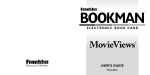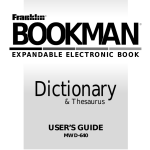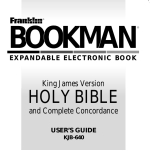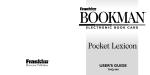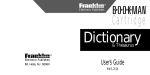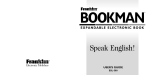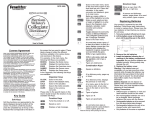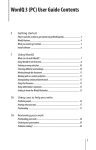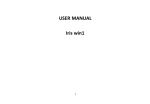Download Franklin MOVIEVIEWS FLX-440 User's Manual
Transcript
BOOKMAN EXPANDABLE ELECTRONIC BOOK MovieViews Electronic Publishers USER’S GUIDE FLX-440 ™ Contents that you cannot with a printed book. With this electronic movie guide you can find over 5,000 movie reviews and search for movies that won Academy Awards, were released in a specific year, or feature a specific cast member, and much more. To learn how to use other book cards, read their User’s Guides. Welcome to the world of BOOKMAN! BOOKMAN is a powerful, portable electronic reference with a built-in book and a slot in the back for more books. With MovieViews™, you now own a powerful movie guide that you can take anywhere. MovieViews is designed to help you quickly find the movies that you want to see, in ways Installing Batteriesand Installing a Book Card .................. 3 Selecting a Book and Using the Color Keys ..................... 4 Changing Settings and Viewing the Demonstration .......... 5 Finding a Movie Review ................................................... 6 Finding Movies by Cast ................................................... 7 Finding Movies by Director .............................................. 8 Finding Movies by Theme ................................................ 9 Using the Locate Menu .................................................... 9 Locating Movies by Year ................................................ 10 Selecting a Range of Years ............................................ 11 Putting It All Together ................................................... 11 Placing Notes ................................................................ 12 Viewing and Removing Notes ........................................ 13 Playing the Games ......................................................... 13 Playing Hangman .......................................................... 14 Playing Movie Quiz ........................................................ 14 1 Key Guide CAST DIR Color Keys (red) Shows the Cast list. Direction Keys Move in indicated direction. (green) Shows the Director list. GAMES (yellow) THEME (blue) DN UP Shows the games list. Shows the Theme list. ✩ + DN ✩ + UP ✩ + Other Keys BACK Backs up, erases letters, or stops a highlight. CARD Exits the book you are reading. CLEAR Clears an entry. ENTER Selects a menu item, or starts a highlight. HELP Shows help messages. MENU Goes to the main menus. ON/OFF SPACE ?✽ *Hold Q - ✩ P Pages up or down. Star Key Combinations✽ From within a movie review, goes to the next review alphabetically. From within a movie review, goes to the previous review alphabetically. Types numbers (1 to 0). while pressing the other key. ➤ Understanding the Color Keys The color keys (red, green, yellow, and blue) perform the functions listed above only for the BOOKMAN book described in this User’s Guide. Turns your BOOKMAN on or off. Types a space or pages down. Other books have their own color key functions, which are labelled on their book cards and listed in their User’s Guides. For more information, read “Using the Color Keys.” Shows full menu name or outline location. 2 Installing Batteries Installing a Book Card The BOOKMAN 440 model uses two CR-2032 lithium batteries. Here is how to install or replace them. Warning: Never install or remove a book card while your BOOKMAN is turned on. If you do, information that you entered in its built-in book, as well as in any other installed book cards, will be erased. Warning: When the batteries lose power or are removed from your BOOKMAN, information that you have entered in its built-in book as well as in any installed book card will be erased. 1. Turn your BOOKMAN off. 2. Turn your BOOKMAN over. 3. Align the tabs on the book card with the notches in the slot. 1. Turn your BOOKMAN over. 2. Slide off its battery cover in the direction of the triangle. 3. Install the batteries with their plus signs facing you. 4. Replace the battery cover 4. Press the book card down until it snaps into place. ➤ Removing a Book Card Warning: When you remove a book card to install another, information that you entered in the removed book card will be erased. ➤ Resuming Where You Left Off You can turn off your BOOKMAN at any time. When you turn on your BOOKMAN, the screen that you last viewed appears. 3 Selecting a Book Using the Color Keys Once you have installed a book card in your BOOKMAN, you can select which book you want to use. Follow these steps. The red, green, yellow, and blue keys on the top row of your BOOKMAN change their functions according to which book you have selected. 1. Turn your BOOKMAN on. 2. Press CARD . If you have selected the built-in book, the color keys function as labeled on the BOOKMAN keyboard. If you have selected a book card, the color keys function as labeled on that card. These are sample books. or to highlight the 3. Press book you want to use. 4. Press ENTER to select it. ➤ About Screen Illustrations Some screen illustrations in this User’s Guide may differ from what you see on the screen. This does not mean that your BOOKMAN is malfunctioning. Remember, when you’ve selected a book card, the color keys function as labeled on that card, not as on the keyboard. 4 Changing Settings Viewing the Demonstration From the Other menu, you can adjust the type size, the shutoff time and the screen contrast. Set Type Size changes the number of lines of text that appear on the screen. Set Shutoff changes how long your BOOKMAN stays turned on if you forget to turn it off. Set Contrast allows you to make the screen lighter or darker. Before you start using your BOOKMAN, you can view a brief demonstration of what it can do. When no book card is installed in your BOOKMAN, a demonstration automatically appears once you turn it on. To stop the demonstration, press CLEAR . To disable it, press MENU and then select Disable Demo from the Other menu. To reenable it, select Enable Demo. When a book card is installed in your BOOKMAN, select View Demo from the Other menu to view the demo. ➤ Help is Always at Hand You can view a help message at virtually any screen by pressing HELP . Use the direction keys to read it. To exit help, press BACK . To see a tutorial and key guide describing the functions of this book, select Tutorial from the Other menu. ➤ Follow the Arrows The flashing arrows on the right of the screen show which arrow keys you can press to move around menus or view more text. 1. Press CLEAR or MENU . 2. Use the arrow keys to highlight the Other menu. 3. Highlight Set Type Size, Set Shutoff, or Set Contrast. 4. Press ENTER to select it. 5. Highlight a setting. Or press or if you selected Set Contrast. To exit without changing settings, press BACK . 6. Press ENTER to select a setting. 5 Finding a Movie Review Finding a Movie Review MovieViews contains movie reviews for over 5,000 movies between 1914 and 1994. Here is how to find a movie by name. NOTE: All of the lists in MovieViews are alphabetized letter-byletter, regardless of punctuation or spacing. For example, the movie Ace Ventura: Pet Detective is listed before A Change of Seasons. 3. Press ENTER when it is highlighted. 1. Press CLEAR 4. Press to read the movie review. 5. To go to the next review alphabetically hold ✩ and press DN . Or hold ✩ and press UP to go to the previous review. 6. Press CLEAR when done. . You can always return to this list by pressing CLEAR . 2. Begin typing a movie title until it is highlighted (e.g., Big). Movie titles that begin with an article, such as a, an, or the, are listed both with the article (e.g., The Sting) and separate from the article (e.g. Sting, The). ➤ Another Way to Search for Movie Titles You can also search for movies by typing the first few letters of the until the movie, and then pressing movie title you want is highlighted. Then press ENTER to view the movie review. 6 Finding Movies by Cast Finding Movies by Cast With MovieViews you can search for movies that feature one or more specific cast members. In this example, we will search for movies that feature Lee Marvin. If you check more than one cast member, MovieViews will search for movies featuring all of the cast members. or MENU to view the 4. Press films featuring that cast member. 5. Select a movie. You can search this list the same way that you search the main movie list. 6. To return to the Cast menu, press CAST or BACK . 7. Press CLEAR when done. 1. Press CAST . Or select Cast Members from the Locate menu. 2. Begin typing the cast member’s name (e.g., Marvin, Lee). Note: Cast members’ names should be typed as they appear, with their last name before their first. 3. When the name is highlighted press ENTER . To deselect a cast member, press ENTER again. 7 Finding Movies by Cast Finding Movies by Director ➤ Another Way to Find Cast Members When reading a movie review, you can find other movies that include the same cast member. Press ENTER and to highlight the cast then press member you want. You can also search for movies that were directed by a specific director. NOTE: By selecting more than one director, MovieViews searches for films directed by all of the selected directors. 1. Press DIR . Or select Director(s) from the Locate menu. 2. Begin typing the director’s name (e.g., Stone, Oliver). Then press ENTER again to search for the movies that include the highlighted cast member. To turn off the highlight, press BACK . 3. Press ENTER , when the director is highlighted. or MENU . 4. Press 5. Select a movie. 6. To return to the Director list, press DIR or BACK . 7. Press CLEAR when done. 8 Finding Movies by Theme Using the Locate Menu There are over 550 searchable themes in MovieViews, and most of the movies have 10 themes or more. Themes are the subject matter of the films (e.g., Drama, 19th Century, Jack the Ripper, etc.). You can also look for films that share one or more themes. You can look for specific movies by narrowing your searches by categories. In the following example we will search for movies that won an Academy Award for Best Adapted Screenplay. 1. Highlight the Locate menu . 1. Press THEME . Or select Theme from the Locate menu. 2. Begin typing the desired theme (e.g., James Bond). 2. Select a category (e.g., Awards). 3. Highlight the subcategory you wish to view (e.g., Adapted Screenplay). 3. When the theme is highlighted, press ENTER . or MENU . 4. Press 4. Press ENTER . or 5. Press matches. 5. Select a movie. 6. To return to the Theme menu, press THEME or BACK . 7. Press CLEAR when done. 9 MENU to view the 6. Select a movie. 7. Press CLEAR when done. Using the Locate Menu Locating Movies by Year ▲ Awards You can search for movies by entering a year or a year range. In the following example, we will find movies that were released in 1973. You can find movies that have won one or more major Academy Awards. The Awards category lists those 29 major awards for which you can search. You can also look for films that received awards in more than one category (e.g., movies that won awards for Best Leading Actress and Best Director). Note: Since all of the Academy Award titles begin with “Best”, it has been omitted (e.g., look for Leading Actor instead of Best Leading Actor). 1. Select Year from the Locate menu. ▲ The parentheses indicate that the decade column is selected. three times to 2. Press highlight 1970. to select the year 3. Press column. The parentheses now indicate that the year column is selected. 4. Press until 1973 is highlighted. MPAA Rating The Motion Picture Academy of America (MPAA) rates movies for various audiences using the familiar code of G, PG, R, etc. If you select more than one MPAA rating, MovieViews will search for films that match either rating. ▲ Critic Rating You can search for movies by selecting a critic rating. Movies are rated by one to five stars, five being the best. If you choose more than one critic rating, MovieViews will search for films that match either rating. 5. Press 6. Press 7. Press 10 . twice or MENU . CLEAR when done. ENTER Selecting a Range of Years Putting It All Together You can also find movies that were released over a range of years. In the following example we will search for movies that were released between 1981 and 1987. With MovieViews you may fine-tune your searches even further by selecting multiple search items in a single search. The combinations of search items are virtually endless. In this example, we will look for PG-13 movies that feature Kevin Costner and were released in 1994. 1. Select Year from the Locate menu. 2. Use the arrow keys to highlight 1987. To learn how read “Locating Movies by Year.” 3. Press ENTER to select 1987. 4. Highlight 1981. 5. Press ENTER . All the years in between will then be selected. 6. Press or MENU . 7. Press CLEAR when done. You cannot select more than one range of years (i.e., you cannot select movie between 1981-1987 and movies between 1991-1993). If you select another year, your range will be deselected. 1. Press CLEAR . 2. Press CAST . 3. Select Costner, Kevin. 4. Press MENU and select MPAA Rating from the Locate menu. 5. Select PG-13. 6. Press BACK . 7. Select Year. 11 Placing Notes Putting It All Together You can place a personalized note in a movie review for quick reference. Notes can be used to mark your favorite movies, movies that you want to rent, or recently seen movies. Your notes are highlighted . in the movie review with a 8. Select 1994 . 9. Press or matches. MENU to view the 1. Press N within any movie review. 2. Press ENTER to select Add Note. 10. Press CLEAR when done. 3. Press ENTER . The note title will be the movie title and the year. ➤ If No Matches Were Found Some combinations of search items have no matching movies in MovieViews. To deselect an entered search item, highlight it and press ENTER . To deselect all your search items, press CLEAR . 12 Viewing and Removing Notes ▲ Viewing a Note MovieViews has two games that will test your movie knowledge, Hangman and Movie Quiz. 1. Press MENU . 2. Highlight Note List from the Other menu. 3. Press ENTER . 1. Press GAMES . or to highlight 2. Press Hangman or Movie Quiz. 3. Press ENTER to start playing. 4. Press BACK at any time during the games to return to the Games list. 5. Press CLEAR when done, at any time. Your note list appears. to highlight a note, if 4. Press needed. 5. Press ENTER to go to the movie review. 6. Press CLEAR when done. ▲ ➤ Setting the Year Range in Games You can limit the number of years with which you play the games by selecting Set Year Range from the Games list. Only titles within the selected year range will be used in the games. You select a year range from the Games menu the same way that you would select a year range from the Locate menu. See “Selecting a Range of Years” for more detail. Removing a Note 1. Select the movie review with the note you want to remove. To find the note you want to remove, select it from your note list. 2. Press N . 3. Press ENTER Playing the Games to select Remove Note. 13 Playing Hangman Playing Movie Quiz MovieViews Hangman challenges you to guess a mystery cast member, indicated by ?’s, one letter at a time. As you type letters, your correct guesses appear in place of the question marks, and your wrong guesses appear below. In Movie Quiz, your goal is to guess a movie from a series of 10 clues. The sooner you figure out the movie, the more points you gain. Note: While playing Movie Quiz, movies that begin with articles (a, an, the) will appear only once in the movie list, and they will begin with the article (e.g., The Abyss). 1. Press GAMES . 2. Select Hangman. 3. Type letters. 1. Highlight Movie Quiz from the Games list. 2. Press ENTER . You are allowed five incorrect guesses before you are hanged. 4. Press to reveal a letter. If you reveal a letter, you will automatically lose the game. to show your current 5. Press score. 6. Press UP to give up. 7. Press SPACE to start new round when the round is over. To view the movies that the cast member was in, press ENTER . 8. Press CLEAR when done. You will then be given your first clue. If the full name of the clue is not visible, press ? ✽ to see it. 3. If you wish to see another clue, press . to show the score 4. Press during the game. 5. Press UP to give up 6. Press ENTER to make a guess. 14 Playing Movie Quiz Your Notes 7. Highlight your guess. You should treat this list like the main movie list. 8. Press ENTER to select the movie. When you select a movie, or run out of guesses, Movie Quiz displays your current score and reveal the movie’s title and year. 9. To view the movie’s review, press ENTER . 10. Press SPACE to start a new round. 11. Press CLEAR when done. ➤ Saving and Clearing Scores Your scores for both Hangman and Movie Quiz will be saved, even if you press CLEAR or turn off MovieViews. The only way to clear your scores is by selecting Clear Scores from the Games list. 15 Limited Warranty (U.S. only) FRANKLIN warrants to you that the BOOKMAN PRODUCT will be free from defects in materials and workmanship for one year from purchase. In the case of such a defect in your BOOKMAN PRODUCT, FRANKLIN will repair or replace it without charge on return, with purchase receipt, to the dealer from which you made your purchase or Franklin Electronic Publishers, Inc., One Franklin Plaza, Burlington, NJ 08016-4907, within one year of purchase. Alternatively, FRANKLIN may, at its option, refund your purchase price. Data contained in the BOOKMAN PRODUCT may be provided under license to FRANKLIN. FRANKLIN makes no warranty with respect to the accuracy of data in the BOOKMAN PRODUCT. No warranty is made that the BOOKMAN PRODUCT will run uninterrupted or error free. You assume all risk of any damage or loss from your use of the BOOKMAN PRODUCT. This warranty does not apply if, in the sole discretion of FRANKLIN, the BOOKMAN PRODUCT has been tampered with, damaged by accident, abused, misused, or misapplication, or as a result of service or modification by any party, including any dealer, other than FRANKLIN. This warranty applies only to products manufactured by or for FRANKLIN. Batteries, corrosion, or battery contacts and any damage caused by batteries are not covered by this warranty. NO FRANKLIN DEALER, AGENT, OR EMPLOYEE IS AUTHORIZED TO MAKE ANY ADDITIONAL WARRANTY IN THIS REGARD OR TO MAKE ANY MODIFICATION OR EXTENSION OF THIS EXPRESS WARRANTY. THE FOREGOING WARRANTY IS EXCLUSIVE AND IS IN LIEU OF ALL OTHER EXPRESS OR IMPLIED WARRANTIES, WRITTEN OR ORAL, INCLUDING, BUT NOT LIMITED TO, WARRANTIES OF MERCHANTABILITY OR FITNESS FOR A PARTICULAR PURPOSE. YOUR SOLE AND EXCLUSIVE REMEDY SHALL BE FRANKLIN’S OBLIGATION TO REPLACE OR REFUND AS SET FORTH ABOVE IN THIS WARRANTY. Some States do not allow the exclusion of implied warranties, or limitations on how long a warranty lasts. This warranty gives you specific rights; you may also have additional rights which vary from State to State. This warranty shall not be applicable to the extent that enforcement of any provision may be prohibited by applicable law. FRANKLIN SHALL IN NO EVENT BE LIABLE TO YOU OR TO ANY OTHER PERSON FOR ANY SPECIAL, INCIDENTAL, OR CONSEQUENTIAL DAMAGES, OR ANY OTHER INDIRECT LOSS OR DAMAGE, ARISING OUT OF YOUR PURCHASE, THE MANUFACTURE OR SALE OF THE BOOKMAN PRODUCT, THIS LICENSE, OR ANY OBLIGATION RESULTING THEREFROM OR THE USE OR PERFORMANCE OF THE BOOKMAN PRODUCT UNDER ANY LEGAL THEORY, WHETHER BREACH OF CONTRACT, TORT, STRICT LIABILITY OR ANY OTHER CAUSE OF ACTION OR PROCEEDING, WHICH DAMAGES SHALL INCLUDE, BUT NOT BE LIMITED TO, LOST PROFITS, DAMAGES TO PROPERTY, OR PERSONAL INJURY (BUT ONLY TO THE EXTENT PERMITTED BY LAW). FRANKLIN’S ENTIRE LIABILITY FOR ANY CLAIM OR LOSS, DAMAGE, OR EXPENSE FROM ANY SUCH CAUSE SHALL IN NO EVENT EXCEED THE PRICE PAID FOR THE BOOKMAN PRODUCT. THIS CLAUSE SHALL SURVIVE FAILURE OF AN EXCLUSIVE REMEDY. This license and warranty is governed by the laws of the United States and the State of New Jersey. 16 Resetting BOOKMAN Copyrights & Patents If the BOOKMAN keyboard fails to respond, or if its screen performs erratically, first press CLEAR and then press ON/OFF twice. If nothing happens, follow the steps below to reset it. Model: FLX-440 MovieViews • batteries: 2 CR2032, 3 volt lithium • size: 12 x 8.3 x 1.4 cm • weight: 4.0 oz. © 1987-1996 Franklin Electronic Publishers, Inc., Burlington, NJ 08016-4907 USA. All rights reserved. © 1992 Electronic Movie Guide, Inc. FCC Notice: Complies with the limits for a Class B computing device pursuant to Subpart B of part 15 of FCC Rules. Operation is subject to the following two conditions: (1) This device may not cause harmful interference; and (2) This device must accept any interference received, including interference that may cause undesired operation. Warning: Pressing the reset button with more than very light pressure may permanently disable your BOOKMAN. In addition, resetting your BOOKMAN unit erases settings and information entered into its builtin book, and in any installed books. 1. Hold CLEAR and press ON/OFF . If nothing happens, try Step 2. 2. Use a paper clip to gently press BOOKMAN’s reset button. The reset button is recessed in a pinsized hole on the back of your BOOKMAN. Look for it on the battery cover or near the book card slot. U.S. Patents 4,490,811; 4,830,618; 4,891,775; 5,113,340; 5,153,831; 5,203,705; 5,218,536; 5,321,609; 5,333,313; 5,396,606 European Patent 0 136 379. Deutsch Pats. No. M 9409743.7 and M 9409744.5 Pat. Pend. ISBN 1-56712-160-8 This unit may change operating modes due to Electro-static Discharge. Normal operation of this unit can be re-established by pressing the reset key, ON/OFF , or by removing/replacing batteries. 17 Index Index About screen illustrations 4 Academy Awards 10 Another way to search 6 Arrow keys 5 Awards, locating movies by 10 Book cards, installing and removing 3 Cast members, finding movies by 7 Categories, locating movies by 9 Changing settings 5 Clearing scores 15 Contrast, setting 5 Critic rating, locating movies by 10 Directors, finding movies by 8 Disable demo 5 Finding, movie review 6 Games, playing 13 Hangman, playing 14 Help, finding 5 Movie quiz, playing 14 Movie review, finding 6 Movies starring the same cast member 8 MPAA rating, locating movies by 10 Multiple search items 11 Notes placing 12 removing 13 viewing 13 Playing Games 13 Playing Hangman 14 Playing movie quiz 14 Removing a note 13 Removing book cards 3 Scores, saving & clearing 15 Selecting a range of years 11 Selecting more than one cast member 7 Set type size 5 Setting the year range in games 13 Shutoff, setting 5 Star key combinations 2 Theme, finding movies by 9 Type Size, setting 5 Viewing a note 13 Year, locating movies by 10 18 FPB-28040-00 P/N 7201284 Rev A 19