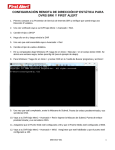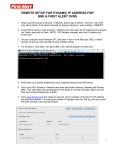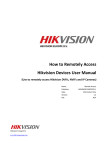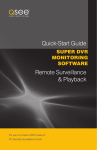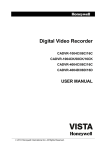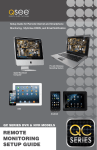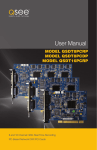Download First Alert Channel/4 Quick Setup Guide
Transcript
REMOTE SETUP FOR STATIC IP ADDRESS FOR BRK & FIRST ALERT DVRS 1. First contact your Internet Service Provider (ISP) and verify you have a static IP Address. 2. Once verified go to DVR under Menu >Advance >Network. 3. Change type to DHCP 4. Click ok then reboot the DVR 5. Once back on go to Advance >Network 6. Change type back to Static.. 7. On your computer under Windows XP, Click Start > Run> in the field type CMD. A black window will pop up, type ipconfig /all (see example below). 8. For windows 7 click Start> and type CMD in the “search program and files box”. 9. Once complete, write down your Subnet Mask Default Gateway and your DNS Servers. 10. Go to the DVR under Menu> Advance> Network and enter the Subnet Mask, Default Gateway and your DN Servers. 11. Make sure your Web Port is set to 80 and Media is set to 9000. 12. Go to the DVR under Menu> Advance> Mobile. Make sure that it is enabled and that the port is set at 100. M08-0437-000 1 13. Go to the Router and make sure you forward ports 80, 100, 9000 to the IP Address of your DVR. Refer to your router manual or you can go to http://www.pcwintech.com/port-forwarding-guides. This site gives you a step-by-step guide including screenshots for your make and model. 14. Once this is complete, go to Internet Explorer, type your static IP Address, and install the software it prompts. Enter your DVR’s login information and you are connected. M08-0437-000 2