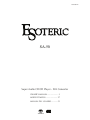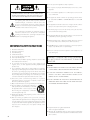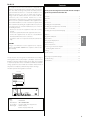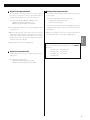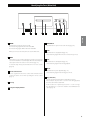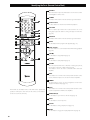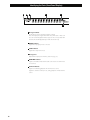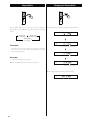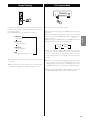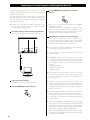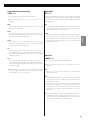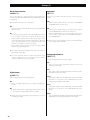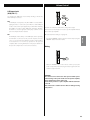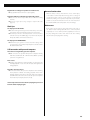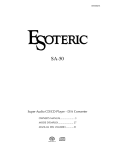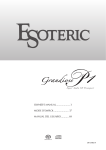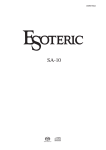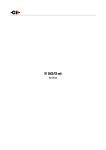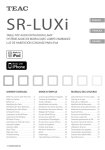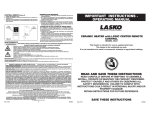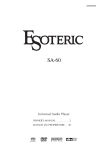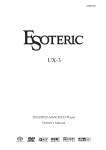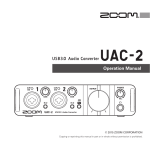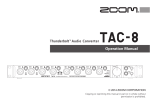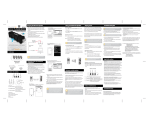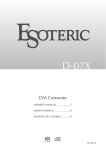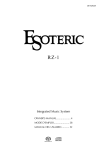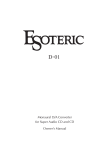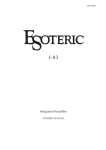Download Esoteric SA-50 User's Manual
Transcript
D01065821A SA-50 Super Audio CD/CD Player - D/A Converter OWNER’S MANUAL .................... 3 MODE D’EMPLOI ...................... 27 MANUAL DEL USUARIO ............51 < Do not expose this apparatus to drips or splashes. < Do not place any objects filled with liquids, such as vases, on the apparatus. CAUTION: TO REDUCE THE RISK OF ELECTRIC SHOCK, DO NOT REMOVE COVER (OR BACK). NO USER-SERVICEABLE PARTS INSIDE. REFER SERVICING TO QUALIFIED SERVICE PERSONNEL. The lightning flash with arrowhead symbol, within an equilateral triangle, is intended to alert the user to the presence of uninsulated “dangerous voltage” within the product’s enclosure that may be of sufficient magnitude to constitute a risk of electric shock to persons. The exclamation point within an equilateral triangle is intended to alert the user to the presence of important operating and maintenance (servicing) instructions in the literature accompanying the appliance. < Do not install this apparatus in a confined space such as a book case or similar unit. < The apparatus draws nominal non-operating power from the AC outlet with its POWER or STANDBY/ON switch not in the ON position. < The apparatus should be located close enough to the AC outlet so that you can easily reach the power cord plug at any time. < The mains plug is used as the disconnect device, the disconnect device shall remain readily operable. < An apparatus with Class I construction shall be connected to an AC outlet with a protective grounding connection. < Batteries (battery pack or batteries installed) shall not be exposed to excessive heat such as sunshine, fire or other heat sources. IMPORTANT SAFETY INSTRUCTIONS 1) 2) 3) 4) 5) 6) 7) 8) 9) 10) 11) 12) Read these instructions. Keep these instructions. Heed all warnings. Follow all instructions. Do not use this apparatus near water. Clean only with dry cloth. Do not block any ventilation openings. Install in accordance with the manufacturer's instructions. Do not install near any heat sources such as radiators, heat registers, stoves, or other apparatus (including amplifiers) that produce heat. Do not defeat the safety purpose of the polarized or groundingtype plug. A polarized plug has two blades with one wider than the other. A grounding type plug has two blades and a third grounding prong. The wide blade or the third prong are provided for your safety. If the provided plug does not fit into your outlet, consult an electrician for replacement of the obsolete outlet. Protect the power cord from being walked on or pinched particularly at plugs, convenience receptacles, and the point where they exit from the apparatus. Only use attachments/accessories specified by the manufacturer. Use only with the cart, stand, tripod, bracket, or table specified by the manufacturer, or sold with the apparatus. When a cart is used, use caution when moving the cart/apparatus combination to avoid injury from tip-over. < CAUTION: Danger of explosion if battery is incorrectly replaced. Replace only with the same or equivalent type. < Excessive sound pressure from earphones and headphones can cause hearing loss. WARNING: TO PREVENT FIRE OR SHOCK HAZARD, DO NOT EXPOSE THIS APPLIANCE TO RAIN OR MOISTURE. CAUTION < DO NOT REMOVE THE EXTERNAL CASES OR CABINETS TO EXPOSE THE ELECTRONICS. NO USER SERVICEABLE PARTS ARE INSIDE. < IF YOU ARE EXPERIENCING PROBLEMS WITH THIS PRODUCT, CONTACT TEAC FOR A SERVICE REFERRAL. DO NOT USE THE PRODUCT UNTIL IT HAS BEEN REPAIRED. < USE OF CONTROLS OR ADJUSTMENTS OR PERFORMANCE OF PROCEDURES OTHER THAN THOSE SPECIFIED HEREIN MAY RESULT IN HAZARDOUS RADIATION EXPOSURE. 13) Unplug this apparatus during lightning storms or when unused for long periods of time. 14) Refer all servicing to qualified service personnel. Servicing is required when the apparatus has been damaged in any way, such as power-supply cord or plug is damaged, liquid has been spilled or objects have fallen into the apparatus, the apparatus has been exposed to rain or moisture, does not operate normally, or has been dropped. < “Super Audio CD” is a registered trademark. “DSD” is a registered trademark. < Windows XP and Windows Vista are either registered trademarks or trademarks of Microsoft Corporation in the United States and/or other countries. 2 For U.S.A. Contents CAUTION Changes or modifications to this equipments not expressly approved by ESOTERIC COMPANY for compliance will void the user’s warranty. Thank you for choosing Esoteric. Read this manual carefully to get the best performance from this unit. Contents . . . . . . . . . . . . . . . . . . . . . . . . . . . . . . . . . . . . . . . . . . . . . . . . . . . . . . . . . . . .3 Before Use . . . . . . . . . . . . . . . . . . . . . . . . . . . . . . . . . . . . . . . . . . . . . . . . . . . . . . . . . . .4 Discs . . . . . . . . . . . . . . . . . . . . . . . . . . . . . . . . . . . . . . . . . . . . . . . . . . . . . . . . . . . . . . . .5 Connection. . . . . . . . . . . . . . . . . . . . . . . . . . . . . . . . . . . . . . . . . . . . . . . . . . . . . . . . . .6 Identifying the Parts (Main Unit) . . . . . . . . . . . . . . . . . . . . . . . . . . . . . . . . . . . . .9 Identifying the Parts (Remote Control Unit) . . . . . . . . . . . . . . . . . . . . . . . . 10 Remote Control Unit . . . . . . . . . . . . . . . . . . . . . . . . . . . . . . . . . . . . . . . . . . . . . . . 11 Identifying the Parts (Front Panel Display) . . . . . . . . . . . . . . . . . . . . . . . . . . 12 Playback . . . . . . . . . . . . . . . . . . . . . . . . . . . . . . . . . . . . . . . . . . . . . . . . . . . . . . . . . . . 13 Programmed Playback . . . . . . . . . . . . . . . . . . . . . . . . . . . . . . . . . . . . . . . . . . . . . 15 Repeat Mode . . . . . . . . . . . . . . . . . . . . . . . . . . . . . . . . . . . . . . . . . . . . . . . . . . . . . . 16 Changing the Display Mode . . . . . . . . . . . . . . . . . . . . . . . . . . . . . . . . . . . . . . . 16 Display Dimming . . . . . . . . . . . . . . . . . . . . . . . . . . . . . . . . . . . . . . . . . . . . . . . . . . 17 ENGLISH This equipment has been tested and found to comply with the limits for a Class B digital device, pursuant to Part 15 of the FCC Rules. These limits are designed to provide reasonable protection against harmful interference in a residential installation. This equipment generates, uses, and can radiate radio frequency energy and, if not installed and used in accordance with the instructions, may cause harmful inter ference to radio communications. However, there is no guarantee that interference will not occur in a particular installation. If this equipment does cause harmful interference to radio or television reception, which can be determined by turning the equipment off and on, the user is encouraged to try to correct the interference by one or more of the following measures: r 3FPSJFOU PS SFMPDBUF UIF FRVJQNFOU BOEPS UIF SFDFJWJOH antenna. r *ODSFBTFUIFTFQBSBUJPOCFUXFFOUIFFRVJQNFOUBOESFDFJWFS r $POOFDU UIF FRVJQNFOU JOUP BO PVUMFU PO B DJSDVJU EJGGFSFOU from that to which the receiver is connected. r $POTVMU UIF EFBMFS PS BO FYQFSJFODFE SBEJP57 UFDIOJDJBO GPS help. D/A Converter Mode . . . . . . . . . . . . . . . . . . . . . . . . . . . . . . . . . . . . . . . . . . . . . . 17 Connecting to a Personal Computer and Playing Back a Music File . . . . . . . . . . . . . . . . . . . . . . . . . . . . . . . . . . . . 18 Settings . . . . . . . . . . . . . . . . . . . . . . . . . . . . . . . . . . . . . . . . . . . . . . . . . . . . . . . . . . . 20 Volume Control . . . . . . . . . . . . . . . . . . . . . . . . . . . . . . . . . . . . . . . . . . . . . . . . . . . . 23 This product has been designed and manufactured according to FDA regulations “title 21, CFR, chapter 1, subchapter J, based on the Radiation Control for Health and Safety Act of 1968”, and is classified as class I laser product. There is not hazardous invisible laser radiation during operation because invisible laser radiation emitted inside of this product is completely confined in the protective housings. The label required in this regulation is as follows: Restoring Factory Default Settings . . . . . . . . . . . . . . . . . . . . . . . . . . . . . . . . . 24 Troubleshooting . . . . . . . . . . . . . . . . . . . . . . . . . . . . . . . . . . . . . . . . . . . . . . . . . . . 24 Specifications. . . . . . . . . . . . . . . . . . . . . . . . . . . . . . . . . . . . . . . . . . . . . . . . . . . . . . 26 For U.S.A. Laser : Type Manufacturer Laser output Wavelength : : : : SLD6163RL-G SONY CORPORATION Less than 1mW on the objective lens 785±15 nm (CD) 655±10 nm (Super Audio CD) 3 Before Use What’s in the box Please confirm that the following accessories are in the box when you open it. Power cord x 1 Remote control unit (RC-1156) x 1 Batteries (AA, R6, SUM-3) x 2 Felt pads x 3 Owner’s manual x 1 Warranty card x 1 Read this before operation < Place the unit in a stable location near the audio system that you will use. < Be careful to avoid injury when moving the unit due to its weight. Get someone to help you if necessary. < As the unit may become warm during operation, always leave sufficient space around the unit for ventilation. Make sure there is at least 20 cm (8”) of space above and at least 5 cm (2”) of space on each side of the unit. Do NOT place anything such as a CD, CD-R, LP, cassette tape etc. on top of the unit. Do Not Move the Unit During Playback During playback, the disc rotates at high speed. Do NOT lift or move the unit during playback. Doing so may damage the disc or the unit. When Moving This Unit When changing places of installation or packing the unit for moving, be sure to remove the disc and return the disc tray to its closed position in the player. Then, press the power switch to turn the power off and disconnect the power cord. Moving this unit with the disc loaded may result in damage to this unit. Placement of the unit High-quality hardened tool steel is used for the pin-point feet, securely attached to the bottom of the unit. Although the outer feet may appear loose, the weight of the unit causes them to become firm and secure. The design effectively damps and reduces vibration. < To protect the supporting furniture surface, you may stick the felt pads supplied with the unit to the bottom of the metal feet. Pin-point foot < The voltage supplied to the unit should match the voltage as printed on the rear panel. If you are in any doubt regarding this matter, consult an electrician. < Choose the installation location of your unit carefully. Avoid placing it in direct sunlight or close to a source of heat. Also avoid locations subject to vibrations and excessive dust, heat, cold or moisture. Steel foot Cover foot < Do not open the cabinet as this will void your factory warranty and might result in damage to the circuitry or electrical shock. If a foreign object should get into the unit, contact your dealer or service company. < When removing the power plug from the wall outlet, always pull directly on the plug, never yank on the cord. < Keep this manual in a safe place for future reference. 4 Bottom plate of the unit Cover foot retaining screws Discs Type of discs that can be played on this system This unit can playback discs bearing any of the following logos: Super Audio CD: r 4JOHMFMBZFSEVBMMBZFSPSIZCSJEMBZFS r DNu EJTDT r %JHJUBMBVEJP%4% Super Audio CDs are divided into tracks. Audio CD: r DNu PSDNu EJTDT r -JOFBS1$.EJHJUBMBVEJP Audio CDs are divided into tracks. < If you record a disc using a personal computer, even if it is recorded in a compatible format, there are cases in which it may not play because of the settings of the application software used to create the disc. (Check with the software publisher for more detailed information.) < Unfinalized CD-R/CD-RW discs cannot be played. Handling precautions < Always place the disc on the disc tray with the label side uppermost. Compact discs can be played or recorded only on one side. < To remove a disc from its storage case, press down on the center of the case and lift the disc out, holding it carefully by the edges. How to remove the disc The following discs cannot be played with this unit: r %7%7JEFP$%$%(%BUBQBSUPG$%&953"1)050$%$%30. and DVD-ROM discs r *MMFHBMMZQSPEVDFEEJTDT r 4DSBUDIFEPSEBNBHFEEJTDT r %JTDTUIBUBSFEVTUZTPJMFEPSNBSLFEXJUIGJOHFSQSJOUT WARNING: If you attempt to play back such discs, there is a risk that a sudden loud noise may be heard over the speakers at full volume and cause damage to the speakers and possibly to your hearing. Copy-protected discs, DualDiscs and other discs that do not conform to the CD standard may not play back correctly in this player. If you use such discs in this unit, ESOTERIC COMPANY cannot be responsible for any consequences or guarantee the quality of reproduction. If you experience problems with such non-standard discs, you should contact the producers of the disc. ENGLISH About CD-R/CD-RW CD-R/RW discs recorded in the Audio CD format and finalized correctly are playable. Depending on the quality of the disc and/or the condition of the recording, some CD-R and CD-RW discs may not be playable. CAUTION: < Do not play any disc that is warped, deformed or damaged. Playing such discs may cause irreparable harm to the playback mechanisms. < Printable CD-R and CD-RW discs are not recommended, as the label side might be sticky and damage the unit. This also includes PC produced discs where a stick on label has been used. < Do not stick papers, stability pads or protective sheets on the discs and do not use any protective coating spray. < Use a soft oil-based felt-tipped pen to write the information on the label side. Never use a ball-point or hard-tipped pen, as this may cause damage to the recorded side. < Never use a stabilizer. Using commercially available CD stabilizers with this unit will damage the mechanisms and cause them to malfunction. < Do not use irregular shape discs (octagonal, heart shaped, business card size, etc.). CDs of this sort can damage the unit. How to hold the disc Maintenance < If the disc becomes dirty, wipe the surface radially from the center hole outward towards the outer edge with a soft and dry cloth. < Never use such chemicals as record sprays, antistatic sprays or fluid, benzine or thinner to clean the discs. Such chemicals will do irreparable damage to the disc’s plastic surface. Storage precautions < Discs should be returned to their cases after use to avoid dust and scratches that could cause the laser pickup to “skip.” < Do not expose discs to direct sunlight or high-temperature and humidity for extended periods. Long exposure to high temperatures will warp the disc. < CD-R and CD-RW discs are more sensitive to the effects of heat and ultraviolet rays than ordinary CDs. It is important that they are not stored in a location where direct sunlight will fall on them, and away from sources of heat such as radiators or heatgenerating electrical devices. If you are in any doubt as to the care and handling of a CD-R or CD-RW disc, read the precautions supplied with the disc, or contact the disc manufacturer. 5 Connection (1) Connection Precautions: < Connect the power plug to a wall socket after completing all other connections. < Be sure to thoroughly read through the instruction manuals of the equipment you will connect and observe all instructions. Amplifier or digital audio device (CD recorder, MD deck, etc.) DIGITAL IN (COAXIAL) Connect one of the cables as shown The polarity of XLR terminal can be set to 3 HOT (page 22). A DIGITAL OUT (OPTICAL) RCA audio cable Connect one of the cables as shown C XLR cable optical digital cable RCA digital coaxial cable B Digital device (MD deck etc.) 6 optical digital cable RCA digital coaxial cable Digital output can be set to on or off (page 22). DIGITAL OUT (COAXIAL) DIGITAL IN (OPTICAL) LINE IN Stereo amplifier (AI-10 etc.) Connect one set of the cables as shown A Digital audio output terminals These terminals output digital audio from CD. The unit may be connected using either coaxial or optical (TOS) cables to amplifiers or digital audio devices such as CD recorders, etc. Use commercially available COAXIAL or OPTICAL cables: COAXIAL: Use RCA (pin) digital audio cable OPTICAL: Use optical digital audio cable (TOS) < The DIGITAL OUT terminals cannot output digital audio from Super Audio CDs. < Digital output can be set to on or off (page 22). B Digital audio input terminals Inputs digital audio. Connect to the digital output terminals of digital devices. Use either the XLR or RCA (pin) terminals for 2-channel analog stereo output. Use commercially available XLR or RCA audio cables: XLR: Use balanced XLR audio cables RCA: Use RCA audio cables Connect the R terminal on this unit to the right (R) terminal of the amplifier and the L terminal on this unit to the left (L) terminal of the amplifier. < Analog audio output can be set to on or off and the polarity of the XLR terminal can be set to 2 HOT or 3 HOT (page 22). ENGLISH < When inserting the plug of the optical cable, the protective shutter of the terminal will open and you should hear it click into position when fully inserted. Be careful that you do not force the plug, because this could result in damage to the protective shutter, the cable, or the unit itself. C Analog audio output terminals Esoteric uses Esoteric MEXCEL stress-free 7N cable as a reference. The following items are available in the Esoteric MEXCEL cable series. RCA audio cable XLR audio cable RCA digital cable XLR digital cable BNC digital cable Speaker cable Power cable Use commercially available cables. COAXIAL: Use RCA (pin) digital audio cables OPTICAL: Use optical digital audio cables (TOS) 7 Connection (2) D E F G Supplied power cord BNC coaxial cable USB cable Wall socket WORD SYNC OUT Computer Master clock generator (AI-10, G-03X, etc.) D USB input terminal Inputs digital audio from a personal computer. Connect to the USB port of a personal computer using a commercially available USB cable. Connect the power cord to the power cord receptacle, and connect the power plug to an AC wall socket, after all other connections have been made. < The USB input circuit can be set to always on or on only when USB input is selected (page 23). < Use only the supplied power cord. Use of other power cords may result in fire or electric shock. Unplug the power cord when you are not going to use the unit for several weeks. E WORD SYNC connector This allows the use of an externally-generated word clock connection, using a commercially available BNC coaxial cable. Connect the WORD SYNC OUT terminal on external word clock generator (example model G-03X) or other equipment that has a word clock output to this unit. F SIGNAL GND terminal Connection of this terminal with the ground terminal of another unit may improve sound quality. < Note that this is NOT an electrical safety ground (earth). 8 G Power cord Identifying the Parts (Main Unit) A B C D E F G H I J ENGLISH A POWER Use this button to turn the unit on and off. The indicator ring lights when the main unit is ON. The indicator ring lights off when the main unit is OFF. F OPEN/CLOSE Use this button to open and close the disc tray (page 13). G STOP When you do not use the unit, make sure to turn off the unit. Use this button to stop playback (page 13). The indicator ring lights when the disc is inserted in stop mode. B MODE If this button is pressed when playback is stopped, it selects the source from CD/SACD or external inputs. When an external input is selected, the unit can be used as a D/A converter (page 17). To enter the setup mode, press this button for 2 or more seconds (page 20). H PLAY Use this button to start playback (page 13). The indicator ring lights in blue during playback. I PAUSE C Remote control sensor Receives signals from the remote control unit. Point the remote control unit at this sensor when operating the remote control (page 11). D Disc tray E Front panel display window Use this button to pause playback (page 13). The indicator ring lights in blue during pause mode. J Skip (.//) Use these buttons for skip forward or backward operations. If these buttons are pressed for 1 second or more during playback, the unit scans forward or backward. If these buttons are repeatedly pressed for 1 second or longer, the unit switches to a scan mode between 3 fast-forward/reverse speeds (page 14). 9 Identifying the Parts (Remote Control Unit) A ON/LIGHT When this button is pressed, white buttons on the remote control unit will light for a few seconds. B STANDBY This button will not work on the SA-50. Please ignore this button. A B N C Number buttons Use these buttons to enter the track number for playback. C D PLAY AREA O P D E Q F R G H I S T When a hybrid Super Audio CD is loaded and the disc is not being played, press this button to change the play area of the disc (page 14). E 2CH/MULTI This button will not work on the SA-50. Please ignore this button. F AUDIO Use this button for the program audio playback (page 15). G SCAN (m/,) J Use these buttons to scan forward and backward during playback (page 14). K H STOP (H) L M Use this button to stop playback (page 13). U I PLAY (y) Use this button to start playback (page 13). J VOLUME When the attenuator function is switched on during setup mode, these buttons control the output volume (page 23). These buttons can also be used to control the volume of Esoteric amplifiers. K INPUT These buttons do not work on the SA-50, but these buttons can be used to switch the input source selection for Esoteric amplifiers. L DIMMER Use this button to select one of four brightness levels for the display and indicator lamps (page 17). M SETUP This manual uses the button names of the main unit to explain their operation. However, the same names for the remote control buttons can also be used in the same way. These buttons do not work on the SA-50, but these buttons can be used for setup functions with Esoteric amplifiers. N OPEN/CLOSE (L) Use this button to open and close the disc tray (page 13). O CLEAR Use this button to clear entry errors. P DISPLAY Use this button to change display mode (page 16). Q REPEAT Use this button to engage the repeat playback mode (page 16). 10 Remote Control Unit / ) The group/ title function cannot be used with this unit. However, if this button is pressed when playback is stopped, the source can be selected from CD/SACD and external input. When external input is selected, it can be used as a D/A converter (page 17). R GROUP/TITLE ( S TRACK/CHAP (.//) Use these buttons to skip forward or backward during audio playback (page 14). Notes on use < Point the remote control unit at the main unit’s remote sensor within seven meters (23 feet) of the main unit. There should not be any obstacles between the player and the remote control unit. < Do not allow direct sun or other light to shine on the remote sensor area of the main unit. This may cause the remote control unit to work incorrectly. < Note that other units with remote controls may operate incorrectly because of infrared light “overspill” when you operate this remote control unit. T PAUSE (J) Use this button to pause playback (page 13). U MUTING ENGLISH When the attenuator function is set to on in the setup mode, this button temporarily mutes the audio (page 23). This button is also used for the muting function of Esoteric amplifiers. How to insert the batteries Remove the cover of the remote control unit with a Philips screwdriver. After checking the polarity (+/_) of two AA batteries, insert the batteries, replace the cover and replace the screws. Battery Replacement If the distance required between the remote control unit and main unit decreases, the batteries are exhausted. In this case replace the batteries with new ones. For more information about collection of batteries, please contact your local municipality, your waste disposal service or the point of sale where you purchased the items. Precautions concerning batteries < Be sure to insert the batteries with correct positive “+” and negative “_” polarities. < Use batteries of the same type. Never use different types of batteries together. < Rechargeable or non-rechargeable batteries can be used but not mixed together. Refer to the precautions on their labels. < When the remote control unit is not to be used for a long time (more than a month), remove the batteries from the remote control unit to prevent them from leaking. < If the batteries leak, wipe away the liquid inside the battery compartment and replace the batteries with new ones. < Do not use any other batteries not specified. Do not mix new batteries with old ones or use different types of batteries together. < Do not heat or disassemble batteries and never throw them into fire or water. < Do not carry or store batteries with other metallic objects. The battery may short circuit, leak or explode. < Never recharge a battery unless it is a verified rechargeable type. 11 Identifying the Parts (Front Panel Display) a b c d e f a Disc type indicator Shows the type of disc currently loaded CD or SACD. Note: This display also lights when DVD video, DVD audio or Video CD discs are loaded but playback of these types of discs is not possible with this unit. This unit will playback Super Audio CD and CD only. b REPEAT indicator Lights when repeat play mode is selected. c SETUP indicator Lights in the setup menu mode. d Message area Alphanumeric display to show times, status messages, etc. e DOWN MIX indicator Lights to show that a multi-channel audio source has been down mixed to 2 channels. f Channel indicators Lights “L” and “R” during playback of 2-channel stereo sound. Lights the channels currently in use, during playback of multi-channel sound. 12 Playback (1) Pausing playback 1 3 2 4 5 1 Press the POWER button to turn the unit on. Press the PAUSE button to pause playback. The indicator ring of the PLAY button blinks. The indicator ring lights. Press the PLAY button or the PAUSE button to restart playback. The tray opens toward you. Stopping playback ENGLISH 2 Press the OPEN/CLOSE button to open the tray. 3 Insert the disc label side up. During playback, press the STOP button to stop playback. Opening and closing the tray < Make sure the disc is clean, free from scratches and is centered in the tray in order to avoid any malfunction or jamming of the tray or damage to the disc. 4 Press the OPEN/CLOSE button again to close the tray. Pressing the OPEN/CLOSE button opens the tray if it is closed, and closes the tray if it is opened. The tray will close. Be careful not to pinch your fingers. < The unit then reads the disc and the indicator ring of the STOP button lights (this may take a little time as the mechanism loads and clamps the disc). < When the OPEN/CLOSE button is pressed during playback, it may take a few seconds before the disc is “unloaded” and the tray opens. 5 Press the PLAY button to start playback. During playback, the indicator ring of the PLAY button lights. 13 Playback (2) Selecting the playback area To change the playback area of Super Audio CD, press the STOP button on the front panel for 2 seconds or more while playback is stopped. Press the PLAY AREA button in stop mode to select a playback area if you use the remote control unit. < There are two types of Super Audio CDs, regular ones that contain 2-channel stereo and multi-channel stereo and hybrid discs (two-layer discs) that contain Super Audio CD and regular CD data. Skipping playback Press the TRACK/CHAP button or the skip buttons (. or /) repeatedly until the desired track is found. The selected track will be played from the beginning. < If the . button is pressed once during playback, playback returns to the start of the current track. To return to the beginning of the previous track, press the . button twice. If it is pressed once within one second from the start of the track, playback returns to the start of the previous track. < If tracks are skipped while playback is paused or stopped, playback is paused at the start of the selected track. Fast scanning Direct track selection During playback use the SCAN button (m or ,) to scan backwards and forwards. Press the PLAY button (G) to restart playback at normal speed at the desired location. Pressing the SCAN button multiple times, (m or ,) repeatedly changes the scanning speeds in three steps. If using the front panel controls of the player, repeatedly press and hold (for 1 second or more) the skip buttons (. or /). The blinking speed of “<” or “>” on the display shows the current scanning speed. The scan speed functions in the sequence shown below. Fast 14 Faster Fastest Playback at normal speed Use the number button to select tracks for playback in playback or stop mode. To play track 7 To play track 23 Programmed Playback Programmed playback allows up to 30 tracks to be played back in the desired order. 3 Finish the programming by pressing the PLAY (G) button. Programmed playback begins (if the disc is actually being played back while you are setting the program order, there’s no need to press PLAY). 1 Press the AUDIO button (either when playing back or stopped). If a track is currently playing back, this track is added as the first item in the programmed playback list. Press the CLEAR button to clear the last track from the list. ENGLISH Clearing the last track from the list 2 Use the number buttons to add tracks to the programmed playback list. Adding tracks to the list Use the number buttons to add tracks to the list. Track number Number in programmed list Use the +10 button and 0 through 9 buttons in exactly the same way as when selecting tracks. Continue pressing the number buttons to add tracks. < Clear mistakes with the CLEAR button (the last entry is cleared). < You can only select tracks on the disc (in other words, if the disc has six tracks, you cannot program track 7). Clearing the whole program Press the AUDIO button to clear the program (playback continues from the current point). The OPEN/CLOSE or the POWER button also clears the program. 15 Repeat Mode Use the REPEAT button to select the repeat mode for playback. Repeated presses of the REPEAT button cycles between the following options: REPEAT TRK (track repeat) REPEAT DSC (whole disc repeat) Changing the Display Mode During playback, it is possible to change the display as follows: Currently playing track Elapsed time of current track REPEAT OFF (no repeat) Track repeat Time remaining for current track When this is selected, the currently selected track is repeated. If another track is selected during repeat playback, the newlyselected track is repeated. Total elapsed time (disc) Disc repeat All the tracks on the disc are repeated. < When the playback stops the repeat mode is canceled. Total time remaining (disc) < When playback stops, the display shows as follows: Number of tracks on disc 16 Total disc running time Display Dimming The display on the front panel can be dimmed to suit the environment in which you listen to music. Complete dimming may also improve audio playback quality. Use the DIMMER button to cycle between these settings. FL Dimmer2: Medium brightness FL Dimmer1: Minimum brightness OFF: The display and indicators are off. < Note that the OFF setting is not memorized when the power is turned off. < In OFF mode, when you press a button such as the PLAY button, the illuminations will turn on for approximately three seconds. This unit can be used as a 32 bit D/A converter. When playback is stopped, pressing the MODE button changes the input source. When you are using the remote control unit, you can also begin this function by pressing the GROUP/TITLE buttons ( / ) when playback is stopped. Repeated presses of the MODE button or the GROUP/TITLE buttons will cycle the input selection options as shown below. CD/SACD COAX in USB in OPT in ENGLISH FL Dimmer3: Full brightness D/A Converter Mode < When an external input (COAX in, OPT in, USB in) is selected, the input name and input sampling frequency are displayed. When there is no input signal or the input signal cannot be locked, the input sampling frequency is not displayed and the input name flashes. < When there is no audio data in the input digital signal or the audio signal cannot be output correctly (Dolby Digital, dts, AAC, etc.), the sampling frequency is displayed as “---”. If this happens then set the digital OUT setting of the connected device to PCM audio output. < When an external input (COAX in, OPT in, USB in) is selected, only the OPEN/CLOSE button can be used for CD/SACD operation. 17 Connecting to a Personal Computer and Playing Back a Music File By connecting the USB input terminal of this unit to a personal computer using a USB cable, recorded music files can be played using the D/A converter of this unit. The USB-connected personal computer must be running with Microsoft Windows XP or Windows Vista. Other operating systems are not guaranteed. Use the OS based media player for playback (Windows Media Player, etc). < Depending on the hardware and software configuration of the personal computer, operation may not be possible, even with the above-mentioned operating systems. 1 Connect the unit to a personal computer using a USB cable. The cable must match the connection terminal of this unit. 4 Press the MODE button repeatedly to select “USB in” (page 17). When you are using the remote control unit, press the GROUP/ TITLE buttons repeatedly. The first time the personal computer and this unit are connected, the personal computer automatically detects the USB connection with this unit and installs the drivers. Follow the instructions of the operating system to complete installation of the drivers. 5 Start playback of a music file on a personal computer. For the best sound quality, set the volume to maximum on the personal computer and then adjust the volume on the amplifier connected to this unit. Set the amplifier volume to the minimum, start playback and then gradually increase the volume. < It is not possible to control this unit from the personal computer or control the personal computer from this unit. < It is not possible to send music files from this unit to a personal computer via USB. USB cable < CAUTION: When music files are being played through a USB connection, do not perform the following operations. They will cause problems with the operations of the personal computer. Exit the music playback software on your PC before performing these operations. - Removing the USB cable - Switching the unit power off - Changing the input Computer 2 Turn on the personal computer. Confirm that the operating system starts normally. 3 Press the POWER button to turn on the unit. < When playing a music file via a USB connection, the sounds of personal computer operations are also played. To prevent these sounds from being played, change the sound settings on the personal computer. < Depending on the operation environment of the personal computer, it may not be possible to maintain the USB data transfer speed. This may interrupt playback or cause noise. Furthermore, starting other applications during music file playback may interrupt playback or cause noise. < If the music playback software is started before this unit and the personal computer are connected, or the input of this unit is set to “USB in” before connection, music files may not be played back correctly. If this occurs, restart the music playback software or the personal computer. < To prevent the USB input from negatively influencing sound quality when an input source other than USB is used, the default “USB_PW” setting is “OFF”. This setting switches off the power to the USB input circuit. When you want to continually maintain a USB connection with a personal computer, set “USB_PW” to “ON” (page 23). When this setting is “ON”, the USB input circuit is always operating. The USB connection is maintained, even when the input is changed to a setting other than “USB in”. 18 If the sound does not playback normally when you are using a supported operating system, and the connections are correct as described above, check the following points. For Windows Vista Click “Control Panel” and then “Sound”. Click the “Playback” tab and check that “Speakers USB Audio DAC” is selected. For Windows XP If the drivers were correctly installed, “USB Composite Device” appears under “Universal Serial Bus controllers” in “Device Manager”. Furthermore, “USB Audio Device” appears under “Sound, video and game controllers” in “Device Manager”. If these do not appear, repeat steps 1 to 4 to install the drivers again. ENGLISH < Click “Control Panel” and then “Sound and Audio Devices Properties”. Click the “Audio” tab. Check that “Default device” under “Sound playback” is “USB Audio DAC”. < Furthermore, clicking “Properties” at this window displays the following window. The audio sample rate and bit depth can be set here. For better sound quality, select “16 bit, 44100 Hz (CD quality)” or “16 bit, 48000 Hz (DVD quality)”. When playing data recorded from a CD, “16 bit, 44100 Hz (CD quality)” is recommended. 19 Settings (1) 4 Press the MODE button for 2 seconds or longer to exit setup mode. MODE Making settings 1 When this unit is stopped or in playback, press the MODE button for 2 seconds or longer. If no operation is performed for 10 seconds or longer or STOP is pressed once, setup mode is exited and the normal display returns. < Settings are retained even if the unit's power cord is disconnected. 2 Press the MODE button repeatedly to select the menu item Available Menu Items to be changed. Up conversion selections (CD/Din>****) Sets the up conversion signal processing for CD playback and external input. Each press changes the display as follows: CD/Din> SACD> DF> USB_PW> WORD> OUT> 2ndPLL> ATT> D_OUT> < Depending on the selected source or current operation, some menu items are not displayed. < If no operation is performed for 10 seconds, setup mode is cleared and the normal display returns. < When the menu is displayed and MODE is pressed for 2 seconds or longer or STOP is pressed once, setup mode is exited and the normal display returns. 3 Use the skip buttons (.//) on the front panel or remote control to change a setting. To change multiple items, repeat steps 2 and 3 . 20 ORG (ORIGINAL) Up conversion is not performed. (With a D/A converter, the digital filter performs 32-bit, 8-times oversampling.) 2Fs When the digital audio signal from a CD or external input is 32/44.1/48 kHz, the input signal is up converted to 64/88.2/96 kHz. 4Fs When the digital audio signal from a CD or external input is 32/44.1/48/88.2/96 kHz, the input signal is up converted to 128/176.4/192 kHz. DSD The PCM digital audio signal from a CD or external input is converted to a DSD signal. (DSD = Direct Stream Digital) < When “2Fs” or “4Fs” is set and the input signal frequency is the same or higher than the setting, up conversion is not performed. Super Audio CD signal processing Digital filter (SACD>****) (DF>****) Sets the signal processing for Super Audio CD playback. Changes the digital filter. This setting is not required if a CD or digital input signal is converted to DSD or playback is performed without converting the DSD signal of Super Audio CDs. This filter effects PCM audio playback only. < When an external input source is selected, this item is not displayed. DSD The DSD audio signal of Super Audio CDs is not converted and will playback in its native format. 2Fs+6 The DSD audio signal of Super Audio CDs is converted to a 88.2 kHz/32-bit PCM signal. To remove volume differences with standard CDs, the gain is raised by 6 dB. 2Fs The DSD audio signal of Super Audio CDs is converted to a 88.2 kHz/32-bit PCM signal. The volume difference with standard CDs is approximately 6 dB. Adjust the volume of the connected amplifier accordingly. 4Fs The DSD audio signal of Super Audio CDs is converted to a 176.4 kHz/32-bit PCM signal. The volume difference with standard CDs is approximately 6 dB. Adjust the volume of the connected amplifier accordingly. < When it is set to “2Fs+6” or “4Fs+6”, the sound of maximum volume area maybe clipped, depending on the mastering of the Super Audio CD. If this occurs, set to “2Fs” or “4Fs”. S_DLY A 32-bit short delay filter oversamples the input signal to 8 times the frequency of the original signal. This provides an impulse response without pre-echo, natural attack and reverberation. This setting provides tonal quality that is closer to the original and without enhancement. ENGLISH 4Fs+6 The DSD audio signal of Super Audio CDs is converted to a 176.4 kHz/32-bit PCM signal. To remove volume differences with standard CDs, the gain is raised by 6 dB. FIR A 32-bit FIR digital filter (Finite impulse response), oversamples the input signal to 8 times the frequency of the original signal. This provides a fuller, richer and deeper sound. Word Sync (WORD>****) Sets the word sync mode during CD/SACD playback. < When an external input source is selected, this item is not displayed. OFF Word sync is not used. The sync operation is performed by the internal master clock. ON Synchronization operations are performed using an external input word clock as the master. Permitted input clock frequencies are 44.1/88.2/176.4/100 kHz. When “ON” is selected, the indicator ring of the MODE button flashes while searching for the external clock. When the clock is detected and locked, the indicator ring lights, indicating that the playback using external clock synchronization is now being performed. < If word sync is “ON” and a word clock is not input, the display shows “No Word!”. Furthermore, when the input word clock cannot be locked, the display shows “WRD UNLCK!”. In such cases, check the cable connection and frequency of the input clock. 21 Settings (2) Master clock extraction Attenuator (2ndPLL>***) (ATT>***) This sets the method to extract the master clock signal from the external input digital signal. COAX in, OPT in and USB in inputs can be set separately. Switches on and off the attenuator function of the analog audio output. < In CD/SACD mode, this item is not displayed. OFF The clock signal is generated by the PLL circuit of the digital audio interface receiver. ON The clock generated by the PLL circuit of the digital audio interface receiver is further controlled by a 2nd PLL circuit that uses an internal voltage-controlled crystal oscillator. Using 2 stages of PLL circuits with different jitter elimination characteristics effectively reduces the transmitted jitter of the digital audio interface and reproduces sound with a consistent stereo image. If the 2nd PLL circuit is locked, the indicator ring of the MODE button changes from flashing to lit. OFF Switches off the attenuator function. The remote control VOLUME and MUTING buttons cannot be used. ON Switches on the attenuator function. The volume can be adjusted using the VOLUME buttons of the remote control unit. When the MUTING button on the remote control is pressed, the sound is muted. To clear mute, press the MUTING button again or press a VOLUME button. < When using an Esoteric amplifier or a D/A converter with volume control, set the attenuator to “OFF”. < If the input audio signal is 32 kHz, this function does not work, even if the 2nd PLL circuit is “ON”. < If an audio signal that cannot be locked by the internal crystal oscillator is input, locking is not completed and the indicator continues to flash. If this occurs, set it to “OFF”. Analog output terminal (OUT>*****) Sets the output terminal for analog audio output. OFF There is no analog audio output. When using this unit as a CD Transport, use this setting. Digital output (D_OUT>***) Switches digital output on or off for CD playback. OFF There is no digital output. When set to off, purer CD playback is possible. ON A signal is output from the digital output terminal. When a device is connected to the digital output terminal, set to “ON”. < During Super Audio CD playback, digital output does not occur, even when set to “ON”. 22 RCA Analog audio outputs from the RCA terminals only. When using the RCA terminal only, use this setting. XLR:2 Analog audio outputs from the XLR terminal only and is Pin 2 HOT. When there is a connection to a Pin 2 HOT XLR terminal, use this setting. Esoteric amplifiers are Pin 2 HOT. XLR:3 Analog audio outputs from the XLR terminal only and is Pin 3 HOT. When there is a connection to a Pin 3 HOT XLR terminal, use this setting. BOTH There is output from both RCA and XLR terminals. XLR output is Pin 2 HOT. When you are using both terminals, use this setting. Volume Control USB input circuit (USB_PW>***) Sets whether the USB input circuit is always working or works only when USB input is selected. OFF The USB input circuit operates only when “USB in” is selected. When playing back discs or other sources, the influence of the USB input circuit is reduced and a purer playback is possible. When switching from “USB in” to another setting, USB input circuit turns off. When the USB in is selected again, the audio player software on the personal computer must be restarted. < Set the attenuator setting to on (page 22). Pressing the VOLUME + button raises the volume and pressing the VOLUME – button lowers the volume. ENGLISH ON The USB input circuit is always on. The USB input circuit is operating and maintains a connection to the personal computer, even the source is selected other than “USB in”. Therefore, when “USB in” is selected, there is no need for any operation on the personal computer. (After selecting “USB in”, the audio player software on the personal computer does not need to be restarted.) This unit can control the volume of the analog audio output. This means it can be directly connected to a power amplifier without the need for a pre-amplifier. Muting When the MUTING button on the remote control is pressed, the audio is temporarily muted. Pressing the button again returns the volume to its previous level. WARNING: The volume level is retained even after you turn off the power. Before turning on the power of the connected power amplifier, always minimize the volume of this unit. Never directly connect to a power amplifier with the attenuator set to off. This could create a sudden loud noise that can damage hearing and speakers. 23 Restoring Factory Default Settings Troubleshooting If you experience any problem with this unit, please take the time to look through this chart and see if you can solve the problem yourself before calling your dealer. General POWER STOP Memorized settings are stored even after the power cord has been disconnected. If you have made changes through the setup menu process, and want to restart from a known set of options, restore the unit to the default factory settings as follows: 1 Turn the unit off. Wait for more than 30 seconds. 2 Press the POWER button while holding down the STOP button. Release the STOP button when “Setup CLR” appears on the display. All memories are now erased and the unit returns to the factory settings. No power. e Make sure to plug the power cord into the AC outlet. Make sure there is power to the AC outlet by plugging another item such as a lamp or fan to test the outlet circuit. e Check the connection. Remote control does not work. e Press the POWER button of the main unit to turn it on (page 13). e If the batteries are dead, change the batteries (page 11). e Make sure that you have correctly installed the batteries (page 11). e Use the remote control unit within the range (7m /23ft) and point the remote control at the front panel. Clear any obstacles between the remote control unit and the main unit (page 11). e If a strong light is near the unit, turn it off. Other units with remote controls operate incorrectly. e Note that other units with remote controls may operate incorrectly because of infrared light “overspill” when you operate the remote control of this unit. Will not play. e Press the MODE button repeatedly to select “CD/SACD”. e Reload the disc with the label side UP. If not, insert the disc correctly. e If the disc is dirty, clean the surface of the disc (page 5). e If the unit has become condensed with moisture, leave the unit for one or two hours with the power turned on (page 25). e If your disc is noticeably scratched do not use that type of disc. Buttons do not work properly. e If another operation is still in process, wait a moment and try again. Severe hum or noise is heard. e Place the unit as far away from a TV as possible. There is no sound from the speakers or sound is distorted. e Check that your amplifier and speakers are connected securely (page 6). e Check the operation manual and settings of the amplifier. e If the disc is dirty, clean the surface of the disc (page 5). e Digital audio from a Super Audio CD cannot be output from the DIGITAL OUT (OPTICAL or COAXIAL) terminals. In this situation switch to the analog outputs for SACD playback. e The sound is muted during pause. Press the PLAY button to resume normal playback. e Check the analog audio output setting (page 22). 24 Digital audio recording is not possible on another device. e Copy-prohibit material cannot be copied digitally. Noticeable difference in CD and Super Audio CD’s volume. e That is because CDs and Super Audio CDs use different recording methods. e Check the signal processing setting for Super Audio CDs (page 21). Word Sync The display shows “WRD UNLCK!”. e Invalid word sync signal is received. Check the setting of the clock generator. The permitted input frequencies for this unit are 44.1/88.2/176.4/100 kHz. When the unit (or a disc) is moved from a cold to a warm place, or used after a sudden temperature change, there is a danger of condensation; vapor in the air could condense on the internal mechanism, making correct operation impossible. To prevent this, or if this occurs, leave the unit turned on for one or two hours. Then the unit will stabilize at the temperature of its surroundings. Maintenance If the surface of the unit gets dirty, wipe with a soft cloth or use diluted neutral cleaning liquid. Be sure to remove any fluid completely. Do not use thinner, benzine (naphtha) or alcohol as they may damage the surface of the unit. For the sake of safety, disconnect the power plug before cleaning. ENGLISH The display shows “No Word!”. e No word clock signal is being received. Check cables, connections, and settings of the external (optional), word clock generator. e The word sync mode is selected, but there is no clock source. Turn the word sync mode OFF (page 21). In this mode the player will operate with its own internal clock device. Beware of condensation USB connections with personal computers This unit is not recognized by personal computers. e USB connections are possible with personal computers running with Microsoft Windows XP or Windows Vista. Other operating systems are not guaranteed. Noise occurs. e Starting other applications during playback of a music file may interrupt playback or cause noise. Do not start other applications during playback. Music files cannot be played. e Connect this unit to the personal computer before launching music playback software and starting playback. If the music playback software is launched or the input of this unit is switched to “USB in” before this unit is connected to the personal computer, music data may not be played back correctly. If normal operation cannot be obtained, unplug the power cord from the outlet and plug it again. 25 Specifications Compatible disc types Super Audio CD, CD (CD-R/CD-RW compatible) Audio output (Analog Audio) Jacks . . . . . . . . . . . . . . . . . . . . . . . . . . . . . . . . . . . . . . XLR jacks (2 channel) x 1 RCA jacks (2 channel) x 1 Accessories Power cord x 1 Remote control unit (RC-1156) x 1 Batteries (AA, R6 or SUM-3) x 2 Felt pads x 3 Owner’s manual x 1 Warranty card x 1 Output impedance . . . . . . . . . . . . . . . . . . . . . . . . . . . . . . . . . . . . . .XLR: 100 Ω RCA: 100 Ω Maximum Output level (1 kHz, full scale, 10 kΩ) . . . . . . . XLR: 2.2 Vrms RCA: 2.2 Vrms Frequency response . . . . . . . . . . . . . . . . . . . . . . . . 5 Hz to 40 kHz (SA-CD) Signal-to-Noise Ratio (S/N). . . . . . . . . . . . . . . . . . . . . . . . . . . . . . . . . . 130 dB Total harmonic distortion . . . . . . . . . . . . . . . . . . . . . . . . . . . .0.001% (1 kHz) Audio output (Digital Audio) Optical digital jack x 1 . . . . . . . . . . . . . . . . . . . . . . . . . . . . . –15 to –21 dBm Coaxial RCA jack x 1 . . . . . . . . . . . . . . . . . . . . . . . . . . . . . . . . . 0.5 Vp-p/75 Ω Digital audio input Optical digital terminal x 1 . . . . . . . . . . . . . . . . .–24.0 to –14.5 dBm peak Coaxial RCA terminal x 1 (input impedance 75 Ω) . . . . . . . . . . 0.5 Vp-p USB port – B connector . . . . . . . . . . . . . . . . . . . . . . . . . . . USB 1.1 or higher Word Synchronization input format Jack . . . . . . . . . . . . . . . . . . . . . . . . . . . . . . . . . . . . . . . . . . . . . . . . . . . . . . . . . . . BNC Input impedance . . . . . . . . . . . . . . . . . . . . . . . . . . . . . . . . . . . . . . . . . . . . . .75 Ω Input level. . . . . . . . . . . . . . . . . . . . . . . . . . . . . . . . . . Equivalent to TTL levels The SA-50 can accept and synchronize to the following frequencies received from external clock devices (rectangular wave): 44.1 kHz, 88.2 kHz, 176.4 kHz, 100 kHz General Power supply Europe model . . . . . . . . . . . . . . . . . . . . . . . . . . . . . . . . . . . AC 230 V, 50 Hz U.S.A./Canada model . . . . . . . . . . . . . . . . . . . . . . . . . . . . AC 120 V, 60 Hz Korea model . . . . . . . . . . . . . . . . . . . . . . . . . . . . . . . . . . . . AC 220 V, 60 Hz Power consumption . . . . . . . . . . . . . . . . . . . . . . . . . . . . . . . . . . . . . . . . . . 15 W External dimensions (W x H x D) 442 x 153 x 353 mm (17 3/8" x 6" x 13 7/8") (including protrusions) Weight . . . . . . . . . . . . . . . . . . . . . . . . . . . . . . . . . . . . . . . . . .18 kg (39 11/16 lb) Operating temperature . . . . . . . . . . . . . . . . . . . . . . . . . . . . . +5 °C to +35 °C Operating humidity . . . . . . . . . . . . . . . . 5 % to 85 % (no condensation) Storage temperature . . . . . . . . . . . . . . . . . . . . . . . . . . . . . . –20 °C to +55 °C 26 < Design and specifications are subject to change without notice. < Weight and dimensions are approximate. < Illustrations may differ slightly from production models.