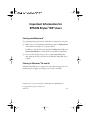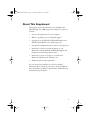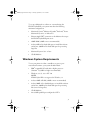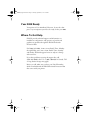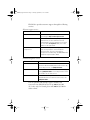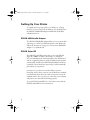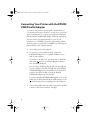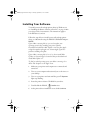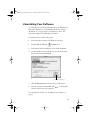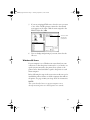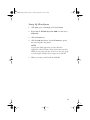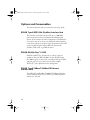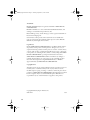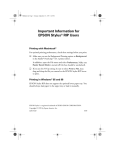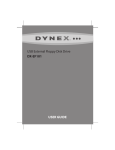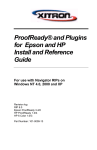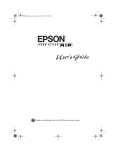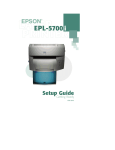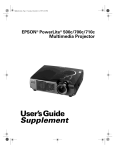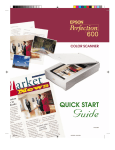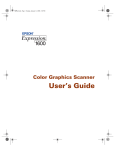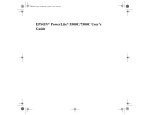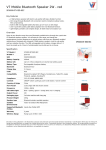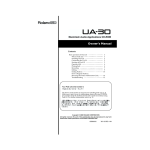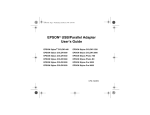Download Epson CPD 9387 User's Manual
Transcript
Important Information for EPSON Stylus® RIP Users Printing with Macintosh® For optimal printing performance, check these settings before you print: ❑ Make sure you set the Background Printing option to Background in the Adobe® PostScript™ 8.5.1 printer driver. In addition, open the File menu and select Preferences. Make sure Raster Spool Mode is turned off (the box should be unchecked). ❑ If you use the N-Up setting, be sure to select Print to File, then drag and drop the file you created to the EPSON Stylus RIP Server to print. Printing in Windows® 95 and 98 EPSON Stylus RIP does not support the optional lower paper tray. You should always load paper in the upper tray or load it manually. EPSON Stylus is a registered trademark of SEIKO EPSON CORPORATION. Copyright © 1999 by Epson America, Inc. CPD 9387 9/99 SP5000_Supplement.book Page iii Thursday, September 2, 1999 2:49 PM Contents About This Supplement Macintosh System Requirements Windows System Requirements Year 2000 Ready Where To Get Help Setting Up Your Printer EPSON USB/Parallel Adapter EPSON Stylus RIP Aligning the Print Head Connecting Your Printer with the EPSON USB/Parallel Adapter Installing Your Software Uninstalling Your Software Configuring for a Network Macintosh Users Windows 98 Users Options and Consumables EPSON Type B IEEE-1394 (FireWire) Interface Card EPSON RS-5000 Fiery® LX RIP EPSON Type B 10BaseT/100BaseTX Ethernet Interface Card EPSON Professional Quality Media Print Engine Memory Buffer iii 1 2 3 4 4 6 6 6 7 8 9 11 12 12 13 16 16 16 16 17 17 SP5000_Supplement.book Page 1 Thursday, September 2, 1999 2:49 PM About This Supplement This Supplement provides information not included in the EPSON Stylus® Pro 5000 Setup Guide and Reference Guide. It contains: • New system requirements for your computer • Where to get help if you need technical support • Descriptions of the EPSON® USB/Parallel Adapter and EPSON Stylus RIP that come with your printer • New print head alignment tips for accurate, clean printouts • Instructions on how to connect the printer to your Macintosh® with the EPSON USB/Parallel Adapter and install your non-PostScript printer driver • Instructions on how to connect to a network with Macintosh and Microsoft® Windows® 98 • Additional options and consumables See your Setup Guide and Reference Guide for detailed information about setting up your printer, using the EPSON driver and utilities, printing on special media, troubleshooting, and maintaining your printer. 1 SP5000_Supplement.book Page 2 Thursday, September 2, 1999 2:49 PM Macintosh System Requirements To use your printer with a Macintosh in either a standalone or network environment as a print server, your system should meet the following minimum requirements: • Power Macintosh ® G3 series (System 8.5.1 or later) or iMac™ series (System 8.1 or later) NOTE: If your iMac is running OS 8.1, you need to update your operating system before installing your printer software. Download and install the iMac Update 1.0 or later from Apple® at http:// swupdates.info.apple.com. Contact Apple if you have problems installing the update. If your iMac is running OS 8.5 or 8.5.1, do not install iMac Update 1.0. Instead, Apple recommends that you download and install iMac Update 1.1. To find out which operating system your iMac is running, select About This Computer in the Apple menu. 2 • At least 16MB of available RAM for the EPSON Stylus RIP software (20MB or more is recommended), in addition to the RAM needed by your operating system and other applications. • At least 52MB of free hard disk space to install the software and at least 150MB of hard disk space for processing large files • CD-ROM drive • USB, FireWire,® Serial, or Ethernet connection to the printer SP5000_Supplement.book Page 3 Thursday, September 2, 1999 2:49 PM To set up a Macintosh as a client on a network using the EPSON Stylus RIP, your system must have the following minimum configuration: • Macintosh Centris,® Macintosh Quadra,® Performa,® Power Macintosh G3 series, or iMac series • Ethernet AppleTalk® connection to the Macintosh set up as the EPSON Stylus RIP print server • 16MB RAM (32MB or more recommended) • At least 2MB of free hard disk space to install the software and at least 150MB of free hard disk space for processing large files • Macintosh System 7.6.1 or later • CD-ROM drive Windows System Requirements To use your printer in either a standalone or peer-to-peer network environment, your system should include: • IBM®-compatible PC with 486 or higher processor (Pentium ® 133 MHz or higher recommended) • Windows 3.1, 95, 98, or NT 4.0 NOTE: EPSON Stylus RIP is not supported in Windows 3.1. • At least 16MB of RAM (32MB or more recommended) • At least 50MB of free hard disk space to install the software and at least 150MB of free hard disk space for processing files (more for large files) • CD-ROM drive • An available parallel port configured as LPT1 3 SP5000_Supplement.book Page 4 Thursday, September 2, 1999 2:49 PM Year 2000 Ready Your printer is Year 2000 Ready. However, be sure the other parts of your computer system are also ready for the year 2000. Where To Get Help EPSON provides technical support and information on installation, configuration, and operation of professional graphics arts products through the EPSON Preferred™ Protection Plan. Dial (888) 377-6611, 6 AM to 8 PM, Pacific Time, Monday through Friday, and 7 AM to 4 PM, Pacific Time, Saturday and Sunday. Weekend support hours are subject to change without notice. If you have problems accessing the support line, call (562) 276-1305 in the U.S. or (905) 709-2567 in Canada. Toll or long distance charges may apply. Before you call, make sure you have your Unit ID number, which is included with the EPSON Preferred Protection Plan that comes with your printer. 4 SP5000_Supplement.book Page 5 Thursday, September 2, 1999 2:49 PM EPSON also provides customer support through the following services: Electronic support services Service Access World Wide Web From the Internet, you can reach EPSON’s Home Page at http://www.epson.com. EPSON Internet FTP Site If you have Internet FTP capability, use your Web browser (or other software for FTP downloading) to log onto ftp.epson.com with the user name anonymous and your e-mail address as the password. EPSON Forum on CompuServe® Members of CompuServe can type GO EPSON at the menu prompt to reach the Epson America Forum. For a free introductory CompuServe membership, call (800) 848-8199 and ask for representative #529. Automated telephone services Service Access EPSON SoundAdviceSM For recorded answers to commonly asked questions about EPSON products 24 hours a day, seven days a week, call (800) 922-8911. EPSON FaxAdviceTM Access EPSON’s technical information library by calling (800) 922-8911. You must provide a return fax number to use this service. EPSON Referral Service For the location of your nearest Authorized EPSON Reseller or Customer Care Center, call (800) 922-8911. You can purchase ink cartridges, paper, manuals, and accessories from EPSON Accessories at (800) 873-7766 (U.S. sales only). In Canada, please call (800) 873-7766 for dealer referral. 5 SP5000_Supplement.book Page 6 Thursday, September 2, 1999 2:49 PM Setting Up Your Printer To unpack and set up your printer, see Chapter 2, “Getting Started,” in your Setup Guide. In addition, you should also have the EPSON USB/Parallel Adapter and EPSON Stylus RIP included in the box. EPSON USB/Parallel Adapter The EPSON USB/Parallel Adapter allows you to use smart cable technology to connect your EPSON printer to the Macintosh. Follow the instructions on page 8 to connect the USB/Parallel Adapter to your Macintosh. EPSON Stylus RIP The EPSON Stylus RIP software lets you use your EPSON Stylus Pro 5000 as an Adobe ® PostScript® 3™ (Windows NT® 4.0 and Macintosh) and PostScript Level 2 (Windows 95 and 98) compatible printer. It reads the Adobe PostScript files automatically created by the EPSON Stylus RIP printer driver, seamlessly converts them into raster images, and automatically prints them on your printer. In many cases, you may not need the ability to print in PostScript, and for these occasions you should use the standard, non-PostScript driver that comes with your printer. Using the standard driver is also a good way to ensure that your computer and printer are connected and working properly. See your EPSON Stylus RIP User’s Guide that comes with the EPSON Stylus RIP for more information. 6 SP5000_Supplement.book Page 7 Thursday, September 2, 1999 2:49 PM Aligning the Print Head After you have unpacked and set up your printer, you need to run a print check and align the print head. To use the utility from your printer software, see pages 8-37 through 8-41 in your Reference Guide. To use the control panel, see pages 6-4 through 6-7 in your Reference Guide. NOTE: If you experience banding at 720 dpi, run the print head alignment utility several times to improve results. For optimal printing and to avoid banding, follow these tips: • Do not use plain paper when you align the print head; only use high-quality EPSON media • Use a loupe to view the printed lines when determining which set is vertically aligned • You may need to align the print head up to six times to achieve the best results 7 SP5000_Supplement.book Page 8 Thursday, September 2, 1999 2:49 PM Connecting Your Printer with the EPSON USB/Parallel Adapter To connect your printer to your PC with a parallel cable, see “Connecting the Printer to Your PC” on page 2-9 in your Setup Guide for instructions. To connect your computer and printer with the EPSON USB/Parallel Adapter, follow the steps below. You can connect your printer directly to a port on your computer or to a USB hub. If you have any printing problems when the printer is connected via a USB hub, try connecting the printer directly to the computer instead. 1. Turn off the printer and computer. 2. To connect to a Power Macintosh G3, connect the USB/Parallel Adapter into an available USB port on the back of your computer. To connect to an iMac, first open the port door. Hold the cable so the icon faces up and then plug the connector into an available USB port. If you’re using a USB hub, plug the hub into the USB port on your computer, then plug the USB end of the EPSON USB/Parallel Adapter into an available port on the hub. If you have more than one hub, connect the EPSON USB/Parallel Adapter into the first hub. To connect the EPSON USB/Parallel Adapter to one of the USB ports on the keyboard, hold the USB connector so the icon faces away from you and plug it into the USB port. 3. Connect the parallel end of the cable to the printer’s parallel connector, then fasten it with the wire clips. 8 SP5000_Supplement.book Page 9 Thursday, September 2, 1999 2:49 PM Installing Your Software To install your non-PostScript printer driver in Windows 98, see “Installing the Printer Software in Your PC” on page 2-10 in your Setup Guide for instructions. The instructions apply to both Windows 95 and 98. Follow the steps below to install your non-PostScript printer driver on a Macintosh using the EPSON USB/Parallel Adapter. NOTE: If your iMac is running OS 8.1, you need to update your operating system before installing your printer software. Download and install the iMac Update 1.0 or later from Apple at http:// swupdates.info.apple.com. Contact Apple if you have problems installing the update. If your iMac is running OS 8.5 or 8.5.1, do not install iMac Update 1.0. Instead, Apple recommends that you download and install iMac Update 1.1. To find out which operating system your iMac is running, select About This Computer in the Apple menu. 1. Make sure your printer and computer are connected and turned off. 2. Turn on your computer and wait until you see the icons on your desktop. 3. Turn on your printer and wait until the green P Operate light stops flashing. 4. Insert the printer software CD-ROM in your drive. 5. Double-click the EPSON Installer icon. 6. At the printer driver installation screen, click Continue. 9 SP5000_Supplement.book Page 10 Thursday, September 2, 1999 2:49 PM 7. Click Install, then follow the on-screen instructions to install the printer driver and select a default paper size. 8. After installation is complete, click Restart to restart your computer. 9. Open the Chooser from the Apple menu. 10. Click the icon. 11. Select the USB Port icon (if you’ve connected more than one printer, the port is numbered). select a USB Port 12. Turn on background printing if you want, then close the Chooser. If you don’t see your printer icon in the Chooser, make sure your USB port and printer parallel port connections are secure and your printer is turned on. If you still have problems, check the documentation that came with your computer for help. If the printer doesn’t work correctly, uninstall the printer software as described in the next section. Make sure the EPSON USB/Parallel Adapter is securely connected, then reinstall the EPSON printer software as described on page 9. If you still have problems, contact your EPSON dealer or EPSON technical support as described in “Where To Get Help” on page 4. 10 SP5000_Supplement.book Page 11 Thursday, September 2, 1999 2:49 PM Uninstalling Your Software To uninstall your non-PostScript printer driver in Windows 98, follow the instructions in “Uninstalling the Printer Software (Windows 95)” on page 8-42 in your Reference Guide. The instructions apply to both Windows 95 and 98. For Macintosh users, follow these steps: 1. Insert the printer software CD-ROM in your drive. 2. Double-click the EPSON Installer icon. 3. At the printer driver installation screen, click Continue. 4. On the Installer screen, click the arrow in the list showing Easy Install, and select Remove. changes to Remove 5. Click the Remove button at the bottom of the screen. 6. After the software is uninstalled, click Quit on the Installer window, then restart your computer. To reinstall your software, see “Installing Your Software” on page 9. 11 SP5000_Supplement.book Page 12 Thursday, September 2, 1999 2:49 PM Configuring for a Network This section contains information not provided in your Setup Guide or Reference Guide. Before you can use your printer on a network, you must configure your computer as described in this section. Macintosh Users To set up the printer so that you can use it on an AppleTalk network, you need an optional EPSON Ethernet interface card for your printer. You’ll first need to install the printer software on all the computers (see page 9). Then follow these steps: 1. Turn on your printer. 2. Open the AppleTalk Control Panel and choose Ethernet or a specific Ethernet slot. 3. If prompted, click Save. 4. Open the Chooser from the Apple menu and click the icon. 12 SP5000_Supplement.book Page 13 Thursday, September 2, 1999 2:49 PM 5. If you are using AppleTalk zones, select the zone you want to use. A list of all the printers connected to the selected zone appears on the right. Click the name assigned to the EPSON Stylus Pro 5000. click the name assigned to your printer 6. Turn on background printing if you want, then close the Chooser. Windows 98 Users If your computer is on a Windows 98 network and you want other users to share the printer connected to it, you need to set up the system connected to the printer (host system) so the printer can be shared and define a path to the printer on each client computer. Before following the steps in the next section, make sure you’ve installed the printer software on all the computers that will use the printer. See page 2-10 in your Setup Guide for instructions. NOTE: This section describes how to set up your computer to use a directly-connected printer as a shared printer on a network. 13 SP5000_Supplement.book Page 14 Thursday, September 2, 1999 2:49 PM Setting Up the Host System 1. Click Start, point to Settings, and select Control Panel. 2. Double-click Network, then click the File and Print Sharing button. 3. Click the I want to be able to allow others to print to my printer(s) checkbox and click OK. 4. In the Network window, click OK. NOTE: If a dialog box requesting the Windows 98 CD-ROM appears, insert the CD-ROM in the drive, then follow the on-screen messages. If a dialog box appears requesting you to restart your computer, do so. Then continue with step 5. 5. In the Control Panel, double-click Printers. 6. Right-click the EPSON Stylus Pro 5000 icon, then click Sharing on the File menu. 7. Click the Shared As radio button. Then enter a Share Name, Comment, and Password as necessary, and click OK. 14 SP5000_Supplement.book Page 15 Thursday, September 2, 1999 2:49 PM Setting Up Client Systems 1. Click Start, point to Settings, and select Printers. 2. Right-click the EPSON Stylus Pro 5000 icon and choose Properties. 3. Click the Details tab. 4. Click the Add Port button, then click Browse to specify the network path to the printer. NOTE: To print from DOS applications as well as Windows applications, click the Capture Printer Port button instead of Add Port. Select the printer port in the Device list, then specify its network path. Select Reconnect at logon, then click OK. 5. When you return to the Details tab, click OK. 15 SP5000_Supplement.book Page 16 Thursday, September 2, 1999 2:49 PM Options and Consumables This section describes options not listed in your Setup Guide. EPSON Type B IEEE-1394 (FireWire) Interface Card This interface card (C823722) provides up to a 400 Mbps data transfer rate between your Macintosh and high-speed devices. It also features automatic configuration, and eliminates any need to turn off or restart your Macintosh when attaching a new device. Based on the print engine performance, there will not be a significant performance difference between the FireWire, USB, serial, or parallel interfaces. EPSON RS-5000 Fiery® LX RIP EPSON and EFI® have joined forces to offer an optional standalone Fiery LX RIP (C850071) for the EPSON Stylus Pro 5000. It gives you the power to simultaneously spool, RIP, and print jobs over your entire network, plus complete WebTools™ and sophisticated color management. EPSON Type B 10BaseT/100BaseTX Ethernet Interface Card The EPSON Type B 10BaseT/100BaseTX Ethernet Interface Card (C823632) allows you to connect your EPSON printer directly to a network. 16 SP5000_Supplement.book Page 17 Thursday, September 2, 1999 2:49 PM EPSON Professional Quality Media EPSON papers are your best choice for everyday printing, including presentations, graphic arts comps and layouts, professional-level digital photography, and fine art printing. Refer to the Setup Guide and Reference Guide for a complete list. For use in prefilm proofing, the best choice is DuPont®/EPSON Professional Proofing Paper. With the support of a RIP, these papers simulate the texture and background color of popular printing stocks. • DuPont/EPSON Commercial Grade Stock—Bright White Glossy S041160 Super B Size (13 × 19 inches, 100 sheets) • DuPont/EPSON Commercial Grade Stock—Matte Super B Size (13 × 19 inches, 100 sheets) S041203 Super B Size (13 × 19 inches, 20 sheets) S041201 • DuPont/EPSON Publication Super B Size (13 × 19 inches, 100 sheets) Super B Size (13 × 19 inches, 20 sheets) S041207 S041205 Print Engine Memory Buffer The standard buffer provides 64KB of memory and is upgradeable to 96MB. It uses standard 70ns SIMMs Fast Page Mode only (three available slots). Any extra memory buffer can be used for client-free printing of multiple copies only. However, not all resolutions support multiple-copy mode. Memory for the EPSON Stylus Pro 5000 is not available through EPSON; contact your reseller for information. 17 SP5000_Supplement.book Page 18 Thursday, September 2, 1999 2:49 PM Trademarks EPSON and EPSON Stylus are registered trademarks of SEIKO EPSON CORPORATION. EPSON SoundAdvice is a service mark and DX3, EPSON FaxAdvice, and SelecType are trademarks of Epson America, Inc. EFI, the EFI logo, Fiery, and the Fiery logo are U.S. registered trademarks of Electronics for Imaging, Inc. General Notice: Other product names used herein are for identification purposes only and may be trademarks of their respective owners. EPSON disclaims any and all rights in those marks. Legal Notices Neither SEIKO EPSON CORPORATION nor its affiliates shall be liable to the purchaser of this product or third parties for damages, losses, costs, or expenses incurred by purchaser or third parties as a result of: accident, misuse, or abuse of this product or unauthorized modifications, repairs, or alterations to this product, or (excluding the U.S.) failure to strictly comply with SEIKO EPSON CORPORATION’s operating and maintenance instructions. SEIKO EPSON CORPORATION shall not be liable for any damages or problems arising from the use of any options or any consumable products other than those designated as Original EPSON Products or EPSON Approved Products by SEIKO EPSON CORPORATION. Copyright Notice All rights reserved. No part of this publication may be reproduced, stored in a retrieval system, or transmitted in any form or by any means, electronic, mechanical, photocopying, recording, or otherwise, without the prior written permission of SEIKO EPSON CORPORATION. The information contained herein is designed only for use with this EPSON printer. EPSON is not responsible for any use of this information as applied to other printers. Copyright © 1999 by Epson America, Inc. CPD 9241 18 8/99