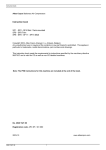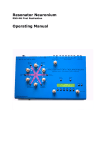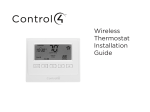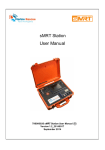Download BENDIX GEN 4 GEN 5 ABS Operator`s manual
Transcript
NEXIQ Brake-Link™ Bendix® & Eaton® ABS Applications Operator’s Manual NEXIQ Brake-Link™ Bendix® & Eaton® ABS Applications Operator’s Manual IDSC Holdings LLC re tains al l o wnership r ights to Be ndix® & Ea ton® Applications an d i ts do cumentation. The Bendix® & Eaton® Applications source code is a confidential trade secret of IDSC Holdings LLC. You may not decipher or de-compile Bendix® & Eaton® Applications, develop source code for Bendix ® & Eaton® Applications, or knowingly allow others to do so. Bendix ® & Eaton® Applications and its documentation may not be sublicensed or transferred without the prior written consent of IDSC Holdings LLC. This manual, as w ell as t he so ftware it describes, is furnished und er l icense a nd m ay on ly be us ed or copied i n accordance w ith t he t erms of su ch license. Th e c ontent of t his m anual i s f urnished f or i nformational u se on ly, i s subject to change without notice, and should not be construed as a commitment by IDSC Holdings LLC. IDSC Holdings LLC assumes no responsibility or liability for any errors or inaccuracies that may appear in this book. Except as permitted by such license, no part of this publication may be reproduced, or transmitted, in any form or by any means, electronic, mechanical, or otherwise, without the prior written permission of IDSC Holdings LLC. Bendix® is a registered trademark of Bendix Commercial Vehicle Systems, LLC. Eaton® is a registered trademark of Eaton Corporation. Roadranger® is a combined registered trademark of Eaton® Corporation and Dana® Corporation. Brake-Link™ and NEXIQ™ are trademarks of NEXIQ Technologies. 2002−2009 IDSC Holdings LLC. All Rights Reserved. www.nexiq.com Part No. 192149B Revised 01/06/2009 Getting Started ..................................................... 1 Getting Started .............................................................................. 2 Safety Warnings & Cautions................................................................. 3 Using this Manual.......................................................................... 4 Specialized Text ................................................................................... 4 Navigation Icons ................................................................................... 5 General Icons ....................................................................................... 5 Navigating Brake-Link™................................................................ 6 Home Button......................................................................................... 6 Enter Button.......................................................................................... 6 Menu Buttons........................................................................................ 7 Direct Access Buttons........................................................................... 8 Light Emitting Diodes (LEDs).............................................................. 13 NEXIQ Brake-Link™ Bendix® & Eaton® ABS Applications i Establishing Connection ....................................... 15 Connecting Brake-Link™ Components ....................................... 16 Selecting a Protocol & Registering the ECU ............................... 19 Enabling Enhanced PLC Mode ................................................... 30 Diagnosing EC-17, EC-30 & EC-30T ABS ............... 33 Using EC-17, EC-30 & EC-30T Diagnostic Options.................... 34 Current Faults..................................................................................... 34 Viewing & Clearing All Active Fault Codes...................................... 35 Fault History ....................................................................................... 38 Viewing & Clearing All Inactive Fault Codes ................................... 38 Data List ............................................................................................. 40 Tests................................................................................................... 44 Chuffing Modulators ........................................................................ 44 Testing Sensor Sequence............................................................... 47 Testing Trailer on PLC .................................................................... 49 Disabling Traction ........................................................................... 50 Running Special Test ...................................................................... 51 ECU Information ................................................................................. 63 Reset ECU ......................................................................................... 65 Configuration ...................................................................................... 66 Using Self-Configuration ................................................................. 66 Modifying System Configuration ..................................................... 68 ii NEXIQ Brake-Link™ Bendix® & Eaton® ABS Applications Diagnosing Gen 4 & 5 ABS................................... 71 Using the Gen 4 & 5 Diagnostic Options ..................................... 72 ECU Information ................................................................................. 72 Faults.................................................................................................. 74 Viewing Existing Faults ................................................................... 75 Viewing Stored Faults ..................................................................... 77 Clearing Faults ................................................................................ 80 Data List ............................................................................................. 83 Tests................................................................................................... 85 Testing Valves................................................................................. 85 Testing Warning Lamp .................................................................... 86 Self-Configuration............................................................................... 87 EC-17, EC-30 & EC-30T SID/FMI Tables................ 89 EC-17 SIDs & FMIs ..................................................................... 90 EC-30 SIDs & FMIs ..................................................................... 92 EC-30T SIDs & FMIs ................................................................... 95 Gen 4 & 5 Fault Code Tables ................................ 97 Generation 4................................................................................ 98 Generation 5.............................................................................. 100 NEXIQ Brake-Link™ Bendix® & Eaton® ABS Applications iii iv NEXIQ Brake-Link™ Bendix® & Eaton® ABS Applications 1 Getting Started uGetting Started, page 2 uSafety Warnings & Cautions, page 3 uUsing this Manual, page 4 uNavigating Brake-Link™, page 6 B rake-Link™ is a hand-held diagnostic tool primarily designed to troubleshoot heavyduty vehicle Anti-lock Braking Systems (ABS). It also provides a variety of utilities and configuration options. As such, the documentation is divided into a set of task-oriented operator’s manuals; this manual details the Bendix® & Eaton® ABS Applications. Note: Eaton® ABS Application exclusively supports Generation 4 and 5 Trailer ABS controllers (formerly marketed by Eaton®). Because Bendix® recently acquired distribution of the Knorr-Bremse® ABS product lines from Eaton®, the Bendix® ABS Application supports Gen 4 & 5 in addition to EC-17, EC-30 and EC-30T. NEXIQ Brake-Link™ Bendix® & Eaton® ABS Applications 1 Chapter 1 • Getting Started Getting Started Brake-Link™ is a multi-faceted, hand-held, ABS diagnostic tool that offers are variety of utilities, diagnostic applications and configuration options. Figure 1.1 NEXIQ Brake-Link™ Component connection procedures and navigation vary depending on the utility or application you’re using. The connection and navigation sections in this manual are specific to the Bendix® & Eaton® ABS Applications. Refer to the: ! Introducing Brake-Link™ Operator’s Manual for: — a list of safety warnings and cautions — an overview of the documentation — a formal introduction to Brake-Link™ — general Brake-Link™ connection instructions — general navigation information — GENERIC PLC TEST and RP1210A PC LINK option details — warranty and service information ! 2 The manufacturer-specific application Brake-Link™ manual for the controller you’re testing. NEXIQ Brake-Link™ Bendix® & Eaton® ABS Applications Getting Started Safety Warnings & Cautions To protect yourself from injury and the test vehicle from damage: ✔ ✔ Always wear approved eye protection. ✔ Exhaust gas contains deadly poison. Always test outdoors or use properly vented exhaust hose. ✔ Keep yourself and your test equipment clear of all moving or hot engine parts. ✔ Unless otherwise noted, set the parking brake and place the gear selector in the NEUTRAL or PARK position. If the vehicle has an automatic parking brake release, temporarily disconnect the release mechanism. Also, block the drive wheels before performing a test with the engine running. ✔ Unless otherwise directed, turn the ignition switch OFF before disconnecting or connecting any electrical components. ✔ Read and understand this manual before operating your NEXIQ Brake-Link™. ✔ NEXIQ Technologies recommends having an assistant drive the vehicle while you use NEXIQ Brake-Link™ if you need to test the vehicle in transit. ✔ Never leave the vehicle unattended while testing. Always refer to and follow the vehicle manufacturer’s WARNINGS, CAUTIONS and service procedures. Certain Electro-Static Discharge (ESD) and/or Electrical Fast Transient (EFT) events may lock up the NEXIQ Brake-Link™. Disconnect the NEXIQ Brake-Link™ from the power source and re-connect to regain full operation. NEXIQ Brake-Link™ Bendix® & Eaton® ABS Applications 3 Chapter 1 • Getting Started Using this Manual This manual contains comprehensive information to teach you how to use the Bendix® and Eaton® ABS Applications. It also provides the following features to support quick reference once you’re familiar with the application. • A detailed Table of Contents to help you find exactly what you’re looking for quickly and easily • All-inclusive discussions to minimize referencing other sections • Comprehensive illustrations to help you visualize concepts • Troubleshooting Tips to help you solve or avoid common issues Additionally, each chapter begins with an “at-a-glance” list of the chapter’s contents, along with corresponding page numbers. Specialized Text This manuals features the following specially formatted text to help you differentiate software elements presented by the NEXIQ Brake-Link™. • Menu items: Whenever the manual instructs you to select from a list of menu items, it presents the desired choice with the formatting you see here, e.g., “From the main menu, select J1708/J1587 BUS.” • Screen titles: Once you select a menu item, Brake-Link™ presents the selected item’s screen. A screen may display information or present another list of menu items. The screen title appears in bolded type, e.g., “From the Protocol Selection menu, select PLC/ENHANCED MODE.” • Field/Line: The manual presents a field or line of text from a display with this formatting. For instance, “The Request Lamp line updates to reflect the current request.” • Emphasis: This format draws your attention to particularly important information. 4 NEXIQ Brake-Link™ Bendix® & Eaton® ABS Applications Using this Manual Navigation Icons Brake-Link™ offers two methods of navigation: menu and direct access buttons. See “Navigating Brake-Link™”, on page 6. If a task can be performed with both, the manual provides separate instructions for each method. Topic introductions indicate when there are two sets of instructions and the following icons help you easily locate the desired set. Exhaust modulators via menu navigation: Exhaust modulators via buttons navigation: General Icons This manual also presents icons that denote specific types of peripheral information. Troubleshooting Tips help you diagnose or anticipate potential issues. Caution Tips help you avoid injury or prevent damage to NEXIQ Brake-Link™. ? Frequently asked questions, industry definitions and other relevant background information. NEXIQ Brake-Link™ Bendix® & Eaton® ABS Applications 5 Chapter 1 • Getting Started Navigating Brake-Link™ Brake-Link™ offers the following navigation options: • Menu navigation: use the arrow buttons to scroll through the menu screens and select the menu options. • Buttons navigation: use the direct access buttons to access specific Brake-Link™ options directly. This section provides an overview of button functionality. The procedure discussions specify which buttons to push and when. Home Button Use the button to return to the Select Application screen. S ELE CT A PPLI CATI ON G EN ERI C PL C TE ST BEN DIX /KB/ EATO N A BS MER ITO R WA BCO A B S Note: This button does not function if the screen displays “[ENTER] TO CONTINUE”. Enter Button Use the button to select a menu item, confirm a response, or instruct Brake-Link™ to proceed to the next step. 6 NEXIQ Brake-Link™ Bendix® & Eaton® ABS Applications Navigating Brake-Link™ Menu Buttons If you choose MENU NAVIGATION, use the menu buttons (located below the tool’s LCD) to navigate through the menu screens. Menu buttons Figure 1.2 Menu buttons When the LCD displays a list of options, • press the or keys to scroll through the available options; Note: A dashed line displays after the last option indicating the end of the menu or list. • press • press screen. to select the option the blinking cursor is on; to exit your selection and return to the previous menu or NEXIQ Brake-Link™ Bendix® & Eaton® ABS Applications 7 Chapter 1 • Getting Started Direct Access Buttons The direct access buttons reside on the lower portion of the Brake-Link™. Notice they are grouped by functionality. The section provides a button overview for each button group. Note: These buttons operate differently depending on the applica- tion you’re using and/or controller you’re diagnosing. This section provides a cursory explanation of their functionality within the Bendix® and Eaton® ABS Applications, per controller. Refer to the appropriate manufacturer-specific Brake-Link™ manual for the controller you’re testing. Button group tags Figure 1.3 Direct Access Buttons COMM Buttons Use the COMM buttons to select the hardware/communication protocol. See “Selecting a Protocol & Registering the ECU”, on pag e25. J1708 Press col. 8 to select the J1708/J1587 BUS hardware/communication proto- NEXIQ Brake-Link™ Bendix® & Eaton® ABS Applications Navigating Brake-Link™ J1939 is not currently implemented. PLC Press to select the PLC/ENHANCED MODE hardware/communication protocol. MODE Buttons Use the MODE buttons to select the portion of the vehicle you need to test, i.e., Tractor or Trailer. Tractor Push to select tractor. Trailer Push to select trailer. AXLE Buttons Use the AXLE buttons to specify which axle you need to test. Note: These buttons support EC-17, EC-30 and EC-30T diagnos- tics only. The available AXLE buttons are: Front Push to select the front axle. Mid Push to select the middle axle. Rear Push to select the rear axle. Note: AXLE buttons work in conjunction with the SIDE and COMPONENT buttons. NEXIQ Brake-Link™ Bendix® & Eaton® ABS Applications 9 Chapter 1 • Getting Started SIDE Buttons Use the SIDE buttons to select the side of the brake system that you wish to test. Note: These buttons support EC-17, EC-30 and EC-30T diagnostics only. The available buttons are: Left Push to select the left side. Right Push to select the right side. Note: SIDE buttons work in conjunction with the AXLE and COM- PONENT buttons. COMPONENT Buttons Use the COMPONENT buttons to select the component that you wish to test. The available buttons are: Traction Push ECU. to temporarily disable the traction control on a Brake-Link™ Note: This button supports EC-17, EC-30 and EC-30T diagnostics only. Modulator Push to access the following Brake-Link™ modulator tests: • CHUFF MODULATOR; see “Chuffing Modulators”, on page 60. • EXHAUST MODULATOR; see “Exhaust Modulators”, on pag e69. • HOLD MODULATOR; see “Hold Modulators”, on page 74. Note: This button supports EC-17, EC-30 and EC-30T diagnostics only. 10 NEXIQ Brake-Link™ Bendix® & Eaton® ABS Applications Navigating Brake-Link™ Sensor This button behaves differently depending on the system you’re diagnosing. For: • EC-17, EC-30 and EC-30T diagnostics, retrieves the wheel speed for each wheel on the tractor/trailer. See “To retrieve wheel speeds via button navigation:”, on page57. • Gen 4 and 5 controllers, this button presents the Data List which contains wheel speeds. See “To access the Data List via button navigation:”, on page 116. ECU For EC-17, EC-30 and EC-30T diagnostics, the following list of options: button produces the • ECU INFORMATION; see “ECU Information”, on page 87. • SYSTEM SETUP; see “Modifying System Configuration”, on page 93. • SELF-CONFIGURATION; see “Using Self-Configuration”, on page 91. For Gen 4 and 5 diagnostics, it presents ECU Information; see “To view ECU Information via button navigation:”, on page 102. Other Buttons Use the following buttons to select other Brake-Link™ options: Current Faults If you’re diagnosing: • EC-17, EC-30 or EC-30T systems, use to view and/or clear all current faults. See “Current Faults”, on page 45. • Gen 5 system, use it view existing faults. See “Viewing Existing Faults”, on page 104. Fault History If you’re diagnosing: • EC-17, EC-30 or EC-30T systems, use to view and/or clear all fault history. See “Fault History”, on pag e50. • Gen 4 or 5 systems, use it to view stored faults. See “Viewing Stored Faults”, on page108. NEXIQ Brake-Link™ Bendix® & Eaton® ABS Applications 11 Chapter 1 • Getting Started Reset If you’re diagnosing: • EC-17, EC-30 or EC-30T systems, resets the ECU. See “Reset ECU”, on page 89. • Gen 4 or 5 systems, it clears all existing and/or stored fault codes from the controller. See “Clearing Faults”, on page 111. VOLT If you’re diagnosing: • EC-17, EC-30 or EC-30T systems, use the button to VIEW THE BATTERY VOLTAGE (see pg. 57) or access the LOAD BATTERY TEST (see pg. 84). Note: The LED next to this button illuminates if the ECU is powered up. • Gen 4 or 5 systems, use it to view the Data List which contains various system voltage data points. See “To access the Data List via button navigation:”, on page116. 12 NEXIQ Brake-Link™ Bendix® & Eaton® ABS Applications Navigating Brake-Link™ Light Emitting Diodes (LEDs) The POWER LED indicates Brake-Link™ is receiving power. The COMM and MODE LEDs light up, according to the Brake-Link™ operation(s) you select. When you’re diagnosing EC-17, EC-30 or EC-30T systems, the AXLE, SIDE, COMPONENT and VOLT LEDs reflect the LED illumination on the ECU’s front panel. Red LEDs indicate the presence of a fault code. Red Fault LEDs Figure 1.4 Light Emitting Diodes NEXIQ Brake-Link™ Bendix® & Eaton® ABS Applications 13 Chapter 1 • Getting Started 14 NEXIQ Brake-Link™ Bendix® & Eaton® ABS Applications 2 Establishing Connection uConnecting Brake-Link™ Components, page 16 uSelecting a Protocol & Registering the ECU, page 19 uEnabling Enhanced PLC Mode, page 30 N EXIQ Brake-Link™ offers a variety of connection options. Quickly and easily attach Brake-Link™ to the vehicle, power up and register the ECU to begin a diagnostic session. This chapter details each step necessary to establish communication with the ABS ECU. NEXIQ Brake-Link™ Bendix® & Eaton® ABS Applications 15 Chapter 2 • Establishing Connection Connecting Brake-Link™ Components Connect Brake-Link™ to the vehicle with one of the following adapters: • J560 PLC Cable Set. Attach to the tractor or trailer J560 Power Line Connector. Note: The ECU must be configured to support Enhanced PLC Mode in order to use this adapter. • 9-Pin Deutsch. Attach to the Deutsch Connector typically located under the dash (driver’s side), beside the driver’s seat or near the trailer brake ECU. Choosing the appropriate adapter depends on: • whether you’re diagnosing the Tractor or Trailer; • which connectors are available on the Tractor/Trailer; • whether the Tractor is connected to the Trailer; • whether the ECU is configured to support Enhanced PLC Mode. ? Do you know what Enhanced PLC Mode is? Older brake ECUs transmit diagnostic information over the J1708 Bus only (Figure 2.3, page 19)—accessing both tractor and trailer ECUs requires independent connections. Newer ECUs offer Enhanced PLC Mode—they can send diagnostic information over the power line. If the tractor and trailer are connected, access both ECUs via a single connection. 16 NEXIQ Brake-Link™ Bendix® & Eaton® ABS Applications Connecting Brake-Link™ Components Use the following table to help you decide which adapter to use with the Bendix® & Eaton® ABS Applications. Then look at the connection diagram and complete the instructions that follow the table. BENDIX & EATON ABS APPlICATIONS Are you testing the... Connect to the... Tractor Only If the tractor ECU supports Enhanced PLC Mode, connect to either the Deutsch or J560 Power Line Connector. If it doesn’t, use the Deutsch Connector. Trailer Only If the trailer ECU supports Enhanced PLC Mode, connect to the J560 Power Line; otherwise, connect to the Deutsch if available. Tractor/ Trailer Together If the trailer ECU supports Enhanced PLC Mode, connect to the tractor Deutsch to communicate with both ECUs via a single connection. If it doesn’t, connect to the trailer and tractor separately via their perspective Deutsch Connectors. Note: Bendix® Generation 5 controllers (formerly of Eaton®) sup- port Enhanced PLC Mode. EC-30 and EC-30T also support it, but may require configuration to enable it; see “Enabling Enhanced PLC Mode”, on page 30. NEXIQ Brake-Link™ Bendix® & Eaton® ABS Applications 17 Chapter 2 • Establishing Connection Figure 2.1 shows how to connect Brake-Link™ components for standard ABS diagnostics. Power/ Data Cable 6- or 9-Pin Deutsch Note: Where applicable, substitute with J560 PLC Cable Set (Figure 2.2) Figure 2.1 Connectivity diagram for standard ABS diagnostics. Use the J560 PLC Cable Set in place of the Deutsch adapter if you plan to attach to the tractor or trailer’s power line connector. Quick Disconnect Figure 2.2 J560 PLC Cable Set To connect Brake-Link™ components: 1 Attach the Power/Data Cable DB15 Connector to the data port (labelled To Vehicle) on the Brake-Link™; tighten the thumbscrews. 18 NEXIQ Brake-Link™ Bendix® & Eaton® ABS Applications Selecting a Protocol & Registering the ECU 2 Plug the Data Cable Atari End into the Atari End on the cable you attach to the vehicle, i.e., Deutsch adapter or J560 PLC Cable Set. 3 Attach the vehicle interface cable to the vehicle. — If you’re using the J560 PLC Cable Set, plug into the Power Line Connector on the outside of the tractor or trailer. If you’re connecting to a tractor, use the Quick Disconnect (Figure 2.2) to remove the alligator clips from the cable set first. Since the tractor provides power, the alligator clips are unnecessary and could potentially cause a short. — If you’re using the Deutsch Adapter, plug into the Deutsch Connector typically located under the dash on the driver’s side, beside the driver’s seat or near the brake ECU on the trailer. Note: Not all trailers are equipped with Deutsch Connectors. 4 If you’re using the J560 PLC Cable Set to attach to the trailer, connect the alligator clips to an external power supply; otherwise, turn the tractor’s key to the “on” position. Selecting a Protocol & Registering the ECU NEXIQ Brake-Link™ uses the SAE J1587 communication protocol to interact with the vehicle’s brake controllers. It sends and receives diagnostic information (i.e., J1587 messages) over the: • J1708 Bus or • Power Line Carrier (PLC) (only available if the ECU(s) support Enhanced PLC Mode; see pg .30) Deutsch Connector Power Line Carrier (PLC) J1708 Bus J1708 Bus Tractor ECU Trailer ECU Power Line Connectors Deutsch Connector Figure 2.3 Power Line Carrier and J1708 Bus Illustration NEXIQ Brake-Link™ Bendix® & Eaton® ABS Applications 19 Chapter 2 • Establishing Connection These data bus options provide several ways to access brake ECUs. For example, if you’re testing a trailer that does not have a Deutsch Connector, use the J560 PLC Cable Set to obtain information over the power line. 20 NEXIQ Brake-Link™ Bendix® & Eaton® ABS Applications Selecting a Protocol & Registering the ECU Both Bendix® and Eaton® ABS Applications require you to select a hardware/ communication protocol in order to establish a connection to the ECU. In other words, you must tell Brake-Link™ which Data Bus to use for communications: J1708/J1587 BUS or PLC/ENHANCED MODE. Use the following table to help you decide which protocol best suites your needs. J1708/ J1587 Benefits: • provides ECU access via a standard Deutsch connection • supported by all Bendix® brake ECUs Considerations: • ECU access typically requires connecting to the tractor and trailer separately • some trailers do not provide Deutsch connectors • if you’re diagnosing a trailer that isn’t connected to a tractor, an external power supply and adapter is required in addition to the Deutsch adapter Use if: • the ECU you’re testing doesn’t support Enhanced PLC Mode, i.e., Gen 4 or EC-17 • the ECU you’re testing supports, but is not configured for, Enhanced PLC Mode; once you enable it, you can use either protocol PLC/ Enhanced Mode Benefits: • provides ECU access via a Deutsch or J560 Power Line Connection • if the tractor is attached to the trailer, it provides access to both ECUs via a single connection • provides access to the trailer ECU if there is no Deutsch Connector available Considerations: • the applicable ECU(s) must support Enhanced PLC Mode (see pg. 30) to utilize this protocol Use if: • the tractor is connected to the trailer and you need to communicate with the trailer or both ECUs • there is no Deutsch Connector available on the trailer • you’re testing a trailer that is not connected to a tractor NEXIQ Brake-Link™ Bendix® & Eaton® ABS Applications 21 Chapter 2 • Establishing Connection Once you connect Brake-Link™ to the vehicle, choose the application, select a navigation method & hardware/communication protocol, Brake-Link™ attempts to establish communication with the ECU. This process is called ECU registration. The discussions in Chapter 3 & 4 assume that you have registered the ECU. The rest of this section explains how to register the ECU using each navigation method. Register ECU via menu navigation: 1 Connect Brake-Link™ to the tractor or trailer and power-up (see “Connecting Brake-Link™ Components”, on page 16). 2 Brake-Link™ boots up and presents the Select Application screen. S ELE CT A PPLI CATI ON GEN ERI C PL C TE ST BEN DIX /KB/ EATO N A BS MER ITO R WA BCO A B S Use the and EATON ABS; press keys to select BENDIX/KB/EATON ABS or . Note: EATON ABS exclusively supports Generation 4 & 5 control- lers (formerly marketed by Eaton®); BENDIX ABS supports EC-17, EC-30, EC-30T, and Generation 4 & 5. 3 Brake-Link™ displays navigation options; use the keys to select MENU NAVIGATION and press 22 NEXIQ Brake-Link™ Bendix® & Eaton® ABS Applications . and Selecting a Protocol & Registering the ECU 4 The Protocol Selection screen displays. Protocol Selections J17 08/ J158 7 BU S PLC /EN HANC ED M ODE SET EN HANC E PL C MO DE Configuration option that enables the PLC/ Enhanced Mode (see pg. 30). Use the and keys to select the desired option: — J1708/J1587 BUS configures Brake-Link™ to communicate with the ECU via the J1708 Bus (accessed through the standard Deutsch Connection). Go to step 5. — PLC/ENHANCED MODE configures Brake-Link™ to communicate with the ECU(s) via the Power Line Carrier (accessed through the Deutsch or J560 Tractor/Trailer Power Line Connections). This option requires Enhanced Mode support and configuration of the ECU(s). See “Enabling Enhanced PLC Mode”, on page 30. Go to step 6. — SET ENHANCE PLC MODE enables Enhanced PLC Mode on the ECU, providing the ECU is equipped with Enhanced Mode capability. See “Enabling Enhanced PLC Mode”, on page 30. Note: This menu item only appears if you selected BENDIX/KB/ EATON ABS. Press . NEXIQ Brake-Link™ Bendix® & Eaton® ABS Applications 23 Chapter 2 • Establishing Connection 5 If you selected J1708/J1587 BUS, Brake-Link™ auto-detects the Bendix® (and/or formerly Eaton®) ECUs present on the J1708 Bus. If it finds a Tractor and Trailer ECU, it prompts you to select TRACTOR or and keys to select the desired option TRAILER; use the and press . Brake-Link™ then presents an ECU Registration screen. The information on this screen varies depending on the controller. EC-17/30/30T Registration screens show ECU ID, sensor/modulator configuration and indicate whether there are active faults; if there are, Brake-Link™ illuminates the LEDs on the front panel to reflect the LED illumination on the ECU itself. BE NDIX TRA ILER 2S/ 1M E C30 T A C T I V E F A U L T S E X I ST [EN TER ] TO CONT INU E Generation 4/5 Registration screens show ECU ID and indicate whether there are Existing (Gen 5 only) and/or Stored Faults. TR AILE R AB S G EN 5 EXI STI NG F AULT S YES STO RED FAU LTS YES [EN TER ] TO CONT INU E Press to access the application main menu; refer to Chapter 3, "Diagnosing EC-17, EC-30 & EC-30T ABS" or Chapter 4, "Diagnosing Gen 4 & 5 ABS". 24 NEXIQ Brake-Link™ Bendix® & Eaton® ABS Applications Selecting a Protocol & Registering the ECU If you selected BENDIX/KB/EATON ABS and Brake-Link™ presents CAN NOT IDENTIFY ECU: • the detected ECU is not a Bendix® EC-17, EC-30, EC-30T, Generation 4, or Generation 5 controller. If you selected EATON ABS and Brake-Link™ presents CAN NOT IDENTIFY ECU: • the detected ECU is not a Bendix® Generation 4 or Generation 5 controller (formerly marketed by Eaton®). If it returns ECU NOT RESPONDING: • you may have a loose connection; check all cables and reboot Brake-Link™. • the ECU or Data Bus may not be working properly. NEXIQ Brake-Link™ Bendix® & Eaton® ABS Applications 25 Chapter 2 • Establishing Connection 6 If you selected PLC/ENHANCED MODE, Brake-Link™ auto-detects the Bendix® (and/or formerly Eaton®) ECUs present on the J1708 Bus. If it finds a tractor and trailer ECU, it prompts you to select TRACTOR or and keys to select the desired option TRAILER; use the and press . Brake-Link™ then presents an ECU Registration screen. The information on this screen varies depending on the controller. EC-17/30/30T Registration screens show ECU ID, sensor/modulator configuration and indicate whether there are active faults; if there are, Brake-Link™ illuminates the LEDs on the front panel to reflect the LED illumination on the ECU itself. BE NDIX TRA ILER 2S/ 1M E C30 T A C T I V E F A U L T S E X I ST [EN TER ] TO CONT INU E Generation 4/5 Registration screens show ECU ID and indicate whether there are Existing (Gen 5 only) and/or Stored Faults. TR AILE R AB S G EN 5 EXI STI NG F AULT S YES STO RED FAU LTS YES [EN TER ] TO CONT INU E Press to access the application main menu; refer to Chapter 3, "Diagnosing EC-17, EC-30 & EC-30T ABS" or Chapter 4, "Diagnosing Gen 4 & 5 ABS". 26 NEXIQ Brake-Link™ Bendix® & Eaton® ABS Applications Selecting a Protocol & Registering the ECU f you selected BENDIX/KB/EATON ABS and Brake-Link™ presents CAN NOT IDENTIFY ECU: • the detected ECU is not a Bendix® EC-17, EC-30, EC-30T, Generation 4, or Generation 5 controller. If you selected EATON ABS and Brake-Link™ presents CAN NOT IDENTIFY ECU: • the detected ECU is not a Bendix® Generation 4 or Generation 5 controller (formerly marketed by Eaton®). If it displays ECU NOT RESPONDING: • you may have a loose connection; check all cables and reboot Brake-Link™. • the brake ECU may not equipped with Enhanced PLC Mode; connect to the tractor/trailer Deutsch and select the J1708/J1587 protocol. • Enhanced PLC Mode may not be enabled (see “Enabling Enhanced PLC Mode”, on page 30). • the ECU or Data Bus may be malfunctioning. Register ECU via direct access buttons: 1 Connect Brake-Link™ to the tractor or trailer and power-up (see “Connecting Brake-Link™ Components”, on page 16). 2 Brake-Link™ boots up and presents the Select Application screen. S ELEC T AP PLI CATI ON GEN ERIC PL C TE ST BEN DIX/ KB/ EATO N AB S MER ITOR WA BCO A B S Use the and EATON ABS; press keys to select BENDIX/KB/EATON ABS or . Note: EATON ABS exclusively supports Generation 4 & 5 controllers (formerly marketed by Eaton®); BENDIX ABS supports EC-17, EC-30, EC-30T, and Generation 4 & 5. NEXIQ Brake-Link™ Bendix® & Eaton® ABS Applications 27 Chapter 2 • Establishing Connection 3 Brake-Link™ displays navigation options; use the keys to select BUTTON NAVIGATION and press and . 4 Brake-Link™ prompts you to press the appropriate COMM button; press: — to configure Brake-Link™ to communicate with the ECU via the J1708 Bus (accessed through the standard Deutsch Connectors). — to configure Brake-Link™ to communicate with the ECU(s) via the Power Line Carrier (accessed through the Deutsch or J560 Tractor/Trailer Power Line Connectors). Note: This option requires Enhanced Mode support and configuration of the ECU(s). See “Enabling Enhanced PLC Mode”, on page 30. 5 Next, Brake-Link™ prompts you to select a MODE; press . or 6 Brake-Link™ then presents an ECU Registration screen. The information on this screen varies depending on the controller. EC-17/30/30T Registration screens show ECU ID, sensor/modulator configuration and indicate whether there are active faults; if there are, Brake-Link™ illuminates the LEDs on the front panel to reflect the LED illumination on the ECU itself. BE NDIX TRA ILER 2S/ 1M E C30 T A C T I V E F A U L T S E X I ST [EN TER ] TO CONT INU E Generation 4/5 Registration screens show ECU ID and indicate whether there are Existing (Gen 5 only) and/or Stored Faults. TR AILE R AB S G EN 5 EXI STI NG F AULT S YES STO RED FAU LTS YES [EN TER ] TO CONT INU E 28 NEXIQ Brake-Link™ Bendix® & Eaton® ABS Applications Selecting a Protocol & Registering the ECU Press ; refer to Chapter 3, "Diagnosing EC-17, EC-30 & EC-30T ABS" or Chapter 4, "Diagnosing Gen 4 & 5 ABS". If you selected BENDIX/KB/EATON ABS and Brake-Link™ presents CAN NOT IDENTIFY ECU: • the detected ECU is not a Bendix® EC-17, EC-30, EC-30T, Generation 4, or Generation 5 controller. If you selected EATON ABS and Brake-Link™ presents CAN NOT IDENTIFY ECU: • the detected ECU is not a Bendix® Generation 4 or Generation 5 controller (formerly marketed by Eaton®). If it returns ECU NOT RESPONDING and you’re using the protocol: • Brake-Link™ can’t find a supported ECU for the selected MODE, e.g., you chose trailer while attached to the tractor and the tractor and trailer ECUs reside on separate J1708 Buses. Connect to the desired J1708 Bus and start again. • you may have a loose connection; check all cables and reboot the application. • the ECU or Data Bus may not be working properly. If it presents ECU NOT RESPONDING and you’re using the protocol: • the brake ECU may not be equipped with Enhanced PLC Mode; attach Brake-Link™ to the applicable Deutsch Connector (i.e., tractor or trailer) and use the protocol. • Enhanced PLC Mode may not be enabled on the ECU. Attach Brake-Link™ to the applicable Deutsch Connector (i.e., tractor or trailer) and use the protocol; then, see “Enabling Enhanced PLC Mode”, on page 30. • the ECU or Data Bus may be malfunctioning. 7 Brake-Link™ instructs you to CONTINUE BY PRESSING BUTTONS. Refer to the “Table of Contents” to find information on the tasks you wish to perform for the system you’re diagnosing or configuring. NEXIQ Brake-Link™ Bendix® & Eaton® ABS Applications 29 Chapter 2 • Establishing Connection Enabling Enhanced PLC Mode ABS controllers that are equipped with Enhanced PLC Mode can send diagnostic information over the tractor/trailer power lines. This feature makes it possible to: • access all ECUs residing on the power line via a single diagnostic connection. For example, if the Tractor and Trailer are connected, attach Brake-Link™ to the Tractor Deutsch to access both Tractor and Trailer ABS ECUs. • access a Trailer ABS ECU when a Deutsch Connector isn’t available. It also makes Trailer ECU access more convenient, as you only need one adapter (J560 PLC Cable Set) to supply power and communicate with the ECU. Bendix® EC-30 and EC-30T controllers may require configuration to enable Enhanced PLC Mode. The rest of this section details enabling Enhanced Mode. To enable Enhanced PLC Mode: 1 Connect Brake-Link™ to the Tractor or Trailer Deutsch Connector (see “Connecting Brake-Link™ Components”, on page 16). Note: Some ECUs support Enhanced Mode configuration over the PLC. In other words, if the trailer is attached to the tractor, you may be able to configure both ECUs through a single connection to the tractor Deutsch. If you receive an ECU NOT RESPONDING message, connect Brake-Link™ to the trailer Deutsch and try again. 2 Turn the tractor key “on”. Brake-Link™ boots up and presents the Select Application screen. S ELE CT A PPLI CATI ON GEN ERI C PL C TE ST BEN DIX /KB/ EATO N A BS MER ITO R WA BCO A B S Use the press . and keys to select BENDIX/KB/EATON ABS; 30 NEXIQ Brake-Link™ Bendix® & Eaton® ABS Applications Enabling Enhanced PLC Mode Note: If Brake-Link™ has already registered an ECU and you returned to this screen by pressing , press ; then, select BENDIX/KB/EATON ABS. 3 Brake-Link™ presents navigation options; use the keys to select MENU NAVIGATION; press . and 4 Brake-Link™ displays the following screen; use the keys to select SET ENHANCE PLC MODE and press and . J17 08/J 158 7 BU S PLC /ENH ANC ED M ODE S ET ENH ANC E PL C MO DE 5 Brake-Link™ prompts you to select TRACTOR or TRAILER; use the and keys to select the desired option and press . 6 Next, Brake-Link™ displays your tractor/trailer selection and asks if you’d like to enable Enhanced PLC Mode permanently (PERM) or for the current ignition cycle (TEMP); use the and keys to select the desired option and press . SE T EN HANC E P LC M ODE T RAIL ER PERM [TEMP] 7 Brake-Link™ confirms the configuration is complete. If it returns ECU NOT RESPONDING: • the ECU may not be a Bendix® EC-30 or EC-30T; perform an ECU Registration (see pg. 19) to determine the type of ECU. • the ECU may not support Enhanced PLC Mode. • you may have selected the incorrect MODE, e.g., you’re connected to the Trailer Deutsch and selected Tractor Mode. • the ECU or Data Bus may not be working properly. 8 Press to return to the Protocol Selection screen. NEXIQ Brake-Link™ Bendix® & Eaton® ABS Applications 31 Chapter 2 • Establishing Connection 32 NEXIQ Brake-Link™ Bendix® & Eaton® ABS Applications 3 Diagnosing EC-17, EC-30 & EC-30T ABS uUsing EC-17, EC-30 & EC-30T Diagnostic Options, page 34 Brake-Link™ offers the Bendix® ABS Application for diagnosing and/or configuring ® Bendix Anti-lock Braking Systems controlled by the following ECUs: Trailer Tractor • EC-30T • EC-17 • Generation 4 (formerly of Eaton®) • EC-30 • Generation 5 (formerly of Eaton®) This chapter explains how to use the Bendix® ABS Application to diagnose systems controlled by EC-17, EC-30 or EC-30T. See Chapter 4, "Diagnosing Gen 4 & 5 ABS" for instructions on diagnosing Generation 4 and 5 ABS systems. NEXIQ Brake-Link™ Bendix® & Eaton® ABS Applications 33 Chapter 3 • Diagnosing EC-17, EC-30 & EC-30T ABS Note: Diagnostic functionality differs depending on the controller. Register the ECU (see pg. 25) to determine which controller you’re working with; then, refer to the appropriate chapter. Bendix® ABS Application supports both methods of navigation (see pg. 8). Most discussions in this chapter provide a separate set of instructions for each method. Topic introductions indicate when there are two sets of instructions and the following icons help you easily locate the desired set. To exhaust modulators via menu navigation: To exhaust modulators via buttons navigation: Using EC-17, EC-30 & EC-30T Diagnostic Options The following table shows the all of the options available for diagnosing systems controlled by EC-17, EC-30 and/or EC-30T. It also indicates the number of items offered by each option, e.g., the TESTS menu offers 11 tests. EC-17/30/30T Options # of Items CURRENT FAULTS (see pg. 34) 2 FAULT HISTORY (see pg. 38) 2 DATA LIST (see pg. 40) 1 TESTS (see pg. 44) 11 ECU INFORMATION (see pg. 63) 1 RESET ECU (see pg. 65) 1 CONFIGURATION (see pg. 66) 2 The rest of this discussion details each of these options. Current Faults Brake-Link™ offers an option to view or clear all active (current) fault codes. Some ECUs do not clear active fault codes immediately after you make a repair. For example, a fault may continue to exist until the vehicle reaches a certain speed. To ensure the repair corrected the issue, clear all codes; then view all codes again. If the repair did not fix the problem, the fault code re-appears. 34 NEXIQ Brake-Link™ Bendix® & Eaton® ABS Applications Using EC-17, EC-30 & EC-30T Diagnostic Options Viewing & Clearing All Active Fault Codes This section explains how to view and clear all active fault codes for each navigation method. To view/clear all active fault codes via menu navigation: 1 Connect Brake-Link™ to the tractor or trailer and power-up (see “Connecting Brake-Link™ Components”, on page 20). 2 Register the ECU (see “Register ECU via menu navigation:”, on page 28). 3 Brake-Link™ presents the EC-17/30/30T Diagnostic Options menu; use the and keys to scroll to CURRENT FAULTS and press . C UR RENT FA ULTS FAU LT H IST ORY DAT A LI ST TES TS 4 Brake-Link™ prompts you to select VIEW ALL or CLEAR ALL. Use the and keys to select the desired option and press . NEXIQ Brake-Link™ Bendix® & Eaton® ABS Applications 35 Chapter 3 • Diagnosing EC-17, EC-30 & EC-30T ABS 5 If you select VIEW ALL, Brake-Link™ presents the active faults one at a time. Brake-Link™ continuously queries for faults; the display updates as new faults are detected or existing faults are resolved. An arrow appears on the last line of the display if there is more than one fault; use the and keys to scroll through the fault codes. Press to return to the VIEW ALL/CLEAR ALL selection dialog Line 1:Device TR ACT ION M O D O PEN Line 2 & 3: Fault Description S ID:1 2 FM I:05 x1 Sub-system ID Failure Mode Identifier ↓ Indicates there are more faults. Occurrence Note: Some fault code descriptions, as defined by Bendix®, are longer than the LCD line. See Appendix A, “EC-17, EC-30 & EC-30T SID/FMI Tables”, for complete fault descriptions. If you select CLEAR ALL, Brake-Link™ prompts you for confirmation. Use the and keys to select YES or NO and press . — NO returns you to the VIEW ALL/CLEAR ALL selection dialog. — YES clears the faults; press CLEAR ALL selection dialog. to return to the VIEW ALL/ To view/clear all active fault codes via button navigation: 1 Connect Brake-Link™ to the tractor or trailer and power-up (see “Connecting Brake-Link™ Components”, on page 20). 2 Register the ECU (see “Register ECU via menu navigation:”, on page 28). 3 Brake-Link™ instructs you to CONTINUE BY PRESSING BUTTONS; press . 4 Brake-Link™ prompts you to select VIEW ALL or CLEAR ALL. Use the and keys to select the desired option and press . 36 NEXIQ Brake-Link™ Bendix® & Eaton® ABS Applications Using EC-17, EC-30 & EC-30T Diagnostic Options 5 If you select VIEW ALL, Brake-Link™ presents the active faults one at a time. Brake-Link™ continuously queries for fault codes; the display updates as new faults are detected or existing faults are resolved. An arrow appears on the last line of the display if there is more than one fault; use the and keys to scroll through the fault codes. Press to return to the VIEW ALL/CLEAR ALL selection dialog. Line 1:Device Line 2 & 3: Fault Description TR ACT ION M O D O PEN S ID:1 2 FM I:05 x1 Sub-system ID Failure Mode Identifier ↓ Indicates there are more faults. Occurrence Note: Some fault code descriptions, as defined by Bendix®, are longer than the LCD line. See Appendix A, “EC-17, EC-30 & EC-30T SID/FMI Tables”, for complete fault descriptions. If you select CLEAR ALL, Brake-Link™ prompts you for confirmation. Use the and keys to select YES or NO and press . — NO returns you to the VIEW ALL/CLEAR ALL selection dialog. — YES clears the faults; press CLEAR ALL selection dialog. to return to the VIEW ALL/ NEXIQ Brake-Link™ Bendix® & Eaton® ABS Applications 37 Chapter 3 • Diagnosing EC-17, EC-30 & EC-30T ABS Fault History Use FAULT HISTORY to view or clear all inactive (historical) fault codes. Note: If you clear current (active) fault codes (see pg. 35), the ECU typically records those fault codes in the fault history. Viewing & Clearing All Inactive Fault Codes This section explains how to view and clear all inactive fault codes for each navigation method. To view/clear all inactive fault codes via menu navigation: 1 Connect Brake-Link™ to the tractor or trailer and power-up (see “Connecting Brake-Link™ Components”, on page 20). 2 Register the ECU (see “Register ECU via menu navigation:”, on page 28). 3 Brake-Link™ presents the EC-17/30/30T Diagnostic Options menu; use the and keys to scroll to FAULT HISTORY and press . CUR REN T FA ULTS F AU LT HISTO R Y DAT A L IST TES TS 4 Brake-Link™ prompts you to select VIEW ALL or CLEAR ALL. Use the and keys to select the desired option and press . 38 NEXIQ Brake-Link™ Bendix® & Eaton® ABS Applications Using EC-17, EC-30 & EC-30T Diagnostic Options 5 If you select VIEW ALL, Brake-Link™ presents the inactive faults one at a time. An arrow appears on the last line of the display if there is more than one fault; use the and keys to scroll through the fault codes. Press to return to the VIEW ALL/CLEAR ALL selection dialog Line 1:Device Line 2 & 3: Fault Description TR ACT ION M O D O PEN SI D:1 2 FM I:05 Sub-system ID ↓ Indicates there are more faults. Failure Mode Identifier Note: Some fault code descriptions, as defined by Bendix®, are longer than the LCD line. See Appendix A, “EC-17, EC-30 & EC-30T SID/FMI Tables”, for ECU specific fault descriptions. If you select CLEAR ALL, Brake-Link™ prompts you for confirmation. Use the and keys to select YES or NO and press . — NO returns you to the VIEW ALL/CLEAR ALL selection dialog. — YES clears the faults; press CLEAR ALL selection dialog. to return to the VIEW ALL/ To view/clear all inactive fault codes via button navigation: 1 Connect Brake-Link™ to the tractor or trailer and power-up (see “Connecting Brake-Link™ Components”, on page 20). 2 Register the ECU (see “Register ECU via menu navigation:”, on page 28). 3 Brake-Link™ instructs you to CONTINUE BY PRESSING BUTTONS; press . 4 Brake-Link™ prompts you to select VIEW ALL or CLEAR ALL. Use the and keys to select the desired option and press . NEXIQ Brake-Link™ Bendix® & Eaton® ABS Applications 39 Chapter 3 • Diagnosing EC-17, EC-30 & EC-30T ABS 5 If you select VIEW ALL, Brake-Link™ presents the inactive faults one at a time. An arrow appears on the last line of the display if there is more than one fault; use the and keys to scroll through the fault codes. Brake-Link™ displays NO FAULTS if there are no historical faults. Press to return to the VIEW ALL/CLEAR ALL selection dialog. Line 1:Device Line 2 & 3: Fault Description TR ACT ION M O D O PEN SI D:1 2 FM I:05 Sub-system ID ↓ Indicates there are more faults. Failure Mode Identifier Note: Some fault code descriptions, as defined by Bendix®, are longer than the LCD line. See Appendix A, “EC-17, EC-30 & EC-30T SID/FMI Tables”, for complete fault descriptions. If you select CLEAR ALL, Brake-Link™ prompts you for confirmation. Use the and keys to select YES or NO and press . — NO returns you to the VIEW ALL/CLEAR ALL selection dialog. — YES clears the faults; press CLEAR ALL selection dialog. to return to the VIEW ALL/ Data List The DATA LIST option displays information gathered by the ECU. The following table provides a list of the all available data items and indicates which ECUs present the given data item. Data Item Description ECU Support LF Wheel* Left Front Wheel Speed EC-17/30/30T RF Wheel* Right Front Wheel Speed EC-17/30/30T LR Wheel* Left Rear Wheel Speed EC-17/30/30T RR Wheel* Right Rear Wheel Speed EC-17/30/30T LM Wheel* Left Middle Wheel Speed EC-17/30 40 NEXIQ Brake-Link™ Bendix® & Eaton® ABS Applications Using EC-17, EC-30 & EC-30T Diagnostic Options Data Item Description ECU Support RM Wheel* Right Middle Wheel Speed EC-17/30 Batt Voltage* Battery Voltage EC-17/30/30T Traction Lamp Traction Lamp Status EC-17/30 Warning Lamp Warning Lamp Status EC-17/30/30T Retarder Relay Retarder Relay Status EC-17/30 Engine Datalink Engine Datalink Status EC-17/30 J1922 Eng Comm J1922 Engine Communication Status EC-30 J1939 Eng Comm J1939 Engine Communication Status EC-30 J1939 Eng Ret J1939 Engine Retarder Communication Status EC-30 J1939 Exh Ret J1939 Exhaust Retarder Communications Status EC-30 J1939 DRLN Ret J1939 Driveline Retarder Communications Status EC-30 J1939 Trans Ret J1939 Transmission Retarder Communication Status EC-30 PLC Status† Trailer Communication Status Over J2497 EC-30 Odometer Trailer Odometer EC-30T * You may also retrieve these Data Items via Direct Access Buttons. † PLC Status indicates whether the tractor ECU is configured to support J2497 communications. See Chapter 3, “Using Generic PLC Test”, in the “Introducing Brake-Link™ Operator’s Manual”. Use menu navigation to access a complete data list; use direct access buttons to retrieve Wheel Speed and/or Battery Voltage. The rest of this section explains how to complete all three of these tasks. NEXIQ Brake-Link™ Bendix® & Eaton® ABS Applications 41 Chapter 3 • Diagnosing EC-17, EC-30 & EC-30T ABS To access a complete Data List via menu navigation: 1 Connect Brake-Link™ to the tractor or trailer and power-up (see “Connecting Brake-Link™ Components”, on page 20). 2 Register the ECU (see “Register ECU via menu navigation:”, on page 28). 3 Brake-Link™ presents the EC-17/30/30T Diagnostic Options menu; use the and keys to scroll to DATA LIST and press . CUR REN T FA ULTS FAU LT HISTO R Y D AT A L IST TES TS 4 The Data List displays. Scroll through the data items with the keys. BAT T V OLTA GE TRA CTI ON L AMP WAR NIN G LA MP RET ARD ER R ELAY and 14.2v ON ON NOAV 5 For each data item, Brake-Link™ returns: — N/A if the ECU does not respond to the data request. — NOAV if the ECU is configured to return “not available” for the given data item. — a value applicable to the given data request, e.g., 65mph for wheel speed. — ERROR if the ECU detects an error with the parameter or device. 6 Press to return to the EC-17/30/30T Diagnostic Options menu or to return to the Select Application screen. To retrieve wheel speeds via button navigation: 1 Connect Brake-Link™ to the tractor or trailer and power-up (see “Connecting Brake-Link™ Components”, on page 20). 42 NEXIQ Brake-Link™ Bendix® & Eaton® ABS Applications Using EC-17, EC-30 & EC-30T Diagnostic Options 2 Register the ECU (see “Register ECU via menu navigation:”, on page 28). 3 Brake-Link™ instructs you to CONTINUE BY PRESSING BUTTONS; press the desired AXLE button. 4 It displays the selected axle and prompts you to select a side and component. MID ->S IDE? ->C OMPO NEN T? Press or ; then, and . Brake-Link™ displays the speed of each wheel on the tractor or trailer. 5 Press prompt or to return to the CONTINUE BY PRESSING BUTTONS to return to the Select Application screen. To retrieve battery voltages via button navigation. 1 Connect Brake-Link™ to the tractor or trailer and power-up (see “Connecting Brake-Link™ Components”, on page 20). 2 Register the ECU (see “Register ECU via menu navigation:”, on page 28). 3 Brake-Link™ instructs you to CONTINUE BY PRESSING BUTTONS; press . Brake-Link™ presents the following options. VIE W BA TT VOLTA G E LOA D BA TTE RY T EST 4 Select VIEW BATT VOLTAGE and press plays the battery voltage. . Brake-Link™ dis- 5 Press once to return to the Battery Test Options screen; twice to return to the CONTINUE BY PRESSING BUTTONS prompt, or press to return to the Select Application screen. NEXIQ Brake-Link™ Bendix® & Eaton® ABS Applications 43 Chapter 3 • Diagnosing EC-17, EC-30 & EC-30T ABS Tests Brake-Link™ offers the following tests. Tests Available for ECUs Chuff Modulators (pg. 44) EC-17/30/30T Sensor Sequence Test (pg. 47) EC-30/30T Test Trailer on PLC (pg. 49) EC-30 Disable Traction (pg. 50) EC-17/30 Exhaust Modulators* (pg. 51) EC-17/30/30T Hold Modulators* (pg. 54) EC-17/30/30T Test Warning Lamp* (pg. 57) EC-17/30/30T Test Traction Lamp* (pg. 58) EC-17/30 Test Trailer ABS Warning Lamp* (pg. 59) EC-30 Test Retarder Relay* (pg. 60) EC-17/30 Load Battery Voltage Test* (pg. 61) EC-30/30T * These tests reside on the Special Tests menu. See “Running Special Test”, on page 51. Note: Brake-Link™ will not perform any test if it detects a wheel speed of 5mph or greater upon initiating the TESTS option. Chuffing Modulators Use this test to chuff each modulator independently or all modulators at once. Note: This test supports EC-17, EC-30, and EC-30T. The rest of this section explains how to chuff the modulators with each method of navigation. To chuff the modulators via menu navigation: 1 Connect Brake-Link™ to the tractor or trailer and power-up (see “Connecting Brake-Link™ Components”, on page 20). 44 NEXIQ Brake-Link™ Bendix® & Eaton® ABS Applications Using EC-17, EC-30 & EC-30T Diagnostic Options 2 Register the ECU (see “Register ECU via menu navigation:”, on page 28). 3 Brake-Link™ presents the EC-17/30/30T Diagnostic Options menu; use the and keys to scroll to TESTS and press . CUR RENT FA ULTS FAU LT H IST ORY DAT A LI ST T ES TS 4 Brake-Link™ displays a list of tests; scroll to CHUFF MODULATORS with the and keys and press . 5 If you’re connected to the tractor ECU, Brake-Link™ presents: CHU FF A LL RIG HT F RON T MO D LEF T FR ONT MOD RIG HT R EAR MOD If you’re connected to the trailer ECU, it presents: CHU FF A LL MOD ULAT OR 1 MOD ULAT OR 2 Use the . and keys to select the desired option and press 6 Brake-Link™ chuffs the selected modulator(s) and returns TEST IS COMPLETE; press to return to the Modulator Selection screen. 7 Press once to return to the Tests menu; twice to return to the ECto return to the 17/30/30T Diagnostic Options menu; or press Select Application screen. NEXIQ Brake-Link™ Bendix® & Eaton® ABS Applications 45 Chapter 3 • Diagnosing EC-17, EC-30 & EC-30T ABS To chuff the modulators via button navigation: 1 Connect Brake-Link™ to the tractor or trailer and power-up (see “Connecting Brake-Link™ Components”, on page 20). 2 Register the ECU (see “Register ECU via menu navigation:”, on page 28). 3 Brake-Link™ instructs you to CONTINUE BY PRESSING BUTTONS; press the desired AXLE button. 4 It displays the selected axle and prompts you to select a side and component. MID ->S IDE ? ->C OMP ONEN T? Press or ; then, and . Note: If you select an invalid combination, Brake-Link™ presents an *N/A at the bottom of the screen and marks the invalid selections with an *. Press the appropriate AXLE, SIDE or COMPONENT button to modify your selection. For example, press to select a different axle. MID * RIG HT MOD ULA TOR* * N/A 46 NEXIQ Brake-Link™ Bendix® & Eaton® ABS Applications Using EC-17, EC-30 & EC-30T Diagnostic Options 5 Next, it presents the following choices. C HU FF M ODU LATO R EXH AUST MO DULA TOR HOL D MO DUL ATOR Use the press . and keys to select CHUFF MODULATOR and 6 Brake-Link™ chuffs the selected modulator and returns TEST IS COMPLETE; press to return to the Modulator Test Selection screen. 7 Press prompt. to return to the CONTINUE BY PRESSING BUTTONS Testing Sensor Sequence Use this test to ensure the wheel sensors are functioning properly and attached to the correct wheels. For example, if you spin the right front wheel, Brake-Link™ displays the right front wheel speed. If it doesn’t, the sensor may be malfunctioning. If it shows a wheel speed for a different wheel, the sensor is connected to the wrong wheel. Note: This test supports EC-17, EC-30 and EC-30T. To test Wheel Sequence: 1 Connect Brake-Link™ to the tractor or trailer and power-up (see “Connecting Brake-Link™ Components”, on page 20). 2 Register the ECU (see “Register ECU via menu navigation:”, on page 28). 3 Brake-Link™ presents the EC-17/30/30T Diagnostic Options menu; use the and keys to scroll to TESTS and press . CUR RENT FA ULTS FAU LT H IST ORY DAT A LI ST T ES TS NEXIQ Brake-Link™ Bendix® & Eaton® ABS Applications 47 Chapter 3 • Diagnosing EC-17, EC-30 & EC-30T ABS 4 Brake-Link™ displays a list of tests; scroll to SENSOR SEQUENCE TEST with the and keys and press . 5 Brake-Link™ displays the following screen. RF RM RR LR WHEEL WHEEL WHEEL WHEEL <1mph <1mph <1mph <1mph Spin the wheels corresponding to the sensors you’re testing. The display updates to reflect the greatest wheel speed detected for each wheel and indicates the sequence that the wheels were spun. The sample screen below shows the expected sequence if you spin the right front wheel first and work your way around the tractor clockwise. RF RM RR LR LF 6 RF 1 LM 5 RM 2 LR 4 RR 3 WHEEL WHEEL WHEEL WHEEL 25mph1 32mph2 28mph3 21mph4 Spin Sequence Use the and keys to scroll through the list. 6 Press once to return to the Tests menu; twice to return EC-17/30/ 30T Diagnostic Options menu; or press to return to the Application Selection menu. 48 NEXIQ Brake-Link™ Bendix® & Eaton® ABS Applications Using EC-17, EC-30 & EC-30T Diagnostic Options Testing Trailer on PLC If the trailer ECU: • detects an ABS fault, it sends an “on” message (MID 10) to the tractor ECU over the Power Line Carrier (PLC) to turn the In-dash Trailer ABS Warning Lamp on. • does not detect an ABS fault, it sends an “off” message (MID 11) over the PLC. This test monitors the tractor ECU for 1 second to determine if it’s receiving “off” messages only. To test for “off” message coming from Trailer over PLC: 1 Connect Brake-Link™ to the tractor or trailer and power-up (see “Connecting Brake-Link™ Components”, on page 20). Note: The trailer must be connected to the tractor to perform this test. 2 Register the ECU (see “Register ECU via menu navigation:”, on page 28). 3 Brake-Link™ presents the EC-17/30/30T Diagnostic Options menu; use the and keys to scroll to TESTS and press . CUR RENT FA ULTS FAU LT H IST ORY DAT A LI ST T ES TS 4 Brake-Link™ displays a list of tests; scroll to TEST TRAILER ON PLC with the key and press . 5 Brake-Link™ reports the test: — successful if the tractor only receives “off” messages during the 1 second test. — unsuccessful if the tractor receives an “on” message or no message at all during the 1 second test. NEXIQ Brake-Link™ Bendix® & Eaton® ABS Applications 49 Chapter 3 • Diagnosing EC-17, EC-30 & EC-30T ABS Disabling Traction This test temporarily disables traction control. Note: This test supports EC-17and EC-30. The rest of this section explains how to temporarily disable traction control with each navigation method. To temporarily Disable Traction Control via menu navigation: 1 Connect Brake-Link™ to the tractor or trailer and power-up (see “Connecting Brake-Link™ Components”, on page 20). 2 Register the ECU (see “Register ECU via menu navigation:”, on page 28). 3 Brake-Link™ presents the EC-17/30/30T Diagnostic Options menu; use the and keys to scroll to TESTS and press . CUR REN T FA ULTS FAU LT HISTO R Y DAT A L IST T ES TS 4 Brake-Link™ displays a list of tests; scroll to DISABLE TRACTION with the and keys and press . 5 Brake-Link™ disables the traction control. When you’re ready to reenable the traction control, simply press . 6 Press again to return to the Test Selection screen. To temporarily Disable Traction Control via button navigation: 1 Connect Brake-Link™ to the tractor or trailer and power-up (see “Connecting Brake-Link™ Components”, on page 20). 2 Register the ECU (see “Register ECU via menu navigation:”, on page 28). 3 Brake-Link™ instructs you to CONTINUE BY PRESSING BUTTONS; press 50 NEXIQ Brake-Link™ Bendix® & Eaton® ABS Applications Using EC-17, EC-30 & EC-30T Diagnostic Options 4 Brake-Link™ disables the traction control. When you’re ready to reenable it, simply press . 5 Press again to return to the CONTINUE BY PRESSING BUTTONS prompt. Running Special Test The tests described in this section require the ECU to be in test mode; as such, they are called special tests and reside on the Special Tests menu. When you initiate a special test via menu navigation, Brake-Link™ automatically sends the ECU into test mode. It remains in test mode until you exit the Special Tests menu. Some of these applications are also accessible via direct access buttons. When you initiate a special test with direct access buttons, Brake-Link™ enables test mode for the duration of the test. If you disconnect the Brake-Link™ before exiting the SPECIAL TESTS menu, the ECU remains in test mode (i.e., not in normal operating state). If this happens, cycle the ignition power to return the system to normal state before operating the vehicle. Exhaust Modulators Use this test to exhaust the modulators, one at a time, for a period of 3 seconds. Note: This test supports EC-17, EC-30 and EC-30T. The rest of this section describes running this test with each navigation method. To exhaust the modulators via menu navigation: 1 Connect Brake-Link™ to the tractor or trailer and power-up (see “Connecting Brake-Link™ Components”, on page 20). 2 Register the ECU (see “Register ECU via menu navigation:”, on page 28). NEXIQ Brake-Link™ Bendix® & Eaton® ABS Applications 51 Chapter 3 • Diagnosing EC-17, EC-30 & EC-30T ABS 3 Brake-Link™ presents the EC-17/30/30T Diagnostic Options menu; use the and keys to scroll to TESTS and press . CUR REN T FA ULTS FAU LT HISTO R Y DAT A L IST T ES TS 4 Brake-Link™ displays a list of tests; scroll to SPECIAL TESTS with the and keys and press . 5 Then it displays the Special Test menu; use the to select EXHAUST MODULATORS and press and . keys 6 If you’re connected to the tractor ECU, Brake-Link™ presents: R IGHT FRONT MO D LEF T F RONT MOD RIG HT REAR M O D LEF T R EAR M O D If you’re connected to the trailer ECU, it presents: M OD ULA TOR 1 MOD ULA TOR 2 Use the press . and keys to select the desired modulator and 7 If this is the first special test performed since you entered the Special Test menu, Brake-Link™ configures the ECU for test mode. It remains in test mode until you exit the Special Test menu. 8 Brake-Link™ exhausts the selected modulator(s) and returns TEST IS COMPLETE; press to return to the Modulator Selection screen. 9 Press to return to the Special Test menu; or to return to the Application Selection menu. 52 NEXIQ Brake-Link™ Bendix® & Eaton® ABS Applications Using EC-17, EC-30 & EC-30T Diagnostic Options To exhaust the modulators via button navigation: 1 Connect Brake-Link™ to the tractor or trailer and power-up (see “Connecting Brake-Link™ Components”, on page 20). 2 Register the ECU (see “Register ECU via menu navigation:”, on page 28). 3 Brake-Link™ instructs you to CONTINUE BY PRESSING BUTTONS; press the desired AXLE button. 4 It displays the selected axle and prompts you to select a side and component. MID ->S IDE? ->C OMPO NEN T? Press or ; then, and . Note: If you select an invalid combination, Brake-Link™ presents an *N/A at the bottom of the screen and marks the invalid selections with an *. Press the appropriate AXLE, SIDE or COMPONENT button to modify your selection. For example, press to select a different axle. MID * RIG HT MOD ULAT OR* *N /A 5 Next, Brake-Link™ presents the following choices. CHU FF M ODU LATO R EXH AUST MO DULA TOR HOL D MO DUL ATOR NEXIQ Brake-Link™ Bendix® & Eaton® ABS Applications 53 Chapter 3 • Diagnosing EC-17, EC-30 & EC-30T ABS Use the press . and keys to select EXHAUST MODULATOR and 6 Brake-Link™ configures the ECU for test mode; then, it exhausts the selected modulator and returns TEST IS COMPLETE; press . 7 Brake-Link™ returns the ECU to regular mode and returns you to the Modulator Test Selection screen. 8 Press to return to the CONTINUE BY PRESSING BUTTONS prompt or press to return to the Select Application screen. Hold Modulators Use this test to hold the modulators, one at a time, for a period of 3 seconds. Note: This test supports EC-17, EC-30 and EC-30T. The rest of this section describes running this test with each navigation method. To hold the modulators via menu navigation: 1 Connect Brake-Link™ to the tractor or trailer and power-up (see “Connecting Brake-Link™ Components”, on page 20). 2 Register the ECU (see “Register ECU via menu navigation:”, on page 28). 3 Brake-Link™ presents the EC-17/30/30T Diagnostic Options menu; use the and keys to scroll to TESTS and press . CUR REN T FA ULTS FAU LT HISTO R Y DAT A L IST T ES TS 4 Brake-Link™ displays a list of tests; scroll to SPECIAL TESTS with the and keys and press . 5 Then it displays the Special Test menu; use the to select HOLD MODULATORS and press 54 NEXIQ Brake-Link™ Bendix® & Eaton® ABS Applications . and keys Using EC-17, EC-30 & EC-30T Diagnostic Options 6 If you’re connected to the tractor ECU, Brake-Link™ presents: R IG HT F RON T MO D LEF T FR ONT MOD RIG HT R EAR MOD LEF T RE AR M O D If you’re connected to the trailer ECU, it presents: M OD ULAT OR 1 MOD ULAT OR 2 Use the and keys to select the desired option and press . 7 If this is the first special test performed since you entered the Special Test menu, Brake-Link™ configures the ECU for test mode. It remains in test mode until you exit the Special Test menu. 8 Brake-Link™ holds the selected modulator(s); when it’s done, it returns TEST IS COMPLETE; press to return to the Modulator Selection screen. 9 Press to return to the Special Test menu or press return to the Select Application screen. to To hold the modulators via button navigation: 1 Connect Brake-Link™ to the tractor or trailer and power-up (see “Connecting Brake-Link™ Components”, on page 20). 2 Register the ECU (see “Register ECU via menu navigation:”, on page 28). 3 Brake-Link™ instructs you to CONTINUE BY PRESSING BUTTONS; press the desired AXLE button. NEXIQ Brake-Link™ Bendix® & Eaton® ABS Applications 55 Chapter 3 • Diagnosing EC-17, EC-30 & EC-30T ABS 4 It displays the selected axle and prompts you to select a side and component. MID ->S IDE ? ->C OMP ONEN T? Press or ; then, and . Note: If you select an invalid combination, Brake-Link™ presents an *N/A at the bottom of the screen and marks the invalid selections with an *. Press the appropriate AXLE, SIDE or COMPONENT button to modify your selection. For example, press to select a different axle. MID * RIG HT MOD ULA TOR* * N/A 5 Next, Brake-Link™ presents the following choices. CHU FF M O D U L A T O R EXH AUS T MO DULA TOR H OL D M ODUL ATOR Use the . and keys to select HOLD MODULTOR and press 6 Brake-Link™ configures the ECU for test mode; then, it holds the selected modulator and returns TEST IS COMPLETE; press 7 Brake-Link™ returns the ECU to regular mode and returns you to the Modulator Test Selection screen. 8 Press to return to the CONTINUE BY PRESSING BUTTONS prompt or press to return to the Select Application screen. 56 NEXIQ Brake-Link™ Bendix® & Eaton® ABS Applications . Using EC-17, EC-30 & EC-30T Diagnostic Options Test Warning Lamp Use this test to force the Tractor ABS Warning Lamp or the exterior Trailer ABS Warning Lamp on and off. Note: This test supports EC-17, EC-30 and EC-30T. To test Tractor in-dash or Exterior Trailer ABS Warning Lamp: 1 Connect Brake-Link™ to the tractor or trailer and power-up (see “Connecting Brake-Link™ Components”, on page 20). 2 Register the ECU (see “Register ECU via menu navigation:”, on page 28). 3 Brake-Link™ presents the EC-17/30/30T Diagnostic Options menu; use the and keys to scroll to TESTS and press . CUR RENT FA ULTS FAU LT H IST ORY DAT A LI ST T ES TS 4 Brake-Link™ displays a list of tests; scroll to SPECIAL TESTS with the and keys and press . 5 Next, Brake-Link™ displays the Special Test menu; use the keys to select TEST WARNING LAMP and press . and 6 If this is the first special test performed since you entered the Special Test menu, Brake-Link™ configures the ECU for test mode. It remains in test mode until you exit the Special Test menu. 7 Brake-Link™ presents the status of the lamp. WA RNIN G L AMP ON [CO NTIN UE] Select CONTINUE and press EXIT to turn the lamp turn on/off. NEXIQ Brake-Link™ Bendix® & Eaton® ABS Applications 57 Chapter 3 • Diagnosing EC-17, EC-30 & EC-30T ABS 8 Use the and keys to select EXIT and press return to the Special Test menu. 9 Press press to to return to the EC-17/30/30T Diagnostic Options menu or to return to the Select Application screen. Test Traction Lamp Use this test to force the interior Traction Warning Lamp on and off. Note: This test supports EC-17 and EC-30. To test the interior Traction Warning Lamp: 1 Connect Brake-Link™ to the tractor or trailer and power-up (see “Connecting Brake-Link™ Components”, on page 20). 2 Register the ECU (see “Register ECU via menu navigation:”, on page 28). 3 Brake-Link™ presents the EC-17/30/30T Diagnostic Options menu; use the and keys to scroll to TESTS and press . CUR REN T FA ULTS FAU LT HISTO R Y DAT A L IST T ES TS 4 Brake-Link™ displays a list of tests; scroll to SPECIAL TESTS with the and keys and press . 5 Next, Brake-Link™ displays the Special Test menu; use the keys to select TEST TRACTION LAMP and press . and 6 If this is the first special test performed since you entered the Special Test menu, Brake-Link™ configures the ECU for test mode. It remains in test mode until you exit the Special Test menu. 58 NEXIQ Brake-Link™ Bendix® & Eaton® ABS Applications Using EC-17, EC-30 & EC-30T Diagnostic Options 7 Brake-Link™ presents the status of the lamp. T RAC TION LAM P ON [CO NTIN UE] Select CONTINUE and press EXIT to turn the lamp turn on/off. 8 Use the and keys to select EXIT and press return to the Special Test menu. 9 Press press to to return to the EC-17/30/30T Diagnostic Options menu or to return to the Select Application screen. Test Interior Trailer ABS Warning Lamp Use this test to force the Interior Trailer ABS Warning Lamp on and off. Note: This test supports EC-30. To test the interior Trailer ABS Warning Lamp: 1 Connect Brake-Link™ to the tractor or trailer and power-up (see “Connecting Brake-Link™ Components”, on page 20). 2 Register the ECU (see “Register ECU via menu navigation:”, on page 28). 3 Brake-Link™ presents the EC-17/30/30T Diagnostic Options menu; use the and keys to scroll to TESTS and press . CUR RENT FA ULTS FAU LT H IST ORY DAT A LI ST T ES TS 4 Brake-Link™ displays a list of tests; scroll to SPECIAL TESTS with the and keys and press . 5 Next, Brake-Link™ displays the Special Test menu; use the keys to select TEST TR ABS WAR LAMP and press and . NEXIQ Brake-Link™ Bendix® & Eaton® ABS Applications 59 Chapter 3 • Diagnosing EC-17, EC-30 & EC-30T ABS 6 If this is the first special test performed since you entered the Special Test menu, Brake-Link™ configures the ECU for test mode. It remains in test mode until you exit the Special Test menu. 7 Brake-Link™ presents the status of the lamp. TRA ILER AB S W ARNI NG L AMP ON [CO NTI NUE] EXI T Select CONTINUE and press to turn the lamp turn on/off. 8 Use the and keys to select EXIT and press return to the Special Test menu. 9 Press press to to return to the EC-17/30/30T Diagnostic Options menu or to return to the Select Application screen. Test Retarder Relay Use this test to force the Retarder Relay on and off. Note: This test supports EC-17 and EC-30. To test Retarder Relay: 1 Connect Brake-Link™ to the tractor or trailer and power-up (see “Connecting Brake-Link™ Components”, on page 20). 2 Register the ECU (see “Register ECU via menu navigation:”, on page 28). 3 Brake-Link™ presents the EC-17/30/30T Diagnostic Options menu; use the and keys to scroll to TESTS and press . CUR REN T FA ULTS FAU LT HISTO R Y DAT A L IST T ES TS 4 Brake-Link™ displays a list of tests; scroll to SPECIAL TESTS with the and keys and press . 60 NEXIQ Brake-Link™ Bendix® & Eaton® ABS Applications Using EC-17, EC-30 & EC-30T Diagnostic Options 5 Next, Brake-Link™ displays the Special Test menu; use the keys to select TEST RETARDER RELAY and press and . 6 If this is the first special test performed since you entered the Special Test menu, Brake-Link™ configures the ECU for test mode. It remains in test mode until you exit the Special Test menu. 7 Brake-Link™ presents the status of the lamp. RET ARDE R R ELAY ON [CO NTIN UE] Select CONTINUE and press EXIT to turn the retarder relay on/off. 8 Use the and keys to select EXIT and press return to the Special Test menu. 9 Press press to to return to the EC-17/30/30T Diagnostic Options menu or to return to the Select Application screen. Load Battery Voltage Test This test monitors the battery voltage drop while exhausting all modulators at the same time for a period of 3 seconds. Note: This test supports EC-30 and EC-30T. The rest of this section describes running this test with each navigation method. To run a Load Battery Voltage Test via menu navigation: 1 Connect Brake-Link™ to the tractor or trailer and power-up (see “Connecting Brake-Link™ Components”, on page 20). 2 Register the ECU (see “Register ECU via menu navigation:”, on page 28). NEXIQ Brake-Link™ Bendix® & Eaton® ABS Applications 61 Chapter 3 • Diagnosing EC-17, EC-30 & EC-30T ABS 3 Brake-Link™ presents the EC-17/30/30T Diagnostic Options menu; use the and keys to scroll to TESTS and press . CUR REN T FA ULTS FAU LT HISTO R Y DAT A L IST T ES TS 4 Brake-Link™ displays a list of tests; scroll to SPECIAL TESTS with the and keys and press . 5 Then it displays the Special Test menu; use the to select LOAD BATT VOLT TEST and press and . keys 6 If this is the first special test performed since you entered the Special Test menu, Brake-Link™ configures the ECU for test mode. It remains in test mode until you exit the Special Test menu. 7 Brake-Link™ presents the battery voltage prior to exhausting the modulators and the lowest voltage detected during the test; press to return to the Special Test menu. 8 Press again to return to the Tests menu or press return to the Select Application screen. to To run a Load Battery Test via button navigation: 1 Connect Brake-Link™ to the tractor or trailer and power-up (see “Connecting Brake-Link™ Components”, on page 20). 2 Register the ECU (see “Register ECU via menu navigation:”, on page 28). 3 Brake-Link™ instructs you to CONTINUE BY PRESSING BUTTONS; press . 4 Next, it presents the Battery Test Selection screen. VIE W B ATT VOLTA G E L OA D B ATTE RY T EST 62 NEXIQ Brake-Link™ Bendix® & Eaton® ABS Applications Using EC-17, EC-30 & EC-30T Diagnostic Options Use the press . and keys to select LOAD BATTERY TEST and 5 Brake-Link™ configures the ECU for test mode; then, it presents the battery voltage prior to exhausting the modulators and the lowest voltage detected during the test; press . 6 Brake-Link™ returns the ECU to regular mode and returns you to the Battery Test Selection screen. 7 Press to return to the CONTINUE BY PRESSING BUTTONS prompt or press to return to the Select Application screen. ECU Information Use this option to retrieve the following ECU information: • Software Revision Number • Part Number • Serial Number • Firmware Version Number • Type of ECU • ECU Model The rest of this section describes retrieving ECU information with each navigation method. To view ECU Information via menu navigation: 1 Connect Brake-Link™ to the tractor or trailer and power-up (see “Connecting Brake-Link™ Components”, on page 20). 2 Register the ECU (see “Register ECU via menu navigation:”, on page 28). NEXIQ Brake-Link™ Bendix® & Eaton® ABS Applications 63 Chapter 3 • Diagnosing EC-17, EC-30 & EC-30T ABS 3 Brake-Link™ presents the EC-17/30/30T Diagnostic Options menu; use the and keys to scroll to ECU INFORMATION and press . FAU LT HISTO R Y DAT A L IST TES TS E CU IN FORM ATIO N 4 Brake-Link™ displays the selected ECU’s Information. Scroll the display with the and keys. A dashed line appears at the end of the list. Parameters R EVIS ION NUMB E R BW-3 62-C D R XX PAR T NU MBE R BNDW S 5 Press to return to the main menu or press Select Application screen. Parameter Values to return to the To view ECU Information via button navigation: 1 Connect Brake-Link™ to the tractor or trailer and power-up (see “Connecting Brake-Link™ Components”, on page 20). 2 Register the ECU (see “Register ECU via menu navigation:”, on page 28). 3 Brake-Link™ instructs you to CONTINUE BY PRESSING BUTTONS; press . 4 Brake-Link™ presents the ECU Option Menu. I NF ORM ATIO N SYS TEM SET UP SEL F-C ONFI GURA TIO N 64 NEXIQ Brake-Link™ Bendix® & Eaton® ABS Applications Using EC-17, EC-30 & EC-30T Diagnostic Options Use the . and keys to select INFORMATION and press 5 Brake-Link™ displays the selected ECU’s Information. Scroll the display with the and keys. A dashed line appears at the end of the list. Parameters R EVIS ION NUMB E R BW-3 62-C D R XX PAR T NU MBE R BNDW S Parameter Values 6 Press to return to the ECU Option Selection screen or to return to the Select Application screen. Reset ECU Reset cycles the ECU, similar to powering down and up again. The rest of this section describes resetting the ECU with each navigation method. To reset ECU via menu navigation: 1 Connect Brake-Link™ to the tractor or trailer and power-up (see “Connecting Brake-Link™ Components”, on page 20). 2 Register the ECU (see “Register ECU via menu navigation:”, on page 28). 3 Brake-Link™ presents the EC-17/30/30T Diagnostic Options menu; use the and keys to scroll to RESET ECU and press . DAT A LI ST TES TS ECU INF ORM ATIO N R ES ET E CU 4 Brake-Link™ prompts you for confirmation; use the keys to select YES and press . and NEXIQ Brake-Link™ Bendix® & Eaton® ABS Applications 65 Chapter 3 • Diagnosing EC-17, EC-30 & EC-30T ABS 5 Brake-Link™ displays a countdown while it resets the ECU; then it returns to the EC-17/30/30T Diagnostic Options menu. 6 Press to return to the Select Application screen. To reset ECU via button navigation: 1 Connect Brake-Link™ to the tractor or trailer and power-up (see “Connecting Brake-Link™ Components”, on page 20). 2 Register the ECU (see “Register ECU via menu navigation:”, on page 28). 3 Brake-Link™ instructs you to CONTINUE BY PRESSING BUTTONS; press . 4 Brake-Link™ prompts you for confirmation; use the keys to select YES and press . and 5 Brake-Link™ displays a countdown while it resets the ECU; then it returns you to the CONTINUE BY PRESSING BUTTONS prompt. 6 Press to return to the Select Application screen. Configuration Use configuration to enable, disables and configure ABS system components. Brake-Link™ offers the following ECU configuration options: • SELF-CONFIGURATION restores the factory default configuration (pg. 66). • SYSTEM CONFIGURATION allows you to configure the ECU (pg. 68). Using Self-Configuration SELF-CONFIGURATION restores the ECU’s default factory settings. The rest of this section describes running self-configuration with each navigation method. To run Self-Configuration via menu navigation: 1 Connect Brake-Link™ to the tractor or trailer and power-up (see “Connecting Brake-Link™ Components”, on page 20). 66 NEXIQ Brake-Link™ Bendix® & Eaton® ABS Applications Using EC-17, EC-30 & EC-30T Diagnostic Options 2 Register the ECU (see “Register ECU via menu navigation:”, on page 28). 3 Brake-Link™ presents the EC-17/30/30T Diagnostic Options menu; scroll to CONFIGURATION with and keys and press . 4 Brake-Link™ presents Configuring Options; use the and keys to select SELF CONFIG and press . 5 Brake-Link™ prompts you for confirmation; use the keys to select YES and press . and 6 Brake-Link™ displays a countdown while it configures the ECU; then it returns to the Configuration Option menu. 7 Press to return to the Bendix® ABS Application main menu or to return to the Select Application screen. To run Self-Configuration via button navigation: 1 Connect Brake-Link™ to the tractor or trailer and power-up (see “Connecting Brake-Link™ Components”, on page 20). 2 Register the ECU (see “Register ECU via menu navigation:”, on page 28). 3 Brake-Link™ instructs you to CONTINUE BY PRESSING BUTTONS; press . 4 Next, it presents the ECU Options menu; use the to select SELF-CONFIGURATION and press 5 Brake-Link™ prompts you for confirmation; use the keys to select YES and press . . and keys and 6 It displays a countdown while it configures the ECU; then it returns to the ECU Options menu. 7 Press to return to the CONTINUE BY PRESSING BUTTONS Select Application screen. prompt or to return to the NEXIQ Brake-Link™ Bendix® & Eaton® ABS Applications 67 Chapter 3 • Diagnosing EC-17, EC-30 & EC-30T ABS Modifying System Configuration Use the SYSTEM CONFIGURATION option to individually configure ECU parameters. The rest of this section describes configuring the ECU with each navigation method. To configure individual ECU parameters via menu navigation: 1 Connect Brake-Link™ to the tractor or trailer and power-up (see “Connecting Brake-Link™ Components”, on page 20). 2 Register the ECU (see “Register ECU via menu navigation:”, on page 28). 3 Brake-Link™ presents the EC-17/30/30T Diagnostic Options menu; scroll to CONFIGURATION with and keys and press . 4 Brake-Link™ presents the Configuration Options; use the and keys to select SYSTEM CONFIG and press . 5 Brake-Link™ displays the current configuration; use the and keys to scroll through the parameters. Parameters F RO NT R EV P E R MILE 500 RE AR R EV P ER M I L E 500 Parameter Values When the cursor rests on the parameter you wish to change, press . 6 Brake-Link™ presents information relevant to the selected parameter, e.g., warnings, selection instructions, etc. Use the arrow keys to edit the setting. Press to save your changes or to return to the parameters list without saving changes. Note: Some parameters present one or more information screens before the Parameter Value Edit screen. Read the information on each screen and press as instructed. 68 NEXIQ Brake-Link™ Bendix® & Eaton® ABS Applications Using EC-17, EC-30 & EC-30T Diagnostic Options 7 When you’re done changing parameters, press tion. to exit configura- 8 Brake-Link™ prompts you for confirmation; use the and keys to select YES and press . 9 Brake-Link™ displays a countdown while it configures the ECU; then it reports the success of the configuration; press to return to the Configuration Option menu. Note: Some parameter changes may be unsuccessful, while the rest are successful resulting in a successful response. After configuration, initiate this option again and review the parameters to ensure all changes took effect. To configure individual ECU parameters via button navigation: 1 Connect Brake-Link™ to the tractor or trailer and power-up (see “Connecting Brake-Link™ Components”, on page 20). 2 Register the ECU (see “Register ECU via menu navigation:”, on page 28). 3 Brake-Link™ instructs you to CONTINUE BY PRESSING BUTTONS; press . 4 Next, it presents the ECU Options menu; use the to select SYSTEM SETUP and press . and keys 5 Brake-Link™ displays the current configuration; use the and keys to scroll through the parameters. Parameters F RO NT R EV P E R MILE 500 RE AR R EV P ER M I L E 500 Parameter Values When the cursor rests on the parameter you wish to change, press . NEXIQ Brake-Link™ Bendix® & Eaton® ABS Applications 69 Chapter 3 • Diagnosing EC-17, EC-30 & EC-30T ABS 6 Brake-Link™ presents information relevant to the selected parameter, e.g., warnings, selection instructions, etc. Use the arrow keys to edit the setting. Press to save your changes or to return to the parameters list without saving changes. Note: Some parameters present one or more information screens before the Parameter Value Edit screen. Read the information on each screen and press as instructed. 7 When you’re done editing parameters, press . 8 Brake-Link™ prompts you for confirmation; use the keys to select YES and press . and 9 Brake-Link™ displays a countdown while it configures the ECU; then it reports the success of the configuration; press to return to the Configuration Option menu. Note: Some parameter changes may be unsuccessful, while the rest are successful resulting in a successful response. After configuration, initiate this option again and review the parameters to ensure that all changes took effect. 70 NEXIQ Brake-Link™ Bendix® & Eaton® ABS Applications 4 Diagnosing Gen 4 & 5 ABS uUsing the Gen 4 & 5 Diagnostic Options, page 72 Brake-Link™ offers the Eaton® ABS Application for diagnosing and/or configuring Generation 4 and 5 Trailer Anti-lock Braking Systems (ABS). Note: Effective June 1, 2002, Bendix Commercial Vehicle Systems, LLC., acquired distribution of the Knorr-Bremse® ABS products, from Eaton® Corporation. All Knorr-Bremse® ABS product lines will be marketed in North America under the Bendix® brand name. Eaton® Roadranger® field representatives will continue to provide fleet and dealer sales and service support for the Bendix®/ Knorr-Bremse® ABS product line. For more information, call 1-800-AIR-BRAKE (1-800-247-2725) or visit www.bendix.com. NEXIQ Brake-Link™ Bendix® & Eaton® ABS Applications 71 Chapter 4 • Diagnosing Gen 4 & 5 ABS Eaton® ABS Application also supports both methods of navigation (see pg. 8). Most discussions in this chapter provide a separate set of instructions for each method. Topic introductions indicate when there are two sets of instructions and the following icons help you easily locate the desired set. To exhaust modulators via menu navigation: To exhaust modulators via buttons navigation: Using the Gen 4 & 5 Diagnostic Options The following table shows the Gen 4/5 Diagnostic Options menu and indicates the number of items offered by each option, e.g., the TESTS menu offers 3 tests. Generation 4 & 5 Diagnostic Options # of Items ECU INFORMATION (see pg. 72) FAULTS (see pg. 74) 1 2 or 3* DATA LIST (see pg. 83) 1 TESTS (see pg. 85) 2 SELF CONFIGURATION (see pg. 87) 1 * The faults menu present 2 options for Generation 4 controllers and 3 for Generation 5. This rest of this section details each of these options. ECU Information Use this option to retrieve the following ECU information: • ECU Model • Software Number • Part Number • System Configuration • Manufacture Date • Diagnostic Version • Serial Number The rest of this section describes retrieving ECU information with each navigation method. 72 NEXIQ Brake-Link™ Bendix® & Eaton® ABS Applications Using the Gen 4 & 5 Diagnostic Options To view ECU Information via menu navigation: 1 Connect Brake-Link™ to the tractor or trailer and power-up (see “Connecting Brake-Link™ Components”, on page 20). 2 Register the ECU (see “Register ECU via menu navigation:”, on page 28). 3 Brake-Link™ presents the Gen 4/5 Diagnostic Options menu; use the and keys to scroll to ECU INFORMATION and press . E CU INF ORM ATIO N FAU LT DAT A LI ST TES TS 4 Brake-Link™ displays the ECU’s Information. Scroll the display with the and keys. A dashed line appears at the end of the list. EC U MO DEL A BS-A 18 PAR T NU MBE R 30 0340 Parameters Name Parameter Values Note: If the ECU doesn’t report a parameter’s value, Brake-Link™ displays N/A. 5 Press to return to the Gen 4/5 Diagnostic Options menu or to return to the Select Application screen. To view ECU Information via button navigation: 1 Connect Brake-Link™ to the tractor or trailer and power-up (see “Connecting Brake-Link™ Components”, on page 20). 2 Register the ECU (see “Register ECU via menu navigation:”, on page 28). 3 Brake-Link™ instructs you to CONTINUE BY PRESSING BUTTONS; press . NEXIQ Brake-Link™ Bendix® & Eaton® ABS Applications 73 Chapter 4 • Diagnosing Gen 4 & 5 ABS 4 Brake-Link™ displays the ECU’s Information. Scroll the display with the and keys. A dashed line appears at the end of the list. EC U MO DEL A BS-A 18 PAR T NU MBE R 30 0340 Parameters Name Parameter Values Note: If the ECU doesn’t report a parameter’s value, Brake-Link™ displays N/A. 5 Press to return to CONTINUE BY PRESSING BUTTONS prompt or to return to the Select Application screen. Faults Gen 4 and Gen 5 controllers report fault code information differently. Generation 4 controllers store all detected fault codes and report them one code at a time. Brake-Link™ offers an option for viewing the stored fault and clearing faults from the ECU. ✔ ✔ ✔ View the stored fault screen (pg. 77). Clear the fault codes from the ECU (pg. 80). If the cleared code appears again, it’s active. Repair the system and clear faults again to ensure that the repair remedied the fault code. Generation 5 controllers differentiate between active and historical fault codes. Active fault code appear in the Existing Fault Code List, while historical fault codes appear in the Stored Fault Code List. Once you repair a problem, the ECU moves the associated fault code to the stored list for future reference. ✔ Review existing codes (pg. 75); then, review fault history in the stored list (pg. 77). Both lists display up to 16 codes. ✔ ✔ Repair the vehicle. Clear the fault codes (pg. 80) before cycling power or road testing. A code that appears in the stored list only, after cycling power or road testing the vehicle, indicates an intermittent problem. 74 NEXIQ Brake-Link™ Bendix® & Eaton® ABS Applications Using the Gen 4 & 5 Diagnostic Options This section explains how to: VIEW EXISTING FAULTS (Gen 5), VIEW STORED FAULT(S) and CLEAR FAULTS. Viewing Existing Faults This section explains how to view existing fault codes for each navigation method. Note: This option is only available for Gen 5 controllers. To view existing fault codes via menu navigation: 1 Connect Brake-Link™ to the tractor or trailer and power-up (see “Connecting Brake-Link™ Components”, on page 20). 2 Register the ECU (see “Register ECU via menu navigation:”, on page 28). 3 Brake-Link™ presents the Gen 4/5 Diagnostic Options menu; use the and keys to scroll to FAULTS and press . ECU INF ORM ATIO N F AU LTS DAT A LI ST TES TS 4 Brake-Link™ displays the Faults Menu; select VIEW EXISTING FAULTS and press . NEXIQ Brake-Link™ Bendix® & Eaton® ABS Applications 75 Chapter 4 • Diagnosing Gen 4 & 5 ABS 5 Brake-Link™ shows existing fault code(s). S E N S O R M E M O R Y C H E CK DRIV E VE HIC LE SID :15 1(97 h) B:17-12 FMI :01 4(0E h) x:N/A ↓ — Line 1 shows the System ID (SID) description. — Line 2 shows the Failure Mode Indicator (FMI) description. — Line 3 shows the SID value in decimal and hexadecimal, and the Blink Code value in decimal only. — Line 4 shows the FMI value in decimal and hexadecimal, and an occurrence count. If the ECU doesn’t support occurrence count reporting, Brake-Link™ displays N/A. If there is more than one code, a down arrow appears next to the occurrence count; scroll the display with the and keys. At the end of the list, the down arrow disappears and an up arrow appears on the left side of the screen. Note: Refer to Appendix B for a list of all supported Generation 4 and 5 Fault Codes. 6 Press to return to the main menu or to return to the Select Application screen. To view existing fault codes via button navigation: 1 Connect Brake-Link™ to the tractor or trailer and power-up (see “Connecting Brake-Link™ Components”, on page 20). 2 Register the ECU (see “Register ECU via menu navigation:”, on page 28). 3 Brake-Link™ instructs you to CONTINUE BY PRESSING BUTTONS; press . 76 NEXIQ Brake-Link™ Bendix® & Eaton® ABS Applications Using the Gen 4 & 5 Diagnostic Options 4 Brake-Link™ shows existing fault code(s). SENSOR MEMORY CHEC K D RIV E VE HICL E SID :151 (97 h) B:17-12 FMI :014 (0E h) x:N/A ↓ — Line 1 shows the System ID (SID) description. — Line 2 shows the Failure Mode Indicator (FMI) description. — Line 3 shows the SID value in decimal and hexadecimal, and the Blink Code value in decimal only. — Line 4 shows the FMI value in decimal and hexadecimal, and an occurrence count. If the ECU doesn’t support occurrence count reporting, Brake-Link™ displays N/A. If there is more than one code, a down arrow appears next to the occurrence count; scroll the display with the and keys. At the end of the list, the down arrow disappears and an up arrow appears on the left side of the screen. Note: Refer to Appendix B for a list of all supported Generation 4 and 5 Fault Codes. 5 Press to return to the CONTINUE BY PRESSING BUTTONS prompt or to return to the Select Application screen. Viewing Stored Faults Generation 4 and 5 controllers report stored faults differently: • Gen 4 stores all fault codes and presents them one at a time. • Gen 5 controllers record inactive fault codes in the Stored Faults list. Refer to the beginning of this discussion (pg. 74) to find out how to use the Faults options together to diagnose an issue. There is a separate procedure for Generation 4 and 5. The rest of this section explains how to view stored fault(s) with each method of navigation. To view stored fault codes via menu navigation: 1 Connect Brake-Link™ to the tractor or trailer and power-up (see “Connecting Brake-Link™ Components”, on page 20). NEXIQ Brake-Link™ Bendix® & Eaton® ABS Applications 77 Chapter 4 • Diagnosing Gen 4 & 5 ABS 2 Register the ECU (see “Register ECU via menu navigation:”, on page 28). 3 Brake-Link™ presents the Gen 4/5 Diagnostic Options menu; use the and keys to scroll to FAULTS and press . ECU IN FORM ATIO N F AU LTS DAT A L IST TES TS 4 Brake-Link™ displays the Faults Menu; select VIEW STORED . FAULT(S) and press 5 Brake-Link™ shows the stored fault code(s). SP EED SENSO R C SH ORT HI/ LOW OR O PEN SID :00 3(03 h) B:4-6 FMI :01 2(0C h) x:001 ↓ — Line 1 shows the System ID (SID) description. — Line 2 shows the Failure Mode Indicator (FMI) description. — Line 3 shows the SID value in decimal and hexadecimal, and the Blink Code value in decimal only. — Line 4 shows the FMI value in decimal and hexadecimal, and an occurrence count. If you’re diagnosing a Gen 5 system with more than one code, a down arrow appears next to the occurrence count; scroll the display with the and keys. At the end of the list, the down arrow disappears and an up arrow appears on the left side of the screen. Note: Refer to Appendix B for a list of all supported Generation 4 and 5 Fault Codes. 6 Press to return to the main menu or to return to the Select Application screen. 78 NEXIQ Brake-Link™ Bendix® & Eaton® ABS Applications Using the Gen 4 & 5 Diagnostic Options To view stored fault codes via button navigation: 1 Connect Brake-Link™ to the tractor or trailer and power-up (see “Connecting Brake-Link™ Components”, on page 20). 2 Register the ECU (see “Register ECU via menu navigation:”, on page 28). 3 Brake-Link™ instructs you to CONTINUE BY PRESSING BUTTONS; press . 4 Brake-Link™ shows the stored fault code(s). SPE ED S ENS OR C SH ORT HI/LOW OR OP E N SID :003 (03 h) B:4-6 FMI :012 (0C h) x:001 ↓ — Line 1 shows the System ID (SID) description. — Line 2 shows the Failure Mode Indicator (FMI) description. — Line 3 shows the SID value in decimal and hexadecimal, and the Blink Code value in decimal only. — Line 4 shows the FMI value in decimal and hexadecimal, and an occurrence count. If you’re diagnosing a Gen 5 system with more than one code, a down arrow appears next to the occurrence count; scroll the display with the and keys. At the end of the list, the down arrow disappears and an up arrow appears on the left side of the screen. Note: Refer to Appendix B for a list of all supported Generation 4 and 5 Fault Codes. 5 Press to return to the CONTINUE BY PRESSING BUTTONS prompt or to return to the Select Application screen. NEXIQ Brake-Link™ Bendix® & Eaton® ABS Applications 79 Chapter 4 • Diagnosing Gen 4 & 5 ABS Clearing Faults CLEAR FAULTS clears existing and stored fault codes from the ECU. Refer to the beginning of this discussion (pg. 74) to find out how to use the Faults options together to diagnose an issue. There are separate procedures for Generation 4 and 5. The rest of this section explains how to clear faults with each method of navigation. To clear fault codes via menu navigation: 1 Connect Brake-Link™ to the tractor or trailer and power-up (see “Connecting Brake-Link™ Components”, on page 20). 2 Register the ECU (see “Register ECU via menu navigation:”, on page 28). 3 Brake-Link™ presents the Gen 4/5 Diagnostic Options menu; use the and keys to scroll to FAULTS and press . ECU IN FORM ATIO N F AU LTS DAT A L IST TES TS 4 Brake-Link™ displays the Faults Menu; select CLEAR FAULT and press . 5 Brake-Link™ requests confirmation; use the select YES and press . and keys to 6 Brake-Link™ clears stored and existing fault codes from the controller’s memory; then, it checks to see if the controller is detecting any faults in the system. 80 NEXIQ Brake-Link™ Bendix® & Eaton® ABS Applications Using the Gen 4 & 5 Diagnostic Options If there: — are no problems in the ABS, Brake-Link™ confirms that the faults have been cleared; press to return to the Faults Menu. — is a problem in the ABS, Brake-Link™ displays the following screen. FA ULTS STI LL PRESE N T [EN TER] TO C ONT INUE Press to review the active fault(s) in the Existing Faults List (Gen 5) or Stored Fault screen (Gen 4); press to return to the Faults Menu. To clear stored fault codes via button navigation: 1 Connect Brake-Link™ to the tractor or trailer and power-up (see “Connecting Brake-Link™ Components”, on page 20). 2 Register the ECU (see “Register ECU via menu navigation:”, on page 28). 3 Brake-Link™ instructs you to CONTINUE BY PRESSING BUTTONS; press . 4 Brake-Link™ requests confirmation; use the select YES and press . and keys to 5 Brake-Link™ clears stored and existing fault codes from the controller’s memory; then, it checks to see if the controller is detecting any faults in the system. NEXIQ Brake-Link™ Bendix® & Eaton® ABS Applications 81 Chapter 4 • Diagnosing Gen 4 & 5 ABS If there: — are no problems in the ABS, Brake-Link™ confirms that the faults have been cleared; press to return to the CONTINUE BY PRESSING BUTTONS prompt. — is a problem in the ABS, Brake-Link™ displays the following screen. FA ULT S ST ILL PRESE N T [EN TER ] TO CONT INU E Press to review the active fault(s) in the Existing Faults List (Gen 5) or Stored Fault screen (Gen 4); press to return to the CONTINUE BY PRESSING BUTTONS prompt. 82 NEXIQ Brake-Link™ Bendix® & Eaton® ABS Applications Using the Gen 4 & 5 Diagnostic Options Data List The DATA LIST option displays information gathered by the ECU. The following table provides the data list parameters and their descriptions. Data Item Description Wheel Speed A SPEED A Wheel Speed B SPEED B Wheel Speed C SPEED C Wheel Speed D SPEED D Cut Out Speed A CUT OUT A Cut Out Speed B CUT OUT B Cut Out Speed C CUT OUT C Cut Out Speed D CUT OUT D ECU Voltage* ECU VOLTAGE Brake Light Voltage* BRAKE LIGHT Blue Line Voltage† BLUE LINE Brake Line Voltage† BRAKE LINE Travel Distance‡ TRV DIST * Generation 4 controllers only. † Generation 5 controllers only. ‡ The data list contains two Travel Distance parameters: one for Miles and one for Kilometers. The rest of this section explains how to view the data list with each method of navigation. To access the Data List via menu navigation: 1 Connect Brake-Link™ to the tractor or trailer and power-up (see “Connecting Brake-Link™ Components”, on page 20). 2 Register the ECU (see “Register ECU via menu navigation:”, on page 28). NEXIQ Brake-Link™ Bendix® & Eaton® ABS Applications 83 Chapter 4 • Diagnosing Gen 4 & 5 ABS 3 Brake-Link™ presents the Gen 4/5 Diagnostic Options menu; use the and keys to scroll to DATA LIST and press . ECU IN FORM ATIO N FAU LTS D AT A L IST TES TS 4 Brake-Link™ displays the data list; use the and scroll the list. A dashed line appears at the end of the list. keys to TRV DI ST 140 0 k m -------- ------------- SPE ED A 4 mp h SPE ED B 4 mp h Note: All parameters update continuously to show the most recent values. 5 Press to return to the Gen 4/5 Diagnostic Options menu or to return to the Select Application screen. To access the Data List via button navigation: 1 Connect Brake-Link™ to the tractor or trailer and power-up (see “Connecting Brake-Link™ Components”, on page 20). 2 Register the ECU (see “Register ECU via menu navigation:”, on page 28). 3 Brake-Link™ instructs you to CONTINUE BY PRESSING BUTTONS; press or . 4 Brake-Link™ displays the data list; use the and scroll the list. A dashed line appears at the end of the list. TRV DI ST 140 0 k m -------- ------------- SPE ED A 4 mp h SPE ED B 4 mp h 84 NEXIQ Brake-Link™ Bendix® & Eaton® ABS Applications keys to Using the Gen 4 & 5 Diagnostic Options Note: All parameters update continuously to show the most recent values. 5 Press to return to the CONTINUE BY PRESSING BUTTONS prompt or to return to the Select Application screen. Tests Brake-Link™ offers the following tests: • TEST VALVES to ensure the modulator valves are working properly (pg. 85). • TEST WARNING LAMP to ensure the ABS Warning Lamp on the outside of the trailer is working properly (pg. 86). Access all tests via menu navigation. Testing Valves This test cycles the selected modulator valve. Note: The vehicle must be stationary in order to perform this test. To test selected modulator valve via menu navigation: 1 Connect Brake-Link™ to the tractor or trailer and power-up (see “Connecting Brake-Link™ Components”, on page 20). 2 Register the ECU (see “Register ECU via menu navigation:”, on page 28). 3 Brake-Link™ presents the Gen 4/5 Diagnostic Options menu; use the and keys to scroll to TESTS and press . ECU INF ORM ATIO N FAU LTS DAT A LI ST T ES TS 4 Brake-Link™ displays the Tests Menu; use the position the cursor on TEST VALVES and press and . keys to NEXIQ Brake-Link™ Bendix® & Eaton® ABS Applications 85 Chapter 4 • Diagnosing Gen 4 & 5 ABS 5 The Valve Selection screen displays next. V AL VE A VAL VE B Use the and valve and press . keys to position the cursor on the desired Note: VALVE B only appears on the Valve Selection screen if ABS is a 2S/2M or 4S/2M configuration. 6 Brake-Link™ executes the valve test. It displays a countdown while the test is running. When it’s finished, it displays TEST IS COMPLETE; press to return to the Valve Selection screen. 7 Press to return to the Tests menu or to return to the Select Application screen. Testing Warning Lamp Use this option to ensure the ABS Warning Lamp on the outside of the trailer is functioning properly. This test blinks the lamp 4 times. Note: Before the warning lamp is tested, Brake-Link™ detects wheel speeds to verify that speeds are less than 5 kph. If wheel speeds are not less than 5 kph, the Brake-Link™ displays a message indicating that the test cannot be performed. To test Trailer ABS Warning Lamp via menu navigation: 1 Connect Brake-Link™ to the tractor or trailer and power-up (see “Connecting Brake-Link™ Components”, on page 20). 2 Register the ECU (see “Register ECU via menu navigation:”, on page 28). 86 NEXIQ Brake-Link™ Bendix® & Eaton® ABS Applications Using the Gen 4 & 5 Diagnostic Options 3 Brake-Link™ presents the Gen 4/5 Diagnostic Options menu; use the and keys to scroll to TESTS and press . ECU INF ORM ATIO N FAU LTS DAT A LI ST T ES TS and 4 Brake-Link™ displays the Tests Menu; use the position the cursor on TEST WARNING LAMP and press keys to . Note: If wheel speeds are greater than 5 kph, Brake-Link™ displays a message indicating that the test cannot be performed. 5 Brake-Link™ blinks the lamp 4 times; while performing the test, it displays the following message. A CTIV ATI NG WA RNIN G L AMP O N A ND O FF.. . Once it finishes the test, it displays TEST IS COMPLETED. Press to return to the Tests Menu. 6 Press to return to the main menu or to return to the Select Application screen. Self-Configuration Generation 4 and 5 controllers can auto-detect ABS components and automatically adjust the current configuration. Use Brake-Link™ to initiate this procedure. The ECU must recognize all ABS components. To avoid improper reconfiguration and/or damaging the ECU, be sure all system peripherals (i.e., modulators, sensors, etc.) are properly installed/connected before initiating self-configuration. Initiate procedure via menu navigation. NEXIQ Brake-Link™ Bendix® & Eaton® ABS Applications 87 Chapter 4 • Diagnosing Gen 4 & 5 ABS To run self-configuration via menu navigation: 1 Connect Brake-Link™ to the tractor or trailer and power-up (see “Connecting Brake-Link™ Components”, on page 20). 2 Register the ECU (see “Register ECU via menu navigation:”, on page 28). 3 Brake-Link™ presents the Gen 4/5 Diagnostic Options menu; use the and keys to scroll to SELF-CONFIGURATION and press . FAU LTS DAT A L IST TES TS S EL F-C ONFI GURA TIO N 4 Brake-Link™ displays the following screen. C ONTI NUIN G W ILL R ECON FIGU RE E C U ARE YOU SUR E? YES [NO] The ECU must recognize all ABS components. To avoid improper reconfiguration and/or damaging the ECU, be sure all system peripherals (i.e., modulators, sensors, etc.) are properly installed/connected; then, use the and keys to toggle to YES and press . 5 The ECU begins self-configuration; when it’s complete, Brake-Link™ displays the new configuration, e.g., SY STE M CO NFIG URAT ION 4S /2M SIDEWISE S L [EN TER ] Press TO CONT INU E to return to Gen 4/5 Diagnostic Options menu. 88 NEXIQ Brake-Link™ Bendix® & Eaton® ABS Applications A EC-17, EC-30 & EC-30T SID/FMI Tables uEC-17 SIDs & FMIs, page 90 uEC-30 SIDs & FMIs, page 92 uEC-30T SIDs & FMIs, page 95 Some Failure Mode ID (FMI) descriptions, as defined by Bendix®, may be longer than 20 characters; since the Brake-Link™ LCD is 20 characters wide, it may display a shortened version of the description. This appendix provides a SID (Sub-system ID)/FMI table for each supported ECU. NEXIQ Brake-Link™ Bendix® & Eaton® ABS Applications 89 Appendix A • EC-17, EC-30 & EC-30T SID/FMI Tables EC-17 SIDs & FMIs The following tables list all EC-17 Sub-system IDs (SIDs) and Failure Mode IDs (FMIs) with complete descriptions. Sensors SIDs Description FMIs Description 01 Left Front Sensor 01 Sensor Start 02 Right Front Sensor 02 Intermittent 03 Left Rear Sensor 05 Open 04 Right Rear Sensor 06 Shorted 05 Left Middle Sensor 07 Lock Time Out 06 Right Middle Sensor 08 Frequency Doubling 09 High Frequency Noise 0A Wobble 0D Invalid Tire Size (Gross Mismatch) Modulators SIDs Description FMIs Description 07 Left Front Modulator 03 Off Failure 08 Right Front Modulator 05 Open 09 Left Rear Modulator 06 Shorted 0A Right Rear Modulator 07 Lock Time Out 0B ASIC Shorted or Open 0E Solenoid Shorted Traction SIDs Description 12 Traction Modulator FMIs Description 05 Open 06 Shorted 90 NEXIQ Brake-Link™ Bendix® & Eaton® ABS Applications EC-17 SIDs & FMIs Lamps SIDs Description FMIs Description 17 ABS Warning Lamp 05 Open 18 Traction Lamp 06 Shorted J1939 SIDs Description E7 FMIs Description J1939 05 No Communications 0C No Retarder J1922 Engine Comm. SIDs Description F9 J1922 Engine Comm. FMIs Description 05 No Communications Battery Voltage SIDs Description FB Battery Voltage FMIs Description 03 Low 04 High ECU SIDs Description FE ECU FMIs Description 02 Intermittent Watchdog 07 ASIC Analog Feedback 09 NVRAM CSUM Failure 0A Stack Overrun 0B Watchdog Failure 0C SSIO Communication Lost 0D Invalid NVRAM Data NEXIQ Brake-Link™ Bendix® & Eaton® ABS Applications 91 Appendix A • EC-17, EC-30 & EC-30T SID/FMI Tables EC-30 SIDs & FMIs The following tables list all EC30 Sub-system IDs (SIDs) and Failure Mode IDs (FMIs) with complete descriptions. Sensors SIDs Description FMIs Description 01 Left Front Sensor 01 Needs adjustment; output low during startup 02 Right Front Sensor 02 Intermittent output; check sensor adjustment and exciter ring 03 Left Rear Sensor 03 Shorted to VBAT 04 Right Rear Sensor 04 Shorted to ground 05 Left Middle Sensor 05 Open 06 Right Middle Sensor 06 Shorted across sensor 07 Output low or missing; sensor locked out to eliminate excessive modulator cycling 08 Output incorrect at speed (8) 09 Connection has corrosion; sensor loose in block, output noisy. 0A Sensor or exciter ring needs adjustment, output intermittent, wobble run in exciter ring 0C Abnormal speed 0D Invalid tire size; gross mismatch 92 NEXIQ Brake-Link™ Bendix® & Eaton® ABS Applications EC-30 SIDs & FMIs Modulators SIDs Description FMIs Description 07 Left Front Modulator 03 Shorted to VBAT 08 Right Front Modulator 05 Open 09 Left Rear Modulator 06 Shorted to ground 0A Right Rear Modulator 07 Not responding; sensor out of adjustment or modulator issue 08 Shorted between 0E Solenoid Shorted Retarder Relay SIDs Description 0D FMIs Description Retarder Relay 05 Open 06 Shorted Traction SIDs Description 12 FMIs Description Traction Modulator 03 Shorted to VBAT 05 Open 06 Shorted to ground 0E Shorted Lamps SIDs Description FMIs Description 17 ABS Warning Lamp 05 Open 18 Traction Lamp 06 Shorted 51 Trailer ABS Warning Lamp (Dash mounted) NEXIQ Brake-Link™ Bendix® & Eaton® ABS Applications 93 Appendix A • EC-17, EC-30 & EC-30T SID/FMI Tables J1939 SIDs Description E7 FMIs Description J1939 05 Engine Comm Fault 0C Retarder Comm Fault J1922 Engine Comm. SIDs Description F9 J1922 Engine Comm. FMIs Description 05 Engine Comm Fault 0C Retarder Comm Fault Battery Voltage SIDs Description FB Battery Voltage FMIs Description 03 Low 04 High ECU SIDs Description FE ECU FMIs Description 01 ECU Fault 02 ECU Fault 03 ECU Fault 06 ECU Fault 07 ECU Fault 08 ECU Fault 09 ECU Fault 0A ECU Fault 0B ECU Fault 0C ECU Fault 0D ECU Fault 0E ECU Fault 94 NEXIQ Brake-Link™ Bendix® & Eaton® ABS Applications EC-30T SIDs & FMIs EC-30T SIDs & FMIs The following tables list all EC30T Sub-system IDs (SIDs) and Failure Mode IDs (FMIs) with complete descriptions. Sensors SIDs Description FMIs Description 01 Left Front Sensor 01 Needs adjustment; output low during startup 02 Right Front Sensor 02 Intermittent output; check sensor adjustment and exciter ring 03 Left Rear Sensor 03 Shorted to VBAT 04 Right Rear Sensor 04 Shorted to ground 05 Open 06 Shorted across sensor 07 Output low or missing; sensor locked out to eliminate excessive modulator cycling 08 Output incorrect at speed (8) 09 Connection has corrosion; sensor loose in block, output noisy. 0A Sensor or exciter ring needs adjustment, output intermittent, wobble run in exciter ring 0C Abnormal speed 0D Invalid tire size; gross mismatch Modulators SIDs Description FMIs Description 07 Modulator 2 05 Open 08 Modulator 1 06 Shorted to ground 07 Not responding; sensor out of adjustment or modulator issue 08 Shorted between 0E Solenoid shorted NEXIQ Brake-Link™ Bendix® & Eaton® ABS Applications 95 Appendix A • EC-17, EC-30 & EC-30T SID/FMI Tables Lamp SIDs Description 17 ABS Warning Lamp FMIs Description 03 Shorted to VBAT 05 Open 06 Shorted Battery Voltage SIDs Description FB Battery Voltage FMIs Description 03 Low 04 High ECU SIDs Description FE ECU FMIs Description 02 ECU Fault 06 ECU Fault 07 ECU Fault 08 ECU Fault 09 ECU Fault 0A ECU Fault 0B ECU Fault 0C ECU Fault 0D ECU Fault 0E ECU Fault 96 NEXIQ Brake-Link™ Bendix® & Eaton® ABS Applications B Gen 4 & 5 Fault Code Tables uGeneration 4, page 98 uGeneration 5, page 100 T his appendix provides a list of all supported Generation 4 & 5 Trailer ABS Fault Codes. NEXIQ Brake-Link™ Bendix® & Eaton® ABS Applications 97 Appendix B • Gen 4 & 5 Fault Code Tables Generation 4 The following table lists all Generation 4 Trailer ABS Internal Fault Codes with their descriptions and associated SID/FMIs. It also lists each fault’s Blink Code. Internal Fault Description SID FMI Blink Code* C-1 00h No failure - - 62h SPEED SENSOR A: excessive wheel lock 1 10 C 72h SPEED SENSOR A: air gap too large 1 8 C-2 82h SPEED SENSOR A: air gap too large 1 7 C 92h SPEED SENSOR A: high decel/shorted 1 10 C-2 A2h SPEED SENSOR A: short hi/low or open 1 12 C 63h SPEED SENSOR B: excessive wheel lock 2 10 C-3 73h SPEED SENSOR B: air gap too large 2 8 C 83h SPEED SENSOR B: air gap too large 2 7 C-3 93h SPEED SENSOR B: high decel/shorted 2 10 C A3h SPEED SENSOR B: short hi/low or open 2 12 C-3 64h SPEED SENSOR C: excessive wheel lock 3 10 C 74h SPEED SENSOR C: air gap too large 3 8 C-4 84h SPEED SENSOR C: air gap too large 3 7 C 94h SPEED SENSOR C: high decel/shorted 3 10 C-4 98 NEXIQ Brake-Link™ Bendix® & Eaton® ABS Applications -2 -2 -2 -3 -3 -4 -4 Generation 4 Internal Fault Description SID FMI Blink Code* A4h SPEED SENSOR C: short hi/low or open 3 12 C 65h SPEED SENSOR D: excessive wheel lock 4 10 C-5 75h SPEED SENSOR D: air gap too large 4 8 C 85h SPEED SENSOR D: air gap too large 4 7 C-5 95h SPEED SENSOR D: high decel/shorted 4 10 C A5h SPEED SENSOR D: short hi/low or open 4 12 C-5 68h PMV A: open/short circuit 7 12 C 69h PMV B: open/short circuit 8 12 C-9 1Bh TONE RING: defective 254 12 C - 11 6Bh VALVE A/B: short to low 7 12 C - 11 7Ch POWER SUPPLY: low voltage 251 4 C - 12 0Eh CONTROLLER: defective 254 12 C - 14 1Eh CONTROLLER: defective 254 12 C - 14 2Eh CONTROLLER: defective 254 12 C - 14 -4 -5 -5 -8 NEXIQ Brake-Link™ Bendix® & Eaton® ABS Applications 99 Appendix B • Gen 4 & 5 Fault Code Tables Internal Fault Description SID FMI Blink Code* 3Eh CONTROLLER: out of calibration 254 13 C - 14 4Eh CONTROLLER: defective 254 2 C - 14 6Eh CONTROLLER: defective 254 12 C - 14 7Eh CONTROLLER: out of calibration 254 13 C - 14 8Eh CONTROLLER: defective 254 12 C - 14 * Replace “C” with the appropriate Configuration Value. Use the Legend below to determine the configuration value. Configuration Value Legend Configuration Value (C) ECU Configuration 1 2S/1M 2 2S/2M 3 4S/2M sidewise SL 4 4S/2M axlewise SL Generation 5 The following table lists all Generation 5 Trailer ABS Internal Fault Codes with their descriptions and assocaited SID/FMIs. It also lists the Blink Code for each fault. Internal Fault Description SID FMI Blink Code 00h No failure - - 1-1 47h SPEED SENSOR A: air gap too large 1 0 2-1 48h SPEED SENSOR A: air gap too large 1 8 2 2 45h SPEED SENSOR A: noisy signal, tone r 1 10 2-3 100 NEXIQ Brake-Link™ Bendix® & Eaton® ABS Applications - Generation 5 Internal Fault Description SID FMI Blink Code 49h SPEED SENSOR A: excessive wheel lock 1 8 2 4 4Ah SPEED SENSOR A: high decel/shorted 1 8 2-5 41h SPEED SENSOR A: short hi/low or open 1 12 2 6 87h SPEED SENSOR B: air gap too large 2 0 3-1 88h SPEED SENSOR B: air gap too large 2 8 3 2 85h SPEED SENSOR B: noisy signal, tone r 2 10 3-3 89h SPEED SENSOR B: excessive wheel lock 2 8 3 4 8Ah SPEED SENSOR B: high decel/shorted 2 8 3-5 81h SPEED SENSOR B: short hi/low or open 2 12 3 6 A7h SPEED SENSOR C: air gap too large 3 0 4-1 A8h SPEED SENSOR C: air gap too large 3 8 4 2 A5h SPEED SENSOR C: noisy signal, tone r 3 10 4-3 A9h SPEED SENSOR C: excessive wheel lock 3 8 4 4 AAh SPEED SENSOR C: high decel/shorted 3 8 4-5 A1h SPEED SENSOR C: short hi/low or open 3 12 4 6 67h SPEED SENSOR D: air gap too large 4 0 5-1 68h SPEED SENSOR D: air gap too large 4 8 5 2 - - - - - - - - - NEXIQ Brake-Link™ Bendix® & Eaton® ABS Applications 101 Appendix B • Gen 4 & 5 Fault Code Tables Internal Fault Description SID FMI Blink Code 65h SPEED SENSOR D: noisy signal, tone r 4 10 5-3 69h SPEED SENSOR D: excessive wheel lock 4 8 5-4 6Ah SPEED SENSOR D: high decel/shorted 4 8 5-5 61h SPEED SENSOR D: short hi/low or open 4 12 5 6 57h VALVE A: rel sol shorted high 7 3 8-1 56h VALVE A: rel sol shorted low 7 4 8 2 55h VALVE A: rel sol open ckt 7 5 8-3 54h VALVE A: valve cmn open ckt 7 5 8 4 53h VALVE A: hld sol shorted high 7 3 8-5 52h VALVE A: hld sol shorted low 7 4 8 6 51h VALVE A: hld sol open ckt 7 5 8-7 5Dh VALVE A: valve location 7 2 8 8 97h VALVE B: rel sol shorted high 8 3 9-1 96h VALVE B: rel sol shorted low 8 4 9 2 95h VALVE B: rel sol open ckt 8 5 9-3 94h VALVE B: valve cmn open ckt 8 5 9 4 93h VALVE B: hld sol shorted high 8 3 9-5 102 NEXIQ Brake-Link™ Bendix® & Eaton® ABS Applications - - - - - - - Generation 5 Internal Fault Description SID FMI Blink Code 92h VALVE B: hld sol shorted low 8 4 9 6 91h VALVE B: hld sol open ckt 8 5 9-7 9Dh VALVE B: valve location 8 2 9 8 B7h VALVE C: rel sol shorted high 9 3 10 - 1 B6h VALVE C: rel sol shorted low 9 4 10 B5h VALVE C: rel sol open ckt 9 5 10 - 3 B4h VALVE C: valve cmn open ckt 9 5 10 B3h VALVE C: hld sol shorted high 9 3 10 - 5 B2h VALVE C: hld sol shorted low 9 4 10 B1h VALVE C: hld sol open ckt 9 5 10 - 7 BDh VALVE C: valve location 9 2 10 77h VALVE D: rel sol shorted high 10 3 11 - 1 76h VALVE D: rel sol shorted low 10 4 11 - 2 75h VALVE D: rel sol open ckt 10 5 11 - 3 74h VALVE D: valve cmn open ckt 10 5 11 - 4 73h VALVE D: hld sol shorted high 10 3 11 - 5 72h VALVE D: hld sol shorted low 10 4 11 - 6 - - -2 -4 -6 -8 NEXIQ Brake-Link™ Bendix® & Eaton® ABS Applications 103 Appendix B • Gen 4 & 5 Fault Code Tables Internal Fault Description SID FMI Blink Code 71h VALVE D: hld sol open ckt 10 5 11 - 7 7Dh VALVE D: valve location 10 2 11 - 8 27h VALVE(S) shorted high 14 3 10 - 9 29h VALVE(S) shorted high 14 3 10 - 10 2Ah VALVE(S) shorted low 14 4 10 - 11 10h ECU defective 254 12 15 - 1 11h ECU defective 254 12 15 - 2 17h ECU EEPROM error 253 13 15 - 3 18h ECU defective 253 12 15 - 4 13h ECU defective 254 2 15 - 5 14h ECU defective 254 12 15 - 6 12h ECU defective 254 2 15 - 7 16h ECU invalid config 254 2 15 - 9 1Ah ECU defective 30 12 15 - 10 1Bh ECU defective 30 12 15 - 11 23h VOLTAGE over voltage 251 3 16 - 1 24h/25h VOLATGE low voltage 251 4 16 - 2 104 NEXIQ Brake-Link™ Bendix® & Eaton® ABS Applications Generation 5 Internal Fault Description SID FMI Blink Code 26h VOLTAGE open circuit 251 5 16 - 3 20h VOLTAGE over voltage 251 3 16 - 9 21h/22h VOLATGE low voltage 251 4 16 - 10 30h RETARDER RELAY shorted high 13 3 17 - 1 31h RETARDER RELAY shorted low or open 13 4 17 - 2 33h DATALINK (RETARDER) no communication 231 12 17 - 3 34h DATALINK (RETARDER) timeout 231 2 17 - 4 D2h TIRE SIZE ALIGNMENT whl dia mismatch 253 13 17 - 5 D1h WL SHORTED HIGH OR SAE A short to ground 23 14 17 - 10 D0h SENSOR MEMORY CHECK drive vehicle 151 14 17 - 12 D4h SENSORS LEFT/RIGHT mismatched 151 2 17 - 13 NEXIQ Brake-Link™ Bendix® & Eaton® ABS Applications 105 Appendix B • Gen 4 & 5 Fault Code Tables 106 NEXIQ Brake-Link™ Bendix® & Eaton® ABS Applications