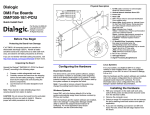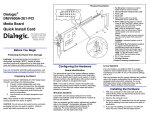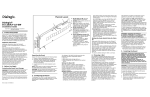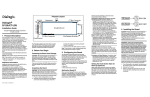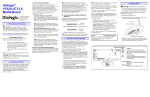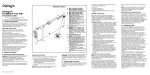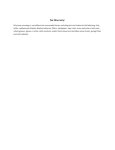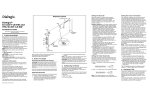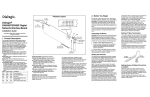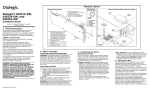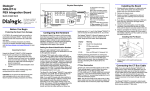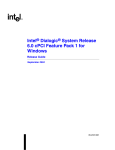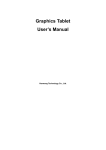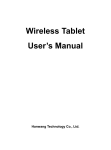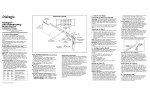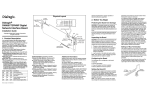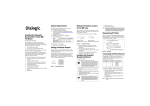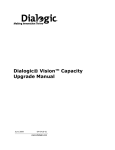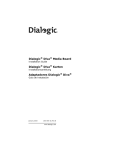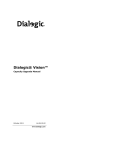Download Dialogic IPT10000C User's Manual
Transcript
Physical Description Dialogic® 20 10 IPT10000C IP Board 9 11 5 18 Quick Install Card 14 8 Com pa ctP CI Part Number 64-0082-02 Copyright © 2004-2007 Dialogic Corporation. All Rights Reserved. PO WE R 7 1 19 6 3 13 3 13 ETH E STA RNE TU T S 2 3 2 12 2 12 10 0B T0 10 0B T1 10 00 BT0 10 00 BT1 0 T 0B 10 15 T1 0B 10 16 0 BT 00 10 17 1 BT 00 10 Before You Begin Protecting the Board from Damage 4 5 OU SE T O RV F ICE CAUTION: All computer boards are sensitive to electrostatic discharge (“ESD”). Handle all staticsensitive boards and components at a static-safe work area, and observe anti-static precautions at all times. Main Board If you are not familiar with ESD safety precautions, visit http://www.dialogic.com/support/hwinstall to learn more. Unpacking the Board Unpack the Dialogic® IPT10000C IP Board (“board”) according to the following steps: 1. Prepare a static-safeguarded work area. 2. Carefully remove the board from the shipping carton and anti-static packaging. Handle the board by the edges and avoid touching the board’s components. 3. Lay the board on the static-dissipative work surface. Note: Place boards in static-shielding bags when carrying boards from station to station. CAUTION: Do not remove the board from the anti-static packaging until you are ready to install it. Observe proper anti-static precautions at all times. Installing the Hardware Note: The hardware must be installed before the system software. 1. Turn the power to the chassis OFF if you do not have a live insertion system. If you have live insertion capability, the power to the chassis can remain ON. 1. 2. 3. 4. Rear I/O Module Power LED Green LED: Link Established indicator for 100BASE-TX port Green LED: Link Established indicator for 1000BASE-T port Out of Service LED: Indicates board is out of service or in reset from the host. 5. Board Extractor (with red locking tab) 6. J1: Connector to Compact PCI backplane 7. J2: Connector to Compact PCI backplane 8. J3: Connector to Compact PCI backplane 9. J4: Connector to Compact PCI backplane 10. J5: Connector to Compact PCI backplane 11. Baseboard retaining screw 12. Yellow LED: Activity indicator for 100BASE-TX port 2. Remove the cover plate or open front chassis door. 3. Select an empty peripheral expansion bus slot. 4. Use the slot’s board guides as you insert the board into the chassis slot. Make sure that the tabs on the board extractors engage the guide holes in the chassis card cage, then lock down the board extractors until the red locking tabs snap shut. 13. Yellow LED: Link Not Established indicator for 1000BASE-T port 14. 100BT 0: Port 0 connector to 100BASE-TX Ethernet Network 15. 100BT 1: Port 1 connector to 100BASE-TX Ethernet Network 16. 1000BT 0: Port 0 connector to 1000BASE-T Ethernet Network 17. 1000BT 1: Port 1 connector to 1000BASE-T Ethernet Network 18. J5: Rear I/O module connector to Compact PCI backplane 19. J3: Rear I/O module connector to Compact PCI backplane 20. Rear I/O module retaining screw CAUTION: cPCI backplane pins are bent easily. Make sure that the board is seated with hand pressure before fully seating board. If the board extractors are used to seat the board, make sure to seat evenly. Note: If the power to the chassis is on, power is automatically applied to the board, the Out of Service LED lights briefly and then goes out, and the Power LED goes on. 5. Tighten the retaining screws to secure the board firmly in the chassis slot. 6. Connect the Rear I/O module to the rear of the slot selected in Step 3. 100BASE-TX Ethernet Connector Pinouts E L in k s t a b lis h e d I n d ic a t o r ( G r e e n ) P in 1 P A c t iv it y I n d ic a t o r ( Y e llo w ) 1 0 0 B CAUTION: Damage to the board will result if an incorrect rear I/O module is used. Use a Rear I/O module only and be careful to install the module in the correct slot. Use the slot’s board guides as you insert the board into the chassis slot. Make sure that the tabs on the board extractors engage the guide holes in the chassis card cage, then lock down the board extractors until the red locking tabs snap shut. CAUTION: cPCI backplane pins are bent easily. Make sure that the board is seated with hand pressure before fully seating board. If the board extractors are used to seat the board, make sure to seat evenly. 7. Tighten the retaining screws to secure the board firmly in the chassis slot. 8. Select a new slot and repeat steps 4-7 for each board you are installing. 9. If the power to the chassis was turned OFF in step 1, turn the power to the chassis ON. Connecting External Cables Connect either the 100BASE-TX or 1000BASE-T Ethernet cables to the appropriate Rear I/O module connectors. When connecting the Ethernet cables, install a snap-fit ferrite clamp on each cable as close as possible to the connector on the Rear I/O module. F e r r it e C la m p D ia m e te r 5 m m (a p p ro x .) E th e r n e t C a b le T i n 1 2 3 4 5 6 7 8 L a b e l R D + R D T D + N C N C T D N C N C 0 For specific warranty information for this board, refer to the Warranty section of the Products page, located at this URL: http://www.dialogic.com/warranties/. Contacting Technical Support 1000BASE-T Ethernet Connector Pinouts P in L in k E s t a b lis h e d I n d ic a t o r ( G r e e n ) L in k N o E s t a b lis h I n d ic a t o ( Y e llo w 1 P in 1 2 3 4 5 6 7 8 t e d r ) 1 0 0 0 B T L T T T T T T T T a b e l P 0 + P 0 P 1 + P 2 + P 2 P 1 P 3 + P 3 - 0 After Installing Hardware After installing the hardware, run the Dialogic® Configuration Manager (DCM) as described in the installation instructions included with the Dialogic® System Software to configure your system. For technical specifications and product information go to: http://www.dialogic.com/products.htm. Uninstalling the Hardware Removing the Main Board Exercise caution when removing the board from a cPCI chassis. The board extractors are equipped with red locking tabs that lock when the board is correctly positioned in the chassis. CAUTION: When removing the board, if the red locking tabs on the extractors are not pressed while applying pressure to the extractors, there is a risk of breaking. To remove the board from the chassis, simultaneously press down both red locking tabs (see the figure below) on the extractors before applying pressure away from the center of the board to release the board from the chassis. P r e s s a n d h o ld d o w n th e r e d lo c k in g t a b s o n b o th b o a rd e x tra c to rs b e f o r e a p p ly in g p re s s u re to th e b o a rd e x tra c to rs CAUTION: A ferrite clamp must be installed on all cables that connect to Ethernet connectors to meet EMC requirements. Two ferrite clamps have been provided, therefore only two cables can be connected at one time. Warranty and Return Information Removing the Rear I/O Module In a live insertion (powered-on) system, do not remove and replace a Rear I/O module while the main (front) board is in service. Remove the front board first, then remove and replace the Rear I/O module, and then reinsert the front board. Remove the Rear I/O module using the red locking tabs as described above. Dialogic provides technical support for its products through a network of value added distributors who are trained to answer technical questions on installing and configuring Dialogic® products. If you are unsure how to contact your support channel, please call Dialogic in the United States at 973-967-6600 (9am-5pm EST) and we will assist in obtaining the appropriate support channel. Outside the United States please refer to http://www.dialogic.com/support/contact to obtain local contact information. Dialogic also provides direct support via Dialogic® Pro™ Services agreements. For more details of direct support from Dialogic please refer to: http://www.dialogic.com/support/DialogicPro. Returning a Product To return a board for warranty repair or any other returns, please refer to the following: http://www.dialogic.com/support/hwfaults. Sales Assistance If you have a sales question, please contact your local Sales Representative or the Regional Sales Office for your area. Address, telephone and fax numbers, are available at the Dialogic website located at: http://www.dialogic.com/contact.htm. To purchase Dialogic® products, please refer to the following website to locate the appropriate supplier: http://www.dialogic.com/purchase.htm. All contents of this document are furnished for informational use only and are subject to change without notice and do not represent a commitment on the part of Dialogic Corporation or its subsidiaries (“Dialogic”). Reasonable effort is made to ensure the accuracy of the information contained in the document. However, Dialogic does not warrant the accuracy of this information and cannot accept responsibility for errors, inaccuracies or omissions that may be contained in this document. INFORMATION IN THIS DOCUMENT IS PROVIDED IN CONNECTION WITH DIALOGIC® PRODUCTS. NO LICENSE, EXPRESS OR IMPLIED, BY ESTOPPEL OR OTHERWISE, TO ANY INTELLECTUAL PROPERTY RIGHTS IS GRANTED BY THIS DOCUMENT. EXCEPT AS PROVIDED IN A SIGNED AGREEMENT BETWEEN YOU AND DIALOGIC, DIALOGIC ASSUMES NO LIABILITY WHATSOEVER, AND DIALOGIC DISCLAIMS ANY EXPRESS OR IMPLIED WARRANTY, RELATING TO SALE AND/OR USE OF DIALOGIC PRODUCTS INCLUDING LIABILITY OR WARRANTIES RELATING TO FITNESS FOR A PARTICULAR PURPOSE, MERCHANTABILITY, OR INFRINGEMENT OF ANY INTELLECTUAL PROPERTY RIGHT OF A THIRD PARTY. Dialogic products are not intended for use in medical, life saving, life sustaining, critical control or safety systems, or in nuclear facility applications. It is possible that the use or implementation of any one of the concepts, applications, or ideas described in this document, in marketing collateral produced by or on web pages maintained by Dialogic may infringe one or more patents or other intellectual property rights owned by third parties. Dialogic does not provide any intellectual property licenses with the sale of Dialogic products other than a license to use such product in accordance with intellectual property owned or validly licensed by Dialogic and no such licenses are provided except pursuant to a signed agreement with Dialogic. More detailed information about such intellectual property is available from Dialogic’s legal department at 9800 Cavendish Blvd., 5th Floor, Montreal, Quebec, Canada H4M 2V9. Dialogic encourages all users of its products to procure all necessary intellectual property licenses required to implement any concepts or applications and does not condone or encourage any intellectual property infringement and disclaims any responsibility related thereto. These intellectual property licenses may differ from country to country and it is the responsibility of those who develop the concepts or applications to be aware of and comply with different national license requirements. Dialogic, Diva, Eicon, Eicon Networks, Eiconcard and SIPcontrol, among others, are either registered trademarks or trademarks of Dialogic. Dialogic's trademarks may be used publicly only with permission from Dialogic. Such permission may only be granted by Dialogic’s legal department at 9800 Cavendish Blvd., 5th Floor, Montreal, Quebec, Canada H4M 2V9. Any authorized use of Dialogic's trademarks will be subject to full respect of the trademark guidelines published by Dialogic from time to time and any use of Dialogic’s trademarks requires proper acknowledgement. The names of actual companies and products mentioned herein are the trademarks of their respective owners.