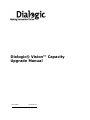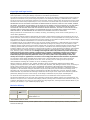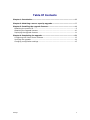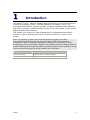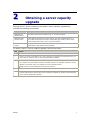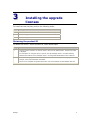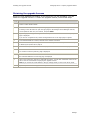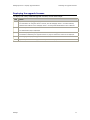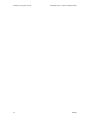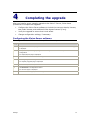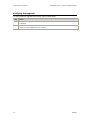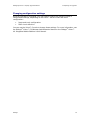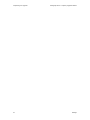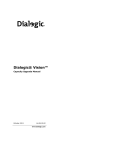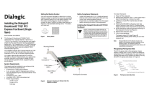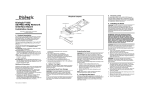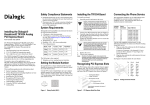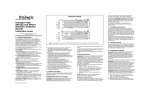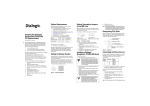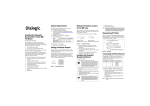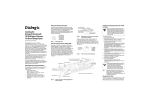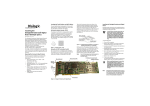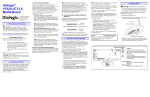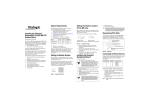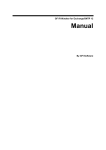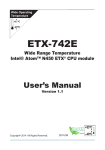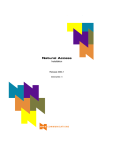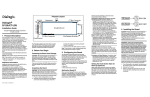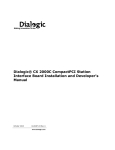Download Dialogic® Vision™ Capacity Upgrade Manual
Transcript
Dialogic® Vision™ Capacity Upgrade Manual June 2009 64-0410-01 www.dialogic.com Copyright and legal notice Copyright © 2009 Dialogic Corporation. All Rights Reserved. You may not reproduce this document in whole or in part without permission in writing from Dialogic Corporation at the address provided below. All contents of this document are furnished for informational use only and are subject to change without notice and do not represent a commitment on the part of Dialogic Corporation or its subsidiaries (“Dialogic”). Reasonable effort is made to ensure the accuracy of the information contained in the document. However, Dialogic does not warrant the accuracy of this information and cannot accept responsibility for errors, inaccuracies or omissions that may be contained in this document. INFORMATION IN THIS DOCUMENT IS PROVIDED IN CONNECTION WITH DIALOGIC® PRODUCTS. NO LICENSE, EXPRESS OR IMPLIED, BY ESTOPPEL OR OTHERWISE, TO ANY INTELLECTUAL PROPERTY RIGHTS IS GRANTED BY THIS DOCUMENT. EXCEPT AS PROVIDED IN A SIGNED AGREEMENT BETWEEN YOU AND DIALOGIC, DIALOGIC ASSUMES NO LIABILITY WHATSOEVER, AND DIALOGIC DISCLAIMS ANY EXPRESS OR IMPLIED WARRANTY, RELATING TO SALE AND/OR USE OF DIALOGIC PRODUCTS INCLUDING LIABILITY OR WARRANTIES RELATING TO FITNESS FOR A PARTICULAR PURPOSE, MERCHANTABILITY, OR INFRINGEMENT OF ANY INTELLECTUAL PROPERTY RIGHT OF A THIRD PARTY. Dialogic products are not intended for use in medical, life saving, life sustaining, critical control or safety systems, or in nuclear facility applications. Due to differing national regulations and approval requirements, certain Dialogic products may be suitable for use only in specific countries, and thus may not function properly in other countries. You are responsible for ensuring that your use of such products occurs only in the countries where such use is suitable. For information on specific products, contact Dialogic Corporation at the address indicated below or on the web at www.dialogic.com. It is possible that the use or implementation of any one of the concepts, applications, or ideas described in this document, in marketing collateral produced by or on web pages maintained by Dialogic may infringe one or more patents or other intellectual property rights owned by third parties. Dialogic does not provide any intellectual property licenses with the sale of Dialogic products other than a license to use such product in accordance with intellectual property owned or validly licensed by Dialogic and no such licenses are provided except pursuant to a signed agreement with Dialogic. More detailed information about such intellectual property is available from Dialogic’s legal department at 9800 Cavendish Blvd., 5th Floor, Montreal, Quebec, Canada H4M 2V9. Dialogic encourages all users of its products to procure all necessary intellectual property licenses required to implement any concepts or applications and does not condone or encourage any intellectual property infringement and disclaims any responsibility related thereto. These intellectual property licenses may differ from country to country and it is the responsibility of those who develop the concepts or applications to be aware of and comply with different national license requirements. Any use case(s) shown and/or described herein represent one or more examples of the various ways, scenarios or environments in which Dialogic® products can be used. Such use case(s) are non-limiting and do not represent recommendations of Dialogic as to whether or how to use Dialogic products. Dialogic, Dialogic Pro, Brooktrout, Diva, Cantata, SnowShore, Eicon, Eicon Networks, NMS Communications, NMS (stylized), Eiconcard, SIPcontrol, Diva ISDN, TruFax, Exnet, EXS, SwitchKit, N20, Making Innovation Thrive, Connecting to Growth, Video is the New Voice, Fusion, Vision, PacketMedia, NaturalAccess, NaturalCallControl, NaturalConference, NaturalFax and Shiva, among others as well as related logos, are either registered trademarks or trademarks of Dialogic Corporation or its subsidiaries. Dialogic's trademarks may be used publicly only with permission from Dialogic. Such permission may only be granted by Dialogic’s legal department at 9800 Cavendish Blvd., 5th Floor, Montreal, Quebec, Canada H4M 2V9. Any authorized use of Dialogic's trademarks will be subject to full respect of the trademark guidelines published by Dialogic from time to time and any use of Dialogic’s trademarks requires proper acknowledgement. The names of actual companies and product mentioned herein are the trademarks of their respective owners. This document discusses one or more open source products, systems and/or releases. Dialogic is not responsible for your decision to use open source in connection with Dialogic products (including without limitation those referred to herein), nor is Dialogic responsible for any present or future effects such usage might have, including without limitation effects on your products, your business, or your intellectual property rights. Revision history P/N 64-0410-01 Revision Release date Notes Rev A June 2009 BK, Dialogic® Vision™ CX Video Gateway 4.1 and Dialogic® Vision™ VX Integrated Media Platform 4.1 Last modified: June 19, 2009 Refer to www.dialogic.com for product updates and for information about support policies, warranty information, and service offerings. Table Of Contents Chapter 1: Introduction .................................................................................5 Chapter 2: Obtaining a server capacity upgrade ............................................7 Chapter 3: Installing the upgrade licenses ....................................................9 Obtaining the product ID .............................................................................. 9 Obtaining the upgrade licenses.....................................................................10 Deploying the upgrade licenses ....................................................................11 Chapter 4: Completing the upgrade .............................................................13 Configuring the Vision Server software ..........................................................13 Verifying the upgrade .................................................................................14 Changing configuration settings....................................................................15 Dialogic 3 1 Introduction The Dialogic® Vision™ Capacity Upgrade Manual describes how to obtain and deploy licenses for a Dialogic® Vision™ CX Video Gateway or a Dialogic® Vision™ VX Integrated Media Platform capacity upgrade. A capacity upgrade includes additional port density licenses or additional codec licenses. For a video system, it also includes additional Video Access licenses. This manual is for existing CX Video Gateway and VX Integrated Media Platform customers. Each of these products will be referred to as Vision™ Server in this manual. Note: The products to which this document pertains are part of the NMS Communications Platforms business that was sold by NMS Communications Corporation (“NMS”) to Dialogic Corporation (“Dialogic”) on December 8, 2008. Accordingly, certain terminology relating to the products has been changed. Below is a table indicating terminology that was formerly associated with the products, as well as the new terminology by which the products are now known. Former terminology Current terminology Vision CX Gateway Dialogic® Vision™ CX Video Gateway Vision VoiceXML Server Dialogic® Vision™ VX Integrated Media Platform Dialogic 5 2 Obtaining a server capacity upgrade Existing Vision™ Server customers can obtain a server capacity upgrade that includes the following components: Component Description Additional port density licenses Port density licenses are available in 24- or 30-port increments. Additional Video Access licenses If the capacity upgrade is for a video system, the order is fulfilled with one or more Video Access licenses and the corresponding port density licenses. Video Access licenses also come in 24- or 30-port increments. Additional codec licenses Audio codec licenses are available in 24- or 30- port increments. This upgrade is independent of port density license upgrades. To obtain a Vision™ Server capacity upgrade, follow these steps: Step Action 1 Identify the Vision™ Server for which you want to obtain a capacity upgrade. 2 Contact your sales representative for a quote regarding the appropriate enhancements for your Vision™ Server. Have the Vision™ Server's serial number available. 3 Work with your sales representative to submit a purchase order for the upgrade. The purchase order can contain requests for multiple licenses. For example, to obtain a 60-port upgrade, the purchase order must request two 30-port density licenses. Dialogic sends you email notification for the license request. 4 Install the licenses as described in Installing the upgrade licenses on page 9. 5 Complete the server capacity upgrade, as described in Completing the upgrade on page 13. This involves configuring the Vision™ Server and verifying the upgrade. It can also involve changing Vision™ Server configuration settings. Dialogic 7 3 Installing the upgrade licenses To install the new licenses, perform the following tasks: Task Description 1 Obtain the product ID for the Vision™ Server you want to upgrade. 2 Obtain the upgrade licenses. 3 Deploy the upgrade licenses. Obtaining the product ID To obtain the Vision™ Server product ID, follow these steps: Step Action 1 Using the Vision™ Console, log into the Vision™ Server as an administrator. The Overview page is displayed. For information on using the Vision™ Console, see the Dialogic® Vision™ CX Video Gateway Administration Manual or the Dialogic® Vision™ VX Integrated Media Platform User's Manual. 2 On the Overview page, obtain the Server product ID from the Server parameter group; for example, 7e4e-0156-27c9-4597-14fd-4d8e. Record or cut and paste the product ID for later use on the Dialogic License Manager web site. Dialogic 9 Installing the upgrade licenses Dialogic® Vision™ Capacity Upgrade Manual Obtaining the upgrade licenses Once you have obtained the product ID for the server you are upgrading, you can obtain the upgrade licenses. To obtain the upgrade licenses, follow these steps: Step Action 1 Open the email from Dialogic that contains information about the Vision™ Server port density license or Video Access license. 2 Click on the URL in the email to open the login page for the Dialogic License Manager web site. If clicking on the URL does not open the login page for the Dialogic License Manager web site, cut and paste the URL into your browser, and press Enter. 3 Log in using your Dialogic user registration ID and password. The Software License Key Request page is displayed. If you are not a registered user, follow the Registration link on the login page to register. 4 In the Selected field for a license, select 1 as the number of licenses. 5 In the Lock Code field, enter or paste the Vision™ Server product ID that you obtained in Step 2 of Obtaining the product ID on page 9. 6 In the Email field, enter your email address, if you want to receive the license key by email. 7 Click Submit. The Confirm License Key Delivery page is displayed. 8 Click Confirm. The Download Software License Keys page is displayed. 9 Click on the License Key File link to download the license. You will later upload this license to the Vision™ Server as described in Deploying the upgrade licenses. Note: If you entered an email address in Step 6, Dialogic sends you the license file by email. 10 10 Repeat Steps 1 - 9 for each upgrade license you need to install. Dialogic Dialogic® Vision™ Capacity Upgrade Manual Installing the upgrade licenses Deploying the upgrade licenses To deploy the newly-installed upgrade licenses, follow these steps: Step Action 1 If you are not already logged in, log into the Vision™ Server as an administrator. For information on using the Vision™ Console, see the Dialogic® Vision™ CX Video Gateway Administration Manual or the Dialogic® Vision™ VX Integrated Media Platform User's Manual. 2 From the Operations menu, click Maintenance. The Maintenance page is displayed. 3 From the Deploy license group, click Browse and locate the upgrade license that was downloaded in Obtaining the upgrade licenses on page 10. Select the license to be deployed. 4 Click Deploy to deploy the upgrade license. 5 Repeat Steps 3 - 4 for each upgrade license you want to deploy. Dialogic 11 Installing the upgrade licenses 12 Dialogic® Vision™ Capacity Upgrade Manual Dialogic 4 Completing the upgrade After you install a server capacity upgrade to the Vision™ Server, follow these procedures to complete the upgrade: • Configure the Vision Server software to include the new port density licenses, new codec licenses, and additional Video Access licenses (if any). • Verify the upgrade to ensure that it took effect. • Change configuration settings, if necessary. Configuring the Vision Server software To configure the Vision™ Server software, follow these steps: Step Action 1 Using the Vision™ Console, log into the Vision™ Server as an administrator. The Overview page is displayed. 2 As a precaution, click Import/Export in the Configuration menu to back up the current configuration. The Import/Export page is displayed. 3 Click Save As to save the current configuration to the desired file name and location. 4 Click Capacity in the Configuration menu. The Capacity Upgrade page is displayed. 5 Enter the new port density for each feature and click Submit. 6 Click Services in the Operations menu. The Services page is displayed. 7 Dialogic Click Restart all to apply the new configuration. 13 Completing the upgrade Dialogic® Vision™ Capacity Upgrade Manual Verifying the upgrade To verify that the upgrade took effect, follow these steps: Step Action 1 Using the Vision™ Console, log into the Vision™ Server as an administrator. The Overview page is displayed. 2 In the Overview page, look for the License information table and check that the expected number of ports is displayed for each feature. 14 Dialogic Dialogic® Vision™ Capacity Upgrade Manual Completing the upgrade Changing configuration settings Once the upgrade is completed, you may need to change the following types of configuration settings, depending on the Vision™ Server model and trunk configuration: • Route and trunk configuration. • ISUP circuit definition. You can use the Vision™ Console to change these settings. For more information, see the Dialogic® Vision™ CX Gateway Administration Manual or the Dialogic® Vision™ VX Integrated Media Platform User's Manual. Dialogic 15 Completing the upgrade 16 Dialogic® Vision™ Capacity Upgrade Manual Dialogic