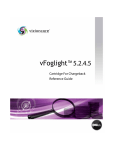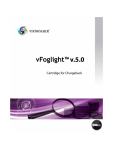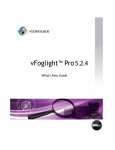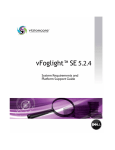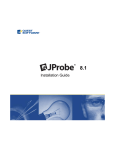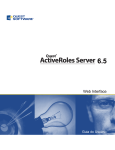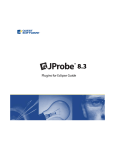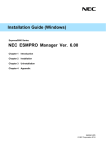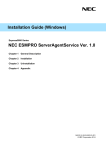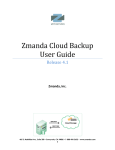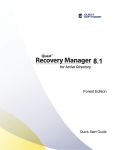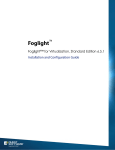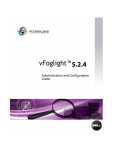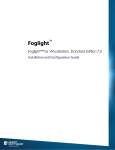Download Dell Vizioncore Installation & Configuration Guide
Transcript
vFoglight™ 5.2.4.5 Cartridge For Guest Process Investigation Installation and Configuration Guide © 2009 Quest Software, Inc. ALL RIGHTS RESERVED. This guide contains proprietary information protected by copyright. The software described in this guide is furnished under a software license or nondisclosure agreement. This software may be used or copied only in accordance with the terms of the applicable agreement. No part of this guide may be reproduced or transmitted in any form or by any means, electronic or mechanical, including photocopying and recording for any purpose other than the purchaser's personal use without the written permission of Quest Software, Inc. If you have any questions regarding your potential use of this material, contact: Quest Software World Headquarters LEGAL Dept 5 Polaris Way Aliso Viejo, CA 92656 www.quest.com email: [email protected] Refer to our Web site for regional and international office information. Trademarks Quest, Quest Software, the Quest Software logo, Aelita, Akonix, Akonix L7 Enterprise, Akonix L7 Enforcer, AppAssure, Benchmark Factory, Big Brother, DataFactory, DeployDirector, ERDisk, Foglight, Funnel Web, I/Watch, Imceda, InLook, IntelliProfile, InTrust, Invertus, IT Dad, I/Watch, JClass, Jint, JProbe, LeccoTech, LiteSpeed, LiveReorg, MessageStats, NBSpool, NetBase, Npulse, NetPro, PassGo, PerformaSure, Quest Central, SharePlex, Sitraka, SmartAlarm, Spotlight, SQL LiteSpeed, SQL Navigator, SQL Watch, SQLab, Stat, StealthCollect, Tag and Follow, Toad, T.O.A.D., Toad World, vANALYZER, vAUTOMATOR, vCONTROL, vCONVERTER, vEssentials, vFOGLIGHT, vOPTIMIZER, vRANTER PRO, vReplicator, Vintela, Virtual DBA, VizionCore, Xaffire, and XRT are trademarks and registered trademarks of Quest Software, Inc in the United States of America and other countries. Other trademarks and registered trademarks used in this guide are property of their respective owners. Disclaimer The information in this document is provided in connection with Quest products. No license, express or implied, by estoppel or otherwise, to any intellectual property right is granted by this document or in connection with the sale of Quest products. EXCEPT AS SET FORTH IN QUEST'S TERMS AND CONDITIONS AS SPECIFIED IN THE LICENSE AGREEMENT FOR THIS PRODUCT, QUEST ASSUMES NO LIABILITY WHATSOEVER AND DISCLAIMS ANY EXPRESS, IMPLIED OR STATUTORY WARRANTY RELATING TO ITS PRODUCTS INCLUDING, BUT NOT LIMITED TO, THE IMPLIED WARRANTY OF MERCHANTABILITY, FITNESS FOR A PARTICULAR PURPOSE, OR NON-INFRINGEMENT. IN NO EVENT SHALL QUEST BE LIABLE FOR ANY DIRECT, INDIRECT, CONSEQUENTIAL, PUNITIVE, SPECIAL OR INCIDENTAL DAMAGES (INCLUDING, WITHOUT LIMITATION, DAMAGES FOR LOSS OF PROFITS, BUSINESS INTERRUPTION OR LOSS OF INFORMATION) ARISING OUT OF THE USE OR INABILITY TO USE THIS DOCUMENT, EVEN IF QUEST HAS BEEN ADVISED OF THE POSSIBILITY OF SUCH DAMAGES. Quest makes no representations or warranties with respect to the accuracy or completeness of the contents of this document and reserves the right to make changes to specifications and product descriptions at any time without notice. Quest does not make any commitment to update the information contained in this document. License Credits and Third Party Information To view license credit information, click the License Credits link on the Welcome to vFoglight online help page. Installation and Configuration Guide March 2009 Version 5.2.4.5 Table of Contents Installing and Configuring the Cartridge for Guest Process Investigation ....................................................5 Planning Your Cartridge for Guest Process Investigation Installation and Configuration ................................................ 6 Installing the Cartridge for Guest Process Investigation on vFoglight ..................................................................... 6 Installing the Cartridge for Guest Process Investigation on vFoglight ..................................................................... 7 Installing and Configuring WinRM ................................................................................................................................... 7 Downloading WinRM ............................................................................................................................................... 8 WinRM Configuration .............................................................................................................................................. 8 Listening for Remote Connections .......................................................................................................................... 8 Installing the vFoglight Agent Manager (FglAM) .............................................................................................................. 9 Configuring Root Certificates for FglAM......................................................................................................................... 10 Installing the Cartridge for Guest Process Investigation Cartridge................................................................................. 10 Index....................................................................................................................................................................13 4 vFoglight Cartridge for Guest Process Investigation Installation and Configuration Guide 1 Installing and Configuring the Cartridge for Guest Process Investigation This section contains the following topics: Planning Your Cartridge for Guest Process Investigation Installation and Configuration..............6 Installing and Configuring WinRM .................................................................................................7 Installing the vFoglight Agent Manager (FglAM) ...........................................................................9 Configuring Root Certificates for FglAM ......................................................................................10 Installing the Cartridge for Guest Process Investigation Cartridge..............................................10 6 vFoglight Cartridge For Guest Processes Installation and Configuration Guide Planning Your Cartridge for Guest Process Investigation Installation and Configuration The Cartridge for Guest Process Investigation installs on: • vFoglight (For more information, see “Installing the Cartridge for Guest Process Investigation on vFoglight” on page 6.) • vFoglight (For more information, see “Installing the Cartridge for Guest Process Investigation on vFoglight” on page 7.) Installing the Cartridge for Guest Process Investigation on vFoglight To install and configure the Cartridge for Guest Process Investigation on vFoglight, the following steps are required: Step 1: Install and configure the Windows Remote Management (WinRM) on the remote machine. For more information, see “Downloading WinRM” on page 8. Step 2: Install the vFoglight Agent Manager (FglAM) on vFoglight. For procedures to install the vFoglight Agent Manager, refer to the vFoglight Getting Started Guide. Step 3: Configure the Root Certificates for the Cartridge for Guest Process Investigation. For more information, see “WinRM Configuration” on page 8. Step 4: Install the Cartridge for Guest Process Investigation on vFoglight. For more information, see “Installing the Cartridge for Guest Process Investigation Cartridge” on page 10. Step 5: Deploy the Cartridge for Guest Process Investigation agent. See the Cartridge for Guest Process Investigation User Guide, Deploying a Cartridge for Guest Process Investigation Agent to FglAM. Installing and Configuring the Cartridge for Guest Process Investigation Installing and Configuring WinRM 7 Installing the Cartridge for Guest Process Investigation on vFoglight When you install vFoglight, the following actions take place: 1 The vFoglight Agent Manager installs. 2 The Cartridge for Guest Process Investigation installs. 3 The agent creates and deploys. If you want to install the Cartridge for Guest Process Investigation on another vFoglight Agent Manager to monitor hosts, perform the following steps: Step 1: Install the vFoglight Agent Manager (FglAM) on the machine that will be monitoring other hosts. For procedures to install the vFoglight Agent Manager, refer to the vFoglight Getting Started Guide. Step 2: Configure the Root Certificates for the Cartridge for Guest Process Investigation if it is a windows machine. For more information, see “WinRM Configuration” on page 8. Step 3: Create and deploy the Cartridge for Guest Process Investigation agent. See the Cartridge for Guest Process Investigation User Guide, Deploying a Cartridge for Guest Process Investigation Agent to FglAM. Installing and Configuring WinRM To collect process information from remote Windows installations, the Cartridge for Guest Process Investigation relies on Windows Remote Management (WinRM) to expose the process information data. While some Windows installations include WinRM, others require download and installation. The Cartridge for Guest Process Investigation is compatible with two types of WinRM authentication: • Encrypted (HTTPS) basic authentication • Unencrypted (HTTP) basic authentication After WinRM is installed and properly configured, ensure that process information collection is successful before moving on to the configuration of other WinRM installations. 8 vFoglight Cartridge For Guest Processes Installation and Configuration Guide The following provides WinRM installation and configuration procedures: • Downloading WinRM • WinRM Configuration • Listening for Remote Connections Downloading WinRM Click here to view WinRM installation instructions. WinRM installations can be viewed for: • Windows Server 2003 (x86 and 64-bit systems) • Windows XP (x86 and 64-bit systems) WinRM Configuration During configuration of WinRM, it is recommended that you reference WinRM help if required for more specific configuration instructions. Type "winrm" at the command prompt to access help. Note After configuration is complete, ensure the Windows Remote Management service is started. Listening for Remote Connections WinRM on the monitored Windows machine must be configured to listen for incoming connections from remote parties. There are several methods and options available for creating a listener. The following example shows one method to create a listener: “winrm create winrm/config/listener?Address=*+Transport=HTTP” Authentication Scheme 1 - Encrypted Basic Authentication via HTTPS This authentication scheme establishes an encrypted HTTPS session with WinRM. This configuration requires that WinRM be configured with an HTTPS listener and an appropriate certificate that identifies the machine WinRM is running on. Installing and Configuring the Cartridge for Guest Process Investigation Installing the vFoglight Agent Manager (FglAM) 9 In addition to this WinRM configuration, the server that is running the vFoglight Agent Manager (or servers that are not vFoglight) must be configured to trust the WinRM Server's Certificate. You must configure the vFoglight Agent Manager to trust third party certificates. Note FglAM can be installed on servers that are not vFoglight servers. It is the FglAM server that needs configured, not the vFoglight server. These procedures discuss installing FglAM on the same machine as vFoglight. For more information, see “Configuring Root Certificates for FglAM” on page 10. The following provides an example for configuring WinRM with an HTTPS Listener and Certificate: * winrm create winrm/config/listener?Address=*+Transport=HTTPS @{CertificateThumbpring="PASTE_CERTIFICATE_THUMBPRINT_HERE"} Authentication Scheme 2 - Unencrypted Basic Authentication Within the second authentication scheme, you are able to establish a session with WinRM using unencrypted, basic authentication. The following are example commands for setting those configuration values: * winrm set winrm/config/service/auth @{Basic="true"} * winrm set winrm/config/service @{AllowUnencrypted="true"} Installing the vFoglight Agent Manager (FglAM) For the Cartridge for Guest Process investigation, the vFoglight Agent Manager only needs to be installed on the vFoglight server. It does not need to be installed on each individual host where you want to monitor process information. The vFoglight Agent Manager also provides a number of support services such as installation, upgrade, and the ability to configure agents. Guest Process Investigation monitors machines remotely. You do not need to install FglAM on all machines you want monitored. One install of FglAM per vFoglight Server is enough unless another install is needed to offset the collection load onto other machines. 10 vFoglight Cartridge For Guest Processes Installation and Configuration Guide For procedures to install the vFoglight Agent Manager, refer to the vFoglight Getting Started Guide. Configuring Root Certificates for FglAM If any process information collection is to be done with a WinRM server through encrypted HTTPS communication, a new Certificate Authority must be added to the JRE used by the vFoglight Agent Manager. The JRE includes a command line tool called 'keytool' which can be used to add the new Certificate Authority. Click here for documentation on how to use this tool for Windows. Click here for documentation on how to use this tool with Solaris. An example command line to import a new root certificate would be: JAVA_HOME/jre/bin/keytool -import -file new_cacert.pks -alias 'somename' -keystore 'jks' The initial password of the 'cacerts' keystore file is 'changeit'. System administrators should change this password and the default access permissions of this file when installing the SDK. The file is located at: "FGLAM_HOME/jre/JRE_VERSION/jre/lib/security/cacerts" Note The certificate file to be imported should be the public certificate for the Certificate Authority that signed the server's SSL certificate, not the SSL certificate itself. Installing the Cartridge for Guest Process Investigation Cartridge Installation is the first step in adding a cartridge to the vFoglight Management Server. A cartridge file has the extension .car. Installing the .car file causes the Management Server to be aware of all cartridges in the .car file. A cartridge must also be enabled before it is added to the vFoglight Management Server. You can cause a cartridge to be enabled upon installation, or you can enable it after installation. See the vFoglight Administration and Configuration Guide for instructions on enabling and disabling cartridges after installation. Installing and Configuring the Cartridge for Guest Process Investigation Installing the Cartridge for Guest Process Investigation Cartridge 11 To install a cartridge: 1 Navigate to the Cartridge Inventory page (Dashboards > Administration > Cartridges > Cartridge Inventory). 2 In the Install Cartridge area, type the path to the .car file for the cartridge you want to install. • Type the path in the File on Local Machine field if you want to upload a .car file from your local machine to the Management Server. • Type the path in the File on Server field if you want to install a .car file that is in a local directory on the machine hosting the Management Server. • Alternatively, you can click Browse to navigate to a .car file on your local machine using a file chooser. Click OK in the file chooser when you have selected the .car file you want to install. 3 The check box Enable on install is selected by default. • If you would like the cartridge to be enabled when it is installed, leave this check box selected. • If you would like to enable the cartridge after installation, deselect this check box. 4 Click Install Cartridge. If the installation is successful, the message “Cartridge has been installed successfully” appears in the Install Cartridge area and the cartridge is listed in the Cartridge Inventory. 12 vFoglight Cartridge For Guest Processes Installation and Configuration Guide If Enable on install was not selected (step three), a caution symbol ( ) appears in the row for that cartridge in the table in the Cartridge Inventory. For more information about cartridge installation and configuration see the vFoglight Administration and Configuration Guide. Index Index A Authentication Encrypted Basic Authentication via HTTPS 8 Unencrypted Basic Authentication 9 C Cartridge for Guest Process Investigation Installing the car 10 Certificates 10 I Installation Steps Cartridge for Guest Process Investigation 6 Configuring Root Certificates for the Cartridge for Guest Process Investigation 10 Installing and Configuring WinRM 7 Installing the vFoglight Agent Manager (FglAM) 9 W WinRM Configuration 8 Downloading WinRM 8 Installation and Configuring WinRM with the Cartridge for Guest Process Investigation 7 Listening for Remote Connection 8 13