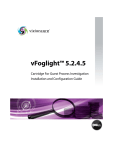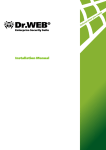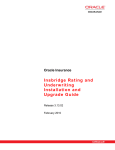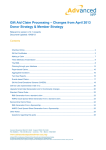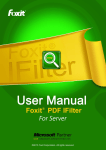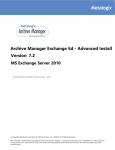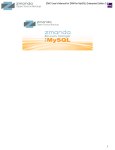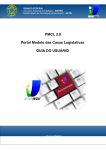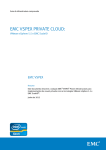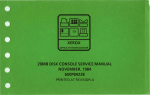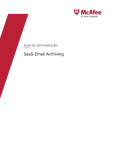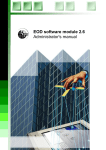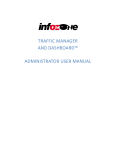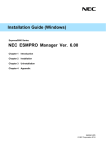Download Zmanda Cloud Backup User Guide
Transcript
Zmanda Cloud Backup
User Guide
Release 4.1
Zmanda, Inc.
465 S. Mathilda Ave., Suite 300 • Sunnyvale, CA 94086 • 1-888-496-2632 • www.zmanda.com
0
Table of Contents
Introduction to Zmanda Cloud Backup ..................................................................................................... 6
User Manual ............................................................................................................................................ 6
Overview ............................................................................................................................................. 6
System Requirements .......................................................................................................................... 6
Installation .......................................................................................................................................... 7
Installation....................................................................................................................................... 7
Importing the ZCB certificate ........................................................................................................... 7
Unattended installation ................................................................................................................... 7
Configuration ...................................................................................................................................... 8
Backup Sets ..................................................................................................................................... 8
Backup Levels .................................................................................................................................. 8
Working with Backup Sets................................................................................................................ 9
Configuring Backup Sets................................................................................................................... 9
Performing Backups ........................................................................................................................... 15
Windows File System ..................................................................................................................... 16
Microsoft SQL server ..................................................................................................................... 17
Microsoft Exchange Server ............................................................................................................ 18
Microsoft SharePoint ..................................................................................................................... 19
Windows System State .................................................................................................................. 20
MySQL Server ................................................................................................................................ 21
Oracle Server ................................................................................................................................. 22
Monitoring ........................................................................................................................................ 23
Reporting .......................................................................................................................................... 23
Viewing Reports............................................................................................................................. 24
Task Management ......................................................................................................................... 24
Restore .............................................................................................................................................. 24
Overview ....................................................................................................................................... 24
465 S. Mathilda Ave., Suite 300 • Sunnyvale, CA 94086 • 1-888-496-2632 • www.zmanda.com
1
Windows File System ..................................................................................................................... 25
Microsoft SQL server ..................................................................................................................... 27
Microsoft Exchange Server ............................................................................................................ 28
Microsoft SharePoint ..................................................................................................................... 32
Windows System State .................................................................................................................. 33
MySQL Server ................................................................................................................................ 34
Oracle Server ................................................................................................................................. 35
Advanced Filtering: ........................................................................................................................ 39
Disaster Recovery .............................................................................................................................. 40
Preparing for Disaster Recovery ..................................................................................................... 40
Performing Disaster Recovery ........................................................................................................ 40
Administration................................................................................................................................... 41
Changing Thread Count.................................................................................................................. 41
Localization.................................................................................................................................... 41
Email Notification .......................................................................................................................... 41
HTTP Proxy Server ......................................................................................................................... 43
Upgrading ZCB ............................................................................................................................... 43
Reinstalling ZCB ............................................................................................................................. 43
Cleaning up ZCB installation ........................................................................................................... 44
Amazon S3 Cloud ........................................................................................................................... 44
Restoring the Backup Catalog ........................................................................................................ 45
Moving local backup data to a different location on the same machine ......................................... 46
Changing TCP Ports for use by ZCB ................................................................................................. 46
Changing Log Level ........................................................................................................................ 47
Collect Logs.................................................................................................................................... 47
Trouble Shooting ................................................................................................................................... 47
Installation errors .............................................................................................................................. 47
Uninstallation hangs .......................................................................................................................... 48
Error: “Run application using Administrator” while performing backup to cloud ................................ 48
Error: “Failed to write registry. Verify that Remote Registry service is running.” ................................ 48
Error: “Backup failed” ........................................................................................................................ 48
Error: Backup of a volume is already in progress ................................................................................ 49
465 S. Mathilda Ave., Suite 300 • Sunnyvale, CA 94086 • 1-888-496-2632 • www.zmanda.com
2
Error: Application backup already in progress .................................................................................... 49
Error: Mismatch in backup set configuration. Please contact Zmanda Support................................... 49
Error: Backup root directory not found .............................................................................................. 49
Error: Backup Set directory not found OR .......................................................................................... 49
Error: Backup root directory not found .............................................................................................. 49
Error: Cannot parse this index file ...................................................................................................... 50
Error: Cannot open index file ............................................................................................................. 50
Error: “Access denied” while performing backups .............................................................................. 50
Error: Restore failed .......................................................................................................................... 50
Error: Restore Catalog command failed. Please look in the log file for more details............................ 51
Error: Unable to create backup set Backup_set_name ....................................................................... 51
Error: Backup Set with name Backup_set_name already exists. ......................................................... 51
Error: Unable to create temp file ....................................................................................................... 51
Error: Unable to save Backup Where parameters for backup set........................................................ 51
Error: Failed to save Backup What parameters for backup set ........................................................... 51
Error: The format of the restore time not correct. ............................................................................. 51
Error: Collection of ZCB logs failed. .................................................................................................... 51
Error: Failed to Validate encryption certificate : <CertificateName> ................................................... 51
Error: Decryption initialization failed while finding certificate : <CertificateName> ............................ 51
Error: Decryption initialization failed while importing session key. ..................................................... 52
Error: Failed to initialize COM for VSS OR ........................................................................................... 52
Error: Failed to initialize VSS OR ......................................................................................................... 52
Error: Failed to collect writers information OR ................................................................................... 52
Error: Backup failed for more than 100 or 50% of the selected files. Check Volume Shadow Copy
services OR ........................................................................................................................................ 52
Error: Writers status is not stable. Try after restarting Volume Shadow Copy service. Please run
'vssadmin list writers' to identify the problem vss writer.................................................................... 52
Error: Amazon S3 Certificate not found in the installation directory. Backups and Restores to the S3
cloud will not work. Please purchase S3 subscription or download S3 certificate from Zmanda
Network. ........................................................................................................................................... 53
Error: Time-mismatch: Difference between Amazon S3 time and System time is too large. Please
check your server date and time. ....................................................................................................... 53
Error: Invalid User token: The provided token is malformed or otherwise invalid. OR ........................ 53
465 S. Mathilda Ave., Suite 300 • Sunnyvale, CA 94086 • 1-888-496-2632 • www.zmanda.com
3
Error: Failed to connect to Amazon S3 due to invalid certificate OR ................................................... 53
Error: Invalid access key: The AWS Access Key Id you provided does not exist in our records. OR ...... 53
Error: Invalid Secret key: The request signature we calculated does not match the signature you
provided. Check your key and signing method. .................................................................................. 53
Error: Storage cloud communication errors ....................................................................................... 53
Error: mysqldump: Got error: 2003: Can't connect to MySQL server on <IP address/name> (10061)
when trying to connect ...................................................................................................................... 54
Error: Cannot run program "mysql": Create process error=2, The system cannot find the file specified.
.......................................................................................................................................................... 54
Error: Upload failed due to backup run failure ................................................................................... 54
Error: You have launched 'Collect Logs' using <user name> user. The tool will fail to collect logs
correctly for any user other than Administrator. Please run ’Windows Start > All Programs > Zmanda >
Zmanda Cloud Backup > ZCB Support' using 'Run as Administrator' option ........................................ 54
Error: Validation of backup set <backup set name> failed. Check if ZCB service ports (see Preferences
> Ports) are used by another software using netstat command OR .................................................... 54
Error: ZWC service could not be started. Please check if ZCB ports (Preferences > Ports) are in use ... 54
Error: Could not open file .................................................................................................................. 55
Error: Nothing to do .......................................................................................................................... 55
Error: Backup root directory not specified, Assigning default value .................................................... 55
Error: Backup info fields not specified ................................................................................................ 55
Error: Restoring from a backup which was not successful .................................................................. 55
Error: Backup status is not available in the index file.......................................................................... 55
Error: Restoring from this may not be successful ............................................................................... 55
Error: Unable to access following File(s)/Folder(s) that are part of the <backup set name> backup
configuration: .................................................................................................................................... 56
Error: Please perform a Full Backup before a Differential/Incremental backup................................... 56
Error: Cannot run an incremental backup after a differential backup OR............................................ 56
Error: Cannot run a differential backup after an incremental backup OR ............................................ 56
Error: Cannot add a differential backup schedule as an incremental backup schedule is already
present OR ........................................................................................................................................ 56
Error: Cannot add an incremental backup schedule as a differential backup schedule is already
present .............................................................................................................................................. 56
Error: Validation of backup set not done. Another operation already in progress............................... 56
Error: Restore could not proceed as no VSS writer information is available ........................................ 56
465 S. Mathilda Ave., Suite 300 • Sunnyvale, CA 94086 • 1-888-496-2632 • www.zmanda.com
4
Error: Restore failed as restoring Exchange 2003 data to recovery storage group is not supported .... 56
Error: Restore could not proceed as VSS initialization failed............................................................... 57
Error: Failed to connect to SQLServer. Please ensure that you have added windows/domain user
"amandabackup" with sysadmin privileges to SQLServer and have enabled TCP/IP networking on that
server. ............................................................................................................................................... 57
OR ..................................................................................................................................................... 57
Error: MSSQL Log backup failed ......................................................................................................... 57
Error: MSSQL Differential backup failed ............................................................................................. 57
Error: Query for database recovery model failed. Check logs for more details.................................... 57
Error: Specified backup component name is not valid. ....................................................................... 58
Error: The requested application does not seem to be installed on the machine. ............................... 58
Error: Recovery Storage Group/Database not found .......................................................................... 58
Error: Restoring to Recovery Storage Group/Database is not supported for backups taken by previous
client version ..................................................................................................................................... 58
Error: Failed to create backup directory ............................................................................................. 58
OR ..................................................................................................................................................... 58
Error: Failed to create restore directory ............................................................................................. 58
OR ..................................................................................................................................................... 58
Error: Failed to create download directory......................................................................................... 58
Error: Application <pre|post> <restore|backup> script failed. Check ZWCService logs for more details
.......................................................................................................................................................... 59
Error: Application skipped the backup. Check ZWCService log file for more information. ................... 59
465 S. Mathilda Ave., Suite 300 • Sunnyvale, CA 94086 • 1-888-496-2632 • www.zmanda.com
5
Introduction to ZCB
ZCB is the complete backup solution for Windows servers. It backs up file systems and live applications
such as Microsoft Exchange and SQL Server to a highly dependable storage cloud – Amazon S3.
User Manual
Overview
ZCB is a secure and convenient way to back up Windows workstations and servers to a Local Folder or to
Cloud storage (Amazon S3). With ZCB, you can select from the following backup types:
Windows NTFS files and folders
Microsoft SQL Server 2000, 2005 and 2008
Microsoft Exchange Server 2003, 2007 and 2010
Microsoft Share Point Server 2007, 2010 and WSS 3.0
Windows System State (registry, certificate server and active directory information)
MySQL Server 5.0 and 5.1
Oracle Server 11i
SQL Server, Exchange Server and SharePoint server configurations are automatically discovered by ZCB.
No additional configuration is necessary. ZCB has options to use native Windows compression and
supports digital certificate-based encryption for the backup data.
System Requirements
To be able to use ZCB, please check that your system meets these requirements:
Windows XP (Home or Pro) with SP2 or higher.
Windows 2003 with SP2 or higher.
Windows Vista, Windows 7, Windows 2008.
Java Runtime Environment (JRE) 6 Update 20 or higher.
The Volume Shadow Copy Service must be enabled. Although the Volume Shadow Service is
enabled by default, it may have been turned off after Windows installation. To ensure that it is
running:
o Right-click the My Computer icon and choose Manage from the pop up menu.
o Expand the Services and Applications tree and locate the Volume Shadow Copy Service. If it
is not started, change the General Properties to make the Startup Type Automatic rather
than Manual.
The Remote Registry Service must be enabled before installation.
ZCB must be installed and all ZCB operations must be performed as a user that has
Administrator privileges.
ZCB stores the metadata about the backup archives in the Installation folder and not in the Local
Backup Folder. This metadata is very important for restoration of backup images. Please ensure
465 S. Mathilda Ave., Suite 300 • Sunnyvale, CA 94086 • 1-888-496-2632 • www.zmanda.com
6
sufficient disk space is available in the Installation folder for storing the metadata files. The
amount of space required depends on number of backup sets, backup images and number of
files/objects in each backup image.
ZCB requires access the following TCP ports: Port 10080 & 10081, which are default ports used
by ZCB for backup and restore. If the default ports are in use, you can specify alternate ports to
be used by ZCB. Please refer to the Changing TCP Ports for use by ZCB section in this document.
Installation
Installing ZCB involves two steps – installation of the software and importing the ZCB certificate into the
software. Both 32bit Windows and 64bit Windows ZCB software and certificate are available under the
Zmanda Network Downloads screen.
In case you do not find the ZCB software or certificate and you have a valid subscription to ZCB, please contact Zmanda
Support.
Installation
ZCB uses InstallShield installer and self-extracting .exe files for installation. After downloading, doubleclick the install file to begin installation. The installer will check for system requirements, such as Java
JRE, before installation.
Importing the ZCB certificate
Once ZCB is installed, download the certificate from the Zmanda Network Downloads screen. Be sure to
use the save as option and name the certificate s3.zmanda. Once downloaded, import the certificate
into ZCB using the Cloud > Import Cloud Certificate menu option.
The certificate has to be downloaded and imported into each ZCB instance you have running. You can
use different ZCB certificate if you want to use different Amazon billing accounts.
Unattended installation
If you are planning to install ZCB on multiple machines, you should record the user input for playback.
The recorded user input can be used to install ZCB by command line on multiple machines in an
unattended manner. Depending on user privileges, the command prompt may need to be run as
Administrator.
The recording file will contain all user input for playback. To write a recording file for installation, use
the command: setup.exe /r /f1”<filename.iss>”
To write a recording file for uninstallation, use the command: setup.exe /r /removeonly
/f1”<filename.iss>”
The ZCB installer can read the user input recorded file from the same directory. Alternate location for
user input can be provided using /f1 option. The installation log file will be created in same directory
(default: Setup.log). Alternate location for the log can be provided using /f2 option.
An example command for replaying user input from C:\Temp\Setup.iss file:
465 S. Mathilda Ave., Suite 300 • Sunnyvale, CA 94086 • 1-888-496-2632 • www.zmanda.com
7
setup.exe /s /f1"C:\Temp\Setup.iss"
The command will finish before the installation or uninstallation process is completed. Use /WAIT flag if
you want the setup.exe command to wait for the process to be completed. For example: Run the
following installation command that will wait till process is completed in Windows command shell
start /WAIT setup.exe /w /s /f1"C:\tmp\Setup.iss''
The Zmanda Network provides default install.iss and uninstall.iss that can be used for unattended
installation and uninstallation. These setup files assume that
1. ZCB will be installed in the C:\Program Files\Zmanda\Zmanda Cloud Backup folder. You will be
asked to provide a password for the amandabackup user. Please note this password as it may
be required for advanced configurations!
2. ZCB uninstallation will not preserve configuration data
Configuration
Backup Sets
A backup set defines the parameters (the what, how, where, and when) for backing up a group of
directories or an application. Each backup set can only be of a single type. For example, you cannot back
up an Exchange server and Windows System state in the same backup set. Instead, you must create a
new backup set for each type of backup.
Backup set names are limited to 32 characters. You cannot use Windows reserved characters, such as
/\|?_.<>*":+&Backup Levels
ZCB supports full, differential and incremental backups.
Full backup: This type of backup makes ZCB back up all of the data associated with the backup set. Full
backups are also referred to as backup level 0.
Differential backup: This type of backup makes ZCB back up only the data which changed since the last
successful full backup. This is also referred to as backup level 1.
Incremental backup: This type of backup makes ZCB back up only the data which changed since the last
successful full or last incremental backup. This is also referred to as backup level 2 (or more).
Choosing differential and incremental backup reduces the amount of data to be backed up and
uploaded to Amazon S3. Incremental backups can be smaller in size than differential backups but
introduce further complexity to the restore process. But, differential backups allow for faster restoration
compared to incremental backups.
465 S. Mathilda Ave., Suite 300 • Sunnyvale, CA 94086 • 1-888-496-2632 • www.zmanda.com
8
It is not possible to mix incremental and differential backups for a single backup set. You may only
choose one or the other, or neither.
Please note that restoration from an incremental or differential backup requires the backup data from the corresponding
full backup. Hence, as a best policy, please ensure that retention policies and backup locations for the full and
incremental/differential backups meet this condition.
For example: keeping full backup on local disk while keeping incremental/differential backups on the cloud will make the
incremental/differential backups useless if the disk containing the full backup data is lost or damaged.
Working with Backup Sets
Backup sets are listed along the left edge of the ZCB display. While on the Backup tab, you can create,
edit, activate, deactivate and validate backup sets by right-clicking a set and choosing from the pop-up
menu. The same operations are also available in the File menu in the user interface.
Activating/Deactivating a backup set: An Activated backup set will perform all its scheduled backups
and be eligible for a restore operation. A Deactivated backup set will neither perform scheduled backups
nor be eligible for a restore. You can re-activate a Deactivated backup set at any time, and the backup
set will begin honoring the scheduled backups again. By default a backup set is in the activated state.
Validating a backup set: This is a simple way to check whether the essential configuration for the
backup set is correct or not. If there are errors during validate, it indicates that the ZCB won’t be able to
use the configuration provided by the user to perform backup/restore operations correctly. Backup set
configurations are automatically validated when configurations are saved as well as before any backup
run is performed.
Configuring Backup Sets
ZCB makes it easy to configure backup sets by grouping the configuration options in four logical groups Backup What, Backup How, Backup Where and Backup When.
Backup What
The Backup What section lets you select a Backup Type (such as Windows File System, Windows
system state, and a number of common applications such as Exchange).
Backup Where
ZCB provides the flexibility of backing up to the cloud, to a local disk or a combination of both. It also
allows retention periods to be configured separately for cloud and disk storages. This means that you
have the flexibility to implement a disaster recovery strategy of your choice.
You can use ZCB to perform the following backup solutions:
Backup to Cloud
This new operation is available from ZCB 4.0 onwards. This operation makes ZCB perform backups and
transfer the backup data directly to the cloud. The backup data is not stored on the local disk. Generally,
this operation is used when ZCB is the off-site backup solution while a separate solution is used for local
backups.
465 S. Mathilda Ave., Suite 300 • Sunnyvale, CA 94086 • 1-888-496-2632 • www.zmanda.com
9
Backup to Disk
This operation directs ZCB to perform backups and store them only on the local disk. The backup data is
not uploaded to the cloud. Generally, this operation is used as the first step in a two-step approach to
cloud backup where the data is first backed up to local disk and then uploaded at a later time, given the
bandwidth and availability of other resources.
Please make sure that the local folder you select has enough available space. While calculating this
space, please keep in mind the retention policy configured in the Local Storage option under the Backup
Where section. Please refer to the Retention policies section of this guide for more details.
Backup to both disk and cloud
Prior to ZCB version 4.0, this operation was called “backup to S3”. This operation directs ZCB to first
perform backup to disk and, upon its completion, immediately start uploading it to the cloud. The
backup data is stored on the local disk as well as on the cloud. The backup set’s Retention Policy governs
how long the data is kept locally and in the cloud. Please refer to the Retention policies section for more
details.
Generally, this operation is used when a local copy of backup data is required for faster restores and
extra redundancy. Cloud storage is used as the secure offsite data protection solution.
Please make sure that the local folder you select has enough available space.
Cloud Storage Options
Amazon stores your data in datacenters located across the world. You can choose from US Standard,
US-West (Northern California), EU (Ireland), Asia Pacific (Singapore) and Asia Pacific (Tokyo). Please
note that the transfer and storage cost for one location may be different from another. You can check
out the pricing for each location on the ZCB website here.
It is possible to have different cloud storage location for different backup sets. However, please note
that once configured, you can’t change the cloud storage location for a backup set. If data for a single
backup set were uploaded to multiple locations, it will be difficult for ZCB to perform restores.
Local Disk Storage Options
ZCB supports backing up to a local disk, an external hard disk or a network mapped drive.
Retention policies
A retention policy tells ZCB how long to retain backup data on local as well as cloud storage. Please
consider the size of backup data and available disk space while choosing the retention period. The
retention policy is implemented by ZCB as a Windows scheduled task with the namePurge_ZIB_Backups. This task is performed at midnight every day. This task should not be removed from
the Windows task scheduler. If the machine is not running at the time, expired backup images on the
local folder and cloud are removed when the next scheduled task is run successfully.
Please note that if some uploads are not complete (are in progress or paused), the data on local disk is
not purged until the upload jobs finish or are cancelled.
465 S. Mathilda Ave., Suite 300 • Sunnyvale, CA 94086 • 1-888-496-2632 • www.zmanda.com
10
Retention Override
ZCB provides an option to intelligently retain the last copy of a Full backup from either the disk or the
Cloud. Enabling this option ensures the availability of the last Full backup irrespective of the retention
policy chosen for the backup set. ZCB will ensure that the last copy of a Full backup will not be deleted
even if its retention period expires.
Bandwidth Throttling
By default, ZCB attempts to transfer data to and from the cloud at the maximum possible speed. Hence,
ZCB always attempts to use the maximum bandwidth you have available.
If you wish to specify the maximum bandwidth (throttling) ZCB should use for upload and download of
data, you can do so. Throttling can be set at a global level (affecting all backup sets) or configured for a
specific backup set. For configuring these values globally, across all the backup sets, please go to
Preferences > Bandwidth. For configuring these limits at a backup set level, so that they override the
global values, please go to Cloud Storage sub-section in the Backup Where section.
ZCB allows you to configure bandwidth throttling in these two ways:
Uniform Throttling:
If you wish to configure uniform throttling values, irrespective of the time of the day and day of the
week, then you can simply configure these two options:
Max Upload Rate: This value, in kilobits per second, refers to the maximum bandwidth ZCB will use for
uploading backup data to the cloud.
Max Download Rate: This value, in kilobits per second, refers to the maximum bandwidth ZCB will use
for downloading backup data from the cloud.
Time-based Throttling:
If you want ZCB to use different throttling values during different hours and different days of the week,
then you can configure time based bandwidth throttling. To configure this, click on the Throttle by Time
button for upload or download. The resulting pop up window will show up the days of the week and
different time slots in each day. Each time slot is of 15 minutes in duration.
To begin configuration, you can select the cells from the time table shown and input the desired value in
the Maximum Rate (kbps) box. Click on Apply Custom Rate to Selected Slots to apply the provided
value to the selected slots. Please note that configured values take effect only for future data transfers.
Any ongoing jobs will continue to use any previously configured values (“unlimited” by default).
For ease of use, ZCB comes with predefined templates for time based bandwidth throttling. You can
choose a template from the Choose Predefined Template dropdown. If you wish to tweak the template
values, you can select the time slots as described above and configure different values.
465 S. Mathilda Ave., Suite 300 • Sunnyvale, CA 94086 • 1-888-496-2632 • www.zmanda.com
11
Secure Transfer (SSL)
ZCB supports secure transfer of data to cloud using OpenSSL version 0.9.8. To enable this, please enable
the check box under the Cloud Storage sub-section on the Backup Where section.
You can select secure transfer to cloud irrespective of whether data is being encrypted using digital
certificate encryption.
Please note that if the data being backed up is public, such as public web sites, using secure transfer to
cloud may negatively impact data transfer speeds. If faster transfer speeds are essential, try turning this
option off. Internal testing has shown an improvement of 15-20%, but actual performance depends on
many external factors.
Backup How
ZCB supports compression and encryption of user data. Data is compressed and/or encrypted during the
backup process. It is written to disk or uploaded to cloud only after the encryption/compression is
completed. This ensures that, at no point, will the backup data be unencrypted.
The user can specify the following settings:
Compression: This can help save network bandwidth and reduce the storage space required for
backups. Compression level can range from Off (no compression) to Max (maximum compression ratio).
Note that higher levels of compression are CPU intensive and may impact system performance. If high
compression is desired, scheduling the backup during non-peak hours may be desireable.
Encryption: ZCB uses the industry-standard RSA RC4 algorithm for backup encryption. RC4 is RSA's
standard streaming encryption algorithm. ZCB supports Windows PFX (Personal Information Exchange)
certificates only. The backup archive stores all encryption metadata information in encoded form,
including the certificate that was used to encrypt. The SHA1(secure) hash of the certificate is also stored
in the archive.
ZCB performs encryption using Windows PFX (Personal Information Exchange) digital certificates
installed for the amandabackup user. Please note that this certificate is different from Amazon S3
certificate downloaded from Zmanda Network and it is not provided by Zmanda, Inc..
ZCB offers 100% data privacy by allowing users to specify their own digital certificate to encrypt data.
Since the encryption certificate is known only to the user, only the user can decrypt the data. If the
certificate is lost, encrypted data cannot be recovered. Please store the encryption certificate used for
encryption carefully.
Before you can enable encryption, you need to import the PFX certificate to the Windows Certificate
Store. Please refer to the Setting up PFX certificates for Encryption section for more details.
To enable encryption using an installed certificate, select the certificate from the Encryption dropdown
in the Backup How section on the Backup tab. After specifying the encryption certificate, please click on
465 S. Mathilda Ave., Suite 300 • Sunnyvale, CA 94086 • 1-888-496-2632 • www.zmanda.com
12
the Save Backup Set button. This will trigger validation of the backup set. If there is any problem with
the encryption certificate, ZCB will show a warning message to you.
Please note that ZCB 4.0 has a known issue for 64 bit platforms. On 64 bit platforms, the automatic population of available
certificates in the Encryption dropdown doesn’t work. As a workaround, you need to use the Choose Encryption Certificate
option in the Encryption dropdown and type in the certificate name manually.
Please note the following important facts about encryption:
If the encryption certificate is lost, encrypted data cannot be recovered.
ZCB can decrypt the backup image only if the encryption certificate (in the same form as during
the backup) is present on the target machine. A renamed certificate of the same form will also
be able to decrypt the files. A certificate that has been altered in any other way cannot decrypt
the files.
User will be able to view the files (filenames) stored within the archive through Winzip and
PKZIP Windows utilities, but will not be able to decrypt through these utilities. Only ZCB can
decrypt the backup files.
It is important that the amandabackup user has the same password during backup and recovery
process. Otherwise, the decryption during restoration will fail.
Backup When
Pre-backup and Post-backup Actions
ZCB offers the flexibility of running custom commands or scripts before it begins a backup or after it
finishes a backup. For instance, if one wishes to copy certain files from outside the backup directory to
inside just before backup is run, he/she can configure a pre-backup action. Similarly, if one wants to
invoke another program (such as an old data purging script) after backup is completed, a post backup
action can be configured.
To configure these actions, please select the backup set from the left hand pane and go to the Backup
tab. In the Backup When section, under the Backup Set Preferences tab, you can locate this setting.
Please browse for the batch script or other executable program present on your machine that you want
ZCB to execute before/after the backup. Then save the backup set configuration.
Please note the following important points:
If you want to add parameters to the above script or program, then please click on the Prebackup/Post-backup icon again and add the parameters to the command that is shown by ZCB.
If the configured Pre-backup or Post-backup actions fail upon being run by ZCB, the backup is
marked as failed. The exit status of the failed command can be found in the ZCB log file. If you
wish to make ZCB continue with the backup, despite any error in running the command, you
can do so by making your script exit with a special exit status of 65531.
465 S. Mathilda Ave., Suite 300 • Sunnyvale, CA 94086 • 1-888-496-2632 • www.zmanda.com
13
If your script is opening files for reading/writing, make sure that file names are fully qualified
file names (e.g. C:\backup\Log.txt). Unqualified names such as “Log.txt” will result in files
getting created inside C:\Windows\system32 folder.
User Credentials
If backing up your data requires the permission of some other windows user, you can make ZCB use the
credentials of that user. Since ZCB requires administrator privileges to perform a backup, systems
administrators can allow ZCB to back up data without granting admin privilege to the user.
To configure ZCB to run as a different user, please select the backup set from the left hand pane and go
to the Backup tab. In the Backup When section, under the Backup Set Preferences tab, you can locate
this setting. Please provide the username and password of the windows user to be used by ZCB.
Email Notification
You can configure email notifications to be sent when each operation completes. This can be done both
at the global level (for all backup sets) or at a backup set level. Please refer to the Email Notification
section for more details.
Scheduling
ZCB offers powerful and completely flexible scheduling options. You can schedule each of the following
operations independently– Backup to cloud, Backup to disk, Backup to both disk and cloud and Upload
backup data from disk at your desired time. For example, this gives you the flexibility to schedule
Backup to disk operations on weekdays and Upload backup data from disk operation on weekends
when your bandwidth is not in high demand.
To add scheduled backup runs for a backup set, please select the backup set from the left hand pane
and go to the Backup tab. In the Backup When section, under the Scheduled Backup tab, click on the
Add schedule button. This will show you many schedule templates to choose from. Each template is
completely customizable. Don’t forget to click the Save Backup Set button at the bottom of the Backup
page to commit the schedule.
Please note that a backup set can have full and incremental backup or full and differential backups. A
policy with mixture of incremental and differential backups is not permitted.
Setting up PFX certificates for Encryption
A PFX file is a specially formatted file which includes the SSL Certificate, Private Key and optionally any
required Intermediate CA Certificates. When you use a PFX certificate for encryption, it works just like a
password for encrypting backup data.
Getting a PFX certificate
There are two kinds of PFX certificates – signed certificates and self-signed ones. Signed certificates are
issues by third party CAs, such as Verisign. You can find an explanation of the differences between
signed and self-signed certificates here.
465 S. Mathilda Ave., Suite 300 • Sunnyvale, CA 94086 • 1-888-496-2632 • www.zmanda.com
14
Unless your backup data is to be sent to some external party (which may want to verify the authenticity
of data), self-signed certificates can be safely used for encryption with ZCB. You can generate your own
self-signed certificate for free by downloading simple-to-use tools such as abylon selfcert. Openssl utility
also can be used for this purpose.
If you already have a personal certificate but it is not in PFX format
If you have an installed non-PFX certificate, you can export it to a PFX file. Please note that you need to
have access to its private key.
To do this, from the Windows Start menu, click Run and enter certmgr.msc. Now, find the certificate to
export, double-click it, and then click Details. Choose the Copy To File option, which will let you select a
location for the exported certificate. When exporting the certificate, make sure that:
The Yes, export the private key option is checked (This option will appear only if the private key
is marked as exportable and you have access to the private key.)
the Delete Private Key if export is successful option is left unchecked
After the file has been saved, close the certmgr.msc utility. The exported certificate should be in a folder
that is accessible by the amandabackup user.
Importing the PFX certificate
To use encryption with ZCB, you need to import your PFX certificate into Windows certificate store using
the procedure described in Importing the PFX certificate into certificate store for a user section below.
You need to complete this procedure for the following Windows users:
amandabackup
Administrator
The Windows user who has launched the ZCB user interface (if manual backups are going to be
performed), say “johndoe”.
Importing the PFX certificate into certificate store for a Windows user
1. Log on to the ZCB machine as the desired Windows user.
2. Double click on the PFX certificate file to start the Certificate Import Wizard. The password
used to protect the private key must be entered. For encryption with ZCB:
a. Do NOT select the option - Enable Strong private key protection. You will be prompted
every time the private key is used by an application if you enable this option.
b. Select the Mark this key as exportable option.
3. Choose all the default options and complete the import.
Performing Backups
Once you have saved the backup set, you can perform backups. You can either launch a manual backup
or add schedules to backup automatically at a specific time.
465 S. Mathilda Ave., Suite 300 • Sunnyvale, CA 94086 • 1-888-496-2632 • www.zmanda.com
15
To run a manual backup, select the backup set from the left hand pane and go to Backup page. In the
Backup When section, under the Backup Now tab, choose the operation which you want to run and
click on the button just below it to launch the selected operation. To configure scheduled backup runs,
please see the Scheduling section.
Below is the detailed information for all applications you can backup using ZCB.
Windows File System
Overview: ZCB can perform full (all files), differential (only files which changed since last full backup)
and incremental (only files which changed since any last successful backup) backup s of Windows NTFS
file systems. It can backup open files and doesn’t have any limit on the size of the files to be backed up.
In addition, it can also backup files from an external portable hard drive or a network mapped drive.
Functionality: When backing up an NTFS file system, ZCB lets you select directories and files from a
browser tree. You can specify the list of files to be excluded during a Windows file system backup.
Windows file systems support wild cards in the exclude specification. Wild cards "*" (match one or more
characters) and "?" (match exactly one character) are supported. The pathname in the exclude
specification must be the absolute path. For example: User is backing up C:\Data directory. User wishes
to exclude files under a sub-folder exclude and files with *.jpg extension. The exclude specification
should be "C:\Data\exclude" "*.jpg.
The list of patterns in the exclude specification for Windows file systems should each be separated by a
space.
Requirements:
Only Windows NTFS file system is supported.
For backing up open files, the Volume Shadow Copy Service must be enabled.
If your backup set includes files from encrypted volumes, or files that individually have
encryption enabled, consider backing up the associated encryption keys so that you can access
the files after restoring them with ZCB.
A note about Network Mapped Drives:
You can use ZCB to back up the data on network drive. You may also choose it as your local storage for
keeping your local backup archives. Please note the following requirements to make sure that ZCB has
the adequate privileges for your desired use case:
Make sure that amandabackup system/domain user has the permission read/write on the
network drive.
Only if you wish to run Backup to Cloud operation, please note the following additional
requirements
465 S. Mathilda Ave., Suite 300 • Sunnyvale, CA 94086 • 1-888-496-2632 • www.zmanda.com
16
o
o
Scheduled backups: Before adding the schedules, please provide the user credentials of
amandabackup user in the Perform backup with specified credentials section under the
Backup Set Preferences tab.
Manual backups: You need to be logged on to your Windows machine from
Administrator user account. Also, the “administrator” user needs to have permission to
read/write on the network drive.
Microsoft SQL server
Overview: ZCB performs VSS based backup of databases and their log files. From ZCB version 4.0
onwards, one can also perform backups of a specific database on a specific SQL server instanc. Full and
Differential backups are supported. Log only backups are not supported.
Only Full backups are supported for MS SQL 2000 server.
To configure MS SQL server backups, create a new backup set and choose SQL Server from the
dropdown list in the Backup What section. ZCB will discover all SQL Server components and will display
them in the Backup What section in the following format:
MSSQL-2008\Servername\InstanceName\DatabaseName
MSSQL-2005\Servername\InstanceName\DatabaseName
MSSQL-2000\Servername\InstanceName\DatabaseName
From this list, you can select the ones which you wish to back up and save the backup set.
Functionality: ZCB supports Simple Recovery Model, Full Recovery Model and Bulk Recovery Model for
SQL server databases. If the database is in Simple Recovery Model, the full backup will contain .MDF,
.LDF and .NDF (in case of filegroups) files in the backup image. The differential backup will contain .LDF
files. If the database is in Full Recovery Model, the full backup will contain .MDF, .LDF and .NDF (in case
of filegroups) files in the backup image. The differential backup will contain .MDF-Offset (partial file of
.MDF database that has changed), .LDF and .TRN (transaction logs flushed to the disk) in the backup
image. If the database is in Bulk-log Recovery Model, the full backup will contain .MDF, .LDF and .NDF (in
case of filegroups) files in the backup image. The differential backup will contain .MDF-Offset (partial file
of .MDF database), .LDF and .TRN (transaction logs flushed to the disk) files in the backup image.
Please note the following:
The master database is only backed up as part of the full backups. During restore of master
database, SQL server is stopped and is restarted after restoration.
Any read-only databases are only backed up as part of the full backups.
ZCB will only back up MS SQL databases that are in Mounted state.
A backup set created to backup MS SQL only backs up the MS SQL databases. It does not back
up other MS SQL files such as program installation files, etc. To protect an MS SQL server from a
465 S. Mathilda Ave., Suite 300 • Sunnyvale, CA 94086 • 1-888-496-2632 • www.zmanda.com
17
disaster, make sure that you create a separate File System backup set to back up the other
crucial MS SQL files.
Please note that SQL server backup set validation checks for amandabackup SQL user but does
not check if the privileges are sufficient for backup and recovery.
Requirements:
The Windows amandabackup user must be added as a SQL server user with sufficient privileges.
To add the user in SQL server Management Studio, click on Security > Logins > Add New Login.
Add the amandabackup user account and give it privileges. You can just add it to the sysadmin
server role.
The Volume Shadow Copy Service must be enabled. This means that its startup type must be
either automatic or manual. Please refer to the Requirements section to know how to do this.
Microsoft recommends that MS SQL and System State backups should not be run
simultaneously.
The SQL writer service must be running at the time of backup and recovery. Microsoft
recommends that the SQL VSS Writer service be automatically started. MSDE writer is not
sufficient for backup and recovery.
Please ensure that you have enabled TCP/IP on your MSSQL server. You can do this using the
"SQL Server Configuration Manager” tool.
Microsoft Exchange Server
Overview: ZCB supports full, incremental and differential backups of MS-Exchange. From ZCB 4.0
onwards, one can perform backup of a specific database on the Exchange Server.
To configure MS Exchange server backups, create a new backup set and choose Exchange from the
dropdown list in the Backup What section. ZCB will discover all Exchange Server components (such as
Mailbox) and will display them in the Backup What section in the following format:
MSExchange-2010\Servername\MailboxStoreName\File
MSExchange-2010\Servername\MailboxStoreName\Logs
MSExchange-2010\Servername\PublicFolderStoreName\File
MSExchange-2010\Servername\PublicFolderStoreName\Logs
MSExchange-2007\Servername\StorageGroupName\MailboxStoreName
MSExchange-2007\Servername\StorageGroupName\PublicFolderStoreName
MSExchange-2007\Servername\StorageGroupName\Logs
MSExchange-2003\Servername\StorageGroupName\MailboxStoreName
MSExchange-2003\Servername\StorageGroupName\PublicFolderStoreName
MSExchange-2003\Servername\StorageGroupName\Logs
Functionality: ZCB performs VSS based backup of Store database files (.edb & .stm), transaction logs and
checkpoint file for all the Mounted Storage Groups. The Exchange server transaction logs are purged
after full and incremental backups of Exchange server. They are not purged after differential backups.
An event is logged in the Windows Application Event Logs.
465 S. Mathilda Ave., Suite 300 • Sunnyvale, CA 94086 • 1-888-496-2632 • www.zmanda.com
18
Requirements:
The Volume Shadow Copy Service must be enabled. Although the Volume Shadow Service is
enabled by default, it may have been turned off after Windows installation. Please refer to the
Requirements section.
Run the command vssadmin list writers at the Windows command prompt and check that the
state of the Exchange Writer is stable. If not (or if there are any VSS errors), restart the
Microsoft Exchange Information Store Service.
Latest Exchange service pack must be installed. For example: Exchange 2003 Server Service Pack
2 or later must be installed.
In case of Windows 2003 Small Business Server edition, the Exchange Writer is disabled by
default. Please follow the instructions this MS knowledgebase article to enable the Exchange
Writer: http://support.microsoft.com/kb/838183
Make sure that the Exchange Storage Groups are in Mounted state.
Microsoft .NET Framework 3.5 Service Pack 1 must be installed on the ZCB machine. For
Exchange 2010 server running on Windows 2008 Server R2 release, .NET 4.0 is required.
Exchange circular logging must be disabled. Please refer to this KB article:
http://technet.microsoft.com/en-us/library/dd297937.aspx for directions. If circular logging is
enabled, the Exchange server client will only retain the last 5 transaction logs, which may not be
sufficient to restore to the most recent backup.
Microsoft SharePoint
Overview:
ZCB supports back up of MS SharePoint versions such as SharePoint 2010, MOSS 2007 and WSS 3.0.
To configure MS Sharepoint server backups, create a new backup set and choose Sharepoint from the
dropdown list in the Backup What section. ZCB backs up SharePoint data that is stored in the SQL
database & application web site files, such as:
Configuration and Admin databases
Content and configuration data for Web Applications (Eg: C:\Program Files\Microsoft
Office Servers\14.0\Data\Office Server\Applications)
Any third-party databases that are registered with SharePoint
Shared services databases in SharePoint
Office Search & Help Search index files
Functionality:
ZCB performs full & differential backups of the SharePoint data incrementally backed up based
on the modification time. ZCB does not support transaction log based backup.
Since ZCB supports VSS based backup, SharePoint backup of individual objects such as Site
collection, Web site, List/Document library, Document library folder, Document library file, List
item, Version is not supported. Therefore files such as the SharePoint installation directory, IIS
465 S. Mathilda Ave., Suite 300 • Sunnyvale, CA 94086 • 1-888-496-2632 • www.zmanda.com
19
metabase information, Website application pool directory, etc require separate backup set
configuration for backup.
ZCB currently supports only single server farm (standalone) configuration. In other words, the
front-end server and the database server must reside on the same machine.
Requirements:
The Volume Shadow Copy Service must be enabled. Although the Volume Shadow Service is
enabled by default, it may have been turned off after Windows installation. Please refer to the
Requirements section to know how to do this.
Windows SharePoint Services VSS Writer service must be enabled and running. To enable and
run the SharePoint writer follow the steps described in http://msdn.microsoft.com/enus/library/bb447591.aspx.
The SharePoint VSS writer depends on following VSS writers. All these VSS writers must be
present and enabled on the Amanda client.
MS SQL VSS writer should be present
For Sharepoint 2010
o "SPSearch4 VSS Writer" is dependent on "SharePoint Foundation Search V4"
service.
o "OSearch14 VSS Writer" is dependent on "SharePoint Server Search 14"
service.
For SharePoint 2007
o "OSearch VSS Writer" is dependent on "Office SharePoint Server Search"
service.
o "SPSearch VSS Writer" is dependent on "Windows SharePoint Services Search"
service.
Windows SharePoint Services VSS Writer service must run under the admin app pool account,
which is the Network Service account in a basic installation of Windows SharePoint Services.
Windows System State
Overview:
Windows System State refers to a collection of several key operating system elements and their files.
Backing up the Windows System State is crucial for a successful disaster recovery strategy. ZCB can back
up the Windows System State of all supported Windows platforms.
Functionality:
ZCB supports backup of Windows System State and performs VSS based backup of Boot files, System
files, IIS, COM+ database, Registry, Active Directory and Certificate Server. Windows System State is
always a full backup.
465 S. Mathilda Ave., Suite 300 • Sunnyvale, CA 94086 • 1-888-496-2632 • www.zmanda.com
20
For Workstations
Workstation in this context means any Windows XP machine or any Windows Vista or Windows
2003 server machine which does not have Active Directory (AD).
Boot Files:
o On Windows XP and Windows 2003: SystemDrive\NTDETECT.COM,
SystemDrive\ntldr, SystemDrive\boot.ini (SystemDrive is usually c:).
o On Vista: SystemRoot\boot directory (SystemRoot is usually c:\windows)
Catalog files: SystemRoot\System32\CatRoot\.
MachineKeys Files: SystemRoot\System32\Microsoft\Protect\* and
AllUsersProfile\ApplicationData\Microsoft\Crypto\RSA\MachineKeys\* where
ALLUSerProfile is c:\Documents and Settings\All Users.
Performance counters: perf*.dat and perf*.bak files in c:\windows\system32 on all OSs.
WFP files: All dll and exe files that come under Windows File Protection (WFP). Usually
the dll files reside in c:\windows\system32
IIS metadata file if IIS is installed (applicable to all OSs).
Certificate Database (Applicable to only Windows 2003 server that are Certificate
Servers): files in c:\windows\system32\certsrv
COM+ registration database.
Registry: System, default, SAM, Security and Software files in
SystemRoot\system32\config and additional Components and Schema files in Vista.
For Domain Controllers
A Domain Controller (or DC) is any Windows 2003 machine with Active Directory installed.
DC backups include all of the state information listed above for Workstations.
In addition, the backups include Active Directory database, log files, and Group
Policy Objects (GPOs).
Requirements:
Please check the operating system and service pack requirements as mentioned in the
Requirements section.
The Volume Shadow Copy Service must be enabled. Please refer to the Requirements section.
MySQL Server
Overview:
ZCB supports logical back up MySQL Server versions 5.0 and 5.1.
To configure MySQL server backups, create a new backup set and choose MySQL Server from the
dropdown list in the Backup What section. Here, please specify the MySQL server information and user
465 S. Mathilda Ave., Suite 300 • Sunnyvale, CA 94086 • 1-888-496-2632 • www.zmanda.com
21
credentials of the user that can perform the backup. MySQL client path refers to the directory where the
MySQL client utilities compatible with your MySQL server are present. After filling in the details, click on
the Discover button so that ZCB can connect to the MySQL server and read the databases and tables
present in it.
Functionality:
Only full backups of MySQL servers are supported currently. ZCB doesn’t backup MySQL binary
logs.
ZCB supports backup of specific MySQL databases.
ZCB supports backup of specific tables only from one MySQL database. It does not support
selecting specific tables from multiple MySQL databases.
You can either backup a local MySQL server or a remote MySQL server.
Requirements:
The MySQL user specified in Backup What section should have sufficient privileges to perform
logical backup from the ZCB machine. The minimal set of privileges required are:
For backup:
LOCK TABLES, SELECT, FILE, RELOAD, SUPER, UPDATE, TRIGGER, SHOW VIEW
For restoration:
CREATE, DROP, INDEX, SHUTDOWN, INSERT, ALTER, UPDATE, TRIGGER, SUPER, REPLICATION
CLIENT, CREATE VIEW
MySQL client utilities (mysqldump and mysql) must be installed on the ZCB machine and the
MySQL client version must be compatible with MySQL server.
Oracle Server
Overview:
ZCB supports backup of Windows Oracle 11i.
To configure Oracle server backups, create a new backup set and choose Oracle from the dropdown list
in the Backup What section.
Functionality:
ZCB supports Full, Differential and Incremental backups of Oracle databases.
The Oracle components that are backed up by ZCB are Oracle database, Control File, Server
Parameter file, All table spaces and Archived logs. All backup files & archived logs from the Flash
Recovery Area are also included in the snapshot. The online redo logs will not be included in the
snapshot.
ZCB does not support selective backup of individual databases, log files, control files, etc.
465 S. Mathilda Ave., Suite 300 • Sunnyvale, CA 94086 • 1-888-496-2632 • www.zmanda.com
22
Requirements:
The Oracle VSS Writer service must be installed for the Oracle instances that need to be backed
up. The Oracle VSS Writer service must be in Started & Automatic state. In case the Oracle VSS
Writer service is not installed by default, please refer to the Oracle documentation to install the
service Installing and Uninstalling the Oracle VSS Writer Service.
The Volume Shadow Copy Service must be enabled. Although the Volume Shadow Service is
enabled by default, it may have been turned off after Windows installation. Please refer to the
Requirements section.
Oracle database in NOARCHIVELOG mode needs to be Mounted and in Read-Only state. The
database cannot be Open in Read Write mode, else the backup will fail.
Oracle database in ARCHIVELOG mode may be Open in Read Write or in Mounted state.
Monitoring
The Monitor page displays the status of backups, restores, uploads and downloads operations in
progress for all backup sets. Please note that Monitor page shows only the most recent in-progress task
for a backup set.
Different operations can be clicked or right-clicked to display different options. For instance, you may
want to stop any ongoing task, or may want to pause an upload operation to reduce network bandwidth
usage during peak office hours.
The summary of available options, for each type of operation is below.
Operation Option
Stop
Pause
Resume
Backup to Cloud
Yes
Yes
Yes
Backup to Disk
Yes
No
No
Upload to Cloud
Yes
Yes
Yes
Download
Yes
No
No
Restore
Yes
No
No
Please note that if you are resuming an upload job, ZCB will also resume any incomplete upload jobs pending for that
backup set. If you wish to resume only one job, please use the Report page.
Reporting
The Report page displays a table of various historic operations performed by ZCB. This page allows
following two basic functionalities:
465 S. Mathilda Ave., Suite 300 • Sunnyvale, CA 94086 • 1-888-496-2632 • www.zmanda.com
23
Viewing Reports
You can click on any column heading to sort by that field.
ZCB allows you to customize your views. Please click on Define Template button, specify the template
name and choose the columns which you want to include the template view. Click on Save Template to
add this new template.
To load a specific template, you can select it from the dropdown just next to the Define Template
button.
To export your loaded template view to a Comma Separated Values (CSV) file, please click on the Export
Report button. This file can be used for printing, or import into other applications to create
spreadsheets and charts.
Task Management
You can select a backup/upload report and use right click to perform operations on the backup job. Here
is a summary of what actions are allowed on what type of jobs.
Job Action
Delete Backup Run
Upload to Cloud
Yes
Delete Failed
Uploads
Yes
Backup to Cloud
Backup to Disk
Yes
No
Yes*
Upload from Disk
Yes
Yes
No
Download
Yes
No
No
Restore
Yes
No
No
No
* Available only if data from disk is not uploaded already
Please note that if you select multiple tasks the only action available is “Delete Backup Run” which will
delete the entry from the ZCB tables.
Restore
ZCB offers a number of ways to restore file system and application backups. You can restore to the
original backed up system or a different system altogether.
Overview
What is a Backup Catalog?
When ZCB backs up data, it stores some key meta-information in a special file called the backup catalog.
This catalog is used by ZCB at restoration time to let the user select the desired specific data for
restoration and to restore the backup data correctly.
465 S. Mathilda Ave., Suite 300 • Sunnyvale, CA 94086 • 1-888-496-2632 • www.zmanda.com
24
Restore to the original machine
This is the most common case where one wishes to restore data to the same machine where it was
backed up. To do this, you need to go to Restore page and follow the below-mentioned instructions as
applicable for the type of backup data you wish to restore.
Restore to a different machine
You can also restore backup data originating from one machine to a different machine. This is mostly
used to create a clone of the original system as done in a bare-metal recovery scenario. Doing this
requires some additional steps before you can launch the actual restore process. The steps are:
It is recommended that you install the same Windows Operating System (with the same service
packs) on the restore machine as was installed on the original machine.
Install ZCB on the target machine (where you wish to restore the backup data).
Import cloud certificate as described in section above.
Complete the process of restoring the catalogue as described in the section Restoring the
Backup Catalog
Once the backup catalog has been downloaded by ZCB successfully, you can follow the normal
restoration steps as explained in the Performing Restores section as applicable for the type of
backup data you wish to restore.
Windows File System
Overview: For Windows File System restores, ZCB offers a lot of finer options to allow the user to have
just the right control and flexibility while restoring the data. You can restore to the original backed up
system or a different system altogether.
Functionality:
To perform restore of file system data, please follow the following steps:
In the ZCB user interface, select the backup set for which backup was taken and please navigate
to the Restore page and from the table showing all the backup runs, click on the run which you
want to use for restore.
In the Restore Point dropdown, ZCB will show you all the relevant backup images for this restore
operation. The restored data will be exactly same as it existed at the time stamp contained in
the backup run images.
Once you select a restore point, all the files which are available for restore will be shown.
ZCB lets you select directories and files from a browser tree. You can use the Filter option to
search specific files/folders. ZCB supports wild cards in the Filter specification. Wild cards "*"
(match one or more character) and "?" (match exactly one character) are supported. You can
either enter absolute path of the files to be searched. In case you do not remember the absolute
path, use “*Filename*” pattern. Example, to search all files with .jpg extension, enter “*.jpg”. To
search all files under “C:\Windows\System32”, enter “C:\Windows\System32” or “*System32*”
as the search pattern.
465 S. Mathilda Ave., Suite 300 • Sunnyvale, CA 94086 • 1-888-496-2632 • www.zmanda.com
25
Now you can specify the following:
Run Script Before Restore: This optional field lets you specify an executable file (example .bat
and .exe) which you want to run just before the actual restore is performed.
Run Script After Restore: This optional field lets you specify an executable file (example .bat and
.exe) which you want to run just after the actual restore is performed.
Download Folder: This path refers to the location where ZCB should download the backup
archives from the cloud.
Restore Folder: This optional field is required if you wish to restore the selected files and folders
to an alternate location and have selected the Alternate Location radio button just below this
field.
Restore to Alternate Location: If selected, this radio button directs ZCB to write restore data to
a location as defined in the Restore Folder field above.
Restore to Original Location: If selected, this radio button directs ZCB to write restore data to
the original location. If this is chosen, you would want to carefully choose the correct conflict
resolution option in the Restore Policy dropdown just next to this field.
Restore Policy: ZCB offers 4 conflict resolution options if it encounters a file already present in
the folder where restore data is being written. These options are:
Keep Original: This will make ZCB retain the already present file and skip the restore for it.
Overwrite Original: This will make ZCB overwrite the already present file with the version
contained in the restore data.
Rename Original: This will make ZCB rename the already present file with a timestamp suffix
appended to its original name. The file contained in the restore data will be restored with its
name being intact.
Rename Restored: This will make ZCB retain the already present file and the file contained in
the restore data will be restored with a timestamp suffix appended to its original name.
Retain Download Archive: By default, once the restore is complete, ZCB will delete the backup
archive downloaded from the cloud. If you wish to retain this archive so that you can do more
restores from this backup run later, you can select this option. Please note that you will have to
manually delete the downloaded archive when you no longer need it.
Requirements:
If you are attempting to restore data to a different machine than the one which was backed up,
please complete the steps described in the Restore to a different machine section above.
465 S. Mathilda Ave., Suite 300 • Sunnyvale, CA 94086 • 1-888-496-2632 • www.zmanda.com
26
For file system backups, you can restore files from a different Windows operating system to a
different Windows operating system. For e.g. you can restore files from a machine running
Windows XP to a target machine running Windows 7.
Microsoft SQL server
Overview: ZCB supports Simple Recovery Model, Full Recovery Model and Bulk Recovery Model for SQL
server databases. You can restore to the original backed up system or a different system altogether.
Functionality:
Restoration to Original location:
If selected, this radio button on the Restore page directs ZCB to write restore data to the original
location. Please note that:
ZCB performs a VSS based SQL restore.
During restore of master database, SQL server is stopped and is restarted after restoration.
Restoration to Alternate location
If selected, this radio button on the Restore page directs ZCB to write restore data to an
alternate location as defined in the Restore Folder field above. Please note that:
The database files from the backup are copied to this alternate location.
SQL recovery is not performed and SQL services are not stopped.
Requirements:
Please make sure that the SQL installation and database locations match with the location
during backups.
If you are attempting to restore data to a different machine than the one which was backed up,
please complete the steps described in the Restore to a different machine section above.
You must install the same Windows Operating System (with the same service packs) on the
restore machine as was installed on the original machine.
The SQL writer service must be running at the time of backup and recovery. Microsoft
recommends that the SQL VSS Writer service be automatically started. MSDE writer is not
sufficient for backup and recovery.
The amandabackup user must be added as a SQL server user with sufficient privileges. To add
the user in SQL server Management Studio, click on Security > Logins > Add New Login. Add the
amandabackup user account and give it privileges. You can just add it to sysadmin server role.
If you wish to restore a deleted database, please follow this procedure:
o Restore the Master and the deleted database from the latest Full backup.
o Once the restore is successfully completed, use the "All latest” filter on the Restore
Point dropdown on the Restore page and select the deleted database from all the
backup runs including the latest Full backup.
465 S. Mathilda Ave., Suite 300 • Sunnyvale, CA 94086 • 1-888-496-2632 • www.zmanda.com
27
o
After the restore is successfully completed, attach the restored database using SQL
Management Tool.
Microsoft Exchange Server
Overview: In the event of a server loss, how you perform the recovery will depend on the server role
and your disaster recovery plan. One would also need to recover Exchange databases in case of issues
such as database corruption, loss of transaction logs, accidental deletion of mailboxes, etc. Using ZCB,
exchange databases can be restored to the same server or to an alternate server depending on the
Disaster Recovery plan decided by the Exchange Administrator.
Functionality: Three types of recovery operations are allowed by Microsoft Exchange:
Roll-forward,
Point in time
Full restore
The state of the MS Exchange server when the restore is started determines what type of recovery will
be available. Please see this Microsoft documentation for details on Exchange recoveries. You can
restore Exchange 2007 backups to a recovery storage group and Exchange 2010 backups to a recovery
database.
When the storage group is mounted, the Exchange store automatically replays any pending transactions using the Exchange
Server soft recovery feature. Therefore all restores performed through the ZCB are always "roll-forward" restores.
Restoration to Original location: In case of Exchange database corruption or loss of the
transaction log, an Exchange Administrator would want to restore the backed up data to the
original server. Ensure that all the requirements listed below are satisfied before starting the
restore. The steps to restore an Exchange server data to original location are:
Navigate to the Restore page on ZCB user interface. Select the backup and point in time that
you want to restore.
Select the Mailbox Store Database or Public Folder Database & its associated Logs from the
File List view.
Select the radio button - "Restore to Original Location." ZCB will restore the data to the
same location from where the backup was made.
From the drop down select – “Restore Policy: Overwrite Original”. Once confirmed, click
Restore to start the restore process.
Restoration to Alternate Exchange Server: There are two reasons to restore to a different
machine than that from which the backup was taken:
1. A disaster has destroyed the original hardware. You must restore the database to a rebuilt
Exchange Server or to an alternate Exchange server.
465 S. Mathilda Ave., Suite 300 • Sunnyvale, CA 94086 • 1-888-496-2632 • www.zmanda.com
28
2. You are recovering an individual mailbox. In this case, there are additional steps to apply the
recovery to the production Exchange server (see the next section below).
The steps to restore an Exchange server data to an alternate Exchange server are:
Navigate to the Restore page on ZCB user interface. Select the backup and point in time that
you want to restore.
Select the Mailbox Store Database or Public Folder Database & its associated Logs from the
File List view.
Select the radio button - "Restore to Original Location." ZCB will restore the data to the
same location from where the backup was made. In case of a Recovery Exchange server, the
data will be restored to the newly created Mailbox/Public Folder store.
From the drop down select – “Restore Policy: Overwrite Original”. Once confirmed, click
Restore to start the restore process.
Restoration to Recovery Storage Group/Database: Exchange server provides an option to
restore to a Recovery Storage Group & Recovery Database respectively. Using Recovery
Databases, users can restore the Mailbox store to a production Exchange server without having
to dismount the Mailbox stores from where the backup was taken.
Restoring to a Recovery Storage Group/Database is not supported for Exchange 2003.
The steps to restore an Exchange server data to a Recovery Storage Group/Database are:
Navigate to the Restore page on ZCB user interface. Select the backup and point in time that
you want to restore.
Select the Mailbox Store Database & its associated Logs from the File List view.
Select the radio button - "Restore to Recovery Database". Enter the name of the “Recovery
Database”. ZCB will restore the data to the location where the Recovery Database is
created.
From the drop down select – “Restore Policy: Overwrite Original”. Once confirmed, click
Restore to start the restore process.
How to recover a deleted mailbox or a mailbox item: It often happens that a mailbox or
mailbox items like emails/folders get accidentally deleted. Microsoft Outlook provides users a
way of recovering the deleted folder items by using the Recover Deleted Items option. To
recover a deleted Mailbox within the mailbox retention period, one can reconnect the user
account to the deleted mailbox using the Exchange Tasks.
In case none of the above recovery options work i.e. when the deleted mailbox has an expired
mailbox retention period, one is left with no other choice but to restore the Exchange server
Mailbox store to a recovery server or to a recovery database. Follow the steps mentioned in the
Restoration to Alternate Exchange Server or Restoration to Recovery Storage Group/Database to
465 S. Mathilda Ave., Suite 300 • Sunnyvale, CA 94086 • 1-888-496-2632 • www.zmanda.com
29
restore the Mailbox store database which has the deleted mailbox. Additionally use the
Exmerge.exe to extract the data from the restored Mailbox store to a .PST file as follows:
Using the Exchange System Manager or Exchange Management Console, run the Cleanup
Agent on the Mailboxes to display the restored mailboxes. Then Reconnect the mailbox
from which you wish to retrieve the mails to its associated User account. For example, if you
want to retrieve mails for user Administrator, then reconnect the Administrator mailbox to
Administrator user account. Launch the Exmerge.exe. Select the Extract or Import (Two
step procedure).
On the next screen, select Step 1: Extract data from an Exchange Server Mailbox. This will
step extract the data from the desired mailbox into a .PST file.
Copy the .PST file to the production Exchange server where the deleted mailbox originally
existed.
Run the Exmerge.exe utility on the production server to merge the PST mails into the
required mailbox. Use the Two step procedure, and select Step 2: Import data into an
Exchange Server Mailbox to import the data from the .PST file into the desired mailbox.
All the deleted items should be now recovered.
Requirements:
The databases must be in the Dismounted state and the This database can be overwritten by
restore option enabled through the Exchange System Manager (Exchange 2003) or Exchange
Management Console (Exchange 2007, Exchange 2010).
Enable the Exchange Server Certificate in case it is not enabled.
[PS] C:\Windows\system32>get-exchangecertificate
Thumbprint
Services
Subject
----------------------18DDD379D721792012001D294F342FF8380A61F1 IP.WS.
CN=Ex-2010
[PS] C:\Windows\system32>enable-exchangecertificate
cmdlet Enable-ExchangeCertificate at command pipeline position 1
Supply values for the following parameters:
Services: IIS
Thumbprint: 18DDD379D721792012001D294F342FF8380A61F1
Once the Exchange server certificate is enabled, go to Start > Run. Type mmc. Add Snap-in for
Certificates > Computer Account. Copy the certificate with Friendly Name as Microsoft
Exchange from Personal > Certificates to Trusted Root Certification Authorities.
If you are performing restores to a Recovery Storage Group/Database, please create an empty
Recovery Storage Group/Database on the Exchange server.
Additional steps for Exchange 2007:
465 S. Mathilda Ave., Suite 300 • Sunnyvale, CA 94086 • 1-888-496-2632 • www.zmanda.com
30
o
Install .NET v2.0 SP1. Install the patch for Powershell depending on the Windows OS
platform from the link http://support.microsoft.com/kb/968929
o Add amandabackup user to the Exchange View-Only Administrators group. Then restart
ZWCService.
Additional steps for Exchange 2010:
o Install .NET v4.0.
o
Add amandabackup user to View-Only Organization Management group
using Exchange Powershell as follows:
Add-RoleGroupMember "View-Only Organization Management" Member amandabackup
o
Set AllowUnencrypted flag to True using the commands below. AllowEncrypted is
defined on the client end, via the WSMAN: drive. You must be running powershell.exe
(or powershell_ise.exe) as an elevated process.
ps> cd WSMan:\localhost\Client
ps> dir
Name
Value
---------------------NetworkDelayms
5000
URLPrefix
wsman
AllowUnencrypted
false
Auth
DefaultPorts
TrustedHosts
ps> set-item .\allowunencrypted $true
o
Open IIS Manager. Under Exchange Computer Name > Sites > Default Web Site >
PowerShell, click on Authentication. Change Basic Authentication to Enable.
Additional Requirements (for restores to an alternate Exchange Server)
Please complete the steps described in the Restore to a different machine section above.
The target Exchange version and service packs must be the same as the source server. For
example: Exchange 2003 Server Service Pack 2 or later must be installed.
Exchange must be installed and must have the same Organization and Administrative Group
name as the source server.
The storage groups and databases must already exist on the target server, and have the same
names as the original storage groups or databases.
Because you are restoring to an alternate "recovery server" that has a different set of log files,
the signatures on the log files must match. To ensure this, either rename the E0x.log file located
in the Transaction log directory, or enable the Do not mount the database option while creating
a Mailbox or Public folder store.
465 S. Mathilda Ave., Suite 300 • Sunnyvale, CA 94086 • 1-888-496-2632 • www.zmanda.com
31
The Volume Shadow Copy Service must be enabled. Although the Volume Shadow Service is
enabled by default, it may have been turned off after Windows installation. Please refer to the
Requirements section to know how to do this.
Run the command vssadmin list writers at the Windows command prompt and check that the
state of the Exchange Writer is stable. If not (or if there are any VSS errors), restart the
Microsoft Exchange Information Store Service.
In case of Windows 2003 Small Business Server edition, the Exchange Writer is disabled by
default. Please follow the instructions this MS knowledgebase article to enable the Exchange
Writer: http://support.microsoft.com/kb/838183
Microsoft .NET Framework 3.5 Service Pack 1 must be installed on the ZCB machine. For
Exchange 2010 server running on Windows 2008 Server R2 release, .NET 4.0 is required.
Exchange circular logging must be disabled. If circular logging is enabled, the Exchange server
client will only retain the last 5 transaction logs, which may not be sufficient to restore to the
most recent backup.
Microsoft SharePoint
Overview: ZCB supports Content Recovery, Web Application Recovery and Disaster Recovery for MS
SharePoint. You can restore to the original backed up system or a different system altogether.
Functionality:
Content Recovery
Content recovery applies to being prepared for accidental updates or deletions of data, usually
by end users such as deleting documents, tasks, calender items, etc. Content recovery can be
done by restoring Web application's Content databases. Since, ZCB does not support Rollforward restore, if the restore is targeted to the original location, changes done after backup will
be lost. So, one can restore the respective Web application's content databases to alternate
location and use Third Party tools to extract the required object.
Web application Recovery
A web application recovery would be required in case of accidental deletion or corruption of the
content databases, etc. To recover a deleted/corrupted web application's content database to
Original server, select the appropriate database files from SharePoint server backup.
Restoration to Original location: ZCB performs the restore to original location in following
steps:
During pre-restore operations, the following SharePoint services are stopped:
- Windows SharePoint Services Administration
- Windows SharePoint Services Search
- Windows SharePoint Services Timer
465 S. Mathilda Ave., Suite 300 • Sunnyvale, CA 94086 • 1-888-496-2632 • www.zmanda.com
32
- Office SharePoint Server Search
- IIS Admin Service (if entire farm is being restored)
The selected SharePoint database/s and log file/s are restored to their original location. If all
the data is selected from the Restore What page, all the databases and Index search files are
restored. You can also select individual content databases to restore.
During the post restore phase, the ZCB calls the SharePoint VSS writer post-restore
operation which automatically detaches and then reattaches each database to the farm.
This synchronizes the respective databases with the SharePoint farm.
The services which were stopped before the restore operation are restarted.
Restoration to Alternate location: When restoring to an alternate location, services are not
stopped and started before and after restore. Also, the SharePoint Writer's port-restore
operation is not called. The selected databases and log files are simply restored to the given
location.
Requirements:
If you are attempting to restore data to a different machine than the one which was backed up,
please complete the steps described in the Restore to a different machine section above.
The target server must have the same SharePoint server (WSS 3.0 or MOSS 2007 or Share Point
2010) with same Service Packs and SQL server (embedded SQL server or SQL server 2008 or SQL
server 2005 or SQL server 2000).
Make sure that MS SharePoint is installed in the same location as when the backup was run. The
databases and log file locations should also match the original configuration.
The Share Point Databases must be in stable state. To check the state of the SQL server, Connect
to the SQL server using MS SQL Management Studio. The Properties from right click menu for
each database will display the state. The state of the database must be Normal.
Please make sure that the following services are in the Started state
- Windows SharePoint Services VSS Writer
- Volume Shadow Copy
- Windows SharePoint Services Tracing
Windows System State
Overview: ZCB offers recovery of Windows System State on all the supported Windows platforms.
Functionality: ZCB supports backup of Windows System State and performs VSS based backup of Boot
files, System files, IIS, COM+ database, Registry, Active Directory and Certificate Server. Windows
System State is always a full backup.
Please note that for system state restores, ZCB will set default values which are different from those of
other applications. It will set the Restore to option to Original Location and the Restore Policy option to
Overwrite Original.
465 S. Mathilda Ave., Suite 300 • Sunnyvale, CA 94086 • 1-888-496-2632 • www.zmanda.com
33
Requirements:
You must install the same Windows Operating System (with the same service packs) on the
restore machine as was installed on the original machine.
If you are attempting to restore data to a different machine than the one which was backed up,
please complete the steps described in the Restore to a different machine section above.
The Volume Shadow Copy Service must be enabled. Please refer to the Requirements section to
know how to do this.
MySQL Server
Overview: The Restore page for a MySQL backup set presents users with 2 views namely Databases and
SQL Files. To select databases, use the Databases view. ZCB allows selecting individual databases but
does not support selecting individual tables for restore. The SQL Files filter shows the backup.sql
containing SQL commands.
Functionality: The same MySQL server information and MySQL user credentials for the backup set (as
configured in the Backup What page) is used for restoration.
The steps to restore MySQL database or tables to the Original server are:
Navigate to the Restore page on ZCB user interface. Select the backup run you want to
restore from.
Use the Databases view and select the databases to be restored.
Click on Restore.
The backup image containing SQL commands is restored to the Restore Location specified in
Restore page.
The Policy in the Restore page is applied to the files in this location (not MySQL
databases/tables).
The mysql client command is then used to execute the SQL commands that are in the
backup image. ZCB will restore the selected databases or tables to the MySQL server from
where the backup was taken from.
The steps to restore the MySQL backup file are:
Navigate to the Restore page on ZCB user interface. Select the backup and point in time that
you want to restore.
Use the SQL Files view and select the backup.sql file and its folder.
Click on Restore.
When MySQL file is restored using this procedure, no MySQL recovery is performed.
The MySQL backup image contains sequence of MySQL commands that can bring the
database back to original state. Restoration of the backup.sql file allows users to edit the
SQL commands and run a manual recovery as needed.
465 S. Mathilda Ave., Suite 300 • Sunnyvale, CA 94086 • 1-888-496-2632 • www.zmanda.com
34
Requirements:
The MySQL user should have necessary privileges to perform MySQL operations that the backup
image contains.
Restoration process requires MySQL client commands to be installed on ZCB machine and it
must be compatible with the MySQL server version. MySQL server must be running for
restoration to be successful.
Oracle Server
Overview: In the event of a server loss, how you perform the recovery will depend on the server role
and your disaster recovery plan. One would also need to recover Oracle databases in case of issues such
as database deletion/corruption, loss of control files, etc. Using ZCB, Oracle database can be restored to
the same server or to an alternate server depending on the Disaster Recovery plan.
Functionality: There could be various scenarios when Oracle data would need to be restored. Once ZCB
copies the data to the desired location, user needs to run recovery commands using sqlplus to get the
database in consistent state. Below are some recovery scenarios where database files, control files, etc
have been accidentally deleted/corrupted.
The steps to restore all Oracle datafiles (Disaster Recovery) in Archivelog to the Original location
are:
Ensure that the instance is not started.
Navigate to the Restore page in the ZCB user interface. Select the backup run you want to
restore from.
Select the database files to be restored i.e. the datafiles, server parameter file, etc. In case
the redo logs are missing, select the appropriate archived redo log files as well.
Select the radio button - "Restore to Original Location." ZCB will restore the data to the
same location from where the backup was made.
From the drop down select – “Restore Policy: Overwrite Original”. Once confirmed, click
Restore to start the restore process.
Click on Restore.
Once the database is successfully restored, open the sqlplus and run the below commands.
cmd> sqlplus /nolog
sql> connect sys as sysdba
sql> shutdown immediate
sql> startup mount
sql> recover database using backup controlfile until cancel;
Note: In cancel-based recovery, recovery proceeds by prompting you with the suggested filenames of
archived redo log files. Recovery stops when you specify CANCEL instead of a filename or when all redo
has been applied to the datafiles.databases/tables).
465 S. Mathilda Ave., Suite 300 • Sunnyvale, CA 94086 • 1-888-496-2632 • www.zmanda.com
35
Continue applying redo log files until the last log has been applied to the restored datafiles,
then cancel recovery by executing the following command:
To finish, enter the following SQL command string
sql> CANCEL;
sql> alter database open resetlogs;
To verify that the database is in the open state (read/write mode), use the following
command:
sql> select name, open_mode from v$database;
The steps to restore a single Oracle datafile in Archivelog to the Original location are:
Ensure that the database is either mounted or open. If the database is open, run sqlplus on
Command Prompt and connect to the database.
cmd> sqlplus sys as sysdba
To recover the datafile, the tablespace needs to be taken offline. Lets consider an example
where the tablespace ZTEST01 needs to be restored.
sql> ALTER TABLESPACE ZTEST01 OFFLINE IMMEDIATE;
Navigate to the Restore page on ZCB user interface. Select the backup run you want to
restore from.
Select the datafile to be restored i.e. ZTEST01.dbf in our example. In case the redo logs are
missing, select the appropriate archived redo log files as well.
Select the radio button - "Restore to Original Location." ZCB will restore the data to the
same location from where the backup was made.
From the drop down select – “Restore Policy: Overwrite Original”. Once confirmed, click
Restore to start the restore process.
Click on Restore.
Once the database is successfully restored, open the sqlplus again and run the below
commands.
cmd> sqlplus /nolog
sql> connect sys as sysdba
If the restored data file is older than the redo log files, then a media recovery needs to be
initiated using the below command:
sql> RECOVER TABLESPACE ZTEST01;
You will see the below message
Specify log: {<RET>=suggested | filename | AUTO | CANCEL}
Input the appropriate log file location. Type 'AUTO' if you want Oracle to automatically find
the appropriate logs and apply it.
Specify log: {<RET>=suggested | filename | AUTO | CANCEL}
AUTO
Log applied.
Media recovery complete.
Once you have recovered all the tablespaces that you have lost, bring the offline datafile or
tablespace back online using command:
sql> ALTER TABLESPACE ZTEST01 ONLINE;
465 S. Mathilda Ave., Suite 300 • Sunnyvale, CA 94086 • 1-888-496-2632 • www.zmanda.com
36
The steps to restore the server parameter file are:
Navigate to the Restore page in the ZCB user interface. Select the backup run you want to
restore from.
Select the Server parameter file (spfile) to be restored. Usually, it is named as
SPFILE"ORACLE_SID".ORA . For example, if the SID of the database is "ORCL", then the
name of spfile will be "SPFILEORCL.ORA".
Select the radio button - "Restore to Original Location." ZCB will restore the data to the
same location from where the backup was made.
From the drop down select – “Restore Policy: Overwrite Original”. Once confirmed, click
Restore to start the restore process.
Click on Restore.
Once the restore operation is done, run sqlplus on Command Prompt
cmd> sqlplus sys as sysdba
Shutdown the database and startup again.
sql> SHUTDOWN immediate
sql> STARTUP
Check the database whether it's up and running
sql> SELECT name, open_mode from v$database;
The steps to restore all datafiles in NoArchivelog are:
Navigate to the Restore page in the ZCB user interface. Select the backup run you want to
restore from.
Select all the datafiles & control files. ZCB backs up one of the 3 control files i.e.
CONTROL01.CTL.
Select the radio button - "Restore to Original Location." ZCB will restore the data to the
same location from where the backup was made.
From the drop down select – “Restore Policy: Overwrite Original”. Once confirmed, click
Restore to start the restore process.
Click on Restore.
Make two extra copies of the CONTROL01.CTL file called CONTROL02.CTL and
CONTROL03.CTL. For your information, CONTROL01.CTL file is located in the
ORAHOME\ORADATA\DATABASE_SID directory.
To run the recovery, run sqlplus on command prompt:
cmd> sqlplus /nolog
sql> connect sys as sysdba
sql> shutdown immediate
sql> startup nomount
sql> ALTER DATABASE mount;
sql> RECOVER DATABASE;
sql> ALTER DATABASE open;
The steps to restore all Control files in Archivelog are:
465 S. Mathilda Ave., Suite 300 • Sunnyvale, CA 94086 • 1-888-496-2632 • www.zmanda.com
37
Note: When Oracle database control files are backed up by Volume Shadow Copy Service, the backed-up
files are referred to as Snapshot Control files. For example, a control file by the name of 'CONTROL01.CTL'
is backed up under the name SNCFDATABASE_SID.ORA. Let’s consider an example where the database
SID is ORCL. In this case the snapshot control file will have the name SNCFORCL.ORA.
Ensure that the database is in NOMOUNT state or can be started in NOMOUNT state by the
Oracle VSS writer. You don't have to shut down the database manually.
Navigate to the Restore page on <Product Name user interface. Select the backup run you want
to restore from.
Select the snapshot Control File. In the above case, select 'SNCFORCL.ORA' since the SID of the
database is ORCL.
Select the radio button - "Restore to Original Location." ZCB will restore the data to the same
location from where the backup was made.
From the drop down select – “Restore Policy: Overwrite Original”.
Once confirmed, start the restore process.
Click on Restore.
SNCFDATABASE_SID.ORA file is located in the 'ORAHOME\product\db\database\'
directory. Example, it would be located in the
'C:\app\Administrator\product\11.1.0\db_1\database\' directory.
Note: ZCB automatically stops the Oracle instance while restoring and then
starts it again when the restore operation is finished.
Make three copies of the SNCFDATABASE_SID.ORA called CONTROL01.CTL,
CONTROL02.CTL, and CONTROL03.CTL.
Copy these three files to the control files install location. The default location is
'ORAHOME\oradata\(DATABASE_SID)\'. For the above example, copy the files to the
'C:\app\Administrator\oradata\ORCL\' directory.
Run sqlplus on Command Prompt Window
cmd> sqlplus sys as sysdba
Shut down the database and startup
sql> SHUTDOWN IMMEDIATE
sql> STARTUP MOUNT
Run the below command to get the database in consistent state.
sql> RECOVER database using backup controlfile until cancel;
Continue applying redo log files until the last log has been applied to the restored datafiles, then
cancel recovery by executing the following command:
sql> CANCEL;
Open the database with the RESETLOGS option.
The Oracle database is now recovered. To verify that the database is in the open state
(read/write mode), use the following command:
SQL> ALTER DATABASE OPEN RESETLOGS;
SQL> select name, open_mode from v$database;
Requirements:
465 S. Mathilda Ave., Suite 300 • Sunnyvale, CA 94086 • 1-888-496-2632 • www.zmanda.com
38
If you are attempting to restore data to a different machine than the one which was backed up,
please complete the steps described in the Restore to a different machine section above.
Please make sure that the following services are in the Started state
- Oracle VSS Writer
- Volume Shadow Copy
Advanced Filtering:
To filter items, users may specify patterns that include wildcards, combine them with 'and' or 'or', as
well as apply negation to the whole pattern.
The syntax for the pattern expressions is as follows:
“Or” filtering = pattern | pattern
“And” filtering = pattern <> pattern
“Not” filtering = :pattern
The pattern may contain any alphanumeric characters, path separators (only backward
slashes), any characters that are valid in a file path name, asterisk '*' as a wildcard for one or
more characters, a question mark '?' for a single wildcard character, or any combination of
these.
As described in the user guide, relative path can be specified using asterisks. (Example: *dir_name*. )
Absolute paths can be specified as follows: C:\Users\FileServer\*.txt or C:\Users\FileServer*.
Examples of OR:
*jpg|*txt|*docx to show either jpg, txt, or docx files
C:\Users\FileServer\*.txt|*.docx to show txt or docx files in C:\Users\FileServer
*Users*|*jpg to show all files in the Users directory or all jpg files in any directory
*Users*|*TestData* to show all files either in the Users directory or the TestData directory
Examples of AND:
*Users*<>*jpg to show all jpg files in the Users directory
*Products*<>*TestData* to show all files that are both in the Products directory and the
TestData directory
Examples of NOT:
*pdf to show all files that are not pdf
*Users* to show all files that are not in the Users directory
*pdf<>*TestData* to show all files that are neither pdf nor in the TestData directory
*pdf|*TestData* to show all files that are not pdf and all files that are not in the TestData
directory
465 S. Mathilda Ave., Suite 300 • Sunnyvale, CA 94086 • 1-888-496-2632 • www.zmanda.com
39
Disaster Recovery
Disaster recovery refers to restoring the system and data in the event of partial or complete failure of a
computer because of natural or technical causes. Following sections explain how to prepare for Disaster
Recovery of any application server running Microsoft SQL server, Microsoft Exchange server, Microsoft
SharePoint server or any File server and then how to recover the system in case of a disaster.
Preparing for Disaster Recovery
To protect an application Server from a disaster, one should perform backups of its critical components
like System State, application data like databases, application installation directories, etc. We
recommend users to create backup sets for such critical components like:
System Drive (default: C:\) - Exclude all system and temporary files. This is drive where the
Windows operating system and all applications are installed.
System State - Backup of the server’s registry, boot files, COM+ database, Active Directory, etc.
Application data – Application data backup like Microsoft SQL server, Microsoft Exchange
server, Microsoft Sharepoint server.
Application installation directory - if the application is installed on a drive other than the
System drive, include the installation directory. You can exclude the Database directory since it
will be backed up as a part of SQL server database backup.
User Data - Backup of File server data on partitions other than the System drive.
Performing Disaster Recovery
Install the same version of Windows server and Service Packs as the original server. Make sure
that the new server has exact same drive partitions, Windows installation directory and
Computer Name as the original server. Do not put the machine in any domain or Workgroup.
Log in to the machine as an Administrator.
Install ZCB in the same directory location as the original server.
Since you are attempting to restore data to a different machine than the one which was backed
up, please complete the steps described in the Restoring the Backup Catalog section to
download the catalog of backup sets uploaded from the original server.
Restart the ZCB UI upon a successful completion of Restore Catalog procedure.
Activate the backup sets using File Menu > Activate Backup Set.
Click on the System drive backup set. Navigate to the Restore page on ZCB user interface. Select
the backup and point in time that you want to restore.
Select the radio button - "Restore to Original Location" ZCB will restore the data to the same
location from where the backup was made.
In the drop down menu select “Restore Policy: Overwrite Original”. Once confirmed, click
Restore to start the restore process.
The restore of the System drive may report errors, since it will be unable to restore the
Windows system files. You can safely ignore failure for these system & open files.
After the System drive data has been successfully restored, restore the data for System State
backup set with similar restore settings as above.
465 S. Mathilda Ave., Suite 300 • Sunnyvale, CA 94086 • 1-888-496-2632 • www.zmanda.com
40
The next data to be restored is for the Application installation directory & User Data backup
sets with similar restore settings as above.
Now reboot the server.
After the server is rebooted, go to the Windows Services and check if the application services
are installed and in a running state.
Once the application services are confirmed as running, restore the Application data backup set.
Administration
Changing Thread Count
Starting in version 4.0, ZCB allows users to configure the number of threads which will be used to
upload/download the data to the cloud. You can tweak the values in Preferences > Maximum thread
Counts.
Increasing the number of threads usually increases file transfer speeds, due to concurrent data
transfers. However, there are limits. Increasing the thread count has diminishing returns, and beyond a
point an increased thread count can actually degrade performance rather than increase it.
Localization
ZCB is available in 6 languages – English, German, Japanese, Simplified-Chinese, Traditional-Chinese and
Korean. However to use file/folder name containing non English characters, you need to have the
Windows edition for that language. For example, if there are Japanese characters in file names to be
backed up, you need to be running a Japanese edition of Windows operating system.
Email Notification
ZCB allows users to receive notifications when particular operations get completed. This control is
offered both at the global level (for all backup sets) or at a backup set level.
ZCB provides notification of backup and recovery events in two different methods:
1. All events (successful and failure) are logged in the Windows event logs. Window event log
analyzer tools can be used to filter the events and analyze them.
2. Email notification can be sent when a particular event occurs, such as the success or failure of a
backup, upload, download, or restore operation.
To enable email notifications, you need to configure the mail server first. To do this, please click on
Preferences > Email… and provide information for these fields:
From: Please specify what mail id you would like ZCB to put in the From field of the emails. By
default, this is [email protected]
To: Input the email addresses to which you would like notifications to be sent. Separate multiple
email addresses with a “;” (semi colon) character.
Outgoing SMTP Server: This is the IP address or hostname of your outgoing SMTP server.
465 S. Mathilda Ave., Suite 300 • Sunnyvale, CA 94086 • 1-888-496-2632 • www.zmanda.com
41
Port: This is the SMTP server port which ZCB should connect to for sending emails.
Username: This is the email address/username which is to be used for authentication with the
mail server.
Password: This is the password for the above email account.
Authenticate: This check box is to be disabled if your SMTP server doesn’t need authentication.
Otherwise, please keep it enabled.
Secure: If you want the communication between ZCB and SMTP server to be secured rather
than clear text, select the appropriate option from the drop-down box. If you are using
Exchange server, please enable Require TLS encryption option on the Exchange server. To
configure Transport Layer Security Encryption for clients, please see Microsoft KB article
http://support.microsoft.com/kb/829721
After entering correct values for above, you can test if ZCB can connect to the SMTP server by clicking on
the Test Connection button.
Once you complete the above steps, you have successfully configured mail server. Now, you need to
define email recipients list and what events you wish to be notified about. You can do this at both global
and backup set levels.
Global Email Notifications
To add a global email list which can be used across all backup sets, please click on Preferences > Email…
and provide a list of email ids. Multiple email addresses can be used if separated by a “;” (semi colon)
character. If you don’t want to define this global email list, you can skip this setting.
Once you add this list and have a working mail server configuration, by default ZCB starts sending
notification of all success/failure events to this global email list. If you wish to modify this behavior at
the backup set level, please refer to the Backup-set Specific Email Notifications section below.
Backup-set Specific Email Notifications
You can also control the email notification behavior at the backup set level and define what events and
email-ids are used for notification by ZCB.
To do this, select the backup set from the left hand pane and go to Backup page. In the Backup When
section, under the Backup Set Preferences tab, you can provide the value of following fields:
Email Addresses: In this option field, you can specify email addresses which are specific to this backup
set. Like before, multiple email addresses must be separated by a “;” (semi colon) character.
Also notify recipients specified in email preferences: By default, this check box is enabled which means
that ZCB includes the global email list (as defined in the Global Email Notifications section above) in the
notification emails generated by it. You can disable this checkbox, which will make ZCB send emails to
only the email addresses defined in the Notify field above.
465 S. Mathilda Ave., Suite 300 • Sunnyvale, CA 94086 • 1-888-496-2632 • www.zmanda.com
42
Event types: You can enable or disable checkboxes defining each event type for which you want to
generate email notifications.
An example email reporting Upload success for backup set BackupSetSystemState.
Demo :
subject:[ZCB:demo2] Upload Report
Upload of backup set "BackupSetSystemState" is successful.
Upload start time : 2009/11/09 16:28:00
Upload end time : 2009/11/09 16:48:14
Upload Rate : 1448 Kbps
Bytes uploaded : 214.58 MB
Error Details: No upload error
HTTP Proxy Server
ZCB supports connecting to internet via a HTTP proxy server. For setup, please go to Preference > HTTP
Proxy Server. Here you can specify your proxy server’s hostname in Proxy Host field and the proxy
server’s port number in Proxy Port field. Please note that HTTP version 1.1 should be supported by the
proxy server for ZCB uploads to work.
If ZCB can’t connect to the internet using this HTTP proxy server then the uploads will fail with Storage
Cloud Communication error.
Upgrading ZCB
To check if there is a new ZCB version available, please go to Help > Check for Updates. You will be
taken to the ZCB release page on Zmanda Network. From there, you will be able to download the new
version, if available.
Upgrading to version 4.1.X: Check the version 4.1 release notes for specific instructions on how to
upgrade. There may be special instructions, depending on which version of ZCB you are running prior to
upgrading to 4.1.
Reinstalling ZCB
If for some reason, you wish to reinstall ZCB on the same machine, you can do so by following these
steps:
1. Click on Windows Start > All Programs > Zmanda > Zmanda Cloud Backup > Uninstall on the
ZCB machine to launch the uninstaller.
2. If you wish to retain ZCB configuration and backup data on your machine, choose Yes when the
uninstaller asks you this question.
3. In case you encounter uninstallation issues and wish to clean the ZCB state completely, follow
the steps mentioned in the section below.
4. Run the ZCB installer again and complete the installation.
465 S. Mathilda Ave., Suite 300 • Sunnyvale, CA 94086 • 1-888-496-2632 • www.zmanda.com
43
Cleaning up ZCB installation
If you are trying to uninstall ZCB and facing trouble, then please follow the following steps to clean up:
1. Locate the ZCB installer (.exe) which you downloaded from Zmanda Network.
2. Please right click on the installer and extract it as a zip archive using an archiving tool such as
7zip.
3. After extracting, open Windows command prompt and change to the extracted directory. Now,
run one of these commands (require “Administrator” privileges)
ZCBInstallCleanUp.exe (If you wish to preserve ZCB data)
ZCBInstallCleanUp.exe –D (If you wish to force delete the full ZCB installation)
Amazon S3 Cloud
Checking the S3 Connection and Subscription
To verify that S3 storage is available, choose Cloud > Check Cloud Connection. This causes ZCB to
connect to S3 and validate the purchased Amazon S3 certificate. You can use this test to validate your
installation, or to troubleshoot failed uploads/downloads.
Purchasing and Managing S3 Storage
Choose Cloud > Purchase Cloud Subscription or Cloud > Manage Cloud Subscription to open a browser
window that connects you to Zmanda Network and Amazon portal, where you can login to see the
storage you have purchased, and purchase additional storage if desired. Zmanda Network account
information and Amazon account information is required to access the information.
Displaying billing information
To track display a report that shows what you are spending on the cloud storage, click Cloud->Cloud
Billing. This takes the user to Amazon web site that provides detailed billing information for current
month as well as prior month. Amazon account information is required.
Importing Cloud certificate
After purchasing Amazon S3 subscription, the ZCB certificate will be available in your Zmanda Network
account. Download the certificate from Zmanda Network to the ZCB machine. The ZCB certificate should
be named s3.zmanda and must be imported into the ZCB User interface using the Cloud > Import Cloud
Certificate menu option.
There can be only one certificate installed for a ZCB installation.
Reduced Redundancy Storage
By default, ZCB uses Amazon’s Reduced Redundancy Storage (RRS). The RRS option stores objects on
multiple devices across multiple facilities, providing 400 times the durability of a typical disk drive, but
does not replicate objects as many times as standard Amazon S3 storage, and thus is even more cost
effective.
465 S. Mathilda Ave., Suite 300 • Sunnyvale, CA 94086 • 1-888-496-2632 • www.zmanda.com
44
Customers who wish to use Amazon’s standard S3 storage may do so, but will incur additional costs.
Contact Zmanda Support for details.
More information on standard S3 storage vs RRS storage is available at Amazon.
Each backup set must be modified manually and individually to enable standard S3 storage. To do so,
close ZCB and locate the zib.conf file for the backup set. Open the file for editing and locate the line
'use-rrs=1'. Change it to 'use-rrs=0' and save the file. Then re-open ZCB.
Restoring the Backup Catalog
To restore data to a machine that was never backed up by ZCB (as in a "bare metal" recovery) requires
that your first recover the backup catalog. First import the ZCB certificate as mentioned in the Importing
the certificate section above. Now, to start the restoration of catalog, navigate to Tools > Restore
Catalog where you can provide the values for the following:
Host Name: This refers to the host name of the original machine, without the domain name
if any. For instance, if your original machine’s host name was myexchangeserver.xyz.com,
please provide the host name as “myexchangeserver”.
o If you don’t remember the original machine host name, then you can put the wild
card * in this field. This will download catalog for all the machines which were
backed up using ZCB.
o If you are performing catalog restore on the same machine as the original machine
(and the hostname hasn’t been changed) then you can keep this field blank. ZCB will
identify the hostname of the local machine and will download the catalog for that
hostname.
Backup Set Name: This refers to the name of the backup set on the original machine when
the backup was taken. If you wish to restore catalog for all backup sets (potentially matching
the above provided Host Name condition), you can keep this field blank. You can also use
the wild card * to select matching backup set names. For e.g. exchange* will match all the
backup set names such as exchangebackup, exchangeone, etc. Please note that the backup
set name field is case sensitive.
Restore Location: If you wish, you can provide a temporary location on the local machine
where restore catalog will be created by ZCB.
Cloud Location: Amazon has multiple data centers across the globe. The default option selected for
Cloud Location is 'All Locations'. This means that ZCB will restore the backup catalog for all your backup
sets from all Amazon S3 regions where data was uploaded. If you have too many backup machines and
backup data, this operation may take very long time. You can make it faster if you are looking to restore
a specific backup set and you know the Amazon S3 location to which that backup set data was uploaded
to. You can choose the S3 region of that backup set in the Cloud Location drop down and ZCB will
download the backup catalog from only that Amazon S3 location. This will make ZCB query the Amazon
S3 storage and download the backup catalog. After this, you can browse backup sets, backup reports
and perform data recovery.
465 S. Mathilda Ave., Suite 300 • Sunnyvale, CA 94086 • 1-888-496-2632 • www.zmanda.com
45
Please note that if there is no backup data available on the cloud (after expiry of retention period or otherwise), you will
not be able to recover either backup data or backup set configuration using this procedure.
Moving local backup data to a different location on the same machine
If you have been using ZCB to keep backup data on your local disk and now wish to move this old data to
a new location on your machine (a different drive for instance), you can do so. For this, you will have to
use the movebackup option of zwcontroller.exe program which ships with ZCB.
The syntax for this command is:
<Installation Folder\bin>zwccontroller.exe movebackup <BackupSet>
<BackupFolder>
Here,
Installation Folder refers to the location where ZCB has been installed. By default, this location
is C:\Program Files\Zmanda\Zmanda Cloud Backup.
BackupSet refers to the string – “ComputerName+BackupSetName”. So for instance if the
backup set is MyDocuments and the computer name where ZCB is installed is
zmandazcb.xyz.com, then the BackupSet string will be “zmandazcb+MyDocuments”.
BackupFolder refers to the complete path of the destination folder where the backup files are
desired to be moved.
For example, let’s assume that you have installed ZCB at the default location on a machine named
“zmandazcb”. To move backup data belonging to backup set “MyDocuments” to a new location “D:\ZCBBackups”, the command would be:
C:\Program Files\Zmanda\Zmanda Cloud Backup\bin>ZWCController.exe movebackup
“zmandazcb+MyDocuments” “D:\ZCB-Backups”
Please note the following for this operation:
If there is any ongoing backup or upload operation for the backup set, the command will fail.
You might also want ZCB to write new backup data to the new disk location. To do this, please
change the Location field accordingly under the Local Storage heading in the Backup Where
section.
Changing TCP Ports for use by ZCB
ZCB uses TCP ports 10080 and 10081 for backups and restoration. If these ports are not available at the
time of installation, next available ports are selected.
ZCB also has the provision of changing the ports by using Preferences > Ports. One can specify the
"Backup" and "Restore" ports and click on Save. ZCB services are restarted to apply these port changes.
465 S. Mathilda Ave., Suite 300 • Sunnyvale, CA 94086 • 1-888-496-2632 • www.zmanda.com
46
Changing Log Level
Log files created by the ZCB program are stored in the \Debug directory installed along with ZCB
(Typically C:\Program Files\Zmanda\Zmanda Cloud Backup\Debug). LogFile.txt is the ZCB engine log
file. ZIBLogFile.txt is the log file for the ZCB program itself.
Log files for the installation and uninstallation process can be found in "%temp%" folder which is
typically at "C:\Documents and Settings\<Logged_in_user>\Local Settings\Temp” for most systems. If
not, it resides in the Windows Installation drive (D:, E: ...)under the same directory structure.
ZCB installer creates a file named "ZCBInstallLog.log" as system-log of the installation process in the
%temp% folder
You can customize the amount of log messages ZCB generates. Generally, you would like to increase log
level when you want to troubleshoot an issue or just before opening a support case.
To change the log level, please go to Help > Change Log Level and choose one of Error, Warning and
Debug. The value Debug makes the logging most verbose and value Error makes it the least verbose.
Collect Logs
If you run into a problem that requires assistance, navigate to Help > Collect Logs before contacting the
Zmanda Support Team. This makes ZCB collect all the relevant files into an archive, displaying its name
and location. Please be patient as collecting the logs can take a few minutes and attach the log file to
your support request. Please note that
Collect Logs has to be run as a user with Administrator privileges. If ZCB UI is being run as a user
who is not an Administrator on Vista, Windows 7 or Windows 2008 server, a user credentials
dialog is popped up asking to enter Administrator or any other user name with Administrator
privileges and password.
In Windows XP and 2003 server, if ZCB UI is being run as a user who is not an Administrator,
Collect logs will not work. You will have right click on the ZCB support short-cut and use Run as
option and enter Administrator credentials.
Trouble Shooting
Installation errors
If you see this error - "User SYSTEM has previously installed an installation for product Microsoft Visual
C++ 2008 Express Edition with SP1 -ENU. That user will need to run that installation again before using
that product. Your current installation will now continue", it means that you would need to install Visual
C++ redistributable library. Please right click the installer and extract it as a zip archive using an archiving
465 S. Mathilda Ave., Suite 300 • Sunnyvale, CA 94086 • 1-888-496-2632 • www.zmanda.com
47
tool such as 7zip. After extracting, go to the vcredit_x86 or vcredit_64 folder and run the exe program
contained in it. This will allow you to uninstall this library. After uninstalling, please rerun the ZCB
installer.
If the problem is not resolved, you can collect ZCB log files and send them to us. The default location of
the installer and uninstaller logs is C:\Program Files\Zmanda\Zmanda Cloud Backup\Debug.
Uninstallation hangs
If you find that the uninstallation is hung, please check that:
The ZCB user interface is not open by opening Windows Task Manager and checking if there is
any javaw.exe process running.
No scheduled backups are running. For this, check if any of the ZCB processes ZWCController.exe or AMZS3Controller.exe - are running.
None of the ZCB’s processes, such as mysqld, etc. are being accessed by some other non-ZCB
programs.
If the problem is not resolved, you can collect ZCB log files and send them to us. The default location of
the installer and uninstaller logs is C:\Program Files\Zmanda\Zmanda Cloud Backup\Debug.
Error: “Run application using Administrator” while performing backup to
cloud
On Windows 7, the “backup to cloud” operation, which backs up data directly to cloud, requires
administrator privileges. If a non-administrator user launches ZCB & a “backup to cloud” operation is
run, then the operation fails with error "Run application using Administrator".
To fix this issue, you can do one of these two things:
Launch ZCB user interface as the administrator user.
Schedule the “backup to cloud” operation rather than running it manually. The ZCB
scheduled tasks run in the context of “system” user and hence this permission problem
doesn’t affect them.
Error: “Failed to write registry. Verify that Remote Registry service is
running.”
During installation, ZCB installer writes to the Windows registry. If the Remote Registry Service is not
running, the installer will fail with this error message and installation will be rolled back. To resolve this
issue, start the Remote Registry Service on ZCB machine before installation and run the installer again.
Error: “Backup failed”
This error appears when the backup failed for any of a number of reasons, such as snapshot failure or
running out of physical volume extents. Before contacting the Zmanda Support Team, choose Collect
Logs from the ZCB Help menu. ZCB then collects all the relevant files into an archive, displaying its name
465 S. Mathilda Ave., Suite 300 • Sunnyvale, CA 94086 • 1-888-496-2632 • www.zmanda.com
48
and location. Be patient; collecting the logs can take a few minutes. Attach the log file to your support
request. Zmanda Support may ask you to set the log level to Debug (Help->Log level->Debug) when
helping you troubleshoot.
Error: Backup of a volume is already in progress
ZCB allows parallel backups of different backup sets as long as they are set to backup different volumes.
If this condition is not met, second backup job will fail with this error. Please note that this limitation
doesn’t prevent you from doing backup of one volume while upload of a backup set containing the same
volume is in progress after being backed up to local disk.
Error: Application backup already in progress
ZCB uses VSS snapshots to backup live application. To maintain data consistency, ZCB doesn’t allow
concurrent backups of two applications such as SQL Server and Exchange. Please note that this
limitation doesn’t prevent you from doing backup of one application while upload of another application
is in progress after being backed up to local disk.
To resolve this error, please make sure that two application backups don’t get executed in the same
time duration.
Error: Mismatch in backup set configuration. Please contact Zmanda Support
This error comes up when the backup set configuration is not saved or if the directory structure of
selected files/folders being backed up has changed since the time backup set was first created.
To resolve this error, please click on the Refresh button in the Backup What section and then click on the
“Save backup set” button in the Backup page. If you still see issue, please contact Zmanda Support.
Error: Backup root directory not found
This error indicates either of the following:
An invalid/non-existent Backup Folder has been specified in the backup set.
ZCB lacks the necessary permissions on the directory.
Note: The Backup Folder refers to the directory path specified for the backup set in the Backup Where
tab. Make sure that Backup Folders are present and accessible to ZCB.
Error: Backup Set directory not found OR
Error: Backup root directory not found
This error indicates either of the following:
An invalid/non-existent Backup Folder has been specified in the backup set.
ZCB lacks necessary permissions on the directory.
465 S. Mathilda Ave., Suite 300 • Sunnyvale, CA 94086 • 1-888-496-2632 • www.zmanda.com
49
Note: The Backup Folder refers to the directory path specified for the backup set in the Backup Where
tab. Make sure that Backup Folders are present and accessible to ZCB.
Error: Cannot parse this index file
This error indicates either of the following:
An invalid/non-existent Backup Folder has been specified in the backup set.
ZCB lacks necessary permissions on the directory. (Backup Folder)
Note: The Backup Folder refers to the directory path specified for the backup set in the Backup Where
tab. Make sure that Backup Folders are present and accessible to ZCB.
Error: Cannot open index file
This error indicates either of the following:
An invalid/non-existent Backup Folder has been specified in the backup set.
ZCB lacks necessary permissions on the directory.
Note: The Backup Folder refers to the directory path specified for the backup set in the Backup Where
tab. Make sure that Backup Folders are present and accessible to ZCB.
Error: “Access denied” while performing backups
This means the ZCB was not able to read/write the backup data due to insufficient access privileges.
Please note that ZCB performs backup with the privileges of amandabackup user and hence please
provide necessary privileges to it. For application backups, please refer to the Requirements section for
that application in this user guide.
However, if amandabackup user can’t be given required permissions for some reason then you make
ZCB perform the backup using permissions of a different Windows user. To do this, please refer to the
User Credentials section.
Error: Restore failed
There can be many reasons for a restore to fail. Before contacting the Zmanda Support Team, choose
Collect Logs from the ZCB Help menu. ZCB then collects all the relevant files into an archive, displaying
its name and location. Be patient; collecting the logs can take a few minutes. Attach the log file to your
support request.
465 S. Mathilda Ave., Suite 300 • Sunnyvale, CA 94086 • 1-888-496-2632 • www.zmanda.com
50
Error: Restore Catalog command failed. Please look in the log file for more
details.
The restore catalog command failed for any of a number a reasons, perhaps due to S3 connection
problems or insufficient space on the local folder. Check the logs for further information.
Error: Unable to create backup set Backup_set_name
Check that the local disk has not run out of space.
Error: Backup Set with name Backup_set_name already exists.
Duplicate backup set names are not allowed. Please choose a different name.
Error: Unable to create temp file
Make sure that ZCB has permission to write to ZCB_installation_directory\misc.
Error: Unable to save Backup Where parameters for backup set
Make sure that ZCB has permission to write to
ZCB_installation_directory\conf\Hostname+Backup_set_name.
Error: Failed to save Backup What parameters for backup set
Make sure that ZCB has permission to write to
ZCB_installation_directory\conf\Hostname+Backup_set_name .
Error: The format of the restore time not correct.
Restore time must be specified in HH:MM format.
Error: Collection of ZCB logs failed.
On Windows Vista, Windows 7 and 2008 Server, the Help->Collect Logs can have errors if they are not
run as Administrator user. To resolve this issue, right click on ZCB Support in Start->Programs menu and
click on Run as Administrator.
Error: Failed to Validate encryption certificate : <CertificateName>
The encryption certificate name entered in ZCB UI Backup What for the backup set is invalid. Encryption
certificate name must have been imported into the amandabackup user profile on the ZCB machine.
Error: Decryption initialization failed while finding certificate :
<CertificateName>
The encryption certificate CertificateName used at the backup time must be available for restoration of
encrypted backup images. It should be have been imported into the amandabackup user profile on the
ZCB machine where restoration is being done.
465 S. Mathilda Ave., Suite 300 • Sunnyvale, CA 94086 • 1-888-496-2632 • www.zmanda.com
51
Error: Decryption initialization failed while importing session key.
You might encounter this error, if you are restoring on a machine different from where the archive, or if
the amandabackup user profile on the same machine was deleted manually or as part of uninstallation
or the password for amandabackup user has changed. This is a result of not importing the encryption
key container used during encryption. To resolve this, you will have to import the necessary key
container from the machine where the archive was backup encrypted. See Getting Started (Help →
Getting Started in the UI or Zmanda Network documentation) guide for information on how to import
key containers. Note: If you are using encrypted backups, Please make sure the amandabackup user
password remains the same for the backup and recovery process.
Error: Failed to initialize COM for VSS OR
Error: Failed to initialize VSS OR
Error: Failed to collect writers information OR
Error: Backup failed for more than 100 or 50% of the selected files. Check
Volume Shadow Copy services OR
Error: Writers status is not stable. Try after restarting Volume Shadow Copy
service. Please run 'vssadmin list writers' to identify the problem vss writer.
These error messages related to VSS (Volume Shadow Services) may be seen during backup or validation
of backup set. The application event logs should be checked for errors. Based on error codes in the logs,
corrective action should be performed. The Windows command “vssadmin list writers” can also be
useful to identify VSS writer problems. Restarting Volume Shadow Copy service fixes most VSS writer
problems.
If this problem persists, check if all service packs for Microsoft Windows have been installed. If seen for
SQL Server backups, check:
If you have added a SQL server database to the machine and attempting a differential backup,
then make sure you have taken a successful full backup first.
When you add SQL serfMSver database, you should perform a full backup. Restart the failed
VSS writers and Volume Shadow Copy service.
For debugging partial file system backups, you could check the BackupErrors.txt file in the ZCB Debug
folder. This file contains the list of files that were not backed up in the last backup run. A similar debug
file is available for restore failures (RestoreErrors.txt in the ZCB Debug folder). Some errors found in this
log file can be safely ignored.
465 S. Mathilda Ave., Suite 300 • Sunnyvale, CA 94086 • 1-888-496-2632 • www.zmanda.com
52
Error: Amazon S3 Certificate not found in the installation directory. Backups
and Restores to the S3 cloud will not work. Please purchase S3 subscription or
download S3 certificate from Zmanda Network.
Backing up to Amazon S3 and restoring from S3 requires an authentication certificate. This certificate is
available as part of product subscription. Please use Cloud->Purchase Cloud Subscription to purchase a
subscription. If you are already a product subscriber, download the certificate from Zmanda Network
account and import the certificate into ZCB using Cloud->Import Cloud Certificate.
Error: Time-mismatch: Difference between Amazon S3 time and System time
is too large. Please check your server date and time.
Amazon cloud requires the system time of ZCB machine to be correct. Please synchronize the system
time with valid time (NTP) server.
Error: Invalid User token: The provided token is malformed or otherwise
invalid. OR
Error: Failed to connect to Amazon S3 due to invalid certificate OR
Error: Invalid access key: The AWS Access Key Id you provided does not exist
in our records. OR
Error: Invalid Secret key: The request signature we calculated does not match
the signature you provided. Check your key and signing method.
The Amazon S3 certificate installed on the machine is not valid. Please download S3 certificate from
Zmanda Network and import the certificate to ZCB. Check Amazon S3 subscription using Cloud->Cloud
Billing.
Error: Storage cloud communication errors
Communication with Cloud failed. Detailed error message is available in the log files. Use Cloud->Check
Cloud Connection to verify connectivity to the cloud. If the connection is good, try resuming the upload
operation will work. Failed uploads can be resumed from Reports page. Select the backup job report and
right click to perform retry upload operation. The failed upload resumes from the failed block (not from
the beginning of the backup image).
Check to see if you have configured HTTP proxy information on the Preferences->HTTP Proxy Server
correctly.
465 S. Mathilda Ave., Suite 300 • Sunnyvale, CA 94086 • 1-888-496-2632 • www.zmanda.com
53
Error: mysqldump: Got error: 2003: Can't connect to MySQL server on <IP
address/name> (10061) when trying to connect
Backup of MySQL database fails with this error message. Check to see if the MySQL server is running on
the server with the IP address or name mentioned in the message. Backup of MySQL database requires
MySQL server to be running.
Error: Cannot run program "mysql": Create process error=2, The system
cannot find the file specified.
Please check MySQL Utilities Path is specified correctly in the Backup What page in the UI. The value
should be path where MySQL client utilities are installed.
Error: Upload failed due to backup run failure
This message appears in Upload pane of Monitor page. Failed backups cannot be uploaded. Look at
Backup pane in the Monitor page for backup errors.
Error: You have launched 'Collect Logs' using <user name> user. The tool will
fail to collect logs correctly for any user other than Administrator. Please run
’Windows Start > All Programs > Zmanda > Zmanda Cloud Backup > ZCB
Support' using 'Run as Administrator' option
ZCB log collection for Zmanda Support must be performed as the Administrator user.
Error: Validation of backup set <backup set name> failed. Check if ZCB service
ports (see Preferences > Ports) are used by another software using netstat
command OR
Error: ZWC service could not be started. Please check if ZCB ports
(Preferences > Ports) are in use
ZCB uses two TCP ports for its operations. Default port numbers are 10080 and 10081. If these ports are
used by some other software installed on the ZCB machine, the above error message is displayed. Users
can change ZCB ports from the UI using Preferences> Ports Options. Use netstat command from the
Windows command shell to determine the list of ports used by software applications running on the
machine.
465 S. Mathilda Ave., Suite 300 • Sunnyvale, CA 94086 • 1-888-496-2632 • www.zmanda.com
54
Error: Could not open file
ZCB does not have the necessary read/write permission on the Backup Folder. Ensure that ZCB has write
permissions on the Backup Folder.
Error: Nothing to do
This message indicates you are trying to restore an unsuccessful backup.
Error: Backup root directory not specified, Assigning default value
This error indicates either of the following:
An invalid/non-existent Backup Folder has been specified in the backup set.
ZCB lacks necessary permissions on the directory.
Note: The Backup Folder refers to the directory path specified for the backup set in the Backup Where
page. Make sure that Backup Folders are present and accessible to ZCB.
Error: Backup info fields not specified
This error indicates either of the following:
An invalid/non-existent Backup Folder has been specified in the backup set.
ZCB lacks necessary permissions on the directory.
Note: The Backup Folder refers to the directory path specified for the backup set in the Backup Where
page. Make sure that Backup Folders are present and accessible to ZCB.
Error: Restoring from a backup which was not successful
This message indicates you are trying to restore an unsuccessful backup.
Error: Backup status is not available in the index file
This message indicates you are trying to restore an unsuccessful backup.
Error: Restoring from this may not be successful
This message indicates you are trying to restore an unsuccessful backup.
465 S. Mathilda Ave., Suite 300 • Sunnyvale, CA 94086 • 1-888-496-2632 • www.zmanda.com
55
Error: Unable to access following File(s)/Folder(s) that are part of the
<backup set name> backup configuration:
This warning message appears if some files that were part of backup set are no longer in the system. The
message identifies the list of files that are missing. Users are expect to save the backup set so that the
missing files are removed from the backup set.
Error: Please perform a Full Backup before a Differential/Incremental backup
At least one full backup must be performed for a backup set before incremental or differential backup
can be performed. Incremental/Differential backup contains changes since the full backup of the backup
set.
Error: Cannot run an incremental backup after a differential backup OR
Error: Cannot run a differential backup after an incremental backup OR
Error: Cannot add a differential backup schedule as an incremental backup
schedule is already present OR
Error: Cannot add an incremental backup schedule as a differential backup
schedule is already present
Users cannot switch from incremental to differential backup (level 1) and vice versa for a backup set. A
backup set can have full and differential backup or full and incremental backups.
Error: Validation of backup set not done. Another operation already in
progress
Validation of a backup set cannot be performed when backup or restore operation in the backup set is in
progress. The backup set configuration is saved. The backup set should be validated later using
File>Validate Backup Set.
Error: Restore could not proceed as no VSS writer information is available
During restoration of Exchange or SQL server, the corresponding VSS writer is not running. For MS
Exchange, please check Microsoft Exchange Information Store service and restart it. Restart the SQL
VSS Writer service in case of SQL server.
Error: Restore failed as restoring Exchange 2003 data to recovery storage
group is not supported
Exchange 2003 backups cannot be restored to recovery storage group. This feature is not supported.
Exchange 2007 can be restored to recovery storage group and Exchange 2010 can be restored to
recovery database.
465 S. Mathilda Ave., Suite 300 • Sunnyvale, CA 94086 • 1-888-496-2632 • www.zmanda.com
56
Error: Restore could not proceed as VSS initialization failed
During restore process, Volume Shadow Services is used. The status of VSS writers should be
stable. Please check the output of command vssadmin list writers and restart failed VSS writers
before attempting restoration again.
This error message can occur during Exchange restoration. Check for errors in the Application
Event Logs from MSExchangeIS. For example: If mailbox stores in a storage group are not
dismounted during a restore, the application event logs has message Restore not permitted
because storage group <storage group name> is online.
This error can also be seen if the user has not selected “This database can be overwritten by
restore” option in the Mailbox Store properties on the Exchange server. The Event log also
shows error. An example event log error message “Exchange VSS Writer failed restoring a
backup because the database 'MailboxDatabase.edb' in 'C:\Program Files\Microsoft\Exchange
Server\Mailbox\FirstStorage Group' of storage group 'First Storage Group' is targeted for
restore, but it has not been marked for overwrite”
Error: Failed to connect to SQLServer. Please ensure that you have added
windows/domain user "amandabackup" with sysadmin privileges to
SQLServer and have enabled TCP/IP networking on that server.
OR
Error: MSSQL Log backup failed
SQL server backup requires amandabackup SQL user with correct credentials for performing backup and
recovery. This message implies the user does not have appropriate credentials. Please see requirements
listed in the MS SQL server section. Fix the credentials and validate the backup set before running
backups. Please note SQL server validation will not check to see if amandabackup SQL user has sysadmin
server role and must be in SQL security group.
Error: MSSQL Differential backup failed
Differential backup of MS SQL server failed. This can happen if SQL VSS writer has failed. Check vssadmin
list writers command output.
Error: Query for database recovery model failed. Check logs for more details.
During backup, ZCB queries the MS SQL databases for their recovery model. This error message occurs
when the query fails. Please report this error to Zmanda Support Team with the logs (Help->Collect Logs)
for analysis.
465 S. Mathilda Ave., Suite 300 • Sunnyvale, CA 94086 • 1-888-496-2632 • www.zmanda.com
57
Error: Specified backup component name is not valid.
During backup, ZCB queries the SQL Writer for the databases saved in the selection list. This error
message occurs when one or more databases saved in the selection list goes offline. If the database has
been marked offline on purpose by the SQL Administrator, then click on the Refresh button on the
Backup page for ZCB to re-scan for the online databases and save the backup set.
Error: The requested application does not seem to be installed on the
machine.
This error message occurs during validation of a backup set that contains SQL server or Exchange server.
It means the SQL server or Exchange is not installed on the ZCB machine or could not be contacted.
Error: Recovery Storage Group/Database not found
This error occurs during restoration to recovery storage group in Exchange 2007. This error can occur for
following reasons:
1. If the recovery storage group name specified in Restore Where does not match Exchange
configuration, this message is displayed. Please provide the correct storage group name.
2. The amandabackup user has not been added to the Exchange View-Only Administrators group.
Add amandabackup user to Exchange View-Only Administrators group and restart the
ZWCService to resolve the error.
Error: Restoring to Recovery Storage Group/Database is not supported for
backups taken by previous client version
You cannot restore Exchange backups taken by ZCB version earlier than 3.0 to recovery storage
groups/recovery databases.
Error: Failed to create backup directory
OR
Error: Failed to create restore directory
OR
Error: Failed to create download directory
465 S. Mathilda Ave., Suite 300 • Sunnyvale, CA 94086 • 1-888-496-2632 • www.zmanda.com
58
This error signifies permissions issue. If you are getting this error while doing manual backups or
restores, please ensure that the user which has launched the ZCB user interface has the read/write
permissions on the backup media, restore directory and download directory.
If you are getting this error while running scheduled backups of a mapped drive, this error comes up as
ZCB scheduled backups run as SYSTEM user which will not have necessary privileges to access mapped
drive. To resolve this, specify the user credentials of a user with read/write permissions on the network
mapped drive ( e.g. “amandabackup” user) in the Backup Set Preferences tab under the Backup When
section. This will cause the schedules to run with the privileges of this specified user and hence will fix
this issue.
Error: Application <pre|post> <restore|backup> script failed. Check
ZWCService logs for more details
The pre or post backup or restore script that is configured for the backup set failed. The ZWCService log
file in the Debug sub-folder of the ZCB installation directory has more details about the failure. Any nonzero (or special status of 65531) exit status from the script is considered as a failure.
Error: Application skipped the backup. Check ZWCService log file for more
information.
The pre backup script returned exit status of 65331. This special exit code allows pre-backup script to
skip a backup run. The same exit status from pre restore script cause restore to be skipped. The backup
and restore operation is treated as successful.
465 S. Mathilda Ave., Suite 300 • Sunnyvale, CA 94086 • 1-888-496-2632 • www.zmanda.com
59