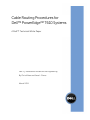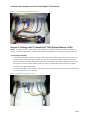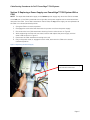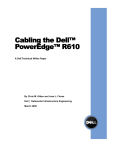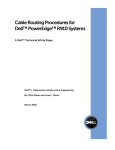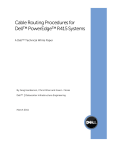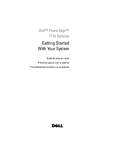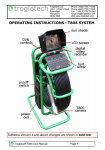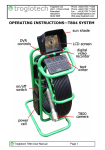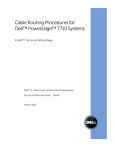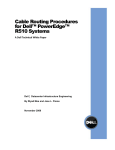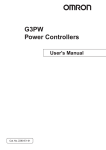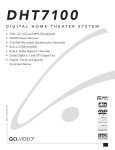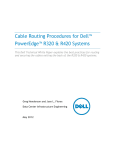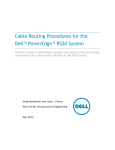Download Dell T610 White Paper
Transcript
Cable Routing Procedures for Dell™ PowerEdge™ T610 Systems A Dell™ Technical White Paper Dell™ │ Datacenter Infrastructure Engineering By Chris Kitten and Jose L. Flores March 2011 Cable Routing Procedures for Dell™ PowerEdge™ T610 Systems THIS WHITE PAPER IS FOR INFORMATIONAL PURPOSES ONLY, AND MAY CONTAIN TYPOGRAPHICAL ERRORS AND TECHNICAL INACCURACIES. THE CONTENT IS PROVIDED AS IS, WITHOUT EXPRESS OR IMPLIED WARRANTIES OF ANY KIND. © 2011 Dell Inc. All rights reserved. Reproduction of this material in any manner whatsoever without the express written permission of Dell Inc. is strictly forbidden. For more information, contact Dell. Dell, the DELL logo, the DELL badge, and PowerEdge are trademarks of Dell Inc. Page ii Cable Routing Procedures for Dell™ PowerEdge™ T610 Systems Contents Introduction ...............................................................................................................................................................2 Section 1: Cabling a Dell™ PowerEdge™ T610 With a Cable Management Arm (CMA) ............................................2 1.1 Connecting the CMA Cables to the System ..................................................................................................2 1.2 Routing the Power Cables Through the Strain Reliefs .................................................................................3 1.3 Installation of the CMA ................................................................................................................................3 Section 2: Cabling a Dell™ PowerEdge™ T610 System Without a CMA .....................................................................5 2.1 Routing the Cables .......................................................................................................................................5 Section 3: Replacing a Power Supply on a PowerEdge™ T610 System With a CMA..................................................6 Table of Figures Figure 1: System with Cables Installed .................................................................................................................. 2 Figure 2: Routing Power Cables Through the Strain Reliefs ............................................................................. 3 Figure 3: Routing the Cables Through the CMA ................................................................................................. 4 Figure 4: Right-Side Mounted CMA Installation .................................................................................................. 4 Figure 5: Left-Side Mounted CMA Installation ..................................................................................................... 5 Figure 6: Cable Routing Without a CMA ............................................................................................................... 5 Figure 7: Replacing the Power Supply ................................................................................................................... 6 Page 1 Cable Routing Procedures for Dell™ PowerEdge™ T610 Systems Introduction This white paper covers recommended cable routing procedures for Dell™ PowerEdge™ T610 systems in the following racks: PowerEdge™ 2410 PowerEdge™ 4210 PowerEdge™ 2420 PowerEdge™ 4220 (including wide and deep versions) PowerEdge™ 4820 (including wide and deep versions) If you are using the optional CMA, following these procedures will allow you to extend the system from the rack for service without powering down or disconnecting the cables. If you are not using the CMA, following these procedures will ensure secure attachment and strain relief of the cables behind the system. For guidelines on how to route cables within the rack, refer to the Dell Best Practices Guide for Rack Enclosures white paper. Section 1: Cabling a Dell™ PowerEdge™ T610 With a Cable Management Arm (CMA) This section details how to cable a PowerEdge™ T610 system using a CMA. If you are cabling the system without the optional CMA, refer to Section 2. Follow the instructions contained in the Rack Installation Guide in the rail kit to install the server into the rack. Once installed, use these instructions to install the cables. All illustrations in the following sections were created using a PowerEdge™ T610 system. NOTE: PowerEdge™ T610 systems are compatible with the PowerEdge™ T710 rails and CMAs. 1.1 Connecting the CMA Cables to the System Attach the CMA tray to the back of the rails as described in the CMA Installation Instructions provided in the CMA kit. Connect all applicable cables to the rear of the system and verify that all connections are secure. See Figure 1. Figure 1: System with Cables Installed Page 2 Cable Routing Procedures for Dell™ PowerEdge™ T610 Systems 1.2 Routing the Power Cables Through the Strain Reliefs After you have installed the tray and cables, route the power cables through the strain reliefs located on the power supply handles as shown in Figure 2. Figure 2: Routing Power Cables Through the Strain Reliefs 1.3 Installation of the CMA The CMA can be installed on either the rear right or rear left side of the rails. Mounting the CMA on the side that is opposite of the power supplies (right-side mount) is recommended; otherwise, the CMA must be partially disconnected in order to remove the lower power supply. Refer to Section 3 for details on power supply replacement. NOTE: For guidelines on how to route cables within the rack, refer to the Dell Best Practices Guide for Rack Enclosures white paper. NOTE: If you are installing fiber-optic cables in the CMA, a cable bend radius of at least 1 inch must be maintained throughout the length of the cable. It is recommended that fiber-optic cables be routed on the exterior of the cable bundle to increase the bend radius of the fiber-optic cables through the CMA. Additionally, a large amount of slack at the entrance and exit of the CMA is recommended. 1. Install the CMA on either the rear right or rear left side of the rails by attaching both CMA housings to the attachment brackets on the rails. 2. Route the cables through the CMA while avoiding twisting the cables. Use the hook and loop straps on the CMA to secure the cables. See Figure 3. 3. If the cable bundle includes a keyboard, video, and mouse (KVM) dongle, place the dongle inside the CMA basket. 4. Once you have routed all the cables through the CMA, dress the cable slack between the back of the system and the entrance of the CMA using the tie wraps (shown in yellow in all illustrations) provided in the CMA kit. Page 3 Cable Routing Procedures for Dell™ PowerEdge™ T610 Systems 5. Clip off the excess length of material from the tie wraps. Make sure that the heads of the tie wraps are positioned so as to avoid interference with adjacent systems. Return the CMA to the closed (retracted) position. 6. Extend the system out of the rack to verify that there is sufficient slack in the cables on both ends of the CMA. See Figure 4 for an example of a completed right-side mounted CMA installation. See Figure 5 for an example of a completed left-side mounted CMA installation. Figure 3: Routing the Cables Through the CMA NOTE: Do not store excess cable slack inside the CMA. The cable may protrude through the CMA, thus causing binding and potentially damaging the cable. Cables entering the CMA should have a small amount of slack to avoid cable strain when the CMA is extended. KVM dongle placed inside the basket. Figure 4: Right-Side Mounted CMA Installation (Preferred) Page 4 Cable Routing Procedures for Dell™ PowerEdge™ T610 Systems Figure 5: Left-Side Mounted CMA Installation Section 2: Cabling a Dell™ PowerEdge™ T610 System Without a CMA NOTE: The CMA on Dell™ PowerEdge™ T610 systems is optional. Without the CMA installed, the system must be powered down and all cables disconnected before it can be removed from the rack. 2.1 Routing the Cables 1. Connect all applicable cables to the rear of the system and verify that all connections are secure. 2. Using the hook and loop straps supplied with the rail kit, bundle the cables and secure them to either the left or right CMA attachment brackets as described in the Rack Installation Instructions. See Figure 6 for an example of data cables secured to the left CMA bracket and power cables secured to the right CMA bracket. 3. It is recommended that the cables be secured to the outer brackets, but cables may be secured to the inner brackets as well if desired. Figure 6: Cable Routing Without a CMA Page 5 Cable Routing Procedures for Dell™ PowerEdge™ T610 Systems Section 3: Replacing a Power Supply on a PowerEdge™ T610 System With a CMA NOTE: The steps described below apply to the bottom power supply only when the CMA is installed to the left side. If the CMA is attached to the right side, both power supplies can be removed without removal of the CMA. If the CMA is attached to the left side, the top power supply can be replaced with the CMA in its closed (retracted) position. 1. 2. 3. 4. Swing the CMA to its service position. Disengage the strain relief and disconnect the power cord from the power supply. Disconnect the inner CMA attachment housing from the rail as shown in Figure 8. While supporting the CMA with one hand, remove and replace the power supply with the other hand as shown in Figure 8. 5. Reconnect the CMA attachment housing to the rail. 6. Plug in the power cord, re-engage the strain relief, and return the CMA to the closed (retracted) position. Figure 7: Replacing the Power Supply Inner CMA attachment housing has been disconnected. Page 6