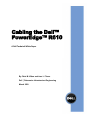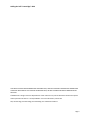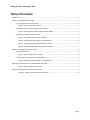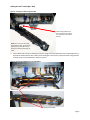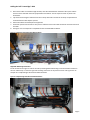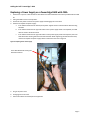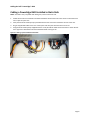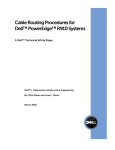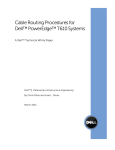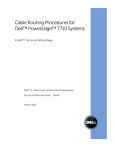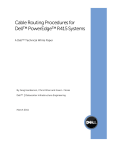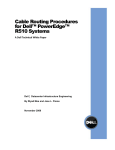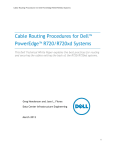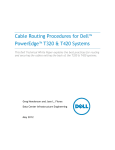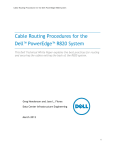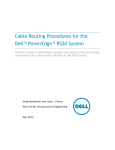Download Dell R610 White Paper
Transcript
Cabling the Dell™ PowerEdge™ R610 A Dell Technical White Paper By Chris M. Kitten and Jose L. Flores Dell │ Datacenter Infrastructure Engineering March 2009 Cabling the Dell™ PowerEdge™ R610 THIS WHITE PAPER IS FOR INFORMATIONAL PURPOSES ONLY, AND MAY CONTAIN TYPOGRAPHICAL ERRORS AND TECHNICAL INACCURACIES. THE CONTENT IS PROVIDED AS IS, WITHOUT EXPRESS OR IMPLIED WARRANTIES OF ANY KIND. © 2009 Dell Inc. All rights reserved. Reproduction of this material in any manner whatsoever without the express written permission of Dell Inc. is strictly forbidden. For more information, contact Dell. Dell, the DELL logo, the DELL badge, and PowerEdge, are trademarks of Dell Inc. Page ii Cabling the Dell™ PowerEdge™ R610 Table of Contents Introduction ............................................................................................................................................................... 2 Cabling a PowerEdge R610 with CMA ....................................................................................................................... 2 2.1 Installing the Cables to the System .......................................................................................................... 2 Figure 1: System with Cables Installed ..................................................................................................... 2 2.2 Route the Power Cables through the Strain Reliefs .................................................................................. 3 Figure 2: Routing Power Cables through the Strain Reliefs .................................................................... 3 2.3 Routing the Cables through the CMA ........................................................................................................ 3 Figure 3: Routing the Cables through the CMA ....................................................................................... 4 Figure 4: Attaching the KVM Dongle to the CMA Basket ......................................................................... 4 Figure 5: Completed Left Side Mounted CMA Installation ....................................................................... 5 Figure 6: Completed Right Side Mounted CMA Installation .................................................................... 5 Cabling a PowerEdge R610 without a CMA ............................................................................................................... 6 3.1 Routing the Cables .................................................................................................................................... 6 Figure 7: Cable Routing Without a CMA .................................................................................................. 6 3.1 Removing the CMA Brackets for Shallow Racks ........................................................................................ 6 Figure 8: Removing the CMA Brackets for Shallow Racks ........................................................................ 6 Replacing a Power Supply on a PowerEdge R610 with CMA ..................................................................................... 7 Figure 9: Replacing Outer Power Supply .................................................................................................. 7 Cabling a PowerEdge R610 Installed in Static Rails ................................................................................................... 8 Figure 10: Cabling a System Installed in Static Rails ................................................................................ 8 Page 1 Cabling the Dell™ PowerEdge™ R610 Introduction This white paper describes recommended cable routing procedures, both with and without the optional Cable Management Arm (CMA) for the Dell™ PowerEdge™ R610 in the following racks: • • • • PowerEdge 4210 PowerEdge 2410 PowerEdge 4220 PowerEdge 2420 If using the optional CMA, following these procedures will allow you to extend the system from the rack for service without powering down or disconnecting the cables. If not using the CMA, following these procedures will ensure secure attachment and strain relief of the cables behind the system. For guidelines on how to route cables within the rack, refer to the Dell White Paper “Best Practices Guide for Rack Enclosure.” Cabling a PowerEdge R610 with CMA This section details how to cable a PowerEdge R610 using a CMA. If you are cabling the system without the optional CMA, please refer to “Cabling a PowerEdge R610 without a CMA” later in this white paper. Follow the instructions contained in the Rack Installation Guide found in the rail kit to install the server into the rack and to install the cables. All illustrations in the following sections were created using a PowerEdge R610. NOTE: The PowerEdge R610 is not compatible with previous‐generation rails and CMAs. 2.1 Installing the Cables to the System Attach the CMA tray to the back of the rails as described in the CMA Installation Instructions provided in the CMA kit. Plug in all applicable cables to the rear of the system and verify that all connections are secure. See Figure 1. Figure 1: System with Cables Installed Page 2 Cabling the Dell™ PowerEdge™ R610 2.2 Route the Power Cables through the Strain Reliefs After the tray and cables are installed, route the power cables through the strain reliefs located on the power supply handles as shown in Figure 2. Figure 2: Routing Power Cables through the Strain Reliefs 2.3 Routing the Cables through the CMA NOTE: The CMA can be installed on either the right or left rear side of the rails. Mounting the CMA on the side opposite the power supplies (left side mount) is recommended; otherwise, the CMA must be disconnected in order to remove the outer power supply. Refer to “Replacing a Power Supply on a PowerEdge R610 with CMA” later in this white paper for details on power supply replacement. NOTE: For guidelines on how to route cables within the rack, refer to the Dell White Paper “Best Practices Guide for Rack Enclosures”. Left Side Mounting Instructions 1. Install the CMA on the left rear side of the rails by attaching both CMA housings to the attachment brackets on the rails. See Figure 3. 2. Route the cables through the CMA while keeping any twisting of the cables to a minimum. Use the hook and loop straps on the CMA to secure the cables. Page 3 Cabling the Dell™ PowerEdge™ R610 Figure 3: Routing the Cables through the CMA Cables entering CMA should have a small amount of slack to avoid cable strain when CMA is extended. NOTE: Do not store excess cable slack inside the CMA. The cable may protrude through the CMA causing binding and potentially damaging the cable. 3. If the cable bundle includes a KVM dongle, place the dongle inside the CMA basket. If the KVM dongle will not fit inside the basket with the other cables, attach the dongle to the exterior of the front basket using the hook and loop straps on the CMA basket as shown in Figure 4. Figure 4: Attaching the KVM Dongle to the CMA Basket KVM Dongle hook and loop straps Page 4 Cabling the Dell™ PowerEdge™ R610 4. 5. 6. 7. 8. Once all the cables are routed through the CMA, dress the cables between the back of the system and the entrance of the CMA with the tie wraps provided in the CMA kit. The tie wraps are shown in yellow in all illustrations. Clip off the excess length of material from the tie wraps and make sure that the tie wraps are positioned to avoid interference with adjacent systems. Return the CMA to the closed (retracted) position. Extend the system from the rack to verify there is sufficient slack in the cables at both the entrance and exit of the CMA. See Figure 5 for an example of a completed left side mounted CMA installation. Figure 5: Completed Left Side Mounted CMA Installation Right Side Mounting Instructions Install the CMA on the right rear side of the rails by attaching both CMA housings to the attachment brackets on the rails. Follow steps 2‐7 from the right side mounting instructions in the previous section. See Figure 6 for an example of a completed right side mounted CMA installation. Figure 6: Completed Right Side Mounted CMA Installation Page 5 Cabling the Dell™ PowerEdge™ R610 Cabling a PowerEdge R610 without a CMA NOTE: The CMA on the Dell PowerEdge R610 is optional. Without the CMA installed, the system must be powered down and all cables disconnected before it can be removed from the rack. 3.1 Routing the Cables 1. 2. 3. Plug in all applicable cables to the rear of the system, verifying that all connections are secure. Using the hook and loop straps supplied with the rail kit, bundle the cables and secure them to either the left rail or right rail CMA attachment brackets as described in the Rack Installation Guide. See Figure 7 for an example of power cables secured to the left CMA bracket and data cables secured to the right CMA bracket. It is recommended that the cables be secured to the outer brackets, but cables may be secured to the inner brackets if desired. Figure 7: Cable Routing Without a CMA 3.1 Removing the CMA Brackets for Shallow Racks If you are installing the system into a shallow rack (less than 1m deep) and you will not be installing a CMA, the outer CMA brackets may be removed, enabling the rails to fit into the rack. Remove the outer CMA brackets by removing both screws with a #2 Philips screwdriver as shown in Figure 8. Figure 8: Removing the CMA Brackets for Shallow Racks Page 6 Cabling the Dell™ PowerEdge™ R610 Replacing a Power Supply on a PowerEdge R610 with CMA 1. 2. 3. 4. Remove the tray from under the CMA as described in the CMA Installation Instructions provided with the CMA kit. Swing the CMA into the service position. Disconnect the power cord from the power supply and disengage the strain relief. Remove and replace the power supply a. If the CMA is attached to the left side, both power supplies can be removed without disconnecting the CMA. b. If the CMA is attached to the right side and the inner power supply needs to be replaced, the CMA does not need to be disconnected. c. If the CMA is attached to the right side and the outer power supply needs to be replaced, the inner CMA attachment housing will need to be disconnected. While supporting the CMA with one hand, remove and replace the power supply with the other hand as shown in Figure 9. Figure 9: Replacing Outer Power Supply Inner CMA attachment housing has been disconnected 5. 6. 7. Plug in the power cord. Re‐engage the strain relief. Return the CMA to the closed (retracted) position. Page 7 Cabling the Dell™ PowerEdge™ R610 Cabling a PowerEdge R610 Installed in Static Rails NOTE: The CMA is only compatible with sliding rails, and not with static rails. 1. 2. 3. 4. Follow the instructions contained in the Rack Installation Guide found in the static rail kit to install the server into a 2 post or 4 post rack. Verify that the hook and loops straps provided with the static rail kit are installed to the rear of the rails. Plug in all applicable cables to the rear of the system and verify that all connections are secure. Using the hook and loop straps supplied with the rail kit, bundle the cables and secure them to either the left rail or right rail as described in the Rack Installation Guide. See Figure 10. Figure 10: Cabling a System Installed in Static Rails Page 8