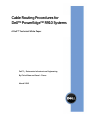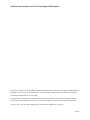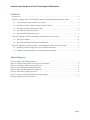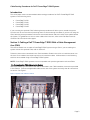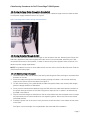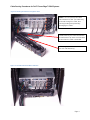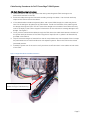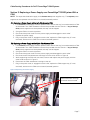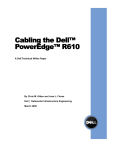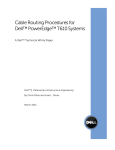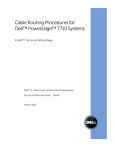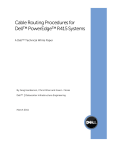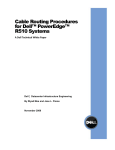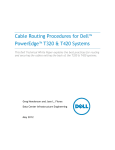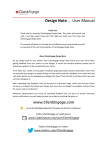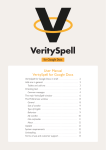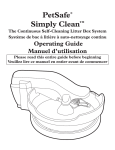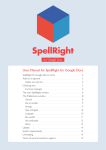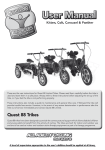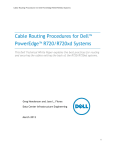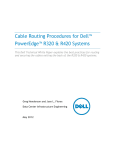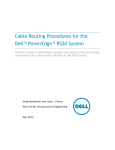Download Dell R910 White Paper
Transcript
Cable Routing Procedures for Dell™ PowerEdge™ R910 Systems A Dell™ Technical White Paper Dell™ │ Datacenter Infrastructure Engineering By Chris Kitten and Jose L. Flores March 2010 Cable Routing Procedures for Dell™ PowerEdge™ R910 Systems THIS WHITE PAPER IS FOR INFORMATIONAL PURPOSES ONLY, AND MAY CONTAIN TYPOGRAPHICAL ERRORS AND TECHNICAL INACCURACIES. THE CONTENT IS PROVIDED AS IS, WITHOUT EXPRESS OR IMPLIED WARRANTIES OF ANY KIND. © 2010 Dell Inc. All rights reserved. Reproduction of this material in any manner whatsoever without the express written permission of Dell Inc. is strictly forbidden. For more information, contact Dell. Dell, the DELL logo, the DELL badge, and PowerEdge are trademarks of Dell Inc. Page ii Cable Routing Procedures for Dell™ PowerEdge™ R910 Systems Contents Introduction ........................................................................................................................................................... 2 Section 1: Cabling a Dell™ PowerEdge™ R910 With a Cable Management Arm (CMA) ......................... 2 1.1 Connecting the CMA Cables to the System ....................................................................................... 2 1.2 Routing the Power Cables Through the Strain Reliefs ...................................................................... 3 1.3 Routing the Cables Through the CMA ................................................................................................. 3 1.4 Left-Side Mounting Instructions ........................................................................................................... 3 1.5 Right-Side Mounting Instructions ......................................................................................................... 5 Section 2: Cabling a Dell™ PowerEdge™ R910 System Without a CMA .................................................... 6 2.1 Routing the Cables .................................................................................................................................. 6 2.2 Removing the CMA Brackets for Shallow Racks ................................................................................ 6 Section 3: Replacing a Power Supply on a PowerEdge™ R910 System With a CMA ................................7 3.1 Replacing a Power Supply with a Left-Side Mounted CMA ..............................................................7 3.2 Replacing a Power Supply with a Right-Side Mounted CMA ...........................................................7 Table of Figures Figure 1: System with Cables Installed .................................................................................................................. 2 Figure 2: Routing Power Cables Through the Strain Reliefs ............................................................................. 3 Figure 3: Routing the Cables Through the CMA ................................................................................................. 4 Figure 4: Left-Side Mounted CMA Installation ..................................................................................................... 4 Figure 5: Right-Side Mounted CMA Installation .................................................................................................. 5 Figure 6: Cable Routing Without a CMA ............................................................................................................... 6 Figure 7: Removing the CMA Brackets for Shallow Racks ................................................................................. 6 Figure 8: Replacing the Power Supply ...................................................................................................................7 Page 1 Cable Routing Procedures for Dell™ PowerEdge™ R910 Systems Introduction This white paper covers recommended cable routing procedures for Dell™ PowerEdge™ R910 systems in the following racks: • • • • PowerEdge™ 4210 PowerEdge™ 2410 PowerEdge™ 4220 PowerEdge™ 2420 If you are using the optional CMA, following these procedures will allow you to extend the system from the rack for service without powering down or disconnecting the cables. If you are not using the CMA, following these procedures will ensure secure attachment and strain relief of the cables behind the system. For guidelines on how to route cables within the rack, refer to the Dell Best Practices Guide for Rack Enclosure white paper. Section 1: Cabling a Dell™ PowerEdge™ R910 With a Cable Management Arm (CMA) This section details how to cable a PowerEdge™ R910 system using a CMA. If you are cabling the system without the optional CMA, refer to Section 2. Follow the instructions contained in the Rack Installation Guide in the rail kit to install the server into the rack. Once installed, use these instructions to install the cables. All illustrations in the following sections were created using a PowerEdge™ R910 system. NOTE: PowerEdge™ R910 systems are not compatible with previous generation rails and CMAs. 1.1 Connecting the CMA Cables to the System Attach the CMA tray to the back of the rails as described in the CMA Installation Instructions provided in the CMA kit. Connect all applicable cables to the rear of the system and verify that all connections are secure. See Figure 1. Figure 1: System with Cables Installed Page 2 Cable Routing Procedures for Dell™ PowerEdge™ R910 Systems 1.2 Routing the Power Cables Through the Strain Reliefs After you have installed the tray and cables, route the power cables through the strain reliefs located on the power supply handles as shown in Figure 2. Figure 2: Routing Power Cables Through the Strain Reliefs 1.3 Routing the Cables Through the CMA You can install the CMA on either the rear right or rear left side of the rails. Mounting the CMA on the side that is opposite of the power supplies (left-side mount) is recommended; otherwise, the CMA must be disconnected, to some extent, in order to remove the power supplies. Refer to Section 3 for details on power supply replacement. NOTE: For guidelines on how to route cables within the rack, refer to the Dell Best Practices Guide for Rack Enclosures white paper. 1.4 Left-Side Mounting Instructions 1. 2. 3. 4. 5. 6. Install the CMA on the rear left side of the rails by attaching both CMA housings to the attachment brackets on the rails. Route the cables through the CMA while avoiding twisting the cables. Use the hook and loop straps on the CMA to secure the cables. See Figure 3. For left-side mounting, if the cable bundle includes a keyboard, video, and mouse (KVM) dongle, place the dongle inside the CMA basket. Once you have routed all the cables through the CMA, dress the cable slack between the back of the system and the entrance of the CMA using the tie wraps (shown in yellow in all illustrations) provided in the CMA kit. Clip off the excess length of material from the tie wraps. Make sure that the heads of the tie wraps are positioned so as to avoid interference with adjacent systems. Return the CMA to the closed (retracted) position. Extend the system out of the rack to verify that there is sufficient slack in the cables on both ends of the CMA. See Figure 4 for an example of a completed left-side mounted CMA installation. Page 3 Cable Routing Procedures for Dell™ PowerEdge™ R910 Systems Figure 3: Routing the Cables Through the CMA NOTE: Do not store excess cable slack inside the CMA. The cable may protrude through the CMA, thus causing binding and potentially damaging the cable. Cables entering the CMA should have a small amount of slack to avoid cable strain when the CMA is extended. KVM dongle placed inside the basket for Left-Side Mounting. Figure 4: Left-Side Mounted CMA Installation Page 4 Cable Routing Procedures for Dell™ PowerEdge™ R910 Systems 1.5 Right-Side Mounting Instructions 1. 2. 3. 4. 5. 6. Install the CMA on the rear right side of the rails by attaching both CMA housings to the attachment brackets on the rails. Route the cables through the CMA while avoiding twisting the cables. Use the hook and loop straps on the CMA to secure the cables. If the cable bundle includes a keyboard, video, and mouse (KVM) dongle, the cable may be too short for the dongle to be placed in the CMA basket. Route the remainder of the cable beyond the dongle through the CMA. DO NOT secure the dongle to the outside of the CMA as this may restrict the ability of the CMA to support full extension of the rails without causing damage to the dongle. See Figure 5. Once you have routed all the cables through the CMA, dress the cable slack between the back of the system and the entrance of the CMA using the tie wraps (shown in yellow in all illustrations) provided in the CMA kit. Clip off the excess length of material from the tie wraps. Make sure that the heads of the tie wraps are positioned so as to avoid interference with adjacent systems. Return the CMA to the closed (retracted) position. Extend the system out of the rack to verify that there is sufficient slack in the cables on both ends of the CMA. Figure 5: Right-Side Mounted CMA Installation KVM dongle placed outside the basket for Right-Side Mounting. Page 5 Cable Routing Procedures for Dell™ PowerEdge™ R910 Systems Section 2: Cabling a Dell™ PowerEdge™ R910 System Without a CMA NOTE: The CMA on Dell™ PowerEdge™ R910 systems is optional. Without the CMA installed, the system must be powered down and all cables disconnected before it can be removed from the rack. 2.1 Routing the Cables 1. Connect all applicable cables to the rear of the system and verify that all connections are secure. 2. Using the hook and loop straps supplied with the rail kit, bundle the cables and secure them to either the left or right CMA attachment brackets as described in the Rack Installation Instructions. See Figure 6 for an example of data cables secured to the left CMA bracket and power cables secured to the right CMA bracket. 3. It is recommended that the cables be secured to the outer brackets, but cables may be secured to the inner brackets as well if desired. Figure 6: Cable Routing Without a CMA 2.2 Removing the CMA Brackets for Shallow Racks If you are installing the system into a shallow rack (less than 1 meter deep) and you will not be installing a CMA, the outer CMA brackets may be removed if necessary in order to allow the rails to fit properly into the rack. Remove the brackets by using a #2 Phillips screwdriver to remove the screws used to attach them to the rails as shown in Figure 7. Figure 7: Removing the CMA Brackets for Shallow Racks Page 6 Cable Routing Procedures for Dell™ PowerEdge™ R910 Systems Section 3: Replacing a Power Supply on a PowerEdge™ R910 System With a CMA NOTE: The steps described below apply to the bottom two power supplies only. The top two power supplies can be replaced with the CMA in its closed (retracted) position. 3.1 Replacing a Power Supply with a Left-Side Mounted CMA If the bottom power supply must be replaced, then remove the tray from underneath the CMA as described in the CMA Installation Instructions provided with the CMA kit. If any of the top three power supplies must be replaced, this step can be skipped. 2. Swing the CMA to its service position. 3. Disconnect the power cord from the power supply and disengage the strain relief. 4. Replace the power supply. 5. Plug in the power cord, re-engage the strain relief, replace the CMA support tray (if it was removed), and return the CMA to the closed (retracted) position. 1. 3.2 Replacing a Power Supply with a Right-Side Mounted CMA 1. 2. 3. 4. 5. 6. 7. If the bottom power supply must be replaced, then remove the tray from underneath the CMA as described in the CMA Installation Instructions provided with the CMA kit. If any of the top three power supplies must be replaced, this step can be skipped. Swing the CMA to its service position. Disconnect the power cord from the power supply and disengage the strain relief. Disconnect both CMA attachment housings from the rail as shown in Figure 8. While supporting the CMA with one hand, remove and replace the power supply with the other hand as shown in Figure 8. Reconnect the CMA attachment housings to the rail. Plug in the power cord, re-engage the strain relief, replace the CMA support tray (if it was removed), and return the CMA to the closed (retracted) position. Figure 8: Replacing the Power Supply CMA attachment housings have been disconnected. Page 7