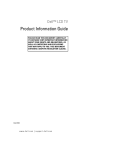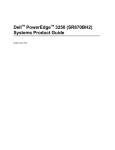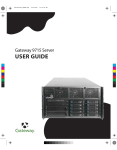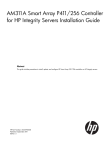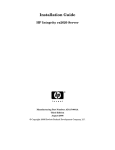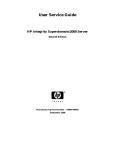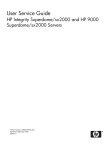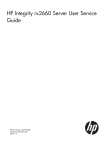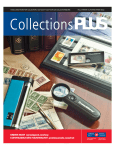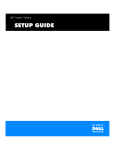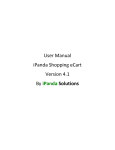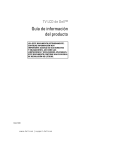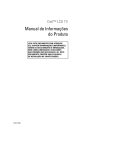Download Dell PowerEdge 7250 Information Update
Transcript
Dell™ PowerEdge™ 7250 Systems Information Update w w w. d e l l . c o m | s u p p o r t . d e l l . c o m Notes, Notices, and Cautions NOTE: A NOTE indicates important information that helps you make better use of your computer. NOTICE: A NOTICE indicates either potential damage to hardware or loss of data and tells you how to avoid the problem. CAUTION: A CAUTION indicates a potential for property damage, personal injury, or death. _________________ Information in this document is subject to change without notice. © 2004 Dell Inc. All rights reserved. Reproduction in any manner whatsoever without the written permission of Dell Inc. is strictly forbidden. Trademarks used in this text: Dell, the DELL logo, PowerEdge, Dimension, Inspiron, OptiPlex, Latitude, Dell Precision, PowerApp, PowerConnect, PowerVault, Axim, DellNet, and Dell OpenManage are trademarks of Dell Inc.; Microsoft and Windows are registered trademarks of Microsoft Corporation; Intel is a registered trademark of Intel Corporation; Red Hat is a registered trademark of Red Hat, Inc. Other trademarks and trade names may be used in this document to refer to either the entities claiming the marks and names or their products. Dell Inc. disclaims any proprietary interest in trademarks and trade names other than its own. June 2004 P/N Y5640 Rev. A00 Contents Microsoft Certificate of Authenticity PERC 4/DC Information . . . . . . . . . . . . . . . . . . . . . 5 . . . . . . . . . . . . . . . . . . . . . . . . . . 6 . . . . . . . . . . . 6 7 7 . . . . . . . . . . . . 7 Important Partition Installation Guidelines . . . . Hot-Plug Operation Not Supported for PERC 4/DC . Array Manager Not Supported . . . . . . . . . . Essential Software Update: Install Latest NIC Drivers . . . . . . . . . . . . . . . . . . . . . . . . . . . . . . 7 7 . . . . . . . . . . . . . . . . . . . . 8 . . . . . . . . . . . . . . . . . . . . . . . . . 8 Systems Using Windows Server 2003, Enterprise Edition Systems Using Red Hat Enterprise Linux AS 3 . . . . . . SDLT Tape Drive — Updated Driver . BIOS Update Information . . . . . . . . . . . . . 8 9 10 . . . . . . . . . . . . . . . . . . . . . 10 . . . . . . . . . . . . . . . . . . . . . . . 11 . . . . . . . . . . . . . . . . . . . . . . . . 11 . . . . . . . . . . . . . . . . . . . . . . . . . . . 12 CMOS Reset Not Required . . . . . . . . . . . Recovering Boot Options in System Setup . . . Red Hat Enterprise Linux AS 3 Operating System BMC IP Address Error Messages . System Status Indicator Codes Hard-Drive Indicator Codes Platform Diagnostics . . . . . . . . . . . . . . . . . . . . . . . . . . . . . . . . . . . . . . . . . . . . 12 . . . . . . . . . . . . . . . . . . . . . . . . . . . . . . . . . . . . . . . . 12 12 . . . . . . . . . . . . . . . . . . . . . . . . . . . . . 12 Factors Affecting System Performance Disabling Console Redirection . Faulty CMOS Battery . . . . . Asset Tag Utility . . . . . . . . . BMC Management Utility . . . . . . . . . . . . . . . . . . . . . . . . . Setting Up Clusters Using Windows Server 2003, Enterprise Edition . . . . . 13 . . . . . . . . . . . . . . . . . 13 . . . . . . . . . . . . . . . . . . . . . . . . . . . 13 13 13 Red Hat Enterprise Linux AS 3 Information file-roller Utility . DKMS RPM . . . NET-SNMP Utility 12 . . . . . . . . . . . . . . . . . . . . . . . . . . . . . . . . . . . . . . . . . . . . . . . . . . . . . . Contents 3 Obtaining Technical Assistance . . . . . . . . . . . . . . . . . . . . . . Online Services . . . . . . . . . AutoTech Service . . . . . . . . Automated Order-Status Service . Technical Support Service . . . . . . . . . . . . . . . . . . . . . . . . . . . . . . . . . . . . . . . . . . . . . . . . . . . . . . . . . . . . . . . . . . . . . . . . . . . . . . . . 14 15 15 15 . . . . . . . . . . . . . . . . . 15 . . . . . . . . . . . . . . . . . . . . . . . . . 16 . . . . . . . . . . . . . . . . . . . . . . . . . . . . 16 Dell Enterprise Training and Certification . Problems With Your Order Product Information 13 Returning Items for Warranty Repair or Credit . . . . . . . . . . . . . . . . 16 Before You Call . . . . . . . . . . . . . . . . . . . . . . . . . . . . . . 16 Contacting Dell . . . . . . . . . . . . . . . . . . . . . . . . . . . . . . 18 Figure Figure 1-1. Location of Certificate of Authenticity Table 1-1. System Status Indicator Patterns Table 1-2. SCSI Hard-Drive Status Indicator Codes . . . . . . . 6 Tables 4 Contents . . . . . . . . . . . . . . . 11 11 This document provides updated information about the following topics for your system: • Microsoft® certificate of authenticity • PERC4/DC information – Important partition installation guidelines – PERC4/DC hot-plug operation not supported – Array Manager not supported • Essential software update: install updated NIC drivers • SDLT tape drive — updated driver • BIOS update information – CMOS reset not required after BIOS update – Recovering boot options in system setup • BMC IP address error messages • System status indicator codes • Hard-drive indicator codes • Platform diagnostics • Factors affecting system performance – Disabling console redirection – CMOS battery • Asset tag utility • BMC management utility • Setting up clusters using Windows® Server 2003, Enterprise Edition • Red Hat® Enterprise Linux AS 3 information • – File-roller utility – DKMS RPM – NET-SNMP utility Obtaining technical assistance Microsoft Certificate of Authenticity If you purchased a system with a Microsoft operating system, the operating system Certificate of Authenticity (COA) is located on the system bezel (see Figure 1-1). You should retain the bezel, even if it is not used, in the event you need to refer to the COA for support purposes. Information Update 5 www.dell.com | support.dell.com Figure 1-1. Location of Certificate of Authenticity certificate of authenticity system bezel PERC 4/DC Information Important Partition Installation Guidelines For systems with a PERC 4/DC card installed and no operating system installed, do not set up any drive partitions before installing the operating system partition or service partition. If any partitions are already set up, use dskpartx clean to remove them (this EFI utility is located on the resource CD supplied with your system). Although the dskpartx utility will remove the partitions more quickly, you can also use the controller’s BIOS Configuration Utility to remove the partitions: 1 To run the BIOS Configuration Utility, press <Ctrl><m> during system startup. 2 From the Management menu, select Configure, and then click Clear Configuration→ Yes to remove the configuration. 3 To clear the drives, select Clear, select all drives, and then press <F10>. The process may take one hour or more to complete. After removing the partitions, follow these guidelines to install the operating system and set up new partitions: • 6 For systems that will use the Windows Server 2003, Enterprise Edition operating system, install the service partition before installing the operating system Information Update • For systems that will use the Red Hat Enterprise Linux AS 3 operating system, install the service partition after installing the operating system. • The EFI partition should be at least 200 MB in size to install the service partition. Hot-Plug Operation Not Supported for PERC 4/DC Your system supports hot-plug expansion card removal and installation only if both the operating system and the particular expansion card support this feature. The PERC 4/DC RAID controller does not support hot-plug installation or removal, although the Windows operating system may indicate that this card supports hot-plug removal. Array Manager Not Supported The Array Manager configuration software for PERC 4/DC is not supported on this system. Essential Software Update: Install Latest NIC Drivers To avoid potential system instability issues, install the latest NIC drivers from the resource CD supplied with your system. Updated drivers are included for the integrated NIC and the Intel® Pro 1000 MT and Pro 1000 MF NIC cards. Systems Using Windows Server 2003, Enterprise Edition Use Device Manager to replace the default driver for each NIC with the updated drivers. Systems Using Red Hat Enterprise Linux AS 3 The Linux folder on the resource CD contains the following 3 packages: • Intel_LAN_70_RHLinux3_DKMS_RHEL3_IA64_A00.tar.gz. This package provides the e1000 and ians drivers in a DKMS-compliant RPM format. • Intel_LAN_70_RHLinux3_src_A00.tar.gz. This file contains the Linux Source Code for the e1000 and ians modules. • Intel_LAN_70_RHLinux3_DKMS_BIN_IA64_A00.tar.gz: This file contains the Dell binaryonly DKMS RPMs for e1000 and ians modules. This file supports a very limited set of kernels (2.4.21-4, 2.4.21-9, and 2.4.21-9.0.2 as supplied by Red Hat) and is only intended for organizations that follow a "no source" policy. To install the drivers: 1 Copy the binary DKMS RPM from the resource CD to a directory on your hard drive. 2 Change to that directory and extract the file using the following command: tar –xzvf <filename> 3 If DKMS is not already installed on your system, download DKMS from the Dell Support website at support.dell.com. Information Update 7 www.dell.com | support.dell.com 4 Change to the directory created by extracting the downloaded file. 5 Install the drivers using the following commands: rpm –ivh e1000/e1000-5.2.17.5-3DKMS.binary_only.ia64.rpm rpm -ivh ians-3.0.1-3dkms.binary_only.ia64.rpm For more information on the base and intermediate teaming drivers, download the NIC User’s Guide (Intel_LAN_70_Manual_IA64_A00.exe) from the Dell Support website at support.dell.com. SDLT Tape Drive — Updated Driver You may see the following error message when using an external PowerVault™ 110T SDLT320 tape drive to back up your system with ntbackup.exe, running Windows Server 2003, Enterprise Edition: "The device reported an error on a request to write data to media. Error reported: invalid command." To correct this problem, install the new SDLT driver located in the \Patches\Windows\ Hotfix817688 directory on the Dell OpenManage Resource CD. This fix can be installed by executing the Windows Server 2003-KB817688-ia64-ENU.exe application. BIOS Update Information CMOS Reset Not Required If you update the system BIOS using the iFlash64 BIOS update procedure, you do not need to clear the system CMOS afterward, as stated in your Software Guide in "Upgrading the BIOS by Using IFlash64." To complete the iFlash64 BIOS update, perform the following steps: 8 1 When prompted to reboot the system after the BIOS update, remove the media device from the drive and restart the system. 2 Press <F2> to run the BIOS setup program. 3 From the Exit menu, select Load Setup Defaults. 4 Click Yes, then save the changes and exit the setup program. Information Update Recovering Boot Options in System Setup If the BIOS is recovered or updated, the system setup options are reset to the default options. Before performing a BIOS recovery, write down the current configuration settings so that you can restore the settings. The EFI Boot Manager includes an EFI Boot option maintenance menu. NOTE: Ensure that the CD drive is connected before restarting the system. If the drive is not connected following a BIOS recovery, it will be removed from the list of EFI Menu options. Using the EFI Boot Manager 1 Turn on your system by pressing the power button on the system’s front panel. If your system is already on, reboot it. 2 Wait until the system tests are completed. The EFI Boot Manager screen appears. From the EFI Boot Manager screen, you can select the following options: • Operating systems installed on your system. • Boot option maintenance menu — Use this option to select boot devices and their relative order. Use the up- and down-arrow keys to navigate through the list. Press <Enter> to make a selection. Windows Server 2003, Enterprise Edition, 64-Bit Version Operating System Perform the following steps to recover the boot options: 1 From the EFI Boot menu, select EFI Shell [Built In] and press <Enter>. A list of devices is displayed. 2 At the Shell> prompt, type FS0: and press <Enter>. 3 Change the directory by typing cd efi\microsoft\winnt50 and pressing <Enter>. NOTE: If you have more than one drive and the files are not located in the directory above, you may need to type FS1: and re-enter the command cd efi\microsoft\winnt50. 4 Make note of the name of the boot file located in this directory. 5 Type \cd msutil. 6 Run the nvrboot.efi utility. 7 At the OS Boot Options Maintenance Tool, type I for Import. 8 At the Enter IMPORT file path prompt, type \efi\microsoft\winnt50\boot000x, where x is the number in the filename that you noted in step 4. 9 Press <Enter> to continue. 10 Reboot the system for the changes to take effect. The EFI Boot menu now contains an option to launch Windows. Information Update 9 www.dell.com | support.dell.com Red Hat Enterprise Linux AS 3 Operating System Perform the following steps to recover the boot options: 1 From the EFI Boot Manager, select Boot option maintenance menu. 2 Select Add a Boot Option. 3 Select a volume. 4 Select the directory for the EFI partition. 5 Select the Red Hat directory. 6 Select elilo.efi. 7 Select N from Edit Existing Boot Option or make a new entry. 8 At the Enter New Description prompt, type RHEL 3 AS (or the name of the operating system). 9 Under New BootOption Data, select the BootOption Data Type. Selections include ASCII, Unicode, or No Boot Option. Type the first character for the option you want to select or press <Enter> to select the default. The default is Unicode. 10 At the Enter BootOption Data prompt, type RHEL 3 AS (or the name of the operating system). 11 Type Y to save the changes. 12 Reboot the system for the changes to take effect. BMC IP Address Error Messages The Baseboard Management Controller (BMC) may issue error messages similar to the following message if the DHCP server IP address is not assigned. Invoking PXEDhcp4 to obtain IP address Performing PXEbc sequence to obtain IP address Error in PXEBaseCodeInterface --> Arp status return 8000000000000012 BMC IP Address configuration failed To prevent these error messages, configure the DHCP server to assign a router IP address to the PXE client, as in the following examples: • For systems using Windows Server 2003, Enterprise Edition, use the DHCP Manager to add a scope option that assigns the router TCP/IP address for the PXE client automatically. • For systems using Red Hat Enterprise Linux AS 3, add the following line to the dhcpd.conf file: options routers <IP address of PXE server>- 10 Information Update System Status Indicator Codes The system bezel incorporates a system status indicator. The system status indicator lights blue when the system is operating correctly and lights amber when the system needs attention due to a problem with power supplies, fans, system temperature, or hard drives. Table 1-1 lists the system's indicator patterns. Different patterns are displayed as events occur in the system. Table 1-1. System Status Indicator Patterns Blue Indicator Amber Indicator Description Off Off Power is not available to the system. Off Blinking The system has detected an error and requires attention. On Off Power is on, and the system is operational. Blinking Off The indicator has been activated to identify the system in a rack. NOTE: While the system is being identified, the blue indicator blinks even though an error has been detected. After the system is identified, the blue indicator stops blinking and the amber indicator resumes blinking. Hard-Drive Indicator Codes Each SCSI hard-drive carrier has two indicators: a busy indicator on the bottom and a status indicator on the top. The indicators provide information on the status of the respective hard drive. Table 1-2 lists the drive status indicator codes. Different codes display as drive events occur in the system. For example, in the event of a hard-drive failure, the "drive failed" code appears. After the drive is selected for removal, the "drive being prepared for removal" code appears. After the replacement drive is installed, the "drive being prepared for operation, drive online" code appears. Table 1-2. SCSI Hard-Drive Status Indicator Codes Indicator Indicator Code Off Drive bay empty, ready for insertion or removal Steady green Drive being prepared for operation, drive online Blinks green four times per second Identify drive Blinks green twice per second at equal intervals Drive being prepared for removal Blinks green twice per second at unequal intervals Drive rebuilding Information Update 11 www.dell.com | support.dell.com Table 1-2. SCSI Hard-Drive Status Indicator Codes (continued) Indicator Indicator Code Blinks amber four times per second Drive failed Blinks green, then amber, and then off, repeating this sequence every two seconds Predicted failure for the drive Steady green Drive online Platform Diagnostics The Platform Diagnostics may lock up if more than 1000 iterations of a test are run. Factors Affecting System Performance Disabling Console Redirection System video performance may be decreased if console redirection is enabled in system setup and you are running the EFI partition. You should disable console redirection in system setup if console redirection is not required. Faulty CMOS Battery If the system CMOS battery is faulty, discharged, or missing, the BMC cannot accurately monitor the system status. In this case, as a precaution, the system processor(s) will operate at a slower speed (800 MHz) until the CMOS battery is replaced. Asset Tag Utility The Asset Tag utility files are located in the Utilities\AssetTag directory on the resource CD. These files must be copied to a location on your hard drive or removable media in order to run the Asset Tag utility. Alternately, you can run the Asset Tag utility from the EFI Service Partition, if a Service Partition is installed on your system. When run from the EFI Service Partition, the files are located in the EFI\Service\AssetTag directory. See the Asset Tag Tool Release Notes on the resource CD for more information about using the Asset Tag Utility. BMC Management Utility To use the SOL Proxy service after installing the BMC management utility using the BMC Install program, you must either reboot the system or manually start the SOL Proxy service. See the Baseboard Management Controller User's Guide for more information about manually starting the 12 Information Update SOL Proxy service. The Baseboard Management Controller User's Guide is available on the Dell Support website at support.dell.com or on the Systems Management and Documentation CD provided with your system. Setting Up Clusters Using Windows Server 2003, Enterprise Edition When running the Windows 2003 Server, Enterprise Edition Cluster Setup Wizard, the Microsoft Cluster Service (MSCS) may not detect some of the shared disks. If this occurs, follow these steps to correct the problem: 1 Click the Start button, point to All Programs→ Administrative Tools→ Cluster Administrator. 2 Add all missing shared disks to MSCS as physical disk resources. See the operating system documentation for information on creating a new cluster resource in an existing cluster. 3 If necessary, reassign the quorum resource to another shared disk. For more information, see the operating system documentation. For the latest host bus adapter drivers, see www.qlogic.com or www.emulex.com. Red Hat Enterprise Linux AS 3 Information file-roller Utility file-roller version 2.2.3-4 may generate a segmentation violation when extracting tar files. The 2.2.4-4 version of Nautilus also uses this program to uncompress files. To avoid this problem, use the tar, bzip, or cpio utilities to extract compressed files. DKMS RPM The DKMS RPM is available on the Dell Support website at linux.dell.com/dkms. NET-SNMP Utility When walking the HOST-INFORMATION MIB using the snmpd daemon included in net-snmp package 5.0.9-2.30E.1, the daemon may generate a segmentation violation. Check the Red Hat website at http://rhn.redhat.com for updates that will fix this problem. Obtaining Technical Assistance If you need assistance with a technical problem, perform the following steps: 1 Complete the procedures in "Troubleshooting Your System" in your Product Guide. 2 Run the system diagnostics and record any information provided. Information Update 13 www.dell.com | support.dell.com 3 Make a copy of the Diagnostics Checklist, and fill it out. 4 Use Dell's extensive suite of online services available at Dell Support at support.dell.com for help with installation and troubleshooting procedures. For more information, see "Online Services." 5 If the preceding steps have not resolved the problem, call Dell for technical assistance. NOTE: Call technical support from a phone near or at the system so that technical support can assist you with any necessary procedures. NOTE: Dell’s Express Service Code system may not be available in all countries. When prompted by Dell's automated telephone system, enter your Express Service Code to route the call directly to the proper support personnel. If you do not have an Express Service Code, open the Dell Accessories folder, double-click the Express Service Code icon, and follow the directions. For instructions on using the technical support service, see "Technical Support Service" and "Before You Call." NOTE: Some of the following services are not always available in all locations outside the continental U.S. Call your local Dell representative for information on availability. Online Services You can access Dell Support at support.dell.com. Select your region on the WELCOME TO DELL SUPPORT page, and fill in the requested details to access help tools and information. You can contact Dell electronically using the following addresses: • World Wide Web www.dell.com/ www.dell.com/ap/ (Asian/Pacific countries only) www.dell.com/jp (Japan only) www.euro.dell.com (Europe only) www.dell.com/la (Latin American countries) www.dell.ca (Canada only) • Anonymous file transfer protocol (FTP) ftp.dell.com/ Log in as user:anonymous, and use your e-mail address as your password. • Electronic Support Service [email protected] [email protected] (Asian/Pacific countries only) 14 Information Update support.jp.dell.com (Japan only) support.euro.dell.com (Europe only) • Electronic Quote Service [email protected] [email protected] (Asian/Pacific countries only) [email protected] (Canada only) • Electronic Information Service [email protected] AutoTech Service Dell's automated technical support service—AutoTech—provides recorded answers to the questions most frequently asked by Dell customers about their portable and desktop computer systems. When you call AutoTech, use your touch-tone telephone to select the subjects that correspond to your questions. The AutoTech service is available 24 hours a day, 7 days a week. You can also access this service through the technical support service. See the contact information for your region. Automated Order-Status Service To check on the status of any Dell™ products that you have ordered, you can go to support.dell.com, or you can call the automated order-status service. A recording prompts you for the information needed to locate and report on your order. See the contact information for your region. Technical Support Service Dell's technical support service is available 24 hours a day, 7 days a week, to answer your questions about Dell hardware. Our technical support staff use computer-based diagnostics to provide fast, accurate answers. To contact Dell's technical support service, see "Before You Call" and then see the contact information for your region. Dell Enterprise Training and Certification Dell Enterprise Training and Certification is available; see www.dell.com/training for more information. This service may not be offered in all locations. Information Update 15 www.dell.com | support.dell.com Problems With Your Order If you have a problem with your order, such as missing parts, wrong parts, or incorrect billing, contact Dell for customer assistance. Have your invoice or packing slip available when you call. See the contact information for your region. Product Information If you need information about additional products available from Dell, or if you would like to place an order, visit the Dell website at www.dell.com. For the telephone number to call to speak to a sales specialist, see the contact information for your region. Returning Items for Warranty Repair or Credit Prepare all items being returned, whether for repair or credit, as follows: 1 Call Dell to obtain a Return Material Authorization Number, and write it clearly and prominently on the outside of the box. For the telephone number to call, see the contact information for your region. 2 Include a copy of the invoice and a letter describing the reason for the return. 3 Include a copy of any diagnostic information (including the Diagnostics Checklist) indicating the tests you have run and any error messages reported by the system diagnostics. 4 Include any accessories that belong with the item(s) being returned (such as power cables, media such as CDs and diskettes, and guides) if the return is for credit. 5 Pack the equipment to be returned in the original (or equivalent) packing materials. You are responsible for paying shipping expenses. You are also responsible for insuring any product returned, and you assume the risk of loss during shipment to Dell. Collect-ondelivery (C.O.D.) packages are not accepted. Returns that are missing any of the preceding requirements will be refused at our receiving dock and returned to you. Before You Call NOTE: Have your Express Service Code ready when you call. The code helps Dell's automated-support telephone system direct your call more efficiently. Remember to fill out the Diagnostics Checklist. If possible, turn on your system before you call Dell for technical assistance and call from a telephone at or near the computer. You may be asked to type some commands at the keyboard, relay detailed information during operations, or try other troubleshooting steps possible only at the computer system itself. Ensure that the system documentation is available. 16 Information Update CAUTION: Before servicing any components inside your computer, see your Product Information Guide for important safety information. Diagnostics Checklist Name: Date: Address: Phone number: Service Tag (bar code on the back of the computer): Express Service Code: Return Material Authorization Number (if provided by Dell support technician): Operating system and version: Peripherals: Expansion cards: Are you connected to a network? Yes No Network, version, and network card: Programs and versions: See your operating system documentation to determine the contents of the system’s start-up files. If possible, print each file. Otherwise, record the contents of each file before calling Dell. Error message, beep code, or diagnostic code: Description of problem and troubleshooting procedures you performed: Information Update 17 www.dell.com | support.dell.com Contacting Dell To contact Dell electronically, you can access the following websites: • www.dell.com • support.dell.com (technical support) • premiersupport.dell.com (technical support for educational, government, healthcare, and medium/large business customers, including Premier, Platinum, and Gold customers) For specific web addresses for your country, find the appropriate country section in the table below. NOTE: Toll-free numbers are for use within the country for which they are listed. When you need to contact Dell, use the electronic addresses, telephone numbers, and codes provided in the following table. If you need assistance in determining which codes to use, contact a local or an international operator. Country (City) International Access Code Country Code City Code Department Name or Service Area, Website and E-Mail Address Area Codes, Local Numbers, and Toll-Free Numbers Anguilla General Support toll-free: 800-335-0031 Antigua and Barbuda General Support 1-800-805-5924 Argentina (Buenos Aires) Website: www.dell.com.ar International Access Code: 00 Tech Support and Customer Care Country Code: 54 Sales City Code: 11 Tech Support Fax 11 4515 7139 Customer Care Fax 11 4515 7138 Aruba General Support Australia (Sydney) E-mail (Australia): [email protected] toll-free: 0-800-444-0733 0-810-444-3355 toll-free: 800-1578 International Access Code: 0011 E-mail (New Zealand): [email protected] Country Code: 61 Home and Small Business 1-300-65-55-33 City Code: 2 Government and Business toll-free: 1-800-633-559 Preferred Accounts Division (PAD) toll-free: 1-800-060-889 Customer Care toll-free: 1-800-819-339 Corporate Sales toll-free: 1-800-808-385 Transaction Sales toll-free: 1-800-808-312 Fax toll-free: 1-800-818-341 18 Information Update Country (City) International Access Code Country Code City Code Department Name or Service Area, Website and E-Mail Address Area Codes, Local Numbers, and Toll-Free Numbers Austria (Vienna) Website: support.euro.dell.com International Access Code: 900 E-mail: [email protected] Country Code: 43 Home/Small Business Sales 0820 240 530 00 City Code: 1 Home/Small Business Fax 0820 240 530 49 Home/Small Business Customer Care 0820 240 530 14 Preferred Accounts/Corporate Customer Care 0820 240 530 16 Home/Small Business Technical Support 0820 240 530 14 0660 8779 Preferred Accounts/Corporate Technical Support Switchboard 0820 240 530 00 Bahamas General Support toll-free: 1-866-278-6818 Barbados General Support 1-800-534-3066 Belgium (Brussels) Website: support.euro.dell.com International Access Code: 00 E-mail: [email protected] Country Code: 32 E-mail for French Speaking Customers: support.euro.dell.com/be/fr/emaildell/ City Code: 2 Technical Support 02 481 92 88 Customer Care 02 481 91 19 Corporate Sales 02 481 91 00 Fax 02 481 92 99 Switchboard 02 481 91 00 Bermuda General Support 1-800-342-0671 Bolivia General Support toll-free: 800-10-0238 Brazil Website: www.dell.com/br International Access Code: 00 Customer Support, Technical Support Country Code: 55 Tech Support Fax 51 481 5470 City Code: 51 Customer Care Fax 51 481 5480 Sales 0800 90 3355 0800 90 3390 toll-free: 1-866-278-6820 British Virgin Islands General Support Brunei Customer Technical Support (Penang, Malaysia) 604 633 4966 Country Code: 673 Customer Service (Penang, Malaysia) 604 633 4949 Transaction Sales (Penang, Malaysia) 604 633 4955 Information Update 19 www.dell.com | support.dell.com Country (City) International Access Code Country Code City Code Department Name or Service Area, Website and E-Mail Address Area Codes, Local Numbers, and Toll-Free Numbers Canada (North York, Ontario) Online Order Status: www.dell.ca/ostatus International Access Code: 011 AutoTech (automated technical support) toll-free: 1-800-247-9362 TechFax toll-free: 1-800-950-1329 Customer Care (Home Sales/Small Business) toll-free: 1-800-847-4096 Customer Care (med./large business, government) toll-free: 1-800-326-9463 Technical Support (Home Sales/Small Business) toll-free: 1-800-847-4096 Technical Support (med./large bus., government) toll-free: 1-800-387-5757 Sales (Home Sales/Small Business) toll-free: 1-800-387-5752 Sales (med./large bus., government) toll-free: 1-800-387-5755 Spare Parts Sales & Extended Service Sales 1 866 440 3355 Cayman Islands General Support 1-800-805-7541 Chile (Santiago) Sales, Customer Support, and Technical Support Country Code: 56 City Code: 2 20 Information Update toll-free: 1230-020-4823 Country (City) International Access Code Country Code City Code Department Name or Service Area, Website and E-Mail Address China (Xiamen) Tech Support website: support.dell.com.cn Country Code: 86 Tech Support E-mail: [email protected] City Code: 592 Tech Support Fax Area Codes, Local Numbers, and Toll-Free Numbers 818 1350 Technical Support (Dimension™ and Inspiron™) toll-free: 800 858 2969 Technical Support (OptiPlex™, Latitude™, and Dell Precision™) toll-free: 800 858 0950 Technical Support (servers and storage) toll-free: 800 858 0960 Technical Support (projectors, PDAs, printers, switches, routers, and so on) toll-free: 800 858 2920 Customer Experience toll-free: 800 858 2060 Home and Small Business toll-free: 800 858 2222 Preferred Accounts Division toll-free: 800 858 2557 Large Corporate Accounts GCP toll-free: 800 858 2055 Large Corporate Accounts Key Accounts toll-free: 800 858 2628 Large Corporate Accounts North toll-free: 800 858 2999 Large Corporate Accounts North Government and Education toll-free: 800 858 2955 Large Corporate Accounts East toll-free: 800 858 2020 Large Corporate Accounts East Government and Education toll-free: 800 858 2669 Large Corporate Accounts Queue Team toll-free: 800 858 2222 Large Corporate Accounts South toll-free: 800 858 2355 Large Corporate Accounts West toll-free: 800 858 2811 Large Corporate Accounts Spare Parts toll-free: 800 858 2621 Colombia General Support 980-9-15-3978 Costa Rica General Support 0800-012-0435 Information Update 21 www.dell.com | support.dell.com Country (City) International Access Code Country Code City Code Department Name or Service Area, Website and E-Mail Address Area Codes, Local Numbers, and Toll-Free Numbers Czech Republic (Prague) Website: support.euro.dell.com International Access Code: 00 E-mail: [email protected] Country Code: 420 Technical Support 02 2186 27 27 City Code: 2 Customer Care 02 2186 27 11 Fax 02 2186 27 14 TechFax 02 2186 27 28 Switchboard 02 2186 27 11 Denmark (Copenhagen) Website: support.euro.dell.com International Access Code: 00 E-mail Support (portable computers): [email protected] Country Code: 45 E-mail Support (desktop computers): [email protected] E-mail Support (servers): [email protected] Technical Support 7023 0182 Customer Care (Relational) 7023 0184 Home/Small Business Customer Care 3287 5505 Switchboard (Relational) 3287 1200 Fax Switchboard (Relational) 3287 1201 Switchboard (Home/Small Business) 3287 5000 Fax Switchboard (Home/Small Business) 3287 5001 toll-free: 1-866-278-6821 Dominica General Support Dominican Republic General Support 1-800-148-0530 Ecuador General Support toll-free: 999-119 El Salvador General Support 01-899-753-0777 22 Information Update Country (City) International Access Code Country Code City Code Department Name or Service Area, Website and E-Mail Address Finland (Helsinki) Website: support.euro.dell.com International Access Code: 990 E-mail: [email protected] Country Code: 358 E-mail Support (servers): [email protected] City Code: 9 Area Codes, Local Numbers, and Toll-Free Numbers Technical Support 09 253 313 60 Technical Support Fax 09 253 313 81 Relational Customer Care 09 253 313 38 Home/Small Business Customer Care 09 693 791 94 Fax 09 253 313 99 Switchboard 09 253 313 00 France (Paris) (Montpellier) Website: support.euro.dell.com International Access Code: 00 E-mail: support.euro.dell.com/fr/fr/emaildell/ Country Code: 33 Home and Small Business City Codes: (1) (4) Technical Support 0825 387 270 Customer Care 0825 823 833 Switchboard 0825 004 700 Switchboard (calls from outside of France) Sales Fax Fax (calls from outside of France) 04 99 75 40 00 0825 004 700 0825 004 701 04 99 75 40 01 Corporate Technical Support Customer Care 0825 004 719 0825 338 339 Switchboard 01 55 94 71 00 Sales 01 55 94 71 00 Fax 01 55 94 71 01 Information Update 23 www.dell.com | support.dell.com Country (City) International Access Code Country Code City Code Department Name or Service Area, Website and E-Mail Address Germany (Langen) Website: support.euro.dell.com International Access Code: 00 E-mail: [email protected] Country Code: 49 Technical Support City Code: 6103 Home/Small Business Customer Care Area Codes, Local Numbers, and Toll-Free Numbers 06103 766-7200 0180-5-224400 Global Segment Customer Care 06103 766-9570 Preferred Accounts Customer Care 06103 766-9420 Large Accounts Customer Care 06103 766-9560 Public Accounts Customer Care 06103 766-9555 Switchboard 06103 766-7000 Greece Website: support.euro.dell.com International Access Code: 00 E-mail: support.euro.dell.com/gr/en/emaildell/ Country Code: 30 Technical Support Gold Technical Support 080044149518 08844140083 Switchboard 2108129800 Sales 2108129800 Fax 2108129812 Grenada General Support toll-free: 1-866-540-3355 Guatemala General Support 1-800-999-0136 Guyana General Support toll-free: 1-877-270-4609 Hong Kong Website: support.ap.dell.com International Access Code: 001 E-mail: [email protected] Country Code: 852 Technical Support (Dimension™ and Inspiron™) 2969 3189 Technical Support (OptiPlex™, Latitude™, and Dell Precision™) 2969 3191 Technical Support (PowerApp™, PowerEdge™, PowerConnect™, and PowerVault™) 2969 3196 Gold Queue EEC Hotline 2969 3187 Customer Advocacy 3416 0910 Large Corporate Accounts 3416 0907 Global Customer Programs 3416 0908 Medium Business Division 3416 0912 Home and Small Business Division 2969 3105 24 Information Update Country (City) International Access Code Country Code City Code Department Name or Service Area, Website and E-Mail Address Area Codes, Local Numbers, and Toll-Free Numbers India Technical Support 1600 33 8045 Sales 1600 33 8044 Ireland (Cherrywood) Website: support.euro.dell.com International Access Code: 16 E-mail: [email protected] Country Code: 353 Technical Support City Code: 1 U.K. Technical Support (dial within U.K. only) 1850 543 543 0870 908 0800 Home User Customer Care 01 204 4014 Small Business Customer Care 01 204 4014 U.K. Customer Care (dial within U.K. only) Corporate Customer Care Corporate Customer Care (dial within U.K. only) 0870 906 0010 1850 200 982 0870 907 4499 01 204 4444 Ireland Sales U.K. Sales (dial within U.K. only) 0870 907 4000 Fax/SalesFax 01 204 0103 Switchboard 01 204 4444 Italy (Milan) Website: support.euro.dell.com International Access Code: 00 E-mail: support.euro.dell.com/it/it/emaildell/ Country Code: 39 Home and Small Business City Code: 02 Technical Support 02 577 826 90 Customer Care 02 696 821 14 Fax 02 696 821 13 Switchboard 02 696 821 12 Corporate Technical Support 02 577 826 90 Customer Care 02 577 825 55 Fax 02 575 035 30 02 577 821 Switchboard Jamaica General Support (dial from within Jamaica only) 1-800-682-3639 Information Update 25 www.dell.com | support.dell.com Country (City) International Access Code Country Code City Code Department Name or Service Area, Website and E-Mail Address Japan (Kawasaki) Website: support.jp.dell.com International Access Code: 001 Technical Support (servers) Country Code: 81 Technical Support outside of Japan (servers) City Code: 44 Technical Support (Dimension™ and Inspiron™) Technical Support outside of Japan (Dimension and Inspiron) Technical Support (Dell Precision™, OptiPlex™, and Latitude™) Technical Support outside of Japan (Dell Precision, OptiPlex, and Latitude) Technical Support (Axim™) Technical Support outside of Japan (Axim) Area Codes, Local Numbers, and Toll-Free Numbers toll-free: 0120-198-498 81-44-556-4162 toll-free: 0120-198-226 81-44-520-1435 toll-free:0120-198-433 81-44-556-3894 toll-free: 0120-981-690 81-44-556-3468 Faxbox Service 044-556-3490 24-Hour Automated Order Service 044-556-3801 Customer Care 044-556-4240 Business Sales Division (up to 400 employees) 044-556-1465 Preferred Accounts Division Sales (over 400 employees) 044-556-3433 Large Corporate Accounts Sales (over 3500 employees) 044-556-3430 Public Sales (government agencies, educational institutions, and medical institutions) 044-556-1469 Global Segment Japan 044-556-3469 Individual User 044-556-1760 Switchboard 044-556-4300 Korea (Seoul) Technical Support toll-free: 080-200-3800 International Access Code: 001 Sales toll-free: 080-200-3600 Country Code: 82 Customer Service (Seoul, Korea) toll-free: 080-200-3800 City Code: 2 Customer Service (Penang, Malaysia) 26 Information Update 604 633 4949 Fax 2194-6202 Switchboard 2194-6000 Country (City) International Access Code Country Code City Code Latin America Department Name or Service Area, Website and E-Mail Address Area Codes, Local Numbers, and Toll-Free Numbers Customer Technical Support (Austin, Texas, U.S.A.) 512 728-4093 Customer Service (Austin, Texas, U.S.A.) 512 728-3619 Fax (Technical Support and Customer Service) (Austin, Texas, U.S.A.) 512 728-3883 Sales (Austin, Texas, U.S.A.) 512 728-4397 SalesFax (Austin, Texas, U.S.A.) 512 728-4600 or 512 728-3772 Luxembourg Website: support.euro.dell.com International Access Code: 00 E-mail: [email protected] Country Code: 352 Technical Support (Brussels, Belgium) Home/Small Business Sales (Brussels, Belgium) 3420808075 toll-free: 080016884 Corporate Sales (Brussels, Belgium) 02 481 91 00 Customer Care (Brussels, Belgium) 02 481 91 19 Fax (Brussels, Belgium) 02 481 92 99 Switchboard (Brussels, Belgium) 02 481 91 00 toll-free: 0800 582 Macao Technical Support Country Code: 853 Customer Service (Penang, Malaysia) Malaysia (Penang) toll-free: 1 800 88 0193 International Access Code: 00 Technical Support (Dell Precision, OptiPlex, and Latitude) Country Code: 60 Technical Support (Dimension and Inspiron) toll-free: 1 800 88 1306 City Code: 4 Customer Service 04 633 4949 Transaction Sales toll-free: 1 800 888 202 Corporate Sales toll-free: 1 800 888 213 Transaction Sales 604 633 4949 toll-free: 0800 581 Information Update 27 www.dell.com | support.dell.com Country (City) International Access Code Country Code City Code Mexico Department Name or Service Area, Website and E-Mail Address Customer Technical Support 001-877-384-8979 or 001-877-269-3383 International Access Code: 00 Country Code: 52 Area Codes, Local Numbers, and Toll-Free Numbers Sales 50-81-8800 or 01-800-888-3355 Customer Service 001-877-384-8979 or 001-877-269-3383 Main 50-81-8800 or 01-800-888-3355 General Support toll-free: 1-866-278-6822 Netherlands Antilles General Support 001-800-882-1519 Netherlands (Amsterdam) Website: support.euro.dell.com International Access Code: 00 E-mail (Technical Support): Country Code: 31 (Enterprise): [email protected] City Code: 20 (Latitude): [email protected] Montserrat (Inspiron): [email protected] (Dimension): [email protected] (OptiPlex): [email protected] (Dell Precision): [email protected] 28 Information Update Technical Support 020 674 45 00 Technical Support Fax 020 674 47 66 Home/Small Business Customer Care 020 674 42 00 Relational Customer Care 020 674 4325 Home/Small Business Sales 020 674 55 00 Relational Sales 020 674 50 00 Home/Small Business Sales Fax 020 674 47 75 Relational Sales Fax 020 674 47 50 Switchboard 020 674 50 00 Switchboard Fax 020 674 47 50 Country (City) International Access Code Country Code City Code Department Name or Service Area, Website and E-Mail Address Area Codes, Local Numbers, and Toll-Free Numbers New Zealand E-mail (New Zealand): [email protected] International Access Code: 00 E-mail (Australia): [email protected] Country Code: 64 Home and Small Business 0800 446 255 Government and Business 0800 444 617 Sales 0800 441 567 Fax Nicaragua General Support Norway (Lysaker) Website: support.euro.dell.com International Access Code: 00 E-mail Support (portable computers): Country Code: 47 [email protected] 0800 441 566 001-800-220-1006 E-mail Support (desktop computers): [email protected] E-mail Support (servers): [email protected] Technical Support 671 16882 Relational Customer Care 671 17514 Home/Small Business Customer Care 23162298 Switchboard 671 16800 Fax Switchboard 671 16865 Panama General Support 001-800-507-0962 Peru General Support 0800-50-669 Poland (Warsaw) Website: support.euro.dell.com International Access Code: 011 E-mail: [email protected] Country Code: 48 Customer Service Phone 57 95 700 City Code: 22 Customer Care 57 95 999 Sales 57 95 999 Customer Service Fax 57 95 806 Reception Desk Fax 57 95 998 Switchboard 57 95 999 Information Update 29 www.dell.com | support.dell.com Country (City) International Access Code Country Code City Code Department Name or Service Area, Website and E-Mail Address Portugal Website: support.euro.dell.com International Access Code: 00 E-mail: support.euro.dell.com/pt/en/emaildell/ Country Code: 351 Technical Support Customer Care Sales Fax Area Codes, Local Numbers, and Toll-Free Numbers 707200149 800 300 413 800 300 410 or 800 300 411 or 800 300 412 or 21 422 07 10 21 424 01 12 Puerto Rico General Support 1-800-805-7545 St. Kitts and Nevis General Support toll-free: 1-877-441-4731 St. Lucia General Support 1-800-882-1521 St. Vincent and the Grenadines General Support toll-free: 1-877-270-4609 toll-free: 800 6011 051 Singapore (Singapore) Technical Support International Access Code: 005 Customer Service (Penang, Malaysia) Country Code: 65 Transaction Sales toll-free: 800 6011 054 Corporate Sales toll-free: 800 6011 053 604 633 4949 South Africa (Johannesburg) Website: support.euro.dell.com International Access Code: E-mail: [email protected] 09/091 Technical Support 011 709 7710 Country Code: 27 Customer Care 011 709 7707 City Code: 11 Sales 011 709 7700 Fax 011 706 0495 Switchboard 011 709 7700 Customer Technical Support, Customer Service, and Sales (Penang, Malaysia) 604 633 4810 Southeast Asian and Pacific Countries 30 Information Update Country (City) International Access Code Country Code City Code Department Name or Service Area, Website and E-Mail Address Area Codes, Local Numbers, and Toll-Free Numbers Spain (Madrid) Website: support.euro.dell.com International Access Code: 00 E-mail: support.euro.dell.com/es/es/emaildell/ Country Code: 34 Home and Small Business City Code: 91 Technical Support 902 100 130 Customer Care 902 118 540 Sales 902 118 541 Switchboard 902 118 541 Fax 902 118 539 Corporate Technical Support 902 100 130 Customer Care 902 118 546 Switchboard 91 722 92 00 Fax 91 722 95 83 Sweden (Upplands Vasby) Website: support.euro.dell.com International Access Code: 00 E-mail: [email protected] Country Code: 46 E-mail Support for Latitude and Inspiron: [email protected] City Code: 8 E-mail Support for OptiPlex: [email protected] E-mail Support for Servers: [email protected] Technical Support 08 590 05 199 Relational Customer Care 08 590 05 642 Home/Small Business Customer Care 08 587 70 527 20 140 14 44 Employee Purchase Program (EPP) Support Fax Technical Support 08 590 05 594 Sales 08 590 05 185 Information Update 31 www.dell.com | support.dell.com Country (City) International Access Code Country Code City Code Department Name or Service Area, Website and E-Mail Address Switzerland (Geneva) Website: support.euro.dell.com International Access Code: 00 E-mail: [email protected] Country Code: 41 E-mail for French-speaking HSB and Corporate Customers: support.euro.dell.com/ch/fr/emaildell/ City Code: 22 Technical Support (Home and Small Business) 0844 811 411 Technical Support (Corporate) 0844 822 844 Customer Care (Home and Small Business) 0848 802 202 Customer Care (Corporate) 0848 821 721 Fax 022 799 01 90 Switchboard Taiwan Area Codes, Local Numbers, and Toll-Free Numbers 022 799 01 01 toll-free: 00801 86 1011 International Access Code: 002 Technical Support (portable and desktop computers) Country Code: 886 Technical Support (servers) toll-free: 0080 60 1256 Transaction Sales toll-free: 0080 651 228 Corporate Sales toll-free: 0080 651 227 toll-free: 0880 060 07 Thailand Technical Support International Access Code: 001 Customer Service (Penang, Malaysia) Country Code: 66 Sales Trinidad/Tobago General Support 1-800-805-8035 Turks and Caicos Islands General Support toll-free: 1-866-540-3355 32 Information Update 604 633 4949 toll-free: 0880 060 09 Country (City) International Access Code Country Code City Code Department Name or Service Area, Website and E-Mail Address Area Codes, Local Numbers, and Toll-Free Numbers U.K. (Bracknell) Website: support.euro.dell.com International Access Code: 00 Customer Care website: support.euro.dell.com/uk/en/ECare/Form/Home.asp Country Code: 44 City Code: 1344 Uruguay E-mail: [email protected] Technical Support (Corporate/Preferred Accounts/PAD [1000+ employees]) 0870 908 0500 Technical Support (direct/PAD and general) 0870 908 0800 Global Accounts Customer Care 01344 373 186 Home and Small Business Customer Care 0870 906 0010 Corporate Customer Care 01344 373 185 Preferred Accounts (500–5000 employees) Customer Care 0870 906 0010 Central Government Customer Care 01344 373 193 Local Government & Education Customer Care 01344 373 199 Health Customer Care 01344 373 194 Home and Small Business Sales 0870 907 4000 Corporate/Public Sector Sales 01344 860 456 Home and Small Business Fax 0870 907 4006 General Support toll-free: 000-413-598-2521 Information Update 33 www.dell.com | support.dell.com Country (City) International Access Code Country Code City Code Department Name or Service Area, Website and E-Mail Address Area Codes, Local Numbers, and Toll-Free Numbers U.S.A. (Austin, Texas) Automated Order-Status Service toll-free: 1-800-433-9014 International Access Code: 011 AutoTech (portable and desktop computers) toll-free: 1-800-247-9362 Country Code: 1 Consumer (Home and Home Office) Technical Support toll-free: 1-800-624-9896 Customer Service toll-free: 1-800-624-9897 DellNet™ Service and Support toll-free: 1-877-Dellnet (1-877-335-5638) Employee Purchase Program (EPP) Customers toll-free: 1-800-695-8133 Financial Services website: www.dellfinancialservices.com Financial Services (lease/loans) toll-free: 1-877-577-3355 Financial Services (Dell Preferred Accounts [DPA]) toll-free: 1-800-283-2210 Business Customer Service and Technical Support toll-free: 1-800-822-8965 Employee Purchase Program (EPP) Customers toll-free: 1-800-695-8133 Printers and Projectors Technical Support toll-free: 1-877-459-7298 Public (government, education, and healthcare) Customer Service and Technical Support toll-free: 1-800-456-3355 Employee Purchase Program (EPP) Customers toll-free: 1-800-234-1490 Dell Sales toll-free: 1-800-289-3355 or toll-free: 1-800-879-3355 Dell Outlet Store (Dell refurbished computers) toll-free: 1-888-798-7561 Software and Peripherals Sales toll-free: 1-800-671-3355 Spare Parts Sales toll-free: 1-800-357-3355 Extended Service and Warranty Sales toll-free: 1-800-247-4618 Fax toll-free: 1-800-727-8320 Dell Services for the Deaf, Hard-of-Hearing, or Speech-Impaired toll-free: 1-877-DELLTTY (1-877-335-5889) U.S. Virgin Islands General Support 1-877-673-3355 Venezuela General Support 8001-3605 34 Information Update