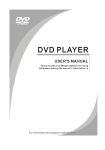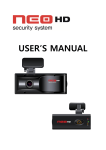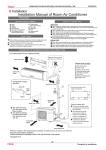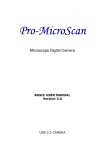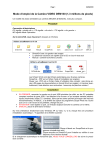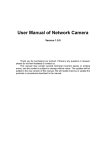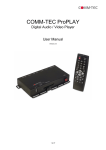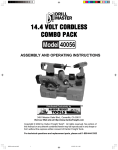Download Curtis DPF828 User's Manual
Transcript
Digital Photo Frame MODEL NO: DPF828 Contents Welcoming to Using the Product………………..…..….. 1 Features…………………………………………..………....…. 2 Back Panel Layout…………………………………….……. 2 Remote control…………………………………...……….…. 3 Preparation for use…………………………...…………..…. 5 1. Initial setup……………………………………………........…. 5 2. Operation with cards…………………………………....….…. 5 3. Main interface………………………………………….......…. 6 Basic Operation .........…………………….....……..…...…. 6 1.Photo Function ……………………………………………...... 6 2.Music Function……………………………………………....... 7 3.Movie Function……………………………………………...... 7 4.Calendar ……………………………………………......….…. 8 5. System Setup ………………………………………….…........ 8 Option of General…………………………………………..……. 8 Option of Display……………………………………………..…. 9 Option of Image……………………………………………......... 9 Option of Time……………………………………………......…. 10 Option of Device ……………………………………………....... 11 Specifications………………………………...…….......……. 12 Accessories………………………………………...….…..…. 12 Troubleshooting………………………………....…….....…. 12 Welcome to using Digital Photo Display Please read through all materials attached to your Digital Photo Display before you use the device. Introducing all functions performed by the device, this User’s Manual will make facilitate you to use the product. With it, you will better understand the device and its operations. Precautions Keep children away from this device. Do not use this device in environment that is excessively hot, cold, dusty or wet. Keep the device away from water. Never drop down the device, or strike it onto hard object. Otherwise, its surface may be scratched or parts damaged. Never attempt to take part or rebuild the device. Otherwise, the warranty clauses for it may become void. Do not use chemical agent or cleaning agent to clean the device. This may damage the s surface of the device. Do not connect this device to overloaded power supply. Do not bend the power cord or place heavy object onto it. Otherwise, excessive heat may be generated to cause fire. To avoid electric shock, never plug or unplug the power cord with a wet hand. Unplug the power cord when the device is not used. Some words or particulars inside this Manual are presented in a special way. The related introductions are as follows: 【Caution】To present information which require your special attention. If it is not followed, some data may be lost, functions not performed or machine damaged. 【Advice】To provide supplementary information for maintenance of the device. 【Tip】To provide referential information. Pictures in this Manual are only used for reference and the physical object should prevail! 1 Features Screen: 8-inch TFT screen for displaying. Playing picture: Supports pictures with JPEG, BMP and GIF formats. Playing audio files: Supports audio files with MP3 and WMA formats. Playing video files: Playing video files with Mpeg1, Mpeg2 and Mpeg4 standards, with high quality. Memory card compatible: Supports U disk, SD/MMC/MS and other memory cards, for viewing the pictures and video in the disk or card, or playing the audio files saved in them. Calendar: Time system shifts between 12H mode and 24H mode, alarm clock available. Remote control: Supports IF remote operation to make your operations easier. Special functions: Automatic playing, full-screen displaying, zoom-out viewing and other picture formats. The playing of background audio files is supported. Left and right speakers: Built-in speakers. Back Panel Layout 8 9 10 1 2 3 4 5 6 7 (1) Standby (2) Up: In background audio files or video mode, press it to go back to the previous track (3) Play/Pause/OK: Press and hold down this key to return to the main menu (4) Right: In background audio files or video mode, press it to turn down the volume (5) Left: In background audio files or video mode, press it to turn up the volume (6) Down: In background audio files or video mode, press it to go back to the next track (7) Function: Press and hold down this key to set up through the menu (8) SD/MMC/MS card’s interface (9) USB Host’s interface (10) DC In interface Remote Control sequence number Key Description Function 1 Power To start up the device 2 Playing pictures To allow the device to be in 3 Mute 4 5 6 Menu To reach the menu Video To play the video files Audio To play the audio files 7 8 9 10 Picture+Audio files To play pictures and audio files Exit To exit the current state OK To select/confirm Up To select upward 11 12 13 Down To select downward Right To select rightward Left To select leftward 14 15 Function To switch over functions Volume - To turn down the volume 16 Volume + To turn up the volume 17 Setup To set up 18 Calendar To view the pictures with 19 Zoon out To zoom out the image 20 21 Zoon in To zoom in the image Rotate To rotate the pictures picture-playing mode To allow the device to be in mute mode calendar information 4 Preparation for use 1. Initial setup This Digital Photo Display can be horizontally placed or hung where you desire in the room and serve as a photo display, MP3 player or MP4 player after connected to power supply. ,QVWDOOLQJWKHEUDFNHWRIWKH'LVSOD\ +ROGWKHKRVWZLWK\RXUOHIWKDQGDQGLQVHUWWKHIURQWHQGRIWKHEUDFNHW LQWRWKHEUDFNHWVORW7KHQWXUQULJKWZDUGJHQWO\WRPDNHWKHEUDFNHW fixed onto the body. &RQQHFWLQJWRSRZHUVXSSO\ Insert one end of the power cord into the receptacle, and another end to the device. 6WDUWLQJXS After the power supply is properly connected, the start-up animation will appear on the screen. The main interface will appear seconds later. 2SHUDWLRQWKURXJKNH\V 7KLVGHYLFHLVRSHUDWHGWKURXJKWKHNH\VVHWRQLWVEDFN)XQFWLRQVRI each can be viewed on the screen. 【Tip】Information on operations through the remote control should prevail in this Manual. 2SHUDWLRQZLWKFDUGV $FFRUGLQJWRWKHSRVLWLRQRIWKHSRUWXVHGIRUDFFHSWLQJWKHPHPRU\ card, properly insert the card whose pictures or multimedia files need to be read. $XWRPDWLFLGHQWLILFDWLRQRIPDFKLQH<RXFDQLQVHUW86%GHYLFHDQG RQHRI6'00&06FDUGVVLPXOWDQHRXVO\ 8VHWKHNH\VRQWKHPDFKLQHRU³OHIW´³ULJKW´³GRZQ´³XS´RQWKH UHPRWHFRQWUROWRVHOHFWWKHGHVLUHLWHPDQGWKHQSUHVV2.WRUHDFK the next menu. 【&DXWLRQ】:KHQWKHPHPRU\FDUGLVUXQQLQJLQWKHGHYLFHOLNHWKHGDWD DUHEHLQJUHDGGRQRWSXOORXWWKHFDUG2WKHUZLVHWKHGDWDLQLWPD\EH wrongly read. 5 3. Main interface Basic Operation In the main interface, use the , , and buttons to choose the desired item and press the OK button to enter the corresponding function. [Tips] When entering the main interface, if you insert SD or MMC or MS and USB into the device, firstly you need to choose to enter the SD/MMC/MS or USB, use , buttons to choose the desired card and press OK button to enter. 1 Photo Function After choosing “Photos”, the device will display the photo preview mode. You can use the , , and buttons to choose your desired item and then press the OK button to start automatic circular play (defaulted) of every photo. Whiling browsing such photo, you may adjust its size by pressing the zoom-in/ out buttons. To view the local portion of the photo enlarged, press the FUNC button to enter and press the Navigation button to move such photo, and press the FUNC button again to back. Press the BACK button to back to the preview mode. In the preview mode or full-screen play, you can back to the main interface with the MAIN INTERFACE button. Device domain Media type domain Folder domain File domain [Tips]: In photo full-screen play, you may press the FUNC button to eject the photo display mode window; with the and buttons, you can choose different photo display mode, and press the OK key to confirm. 2 Music Function After entering “Music”, you can have a tracklist. With and buttons, you can choose your favorite music; and press the OK button to start the play of the selected music. In the play interface, the defaulted play order is Repeat All. Under such option, press the FUNC button to switch button function, press the button to choose the desired music cycle mode, such as Repeat All, Play All, Random, Repeat One, Folder recycle; press the button to choose the desired sound stage effect, such as Normal, Rock, Classic, Jazz, Pop,Studio, Ballad, Club, R&B, Dance. To back the music selection menu, press the FUNC button. In play, press the FUNC button to switch to the play operation window on the right. In the play window, press the , buttons to move the cursor and then the OK key to confirm the play state; press the button to pause, button to stop, button to restore, or button to fast forward or fast backward, or button to choose the previous or the next piece of music in order; and press the FUNC button to back to function switching. [Tips]: In music play, you can press Photo + Music buttons to enter photo and music play so that you can enjoy photos while listening to music. 3. Movie Function After entering “Movies”, The unit begin to play the first movie. In full-screen play, press the BACK button to back to the video browse interface. you can see a movie list, you can use the or button to choose your desired movie and press the OK button to start the play of the selected movie in full screen. Press the FUNC button to switch to the play operation window on the right. In the play window, press the , buttons to move the cursor; press the button to pause, button to stop, button to restore, or button to fast forward or fast backward, or button to choose the previous or the next movie in order; button to play the movie in full screen; after choosing the desired video cycle mode, press the OK button to confirm. In the play window, you can choose movie cycle mode with the button on the remote controller to choose the desired movie cycle mode, such as Repeat All, Play All, Random, Repeat One, Folder recycle; press the button to choose the desired sound stage effect, such as Normal, Rock, Classic, Jazz, Pop, Studio, Ballad, Club, R&B, Dance. To back the movie selection menu, press the FUNC button 4. Calendar Enter “Calendar”, then you can see calendar and photos. In Clock Calendar state, press the FUNC button to enter the photo display mode window, with the or button, you can choose different photo display mode,; press the OK button to confirm. 5. System Setup In System Setup, you can have more internal setups and advanced functions, which can be realized via system menus. Press the Setup button to display setting menu, which includes such submenus as General, Display, Image, Time, Photo Edit and Device. For the operation on the functions of the setup menu, please refer to the main button functions corresponding to the remote controller and adjust the setup menu as the case may be. NOTE: For SETUP procedures: 1. Press setup button on the remote control, then press "BACK" button , use navigation buttons to choose UP/DOWN/LEFT/RIGHT to select your preferred setup item 2. Press "OK" button to confirm 3. Press LEFT/BACK button to exit setup manual. Switches confirmation in photo editing . Confirms Backs to the previous menu. Sets menu on/off Move the cursor up and down Move the cursor left and right Option of General Item Instruction Language Sets the OSD language. Power on Sets the Power on Mode. Button sound Sets the Button Sound Mode. Movie Movie display mode Version View the information of the DP frame. . Option of Display Item LCD setting Instruction Adjust screen contrast /backlight/brightnes s /color. Select the desired option and then press the OK button to confirm, press the UP/DOWN button to adjust. For LCD setup, you can set contrast, backlight, brightness and color. You can conduct the setup according to your color and brightness interest and the setup scope includes 10 levels totally. Option of Image Item Instruction genera Sets the Slide Duration BG Music Display Mode Slide Order. Slide Effect Sets the Slide Effect. Explore Sets the Layout Mode. In this menu, you can set image slide duration as 3s/5s/10s, set background music as on/off, set slide mode, slide order and slide effect and layout mode as 4*4frames/5*5frames Option of Time Item Instruction Date&Time 1、To set a date/time: select the yy-mm-dd/Time option and press the OK button to confirm, and then press the UP/DOWN button to select the desire date/time. Press the OK button to confirm. 2、Sets the time Mode to 12 or 24 hours Auto Power To set a Power On/Off Time: To set the power on/off frequency: select Repeat option and press the OK button, and then select and confirm the desired option. To set the time: select Power on/off time option, and then press the OK button to confirm. Press the UP/DOWN button to select the desire time. Press the OK button to confirm. Alarm To set an Alarm Time: To set the Alarm frequency: select Repeat option and press the OK button, and then select and confirm the desired option. To set an alarm time: select Time Settings option, and then press the OK button to confirm. Press the UP/DOWN button to select the desire time. Press the OK button to confirm. To set the alarm tone: Select and confirm the Sound option, and then select and confirm the desired sound option. Press any button to interrupt the alarm before it resumes a few minutes later. Press OK button to stop alarming compleletly. Option of Device Item Firmware Instruct ion Update Type Sets the update type. From Device Update from memory device installed on this digital photo frame. Reset Resets all settings to their factory default state. Specifications Displaying: 8-inch TFT LCD screen (definition: 800*600) Power supply: DC 5V/1.2A Ports: SD/MMC/MS interface USB interface DC power port File format: Picture: JPEG *.jpg BMP *.bmp GIF *.gif Music: MP3 *.mp3 WMA * .wma Video: DivX *.avi MPEG1/ MPEG2 /MPEG4 *.mpg Operating temperature: 5-35°C (30~80[%RH]) Storage temperature: -10~55°C (5~80[%RH]) Accessories 1. User’s Manual 2. Remote control 3. Power adapter Troubleshooting Item No. Failure Solution 1 Can’t turned on Check whether the power supply is properly connected to the device. 2 Can’t read the contents in the memory card sometimes The device is not compatible with the memory card you insert. 3 Remote control doesn’t work You may have kept the remote control too far from the device. You should get the remote control closer to the IF port on the device. 4. No sound is heard when audio file or video file is played (1) (2) 12 Check whether there is audio output; Check the remote control to see if the mute state is enabled. If so, press the Mute key again.