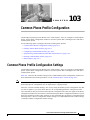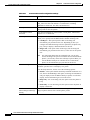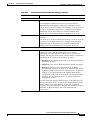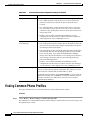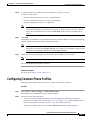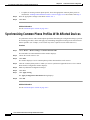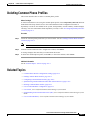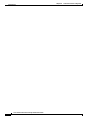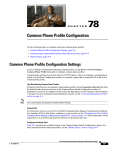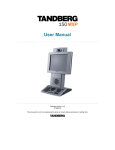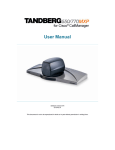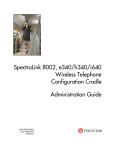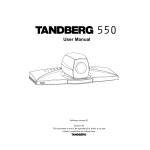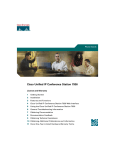Download Cisco Systems OL-18611-01 User's Manual
Transcript
CH A P T E R 103 Common Phone Profile Configuration Common phone profiles provide data that Cisco TFTP requires. After you configure a common phone profile, use the Phone Configuration window to associate a phone that is running SCCP or SIP with a common phone profile. Use the following topics to configure and locate common phone profiles: • Common Phone Profile Configuration Settings, page 103-1 • Finding Common Phone Profiles, page 103-4 • Configuring Common Phone Profiles, page 103-5 • Synchronizing Common Phone Profiles With Affected Devices, page 103-6 • Deleting Common Phone Profiles, page 103-7 • Related Topics, page 103-7 Common Phone Profile Configuration Settings Common phone profiles provide data that Cisco TFTP requires. After you configure a common phone profile, use the Phone Configuration window to associate a phone that is running SCCP or SIP with a common phone profile. Table 103-1 describes the available settings in the Common Phone Profile Configuration window. For more information about related procedures, see the “Related Topics” section on page 103-7. Note To view field descriptions and help for product-specific configuration items, click the ? question icon in the Product Specific Configuration area to display help in a popup window. Select the “Override Common Settings” box for any setting in Product Specific Configuration area that you wish to update. If you do not check this box, the corresponding parameter setting does not take effect. Parameters that you set in the Product Specific Configuration area may also appear in the Device Configuration window for various devices and in the Enterprise Phone Configuration window. If you set these same parameters in these other windows too, the setting that takes precedence is determined in the following order: 1) Device Configuration window settings, 2) Common Phone Profile window settings, 3) Enterprise Phone Configuration window settings. Cisco Unified Communications Manager Administration Guide OL-18611-01 103-1 Chapter 103 Common Phone Profile Configuration Common Phone Profile Configuration Settings Table 103-1 Common Phone Profile Configuration Settings Field Description Common Phone Profile Information Name Enter a name to identify the common phone profile; for example, CPP_7905. The value can include 1 to 50 characters, including alphanumeric characters, dot, dash, and underscores. Description Identify the purpose of the common phone profile; for example, common phone profile for the 7905 phone. Local Phone Unlock Password Enter the password that is used to unlock a local phone. Valid values comprise 1 to 15 characters. DND Option When you enable Do Not Disturb (DND) on the phone, this parameter allows you to specify how the DND features handle incoming calls: • Call Reject—This option specifies that no incoming call information gets presented to the user. Depending on how you configure the DND Incoming Call Alert parameter, the phone may play a beep or display a flash notification of the call. • Ringer Off—This option turns off the ringer, but incoming call information gets presented to the device, so the user can accept the call. Note DND Incoming Call Alert For 7940/7960 phones that are running SCCP, you can only choose the Ringer Off option. For mobile devices and dual-mode phones, you can only choose the Call Reject option. When you activate DND Call Reject on a mobile device or dual-mode phone, no call information gets presented to the device. When you enable the DND Ringer Off or Call Reject option, this parameter specifies how a call displays on a phone. From the drop-down list, choose one of the following options: • Disable—This option disables both beep and flash notification of a call, but for the DND Ringer Off option, incoming call information still gets displayed. For the DND Call Reject option, no call alerts display, and no information gets sent to the device. • Beep Only—For an incoming call, this option causes the phone to beep. • Flash Only—For an incoming call, this option causes the phone to display a flash alert. Enable End User Access to Check this check box to enable end users to change the background Phone Background Image image on phones that use this common phone profile. Setting Cisco Unified Communications Manager Administration Guide 103-2 OL-18611-01 Chapter 103 Common Phone Profile Configuration Common Phone Profile Configuration Settings Table 103-1 Common Phone Profile Configuration Settings (continued) Field Description Secure Shell Information Secure Shell User Enter a user ID for the secure shell user. Cisco Technical Assistance Center (TAC) uses secure shell for troubleshooting and debugging. Contact TAC for further assistance. Refer to the Cisco Unified Communications Manager Security Guide for this release for information about how to configure encrypted phone configuration files to ensure that Cisco Unified Communications Manager does not send SSH credentials to the phone in the clear. Secure Shell User Enter the password for a secure shell user. Contact TAC for further assistance. Refer to the Cisco Unified Communications Manager Security Guide for this release for information about how to configure encrypted phone configuration files to ensure that Cisco Unified Communications Manager does not send SSH passwords to the phone in the clear. Phone Personalization Information Phone Personalization The Phone Personalization setting allows you to enable a Cisco Unified IP Phone, so it works with Phone Designer, a Cisco Unified Communications widget that allows a phone user to customize the wallpaper and ring tones on the phone. From the Phone Personalization drop-down list box, choose one of the following options: • Disabled-The user cannot customize the Cisco Unified IP Phone by using Phone Designer. • Enabled-The user can use Phone Designer to customize the phone. • Default-The phone uses the configuration from the Phone Personalization enterprise parameter if you choose Default in both the Phone Configuration and Common Phone Profile Configuration windows. If you choose Default in the Common Phone Profile Configuration window but not in the Phone Configuration window, the phone uses the configuration that you specify in the Phone Configuration window. You must install and configure Phone Designer, so the phone user can customize the phone. Before you install and configure Phone Designer, identify which Cisco Unified IP Phone models work with Phone Designer, as described in the Phone Designer documentation. For more information on Phone Designer, refer to the Phone Designer documentation. Cisco Unified Communications Manager Administration Guide OL-18611-01 103-3 Chapter 103 Common Phone Profile Configuration Finding Common Phone Profiles Table 103-1 Common Phone Profile Configuration Settings (continued) Field Description Always Use Prime Line From the drop-down list box, choose one of the following options: • Off—When the phone is idle and receives a call on any line, the phone user answers the call from the line on which the call is received. • On—When the phone is idle (off hook) and receives a call on any line, the primary line gets chosen for the call. Calls on other lines continue to ring, and the phone user must select those other lines to answer these calls. • Default—Cisco Unified Communications Manager uses the configuration from the Always Use Prime Line service parameter, which supports the Cisco CallManager service. Always Use Prime Line for From the drop-down list box, choose one of the following options: Voice Message • On—If the phone is idle, the primary line on the phone becomes the active line for retrieving voice messages when the phone user presses the Messages button on the phone. Services Provisioning • Off—If the phone is idle, pressing the Messages button on the phone automatically dials the voice-messaging system from the line that has a voice message. Cisco Unified Communications Manager always selects the first line that has a voice message. If no line has a voice message, the primary line gets used when the phone user presses the Messages button. • Default—Cisco Unified Communications Manager uses the configuration from the Always Use Prime Line for Voice Message service parameter, which supports the Cisco CallManager service. From the drop-down list box, choose whether the phone will use the services provisioned in the phone configuration file (Internal), services received from an external URL (External URL), or both. The default specifies Internal. Select External URL if you are using an external provisioning server or Both if are using an external server but also want to allow users to subscribe to services in Cisco Unified Communications Manager. Finding Common Phone Profiles This topic describes how to use the Find and List Common Phone Profile window. Procedure Step 1 Choose Device > Device Settings > Common Phone Profile. The Find and List Common Phone Profiles window displays. Records from an active (prior) query may also display in the window. Cisco Unified Communications Manager Administration Guide 103-4 OL-18611-01 Chapter 103 Common Phone Profile Configuration Configuring Common Phone Profiles Step 2 To find all records in the database, ensure the dialog box is empty; go to Step 3. To filter or search records • From the first drop-down list box, select a search parameter. • From the second drop-down list box, select a search pattern. • Specify the appropriate search text, if applicable. Note Step 3 To add additional search criteria, click the + button. When you add criteria, the system searches for a record that matches all criteria that you specify. To remove criteria, click the – button to remove the last added criterion or click the Clear Filter button to remove all added search criteria. Click Find. All matching records display. You can change the number of items that display on each page by choosing a different value from the Rows per Page drop-down list box. Note Step 4 You can delete multiple records from the database by checking the check boxes next to the appropriate record and clicking Delete Selected. You can delete all configurable records for this selection by clicking Select All and then clicking Delete Selected. From the list of records that display, click the link for the record that you want to view. Note To reverse the sort order, click the up or down arrow, if available, in the list header. The window displays the item that you choose. Additional Information See the “Related Topics” section on page 103-7. Configuring Common Phone Profiles Perform the following procedure to add, copy, or update a common phone profile. Procedure Step 1 Choose Device > Device Settings > Common Phone Profile. The Find and List Common Phone Profiles window displays. Step 2 Perform one of the followings tasks: • To copy an existing common phone profile, locate the appropriate common phone profile as described in “Finding Common Phone Profiles” section on page 103-4, click the Copy button next to the common phone profile that you want to copy, and continue with Step 3. • To add a new common phone profile, click the Add New button and continue with Step 3. Cisco Unified Communications Manager Administration Guide OL-18611-01 103-5 Chapter 103 Common Phone Profile Configuration Synchronizing Common Phone Profiles With Affected Devices • To update an existing common phone profile, locate the appropriate common phone profile as described in “Finding Common Phone Profiles” section on page 103-4 and continue with Step 3. Step 3 Enter the appropriate settings as described in Table 103-1. Step 4 Click Save. Additional Information See the “Related Topics” section on page 103-7. Synchronizing Common Phone Profiles With Affected Devices To synchronize devices with a common phone profile that has undergone configuration changes, perform the following procedure, which will apply any outstanding configuration settings in the least-intrusive manner possible. (For example, a reset/restart may not be required on some affected devices.) Procedure Step 1 Choose Device > Device Settings > Common Phone Profile. The Find and List Common Phone Profiles window displays. Step 2 Choose the search criteria to use. Step 3 Click Find. The window displays a list of common phone profiles that match the search criteria. Step 4 Click the common phone profile to which you want to synchronize applicable devices. The Common Phone Profile Configuration window displays. Step 5 Make any additional configuration changes. Step 6 Click Save. Step 7 Click Apply Config. The Apply Configuration Information dialog displays. Step 8 Click OK. Additional Information See the “Related Topics” section on page 103-7. Cisco Unified Communications Manager Administration Guide 103-6 OL-18611-01 Chapter 103 Common Phone Profile Configuration Deleting Common Phone Profiles Deleting Common Phone Profiles This section describes how to delete a common phone profile. Before You Begin To find out which devices are using the common phone profile, choose Dependency Records link from the Related Links drop-down list box in the Common Phone Profile Configuration window. If dependency records are not enabled for the system, the dependency records summary window displays a message. For more information about dependency records, see the “Accessing Dependency Records” section on page A-2. Procedure Step 1 Locate the common phone profile that you want to delete. See the “Finding Common Phone Profiles” section on page 103-4. You cannot delete the Standard Common Phone Profile. Note Step 2 From the Common Phone Profile Configuration window, click Delete. A message displays that states that you cannot undo this action. Step 3 To delete the common phone profile, click OK or, to cancel the deletion, click Cancel. Additional Information See the “Related Topics” section on page 103-7. Related Topics • Common Phone Profile Configuration Settings, page 103-1 • Finding Common Phone Profiles, page 103-4 • Configuring Common Phone Profiles, page 103-5 • Synchronizing Common Phone Profiles With Affected Devices, page 103-6 • Deleting Common Phone Profiles, page 103-7 • Cisco Unified IP Phone Configuration, page 91-1 • Cisco TFTP, Cisco Unified Communications Manager System Guide • Understanding Session Initiation Protocol (SIP), Cisco Unified Communications Manager System Guide • Cisco Unified IP Phones, Cisco Unified Communications Manager System Guide Cisco Unified Communications Manager Administration Guide OL-18611-01 103-7 Chapter 103 Common Phone Profile Configuration Related Topics Cisco Unified Communications Manager Administration Guide 103-8 OL-18611-01