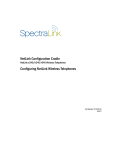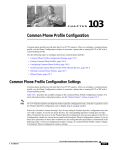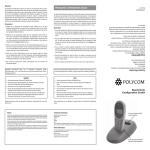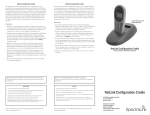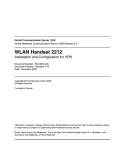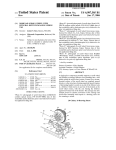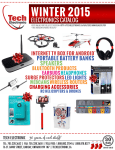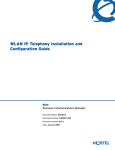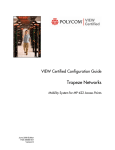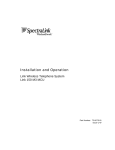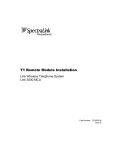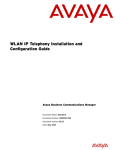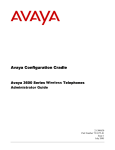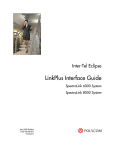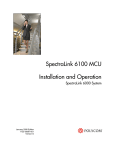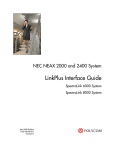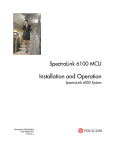Download Polycom SpectraLink I640 User's Manual
Transcript
SpectraLink 8002, e340/h340/i640 Wireless Telephone Configuration Cradle Administration Guide April 2008 Edition 1725-36036-001 Version D SpectraLink 8002, e340/h340/i640 Wireless Telephone: Configuration Cradle: Administration Guide Trademark Information Notice Polycom® and the logo designs SpectraLink® LinkPlus Link NetLink SVP Are trademarks and registered trademarks of Polycom, Inc. in the United States of America and various countries. All other trademarks used herein are the property of their respective owners. Polycom, Inc. has prepared this document for use by Polycom personnel and customers. The drawings and specifications contained herein are the property of Polycom and shall be neither reproduced in whole or in part without the prior written approval of Polycom, nor be implied to grant any license to make, use, or sell equipment manufactured in accordance herewith. Patent Information The accompanying product is protected by one or more US and foreign patents and/or pending patent applications held by Polycom, Inc. Copyright Notice Copyright © 2007 to 2008 Polycom, Inc. All rights reserved under the International and pan-American copyright Conventions. No part of this manual, or the software described herein, may be reproduced or transmitted in any form or by any means, or translated into another language or format, in whole or in part, without the express written permission of Polycom, Inc. Do not remove (or allow any third party to remove) any product identification, copyright or other notices. Polycom reserves the right to make changes in specifications and other information contained in this document without prior notice, and the reader should in all cases consult Polycom to determine whether any such changes have been made. No representation or other affirmation of fact contained in this document including but not limited to statements regarding capacity, response-time performance, suitability for use, or performance of products described herein shall be deemed to be a warranty by Polycom for any purpose, or give rise to any liability of Polycom whatsoever. Contact Information Please contact your Polycom Authorized Reseller for assistance. Polycom, Inc. 4750 Willow Road, Pleasanton, CA 94588 http://www.polycom.com Every effort has been made to ensure that the information in this document is accurate. Polycom, Inc. is not responsible for printing or clerical errors. Information in this document is subject to change without notice and does not represent a commitment on the part of Polycom, Inc. 2 PN: 1725-36036-001_D.doc About this Guide This document explains how to set up the SpectraLink Configuration Cradle, create configuration plans for the SpectraLink 8002, e340/h340/i640 Wireless Telephones and how to download configuration plans to the handset. It also covers maintaining the software and troubleshooting error messages. Referenced Documents SpectraLink e340/h340/i640 Wireless Telephone: Configuration and Administration Guide with SpectraLink Radio Protocol and NetLink Telephony Gateway (72-1065-09) SpectraLink e340/h340/i640 Wireless Telephone: Configuration and Administration Guide with Cisco CallManager/CallManager Express (72-1082-02) SpectraLink e340/h340/i640 Wireless Telephone: Configuration and Administration Guide with Mitel Networks 3300 and SX-200 ICP (72-1084-02) Above documents are available at www.spectralink.com/resources/manual_netlink.jsp. Customer Support Hotline Polycom wants you to have a successful installation. If you have questions please contact Polycom Customer Support Hotline at (800) 775-5330. The hotline is open Monday through Friday, 6 a.m. to 6 p.m. Mountain Time. PN: 1725-36036-001_D.doc 3 SpectraLink 8002, e340/h340/i640 Wireless Telephone: Configuration Cradle: Administration Guide Icons and Conventions This manual uses the following icons and conventions. Caution! Follow these instructions carefully to avoid danger. Note these instructions carefully. Label 4 This typeface indicates a key, label, or button on SpectraLink hardware. PN: 1725-36036-001_D.doc Contents 0 About this Guide ......................................................................3 Referenced Documents ......................................................................3 Customer Support Hotline ................................................................3 Icons and Conventions.......................................................................4 1 SpectraLink Configuration Cradle Overview...............................7 2 Installing the SpectraLink Configuration Cradle ..........................9 3 Planning the Configuration Files ..............................................11 Typical Configuration Plans............................................................11 4 Configuration Cradle Window.................................................13 Configuration Cradle Toolbar.........................................................14 5 Creating Your Configuration Plan............................................17 Sample Configuration Window ......................................................18 6 Downloading and Uploading Configuration Plans....................21 7 Software Maintenance ............................................................23 8 Assert Errors...........................................................................25 9 Regulatory Information ...........................................................27 10 Safety Notices ........................................................................29 PN: 1725-36036-001_D.doc 5 1 SpectraLink Configuration Cradle Overview The SpectraLink Configuration Cradle is a two-slot cradle designed to automate the process of configuring the 8002, e340, h340 and i640 models of SpectraLink 8000 Wireless Telephone. The front slot of the cradle is for the SpectraLink 8002, e340/h340 Wireless Telephone; the rear slot is for the SpectraLink i640 Wireless Telephone. Only one handset may be configured at a time. The Configuration Cradle can also aid in debugging system problems. See Chapter 8 Assert Errors. The Configuration Cradle is connected to a PC via a serial cable. The Configuration Cradle program runs on the PC and enables the system administrator to establish and store configuration options for System, Group and User levels. The Configuration Cradle program can be downloaded from the Polycom website http://www.spectralink.com/softwareUpdates#software1 Configuration plans may be set up in the program and downloaded into a Wireless Telephone or a configured Wireless Telephone may be placed in the cradle and its configuration may be uploaded and edited or saved. PN: 1725-36036-001_D.doc 7 SpectraLink 8002, e340/h340/i640 Wireless Telephone: Configuration Cradle: Administration Guide SpectraLink Configuration Cradle with SpectraLink e340 Wireless Telephone 8 PN: 1725-36036-001_D.doc 2 Installing the SpectraLink Configuration Cradle Set up the Configuration Cradle by first obtaining the appropriate SpectraLink power supply for your country or region. Place the Configuration Cradle on a flat, horizontal surface and plug the power supply into the Configuration Cradle and into an appropriate wall outlet. Plug a straight-through serial cable into the Configuration Cradle and into an available serial port on the PC. Set up a folder for Wireless Telephone configuration on the PC and download the programming software from the Polycom website http://www.spectralink.com/softwareUpdates#software1 into this folder. Extract the individual files from the zip and run the PhoneConfig.exe file. Note that there is no installer or uninstaller since the program does not modify your system or registry. It runs from its current location and stores its settings locally. Serial port settings are handled automatically by the Configuration Cradle software. If necessary, the COM port the Cradle is using can be set in the Settings menu. USB Serial Adapters: Some adapters are incompatible with the Configuration Cradle. Of the adapters tested by Polycom engineering, two have been found to work: PN: 1725-36036-001_D.doc • Sakar International IConcepts Item #60448 • Keyspan USA-19HS 9 3 Planning the Configuration Files Each configurable option may be categorized as one of three types: System (Sys), Group (Grp) or User (Usr). System level options should be those that are stable across the entire system. DHCP vs. Static IP addressing would be an example of a System option. Options that are designated as Group type should be those that change by category of user. PTT Allow/Disallow and PTT Channel are examples. A unique extension number is assigned to each handset by the system administrator and would be a User type. The remaining User types should be reserved for options that are normally set by the end user. For Standby menu options such as Ring Type and Noise Mode, default values may be entered with the expectation that the user may change them. Typical Configuration Plans Because the specific options that are available depend on the software version and License Option, the typical plan options for your facility may be different than those listed here. Typical System file settings: System file settings typically do not change across an installation. These are typical Sys categories: • License Option • Network Config • IP Addressing • ESSID • Security Typical Group file settings: If certain groups of people require different access to functions, such as push to talk, these options would be stored as Group files. Several PN: 1725-36036-001_D.doc 11 SpectraLink 8002, e340/h340/i640 Wireless Telephone: Configuration Cradle: Administration Guide different Group files can be established and the handsets can be configured by group. Typical Grp categories are: • Push-to-talk options on both Admin and Standby menus Typical User file settings: If a setting can be changed by the user in the Standby menu, then it would typically be stored in a User file. These can be the default settings or whatever your system requires. Typical Usr categories are: • Extension • Static IP address • Ring Options • Phone Options You may have zones in your facility that require different System settings, such as security. These settings can be moved to a Group file or you may set up two System files. 12 PN: 1725-36036-001_D.doc 4 Configuration Cradle Window When first opened, the PhoneConfig program displays the toolbar and a list of configurable options. All Editable settings fields are blank or are set to default values. Phone settings are unavailable until a handset is read or settings are copied to the Phone settings fields. Initial window A window similar to the one shown below appears when the Config Cradle program is first opened. The default filenames appear in the toolbar and all category radio buttons default to Usr. Menu bar Radio buttons Toolbar Options that can be edited PN: 1725-36036-001_D.doc Options to/from the handset 13 SpectraLink 8002, e340/h340/i640 Wireless Telephone: Configuration Cradle: Administration Guide Configuration Cradle Toolbar The Config Cradle toolbar allows you to name, open, and save configuration files and download and upload configuration settings to and from the handset in the Cradle. File management Copy settings Upload/download and indicators File management The three filename windows, System, Group and User match the three columns of radio buttons along the left side of the window. The Sys, Grp and Usr radio buttons allow you to designate the option(s) for System, Group or User files. The three windows in the file management section allow you to name, open, or save setting types as separate files. The filenames shown above are the default names, but any filename can be assigned by entering it into the field and clicking the Save button. By default, the files will be saved in a new folder named ConfigData under the folder where the program is stored. The new folder will be created automatically the first time a file is saved. To open an existing file, click the Open button and browse to the file. Use the File menu to customize the file structure, if desired. The three flags beside the Save buttons have four colors to indicate the status of the file displayed in the window: 14 • Red: file does not exist. The filename in the window has not been saved. • Yellow: file not loaded. The filename in the window exists in the ConfigData folder but has not been loaded into the Editable settings. • Green: unsaved edits. When changes are made in the Editable settings field(s) the green flag indicates these have not been saved. • Gray: file up to date. The settings have been saved. PN: 1725-36036-001_D.doc Configuration Cradle Window Copy settings The Copy settings arrows and checkboxes allow you to copy between the Phone settings column and the Editable settings column. The Sys Grp Usr check boxes allow you to copy just the settings you require. Upload/download and indicators When the Read Phone and Write Phone buttons are clicked, they initiate the transfer of configuration data from or to the handset in the Cradle. The handset indicators change color to indicate the state of the transfer. See below for indicator color significance. The Stop button will halt the transfer. The Serial and MAC windows display the serial number and MAC address of the handset in the Cradle. This information is not stored. The four labeled flags on the right indicate the status of the configuration transfer: Active: green when attempting communication with handset in Cradle. Turns yellow if a timeout occurs (may be due to an improperly seated handset). The software will repeatedly re-attempt communication after a timeout so re-seating the handset should correct the problem. Read: green when information is currently being read from the handset in the Cradle. Write: yellow when information is currently being written to the handset in the Cradle. Error: red when an error has occurred. An error message will appear on the status bar at the bottom of the main window. PN: 1725-36036-001_D.doc 15 5 Creating Your Configuration Plan Although not necessary for using the Config Cradle program, a configuration plan can maximize its efficiency and save countless hours of handset option management. Organize the plan Determine which options should be categorized as each type – System, Group or User. Do not create a plan that saves an option in two different categories. Option categories should be established and should not overlap. Example: Speakerphone and Push-to-talk settings (SpectraLink i640 handset only) are typically tagged as Grp options and saved as Group files. Create the options and save the settings Once you have established which options will be categorized as System, Group or User, enter the configuration information into the Editable settings fields. Start with the System options and enter all system-level field values, such as IP addresses, security, and reg domain. Click the Sys radio button on the left side of the window for each option. Save these settings as a System file by entering a descriptive filename in the System filename field and clicking Save. See the example below. Note that when a setting is changed, the option label is highlighted in yellow until it is saved. In the same way, create each Group plan by entering the values in the fields designated as Group types. Click the Grp radio button on the left side of the window for each option. Save each plan under a different name in the Group filename field. You may have several groups – possibly divided by sets of PTT users. It is recommended that you establish one generic User file that has the default (or desired) values for each User field. Click the Usr radio PN: 1725-36036-001_D.doc 17 SpectraLink 8002, e340/h340/i640 Wireless Telephone: Configuration Cradle: Administration Guide button on the left side of the window for each option and save the generic user file. If desired, user settings can be saved for each user, as each handset is configured. If you determine that each handset configuration should be saved, it is easiest to do this during the configuration process. See Downloading a configuration plan to a handset, below. Alternately, you can upload options from a correctly-configured handset; copy them to the Editable settings column, categorize them and save them. See Uploading a configuration plan from a handset below. Sample Configuration Window Shown on the next page is a typical Static IP configuration using the WEP security method. All push to talk (PTT) settings are saved as a group. The settings in the Editable settings field were first uploaded from a configured handset and then copied from Phone settings. 18 PN: 1725-36036-001_D.doc Creating Your Configuration Plan PN: 1725-36036-001_D.doc 19 SpectraLink 8002, e340/h340/i640 Wireless Telephone: Configuration Cradle: Administration Guide Configuration Planning Worksheet Plan category____________________________ Sys 20 Grp Usr Label Filename______________________________ Editable Setting PN: 1725-36036-001_D.doc 6 Downloading and Uploading Configuration Plans Once your configuration plans are established, the settings are easily downloaded into the handsets. Downloading a configuration plan to a handset 1. Place a SpectraLink Wireless Telephone with the Battery Pack removed into the appropriate slot. 2. Use the Open button located in the file management section on the toolbar to open the System, Group and User cfg files for this handset. 3. In the Editable settings fields, enter information unique to the handset – Extension and IP address (if using static IP). Note that these two fields have a Next button that is useful for setting these fields when configuring a quantity of handsets. 4. Copy the settings to the Phone settings fields using the Copy settings right arrow. 5. Click Write Phone to begin the download. You may want to save the configuration, load new files or edit settings for the next handset (steps 1 and 2) during the download. 6. (Conditional) If you wish to save the settings unique to this handset, enter the identifying information into the filename fields, such as user name or extension number and then click Save. 7. When the Active flag turns off, the download has finished and the handset may be removed from the Cradle. Uploading a configuration plan from a handset 1. Place a SpectraLink Wireless Telephone with the Battery Pack removed into the appropriate slot. 2. Click the Read Phone button to begin the upload. 3. When the Active flag turns off, the handset’s settings will appear in the Phone settings fields. PN: 1725-36036-001_D.doc 21 SpectraLink 8002, e340/h340/i640 Wireless Telephone: Configuration Cradle: Administration Guide 4. You may copy these settings over to the Editable settings fields using the Copy settings left arrow. The settings may be used to create configuration plans as described above, and may be saved by user or extension. 22 PN: 1725-36036-001_D.doc 7 Software Maintenance The SpectraLink Configuration Cradle uses proprietary software programs written and maintained by Polycom. The software version can be displayed via the Help menu. Download the latest SpectraLink Configuration Cradle software from: http://www.spectralink.com/softwareUpdates#software1 The software is delivered in a zip. Install the update by extracting the individual files from the zip and overwriting the existing PhoneConfig.exe and other files. Please follow customary backup procedures to preserve file integrity. PN: 1725-36036-001_D.doc 23 8 Assert Errors The Wireless Telephone displays the Assert Error message when it detects a system error from which it cannot recover. The assert error data is stored in flash memory until the handset is power cycled. This valuable information may be retrieved by the Configuration Cradle as an [.asrt] file and sent to Customer Service for further debugging. To record an assert error: 1. Write down the error message on the display. 2. Remove the Battery Pack and place handset in the Configuration Cradle while the Config program is running. 3. Open the File menu, select Get Assert Information … 4. Browse to where you want to save the .asrt file. 5. Click Get Assert Data. The handset will upload the .asrt file to the specified location. 6. Call Customer Service and arrange to email the file and error message from the display. PN: 1725-36036-001_D.doc 25 9 Regulatory Information This equipment has been tested and found to comply with the limits for a Class A digital device, pursuant to Part 15 of the FCC rules. Operation is subject to the following two conditions: (1) This device may not cause harmful interference, and (2) this device must accept any interference received, including interference that may cause undesired operation. This equipment is intended for use in a Business environment. This Class A digital apparatus complies with Canadian ICES-003. This is a Class A product. In a domestic environment this product may cause radio interference in which case the user may be required to take adequate measures. Agency Approvals The following agency safety approvals apply to the Configuration Cradle: • EN 60950-1:2001 + A11 • UL 60950-1:2003 • CAN/CSA-C22.2 No. 60950-1-03 • AS/NZS 60950-1:2003 The following agency EMC approvals apply to the Configuration Cradle: PN: 1725-36036-001_D.doc • FCC Part 15, Subpart B:1999 • Industry Canada Standard ICES-003 • EN 55022:1994 + A1:2000/A2:2003 • EN55024:1998 + A1:2001/A2:2003 27 SpectraLink 8002, e340/h340/i640 Wireless Telephone: Configuration Cradle: Administration Guide Certification/Registration Numbers 28 North America cTUVus Symbol CU 72050463 01 Europe CE Mark US-TUVR-2236 CB Certification AE 72051209 0001 Certificate of Conformity PN: 1725-36036-001_D.doc Safety Notices Note concerning shielded cable Polycom recommends the use of a shielded cable for the external signal connection in order to maintain FCC Part 15 emissions requirements. Changes or modifications to this equipment not approved by Polycom may cause this equipment to not comply with Part 15 of the FCC rules and void the user’s authority to operate this equipment Polycom products contain no user-serviceable parts inside. Refer servicing to qualified service personnel Notes PN: 1725-36036-001_D.doc • The Configuration Cradle operates in a 50 to 85 degrees F (10 to 30 degrees C) environment. Do not expose to freezing temperatures or sunlight. • Use only the original SpectraLink plug-in power adapter. • Place only one phone in the Cradle at a time. • Do not place a phone in the Cradle with a battery installed. • Do not immerse the Cradle in water or other liquid. • Do not pour liquids into the telephone slots. • Only use SpectraLink 8002, e340, h340, or i640 Wireless Telephones in this Cradle. 29