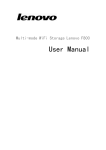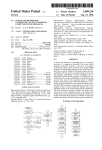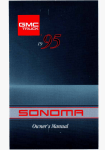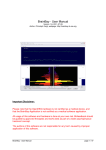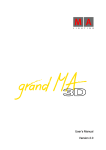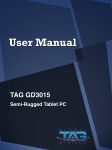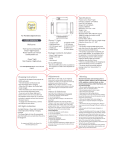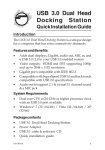Download Cello C42T71DVB User's Manual
Transcript
C42T71DVB-3D C47T71DVB-3D Power switch. * MUTE 0XWHsound DTV ATV $9AV S-VIDEO SCART YPBPR HDMI1 HDMI2 VG$ USB CHANEL PICTURE SOUND OPTION TIME LOCK PVR S(77,1* H27(/02'( 45"/%#: SWITCH Turn on or standby Exit from any menu '9'(MHFW Stop PVR & Multimedia PVR & Multimedia '9''LVF0HQX * Recorded List * * * Recorded List USB Source * DVD and DTV mode only * Sat - For controlling Sky boxes. See next page for programming this button for your model of Sky box" !7-switches to Freeview Digital. If you have pressed the Sky button, you need to press the TV button before you can control your TV again. The button also switches between TV and Radio" iviewer-"Not used on this model. If you press this key youwill not be able to control your TV. You must press TV button in order to control the TV again" Picture Swap Key -Swaps between EPG Displays Volume "Increases and decreases the volume" Channel +/- "increase / decrease the channel number" Y Yellow (VIDEO) W White (AUDIO-L) R Red (AUDIO-R) R W Y Earphone Socket USB CVBS, DVD Player or other machine with CVBS/S-Video. CVBS, DVD Player or other machine with YPbPr/YCbCr. G B R W G Green (Y) B Blue (Pb/Cb) W White(AUDIO-L ) R Red (AUDIO-R, Pr/Cr) R CI Y W R CVBS, DVD Player etc. ƚŽƉƵƚƚŚĞdsŝŶ^ƚĂŶĚďLJŵŽĚĞ͘dŚĞ^ƚĂŶĚďLJ>ǁŝůůůŝŐŚƚƵƉďůƵĞ͘ Input Source DTV ATV AV1 AV2 SVIDEO SCART YPbPr HDMI1 HDMI2 VGA USB OK :ENTER CHANNEL OPTION setup TIME time soft standard ,warm ,user ,cool. PC Setting:Used for adjust in VGA mode. AD Switch: After selecting AD Switch, press ''OK'' key to enter into AD Switch submenu. Press''Left/Right'' key to select ''On'' or ''Off'', when you select ''On'', you can adjust ADSwitch by pressing ''Left/Right'' key. OPTION Hearing lmpaired: This option enhances the volume when set to on. PVR File System: Enter into record menu Restore user Default: Blue screen: press the OK button to turn on or turn off blue screen. 3D set: 3D Set After selecting 3D Set, press ''OK'' key to enter into 3D Set On 3D submenu . 3D Mode AUTO ★ Special Attention LR L/R Switch 1. This function works only in USB and HDMI modes. Off 2D to 3D 2. Only when appropriate 3D mode is selected you can 3D Scene 5 see 3D effect. 3. Wear 3D glasses before watching 3D videos. Menu:Exit ★ Remote Control Shortcut Keys Press "3D" key on the remote control to access the menu for 3D Set. Option 3D Function Switch on and off 3D function 3DMode Select 3D format L/R Switch Arrange images for left and right eyes 2D to 3D 3D Scene Switch from 2D to 3D Adjust the depth of field for images after switch from 2D to 3D Description Switch on or off 3D function Side by side: side by side image format, displaying two overlapped images side by side; Top bottom: top bottom image format, displaying two overlapped images from top bottom; Line by line: line by line format, displaying images line by line for both eyes; Frame alternative: frame alternative format, displaying images by frame alternative format for both eyes; Automatic: this function works when HDMI 1.4 format 3D signal is used. Left-right: arrange images from left to right eye; right-left: arrange images from right to left Enable/disable the function to switch from 2D to 3D Adjustment range from grade 1-10 Important Safety Tips: Please first read the following warnings before you or your child uses 3D function: 1. If you have headache, fatigue and dizziness when watching 3D video for a long time, please stop watching it and take a break. We suggest that you do not watch 3D video for long periods or from a short distance, for this will weaken your eyesight. 2. People with a poor health condition or pregnant women should not watch 3D video. 3. The children are only allowed to watch 3D video with the company of their parents. The children younger than 6 are not allowed to watch 3D video. 4. Warning for photosensitive epilepsy patients and other health risks: The photosensitive epilepsy patients may suffer from sudden epilepsy or stroke when seeing some flashing images or light in the video. If you or your relatives have once suffered from epilepsy or stroke, please consult the physician before using 3D function. Even those without personal or family clinical record of epilepsy or stroke might suffer from elicited "photosensitive epilepsy attack" that has not been diagnosed before. Once you have the following symptoms, please stop watching 3D video and consult physician: faintness, dizziness; involuntary movement (like eyes and muscle twitches), confusion; nausea, unconsciousness, twitches, spasm and disorientation, etc.. Parents should observe and inquire if their children have such symptoms, for children are more likely to have these symptoms than adults. 5. Please do not watch 3D video on an open staircase or balcony with cables or other articles that might cause you to stumble. As this product is designed to make you feel personally in the scene on the film, some true-to-life 3D videos might make you take evasive action, resulting in stumbling or falling which may lead to personal injuries. Note: 1. You may not be able to experience UIF 3D effect wearing 3D glasses of other make of TV, so please wear the 3D glasses provided with this TV. 2. As 3D glasses are easily scratched, please keep them in a safe place when they are not used. Please clean the glasses with a clean and soft cloth. 3. Please watch 3D video from an effective visual angle and distance. The most preferable distance is equivalent to 3 times the height of screen. You will not be able to experience the 3D effect beyond the effective visual angle and distance. For best effect try to align your sight with the screen height. 4. You may not be able to experience 3D effect if your eyesight differs significantly for both eyes. 5. You may not be able to experience 3D effect if you watch 3D video by lying on your side. 6. Do not use 3D glasses as sunglasses or for other purposes. Appendix: 3D formats supported by 3D video Mode Formats supported by HDMI input Resolution Refresh 1280×1470P 50Hz 1280×1470P 60Hz 1920×2205P 24Hz 1920×720P 1920×1080i 50/60Hz 50/60Hz 50Hz 24Hz 3D video file that can be played Frame Parking (HDMI V1.4 with 3D) frame package Frame Parking (HDMI V1.4 with 3D) frame package Frame Parking (HDMI V1.4 with 3D) frame package Side by side/top bottom Side by side/top bottom Side by side/top bottom/line by line/ frame alternative Side by side/top bottom Side by side/top bottom/line by line 30Hz Side by side/top bottom/line by line 60Hz 1920×1080P Formats supported 1920×1080P by USB input 7 Function HDMI Frame Parking can only support the video formats of these 3 resolutions; HDMI device should support Version 1.4 Other 3D formats not recommended TIME Clock: After selecting Clock, press ''OK'' key to enter into Clock submenu. Press ''Up/Down'' key to select Date, Month, Year, Hour and Minute, then press ''Left/Right'' key to adjust value. Off Time: After selecting Off Time, press ''OK'' key to enter into Off Time submenu. Press ''Up/Down'' key to select Off Time, Hour and Minute, then press ''Left/Right'' key to adjust value. On Time: After selecting On Time, press ''OK'' key to enter into On Time submenu. Press ''Up/Down'' key to select On Time, Hour and Minute, then press ''Left/Right'' key to adjust value. Sleep Timer: Allows you to setup timer:10min,20min,30min,60min,90min,120min,180min, 240min and off. Auto Sleep: After selecting Auto Sleep, press ''OK'' key to select ''On'' or ''Off''. Time Zone: After selecting Time Zone, press ''OK'' key to enter into Time Zone submenu. Press ''Up/Down/Left/Right'' key to select country where you are. 8 9 Please insert USB memory card into USB interface of TV, press "SOURCE" key on the remote control or control panel to select USB signal source, press "OK" key to enter. Note: ① USB function supports file formats for video files/sound files/graphic files. Some non-standard USB storage devices, may not be recognized, please only use standard USB storage devices. ② The Streaming media system to play a file for each format has certain limitations, if more than the system limit, then playback will be distorted. ③ Do not pull out the USB devices when playing media or recording, this may result in system or equipment problems ④ The system supports USB1.1 and USB2.0 connectors, also standard transport protocols such as U disk and removable hard disk storage devices. TheUSB device file format must be FAT or FAT32, (NTFS is not supported) Press ''SOURCE'' key either on the remote control or on the TV. ''INPUT SOURCE'' will be displayed on the screen. Then press ''Up/Down'' key on remote control or"CH+/ CH-" key on the TV to select USB. Press ''OK''key to enter into USB mode. USB 2.0 PHOTO MUSIC MOVIE TEXT ★Remote Control Shortcut Keys The last second row keys and last third row keys on the remote control are used for USB operation. Press ''Left/Right'' key on the remote control or ''VOL+/VOL-'' key on the 79 to select the ILOHRSWLRQ menu, which includes 4 RSWLRQV: PHOTO, MUSIC, MOVIE, TEXT. Press ''Left/Right'' key to select PHOTO. Then press ''OK'' key to YLHZ your photo ILOHV. Press WKH /HIW5LJKW key on the remote control to select photo and press "OK" key ( After the photo LV selected,LQthe fileV lower right corner shows a red ƚŝĐŬ hook. you can choose photos to join playlist.). Press "Pause/Play" key on the remote control to play. If nothing is selected, the machine will join all the photos in the file in a playlist automatically. Note: The operation method of the MUSIC, MOVIE and TEXT are the same as PHOTO. Please refer to PHOTO options. 30 Basic Function When photos are playing, press "INFO" key on the remote control, then a toolbar will display under the screen (Press "Down" key on the remote control to hide toolbar). Play/Pause: Press "Left/Right" key on the remote control to select this function, press "OK" key to play or pause. Prev.: Press "Left/Right" key on the remote control to select this function, press "OK" key to read previous photo. Next: Press "Left/Right" key on the remote control to select this function, press "OK" key to read next photo. Stop: Press "Left/Right" key on the remote control to select this function, press "OK" key to stop playing and return to previous menu. Repeat: Press "Left/Right" key on the remote control to select this function, press "OK" key to select repeat One or repeat all or not repeat. Music: Press "Left/Right" key on the remote control to select this function, press "OK" key to play background music.(Music and photos need to place in the identical folder, or you may select some music in music file first.) Playlist: Press "Left/Right" key on the remote control to select this function, press "OK" key to show playlist. Info. : Press "Left/Right" key on the remote control to select this function, press "OK" key to show the information of photo. Including resolution, size and so on. Clockwise: Press "Left/Right" key on the remote control to select this function, press "OK" key to clockwise rotation photo. Counter-clockwise: Press "Left/Right" key on the remote control to select this function, press "OK" key to counter-clockwise rotation photo. Zoom in: Press "Left/Right" key on the remote control to select this function, press "OK" key to enlarge picture. Zoom out: Press "Left/Right" key on the remote control to select this function, press "OK" key to reduce picture. Movie View: If the picture big enough to surpasses the screen, you may use this function to move the picture. FB: Press "Left/Right" key on the remote control to select this function, press "OK" key to fast back. Press "PLAY" key to play normally. FF: Press "Left/Right" key on the remote control to select this function, press "OK" key to fast forward. Press " PLAY" key to play normally. MUTE: Press "Left/Right" key on the remote control to select this function, press "OK" key to fast back. Press "MUTE" key to Switch off sound. GO TO Time: Press "Left/Right" key on the remote control to select this function, press "OK" key to select the time to play. Set A: Press "Left/Right" key on the remote control to select this function, press "OK" key to set A and B, the film will circulating play in the time of A to B. SF: Press "Left/Right" key on the remote control to select this function, press "OK" key to slow down play speed. Press "PLAY" key to play normally. Step: Press "Left/Right" key on the remote control to select this function, press "OK" key to play one step by step. Press "PLAY" key to play normally. Aspect Ratio: Press "Left/Right" key on the remote control to select this function, press "OK" key to select Auto, 4:3, 16:9 or PC Mode. 31 ,then select PVR File system and press OPTION “ok”button Enter into the submenu. PVR File Systen ,p the A button enterT into REMINDER schedule list . REMINDER SCHEDULE LIST Time 21:40 07th Feb Dste Delete Programme Title press “SD” button enter into Recorded list . 32 Channel Name 33 SD1/USB1 - show/hide the list of recorded programms. SD2/USB2 - show/hide the USB menu (media menu) A - show/hide the schedule list. B -show/hide the list of recorded programms. 34 BLUE 35 " Dead. No light on the TV " " Dead. Red light visible " Sound Mute - " Press " Remote is not in Sky mode "-" Press the TV button " the Mute button ". *"871 2887 345"* " or GOLD CARE 0845 5196 441** " *call cost 10p/min from a BT Landline, other phones may vary. ** call are charged at local rate from a BT Landline, other phones may vary. 36 42" 47" 1920x1080 2x8w <240W <320W 23.0Kg 26.5Kg 37 300mm 300mm 300mm 42" 300mm 47" 38