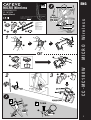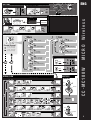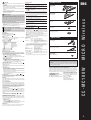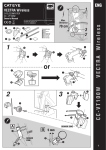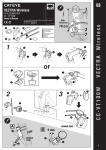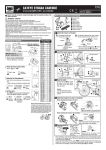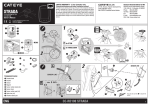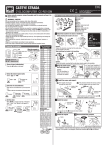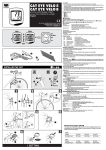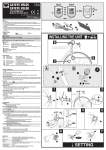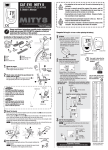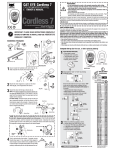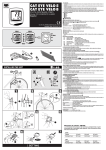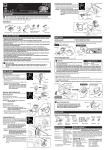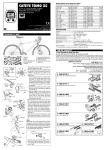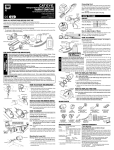Download Cateye CC-MC100W Owner's Manual
Transcript
ENG CYCLOCOMPUTER CC - MC100W Owner’s Manual Max. Distance U.S. Pat. Nos. 4633216/4636769/4642606/5236759 and Design Pat. Pending Copyright© 2004 CAT EYE Co., Ltd. 2 70 cm 5 6 7 4 3 8 1 3 2 Component name 1 Bracket 2 Speed Sensor A 3 Magnet 4 Bracket Rubber Pad 5 Sensor Rubber Pad 6 Nylon Ties (L x2) 7 Nylon Ties (S x2) 8 Double-sided tape 1 8 8 1 7 or 1 1 7 4 2 3 5 2 3 6 A 2 CC-MC100W 1 2 MICRO Wireless MICRO Wireless CCMC1W-041129 066600370 1 ® SENSOR ZONE B 2 SENSOR ZONE 3 5 mm 3 2 1 SETTING PUSH! SET : km/h 0 Tm 2 Dst 2 Av 2 AC SET 9 3 1952 1953 1970 2068 2100 SET : L = 2068 (mm) (0100 - 3999 mm) SETTING END START 2096 MODE START/STOP 2097 2098 MENU 2068 Tire size 6 (59) 26 x 1(65) 26 x 1.25 26 x 1-1/8 37-590 26 x 1-3/8 26 x 1-1/2 MODE AC J MODE MENU 35 MODE G START/STOP ETRTO L mm F H Tire size L (mm) 12 x 1.75 14 x 1.50 14 x 1.75 16 x 1.50 47-305 16 x 1.75 18 x 1.50 18 x 1.75 47-406 20 x 1.75 20 x 1-3/8 22 x 1-3/8 22 x 1-1/2 24 x 1 24 x 3/4 Tubular 24 x 1-1/8 24 x 1-1/4 47-507 24 x 1.75 24 x 2.00 24 x 2.125 935 1020 1055 1185 1195 1340 1350 1515 1615 1770 1785 1753 1785 1795 1905 1890 1925 1965 ETRTO 23-571 37-590 40-559 47-559 50-559 54-559 57-559 57-559 Tire size L (mm) ETRTO Tire size 26 x 7/8 26 x 1(59) 26 x 1(65) 26 x 1.25 26 x 1-1/8 26 x 1-3/8 26 x 1-1/2 26 x 1.40 26 x 1.50 26 x 1.75 26 x 1.95 26 x 2.00 26 x 2.10 26 x 2.125 26 x 2.35 26 x 3.00 27 x 1 27 x 1-1/8 1920 1913 1952 1953 1970 2068 2100 2005 2010 2023 2050 2055 2068 2070 2083 2170 2145 2155 32-630 27 x 1-1/4 27 x 1-3/8 650 x 35A 650 x 38A 650 x 38B 700 x 18C 700 x 19C 700 x 20C 700 x 23C 700 x 25C 700 x 28C 700 x 30C 700 x 32C 700C Tubular 700 x 35C 700 x 38C 700 x 40C 18-622 20-622 23-622 25-622 28-622 32-622 37-622 40-522 L (mm) 2161 2169 2090 2125 2105 2070 2080 2086 2096 2105 2136 2170 2155 2130 2168 2180 2200 b OPERATION FLOW Main Sub 2 Tm Tm 2 2 sec 0:00'00" - 9:59'59" 0:00'00" - 9:59'59" MODE MODE MODE Current Speeed Dst Dst 2 0.00 - 999.99 km [mile] 0.0 (4.0) - 105.9 km/h [0.0 (3.0) - 65.9 mph] 0.00 - 999.99 km [mile] MODE MODE MODE 0.0 (3.0) - 105.9 km/h [0.0 (2.3) - 65.9 mph] Av Av 2 0.0 - 105.9 km/h [0.0 - 65.9 mph] 0.0 - 105.9 km/h [0.0 - 65.9 mph] MODE MODE DATA RESET Mx 0.0(4.0) - 105.9 km/h [0.0(3.0) - 65.9 mph] Main Tm Dst Av Mx MODE MODE Odo MENU 0.0 - 9999.9 10000 - 99999 km [mile] MENU START/STOP Sub MODE 2 0:00 - 23:59 [1:00 - 12:59] Tm 2 Dst 2 Av 2 MODE START/STOP MENU FLOW 0 0 MENU SETTING END or CO Setting (0100 - 3999 mm) IN Close SET d COMPUTER MENU START/STOP c e BATTERY START START/STOP J Open (0 - 9) CR2032 MENU MODE START/STOP MODE MODE MODE START/STOP SET ON / OFF MENU MODE Setting SET START/STOP START/STOP 24 hr / 12 hr All Clear 00 - 59 0 - 24 / 1 - 12 MODE START/STOP START/STOP SET START/STOP SENSOR 00000 - 99999 km [mile] MENU MODE MODE START/STOP START/STOP START/STOP a MENU MODE Input ENG MODE Tire size 26 x 1 - 3/8 C MENU I START km/h 3. Wheel Circumference TIRE E MICRO Wireless Tm Dst Av Mx Odo 2. Select km/h or mph D B CC-MC100W a 1. All Clear A MODE SET Close CO IN Open or CR2032 ! c MENU & d START/STOP START/STOP SET 2 The sensor was designed to receive signals within a limited range to prevent sensor signal interference. Thus, the sensor and computer must be relatively close. If the temperature or battery power is low, they may need to be even closer than normal. The sensor must be installed at the top of the fork, and the distance between the sensor and the computer should not exceed approximately 70 cm. Install the computer on the stem, with its bottom surface facing the sensor. (Take into account the angle of the stem.) Interference may occur, resulting in malfunction, if the computer is: • Near a TV, PC, radio, motor, or in a car or train. • Close to a railroad crossing, railway tracks, TV stations and or radar base. • Close to a second bicycle with wireless sensors. Correct installation of sensor and magnet A Attach the magnet 3 so that it passes through the sensor zone of the sensor 2. B Be sure to have a 5 mm-or-less clearance between the sensor 2 and magnet 3. Part names A Current Speed B Sensor signal reception icon Flashes in sync with sensor signals. C Sub measurement icon D Pace arrow Indicates whether the current speed is faster or slower than the average speed. ( Faster Slower) EF Auto mode icon Speed unit G Mode symbol .................................................................... b Indicates the mode currently selected. Tm (Tm 2) ............... [Elapsed Time] Dst (Dst 2) ............... [Trip Distance] Av (Av 2) .................. [Average Speed] Mx ............................ [Maximum Speed] Odo .......................... [Total Distance] ............................ [Clock] H Wheel size icon I Backlight button J Battery Case Cover Starting/Stopping measurement This computer allows automatic (Auto-mode) or manual measurement. During measurement, the speed unit icon flashes. The maximum speed and total distance will update, regardless of measurement. • Auto-mode (automatic measurement) If the icon is visible, measurement is automatic. In Auto-mode, starting/stopping measurement using the START/ STOP button is impossible. • Manual measurement If the icon does not light, starting/stopping the measurement using the START/STOP button is possible. * Use the menu screen to toggle between Auto-mode ON and OFF. For further information, see the MENU FLOW. Switching Mode symbol .................................... b Press the MODE button to switch measurement according to the OPERATION FLOW. Press the MODE button for 2 seconds to switch from Main to Sub measurement. • Sub measurement When Main measurement starts/stops, Sub measurement starts/ stops accordingly. Note, however, that the main and sub measurements must be reset individually. Resetting Main and Sub measurement at different times allows interval measurement to be carried out. * In the sub measurement the pace arrow compares the current speed to average speed 2. Resetting data ........................... Main : c Sub : d To reset measurement data, display the Main/Sub measurement data and press the START/STOP and MODE buttons simultaneously. Trip distance is not reset. Backlight Press the backlight button to illuminate the display for 3 seconds. If the battery is low, the wheel size icon flashes and the display does not illuminate. Power-saving function If the computer has not received a signal for 10 minutes, powersaving mode will activate and only the clock will be displayed. When the computer receives a sensor signal again, the measuring screen reappears. If two weeks’ inactivity elapses, power-saving mode will change to SLEEP mode. Pressing the MODE or START/STOP button in SLEEP mode brings up the measuring screen. Dual Wheel Size Two wheel sizes (Wheel sizes and ) can be registered on the computer. This is useful when the computer is shared between two bicycles or when one bicycle uses different wheel sizes at different times. Wheel size B has pre-programmed for a 26x1.95" size tire. * Use the menu screen to toggle between and . For further information, see the MENU FLOW. Changing the computer settings Replacing the Battery • Computer If the Wheel Size icon ( or ) flashes, replace the battery. The Total Distance can be entered manually. Before removing the battery, note the current Total Distance. Install a new lithium battery (CR2032) with the (+) side facing upward. Then re-start the computer according to the SETTING procedure, and then set the clock from the MENU FLOW. • Sensor If sensor reception is poor, replace the battery. Then check the positions of the battery and magnet. Specification Battery ............. Computer: Lithium Battery CR2032 X 1 Sensor: Lithium Battery CR2032 X 1 Battery Life ...... Computer: approx. 1 year (If the computer is used for 1 hour/day without the backlight on) Sensor: until Total Distance reaches about 10,000 km (6,250 mile) *This is the average figure of being used under 20°C temperature and the dis tance between the computer and the sensor is 65 cm. * If the backlight is used frequently, the battery life diminishes accordingly. Controller .......................... 4-bit 1-chip microcomputer (crystal controlled oscillator) Display ............................... Liquid crystal display Sensor ............................... No contact magnetic sensor Wheel Circumference Range ....... 0100 mm - 3999 mm (default figure A : 2095 mm, B : 2050 mm) Working Temperature ....... 0°C - 40°C (32°F - 104°F) Dimension/Weight 52.5 x 38 x 22 mm [2-3/32" x 1-1/2" x 7/8"] / 30 g [1.06 oz] * The factory-loaded battery life might be shorter than the above-mentioned specification. * The specifications and design are subject to change without notice. Standard Parts ENG #169-6590 Parts Kit #169-6580 Speed Sensor A MICRO Wireless Wireless Sensor No display. Is battery in the computer run down? Replace it, and re-enter the correct information. (All Clear a ). Incorrect data appears. Do all clear operation. (All Clear a ). Pressing the START/STOP button does not calculate Elapsed Time. icon illuminated? Is the To start/stop measurement using the START/STOP button, turn off Auto-mode. The sensor signal icon does not flash. (The speed is not displayed.) [If the signal icon does not flash, reduce the distance between the sensor and computer, adjust the position of the magnet, and spin the wheel again. If the icon now flashes, this indicates that the computer and sensor are too far apart or that the battery is low.] Is the clearance between the sensor and magnet too great? Does the magnet pass through the sensor zone? Adjust the positions of the magnet and sensor. Is the computer installed at the correct angle? Install the computer with its bottom surface facing the sensor. Is the distance between the computer and sensor too great? Install the sensor closer to the computer. Is the sensor battery weak? In winter, battery performance degrades. Replace it. Is the computer’s battery weak? Replace it with a new one. (All Clear a ). #169-6570 Bracket kit #169-9691 Wheel Magnet #166-5150 Lithium Battery (CR2032) Option Parts #169-6667 Center Mount Kit #169-9760 Magnet for Composite Wheel #169-9690 Hi-Power Wheel Magnet This device complies with Part 15 of the FCC Rules. Operation is subject to the following two conditions: (1) This device may not cause harmful interference, and (2) this device must accept any interference received, including interference that may cause undesired operation. Modifications The FCC requires the user to be notified that any changes or modifications made to this device that are not expressly approved by CatEye Co., Ltd. May void the user’s authority to operate the equipment. LIMITED WARRANTY - 2-Year Computer/Sensor only (Accessories/Attachments and Battery Consumption excluded) If trouble occurs during normal use, the part of the Main Unit or sensor will be repaired or replaced free of charge. The service must be performed by CatEye Co., Ltd. To return the product, pack it carefully and remember to enclose the warranty certificate with instruction for repair. Please write or type your name and address clearly on the warranty certificate. Insurance, handling and transportation charges to our service shall be borne by person desiring service. CO.,LTD. 2-8-25, Kuwazu, Higashi Sumiyoshiku, Osaka 546-0041 Japan Attn: CATEYE Customer Service Section Service & Research Address for USA CATEYE Service and Research Center 1705 14th St. 115 Boulder, CO 80302 Phone: 303.443.4595 Toll Free: 800.5CATEYE Fax: 303.473.0006 E-mail: [email protected] URL: http://www.cateye.com CC-MC100W Troubleshooting CAUTION • Do not concentrate on the computer while riding. Be sure to ride safely! • Install the magnet, sensor, and bracket securely. Check these periodically. • Dispose of used batteries according to local regulations. If swallowed, consult a doctor immediately. • Avoid having the computer in hot direct sunlight for extended periods. • Do not disassemble the computer. • Clean the computer and accessories with a soft cloth dampened with a neutral detergent. Do not use thinners, benzene, or alcohol on the computer. If the MENU button is pressed with the measuring screen displayed, the menu screen appears. Press the START/STOP button when measurement has stopped and no signal is being received to change menu settings. • Setting the clock Set the clock via Settings in the MENU FLOW. * For the Speed unit, reset Main and Sub measurement data before changing settings. * For further information, see the MENU FLOW. Maintenance To clean the computer or accessories, use diluted neutral detergent on a soft cloth, and then wipe it off with a dry cloth. 3