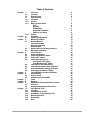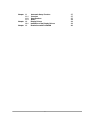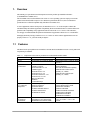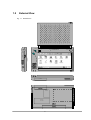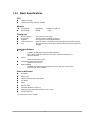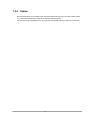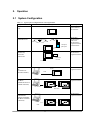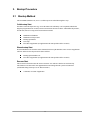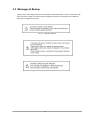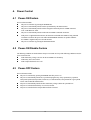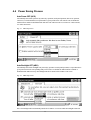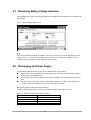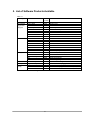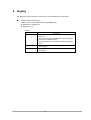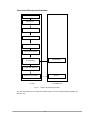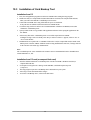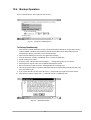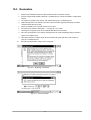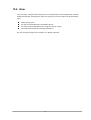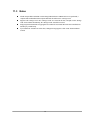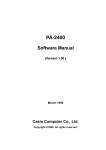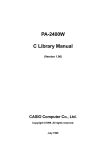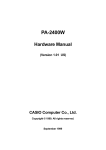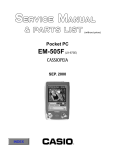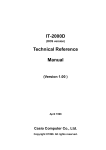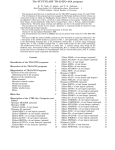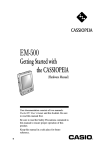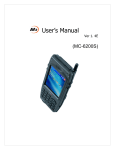Download Casio PA-2400W Specifications
Transcript
PA-2400W Software Manual (Version 1.00) CASIO Computer Co., Ltd. Copyright ©1999. All rights reserved. July 1999 Table of Contents Chapter 1 1.1 1.2 1.3 1.3.1 1.3.2 1.3.3 1.3.4 Chapter 2 2.1 Chapter 3 3.1 3.2 3.3 Chapter 4 4.1 4.2 4.3 4.4 Chapter Chapter Chapter Chapter Chapter Chapter 4.5 4.6 4.7 4.8 5 6 6.1 6.2 7 8 9 9.1 9.2 10 10.1 10.2 10.3 10.4 10.5 10.6 Overview Features External View Specifications Hardware System Basic Specifications CPU Memory Display Unit Application Software Items to be Packed Option Operation System Configuration Bootup Procedure Bootup Method Cold-bootup Start Warm-bootup Start Resume Start Startup with Special Key Sequence Messages at Bootup Power Control Power-ON Factors Power-ON Disable Factors Power-OFF Factors Power Saving Process Auto Power OFF (APO) Auto Backlight OFF (ABO) Low Battery Level Monitoring Low Battery Voltage Alarm Indication Remaining Battery Voltage Indication Recharging and Power Supply List of Software Products Available Input Method Startup of SIP Software Input Panel (SIP) Fonts Registry Application Development Environment Overview Software Development Procedure Card Backup Tool Overview Configuration of Files Installation of Card Backup Tool Backup Operation Restoration Error 2 4 4 6 7 7 7 9 9 9 9 9 9 10 11 11 13 13 13 13 13 15 16 16 16 16 16 17 17 17 18 19 20 20 21 22 22 22 23 24 25 25 25 27 27 27 28 29 34 36 Chapter 11 11.1 11.2 11.3 Chapter 12 12.1 Chapter 13 Automatic Setup Function Overview Specifications Notes Display Drivers Installation of the Display Drivers Restrictions with PA-2400W 3 37 37 37 38 39 39 40 1. Overview This manual gives specifications and descriptions of software products pre-installed in the H/PC (CASSIOPEIA PA-2400W series). The PA-2400W series runs the Windows CE version 2.11 as its operating system. It employs a new PCB (printed circuit-board) inside to improve a few hardware specifications. However, the rest of hardware specifications are remained compatible fully with that of PA-2400U series. A note to application software developers is, the Windows CE ver. 2.11 was developed to enhance the total functionality and software application compatibility has been maintained. However, Microsoft does not guarantees the compatibility of any application software between the ver. 2.11 and ver. 2.00. Therefore, it is strongly recommended that all operations and functions of application software for ver. 2.00 should be thoroughly checked by having it run the new ver. 2.11 before use. If the software application does not run properly on the ver. 2.11, you must modify or adjust it. 1.1 Features This H/PC has the open-platform OS of Windows CE H/PC Professional Edition Version 3.01 (by Microsoft Corporation) pre-installed. Table 1.1 Comparison on the software products between PA-2400W and PA-2400U Item PA-2400W (H/PC Pro) PA-2400U OS environment Version 2.11 Version 2.00 Driver NETWORK (pre-installed in ROM) NETWORK (shall be installed in RAM upon use.) Application software Pocket IE Ver. 3.01 Enhanced Pocket Word, Excel, IE, etc. by Microsoft HTML3.2 support Pocket PowerPoint Pocket OutLook Ver. 3.01 Inbox with file attachment capability IMAP4 support Enhanced Pocket Office (Zoom Pocket Word Ver. 3.01 capability, etc., added) Pocket Excel Ver. 3.01 Enhanced Pocket Outlook (Ink Pocket PowerPoint Ver. 3.01 capability, etc., added) Pocket Access Ver. 3.01 MS Voice Recorder InkWriter Command Prompt Application software Software Keyboard by CASIO Software Keyboard by ART by CASIO and Sound Vega deleted Software Keyboard by CASIO third parties QuickNote deleted QuickTrainer embedded smARTCommander deleted QuickNote embedded smARTContact deleted smARTCommander embedded smARTMemo deleted smARTContact embedded smARTMemo embedded smARTWriter embedded Application Visual C++ Ver6.0, Visual C++ Ver5.0, Visual Basic development Visual Basic Ver6.0 and Tool Kit Ver5.0, or Visual J++ Ver1.1 and environment HandheldPC Professional3.0SDK Tool Kit 4 In addition to the application software embedded as standard above, this PA-2400W supports specific applications and functions described in the table below for business use. Table 1.2 Item MFC, VB runtime Software Automatic Setup Function Data backup and restoration with compact flash card FLCE, FCHKE in ROM Support libraries Display drivers Alarm startup prohibition Change of startup picture Operability Description Runtime modules for MFC and PVB are in ROM. This function can install application software in storage card of PA-2400W upon reset or card insertion. Data backup and restoration can be performed by this utility software. Data exchange between PA-2400W and PC can be performed easily. Various libraries are available. - Backlight control - Power off by software control - Reset by software - APO prohibition, etc. Display drivers are supported for Landscape-orientation and portrait-orientation. Function to start up PA-2400W by alarm can be disabled. (by a library) Picture at a time of reset is changed. To avoid turning on the power by merely touching the power switch, the makeon duration of the power key is extended (for 300 msec.) Note: Applications and functions in the table above are changed or modified without a prior note to distributors and end-users. 5 1.2 External View Fig. 1.1 External View ADP LIGHT CASSIOPEIA A CONTRAST RS-232C IrDA NOTI CHG SYS CF CARD ROM BOARD BACK UP BATTERY LOCK FREE MAIN BATTERY 6 POWER 1.3 Specifications 1.3.1 Hardware Size Weight Battery Operating hours 179 mm (W) x 107 mm (D) x 21 mm (H) Approx. 370 g Lithium-ion battery pack (main battery) Alkaline batteries (LR6 x 2) can also be used as substitution. CR2032 x 1 + IVR2430 x 1 (sub-battery) Lithium-ion battery pack Approx. 10 hours (adequate for 90 Pocket Word strokes/minute) or Approx. 15 hours in “10:1” mode Alkaline batteries LR6 x 2 Approx. 10 hours (adequate for 90 Pocket Word strokes/minute) or Approx. 25 hours in “10:1 “ mode 1.3.2 System OS PC Card CF Card Connection with PC Connection with conventional products Infrared communication : Windows CE Ver. 2.11 : Conforms to PC Card Standard, Type II slot x 1 : Compact Flash Card Slot x 1 : RS-232C I/F, 16-pin connector, Max. 115.2 Kbps : 3-pin connector, Max. 38.4 Kbps : Conforms to IrDA 1.0, Max. 115.2 Kbps 7 Fig. 1.3 System Configuration # $ !!&+78 1- % -9#% $ !!&+78 $% ./ 0/ / $ # & ) $* !"" &)+ '" (% ) . 2 / #, 1 !"" !"" # 3 , - /* 45 3 ,6 $ !!&+78 8 1.3.3 Basic Specifications CPU Hitachi 32-bit RISC Maximum operating frequency: 80 MHz Memory System ROM System RAM : Mask ROM : DRAM : 16 MB (OS: 8 MB x 2) : 8 MB Display Unit Number of pixels Touch panel Gradation Contrast adjustment Font : 480 x 240 (0.275 mm / pitch) : Analog resistance membrane (non-glare) : 4-level grayscale (with backlight function) : Hardware control + temperature compensation (by built-in hardware control) : True type font (Arial, Courier New, Symbol, Tahoma, Times new roman and Wingdin) Application Software PIM Internet Calculator, World Clock, Calendar, Contacts, InkWriter Pocket Word, Pocket Excel, Pocket Access, Tasks, Pocket PowerPointViewer, MS Voice Recorder Pocket Internet Explorer, Inbox CD-ROM (by Microsoft Corporation) Windows CE Servies 2.2 Others (in ROM) smARTWriter (hand-writing recognition software by ART, Inc.), Quick Trainer IO Startup, SIP, FLCE, FCHKE Items to be Packed PA-2400W Dummy card Lithium-ion battery pack (rechargeable) AC adaptor Stylus RS-232C cable CD-ROM (Windows CE Service) Manuals (Getting Started, Read this first!, User’s Guide) Compact flash card The above items come as standard. 9 1.3.4 Option Recommended options for PA-2400W can be found on the Microsoft Web pages for locally available options or by information available from CASIO for PA-2400W’s dedicated options. The user assumes all responsibility for the use of options recommended neither by CASIO nor by Microsoft. 10 2. Operation 2.1 System Configuration Table 2.1 Typical system configurations for various applications Operation Mode With PA-2400W only With PA-2400W and Modem card System Configuration Use of System Business application, Input of document, Data calculation Cellar phone, Mail reception Mail transmission WEB browse Data transmission Program transmission FAX transmission public phone Data storage Data transmission Program transmission With PA-2400W, SRAM card, ATA card and CF card SRAM card ATA card CF card With PA-2400W and PC (connection via RS-232C interface) Data transmission Program transmission 16-PIN 9-PIN Data transmission Program transmission PA-2400Ws and I/O Boxes (Satellite I/O boxes in chained connection) RS-232C Max 8 units Data transmission Program transmission With PA-2400Ws and I/O Boxes (Master and Satellite I/O Boxes in chained connection) SCSI 11 Operation Mode With PA-2400Ws via IrDA interface System Configuration Use of System Program transmission Data transmission Report print With PA-2400W and Handheld printer With PA-2400W and Bar Code reader Barcode input for product control With PA-2400W and LAN card, RF-LAN card Network Connection Intranet terminal Data transmission Mail client LAN 12 3. Bootup Procedure 3.1 Bootup Method The PA-2400W (Windows CE, Ver 2.11) will boot up in one of the following three ways: Cold-bootup Start If no data is stored in Object Store (e.g. in case the main or the sub-battery is to be replaced) and after the diagnosis program has been executed, a Power-ON start from "Power-On factor" will initialize Object Store, boot the OS, make user setups, and execute Welcome Wizard. Initialization of hardware Initialization of Object Store Booting up Windows User setup Execution of application (An application in the start-up folder will be executed.) Warm-bootup Start Press the RESET SW to cancel the resume function, then boot up the Windows CE to execute an application software. In this case the Objective Store data is retained. Booting up the Windows CE Execution of application (An application in the start-up folder will be executed.) Resume Start This is a Power-ON start because the "Power-On factor" was used once after the OS was booted up. This continues execution of the same application that was running when the system was turned off. (The default setting of start-up is set to “Resume mode”.) Continuous execution of application 13 Battery is installed. File area is cleared. Cold-bootup (Battery is not installed) Work area is cleared. Warm-bootup (Reset SW) Device is ready for startup. Fig. 3.1 Bootup Process 3.2 Bootup with Special Key Sequence To aid maintenance or application development the following functions can be initiated depending on simultaneous key and switch operation. In case the bootup is done by this method, the RESET SW should be pressed last. Table 3.1 Types of Bootup Function Notification SW Cold bootup O Diagnosis program Memory dump Warm bootup O - LIGHT - RESET SW O POWER - O O - O O O - Remark With confirmation message Results from the diagnosis program or memory dump operation described above are outputted via the 3-pin interface. Therefore, these results can be examined on a PC which is connected via the interface of PA-2400W. Notes; 1. Diagnostic Program The diagnostic program will write data and read it in the RAM. If you press the special key above, the diagnostic procedure starts, and the Indicator LED will turn on in red if a result is OK otherwise it flashes. 2. Monitoring on PC Output from the PA-2400W can be monitored on PC side. Connect the PA-2400W with a 3-pin RS-232C cable to PC and set up the parameters of terminal software at PC as follows. Baud rate Data length Parity bit Stop bit : 38400 bps : 8 bits : none :1 14 3.3 Messages at Bootup Messages below will be displayed when a FULL RESET (with NotificationSW + Reset) is performed or if the status of memory is illegal. One of the messages is displayed to notify the user unstable system condition by illegal process in application program. Fig. 3.2 Message at full reset Fig. 3.3 Message at unstable memory status Fig. 3.4 Message at detection of unstable condition 15 4. Power Control 4.1 Power-ON Factors Power-on factors include: The power is turned on by pressing the POWER SW. The power is automatically turned on at the specified time by the alarm function. The power is automatically turned on if the CD signal is detected by the PA-2400W connected to PC via the RS-232C cable. The power is automatically turned on when the PA-2400W is mounted on I/O Box. If the power is supplied from the I/O Box, the detection on which the PA-2400W is being mounted on I/O Box can turn on the power. The APO and POWER SW functions are operable while the PA-2400W is supplied with power from the I/O Box. The power is turned on by pressing the Notification button. 4.2 Power-ON Disable Factors The following conditions are checked before the power is turned on. If any of the following conditions exist, the power is not turned on. If the main battery voltage is too low for the PA-2400W to be booted up. If the battery lock is not secured. If the compact flash card cover is off. 4.3 Power-OFF Factors Power-off factors include: The power is turned off by pressing the POWER SW if the power is on. The power is automatically turned off, as specified in program setup, if any operation (key operation, touch panel operation, disk operation, card access, or communication) is not performed in a given period of time. This is called the APO function. The power is automatically turned off if the main battery voltage is below the specified level. The power is turned off if the battery cover lock is released. The power is turned off if the compact flash card lock is released. 16 4.4 Power Saving Process Auto Power OFF (APO) Automatically turns off the system if any action (key operation, touch panel operation, disk access operation, card access, or communication) is not performed in a given period of time. The software can set whether the APO function is enabled or disabled and the APO time. The APO time can be set to between 1 and 5 minutes, in 1 minute increments. Fig. 4.1 APO setup screen Auto Backlight OFF (ABO) Automatically turns off the backlight if any action (key operation or touch panel operation) is not performed in a given period of time. The corresponding utility can be used to set whether the ABO function is enabled or disabled and the ABO time setup. The backlight will also be turned off if a VDET1 event occurs. Fig. 4.2 ABO setup screen Note: The backlight will be automatically turned off if a VDET1 event occurs while the backlight is turned on. 17 4.5 Low Battery Level Monitoring For the PA-2400W there are three low battery levels available which can be used to detect low battery voltage. Table 4.1 Battery voltage monitoring levels Level Contents VDET1 Low main battery voltage alarm VDET2 Power off due to low main battery voltage Power off immediately due to low main battery voltage. Low sub-battery voltage alarm VDET3 VDETS Operation Next boot-up Indicates low main battery voltage alarm Turns off the power. --Resume Critical off. Warm-bootup Indicates low sub-battery voltage alarm. Fig. 4.3 Voltage monitoring levels Voltage Voltage Voltage Condition Good Low VDET1 Danger VDET2 Dead or No battery ACL Main battery VDETS VDET3 Regulated voltage 18 Sub-battery 4.6 Low Battery Voltage Alarm Indication The following alarm screen appears if the main battery or sub-battery voltage drops. Fig. 4.4 Low main battery voltage alarm screen Fig. 4.5 Low sub-battery voltage alarm screen 19 4.7 Remaining Battery Voltage Indication The remaining battery voltage can be displayed if the Power Management icon or Battery icon is touched on the Control Panel. Fig. 4.6 Battery property display screen Note: The "LOW" indication also appears if a VDET1 event occurs, even if it occurs when the backlight is on. If the voltage is "Low" or "Very Low" the backlight can not be restored to ON. If the battery condition is reset by turning the power on and off, the "LOW" indication will be canceled. 4.8 Recharging and Power Supply The main battery (lithium-ion battery pack) can be recharged in three ways as follows: Replace with a fully charged lithium-ion battery pack. Remove the battery pack and charge it using the battery charger (PA-2040DCHG-E). Set the battery pack in the PA-2400W, then mount the PA-2400W on the I/O Box to charge the battery pack.. Retain the battery pack in place of the PA-2400W, then connect the AC adaptor (AD-C50200U-S for AC input 120V or AD-C50200G-S for AC input 230V) to the PA-2400W. Data security at battery replacement is described below. As long as either the main battery or sub-battery is installed, the data in Object Store is retained. Table 4.2 Data security depending on battery presence Installed battery Data in Object Store Main and sub-batteries Retained Only main battery Retained Only sub-battery Retained No battery Can not be retained 20 5. List of Software Products Available Table 5.1 Category OS Pre-installed Application Program Software Product Windows CE Pocket Word Pocket Excel Pocket Explorer Pocket IE Pocket PowerPoint Pocket Access MS Voice Recorder InkWriter PIM Calculator World Clock Calendar Contacts Tasks InternetMail Terminal Command Utility FLCE FCHKCE Automatic setup SIP smARTwriter DLL IO Box Startup Library Support Library Host LMWIN Utility LMDOS Windows CE Service PIM : Personal Information Management Stored Location ROM ROM ROM ROM ROM ROM ROM ROM ROM ROM ROM ROM ROM ROM ROM ROM ROM ROM ROM ROM ROM ROM ROM RAM PC PC PC 21 Remark OS Version 2.11 Pocket word Pocket excel Pocket explorer Pocket Internet Explorer Pocket power point Pocket access MS voice recorder Ink writer Calculator World-time clock Calendar Address book Scheduler Internet mail Terminal client software Command prompt File transfer (via I/O Box, between PA-2400Ws) Transferred file checks Automatic application installer Software Keyboard Handwriting recognition Detection of mounting PA-2400W on I/O Box Libraries for developing application Communication program resided in PC (WIN95) Communication program resided in PC (DOS) PA-2400W-to-PC link software (NT4.0, WIN95) 6. Input Method 6.1 Startup of SIP By pressing the SIP key, the software keyboard can appear and disappear. The SIP key toggles ON and OFF the software keyboard. Table 6.1 Key Function Description SIP Starts up and displays the software keyboard. LIGHT Turns ON and OFF the backlight. SIP + LIGHT Starts up the calibration mode. SIP : Software Input Panel 6.2 Software Input Panel (SIP) This software input panel can be initiated if the icon in the task bar is touched. It can change its state in three different modes. Alphanumeric input pad Fig. 6.1 Alphanumeric input pad (with Shift key not pressed) Fig. 6.2 Alphanumeric input pad (with Shift key pressed) Fig. 6.3 Alphanumeric input pad (with Number key pressed) 22 7. Fonts Only true type fonts can be used. It is possible to add more font types to the pre-installed fonts. To do this, use Mobile Devices to download the font from the Windows Fonts directory on the PC to the PA-2400W. This operation converts the original font via the font filter to a format that can be used on the PA-2400W. After download, switch to the desired font on the PA-2400W. Table 7.1 Fonts Item FONT type Pre-installed true type fonts Size Contents True type font Arial Courier New Symbol Tahoma Times New Roman Wingdings 8 to 36 points 23 Remark Selectable 8. Registry The following list shows the registry values that have special meanings on the PA-2400W. Default Setting of SIP keyboard [HKEY_LOCAL_MACHINE\Software\Apps\SIPManager] SIPExeName"="SIPanel.exe" SIPQuitOpt"="/q" Table 8.1 “SIPExeName "SIPNormOpt" “SIPQuitOpt" Description Name of a program that is started up when the SIP button is depressed. The user must change this default name to his own program name for his own SIP keyboard. If the SIP keyboard is to be disabled, just delete the program name. This must be set up if there is any option available for starting up the program. This must be set up if there is any option available for closing the program. 24 9. Application Development Environment 9.1 Overview User applications may be developed under the following development environment. Table 9.1 Application development environment Development platform Microsoft Windows NT4.0 +SP3 or later (English version) Development language Microsoft Visual C++ Ver6.0 + ToolKit for Visual C++ 6.0 Microsoft Visual Basic Ver6.0 + ToolKit for VisualBasic 6.0 HandheldPC Professional 3.0SDK Note: For a latest software development environment, always check on published information by Microsoft by clicking the URLs. http://www.microsoft.com/windowsce/ http://www.msdn.microsoft.com/cetools/ For Java’s software development environment, there has been no development environment available. 9.2 Software Development Procedure Application program developers should follow the three steps shown below to develop and debug user programs. Emulation on PC Construct the user codes in the X86emu so that operation of the user program can be checked under the emulated Windows NT4.0 environment. Within this emulated environment most of the debugging tasks can be performed. Remote debugging Transfer the finished application program into an actual PA-2400W and debug it from the remote terminal. Operation check on actual PA-2400W Check the operation of the finished application program by installing it, through the MSDEV integral environment or Mobile Devices, on actual PA-2400W and execute the program. 25 Flow-chart of Development Procedure Edit source code Edit resource. Compile/link X86 Debug Debug emulation Compile/link SH Debug Transfer debug module Remote tool/ Remote debug Execute debug Compile/link SH Release Transfer release module Execute PC side PA-2400W side Fig. 9.1 Software development procedure For more information refer to the Microsoft ToolKit and other reference manuals published separately for Windows CE. 26 10. Card Backup Tool 10.1 Overview This “Card Backup Tool” can back up object store area in RAM memory of the PA-2400W and user’s data to a compact flash card and can restore them. The following items can be backed up with this tool. File Registry CE data base (Reception tray, task, data of the address notebook) The methods to back up these data are “Manual Backup” and “Automatic Backup” which can be performed at a specified time. Notes: 1. Password once you set up at the control panel cannot be backed up and restored by this tool. When you restore the backed up data, the protection by password can be no longer valid if you switch on the power. 2. Restoration of the backed up data cannot be possible if the desk-top icon is deleted or the file is deleted by a FULL RESET. 10.2 Configuration of Files Depending on installation method you use to install the tool, there are two different configurations of the files. Installation from PC PCSetup.exe CASIOBU.CAB Readme.txt Setup.ini Installer to install the tool to the PA-2400W and a compact flash card installed in the PA-2400W. Compressed file Read-me text Installation from PC card (or compact flash card) Setup.exe CFbkup.exe CardBackupBoot.lnk Cardbackup.lnk CFbkups.htm Cfbkup.htm Pwrhdl.dll Readme.txt Installer to install the tool to the PA-2400W. Backup utility Short cut Short cut Help file Help file 27 10.3 Installation of Card Backup Tool Installation from PC 1. First, close all application programs run on the PA-2400W before starting the setup program. 2. Install a PC card (or a compact flash card) into the PCMCIA card slot (or the compact flash card slot) where you wish to download the “Card Backup Tool” from PC. 3. Connect the PA-2400W to PC using cable while the power is switched on. It may take time to establish session between the PA-2400W and PC. 4. To start the setup, click twice on the icon of “PCSETUP.EXE” of FDD or CD-ROM (see note) that contains the “Card Backup Tool”. 5. Specify a folder for PC to copy module of the application in the PC before coping the application to the PA-2400W. 6. All necessary files for the “Card Backup Tool” to run will be copied to the PA-2400W. If dialogue message “File xxxx already exists. Do you wish to overwrite ?” appears, select on “Yes” or “To overwrite all files“. 7. Installation files are copied to the “\CASIOBU” folder of PC card (or compact flash card) to install “Card Backup Tool” to the PA-2400W. If both the cards are being installed at the same time, a storage card will be the card to be selected as copy destination file. Note: The “Card Backup Tool” is also available in the CASIO’s Service CD-ROM which can be obtainable from CASIO TECHNO Co., Ltd.. Installation from PC card (or compact flash card) 1. Insert the card that contains the “Card Backup Tool” into the PA-2400W’s PCMCIA card slot (or compact flash card slot). 2. Use Explorer to navigate to the “\Storage card\CASIOBU”, and double tap the setup icon (“setup.exe”). 3. The setup program copies the “Card Backup Tool” and install it on your system. 4. After setup, reset the PA-2400W before using it. 5. To run the “Card Backup Tool”, select it in the Start menu. 28 10.4 Backup Operation Select “Card backup Tool” in the start menu and execute it. Fig. 10.1 Startup of Card Backup Tool To Backup Data Manually 1. Turn off the PA-2400W and install a memory card into the PCMCIA card slot (or compact flash card slot) of the PA-2400W. If both the cards, PCMCIA card and compact flash card, are being loaded, the card that specified as Storage Card will be used for destination folder. 2. Turn on the PA-2400W power and close any applications if running. 3. From the Start menu, select the “Card Backup Tool” to execute the application. 4. Tap the “Backup now” button. 5. In response to the “This procedure backs up all data …” message that appears, tap “Yes” button. 6. An hourglass icon appears on the screen to indicate that backup has started. 7. Data to be backed up will be stored into “\Backup\backup.dat” of Storage Card. 8. The backup operation takes a few minuets. During that time do not input anything from the keyboard or tap the screen with the stylus. 9. If you wish to abort the execution, tap on the close (“x”) button in the upper right corner of the window. 10. After backup is complete, tap the close (“x”) button to close the “Card Backup Tool”. Fig. 10.2 Manual data backup 29 Fig. 10.3 While executing Fig. 10.4 While aborting Fig. 10.5 End of manual data backup 30 Fig. 10.6 Error message Fig. 10.7 Error message (when the battery is low) 31 To Schedule Auto Backup 1. 2. 3. 4. 5. From the Start menu, select “Card Backup Tool” to execute the application. Input the time when you want Auto backup to be performed. Check the “Auto backup” checkbox. Tap the “Change auto backup settings” button. After you are finished with making the settings you want, click the close button in the upper right corner of the window to close the “Card Backup Tool”. 6. The backup operation will be performed at the time you specified, regardless of whether the PA-2400W is on or off. Be sure that you have a memory card loaded in the PA-2400W if it will be turned off before the backup time arrives. Also, make sure that no other applications are running at the time for which backup is scheduled. If both the cards, PCMCIA card and compact flash card, are being loaded, the card that specified as Storage Card will be used for destination folder. The backup operation takes place at specified time and copies necessary files to the folder in Storage Card, \backup\backup.dat. 7. When the backup operation is complete, the PA-2400W will indicate time that the backup operation has been complete and turn off the power. A next backup operation will become possible if the user ends the backup operation. Otherwise, it will not be possible. 8. If one of the followings occurs when the backup operation starts, the backup operation will be automatically postponed. While the power is being turned on (during the process of power-on). The backup operation will be postponed for one day. The remained battery capacity is low (the backup operation will be postponed until a next operation is performed.) A card is not being loaded in one of the slots (the backup operation will be postponed until a next operation is performed.) A card loaded is with write-protection set or cannot be accessed. A card loaded has not enough free memory capacity to store data. Fig. 10.8 End of automatic data backup 32 Fig. 10.9 Error message (while end-user is operating) Fig. 10.10 Error message (not enough memory or a PC card is not loaded) Fig. 10.11 Error message (when the battery is low) 33 10.5 Restoration 1. 2. 3. 4. 5. 6. 7. 8. 9. 10. Perform a FULL RESET operation to delete all data from the PA-2400W’s memory. Insert the compact flash card that contains the “Card Backup Tool” into the PA-2400W’s compact flash card slot. Use Explorer to navigate to the memory card, and then start up the “Card Backup Tool”. If the backed up data is on a different card, remove the card with the application and replace it with the card that contains the back up data. On the PA-2400W screen, tap on the “Restore now” button. In response to the “Before restoring data …” message, tap “Yes” button. An hourglass icon appears on the screen to indicate that data restore has started. The restore operation takes a few minutes. During that time do not input anything from the keyboard or tap the screen with the stylus. After data restoration is complete, tap on the close button in the upper right corner of the window to close the “Card Backup Tool”. Reset the PA-2400W before using it after restoring data. Fig. 10.12 Beginning of restoration Fig. 10.13 End of restoration 34 Fig. 10.14 Error message (PC card is not loaded or no data to back up) Fig. 10.15 Error message (when the battery is low) 35 10.6 Error An error message will appear if the followings occur in each performance of the manual backup, automatic backup and restoration. After appearance of the error message, solve the error and execute the performance again. Battery capacity is low. PC card (or compact flash card) is not loaded in the slot. PC card (or compact flash card) has not enough free memory capacity. No backup data existed (in the restoration performance). For error messages that appear refer to Chapter 10.4 “Backup Operation”. 36 11. Automatic Setup Function 11.1 Overview In this chapter, method to install an application program by using the “Automatic Setup Function” is described. Often an application program is pre-installed by you before shipment to end-user. The application program once installed in the PA-2400W could be deleted accidentally by operator or because of the excess duration of battery life. If such the case happens, you need to re-install the same application program into the PA-2400W at end-user’s business site and right away. The “Automatic Setup Function” can automatically install application program being resided in compact flash card (or PCMCIA card) into the PA-2400W at time of a reset or power on. 11.2 Specifications When the PA-2400W is reset or the power is turned on right after compact flash card (or PCMCIA card) is installed, “Setup.exe” or “AutoRun.exe” which is resided in the card is automatically executed. Directory: \Storage Card\CE\SH3 (If both a compact flash card and a PC card are installed, “Storage Card2” is searched, too.) The card driver searches setup file registered in registry of the card for about 30 seconds after a reset. When the following file is found with the card driver, the “Automatic Setup Function” is executed. [HKEY_LOCAL_MACHINE\Drivers\CASIO\UTIL\SETUP] “1”= “\\Storage Card\\CE\\SH3\\Setup.exe” “2”= “\\Storage Card2\\CE\\SH3\\Setup.exe” Or, “AutoRun.exe” is searched for about 30 seconds after a compact flash card (or PCMCIA card) is installed into the PA-2400W. When the following file is found, the “Automatic Setup Function” is executed. [HKEY_LOCAL_MACHINE\Drivers\CASIO\UTIL\AUTORUN] “1”= “\\Storage Card\\CE\\SH3\\AutoRun.exe” “2”= “\\Storage Card2\\CE\\SH3\\AutoRun.exe” This “Automatic Setup Function” can be disable by deleting the keys. Setup Program/Automatic Execution Program Since the “Automatic Setup Function” will automatically start up “Setup.exe” every time a reset is performed, avoid setting up “Setup.exe” twice. Avoid also setting up the “AutoRun.exe” every time when a card is installed. If both “Setup.exe” and “AutoRun.exe” are found at same time after a reset is performed, the former has priority. If both cards (compact flash and PC cards) are installed in respective slot and the setup program and the automatic execution program are resided in each card, the priority is as follows. When reset is performed When card is installed : Storage Card : Storage Card2 37 11.3 Notes If both compact flash card and PC card are being loaded in the PA-2400W and a reset is performed, a compact flash card installed in the compact flash card slot will become “\\Storage Card”. Suppose both “Storage Card” and “\\Storage Card2” are existed in the slots, and pull out the “Storage Card” and re-install it immediately, the “Storage Card2” can still be accessed. Setup program and automatic setup program are searched for 30 seconds after Welcome wizard has been started up by a cold-bootup. If you install a PC card into one of the slots, a dialogue message appears. Click “YES” button within 30 seconds. 38 12. Display Drivers Display drivers available from CASIO can consist of two different orientations, either Landscape or Portrait, versions of 90-degree, 180-degree and 270-degree. These display drivers are used to re-position the LCD screen of the PA-2400W at a tilted angle for such use as that for example the IrDA port to be located at the opposite direction (to right side). The drivers are provided in the development kit and can be found as following names. Table 12.1 File name of drivers DDI_90.DLL DDI_180.DLL DDI_270.DLL Orientation in degree 90 180 270 12.1 Installation of the Display Drivers Follow the installation steps bellow when you install one of the display drivers into the PA-2400W. Installation 1. Rename the desired DDI_*.DLL file to DDI.DLL. 2. Download the "DDI.DLL" file to Windows directory in the PA-2400W by using communication software of “Windows CE Services” or download it from a PC card. 3. When the installation is complete, press the RESET switch at the back of PA-2400W and start up it again. 4. As soon as the power is turned on and the display is resumed on the LCD display, be sure to perform the calibration on the LCD touch panel. The calibration mode can be started up by pressing down the <SIP> and <Backlight> buttons at the same time. Once you are in the mode, tap “+” marking on each corner on the LCD touch panel with the stylus. If you install this display driver once, it will stay active in the memory of the PA-2400W until a FULL RESET will have been performed. Restrictions PA-2400W cannot display the software keyboard because the width of the keyboard is physically wider than the height of the LCD screen of the PA-2400W when the LCD screen is tilted at 90 degrees (when the 90-degree or 270-degree version is installed). When you set the task bar to appear always on the LCD screen (when the 90-degree or 270-degree version is installed), a warning message will appear. Operations with the PIM software cannot be possible because it is for the Landscape-orientation display. If you install the 90-degree or 270-degree version, your application software must be also changed for the Portrait-orientation display. 39 13. Restrictions with PA-2400W The followings are restriction and limitation that user of the PA-2400W may encounter while operating. The user must always be aware of them. Countermeasure against each restriction is also described for your reference. Compatibility of application software under Windows CE ver. 2.00 and ver. 2.11 Neither Microsoft nor CASIO assure you compatibility of application software. In other words, an application software which can perfectly run the Windows CE version 2.00 may not necessarily run the version 2.11, and vice versa. Abrupt reset While operating the PA-2400W, an abrupt reset may occur once in a while which can cause data and program to be erased. All data and program are recommended to back up periodically to compact flash card or PC card. Locking during warm-bootup While the PA-2400W is warm-booted up, the system may lock once in a while. Just push the RESET switch at the back to unlock the condition if occurred. Irregular IrDA communication Because of IrDA specifications of a target device, communication via IrDA interface between the PA2400W and the target device cannot be possible. In such case, it is often caused by deviated specifications of IrDA interface of the device from that of the PA-2400W. Make sure first all the IrDA specifications of the PA-2400W and the device. Life of battery Temperature and humidity surrounding the PA-2400W can affect the duration of battery life. If temperature and humidity are high, the life of battery becomes shorter than that of originally specified duration and consequently it causes the low battery warning message to appear earlier. When such the message appears, stop operation and recharge the battery immediately. Also, the AC adaptor (model; ADC50200-S) to power the PA-2400W is recommended for any operation with device(s) being connected that consume heavy amount of current. PCMCIA card The limited amount of current that can be consumed by PCMCIA card is 300 mA or less. Any PCMCIA card with requirement of 300 mA or over as its power to operate must not be used with the PA-2400W. The low battery warning message appears in early stage or the PA-2400W itself locks abruptly if such a card is installed. CASIO recommends you to use one of the PCMCIA cards listed on page 7 in the PA2400W Hardware Manual. 40