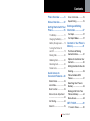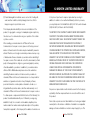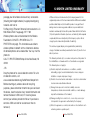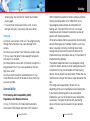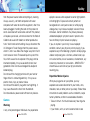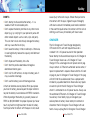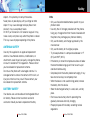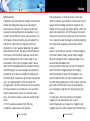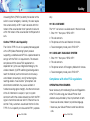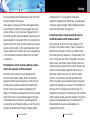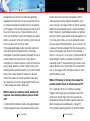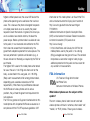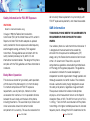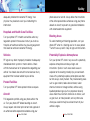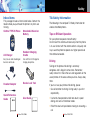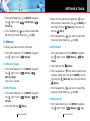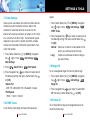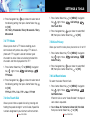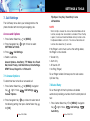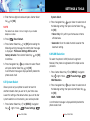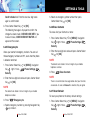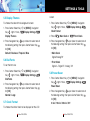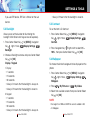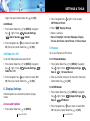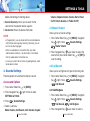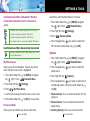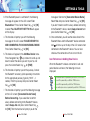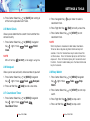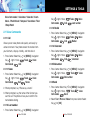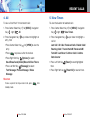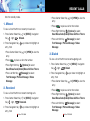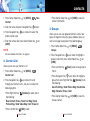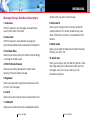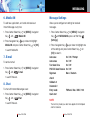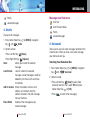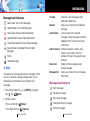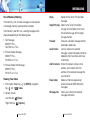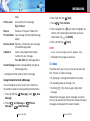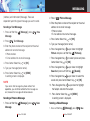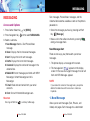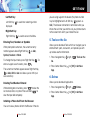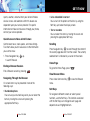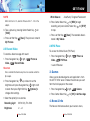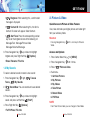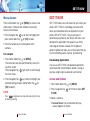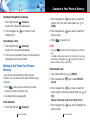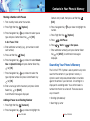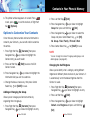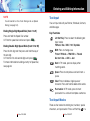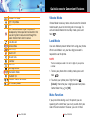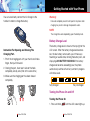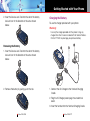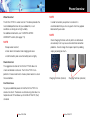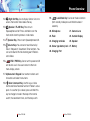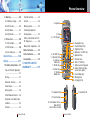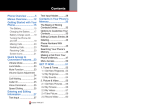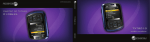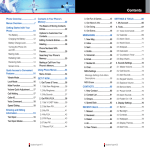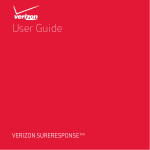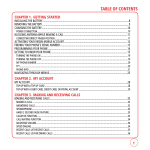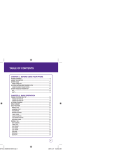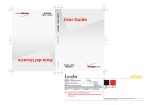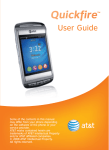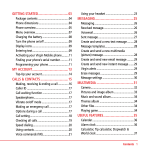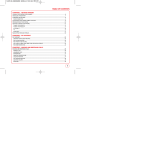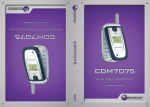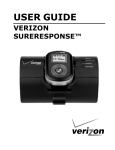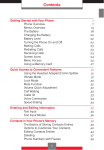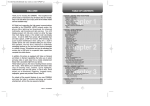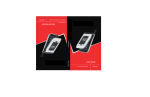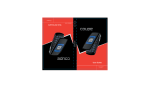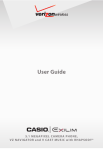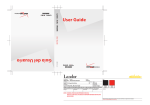Download Casio Watch TYPE-S 174 User's Manual
Transcript
Contents Phone Overview ............5 Voice Command.............25 Menus Overview..........12 Speed Dialing .................25 Getting Started with Your Phone...........................15 Entering and Editing Information ..................27 The Battery.....................15 Text Input .......................27 Charging the Battery ......17 Text Input Modes ...........27 Battery Charge Level ......19 Contacts in Your Phone’s Memory........................31 Turning the Phone On and Off ...........................19 Making Calls...................20 Redialing Calls................20 Receiving Calls ...............20 Screen Icons ..................21 Quick Access to Convenient Features ...23 Vibrate Mode ..................23 Lock Mode......................23 Mute Function ................23 Volume Quick Adjustment ........................................24 Call Waiting ....................24 Caller ID ..........................25 The Basics of Storing Contacts Entries .............31 Options to Customize Your Contacts .........................32 Editing Contacts Entries.36 Deleting ..........................39 Phone Numbers With Pauses............................41 Searching Your Phone’s Memory ..........................43 Making a Call From Your Phone’s Memory ............44 Menu Access..................48 GET IT NOW ................49 1. Tunes & Tones............50 G’zOne TYPE-S 1 12 MONTH LIMITED WARRANTY (f) Product damaged from external causes such as fire, flooding, dirt, sand, weather conditions, battery leakage, blown fuse, theft or improper usage of any electrical source. The Company disclaims liability for removal or reinstallation of the product, for geographic coverage, for inadequate signal reception by the antenna or for communications range or operation of the cellular system as a whole. When sending your wireless device to UTStarcom Personal Communications for repair or service, please note that any personal data or software stored on the device may be inadvertently erased or altered. Therefore, we strongly recommend you make a back up copy of all data and software contained on your device before submitting it for repair or service. This includes all contact lists, downloads (i.e. thirdparty software applications, ringtones, games and graphics) and any other data added to your device. In addition, if your wireless device utilizes a SIM or Multimedia card, please remove the card before submitting the device and store for later use when your device is returned, UTStarcom Personal Communications is not responsible for and does not guarantee restoration of any third-party software, personal information or memory data contained in, stored on, or integrated with any wireless device, whether under warranty or not, returned to UTStarcom Personal Communications for repair or service. To obtain repairs or replacement within the terms of this Warranty, the product should be delivered with proof of Warranty coverage (e.g. dated bill of sale), the consumer’s return address, daytime phone number and/or fax number and complete description of the problem, transportation prepaid, to the Company at the address shown below or G’zOne TYPE-S 180 to the place of purchase for repair or replacement processing. In addition, for reference to an authorized Warranty station in your area, you may telephone in the United States (800) 229-1235, and in Canada (800) 465-9672 (in Ontario call 416-695-3060). THE EXTENT OF THE COMPANY’S LIABILITY UNDER THIS WARRANTY IS LIMITED TO THE REPAIR OR REPLACEMENT PROVIDED ABOVE AND, IN NO EVENT, SHALL THE COMPANY’S LIABILITY EXCEED THE PURCHASE PRICE PAID BY PURCHASER FOR THE PRODUCT. ANY IMPLIED WARRANTIES, INCLUDING ANY IMPLIED WARRANTY OF MERCHANTABILITY OR FITNESS FOR A PARTICULAR PURPOSE, SHALL BE LIMITED TO THE DURATION OF THIS WRITTEN WARRANTY. ANY ACTION FOR BREACH OF ANY WARRANTY MUST BE BROUGHT WITHIN A PERIOD OF 18 MONTHS FROM DATE OF ORIGINAL PURCHASE. IN NO CASE SHALL THE COMPANY BE LIABLE FOR AN SPECIAL CONSEQUENTIAL OR INCIDENTAL DAMAGES FOR BREACH OF THIS OR ANY OTHER WARRANTY, EXPRESS OR IMPLIED, WHATSOEVER. THE COMPANY SHALL NOT BE LIABLE FOR THE DELAY IN RENDERING SERVICE UNDER THIS WARRANTY OR LOSS OF USE DURING THE TIME THE PRODUCT IS BEING REPAIRED OR REPLACED. No person or representative is authorized to assume for the Company any liability other than expressed herein in connection with the sale of this product. Some states or provinces do not allow limitations on how long an implied warranty lasts or the exclusion or limitation of incidental or consequential damage so the above limitation or exclusions may not apply to you. This G’zOne TYPE-S 181 12 MONTH LIMITED WARRANTY package your old wireless device and any accessories (including discharged batteries) in appropriate shipping materials and mail to: For Recycling UTStarcom Personal Communications LLC 555 Wireless Blvd. Hauppauge, NY 11788 Wireless phones also can be donated to the Wireless Foundation’s DONATE A PHONE® CALL TO PROTECT® campaign. This charitable cause collects wireless phones to benefit victims of domestic violence. All donated phones are tax deductible. You may mail the phone to: CALL TO PROTECT2555 Bishop Circle WestDexter, MI 48130 -ORDrop the phone off at a local collection center. For a list of collection centers, visit www.wirelessfoundation.org/CalltoProtect/dropoff.cfm Before returning any wireless device for recycling purposes, please remember to terminate your service on the device, clear the device of any stored information and remove the device’s SIM card, if it has one (please contact your wireless provider to find out if your device contains a SIM card and for assistance on how to remove it). G’zOne TYPE-S 178 UTStarcom Personal Communications (the Company) warrants to the original retail purchaser of this Casio brand sold thru UTStarcom handheld portable cellular telephone, that should this product or any part thereof during normal consumer usage and conditions, be proven defective in material or workmanship that results in product failure within the first twelve (12) month period from the date of purchase, such defect(s) will be repaired or replaced (with new or rebuilt parts) at the Company’s option, without charge for parts or labor directly related to the defect(s). The antenna, keypad, display, rechargeable battery and battery charger, if included, are similarly warranted for twelve (12) months from date of purchase. This Warranty extends only to consumers who purchase the product in the United States or Canada and it is not transferable or assignable. This Warranty does not apply to: (a) Product subjected to abnormal use or conditions, accident, mishandling, neglect, unauthorized alteration, misuse, improper installation or repair or improper storage; (b) Product whose mechanical serial number or electronic serial number has been removed, altered or defaced. (c) Damage from exposure to moisture, humidity, excessive temperatures, extreme environmental conditions, or water damage beyond the intended use of the handset; (d) Damage resulting from connection to, or use of any accessory or other product not approved or authorized by the Company; (e) Defects in appearance, cosmetic, decorative or structural items such as framing and non-operative parts; G’zOne TYPE-S 179 Safety M-Ratings: Phones rated M3 or M4 meet FCC requirements and are likely to generate less interference to hearing devices than phones that are not labeled. M4 is the better/higher of the two ratings. Hearing devices may also be rated. Your hearing device manufacturer or hearing health professional may help you find this rating. Higher ratings mean that the hearing device is relatively immune to interference noise. The hearing aid and wireless phone rating values are then added together. A sum of 5 is considered acceptable for normal use. A sum of 6 is considered for best use. In the above example, if a hearing aid meets the M2 level rating and the wireless phone meets the M3 level rating, the sum of the two values equal M5. This should provide the hearing aid user with “normal usage” while using their hearing aid with the particular wireless phone. “Normal usage” in this context is defined as a signal quality that is acceptable for normal operation. The M mark is intended to be synonymous with the U mark. The T mark is intended to be synonymous with the UT mark. The M and T marks are recommended by the G’zOne TYPE-S 176 Alliance for Telecommunications Industries Solutions (ATIS). The U and UT marks are referenced in Section 20.19 of the FCC Rules. The HAC rating and measurement procedure are described in the American National Standards Institute (ANSI) C63.19 standard. RECYCLE YOUR CELL PHONE! Carriers marketing this cell phone have an in-store phone take-back program. Consumers can drop off their used wireless devices to specified carrier retail outlets for recycling purposes. For a list of carrier members and collection sites, visit the cellular industry’s recycling website www.recyclewirelessphones.com. To mail in your old wireless device to UTStarcom Personal Communications for recycling purposes, simply For information about hearing aids and digital wireless phone: FCC Hearing Aid Compatibility and Volume Control http://www.fcc.gov/cgb/dro/hearing.html Gallaudet University, RERC http://tap.gallaudet.edu/DigWireless.KS/DigWireless.htm Self Help for Hard of Hearing People Inc. [SHHH] www.hearingloss.org/hat/TipsWirelessPhones.htm The Hearing Aid Compatibility FCC Order http://hraunfoss.fcc.gov/edocs_public/attachmatch/ FCC-03168A1.pdf G’zOne TYPE-S 177 Safety while playing, stop and rest for several hours before playing again. • If you continue to have sore hands, wrists, or arms during or after play, stop playing and see a doctor. Camera Do not aim your camera at the sun. The sunlight passing through the camera lens may cause damage to the camera. Do not use your camera’s flash close to a person’s eyes. This may cause the person to lose eyesight temporarily and result in an accident. Do not expose the camera lens to the direct sunlight for a long period of time. It may cause explosion or fire from light-focus action. Do not use flash toward the automobile driver. It may startle the driver and will not be able to drive, which may cause an accident. Accessibility FCC Hearing-Aid Compatibility (HAC) Regulations for Wireless Devices On July 10, 2003, the U.S. Federal Communications Commission (FCC) Report and Order in WT Docket 01G’zOne TYPE-S 174 309 modified the exception of wireless phones under the Hearing Aid Compatibility Act of 1988 (HAC Act) to require digital wireless phones be compatible with hearing-aids. The intent of the HAC Act is to ensure reasonable access to telecommunications services for persons with hearing disabilities. While some wireless phones are used near some hearing devices (hearing aids and cochlear implants), users may detect a buzzing, humming, or whining noise. Some hearing devices are more immune than others to this interference noise, and phones also vary in the amount of interference they generate. The wireless telephone industry has developed a rating system for wireless phones to assist hearing device users find phones that may be compatible with their hearing devices. Not all phones have been rated. Phones that are rated have the rating on their box or a label located on the box. The ratings are not guarantees. Results will vary depending on the user’s hearing device and hearing loss. If your hearing device happens to be vulnerable to interference, you may not be able to use a rated phone successfully. Trying out the phone with your hearing device is the best way to evaluate it for your personal needs. G’zOne TYPE-S 175 Safety from the power source before attempting any cleaning. Always use a dry, soft cloth dampened with water dampened with water to clean the equipment, after it has been unplugged. Handling the cord on this product or cords associated with accessories sold with this product, will expose you to lead, a chemical known to the State of California to cause birth defects or other reproductive harm. Wash hands after handling. Always disconnect the AC Charger or Travel Charger from the power source when it is not in use. Move the charger away from fire if it starts to leak or smell. The leaked liquid may catch the fire, which causes fire or explosion. If the plug is not be inserted completely, it may cause electric shock, heat generation or fire. Do not use damaged AC-adapter or loosened plug. Do not touch the charging terminal with your hand or finger while it is conducting electricity. It may cause electric shock, injury or product failure. Do not touch the electric plug when starts lightning. It may cause the electric shock from thunderbolt. Do not overload a power outlet with too many devices. Games Warning A very small percentage of individuals may experience G’zOne TYPE-S 172 epileptic seizures when exposed to certain light patterns or flashing lights. Exposure to certain patterns or backgrounds on a computer screen, or while playing video games, may induce an epileptic seizure in these individuals. Certain conditions may induce previously undetected epileptic symptoms even in persons who have no history of prior seizures or epilepsy. If you, or anyone in your family, have an epileptic condition, consult your physician prior to playing. If you experience any of the following symptoms while playing a video or computer game - dizziness, altered vision, eye or muscle twitches, loss of awareness, disorientation, any involuntary movement, or convulsions - IMMEDIATELY discontinue use and consult your physician before resuming play. Repetitive Motion Injuries When you play games on your phone, you may experience occasional discomfort in your hands, arms, shoulders, neck, or other parts of your body. Follow these instructions to avoid problems such as tendonitis, carpal tunnel syndrome, or other musculoskeletal disorders: • Take a minimum 15-minute break every hour of game playing. • If your hands, wrists, or arms become tired or sore G’zOne TYPE-S 173 Safety DON’Ts • Don’t attempt to disassemble the battery – it is a sealed unit with no serviceable parts. • Don’t expose the battery terminals to any other metal object (e.g., by carrying it in your pocket or purse with other metallic objects such as coins, clips and pens). This can short circuit and critically damage the battery, and may cause the fire or injury. • Don’t leave the battery in hot or cold temps. Otherwise, it could significantly reduce the capacity and lifetime of the battery. • Don’t dispose of the battery into a fire. • Don’t short the positive electrode and negative electrode on battery pack. • Don’t nail, hit with hammer, or step on battery pack. It may cause fire or damage. • Don’t use the battery pack with damage or leak. Lithium ion batteries are recyclable. When you replace your built-in battery, please request the repair center to recycle the battery in accordance with RBRC standards. When disposing of the battery by yourself, please call RBRC at (800) 822-8837 for proper disposal tips. Never touch any fluid that might leak from the built-in battery. Such liquid when in contact with the eyes or skin, could G’zOne TYPE-S 170 cause injury to the skin or eyes. Should the liquid come into contact with the eyes, irrigate the eyes thoroughly with clean water and immediately seek medical attention. In the event the liquid comes into contact with the skin or clothing, wash it away immediately with clean water. CHARGER The AC Charger and Travel Charger designed by UTStarcom for this unit both require the use of a standard 120 V AC power source for their operation. Never attempt to disassemble or repair an AC Charger or Travel Charger. Never use a AC Charger or Travel Charger if it has a damaged or worn power cord or plug. Always contact a UTStarcom authorized service center, if repair or replacement is required. Never alter the AC cord or plug on your AC Charger or Travel Charger. If the plug will not fit into the available outlet, have a proper outlet installed by a qualified electrician. Never allow any liquids or water to spill on the AC Charger or Travel Charger when it is connected to an AC power source. Always use the authorized UTStarcom AC Charger or Travel Charger to avoid any risk of bodily injury or damage to your cellular phone or battery. Never attempt to connect or disconnect the AC Charger or Travel Charger with wet hands. Always unplug the AC Charger or Travel Charger G’zOne TYPE-S 171 Safety objects. It may destroy or corrupt these data. Never press or poke display with your finger or other object. It may cause damage to display Never twist device. It may cause product failure. DO NOT put stickers on LCD screen or keypad. It may make a bump and press keys when the phone is closed. This may cause improper operating of the phone. ANTENNA SAFETY Use only the supplied or an approved replacement antenna. Unauthorized antennas, modifications, or attachments could impair call quality, damage the phone, or result in violation of FCC regulations. Please contact your local dealer for replacement antenna. Do not use the phone with a damaged antenna. If a damaged antenna comes into contact with the skin, an injury ora minor burn may result. Please contact your local dealer for replacement antenna. BATTERY SAFETY Your device uses a removable and rechargeable lithium ion battery. Please contact customer service for assistance should you need a replacement battery. G’zOne TYPE-S 168 DOs • Only use Casio branded batteries specific to your phone model. • Use only the AC charger provided with the phone. Using any charger other than the one included with the phone may damage your phone or battery. • Only use the battery and charger approved by the manufacturer. • Only use the battery for its original purpose. • Try to keep batteries in a temperature between 41°F (5°C) and 95°F (35°C). • If the battery is stored in temperatures above or below the recommended range, give it time to warm up or cool down before using. • Completely drain the battery before recharging. It may take one to four days to completely drain. • When the device is not used for long period, remove the battery from the device. • Store the discharged battery in a cool, dark, and dry place. • Purchase a new battery when its operating time gradually decreases after fully charging. • Properly dispose of the battery according to local regulations. G’zOne TYPE-S 169 Safety lightning outside. The device is not water-proof. By placing it under faucet or shower and adding water-pressure, or submerging it inside water for a long time, the warranty will be invalid because the device will become non-repairable. If, by an accident, you spill the fluid, such as water, on device, turn off the power, remove the battery pack and wipe off the fluid with dry, clean cloth. By using device with fluid attached to it, it may cause heat generation, fire, product failure and electric shock. The device is not heat-resistant. Do not place it into hot bath or liquid soap. Never touch device’s charging terminal with hand or finger. It may cause electric shock, injury or product failure. If device does not finish recharging within the specified timeframe, stop recharging. It may cause leakage, heat generation, explosion or fire. If device is damaged by dropping and the internal parts are exposed, do not touch the exposed parts. You might get electric shock or injured from damaged parts. Call the customer service for assistance. Do not place device on unstable area, such as wobbly stool or slanted places. Device may drop and cause injury. Also watch for shocks, particularly during vibrator mode. DO NOT place device around child. They may accidentally swallow device and suffocate. Stop using device, if it starts to smoke, smell, make abnormal sound or generate heat. If abnormality starts to happen while recharging, remove AC-Adapter or DCAdapter from the plug or cigar lighter adapter, check that device has cooled down, turn off the power, remove the battery pack and call the customer service for assistance. Also, if device has been damaged by dropping or getting wet, discontinue using device and call the customer service. Never try to repair device yourself. It is highly dangerous. Do not touch device, battery pack or battery charging device for a long time while it is being recharged. It may cause the low-temperature burn. If you are using the metal strap, be sure that it does not touch the handset charging cradle or the charging terminal, especially the plug, while recharging. It may cause the electric shock, fire, injury or product failure. To avoid falling or getting into a traffic accident, check for your safety and the safety around you while placing a call, messaging, taking picture or playing game using device. To avoid injury, do not use device as the earpiece magnet picks up metal objects such as pins. Never bring device near a floppy disk, magnetic card, magnetic tape, MOs, MDs, prepaid card, or other similar G’zOne TYPE-S 166 G’zOne TYPE-S 167 Safety • Never wiretap or otherwise intercept a phone call, unless you have first obtained the consent of the parties participating in the call. • Never make any anonymous calls to annoy, harass, or molest other people. • Never charge another account without authorization, to avoid payment for service. • Never willfully or maliciously interfere with any other radio communications. • Never refuse to yield the line when informed that it is needed for an Emergency Call. Also, never take over a line by stating falsely that it is needed for an emergency. General safety PRECAUTIONS Your Handheld Portable Telephone is a high quality piece of equipment. Before operating, read all instructions and cautionary markings on the product, battery and adapter/charger. Failure to follow the directions below could result in serious bodily injury and/or property damage due to battery liquid leakage, fire or rupture. DO NOT use or store this equipment in a place where it G’zOne TYPE-S 164 will be exposed to high temperatures, such as near an open flame or heat-emitting equipment. DO NOT drop your device or subject it to severe shock. When not using, lay down the unit to avoid possible damage due to instability. DO NOT expose this equipment to rain or spilled beverages. DO NOT use unauthorized accessories. DO NOT disassemble the phone or its accessories. If service or repair is required, return unit to an authorized UTStarcom cellular service center. If unit is disassembled, the risk of electric shock or fire may result. DO NOT place this equipment inside the microwave or pressurized container. It may cause the explosion, product failure and fire. DO NOT throw device into the fire or heat. It may cause the explosion or fire. DO NOT short the terminal. Also, protect the terminal so that the conductive objects, such as metal piece and pencil lead, do not touch or get caught into the terminal. It may cause the fire or product failure. When plugging the AC-Adapter, do not expose the metal strap or accessory to the electric plug. It may cause the fire, electric shock, injury or product failure. To avoid the risk electric shock, do not use device while G’zOne TYPE-S 165 Safety Answering Points (PSAPs) to identify the location of the caller in case of emergency. Generally, the rules require that carriers identify an E911 caller’s location within 50 meters of the actual location for 67 percent of calls and within 150 meters of the actual location for 95 percent of calls. only. G'zOne TYPE-S’s ALI Capability 3. The phone exits the Lock Mode for 5 minutes. The G'zOne TYPE-S is an ALI-capable phone equipped with a GPS (Global Positioning System) receiver supporting a satellite-based GPS ALI-capable network to comply with the FCC’s ALI requirements. The network compliance with the above FCC requirements is dependent on: (a) the use of digital technology by the wireless network; (b) GPS satellite signals being able to reach the handset (such transmissions do not always work indoors, for example) ; and (c) handset signals reaching wireless “base stations” (atmospheric and environmental conditions may cause variations in handset receiving signal strength). Also the transmission of the ALI information is subject, in part, to system constraints within the wireless network to which the E911 signal is transmitted and over which UTStarcom has no control. Finally, customers are advised that the G'zOne TYPE-S’s ALI capability is to be used for E911 purposes 4. To exit emergency mode, press "END KEY". G’zOne TYPE-S 162 911 IN LOCK MODE The “911” call service is available even in the lock mode. 1. Enter “911” then press "SEND KEY". 2. The call connects. 911 USING ANY AVAILABLE SYSTEM 1. Enter “911” then press "SEND KEY". 2. The call connects. 3. The phone remains in Emergency Mode for 5 minutes. 4. To exit emergency mode, press "END KEY". Compliance with other FCC regulations OPERATING PROCEDURES Never violate any of the following Rules and Regulations of the FCC when using your Cellular Phone. Such violations are punishable by fine, imprisonment or both. • Never use obscene, indecent, or profane language. • Never use your Cellular Phone to send false distress calls. G’zOne TYPE-S 163 Safety What about wireless phone interference with medical equipment? Radiofrequency energy (RF) from wireless phones can interact with some electronic devices. For this reason, FDA helped develop a detailed test method to measure electromagnetic interference (EMI) of implanted cardiac pacemakers and defibrillators from wireless telephones. This test method is now part of a standard sponsored by the Association for the Advancement of Medical instrumentation (AAMI). The final draft, a joint effort by FDA, medical device manufacturers, and many other groups, was completed in late 2000. This standard will allow manufacturers to ensure that cardiac pacemakers and defibrillators are safe from wireless phone EMI. FDA has tested hearing aids for interference from handheld wireless phones and helped develop a voluntary standard sponsored by the Institute of Electrical and Electronic Engineers (IEEE). This standard specifies test methods and performance requirements for hearing aids and wireless phones so that that no interference occurs when a person uses a “compatible” phone and a “compatible” hearing aid at the same time. This standard was approved by the IEEE in 2000. FDA continues to monitor the use of wireless phones for possible interactions with other medical devices. Should G’zOne TYPE-S 160 harmful interference be found to occur, FDA will conduct testing to assess the interference and work to resolve the problem. For more information, please visit the FDA website at http://www.fda.gov/cellphones. Emergency calls Never rely solely upon your wireless phone for essential communications (e.g., medical emergencies), if it can be avoided, since a wireless phone requires a complex combination of radio signals, relay stations and landline networks for its operation. Consequently, emergency calls may not always be possible under all conditions on all wireless phone systems. Your wireless phone, however, may sometimes be the only available means of communication at the scene of an accident. When making an emergency call, always give the recipient all necessary information as accurately as possible. Never terminate an emergency call until you have received clearance to do so. FCC Enhanced 911 (E911) Rules Background The Federal Communications Commission (FCC) requires wireless carriers to transmit specific latitude and longitude location (Automatic Location Identification = ALI) information as well as “911” calls to Public Safety G’zOne TYPE-S 161 Safety and increasing the distance between the user and the RF source will reduce RF exposure. Some groups sponsored by other national governments have advised that children be discouraged from using wireless phones at all. For example, the government in the United Kingdom distributed leaflets containing such a recommendation in December 2000. They noted that no evidence exists that using a wireless phone causes brain tumors or other ill effects. Their recommendation to limit wireless phone use by children was strictly precautionary; it was not based on scientific evidence that any health hazard exists. Do hands-free kits for wireless phones reduce risks from exposure to RF emissions? Since there are no known risks from exposure to RF emissions from wireless phones, there is no reason to believe that hands-free kits reduce risks. Hands-free kits can be used with wireless phones for convenience and comfort. These systems reduce the absorption of RF energy in the head because the phone, which is the source of the RF emissions, will not be placed against the head. On the other hand, if the phone is mounted against the waist or other part of the body during use, then that part of the body will absorb more RF energy. Wireless phones G’zOne TYPE-S 158 marketed in the U.S. are required to meet safety requirements regardless of whether they are used against the head or against the body. Either configuration should result in compliance with the safety limit. Do wireless phone accessories that claim to shield the head from RF radiation work? Since there are no known risks from exposure to RF emissions from wireless phones, there is no reason to believe that accessories that claim to shield the head from those emissions reduce risks. Some products that claim to shield the user from RF absorption use special phone cases, while others involve nothing more than a metallic accessory attached to the phone. Studies have shown that these products generally do not work as advertised. Unlike “hand-free” kits, these so-called “shields” may interfere with proper operation of the phone. The phone may be forced to boost its power to compensate, leading to an increase in RF absorption. In February 2002, the Federal trade Commission (FTC) charged two companies that sold devices that claimed to protect wireless phone users from radiation with making false and unsubstantiated claims. According to FTC, these defendants lacked a reasonable basis to substantiate their claim. G’zOne TYPE-S 159 Safety Organization International Electromagnetic Fields (EMF) Project since its inception in 1996. An influential result of this work has been the development of a detailed agenda of research needs that has driven the establishment of new research programs around the world. The Project has also helped develop a series of public information documents on EMF issues. FDA and the Cellular Telecommunications & Internet Association (CTIA) have a formal Cooperative Research and Development Agreement (CRADA) to do research on wireless phone safety. FDA provides the scientific oversight, obtaining input from experts in government, industry, and academic organizations. CTIA-funded research is conducted through contracts to independent investigators. The initial research will include both laboratory studies and studies of wireless phone users. The CRADA will also include a broad assessment of additional research needs in the context of the latest research developments around the world. risks, you can take a few simple steps to minimize your exposure to radiofrequency energy (RF). Since time is a key factor in how much exposure a person receives, reducing the amount of time spent using a wireless phone will reduce RF exposure. • If you must conduct extended conversations by wireless phone every day, you could place more distance between your body and the source of the RF, since the exposure level drops off dramatically with distance. For example, you could use a headset and carry the wireless phone away from your body or use a wireless phone connected to a remote antenna What steps can I take to reduce my exposure to radiofrequency energy from my wireless phone? The scientific evidence does not show a danger to users of wireless phones, including children and teenagers. If you want to take steps to lower exposure to radiofrequency energy (RF), the measures described above would apply to children and teenagers using wireless phones. Reducing the time of wireless phone use If there is a risk from these products—and at this point we do not know that there is—it is probably very small. But if you are concerned about avoiding even potential G’zOne TYPE-S 156 Again, the scientific data do not demonstrate that wireless phones are harmful. But if you are concerned about the RF exposure from these products, you can use measures like those described above to reduce your RF exposure from wireless phone use. What about children using wireless phones? G’zOne TYPE-S 157 Safety development used animals that had been genetically engineered or treated with cancer-causing chemicals so as to be pre-disposed to develop cancer in the absence of RF exposure. Other studies exposed the animals to RF for up to 22 hours per day. These conditions are not similar to the conditions under which people use wireless phones, so we don’t know with certainty what the results of such studies mean for human health. Three large epidemiology studies have been published since December 2000. Between them, the studies investigated any possible association between the use of wireless phones and primary brain cancer, glioma, meningioma, or acoustic neuroma, tumors of the brain or salivary gland, leukemia, or other cancers. None of the studies demonstrated the existence of any harmful health effects from wireless phone RF exposures. However, none of the studies can answer questions about longterm exposures, since the average period of phone use in these studies was around three years. What research is needed to decide whether RF exposure from wireless phones poses a health risk? A combination of laboratory studies and epidemiological studies of people actually using wireless phones would G’zOne TYPE-S 154 provide some of the data that are needed. Lifetime animal exposure studies could be completed in a few years. However, very large numbers of animals would be needed to provide reliable proof of a cancer promoting effect if one exists. Epidemiological studies can provide data that is directly applicable to human populations, but 10 or more years’ follow-up may be needed to provide answers about some health effects, such as cancer. This is because the interval between the time of exposure to a cancer-causing agent and the time tumors develop - if they do - may be many, many years. The interpretation of epidemiological studies is hampered by difficulties in measuring actual RF exposure during day-to-day use of wireless phones. Many factors affect this measurement, such as the angle at which the phone is held, or which model of phone is used. What is FDA doing to find out more about the possible health effects of wireless phone RF? FDA is working with the U.S. National Toxicology Program and with groups of investigators around the world to ensure that high priority animal studies are conducted to address important questions about the effects of exposure to radiofrequency energy (RF). FDA has been a leading participant in the World Health G’zOne TYPE-S 155 Safety • Support needed research into possible biological effects of RF of the type emitted by wireless phones; • Design wireless phones in a way that minimizes any RF exposure to the user that is not necessary for device function; and • Cooperate in providing users of wireless phones with the best possible information on possible effects of wireless phone use on human health FDA belongs to an interagency working group of the federal agencies that have responsibility for different aspects of RF safety to ensure coordinated efforts at the federal level. The following agencies belong to this working group: • National Institute for Occupational Safety and Health • Environmental Protection Agency phones that are sold in the United States must comply with FCC safety guidelines that limit RF exposure. FCC relies on FDA and other health agencies for safety questions about wireless phones. FCC also regulates the base stations that the wireless phone networks rely upon. While these base stations operate at higher power than do the wireless phones themselves, the RF exposures that people get from these base stations are typically thousands of times lower than those they can get from wireless phones. Base stations are thus not the primary subject of the safety questions discussed in this document. What are the results of the research done already? FDA shares regulatory responsibilities for wireless phones with the Federal Communications Commission (FCC). All The research done thus far has produced conflicting results, and many studies have suffered from flaws in their research methods. Animal experiments investigating the effects of radiofrequency energy (RF) exposures characteristic of wireless phones have yielded conflicting results that often cannot be repeated in other laboratories. A few animal studies, however, have suggested that low levels of RF could accelerate the development of cancer in laboratory animals. However, many of the studies that showed increased tumor G’zOne TYPE-S 152 G’zOne TYPE-S 153 • Federal Communications Commission • Occupational Safety and Health Administration • National Telecommunications and Information Administration The National Institutes of Health participates in some interagency working group activities, as well. Safety phones can expose the user to measurable radiofrequency energy (RF) because of the short distance between the phone and the user’s head. These RF exposures are limited by Federal Communications Commission safety guidelines that were developed with the advice of FDA and other federal health and safety agencies. When the phone is located at greater distances from the user, the exposure to RF is drastically lower because a person’s RF exposure decreases rapidly with increasing distance from the source. The so-called “cordless phones,” which have a base unit connected to the telephone wiring in a house, typically operate at far lower power levels, and thus produce RF exposures well within the FCC’s compliance limits. Do wireless phones pose a health hazard? The available scientific evidence does not show that any health problems are associated with using wireless phones. There is no proof, however, that wireless phones are absolutely safe. Wireless phones emit low levels of radiofrequency energy (RF) in the microwave range while being used. They also emit very low levels of RF when in the stand-by mode. Whereas high levels of RF can produce health effects (by heating tissue), exposure to low level RF that does not produce heating effects G’zOne TYPE-S 150 causes no known adverse health effects. Many studies of low level RF exposures have not found any biological effects. Some studies have suggested that some biological effects may occur, but such findings have not been confirmed by additional research. In some cases, other researchers have had difficulty in reproducing those studies, or in determining the reasons for inconsistent results. What is FDA’s role concerning the safety of wireless phones? Under the law, FDA does not review the safety of radiation-emitting consumer products such as wireless phones before they can be sold, as it does with new drugs or medical devices. However, the agency has authority to take action if wireless phones are shown to emit radiofrequency energy (RF) at a level that is hazardous to the user. In such a case, FDA could require the manufacturers of wireless phones to notify users of the health hazard and to repair, replace or recall the phones so that the hazard no longer exists. Although the existing scientific data do not justify FDA regulatory actions, FDA has urged the wireless phone industry to take a number of steps, including the following: G’zOne TYPE-S 151 Safety highest certified power level, the actual SAR level of the phone while operating can be well below the maximum value. This is because the phone is designed to operate at multiple power levels so as to use only the power required to reach the network. In general, the closer you are to a wireless base station antenna, the lower the power output. Before a phone model is available for sale to the public, it must be tested and certified to the FCC that it does not exceed the limit established by the government adopted requirement for safe exposure. The tests are performed in positions and locations (e.g., at the ear and worn on the body) as required by the FCC for each model. The highest SAR value for this model phone when tested for use at the ear is 1.34 W/Kg and when worn on the body, as described in this user guide, is 0.749 W/Kg. (Body-worn measurements differ among phone models, depending upon available accessories and FCC requirements). While there may be differences between the SAR levels of various phones and at various positions, they all meet the government requirement for safe exposure. The FCC has granted an Equipment Authorization for this model phone with all reported SAR levels evaluated as in compliance with the FCC RF exposure guidelines. SAR G’zOne TYPE-S 148 information on this model phone is on file with the FCC and can be found under the Display Grant section of http://www.fcc.gov/oet/fccid after searching on TYKNX9210. Additional information on Specific Absorption Rates (SAR) can be found on the Cellular Telecommunications & Internet Association (CTIA) web-site at http://www.ctia.org/ • In the United States and Canada, the SAR limit for mobile phones used by the public is 1.6 watts/kg (W/kg) averaged over one gram of tissue. The standard incorporates a substantial margin of safety to give additional protection for the public and to account for any variations in measurements. FDA information U.S. Food and Drug Administration Cell Phone Facts Consumer Information on Wireless Phones What kinds of phones are the subject of this update? The term “wireless phone” refers here to hand-held wireless phones with built-in antennas, often called “cell,” “mobile,” or “PCS” phones. These types of wireless G’zOne TYPE-S 149 Safety Safety Information for FCC RF Exposure do not satisfy these requirements may not comply with FCC RF exposure requirements, and should be avoided. WARNING Read this information before using. In August 1996 the Federal Communications Commission (FCC) of the United States with its action in Report and Order FCC 96-326 adopted an updated safety standard for human exposure to radio frequency electromagnetic energy emitted by FCC regulated transmitters. Those guidelines are consistent with the safety standard previously set by both U.S. and international standards bodies. The design of this phone complies with the FCC guidelines and these international standards. Body-Worn Operation This device was tested for typical body-worn operations with the back of the phone kept 2.0 cm from the body. To maintain compliance with FCC RF exposure requirements, use only belt-clips, holsters or similar accessories that maintain a 2.0 cm separation distance between the user’s body and the back of the phone, including the antenna. The use of belt-clips, holsters and similar accessories should not contain metallic components in its assembly. The use of accessories that G’zOne TYPE-S 146 SAR information THIS MODEL PHONE MEETS THE GOVERNMENT’S REQUIREMENTS FOR EXPOSURE TO RADIO WAVES. Your wireless phone is a radio transmitter and receiver. It is designed and manufactured not to exceed the emission limits for exposure to radiofrequency (RF) energy set by the Federal Communications Commission of the U.S. Government. These limits are part of comprehensive guidelines and establish permitted levels of RF energy for the general population. The guidelines are based on standards that were developed by independent scientific organizations through periodic and thorough evaluation of scientific studies. The standards include a substantial safety margin designed to assure the safety of all persons, regardless of age and health. The exposure standard for wireless mobile phones employs a unit of measurement known as the Specific Absorption Rate, or SAR. The SAR limit set by the FCC is 1.6 W/kg. * Tests for SAR are conducted with the phone transmitting at its highest certified power level in all tested frequency bands. Although the SAR is determined at the G’zOne TYPE-S 147 Safety adequately shielded from external RF energy. Your physician may be able to assist you in obtaining this information. phone aboard an aircraft. Always follow the instructions of the airline representative whenever using your phone aboard an aircraft, to prevent any possible interference with airborne electronic equipment. Hospitals and Health Care Facilities Turn your phone OFF in health care facilities when any regulations posted in these areas instruct you to do so. Hospitals or healthcare facilities may be using equipment that could be sensitive to external RF energy. Blasting Areas Vehicles Potentially Explosive Atmospheres RF signals may affect improperly installed or inadequately shielded electronic systems in motor vehicles. Check with the manufacturer or its representative regarding your vehicle. You should also consult the manufacturer of any equipment that has been added to your vehicle. Turn your phone OFF when in any area with a potentially explosive atmosphere and obey all signs and instructions. Sparks in such areas could cause an explosion or fire resulting in bodily injury or even death. Areas with a potentially explosive atmosphere are often, but not always, clearly marked. They include fueling areas such as gas stations; below deck on boats; fuel or chemical transfer or storage facilities; vehicles using liquefied petroleum gas (such as propane or butane); areas where the air contains chemicals or articles, such as grain, dust, or metal powders; and any other area where you would normally be advised to turn off your vehicle’s engine. Posted Facilities Turn your phone OFF where posted notices so require. Aircraft FCC regulations prohibit using your phone while in the air. Turn your phone OFF before boarding an aircraft. Always request and obtain prior consent and approval of an authorized airline representative before using your G’zOne TYPE-S 144 To avoid interfering with blasting operations, turn your phone OFF when in a “blasting area” or in areas posted “Turn off two-way radio”. Obey all signs and instructions. G’zOne TYPE-S 145 Safety An air bag inflates with great force. DO NOT place objects, including either installed or portable wireless equipment, in the area over the air bag or in the air bag deployment area. If in-vehicle wireless equipment is improperly installed and the air bag inflates, serious injury could result. WARNING Failure to follow these instructions could lead to serious personal injury and possible property damage. Electronic Devices Your wireless handheld portable telephone is a low power radio transmitter and receiver. When it is ON, it receives and also sends out radio frequency (RF) signals. Most modern electronic equipment is shielded from RF energy. However, certain electronic equipment may not be shielded against the RF signals from your wireless phone. Therefore, use of your phone must be restricted in certain situations. Pacemakers The Health Industry Manufacturers Association recommends that a minimum separation of six (6) inches be maintained between a handheld wireless phone and a pacemaker to avoid potential interference with the pacemaker. These recommendations are consistent with G’zOne TYPE-S 142 the independent research by and recommendations of Wireless Technology Research. Never come closer than six (6) inches to a person with a heart pacemaker implant when using your phone. Doing so could result in interference with the function of the pacemaker. Persons with pacemakers : • ALWAYS keep the phone more than six (6) inches from your pacemaker when the phone is turned on. • Do not carry the phone in a breast pocket. • Use the ear opposite the pacemaker to minimize the potential for interference. • If you have any reason to suspect that interference is taking place, turn your phone OFF immediately. Hearing Aids Some digital wireless phones may interfere with some hearing aids. In the event of such interference, you may want to consult your service provider (or call the customer service line to discuss alternatives). Other Medical Devices If you use any other personal medical device, consult the manufacturer of your device to determine if they are G’zOne TYPE-S 143 Safety Inbox Items TIA Safety Information This package includes all items listed below. Contact the retailer where you purchased the phone if any items are missing. Standard Lithium Ion G’zOne TYPE-S Phone Battery The following is the complete TIA Safety Information for wireless handheld phones. AC Charger Handset Charging Cradle Easy to use while traveling on business or leisure. Use with the AC Charger to charge your phone. Headset Adapter Quick Reference Guide QRG Device Lock Tool Tips on Efficient Operation For your phone to operate most efficiently: Do not touch the antenna unnecessarily when the phone is in use. Contact with the antenna affects call quality and may cause the phone to operate at a higher power level than otherwise needed. Driving Talking on the phone while driving is extremely dangerous and is illegal in some states. Remember, safety comes first. Check the laws and regulations on the use of phones in the areas where you drive. Always obey them. If you must use your phone while driving, please: • Give full attention to driving. Driving safely is your first responsibility. User Guide User Guide • Use hands-free operation and/or one-touch, speed dialing, and Auto w/Handsfree modes. • Pull off the road and park before making or answering a call. G’zOne TYPE-S 140 G’zOne TYPE-S 141 Sounds. 2. Press Right Soft Key [Erase]. 3. Press Navigation Key up or down to select the file and press Center Select Key for [MARK], or press Right Soft Key [Mark All], then press Left Soft Key [Done]. 4. Press Navigation Key up or down to select Yes, then press Center Select Key for [OK]. 1. Press Center Select Key Key right 2 times, Version. for [MENU], Navigation Phone Info, SW 9.3 Icon Glossary To view all the icons and their meanings: 1. Press Center Select Key Key right 2 times, Icon Glossary. for [MENU], Navigation Phone Info, 9. Phone Info To display information about your phone: 1. Press Center Select Key Key right 2 times, for [MENU], Navigation Phone Info. 9.1 My Number To view your phone number: 1. Press Center Select Key Key right 2 times, Number. for [MENU], Navigation Phone Info, My 9.2 SW Version To view the Software, PRL, ERI, Browser and GET IT NOW version: G’zOne TYPE-S 138 Icon Glossary Digital 1x Standalone Mode Battery Strength In Call State Data Session Location On Message Locked E911 Only No Service Voice Privacy Roaming SSL G’zOne TYPE-S 139 TTY BT On BT Connected BT Discovery Mode Alarm Only Alarm On Calendar Missed Calls New Message Sound Off Vibrate Only Speakerphone Voicemail SETTINGS & TOOLS 1. Press Center Select Key Key right 2 times, Picture ID. for [MENU], Navigation Call Settings, 2. Press Navigation Key up or down to select On / Off, then press Center Select Key for [OK]. 8. Memory 3. Select the file by pressing Navigation Key up or down and press Center Select Key for [MARK], or press Right Soft Key [Mark All], then press Left Soft Key [Done]. 4. Press Navigation Key up or down to select Yes, then press Center Select Key for [OK]. To display your phone’s memory information: 8.3 My Videos 1. Press Center Select Key Key right 2 times, 1. Press Center Select Key Key right 2 times, Videos. for [MENU], Navigation Memory. 8.1 Memory Usage 1. Press Center Select Key Key right 2 times, Memory Usage. Total Used / Available 2. Press Right Soft Key for [MENU], Navigation Memory, 8.2 My Pictures 1. Press Center Select Key Key right 2 times, Pictures. 2. Press Right Soft Key for [MENU], Navigation Memory, My [Erase]. G’zOne TYPE-S 136 for [MENU], Navigation Memory, My [Erase]. 3. Press Navigation Key up or down to select the file and press Center Select Key for [MARK], or press Right Soft Key [Mark All], then press Left Soft Key [Done]. 4. Press Navigation Key up or down to select Yes, then press Center Select Key for [OK]. 8.4 My Sounds 1. Press Center Select Key Key right 2 times, for [MENU], Navigation Memory, My G’zOne TYPE-S 137 SETTINGS & TOOLS 7.7 Data Settings speed: Allows you to use wireless data communication services. Wireless data communication services refers to the utilization of subscriber terminals for access to the internet with personal computers or laptops at 19.2 Kbps or at a maximum of 230.4 Kbps. The connection speed depends on your carrier’s network and other variables. Contact communication information specifications must match the network. 1. Press Center Select Key Key right 2 times, DTMF Tones. 1. Press Center Select Key Key right 2 times, Data Settings. 2. Press for [MENU], Navigation Call Settings, Select Port or Port Speed. 3. Press Navigation Key up or down to select one of the following setting, then press Center Select Key for [OK]. • Select Port USB / RS-232C(COM Port) / Bluetooth / Closed • Port Speed 19200 / 115200 / 230400 for [MENU], Navigation Call Settings, 2. Press Navigation Key up or down to select one of the following setting, then press Center Select Key for [OK]. Normal: Sends out a tone for a fixed period of time even if you continue to press the key. Long: Sends out a continuous tone for as long as you press the key. 7.9 Ringer ID To set a designated ringer ID when the phone rings: 1. Press Center Select Key Key right 2 times, Ringer ID. for [MENU], Navigation Call Settings, 2. Press Navigation Key up or down to select On / Off, then press Center Select Key for [OK]. 7.0 Picture ID 7.8 DTMF Tones To set the Key Tone length and touch tone playback G’zOne TYPE-S 134 To set the phone to display the designated picture ID when the phone rings: G’zOne TYPE-S 135 SETTINGS & TOOLS 2. Press Navigation Key up or down to select one of the following setting, then press Center Select Key for [OK]. Off / Every 10 seconds / Every 30 seconds / Every 60 seconds 1. Press Center Select Key Key right 2 times, One Touch Dial. 7.3 TTY Mode 7.5 Voice Privacy Allows you to attach a TTY device enabling you to communicate with parties also using a TTY device. A phone with TTY support is able to translate typed characters to voice. Voice can also be translated into characters and then displayed on the TTY. Allows you to set the voice privacy feature for as On or Off. 1. Press Center Select Key Key right 2 times, TTY Mode. 2. Press Navigation Key up or down to select On / Off, then press Center Select Key for [OK]. for [MENU], Navigation Call Settings, 2. Press Navigation Key up or down to select one of the following setting, then press Center Select Key for [OK]. TTY Full / TTY + Talk / TTY + Hear / TTY Off 7.4 One Touch Dial Allows you to initiate a speed dial call by pressing and holding the speed dial digit. If set to Disable, Speed Dial numbers designated in your Contacts will not function. G’zOne TYPE-S 132 for [MENU], Navigation Call Settings, 2. Press Navigation Key up or down to select On / Off, then press Center Select Key for [OK]. 1. Press Center Select Key Key right 2 times, Voice Privacy. for [MENU], Navigation Call Settings, 7.6 Call Restrictions To select the level of Restrict Calls: 1. Press Center Select Key for [MENU], Navigation Key right 2 times, Call Settings, Call Restrictions. If Restrict Calls is set to "Code Enabled", the input of Lock code is requested. 2. Select Allow All / Contacts & Data Call / No Calls then press Center Select Key for [OK]. G’zOne TYPE-S 133 SETTINGS & TOOLS 7. Call Settings The Call Setup menu allows you to designate how the phone handles both incoming and outgoing calls. Access and Options 1. Press Center Select Key 2. Press Navigation Key SETTINGS & TOOLS. 3. Press for [MENU]. right 2 times to select Call Settings. 4. Select a submenu. Answer Options, Auto Retry, TTY Mode, One Touch Dial, Voice Privacy, Call Restrictions, Data Settings, DTMF Tones, Ringer ID and Picture ID. Flip Open / Any Key / Send Only / Auto w/Handsfree NOTE When the flip is closed, the Auto w/Handsfree Mode will not function, except when connected to a headset. When the flip is open, the Auto w/Handsfree Mode will only function when the Speaker Mode is set to On. The Auto w/Handsfree will function after about five (5) seconds. If the Ringer is set to mute such as the settings below, the Ringer is not activated. • Vibrate Only • Alarm Only • All Sounds Off • No Ring ( Ringer ) To set Ringer to Mute/Unmute press the side volume Up/Down Key. 7.1 Answer Options To determine how to handle an answered call: 1. Press Center Select Key Key right 2 times, Answer Options. for [MENU], Navigation Call Settings, 2. Press Navigation Key up or down to select one of the following setting, then press Center Select Key for [OK]. G’zOne TYPE-S 130 7.2 Auto Retry To set the length of time the phone waits before automatically redialing a number when the attempted call fails: 1. Press Center Select Key Key right 2 times, Auto Retry. for [MENU], Navigation Call Settings, G’zOne TYPE-S 131 SETTINGS & TOOLS 2. Enter the four-digit lock code and press Center Select Key for [OK]. NOTE The default Lock Code is the last 4 digits of your mobile telephone number. 3. Press Reset Default. 4. Press Center Select Key for [OK] after reading the following warning message, the confirmation message is displayed : Preference Settings Will be set to factory defaults. Press Center Select Key for [OK] to continue. 5. Press Navigation Key up or down to select Revert and press Center Select Key for [OK]. A confirmation message is displayed briefly before the phone resets itself. 6.5 System Select Allows you to set your phone to search or roam for another network when you are not in your home area. Leave this setting as the default unless you want to alter system selection as instructed by your service provider. 1. Press Center Select Key Key right 2 times, for [MENU], Navigation Phone Settings, G’zOne TYPE-S 128 System Select. 2. Press Navigation Key up or down to select one of the following setting, then press Center Select Key for [OK]. • Home Only: Only within your home area or home affiliated area. • Automatic: Scan the radio channels based on the Automatic setting. 6.6 NAM Selection To select the phone’s NAM (Number Assignment Module) if the phone is registered with multiple service providers: 1. Press Center Select Key Key right 2 times, NAM Selection. for [MENU], Navigation Phone Settings, 2. Press Navigation Key up or down to select one of the following setting, then press Center Select Key for [OK]. NAM1 / NAM2 A confirmation message is displayed briefly before the phone resets itself. G’zOne TYPE-S 129 SETTINGS & TOOLS Confirm Code field. Enter the new four-digit code again as confirmation. 6. Press Center Select Key for [OK]. The following message is displayed to confirm the change has been made : DEVICE CODE SET. If you make a mistake, CODE DOES NOT MATCH will appear on the screen. 6.4.5 Emergency #s Allows you to enter 3 emergency numbers. You can call these emergency numbers and 911, even when the phone is locked or restricted. 1. Press Center Select Key Key right 2 times, Security. for [MENU], Navigation Phone Settings, 2. Enter the four-digit lock code and press Center Select Key for [OK]. 5. Select an emergency phone number then press Center Select Key for [OK]. 6.4.6 Erase Contacts To erase all of your Contacts at once: 1. Press Center Select Key Key right 2 times, Security. for [MENU], Navigation Phone Settings, 2. Enter the four-digit lock code and press Center Select Key for [OK]. NOTE The default Lock Code is the last 4 digits of your mobile telephone number. 3. Press Erase Contacts. NOTE There is no confirmation message before all of your Contacts are erased. As soon as Erase all is selected, they are gone! NOTE The default Lock Code is the last 4 digits of your mobile telephone number. 3. Press Emergency #s. 4. Select emergency number by pressing Navigation Key up or down . G’zOne TYPE-S 126 6.4.7 Reset Default To reset your phone to the factory default settings: 1. Press Center Select Key Key right 2 times, Security. for [MENU], Navigation Phone Settings, G’zOne TYPE-S 127 SETTINGS & TOOLS • Device Lock 3. Press The phone is always locked. When locked, you can receive incoming calls and only make emergency calls. Unlock The phone is never locked (Lock mode can be used). On Power Up The phone is locked when it is turned on. • Location On / E911 Only Location On Your location is now available to the network. E911 Only Your location will be hidden from network & application except 911 6.4.3 Restrict Calls 1. Press Center Select Key Key right 2 times, Security. for [MENU], Navigation Phone Settings, 2. Enter the four-digit lock code and press Center Select Key for [OK]. NOTE The default Lock Code is the last 4 digits of your mobile telephone number. G’zOne TYPE-S 124 Restrict Calls. 4. Press Navigation Key up or down to select one of the following setting, then press Center Select Key for [OK]. Code Enabled / Code Disabled 6.4.4 Edit Code 1. Press Center Select Key Key right 2 times, Security. for [MENU], Navigation Phone Settings, 2. Enter the four-digit lock code and press Center Select Key for [OK]. NOTE The default Lock Code is the last 4 digits of your mobile telephone number. 3. Press Edit Code. Note If Common Code is set to Off, press Device or Location. If Location is selected, you will need to enter your lock code. 4. Enter the new four-digit code in the New Code field. 5. Press Navigation Key down to advance to the G’zOne TYPE-S 125 SETTINGS & TOOLS the following setting, then press Center Select Key for [OK]. English / Spanish same. • Off: Device lock code and Location lock code are different. 6.4 Security 6.4.2 Lock Mode The Security menu allows you to secure the phone electronically. Lock Mode prevents the unauthorized use of your phone. Once the phone is locked, it is in restricted mode until the lock code is entered. You can receive phone calls and still make emergency calls. You can modify the lock code using the New Lock code within the Security menu. 6.4.1 Common Code The Common Code function allows you to set the same Device Lock Code and Location Lock Code. 1. Press Center Select Key Key right 2 times, Security. for [MENU], Navigation Phone Settings, 2. Enter the four-digit lock code and press Center Select Key for [OK]. NOTE The default Lock Code is the last 4 digits of your mobile telephone number. 3. Press Common Code. 4. Press Navigation Key up or down to select On / Off, then press Center Select Key for [OK]. 1. Press Center Select Key Key right 2 times, Security. for [MENU], Navigation Phone Settings, 2. Enter the four-digit lock code and press Center Select Key for [OK]. NOTE The default Lock Code is the last 4 digits of your mobile telephone number. 3. Press Lock Mode. 4. Press Device or Location. If Common Code is set to Off and Location is selected, you will need to enter your lock code. • On: Device lock code and Location lock code are the G’zOne TYPE-S 122 G’zOne TYPE-S 123 SETTINGS & TOOLS 6. Phone Settings Off, then press Center Select Key The Phone Settings menu allows to you designate your phone's system. Access and Options 1. Press Center Select Key 2. Press Navigation Key SETTINGS & TOOLS. 3. Press for [MENU]. right 2 times to select Phone Settings. 4. Select a submenu. Standalone Mode / Set Shortcut Keys / Language / Security / System Select / NAM Selection 6.1 Standalone Mode Allows you to use the menu functions except making calls, Bluetooth® feature and web accessing when radio transmission is restricted. Activating Standalone Mode will disable all wireless communications. 1. Press Center Select Key Key right 2 times Standalone Mode. 2. Press Navigation Key for [MENU], Navigation Phone Settings, up or down to select On / G’zOne TYPE-S 120 for [OK]. 6.2 Set Shortcut Keys Tunes & Tones, Picture & Video, Games, News & Info, My Pictures, My Videos, My Ringtones, My Sounds, Inbox, E-mail, Chat, Mobile IM, Settings & Tools, Alarm Clock, Calculator, Calendar or GET IT NOW 1. Press Center Select Key Key right 2 times Set Shortcut Keys. for [MENU], Navigation Phone Settings, 2. Press Navigation Key up or down to select one of the following setting, then press Center Select Key for [OK]. - 1.Left Key/2.Up Key/3.Right Key/ 4.Down Key/5.Reset All 6.3 Language Allows you to set the bilingual feature according to your preference. Choose between English and Spanish. 1. Press Center Select Key Key right 2 times, Language. 2. Press Navigation Key for [MENU], Navigation Phone Settings, up or down to select one of G’zOne TYPE-S 121 SETTINGS & TOOLS 5.5 Display Themes screen: To choose the color of the background screen: 1. Press Center Select Key Key right 2 times, Clock Format. 1. Press Center Select Key Key right 2 times, Display Themes. for [MENU], Navigation Display Settings, 2. Press 2. Press Navigation Key up or down to select one of the following setting, then press Center Select Key for [OK]. Default / Business / Tropical / Blue 5.6 Dial Fonts for [MENU], Navigation Display Settings, Main Clock or Front Clock. 3. Press Navigation Key up or down to select one of the following setting, then press Center Select Key for [OK]. • Main Clock Digital/Analog/Off • Front Clock Digital A / Digital B / Analog / Off To set the font size: 1. Press Center Select Key Key right 2 times, Dial Fonts. for [MENU], Navigation Display Settings, 2. Press Navigation Key up or down to select one of the following setting, then press Center Select Key for [OK]. Normal / Large 5.7 Clock Format 5.8 Power Saver 1. Press Center Select Key Key right 2 times, Power Saver. for [MENU], Navigation Display Settings, 2. Press Navigation Key up or down to select one of the following setting, then press Center Select Key for [OK]. 2 min / 10 min / 30 min / Off To choose the kind of clock to be displayed on the LCD G’zOne TYPE-S 118 G’zOne TYPE-S 119 SETTINGS & TOOLS If you use ERI Service, ERI Text is Shown on the sub banner. • Always Off means that the backlight is never on. 5.3 Contrast 5.2 Backlight To set the front LCD Contrast: Allows you to set the duration for illuminating the backlight. Main Screen and Keypad are set separately. 1. Press Center Select Key Key right 2 times, Contrast. 1. Press Center Select Key Key right 2 times, Backlight. for [MENU], Navigation Display Settings, 2. Choose a Backlight submenu and press Center Select Key for [OK]. Display / Keypad 1. Display • 7 seconds • 15 seconds • 30 seconds • Always On means that the backlight is always on. • Always Off means that the backlight is never on. 2. Keypad • 7 seconds • 15 seconds • 30 seconds • Always On means that the backlight is always on. G’zOne TYPE-S 116 for [MENU], Navigation Display Settings, 2. Press Navigation Key right or left to select 0% ~ 100%, then press Center Select Key for [OK]. 5.4 Wallpaper To choose the kind of background to be displayed on the phone: 1. Press Center Select Key Key right 2 times, Wallpaper. 2. Press for [MENU], Navigation Display Settings, My Pictures or My Videos. 3. Select from available screens then press Center Select Key for [OK]. NOTE Files larger than 5MB and WMV files are not available in Set As Wallpaper. G’zOne TYPE-S 117 SETTINGS & TOOLS ringer, then press Center Select Key for [OK]. 4.8.2 Vibrate 1. Press Center Select Key Key right 2 times, Alarm Sounds, for [MENU], Navigation Sounds Settings, Vibrate. 2. Press Navigation Key up or down to select On / Off, then press Center Select Key for [OK]. 2. Press Navigation Key SETTINGS & TOOLS. 3. Press right 2 times to select Display Settings. 4. Select a submenu. Banner, Backlight, Contrast, Wallpaper, Display Themes, Dial Fonts, Clock Format and Power Saver 5.1 Banner 4.9 Folder On / Off To set your Personal or ERI banner. To set the Folder open/close sound on/off: 5.1.1 Personal Banner 1. Press Center Select Key Key right 2 times, Folder On / Off. 1. Press Center Select Key for [MENU], Navigation Key right 2 times, Display Settings, Banner, Personal Banner. for [MENU], Navigation Sounds Settings, 2. Press Navigation Key up or down to select On / Off, then press Center Select Key for [OK]. 2. Enter your banner text(up to 16 characters) then press Center Select Key for [OK]. 5. Display Settings 5.1.2 ERI Banner Provides options to customize the phone’s display screen. 1. Press Center Select Key for [MENU], Navigation Key right 2 times, Display Settings, Banner, ERI Banner. Access and Options 2. Press Navigation Key up or down to select On / Off, then press Center Select Key for [OK]. 1. Press Center Select Key for [MENU]. G’zOne TYPE-S 114 G’zOne TYPE-S 115 SETTINGS & TOOLS Key right 2 times, Earpiece Volume. Off, then press Center Select Key Sounds Settings, for [OK]. 4.7 Power On/Off 2. Adjust the volume by pressing Navigation Key up or down then press Center Select Key for [SET] to save the setting. To set the phone to sound a tone when the phone is powered on/off: 4.6 Service Alerts 1. Press Center Select Key Key right 2 times, Power On/Off. To set any of the three Alert options to either On or Off: 1. Press Center Select Key Key right 2 times, Service Alerts. for [MENU], Navigation Sounds Settings, 2. Select an alert option. Power On or Power Off. 3. Press Navigation Key up or down to select On / Off, then press Center Select Key for [OK]. 4.8 Alarm Sounds ERI Alerts you to the status of cellular service. To set Alarm tones for Alarm Clock: 1. Press Center Select Key Key right 2 times, Alarm Sounds. Minute Beep Alerts you every minute during a call. Call Connect Alerts you when the call is connected. 3. Select an option and press Center Select Key [OK]. 4. Press Navigation Key 2. Press for [MENU], Navigation Sounds Settings, 4.8.1 Tone for up or down to select On / G’zOne TYPE-S 112 for [MENU], Navigation Sounds Settings, 1. Press Center Select Key Key right 2 times, Alarm Sounds, 2. Press Navigation Key for [MENU], Navigation Sounds Settings, Tone. up or down to select a G’zOne TYPE-S 113 SETTINGS & TOOLS ringtones then press Center Select Key save the sound. for [OK] to 4.2.2 Call Vibrate 1. Press Center Select Key Key right 2 times, Call Sounds, for [MENU], Navigation Sounds Settings, Call Vibrate. 2. Press Navigation Key up or down to select On / Off, then press Center Select Key for [OK]. 4.3 Alert Sounds 1. Tone • Press Navigation Key up or down to select a ringer, then press Center Select Key for [OK]. 2. Vibrate • Press Navigation Key up or down to select On / Off, then press Center Select Key for [OK]. 3. Reminder • Press Navigation Key up or down to select Once / Every 2 Minutes / Every 15 Minutes / Off then press Center Select Key for [OK]. To select the alert type for a new message: 4.4 Keypad Volume 1. Press Center Select Key for [MENU], Navigation Key right 2 times, Sounds Settings, Alert Sounds. • Select Text Message / Picture-Video Message / Voicemail Message. Press Navigation Key up or down to select then press Center Select Key for [OK]. • Select Tone / Vibrate / Reminder. Press Navigation Key up or down to select then press Center Select Key for [OK]. To set the keypad volume: 1. Press Center Select Key Key right 2 times, Keypad Volume. 2. Adjust the volume by pressing Navigation Key up or down then press Center Select Key for [SET] to save the setting. 4.5 Earpiece Volume To set the earpiece volume: 1. Press Center Select Key G’zOne TYPE-S 110 for [MENU], Navigation Sounds Settings, for [MENU], Navigation G’zOne TYPE-S 111 SETTINGS & TOOLS before connecting an incoming device. 4. Service Discovery: Allows you to search for the services that the selected device supports. 5. Device Info: Shows the device information. Volume, Earpiece Volume, Service Alerts, Power On/Off, Alarm Sounds and Folder On/Off. 4.1 Master Volume Allows you to set volume settings. NOTE • In the pairing list, you can disconnect the connected device with the blue arrow signal by touching . Reversely, you can turn it on by touching again. • When an audio device is connected, then you select another device and touch , the connection is transferred from the audio device to the other one. • In case your search fails to find for any pairing device, select found device instead. 1. Press Center Select Key Key right 2 times, Master Volume. for [MENU], Navigation Sounds Settings, 2. Press Navigation Key up or down to adjust the volume then press Center Select Key for [SET] to save the setting. 4.2 Call Sounds 4. Sounds Settings Allows you to set ringtones for types of incoming calls. Provides options to customize the phone’s sounds. 1. Press Center Select Key Key right 2 times, Call Sounds. Access and Options 1. Press Center Select Key 2. Press Navigation Key SETTINGS & TOOLS. 3. Press for [MENU], Navigation Sounds Settings, for [MENU]. right 2 times to select Sounds Settings. 4. Select a submenu. Master Volume, Call Sounds, Alert Sounds, Keypad G’zOne TYPE-S 108 4.2.1 Call Ringtone 1. Press Center Select Key Key right 2 times, Call Sounds, 2. Press Navigation Key for [MENU], Navigation Sounds Settings, Call Ringtone. up or down to select a G’zOne TYPE-S 109 SETTINGS & TOOLS Icon References When a Bluetooth® Wireless Connection is Searched (neither connected nor paired). When an audio device is searched by your G'zOne TYPE-S device When a PC is searched by your G'zOne TYPE-S device When a PDA is searched by your G'zOne TYPE-S device When another phone device is searched by your G'zOne TYPE-S device Icon References When Successfully Connected When a mono headset is connected with your G'zOne TYPE-S device (Only Audio Device) searched by other Bluetooth devices in the area. 1. Press Center Select Key Key right 2 times, 2. Press Right Soft Key 3. Press 4. Press Navigation Key up or down to select On / Off, then press Center Select Key for [OK]. Options 1. Press Center Select Key Key right 2 times, Allows you to edit the Bluetooth® name of your phone when Add New Device menu is highlighted. 2. Press Navigation Key paired device. 1. Press Center Select Key Key right 2 times, 3. Press Right Soft Key 2. Press Right Soft Key 3. Press [Settings]. My Phone Name. 4. Use the numeric keypad to enter a new custom name. 5. Press Center Select Key for [OK] to save and exit. Discovery Mode Allows you to set whether your device is able to be G’zOne TYPE-S 106 [Settings]. Discovery Mode. My Phone Name for [MENU], Navigation Bluetooth Menu. for [MENU],Navigation Bluetooth Menu. for [MENU], Navigation Bluetooth Menu. up or down to select the [Options]. 4. Press Navigation Key up or down to select one of the following options, then press Center Select Key for [OK]. 1. Remove Device: You can remove the device from the pairing list. 2. Rename Device: You can rename the name of the paired device. 3. Incoming Security: Allows you to set permission G’zOne TYPE-S 107 SETTINGS & TOOLS 3. If the Bluetooth power is switched off, the following message will appear on the LCD screen: Turn Bluetooth on? Press Center Select Key for [OK] to select Yes. BLUETOOTH SET TO ON will appear on the display. 4. The handset will prompt you with the following message on the LCD screen: PLACE DEVICE YOU ARE CONNECTING TO IN DISCOVERABLE MODE. Press Center Select Key for [OK]. 5. The device will appear in the Add New Device menu. Press Navigation Key up or down to scroll up and down to select the device you wish to pair to, and press the Center Select Key for [PAIR]. 6. The handset will prompt you for the passkey. Consult the Bluetooth® accessory (sold separately) instructions for the appropriate passkey (typically “0000” - 4 zeroes). Enter the passkey and press Center Select Key for [OK]. message of Connect to [Connected Device Name]. Select Yes and press Center Select Key for [OK]. If you don't need to confirm always before connecting to the Bluetooth® device, select Always Connect and press Center Select Key for [OK]. 8. Once connected, you will see the device listed in the Bluetooth Menu and the Bluetooth® device connected icon will show up at the top of the LCD screen when connected to the Bluetooth® device. You can also check out the connection with an icon on the list. Icon Reference in Adding New Device When the Bluetooth® wireless connection is built and paired devices are found, the following icons are displayed. When an audio device is paired with your G'zOne TYPE-S device When a PC is paired with your G'zOne TYPE-S device When a PDA is paired with your G'zOne TYPE-S device When another phone device is paired with your G'zOne TYPE-S device 7. The handset will prompt you for the following message on the LCD screen: [Connected Device Name] Before Connecting. If you would like to confirm always before connecting to the Bluetooth® device, select Always Ask and press Center Select Key for [OK]. Then the handset will prompt you for the G’zOne TYPE-S 104 G’zOne TYPE-S 105 SETTINGS & TOOLS NOTE When the phone is closed and in idle mode, Stop Watch can be run by pressing Voice Command key for 2 seconds and pressing it shortly again. Press the Volume Up key to start the timer or pause it. Press the Volume Down key to split the timer. Press the Volume Up key for 2 seconds to reset the timer. To return to idle mode, press the Voice Command key. 3. Bluetooth Menu The G'zOne TYPE-S is compatible with devices that support the Bluetooth® Headset (HSP), Hands-Free (HFP), Serial Port (SPP), and Dial-Up Networking (DUN) Profiles. * You may create and store 20 pairings within the G'zOne TYPE-S and connect to one device at a time. The approximate communication range for Bluetooth® wireless technology is up to 25 feet. separately) compatibility go to www.verizonwireless.com/ bluetoothchart. 3.1 Add New Device Pairing is the process that allows the handset to locate, establish, and register 1-to-1 connection with the target device. Power Allows you to turn the phone's Bluetooth® power On/Off. 1. Press Center Select Key for [MENU],Navigation Key right 2 times, press Bluetooth Menu. 2. Press Left Soft Key [On]. NOTE By default, your phone's Bluetooth® functionality is turned off. NOTE Read the user guide of each Bluetooth® accessory that you are trying to pair with your phone because the instructions may be different. NOTE Your phone is based on the Bluetooth® specification, but it is not guaranteed to work with all devices enabled with Bluetooth® wireless technology. Phone does not support Bluetooth® OBEX Profiles. * For vehicle/accessory (sold G’zOne TYPE-S 102 For pairing new Bluetooth® device 1. Follow the Bluetooth® accessory instructions to set the device to pairing mode. 2. Press Center Select Key for [MENU],Navigation Key right 2 times Bluetooth Menu. Press Center Select Key for [OK] or to select Add New Device. G’zOne TYPE-S 103 SETTINGS & TOOLS 6. Press Center Select Key for [SAVE] after setting all of the Alarm applicable Alarm Fields. 2. Press Navigation Key countdown timer. 2.5 World Clock 3. Press Right Soft Key Allows you to determine the current time in another time zone or country. 4. Press Center Select Key countdown timer. 1. Press Center Select Key Key right 2 times, Clock. NOTE for [MENU], Navigation Tools, World NOTE With Left Soft Key [Set DST], set to daylight saving time. 2.6 Notepad up or down to select a [Edit] to modify a new time. for [START] to start When the phone is closed and in idle mode, Countdown Timer can be run by pressing Voice Command key for 2 seconds. Press the Volume Down key to select one of the set timer values. Press the Volume Up key to start the timer or pause it. Press the Volume Up key for 2 seconds to reset the timer. To return to idle mode, press the Voice Command key for 2 seconds. Allows you to read, add, edit, and erase notes to yourself. 2.8 Stop Watch 1. Press Center Select Key Key right 2 times, 1. Press Center Select Key Key right 2 times Watch. for [MENU],Navigation Tools, Stop 2. Press Center Select Key watch. for [START] to start stop 2. Press Left Soft Key for [MENU],Navigation Tools, Notepad. [Add] to write a new note. 2.7 Countdown Timer 1. Press Center Select Key Key right 2 times, Countdown Timer. for [MENU],Navigation Tools, G’zOne TYPE-S 100 3. Press Right Soft Key 4. Press Left Soft Key [Split] to stop watch. [Reset] to stop watch. G’zOne TYPE-S 101 SETTINGS & TOOLS Navigation Key left Moves cursor to the left. Navigation Key right Moves cursor to the right. Navigation Key up Moves to the previous week. Navigation Key down Moves to the next week. 3. Press Left Soft Key [Add]. 2.4 Alarm Clock Allows you to set one of three alarms. The current time is displayed at the top of the screen when you select an alarm to set. At the alarm time, Alarm 1 (or 2 or 3, as applicable) will be displayed on the LCD screen and the alarm will sound. 4. Enter your schedule information including: • Appointment Name • Set Date • Set Time • Recurrence • Alert 1. Press Center Select Key Key right 2 times, Clock. 5. To enter your schedule information, press Navigation Key up or down to highlight the information field, then press Left Soft Key [Set] to view your choices. 3. Enter the alarm information including: • On/Off • Time • Frequency • Ringer 6. Press Navigation Key to highlight a setting and set information, then press Center Select Key for [OK]. 7. Press Center Select Key for [SAVE] after setting all of the applicable Calendar Fields. G’zOne TYPE-S 98 for [MENU],Navigation Tools, Alarm 2. Press Navigation Key up or down to highlight an Alarm (1, 2, or 3), then press Center Select Key for [OK]. 4. Press Navigation Key up or down to highlight the information you want to set, then press Left Soft Key [Set] to view your choices. 5. Set information and push Center Select Key [OK]. G’zOne TYPE-S 99 for SETTINGS & TOOLS 2.1.4 Go to 2.1.7 My Account 1. Press Center Select Key for [MENU], Navigation Key right 2 times, Tools, Voice Commands, Go To. 1. Press Center Select Key for [MENU], Navigation Key right 2 times, Tools, Voice Commands, My Account. 2. Select Contacts / Recent Calls / Messaging / Get It Now / Settings & Tools / Get News & Info then press Center Select Key for [OK]. 2.1.5 Check 1. Press Center Select Key for [MENU], Navigation Key right 2 times, Tools, Voice Commands, Check. 2. Select Phone Status / Voicemail / Messages / Missed Calls / Time / Signal Strength / Battery / Volume Level then press Center Select Key for [OK]. 2.1.6 Contacts 1. Press Center Select Key for [MENU], Navigation Key right 2 times, Tools, Voice Commands, Contacts. 2. Select Call / Create New / Read Out / Erase then press Center Select Key for [OK]. G’zOne TYPE-S 96 2.2 Calculator Allows you to perform simple mathematical calculations. You can enter numbers up to the sixth decimal place. Calculations can be made with up to 3 lines at one time. 1. Press Center Select Key Key right 2 times, for [MENU], Navigation Tools, Calculator. NOTE To insert a decimal, press . To insert ±, press . 2.3 Calendar Allows you to keep your calendar convenient and easy to access. Simply store your appointments and your phone will alert you with a reminder of your appointments. 1. Press Center Select Key Key right 2 times, 2. Press Navigation Key day. for [MENU], Navigation Tools, Calendar. to highlight the scheduled G’zOne TYPE-S 97 SETTINGS & TOOLS Voice Commands / Calculator / Calendar / Alarm Clock / World Clock / Notepad / Countdown Timer / Stop Watch Key right 2 times, Commands, Call, Tools, Voice Last number. 2.1.1.3 Redial 2.1 Voice Commands 2.1.1 Call Allows you to make phone calls quickly and easily by verbal command. Your phone recalls the number from your Contacts, displays it briefly, and then dials it. 1. Press Center Select Key Key right 2 times, Commands, Call. for [MENU], Navigation Tools, Voice for [MENU], Navigation Tools, Voice Name. 2. When prompted, say “Please say a name”. 3. When prompted, say the name of the Contact you want to call. The phone will ask you to confirm the name before dialing. 2.1.1.2 Last number 1. Press Center Select Key for [MENU], Navigation Tools, Voice Redial. 2.1.1.4 Voicemail 1. Press Center Select Key Key right 2 times, Commands, Call, for [MENU], Navigation Tools, Voice Voicemail. 2.1.2 Dial number 2.1.1.1 Name 1. Press Center Select Key Key right 2 times, Commands, Call, 1. Press Center Select Key Key right 2 times, Commands, Call, 1. Press Center Select Key for [MENU], Navigation Key right 2 times, Tools, Voice Commands, Dial number. 2.1.3 Send 1. Press Center Select Key for [MENU], Navigation Key right 2 times, Tools, Voice Commands, Send. 2. Select Text / Picture / Video then press Center Select Key for [OK]. for [MENU], Navigation G’zOne TYPE-S 94 G’zOne TYPE-S 95 SETTINGS & TOOLS SETTINGS & TOOLS The Settings & Tools menu has options to customize your phone. Access and Options 1. Press Center Select Key 2. Press Navigation Key SETTINGS & TOOLS. for [MENU]. right 2 times to select 3. Select a submenu. 1. My Account 2. Tools 3. Bluetooth Menu 4. Sounds Settings 5. Display Settings 6. Phone Settings 7. Call Settings 8. Memory 9. Phone Info 2. Press Navigation Key SETTINGS & TOOLS. 3. Press My Account. • Launch Browser. NOTE Accessing this is air time free. Once connected, the VZW MY ACCOUNT page will be displayed. To exit the browser at any time, press the idle screen is displayed. . The 2. Tools Your phone tools include Voice Commands / Calculator / Calendar / Alarm Clock / World Clock / Notepad / Countdown Timer / Stop Watch Access and Options 1. Press Center Select Key 2. Press Navigation Key SETTINGS & TOOLS. 1. My Account Allows you to access your account's information. 1. Press Center Select Key right 2 times to select for [MENU]. G’zOne TYPE-S 92 3. Press for [MENU]. right 2 times to select Tools. 4. Select a submenu. G’zOne TYPE-S 93 RECENT CALLS 4. All 5. View Timers To view a list of the 270 most recent calls: To view the duration of selected calls: 1. Press Center Select Key Key right, All. 1. Press Center Select Key for [MENU], Navigation Key right, View Timers. 2. Press Navigation Key entry, then • Press Center Select Key entry. • Press for [MENU], Navigation up or down to highlight an for [OPEN] to view the to place a call to the number. • Press Right Soft Key [Options] to select: Save/Erase/Lock(Unlock)/Erase All/View Timers • Press Left Soft Key [Message] to select: Text Message / Picture Message / Video Message 2. Press Navigation Key up or down to highlight a call list. Last Call / All Calls / Received Calls / Dialed Calls / Roaming Calls / Transmitted kB / Received kB / Total kB / Last Reset / Lifetime Calls / Lifetime Data Counter • Press Left Soft Key timer. • Press Right Soft key [Reset] to reset highlighted [Reset All] to reset all timer. Shortcut To view a quick list of all your recent calls, press standby mode. G’zOne TYPE-S 90 from G’zOne TYPE-S 91 RECENT CALLS from the standby mode. • Press Center Select Key entry. 1. Missed • Press To view a list of the 90 most recently missed calls: 1. Press Center Select Key for [MENU], Navigation Key right, Missed. 2. Press Navigation Key entry, then • Press Center Select Key entry. • Press up or down to highlight an for [OPEN] to view the to place a call to the number. for [OPEN] to view the to place a call to the number. • Press Right Soft Key [Options] to select: Save/Erase/Lock(Unlock)/Erase All/View Timers • Press Left Soft Key [Message] to select: Text Message / Picture Message / Video Message 3. Dialed To view a list of the 90 most recent outgoing calls: • Press Right Soft Key [Options] to select: Save/Erase/Lock(Unlock)/Erase All/View Timers 1. Press Center Select Key for [MENU], Navigation Key right, Dialed. • Press Left Soft Key [Message] to select: Text Message / Picture Message / Video Message 2. Press Navigation Key entry, then 2. Received • Press Center Select Key entry. • Press To view a list of the 90 most recent incoming calls: 1. Press Center Select Key for [MENU], Navigation Key right, Received. 2. Press Navigation Key entry, then up or down to highlight an G’zOne TYPE-S 88 up or down to highlight an for [OPEN] to view the to place a call to the number. • Press Right Soft Key [Options] to select: Save/Erase/Lock(Unlock)/Erase All/View Timers • Press Left Soft Key [Message] to select: Text Message / Picture Message / Video Message G’zOne TYPE-S 89 RECENT CALLS 4. Speed Dials RECENT CALLS Allows you to view your list of Speed Dials or designate Speed Dials for numbers entered in your Contacts. The Recent Calls menu is a list of the last phone numbers or Contact entries for calls you placed, accepted, or missed. It is continually updated as new numbers are added to the beginning of the list and the oldest entries are removed from the bottom of the list. 1. Press Center Select Key Speed Dials. for [MENU], 2. Press Navigation Key up or down to highlight the Speed Dial position, or enter the Speed Dial digit and press Center Select Key for [SET]. 3. Press Navigation Key up or down to highlight the Contact then press Center Select Key for [OK]. • indicates a dialed call. • indicates a received call. • indicates a missed call. Access and Options 4. Press Navigation Key up or down to highlight the number then press Center Select Key for [OK]. 1. Press Center Select Key 5. Press Navigation Key 2. Press Navigation Key CALLS. up or down to select Yes. 6. Press Center Select Key for [OK]. A confirmation message appears. for [MENU]. right to select RECENT 3. Select a submenu. 1. Missed 2. Received 3. Dialed 4. All 5. View Timers Shortcut To view a quick list of all your recent calls, press G’zOne TYPE-S 86 G’zOne TYPE-S 87 CONTACTS 1. Press Center Select Key Contact. for [MENU], New 2. Enter the name and press Navigation Key down. 3. Press Navigation Key phone number type. up or down to select the 4. Enter the number and press Center Select Key [SAVE]. for NOTE For more detailed information, see page 31. 2. Contact List Allows you to view your Contacts List. 1. Press Center Select Key Contact List. for [MENU], 2. Press Navigation Key up or down to scroll through your Contacts Lists, and you can select the following options. • Press Right Soft Key [Options] to select one of the following: New Contact / Erase / Send Text Msg / Send Picture Msg / Send Video Msg / Call / Erase All • Press Left Soft Key • Press Center Select Key contact information. for [VIEW] to view the 3. Groups Allows you to view your grouped Contacts, add a new group, change the name of a group, delete a group, or send a message to everyone in the selected group. 1. Press Center Select Key Groups. for [MENU], 2. Press Navigation Key up or down to highlight a group to view then press Center Select Key for [VIEW]. • Press Left Soft Key the list. [New] to add a new group to • Press Navigation Key up or down to highlight a group then press Right Soft Key [Options] to do the following: Send Text Msg / Send Picture Msg / Send Video Msg / Rename / Erase / Add • Press Center Select Key Groups contact. for [VIEW] to view the [Edit] to edit. G’zOne TYPE-S 84 G’zOne TYPE-S 85 CONTACTS Message Erase CONTACTS Allows you to erase all messages stored in your Inbox, Drafts or Sent folders. You can also erase all messages at the same time. The Contacts menu allows you to store names, phone numbers and other information in your phone’s memory. 1. Press Center Select Key for [MENU], Navigation Key left press Right Soft Key [Options]. • Press Erase Inbox to erase all messages stored in the Inbox. • Press Erase Drafts to erase all messages stored in the Drafts folder. • Press Erase Sent to erase all messages stored in Sent. • Press Erase All to erase all messages stored in the Inbox, Sent, and Drafts folder. Access and Options 1. Press Center Select Key Contacts Menu. for [MENU] to access the 2. Select a submenu. 1. New Contact 2. Contact List 3. Groups 4. Speed Dials Shortcut Pressing Right Soft Key Contacts List. [Contacts] is a hot key to NOTE Locked, Unread or MMS notification messages cannot be erased. 2. Select Yes to erase the selected messages and press Center Select Key for [OK]. A confirmation message is displayed. G’zOne TYPE-S 82 1. New Contact Allows you to add a new number to your Contacts List. NOTE Using this submenu, the number is saved as a new Contact. To save the number into an existing Contact, edit the Contact entry. G’zOne TYPE-S 83 MESSAGING Message Settings Sub-Menu Descriptions number when you send a Text message. 1. Auto save 8. Voicemail # With this feature on, text messages are automatically saved in Sent when transmitted. Allows you to manually enter the access number for Voicemail Service. This number should be only used when a VMS access number is not provided from the network. 2. Auto erase With this feature on, read/unlocked messages are automatically deleted when you exceed the storage limit. 9. Entry mode 3. Text Auto View Allows you to select the default input method including T9Word, Abc, ABC, 123. Allows you to directly display the content when receiving a message in the Idle screen. 10. Quick text 4. PIX-FLIX Auto Receive Allows you to directly download the content when receiving a Pictures/Videos message. Allows you to display, edit, and add text phrases. These text strings allow you to reduce manual text input into messages. Quick Text can be saved up to 100 characters per phrase. 5. Signature Allows you make/edit a signature to automatically send with your Text messages. 6. vCard Allows you to add or edit your own virtual business card. 7. Callback # Allows you to automatically send a designated callback G’zOne TYPE-S 80 G’zOne TYPE-S 81 MESSAGING 6. Mobile IM Message Settings To add new applications, and send and receive an Instant Message at any time: Allows you to configure ten settings for received messages. 1. Press Center Select Key for [MENU], Navigation Key left, Mobile IM. 1. Press Center Select Key for [MENU], Navigation Key left MESSAGING, press Left Soft Key [Settings]. 2. Press Navigation Key up or down to highlight Mobile IM and press Center Select Key for [OK]. • Launch Mobile IM. 7. E-mail To send an email: 1. Press Center Select Key for [MENU], Navigation Key left, E-mail. • Launch Browser. 8. Chat To chat with Internet Messenger users: 1. Press Center Select Key for [MENU], Navigation Key left, Chat. • Launch Browser. 2. Press Navigation Key up or down to highlight one of the settings and press Center Select Key for [OK] to select it. Auto save On / Off / Prompt Auto erase On / Off Text Auto View On / Off PIX-FLIX Auto Receive On / Off Signature None / Custom vCard Callback # Voicemail # Entry mode T9Word / Abc / ABC / 123 Quick text NOTE The text entry mode you select also applies to the Notepad and the Calendar. G’zOne TYPE-S 78 G’zOne TYPE-S 79 MESSAGING Message Icon Reference Priority Draft Text Locked Messages Draft Pictures/Videos 4. Drafts Priority Displays draft messages. Locked Messages 1. Press Center Select Key for [MENU], Navigation Key left, Drafts. 2. Options include: • Press Left Soft Key [Erase]. • Press Right Soft Key [Options]. Send Allows you to send the selected message. Lock/Unlock Locks or unlocks the selected message. Locked messages cannot be deleted by the Erase Drafts and Erase All functions. Add To Contacts Stores the callback number, email address, and numbers from the address included in the draft message into your Contacts. Erase Drafts Deletes all the messages except locked messages. G’zOne TYPE-S 76 5. Voicemail Allows you to view new voice messages recorded in the Voicemail box. When you have a new voice message, your phone will alert you. Checking Your Voicemail Box 1. Press Center Select Key for [MENU], Navigation Key left, Voicemail. 2. Options include: • Press Left Soft Key [Clear] to select Clear Voicemail Counter. Then, select YES and press Center Select Key for [OK]. • Press to listen to the message(s). G’zOne TYPE-S 77 MESSAGING Message Icon Reference New/Unread Text or Web Messages Opened/Read Text or Web Messages New/Unread Pictures/Videos Notifications Opened/Read Pictures/Videos Notifications Unread Downloaded Pictures/Videos Messages Opened/Read Downloaded Pictures/Videos Messages Priority Locked Messages 3. Sent The phone can store approximately 60 messages in Sent View lists. However, message storage space may be affected due to combined size and content of all messages. 1. Press Center Select Key Key left, Sent. for [MENU], Navigation Forward Forwards a sent message to other destination address(es). Resend Allows you to retransmit the selected message. Lock/Unlock Locks or unlocks the selected message. Locked messages cannot be deleted by the Erase Sent and Erase All functions. Add To Contacts Stores the callback number, email address, and numbers from the address of the sent message into your Contacts. Erase Sent Deletes all the messages except locked messages. Message Info Allows you to check the sent message information. Message Icon Reference Sent messsages Delivered messages Sent failed messages 2. Options include: • Press Left Soft Key • Press Right Soft Key [Erase]. [Options]. G’zOne TYPE-S 74 Incomplete delivery messages Pending messages G’zOne TYPE-S 75 MESSAGING Out of Memory Warning If the memory is full, no more messages can be received until enough memory space becomes available. If the memory is over 80% full, a warning message will be displayed depending on the following cases. 1. Text Message MEMORY FULL Text MSG xx% FULL 2. Pictures/Videos Message MEMORY FULL PIX MSG xx% FULL 3. Pictures/Videos Noti Message MEMORY FULL PIX NOTI xx% FULL Viewing Your Inbox 1. Press Center Select Key for [MENU], Navigation Key left , Inbox. 2. Options include: • Left Soft Key • Right Soft Key Reply Replies to the Text or Picture/Video message. Reply With Copy Replies to the Text or Picture/Video message Insert the Replies to the Text or Picture/Video message with the original message attached. Forward Forwards a received message to other destination address(es). Lock/Unlock Locks or unlocks the selected message. Locked messages cannot be deleted by the Erase Inbox and Erase All functions. Add To Contacts Stores the callback number, email address, and numbers from the address of the received message into your Contacts. Erase Inbox Deletes all the messages except unread, locked or MMS notification messages. Message Info Allows you to check the received message information. [Erase]. [Options]. G’zOne TYPE-S 72 G’zOne TYPE-S 73 MESSAGING Priority Level folder. 3. Press Right Soft Key Gives priority to the message. High / Normal 4. Press Remove Removes a Pictures or Videos from Pictures/Videos Your message. (Picture/Video Message option) Remove Sound Removes a Sound from your message. (Picture Message option) Callback # Inserts a pre-programmed callback number with your message. Yes / No / Edit (Text Message option) Cancel Message Cancels message editing and goes to the Message menu. 4. Complete and then send or save the message. You can designate an entry saved in your Contacts as the address instead of manually entering the destination. [Message], select 2. Press Text Message or Picture Message or Video Message. G’zOne TYPE-S 70 From Contacts. 5. Press Navigation Key up or down to highlight the Contact entry containing the destination and press Center Select Key for [MARK]. 6. Press Left Soft Key [Done]. NOTE You can send a message to up to ten people at a time. 7. Complete the message as necessary. 2. Inbox The phone alerts you in 3 ways when you receive a new Text, Pictures, or Videos message: • By displaying a message notification on the screen. Using Contacts to Send a Message 1. Press Left Soft Key Message. [Add]. New • By sounding a beep or vibrating, if set. • By blinking message) . (Only when you get a high priority Received text messages, picture messages, and email lists may be searched and the contents viewed. Received messages are displayed from newest to oldest. G’zOne TYPE-S 71 MESSAGING Message. 2. Press Video Message. 3. Enter the phone number of the recipient or the email address for an email message. • Phone number. • E-mail address for an email message. 4. Press Center Select Key and Video Message, you can select the option(s) to customize. 2. Press Right Soft Key 3. Select the option(s) to customize. Add Allows you to add a Graphics, Animations, Sounds, Quick Text, Signature or vCard. (Text Message option) Preview Shows a Pictures/Videos message as it would be seen by the recipient. (Picture/Video Message option) for [OK]. 5. Type your message (text or email). up or down to highlight Video 6. Press Navigation Key and Left Soft Key [Videos]. 7. Press Navigation Key to select the video you would like to add to your message and press Center Select Key for [OK]. up or down to highlight the 8. Press to Navigation Key Subject and enter the subject. for [SEND]. 9. Press Center Select Key A sending screen is displayed. Add Quick Text Inserts predefined phrases. (Picture/Video Message option) Save Quick Text Allows you to define phrases to insert as Insert Quick Text. Quick Text can be saved up to 100 characters per phrase. Format Text Allows you to change the look of the text. Alignment / Font Size / Font Style / Text Color / Background (Text Message option) Save As Draft Saves the message into the Draft Customizing the Message Using Options 1. Create a new message. NOTE When you make the new Text Message, Picture Message G’zOne TYPE-S 68 [Options]. G’zOne TYPE-S 69 MESSAGING (Address) and information (Message). These are dependent upon the type of message you want to send. Sending a Text Message 1. Press Left Soft Key Message. 2. Press [Message], press New 3. Enter the phone number of the recipient or the email address for an email message. • Phone number. • E-mail address for an email message. for [OK]. 6. Press Center Select Key for [SEND]. A sending screen is displayed. If you send a Text message to a phone without Text capabilities, you will still be notified that the message was sent, however the message will not be received. Sending a Pictures Message 5. Type your message (text or email). 6. Press Navigation Key up or down to highlight Picture and press Left Soft Key [Pictures]. 7. Press Navigation Key to select picture and press Center Select Key for [OK]. New 10. Press Navigation Key up or down to highlight the Subject and enter the subject. 11. Press Center Select Key for [SEND]. A sending screen is displayed. Sending a Video Message 1. Press Left Soft Key G’zOne TYPE-S 66 for [OK]. 9. Press Navigation Key up or down to select the sound and press Center Select Key for [OK]. NOTE [Message], press 3. Enter the phone number of the recipient or the email address for an email message. • Phone number. • E-mail address for an email message. 8. Press Navigation Key up or down to highlight Sound and press Left Soft Key [Sounds]. 5. Type your message (text or email). 1. Press Left Soft Key Message. Picture Message. 4. Press Center Select Key Text Message. 4. Press Center Select Key 2. Press [Message], press G’zOne TYPE-S 67 New MESSAGING Text messages, Picture/Video messages, and the Voicemail box become available as soon as the phone is powered on. MESSAGING Access and Options 1. Press Center Select Key 2. Press Navigation Key for [MENU]. left to select MESSAGING. 3. Select a submenu. 1. New Message: Sends a Text/Picture/Video message. 2. Inbox: Displays the list of received messages. 3. Sent: Displays the list of sent messages. 4. Drafts: Displays the list of draft messages. 5. Voicemail: Displays the number of messages in the voicemail box. 6. Mobile IM: Instant message your friends with MSN® Messenger, Yahoo® Messenger and AOL Messenger. 7. E-mail: Read and send emails from your email accounts. 8. Chat: Chat with Internet Messenger users. • Make a call to the callback number by pressing during a message check. New Message Alert There are two ways your phone alerts you to new messages. 1. The phone displays a message on the screen. 2. The message icon ( / ) appears on the display screen. In the case of an urgent message, the icon will flash and NEW Message appears. NOTE If you receive the same text message twice, your phone deletes the older one and the new one is stored as a Duplicate. 1. New Message Shortcut Pressing Left Soft Key • Check the messages you have by pressing Left Soft Key [Message]. is a hot key to Message. G’zOne TYPE-S 64 Allows you to send messages (Text, Pictures, and Videos) and pages. Each message has a destination G’zOne TYPE-S 65 GET IT NOW • Left Soft Key Left Soft Key displayed. you are using supports the feature (the phone number may be highlighted and Left Soft Key appears as Call). The browser connection is terminated when you initiate the call. After you end the call, your phone returns to the screen from which you initiated the call. is used for or selecting an item • Right Soft Key Right Soft Key is used to access the Menu. 5. Tools on the Go Entering Text, Numbers or Symbols Allows you to download Tools which can navigate you to entertainment spots, restaurants, and provide you with up to date weather information. When prompted to enter text, the current text entry method appears above Right Soft Key as Abc, Symbol, Number or Word. To change the input mode, press Right Soft Key enter an upper case character, press . . To 1. Press Navigation Key Go. 2. Press Center Select Key App. right, for [OK] to Get New The current text method appears above Right Soft Key as Abc, ABC or abc and allows you to shift input case sensitivity. 6. Extras Deleting Text/Number Entered Allows you to download Applications. When entering text or numbers, press to clear the last number, letter, or symbol. Press and hold to clear the input field completely. 1. Press Navigation Key 2. Press Center Select Key App. right, Extras. for [OK] to Get New Initiating a Phone Call From the Browser You can make a phone call from the Browser if the site G’zOne TYPE-S 62 Tools on the G’zOne TYPE-S 63 GET IT NOW sports, weather, and email from your Verizon Wireless device. Access and selections within this feature are dependent upon your service provider. For specific information on News & Info access through your phone, contact your service provider. Quick Access to News & Info Feature Get the latest news, stock quotes, and movie listings. Text Alerts allow you to have access to the information you want to know. 1. Press Navigation Key • Launch Browser. up. Scrolling Press Navigation Key to scroll through the content if the current page does not fit on the screen. The currently selected item is indicated by a cursor on the screen. To go to the Home Page, press . Navigating Through the Browser On-screen items may be presented in one of the following ways: • Numbered options You can use your numeric keypad or you can select the items by moving the cursor and pressing the appropriate Soft Keys. G’zOne TYPE-S 60 • Text or numbers You can select the items by moving the cursor and pressing the appropriate Soft Keys. Home Page Ending a Browser Session End a Browser session by pressing • Links embedded in content You can act on the options or the links by using the Soft Keys just below the display screen. . View Browser Menu Press Voice Command Key ( menu. ) to view the Browser Soft Keys To navigate to different screens or select special functions, use the Soft Keys. The function associated with the Soft Keys can change for each page and depends on each highlighted item. G’zOne TYPE-S 61 GET IT NOW NOTE White Balance When the Flash is On, take the Picture within 1' - 26' of the subject. 3. Take a picture by pressing Center Select Key [TAKE]. 4. Press Left Soft Key My Pictures. for [Save]. The picture is stored in Auto/Sunny/Tungsten/Fluorescent 3. Press Center Select Key for [REC] to begin recording, and press Center Select Key for [STOP] to stop. 4. Press Left Soft Key stored in My Videos. [Save]. The recorded video is 2.6 PIX Place 2.5 Record Video To access the Online Album (PIX Place): To record a video message with sound: 1. Press Navigation Key right, Video, Record Video. Picture & 1. Press Navigation Key right, Video, PIX Place. Picture & • Launch Browser. Shortcut Press and hold the Camera key for a few seconds while the flip is open. 2. Press Navigation Key up or down to set the brightness and press Navigation Key right or left to zoom then press Right Soft Key [Options] to change other settings. 3. Games Allows you to download games and applications from the GET IT NOW server. Choose the software you want from the list displayed on the screen. 1. Press Navigation Key 2. Press Center Select Key right, Games. for [OK] to Get New App. • Select the option(s) to customize. Recording Light Off/On/Only This Shot 4. News & Info Brightness -2 ~ +2 The News & Info feature allows you to access news, G’zOne TYPE-S 58 G’zOne TYPE-S 59 GET IT NOW the following options: The options differ as follows: "Select one of the following options:" Send Sends a Video message. To PIX Place Accesses the Online Album (PIX Place). Set As Wallpaper Set the selected Videos as wallpaper. Rename Rename the selected Videos. Lock Lock / Unlock Erase Yes / No Erase All Yes / No File Info Name / Date / Time / Duration / Resolution / Size / File Format NOTE To play Videos Messages received via email, please download Apple's QuickTime 6.5. Go to www.apple.com/quicktime/download to download the free player or upgrade your existing QuickTime Player. During the download process, when asked to choose an installation type (Minimum, Recommended or Custom) select Minimum for a quicker download. 2.4 Take Picture To take digital pictures: 1. Press Navigation Key right, Video, Take Picture. Picture & Shortcut Pressing Camera/Videos Key hot key to Take Picture. from standby mode is a 2. Press Navigation Key up or down to set the brightness and press Navigation Key right or left to zoom then press Right Soft Key [Options] to change other settings. • Select the option(s) to customize. Resolution 640 x 480 / 320 x 240 / 160 x 120 Self Timer Off / 3 Seconds / 5 Seconds / 10 Seconds Flash Off / On / Only This Shot Brightness -2 ~ +2 White Balance Auto/Sunny/Tungsten/Fluorescent Shutter Sound Shutter / Silent Color Effects Normal / Black & White / Negative / Sepia G’zOne TYPE-S 56 G’zOne TYPE-S 57 GET IT NOW mode by pressing Camera/Videos Key . 2.1 Get New Pictures Erase Yes / No Erase All Yes / No File Info File Name / Date / Time / Resolution / Size / File Format To connect to GET IT NOW and download a variety of Picture (images): 1. Press Navigation Key right, Video, Get New Pictures. Picture & 2.3 My Videos To view videos that are stored in the phone: 1. Press Navigation Key right, Video, My Videos. 2.2 My Pictures Picture & To view pictures that are stored in the phone: 1. Press Navigation Key right, Video, My Pictures. Picture & 2. Press Navigation Key to select your desired pictures and press Right Soft Key [Options]. 3. Select one of the following options: Send Sends a Picture message. To PIX Place Accesses the Online Album (PIX Place). 2. Press Navigation Key to select your desired videos and press Center Select Key for [PLAY] to play. • : Adjust the volume. • Left Soft Key : Mute / Unmute. • Center Select Key : Pause / Play. • Navigation Key up : Shows the full screen Get New Pictures Download various Picture. • Navigation Key down : Stop Set As Wallpaper / Picture ID • Navigation Key right : FF Rename Rename the selected Picture. • Navigation Key left: Rewind Lock Lock / Unlock 3. Press Right Soft Key G’zOne TYPE-S 54 [Options] to select one of G’zOne TYPE-S 55 GET IT NOW • Ringtone: When selecting this, a confirmation message is displayed. • Contact ID: When selecting this, the Set As Contact ID screen will appear. Select Contact. • Alert Tone: Press the corresponding number key to set the ringtone for one of the following: All Message/Text Message/Picture-Video Message/Voicemail Message. 3. Press Navigation Key up or down to highlight ringtone and press Right Soft Key [Options]. • Erase / Rename / File Info 2. Picture & Video Quick Access to Picture & Video Feature View, take and trade your digital pictures and video right from your wireless phone. Shortcut Pressing Navigation Key Video. Access and Options 1. Press Center Select Key 2. Press Navigation Key 1.3 My Sounds 3. Press To select a desired sound or record a new sound: 4. Sub-menu. 1. Get New Pictures 2. My Pictures 3. My Videos 4. Take Picture 5. Record Video 6. PIX Place 1. Press Navigation Key right, Tones, My Sounds. 2. Tunes & Record New: You can record and save desired sounds. 3. Press Navigation Key up or down to highlight sound and press Left Soft Key [PLAY]. 4. Press Right Soft Key [Options]. left is a hot key to Picture & for [MENU]. left 2 times. Picture & Video. NOTE From Take Picture mode, you can change to Take Videos • To PIX Place / File Info G’zOne TYPE-S 52 G’zOne TYPE-S 53 GET IT NOW 2. Picture & Video: View your digital pictures and video right on your wireless phone. Take and trade pictures with your friends instantly. 3. Games: Turn your phone into a handheld arcade with exciting and challenging games. 4. News & Info: Get the latest news, stock quotes, and movie listings on the Internet. To start, just launch your phone’s Web browser. 5. Tools on the Go: Everything you need to know while you are on the go. Look for a great restaurant, the nearest ATM, etc. 6. Extras: Additional applications can be accessed here. Shortcut You can access the GET IT NOW feature directly by pressing Navigation Key right. 1. Tunes & Tones Personalize your phone with ringtones. A large variety of choices are available to choose from current hits, pop, hip-hop, and more. Access and Options 1. Press Navigation Key 2. Press right. Tunes & Tones. 3. Select a submenu. 1. Get New Ringtones 2. My Ringtones 3. My Sounds 1.1 Get New Ringtones To connect to GET IT NOW and download various ringtones: 1. Press Navigation Key right, Tones, Get New Ringtones. 2. Press Center Select Key Tunes & for [OK]. 1.2 My Ringtones To select a desired ringtone, or download a new ringtone: 1. Press Navigation Key right, Tones, My Ringtones. Tunes & 2. Press Navigation Key up or down to highlight ringtone and press Left Soft Key [Set As]. G’zOne TYPE-S 50 G’zOne TYPE-S 51 GET IT NOW Menu Access GET IT NOW Press Center Select Key for [MENU] to access to five phone menus. There are two methods of accessing menus and submenus: GET IT NOW allows you to do more than just talk on your phone. GET IT NOW is a technology and service that allows you to download and use applications on your phone. With GET IT NOW, it is quick and easy to personalize your phone to your lifestyle and tastes. Just download the applications that appeal to you. With a wide range of software available, from ringtones to games to productivity tools, you can be assured that you can find something useful, practical, or entertaining. • Press Navigation Key press Center Select Key up or down to highlight and for [OK] to select. • Press the number key that corresponds to the submenu. For example: 1. Press Center Select Key for [MENU]. Five menu items are displayed horizontally across the top of the screen. Press Navigation Key right or left to scroll through the list of menus. Downloading Applications 2. Press Navigation Key up or down to highlight your preferred setting and press Center Select Key for [OK] to select it. Access and Options NOTE Press to go back one step while accessing the menu or selecting a setting. G’zOne TYPE-S 48 You can use GET IT NOW and download applications anywhere on the Verizon Wireless network, as long as you have a digital signal available for your handset. 1. Press Center Select Key 2. Press Navigation Key IT NOW. for [MENU]. left 2 times to select GET 3. Select a submenu. 1. Tunes & Tones: You can download and play various ringtones at anytime. G’zOne TYPE-S 49 Contacts in Your Phone’s Memory 5. Press For Speed Dials 97, 98 and 99. to place the call. Default is 97(#BAL), 98(#MIN), and 99(#PMT). Speed Dialing Speed Dialing is a convenient feature that allows you to make phone calls quickly and easily (Speed Dial 1 is for Voicemail). Designate Speed Dials in your Contacts to use this calling feature. For Speed Dials From 2 to 9 1. Press and hold the Speed Dial digit. OR Press the Speed Dial digit, and then press . 2. Your phone recalls the phone number from your Contacts, displays it briefly, and then dials it. #BAL is a VZW Customer Service VRU number (Free call) that provides customers information about their Verizon Wireless billing balance. #MIN is a VZW Customer Service VRU number (Free call) that provides customers information about their Verizon Wireless usage. #PMT is a VZW Customer Service VRU number (Free call) that allows user to make a bill payment, either with a payment option they have already set up, or using a new, one time payment option. For Speed Dials From 10 to 99 1. Press the first Speed Dial digit, then press and hold the key of the last Speed Dial digit. OR Press the first Speed Dial digit, press the second Speed Dial digit, and then press . 2. Your phone recalls the phone number from your Contacts, displays it briefly, and then dials it. G’zOne TYPE-S 46 G’zOne TYPE-S 47 Contacts in Your Phone’s Memory Scrolling Through Your Contacts 1. Press Right Soft Key [Contacts]. Contacts list is displayed alphabetically. 2. Press Navigation Key up or down to select the Contact entry then press Center Select Key for [VIEW]. 2. Press Navigation Key through the list. 3. Press Navigation Key phone number. up or down to scroll Searching by Letter 4. Press 1. Press Right Soft Key [Contacts]. Contacts list is displayed alphabetically. NOTE 2. Press (or press repeatedly) the key on the keypad that corresponds with the search letter. Making a Call From Your Phone’s Memory up or down to select the to place the call. Pressing will dial the Default Number of the Contact entry. If multiple numbers are saved in the Contact entry, you may need to press Navigation Key right or left to select the phone number that you want to call. From Recent Calls Once you have stored phone numbers into your Contacts, you can place calls to those numbers quickly and easily. 1. Press Center Select Key • Press after you have searched for a phone number in Contacts or Recent Calls. 3. Press Navigation Key up or down to select the type of recent call then press Center Select Key for [OK]. Missed / Received / Dialed / All / View Timers • Use Speed Dialing. (see page 25). From Contacts 1. Press Right Soft Key [Contacts]. G’zOne TYPE-S 44 2. Press Navigation Key CALLS. 4. Press Navigation Key phone number. for [MENU]. right to select RECENT up or down to highlight the G’zOne TYPE-S 45 Contacts in Your Phone’s Memory Storing a Number with Pauses 1. From standby mode, enter the number. 2. Press Right Soft Key [Options]. 3. Press Navigation Key up or down to select pause type and press Center Select Key for [OK]. 2-Sec Pause / Wait 4. Enter additional number(s) (e.g., pin number or credit card number). 5. Press Left Soft Key [Save]. 6. Press Navigation Key up or down to select Create New or Update Existing and press Center Select Key for [OK]. 7. Press Navigation Key up or down to select the type of phone number and press Center Select Key for [OK]. 8. Enter a name (up to 32 characters) and press Center Select Key for [SAVE]. A confirmation message is displayed. Adding a Pause to an Existing Number 1. Press Right Soft Key 2. Press Navigation Key [Contacts]. Contact entry to edit, then press Left Soft Key [Edit]. 3. Press Navigation Key number. 4. Press Right Soft Key up or down to highlight the [Options]. 5. Press Add Pause. 6. Press Wait or 2-Sec pause. 7. Enter additional number(s) and press Center Select Key for [SAVE]. A confirmation message is displayed. Searching Your Phone’s Memory The G’zOne TYPE-S phone is able to perform a dynamic search of the contents in your phone’s memory. A dynamic search compares entered letters or numbers against the entries in your Contacts. A matching list is displayed in ascending order. You can then select a number from the list to call or edit. There are several ways to search: • Scrolling Alphabetically • Searching by Letter up or down to highlight the G’zOne TYPE-S 42 G’zOne TYPE-S 43 Contacts in Your Phone’s Memory 4. Press and hold to delete the number. 3. Press Navigation Key Speed Dial number. 5. Press Center Select Key for [SAVE]. A confirmation message appears. 4. Press Right Soft Key NOTE 5. Press Navigation Key If you try to delete the default number, an error message will appear. up or down to highlight the [Remove]. up or down to select Yes. 6. Press Center Select Key for [OK]. A confirmation message appears. Deleting a Contact Entry 1. Press Right Soft Key Phone Numbers With Pauses [Contacts]. 2. Press Navigation Key up or down to highlight the Contact entry to be deleted. 3. Press Right Soft Key 4. Press [Options]. Erase. 5. Press Navigation Key up or down to select Yes. Pauses are used for automated systems (i.e., voicemail, calling cards). Insert a pause after a phone number then enter another group of numbers. The second set of numbers is dialed automatically after the pause. This feature is useful for dialing into systems that require a code. There are two different types of pauses you can use when storing a number: 6. Press Center Select Key for [OK]. A confirmation message appears. Wait (W) Deleting a Speed Dial The phone stops dialing until you press Left Soft Key [Release] to advance to the next number. 1. From standby mode, press Center Select Key [MENU]. for 2. Press Navigation Key up or down to highlight Speed Dials, then press Center Select Key for [OK]. G’zOne TYPE-S 40 2-Sec Pause The phone waits 2 seconds before sending the next string of digits. G’zOne TYPE-S 41 Contacts in Your Phone’s Memory saved number and keep the Contact entry. Changing the Default Number 1. From standby mode, press Right Soft Key [Contacts]. Your Contacts display alphabetically. 2. Press Navigation Key up or down to highlight the Contact entry you want to edit, then press Left Soft Key [Edit]. 3. Press Navigation Key up or down to highlight the phone number you want to set as the Default Number and press Right Soft Key [Options]. 4. Press Navigation Key up or down to highlight Set As Default and press Center Select Key for [OK]. 5. Press Navigation Key up or down to select Yes. Key [Edit]. 3. Press Navigation Key phone number. up or down to highlight the 4. Edit the phone number as necessary and press Center Select Key for [SAVE]. Editing Stored Names 1. From standby mode, press Right Soft Key [Contacts]. Your Contacts display alphabetically. 2. Press Navigation Key up or down to highlight the Contact entry you want to edit, then press Left Soft Key [Edit]. 3. Edit the name as necessary and press Center Select Key for [SAVE]. 6. Press Center Select Key for [OK]. A confirmation message appears. Deleting 7. Press Center Select Key Deleting a Phone Number from a Contact for [SAVE] to save. Editing Stored Phone Numbers 1. From standby mode, press Right Soft Key [Contacts]. Your Contacts display alphabetically. 2. Press Navigation Key up or down to highlight the Contact entry you want to edit, then press Left Soft G’zOne TYPE-S 38 1. Press Right Soft Key [Contacts]. 2. Press Navigation Key up or down to highlight the Contact entry, then press Left Soft Key [Edit]. 3. Press Navigation Key up or down to highlight the phone number to be deleted. G’zOne TYPE-S 39 Contacts in Your Phone’s Memory 6. Press Navigation Key up or down to select Yes to save, then press Center Select Key for [OK]. Editing Contacts Entries Adding Another Phone Number From the Main Menu Screen 1. From standby mode, enter the phone number you want to save (up to 48 digits). 2. Press Left Soft Key [Save]. Center Select Key for [OK]. 7. Press to exit or phone number. to place a call to the From the Contact List Screen 1. From standby mode, press Right Soft Key [Contacts]. Your Contacts display alphabetically. 2. Press Navigation Key up or down to highlight the Contact entry you want to edit, then press Left Soft Key [Edit]. 3. Press Navigation Key up or down to highlight Update Existing and press Center Select Key for [OK]. 3. Press Navigation Key up or down to highlight the phone number field you want to add, then enter the number and press Center Select Key for [SAVE] to save. A confirmation message appears. 4. Press Navigation Key up or down to highlight the existing Contact entry and press Center Select Key for [OK]. Default Numbers 5. Press Navigation Key up or down to highlight the type of phone number and press Center Select Key for [OK]. Mobile 1/Mobile 2/ Home / Work 6. If the entry is already assigned, press Navigation Key up or down to select Yes or No, then press G’zOne TYPE-S 36 The phone number saved when a Contact is created is the Default Number. If more than one number is saved in a Contact entry, another number can be saved as the Default Number. NOTE The Default Number cannot be deleted by itself. The entire Contact entry can be deleted or another number can be set as the Default Number allowing you to delete the original G’zOne TYPE-S 37 Contacts in Your Phone’s Memory 4. Press Navigation Key up or down to select the new ringtone and press Center Select Key for [OK]. NOTE Press Left Soft Key [Play] to listen to a highlighted ringtone before you press Center Select Key for [OK]. 5. Press Center Select Key Navigation Key up or down to highlight an entry. 2. Press Left Soft Key [Edit]. 3. Press Navigation Key mail 1 or E-mail 2. up or down to highlight E- 4. Enter an E-mail address and press Center Select Key for [SAVE] to save. for [SAVE] to save. Adding Speed Dial Adding or Changing the Pictures ID To select a picture or graphic to assign to a Caller ID: 1. Press Right Soft Key [Contacts] then press Navigation Key up or down to highlight an entry. 2. Press Left Soft Key [Edit]. To add an entry to Speed Dial: 1. Press Right Soft Key [Contacts] then press Navigation Key up or down to highlight an entry. 2. Press Left Soft Key [Edit]. 3. Press Navigation Key up or down to highlight Picture and press Left Soft Key [Set]. 3. Press Navigation Key up or down to highlight the phone number you want to add to Speed Dial and press Right Soft Key [Options]. 4. Press Navigation Key press Center Select Key to select a picture and for [OK]. 4. Press Navigation Key up or down to select Set for [OK]. Speed Dial and press Center Select Key 5. Press Center Select Key for [SAVE] to save. Adding or Changing the E-mail To enter or add an E-mail address to a Contact entry: 1. Press Right Soft Key [Contacts] then press G’zOne TYPE-S 34 5. Enter a Speed Dial digit. Use the keypad and press Center Select Key for [SET], or press Navigation Key up or down to highlight the Speed Dial digit and press Center Select Key for [SET]. G’zOne TYPE-S 35 Contacts in Your Phone’s Memory 6. The phone number reappears on screen. Press to exit, press to call the number, or Right Soft Key [Options]. 2. Press Left Soft Key Options to Customize Your Contacts 4. Press Navigation Key up or down to select the Group and press Center Select Key for [OK]. No Group / Club / Family / Friends / Work Once the basic phone number and name information is stored in your Contacts, you can edit and/or customize the entries. 1. Press Right Soft Key [Contacts] then press Navigation Key up or down to highlight the Contact entry you want to edit. 2. Press Left Soft Key Contact screen. [Edit] to access the Edit 3. Press Navigation Key up or down to highlight the information field you want to customize. 4. Change the data as necessary, then press Center for [SAVE] to save. Select Key Adding or Changing the Group Allows you to manage your Contacts entries by organizing them into groups. 1. Press Right Soft Key [Contacts] then press Navigation Key up or down to highlight an entry. G’zOne TYPE-S 32 [Edit]. 3. Press Navigation Key up or down to highlight Group then press Left Soft Key [Set]. 5. Press Center Select Key for [SAVE] to save. NOTE You can change the name of the group, add groups, and delete groups (see page 85). Changing the Call Ringtone Allows you to identify who is calling by setting different ringtones for different phone numbers in your Contacts. It is automatically set to the default ringtone when the Contact is saved. 1. Press Right Soft Key [Contacts] then press Navigation Key up or down to highlight an entry. 2. Press Left Soft Key [Edit]. 3. Press Navigation Key up or down to highlight Default under Ringtone and press Left Soft Key [Set]. G’zOne TYPE-S 33 Contacts in Your Phone’s Memory Using 123 (Numbers) Text Input Contacts Entries Use to type numbers using one keystroke per number. This provides easy access to your most frequently dialed phone numbers. You may store up to 500 entries with up to 4 phone numbers each. Each entry may be up to 48 characters. 1. Press Left Soft Key to change to 123 mode. 2. Press 5551212 is displayed. . Using Symbol Text Input Use to insert special characters or punctuation. There are 36 special characters including “SP” which inserts a space and “LF” which moves the text to the next line. 1. Press Left Soft Key to change to Symbols mode. 2. Press Right Soft Key [Next] to view the next 12 symbols or Left Soft Key [Prev] to view the previous 12 symbols. The Basics of Storing Contacts Entries 1. From standby mode, enter the phone number you want to save. 2. Press Left Soft Key [Save]. 3. Press Navigation Key up or down to select Create New or Update Existing and press Center Select Key for [OK]. 3. Press Navigation Key to highlight the special character you want to insert and press Center Select Key for [OK] to select it. 4. Press Navigation Key up or down to select the type of phone number and press Center Select Key for [OK]. Mobile 1/ Mobile 2/ Home / Work 4. Press Left Soft Key NOTE to return to another text mode. Use Update Existing to add another phone number to a contact already stored in memory. 5. Enter a name for the phone number (up to 32 characters) and press Center Select Key for [SAVE]. G’zOne TYPE-S 30 G’zOne TYPE-S 31 Entering and Editing Information text entry field to display a pop-up list of text modes. Using the NEXT Key Using Abc (Multi-tap) Text Input After you have finished entering a word, if the word displayed is not the one you want, press to display additional word choices. To enter words in this mode, you need to press each key repeatedly until the desired letter appears. It can also be used to add words to the T9 database. 1. Press Left Soft Key to change to Abc mode, then press to change to ABC Caps Lock. 2. Press , . UT is displayed. 1. Press Good is displayed. . 2. Press . The display gives you additional choices such as: Home, Gone, Hood, etc. Using T9 Mode Text Input Adding Words to the T9 Database T9 mode incorporates a built-in-dictionary to determine a word based on the entered characters. A word can be entered more quickly by pressing each key once per character. To type the message “Call the office.” follow these steps: If a word is not in the T9 database, add it by using Abc (Multi-tap) mode text entry. To add a new word: 1. Press Left Soft Key to change to T9Word mode. 2. Press . 3. Press to complete the word and add a space. 4. Press . 1. Press Left Soft Key mode. to change to Abc (multi-tap) 2. Press Kop is displayed. . 3. Press Left Soft Key to change to T9 Word mode to add the word Kop to the T9 database. 4. Press to erase the existing word. 5. Press Kop is displayed. . Call the office. is displayed. G’zOne TYPE-S 28 G’zOne TYPE-S 29 Entering and Editing Information NOTE Text Input You will need to turn One-Touch Dialing on to use Speed Dialing. (see page 132). Dialing Single Digit Speed Dials (from 1 to 9) Press and hold the Speed Dial number. Or Enter the speed dial number and press . Dialing Double Digit Speed Dials (from 10 to 99) Press the first digit and then press and hold the key of the last digit. Or Enter the first and second digits and press . For more information on adding an entry to Speed Dial, see page 46. You can input and edit your Banner, Schedule, Contacts, and Messages. Key Functions Left Soft Key: Press to select the following text input modes: T9Word / Abc / ABC / 123 / Symbols Shift: Press to change case. T9 text: T9Word -> T9WORD -> T9word Abc text: Abc -> ABC -> abc Next: In T9 mode, press to display other matching words. Space: Press to complete a word and insert a space. Clear: Press to delete a single space or character. Press and hold to delete entire words. Punctuation: In T9 mode, press to insert punctuation in a word and complete a sentence. Text Input Modes There are five modes for entering text, numbers, special characters, and punctuation. Press Left Soft Key in a G’zOne TYPE-S 26 G’zOne TYPE-S 27 Quick Access to Convenient Features them. To activate Mute: Caller ID 1. During a call, press Left Soft Key 2. To unmute, press Left Soft Key [Mute]. [Unmute]. Volume Quick Adjustment Use the side keys on the right side of the phone to adjust the earpiece and master volumes. NOTE Key pad volume is adjusted through the Menu. NOTE Caller ID displays the number of the person calling when your phone rings. If the caller’s identity is stored in Contacts, the name appears on the screen. Voice Command Voice Commands allow you to do things by verbal command (e.g., make calls, confirm Voicemail, etc.). Press Voice Commands Key and follow the prompts to set up your voice command(s). NOTE You can press (Down Side Key) for 1 second to set Sounds Off mode. Press (Up Side Key) to switch to Normal Mode. Voice Commands can also be started with the designated key on your Bluetooth® device. Please check the manual of the Bluetooth® device for further instructions. Call Waiting Speed Dialing While a call is in progress, two beeps indicate another incoming call. When Call Waiting is enabled, you may put the active call on hold while you answer the other incoming call. To use Call Waiting: Speed Dialing is a convenient feature that allows you to make phone calls quickly and easily with a few keystrokes. Your phone recalls the number from your Contacts, displays it briefly, and then dials it. Speed Dial number 1 is automatically set for Voicemail. 1. Press to receive a waiting call. 2. Press again to switch between calls. G’zOne TYPE-S 24 G’zOne TYPE-S 25 Quick Access to Convenient Features Location On Mode. E911 Only Mode. TTY. SSL. Secure Sockets Layer is a protocol developed by Netscape Communications that uses encryption to secure data through the public Internet from client to server. Data Session. Vibrate Mode. Alarm Only. Sounds Off. Missed Calls. Calendar Alarm On. Message Locked. Standalone Mode. Bluetooth On. Bluetooth Device Connected. BT Discovery Mode. Vibrate Mode Vibrate Mode mutes key tones and activates the vibration mode to alert you of an incoming call or message. To activate Vibrate Mode from standby mode, press and hold . Lock Mode Use Lock Mode to prevent others from using your phone. When Lock Mode is set, your four-digit password is required to use the phone. NOTE The lock code/password is the last 4 digits of your phone number. 1. To lock your phone from standby mode, press and hold . 2. To unlock your phone press Right Soft Key [Unlock], then enter your 4-digit password and press Center Select Key for [OK]. Mute Function If you press Mute during a call, the person you are speaking with cannot hear you or any sounds from your side of the conversation. However, you can still hear G’zOne TYPE-S 22 G’zOne TYPE-S 23 Getting Started with Your Phone NOTE NOTE Avoid any unnecessary contact with the antenna while your phone is on. NOTE Turning the Phone Off 1. Press and hold If you press Left Soft Key [Quiet] while the phone is ringing, the ringing or vibration is muted for that call. If you press Right Soft Key ringing, the call will end. until the display turns off. Making Calls 2. Press 1. Enter the phone number (include the area code if needed). Screen Icons 2. Press . 3. Press to end the call. Correcting Dialing Mistakes If you make a mistake while dialing a number, press once to erase the last digit entered, or hold down for at least 1 second to delete all digits. Redialing Calls 1. Press twice to redial the last number you dialed. Receiving Calls 1. When the phone rings or vibrates, press answer. G’zOne TYPE-S 20 to [Ignore] while the phone is to end the call. When the phone is powered on, the top line of the LCD screen displays icons indicating the status of the phone. In use indicator. A call is in progress. * No icon indicates the phone is in standby mode. No Service indicator. The phone is not receiving a system signal. Digital indicator. Digital service is available. 1X Service indicator. Roaming indicator. The phone is outside of the home service area. Battery indicator. Indicates battery charge level. New messages indicator or Web Message. New Voicemail indicator. Speaker Phone. Voice Privacy. G’zOne TYPE-S 21 Getting Started with Your Phone You can also directly connect the AC Charger to the handset in order to charge the battery. Warning! Failure to completely reseal the AC port on the phone after charging may result in damage if exposed to water. NOTE The charge time varies depending upon the battery level. Battery Charge Level Instruction For Opening and Closing The Charging Port. 1. Pinch the charging port with your thumb and index finger, then pull it forward. 2. Closing the port, insert each side of the hook completely one by one. (Not at the same time) The battery charge level is shown at the top right of the LCD screen. When the battery charge level becomes low, the low battery sensor alerts you in three ways: Sounding an audible tone, blinking the battery icon, and displaying LOW BATTERY WARNING! If the battery charge level becomes exceedingly low, the phone automatically switches off and any function in progress will not be saved. 3. Make sure the chaging port has been closed completely. Fully Charged Fully Discharged Turning the Phone On and Off Turning the Phone On 1. Press and hold G’zOne TYPE-S 18 until the LCD screen lights up. G’zOne TYPE-S 19 Getting Started with Your Phone 2. Insert the Device Lock Tool into the slot of the battery lock and turn in the direction of the arrow shown below. Charging the Battery To use the charger provided with your phone: Warning! Use only the charger provided with the phone. Using any charger other than the one included with the Verizon Wireless G’zOne TYPE-S may damage your phone or battery. Removing the Battery 1. Insert the Device Lock Tool into the slot of the battery lock and turn in the direction of the arrow shown below. 2. Remove the battery by pulling up on the tab. 1. Connect the AC Charger to the Handset Charging Cradle. 2. Plug the AC Charger power plug into an electrical outlet. 3. Insert the handset into the Handset Charging Cradle. G’zOne TYPE-S 16 G’zOne TYPE-S 17 Getting Started with Your Phone 5. Display Themes 6. Dial Fonts 7. Clock Format 7.1. Main Clock 7.2. Front Clock 8. Power Saver 6. Phone Settings 1. Standalone Mode 2. Set Shortcut Keys 2.1. Left Key 2.2. Up Key 2.3. Right Key 2.4. Down Key 2.5. Reset All 3. Language 4. Security 4.1. Common Code 4.2. Lock Mode 4.3. Restrict Calls 4.4. Edit Code 4.5. Emergency #s 4.6. Erase Contacts 4.7. Reset Default 5. System Select 6. NAM Selection 7. Call Settings 1. Answer Options 2. Auto Retry 3. TTY Mode 4. One Touch Dial 5. Voice Privacy 6. Call Restrictions 7. Data Settings 8. DTMF Tones 9. Ringer ID 0 . Picture ID 8. Memory 1.Memory Usage 2. My Pictures 3. My Videos 4. My Sounds 9. Phone Info 1. My Number 2. SW Version 3. Icon Glossary G’zOne TYPE-S 14 The Battery Warning! Use only approved batteries for your phone. NOTE It is important to fully charge the battery before initial use of the phone. The phone comes with a rechargeable battery. Keep the battery charged while not in use in order to maximize talk and standby time. The battery charge level appears at the top of the LCD screen. Warning! Failure to follow the below directions for installing/removing the battery could result in product failure. Installing the Battery 1. Insert the battery into the opening on the back of the handset using the guide. Guide G’zOne TYPE-S 15 Menus Overview GET IT NOW 1. Tunes & Tones 1. Get New Ringtones 2. My Ringtones 3. My Sounds 2. Picture & Video 1. Get New Pictures 2. My Pictures 3. My Videos 4. Take Picture 5. Record Video 6. PIX Place 3. Games 4. News & Info 5. Tools on the Go 6. Extras MESSAGING 5. Voicemail 6. Mobile IM 7. E-mail 8. Chat CONTACTS 1. New Contact 2. Contact List 3. Groups 4. Speed Dials RECENT CALLS 1. Missed 2. Received 3. Dialed 4. All 5. View Timers 1. New Message 2. Inbox 3. Sent 4. Drafts G’zOne TYPE-S 12 SETTINGS & TOOLS 1. My Account 2. Tools 1. Voice Commands 2. Calculator 3. Calendar 4. Alarm Clock 5. World Clock 6. Notepad 7. Countdown Timer 8. Stop Watch 3. Bluetooth Menu 1. Add New Device 4. Sounds Settings 1. Master Volume 2. Call Sounds 2.1. Call Ringtone 2.2. Call Vibrate 3. Alert Sounds 3.1. Text Message 3.2. Picture-Video Message 3.3. Voicemail Message 4. Keypad Volume 5. Earpiece Volume 6. Service Alerts 6.1. ERI 6.2. Minute Beep 6.3. Call Connect 7. Power On/Off 7.1. Power On 7.2. Power Off 8. Alarm Sounds 8.1. Tone 8.2. Vibrate 9. Folder On/Off 5. Display Settings 1. Banner 1.1. Personal Banner 1.2. ERI Banner 2. Backlight 2.1. Display 2.2. Keypad 3. Contrast 4. Wallpaper 4.1. My Pictures 4.2. My Videos G’zOne TYPE-S 13 Phone Overview NOTE Water Resistant The G'zOne TYPE-S is water resistant. The device provides the most reliable performance for your outdoor life, in such conditions as driving rain or high humidity. For additional information, see 12 MONTH LIMITED WARRANTY section (from page 179). NOTE To keep water resistant; • Fasten • Install down the headset and charging port cover. In order to maintain your phone's resistance it is recommended that you rinse any parts which may appear blocked with pure water. NOTE Clean Charging Terminals with dry cloths or cotton buds occasionally. Dust may cause some electrical connection problems. Do not change the shapes of ports by rubbing, wiping or poking too much. the battery and screw the battery lock on tightly. Shock Resistant The rugged construction of the G'zOne TYPE-S allows for shock and vibration resistance. The G'zOne TYPE-S can perform in those environments where a phone needs to sustain these conditions. Charging Terminals (internal) Charging Terminals (external) Dust Resistance To give you additional peace of mind the G'zOne TYPE-S is also dust resistant. The device was tested using silica flour at a temperature of 95F and bears up to the MIL-STD-810F (Dust) standard. G’zOne TYPE-S 10 G’zOne TYPE-S 11 Phone Overview 12. Right Soft Key Use to display Contact List or to access the function listed above the key. 13. Speaker / FLASH Key Press to turn Speakerphone on/off. Press and hold to turn the flash on/off when the phone is in idle mode. 14. Speaker Key Press to turn Speakerphone on/off. 15. Volume Keys You can set or reset Volume Up / Down / Stopwatch / Countdown Timer functions. You can set to Sound Off while incoming alert if Folder is set to Close 16. 19. Lock Mode Key Use to set the lock function (from standby mode press and hold for about 2 seconds). 20. Microphone 21. Camera Lens 22. Flash 23. Outside Display 24. Charging terminals 25. Speaker 26. Screw type battery lock 27. Battery 28. Charging Port END / PWR Key Use to turn the power on/off and to end a call. Also use to return to the main menu display screen. 17. Alphanumeric Keypad Use to enter numbers and characters and select menu items. 18. Voice Command Key Use this key as Voice Command/Voice Recorder function if Folder is set as open. In case the flip is closed, press and hold this key to change its mode in the loop of the normal watch, the countdown timer, and the stop watch. G’zOne TYPE-S 8 G’zOne TYPE-S 9 Phone Overview 1. Earpiece 2. Flip Open the case to answer an incoming call and close to end the call. 3. LCD Screen Displays messages and indicator icons. 21. Camera Lens 22. Flash 23. Outside Display 4. Left Soft Key Use to display the Message menu or access the function listed above the key. 5. Headset Port 6. Camera / Video Key Use for quick access to Camera / Video function. 7. SEND Key Use to place or answer calls. In standby mode, press to access your call history list. 8. Clear Key Press to delete a single space or character. Press and hold to delete entire words. Press this key once in a menu to go back one level. 26. Screw type battery lock 9. Vibrate Mode Key Press and hold to turn Vibrate mode on/off. 27. Battery 10. 25. Speaker 24. Charging terminals 28. Charging Port Navigation Key Press Navigation Key left for Picture & Video, Navigation Key down for Calender, Navigation Key up for Mobile Web, and Navigation Key right for GET IT NOW. 11. Press Center Select Key G’zOne TYPE-S 6 to select a function. G’zOne TYPE-S 7 Phone Overview 8. Memory ....................136 Posted Facilities ...........144 8.1 Memory Usage.......136 Aircraft..........................144 8.2 My Pictures ............136 Blasting Areas ..............145 8.3 My Videos ..............137 Potentially Explosive Atmospheres................145 8.4 My Sounds.............137 9. Phone Info ................138 9.1 My Number ............138 9.2 SW Version ............138 9.3 Icon Glossary .........139 Inbox Items................140 Safety.........................141 TIA Safety Information..141 Safety Information for FCC RF Exposure.................146 1. Earpiece 2. Flip 3. LCD Screen 10. Navigation Key 11. Center Select Key 12. Right Soft Key 13. Speaker / FLASH Key 14. Speaker Key 15. Volume Keys 16. END / PWR Key 17. Alphanumeric Keypad 18. Voice Command Key (when flip is open) 19. Lock Mode Key 20. Microphone 28. Charging Port Body-Worn Operation ..146 SAR information ...........147 FDA information............149 Accessibility..................174 12 MONTH LIMITED WARRANTY ...............179 Tips on Efficient Operation ....................................141 4. Left Soft Key 5. Headset Port 6. Camera / Video Key 7. SEND Key 8. Clear Key 9. Vibrate Mode Key Driving ..........................141 Electronic Devices ........142 Pacemakers .................142 Hearing Aids.................143 Other Medical Devices..143 Hospitals and Health Care Facilities .......................144 Vehicles........................144 G’zOne TYPE-S 4 14. Speaker Key 5. Headset Port 15. Volume Keys 18. Countdown Timer, Stop Watch (when flip is closed) G’zOne TYPE-S 5 Contents 1.1 Get New Ringtones ..51 8. Chat ............................78 2.4 Alarm Clock..............99 5.5 Display Themes ......118 1.2 My Ringtones ...........51 Message Settings...........79 2.5 World Clock ...........100 5.6 Dial Fonts ...............118 1.3 My Sounds...............52 2.6 Notepad .................100 5.7 Clock Format..........118 2. Picture & Video ...........53 Message Settings SubMenu Descriptions..........80 2.7 Countdown Timer...100 5.8 Power Saver...........119 2.1 Get New Pictures .....54 Message Erase ...............82 2.8 Stop Watch ............101 6. Phone Settings .........120 2.2 My Pictures ..............54 CONTACTS..................83 3. Bluetooth Menu ........102 6.1 Standalone Mode ...121 2.3 My Videos ................55 1. New Contact...............83 3.1 Add New Device.....103 6.2 Set Shortcut Keys ..122 2.4 Take Picture .............57 2. Contact List ................84 4. Sounds Settings .......108 6.3 Language ...............122 2.5 Record Video ...........58 3. Groups........................85 4.1 Master Volume .......109 6.4 Security ..................123 2.6 PIX Place..................59 4. Speed Dials ................86 4.2 Call Sounds............109 6.5 System Select ........128 3. Games ........................59 RECENT CALLS...........87 4.3 Alert Sounds...........110 6.6 NAM Selection .......129 4. News & Info ................59 1. Missed ........................88 4.4 Keypad Volume ......111 7. Call Settings .............130 5. Tools on the Go ..........63 2. Received.....................88 4.5 Earpiece Volume ....111 7.1 Answer Options......130 6. Extras..........................63 3. Dialed..........................89 4.6 Service Alerts .........112 7.2 Auto Retry ..............131 MESSAGING................64 4. All................................90 4.7 Power On/Off .........113 7.3 TTY Mode ..............132 1. New Message.............65 5. View Timers ................91 4.8 Alarm Sounds.........113 7.4 One Touch Dial.......132 2. Inbox...........................71 SETTINGS & TOOLS....92 4.9 Folder On / Off .......114 7.5 Voice Privacy..........133 3. Sent ............................74 1. My Account ................92 5. Display Settings........114 7.6 Call Restrictions......133 4. Drafts ..........................76 2. Tools...........................93 5.1 Banner ...................115 7.7 Data Settings..........134 5. Voicemail ....................77 2.1 Voice Commands.....94 5.2 Backlight ................116 7.8 DTMF Tones...........134 6. Mobile IM....................78 2.2 Calculator.................97 5.3 Contrast .................117 7.9 Ringer ID ................135 2.3 Calendar...................97 5.4 Wallpaper ...............117 7.0 Picture ID ...............135 7. E-mail .........................78 G’zOne TYPE-S 2 G’zOne TYPE-S 3 Warranty gives you specific legal rights, and you may also have other rights, which vary from state to state or province to province. IN USA: UTStarcom Personal Communications 555 Wireless Blvd. Hauppauge, NY 11788 (800) 229-1235 IN CANADA: UTStarcom Canada Company 5535 Eglinton Avenue West Suite# 234 Toronto, ON M9C 5K5 (800) 465-9672 G’zOne TYPE-S 182 Licensed by QUALCOMM Incorporated following United State Patents : 4,901,307; 5,056,109; 5,101,501; 5,267,261; 5,267,262; 5,337,338; 5,490,165; 5,504,773; 5,506,865; 5,544,196; 5,568,483; 5,600,754; 5,710,784; 5,778,338. under one or more of the 5,109,390; 5,414,796; 5,511,073; 5,657,420; 5,228,054; 5,416,797; 5,535,239; 5,659,569; THIS PRODUST IS LICENSED UNDER THE MPEG-4 VISUAL PATENT PORTFOLIA LICENSE FOR THE PERSONAL AND NONCOMMERCIAL USE OF A CONSUMER FOR (i) ENCORDING VIDEO IN COMPLIANCE WITH THE MPEG-4 VISUAL STANDARD (“MPEG4-VIDEO”) AND/OR (ii) DECODING MPEG-4 VIDEO THAT WAS ENCODED BY A CONSUMER ENGAGED IN A PERSONAL AND NON-COMMERCIAL ACTIVITY AND/OR WAS OBTAINED FROM A VIDEO PROVIDER LICENSED BY MPEG LA TO PROVIDE MPEG-4 VIDEO. NO LICENSE IS GRANTED OR SHALL BE IMPLIED FOR ANY OTHER USE. ADDITIONAL INFORMATION INCLUDING THAT RELATING TO PROMOTIONAL, INTERNATIONAL AND COMMERCIAL USES AND LICENSEING MAY BE OBTAINED FROM MPEG LA, LLC. SEE HTTP://WWW.MPEGLA.COM. G’zOne TYPE-S 183