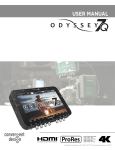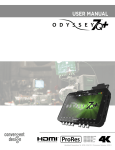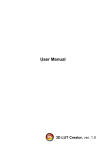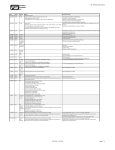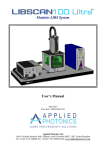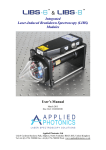Download Canon DP-V3010 User's Manual
Transcript
User LUT Creation Guide C Y P O English The User LUT function incorporated in a Canon video display (hereafter, “display”) imports the one-dimensional Look-up Table (1D-LUT) and three-dimensional Look-up Table (3D-LUT) created by the user to the display and adjusts the look. The User LUT function is used as follows. ① Create a LUT file (clut format file). ② Import the created LUT file to the display via a USB memory. 1. Concept Drawing of Display Image Processing and User LUT C Y P O About the LUT file (1D-LUT) • The settings after [1D-LUT] are gamma = 2.2 and quantization range = Full Range. Therefore, the 1D-LUT file to be imported to [1D-LUT] should be created in consideration of a gamma of 2.2. • When linear data is set in the 1D-LUT file, the display characteristics are gamma = 2.2 and color temperature and color gamut values set by the OSD menu. About the LUT file (3D-LUT) • The settings after [3D-LUT] are gamma = 2.2, color temperature value set by the OSD menu, and color gamut (base color gamut) set by the OSD menu when importing the 3D-LUT file to the display. Therefore, the 3D-LUT file to be imported to [3D-LUT] should be created in consideration of these settings. 2 • When linear data is set in the 3D-LUT file, the display characteristics are the gamma, color temperature and base color gamut set by the OSD menu. • Regardless of the [1D-LUT] settings, when setting the 3D-LUT file without performing color temperature image processing, set the color temperature setting in the OSD menu to “DCI”. In this case, the display characteristics are gamma = 2.2, color temperature = DCI, and color gamut = base color gamut. About the base color gamut • The base color gamut is the color gamut used as the reference when creating a 3D-LUT. The base color gamut can be selected from SMPTE-C, EBU, ITU-R BT.709, Adobe RGB, DCI or Native. This is set by the OSD menu when importing the 3D-LUT file to the display. C Y P O 3 2. LUT File Configuration LUT file name The LUT file name is assigned as follows. • Available character types: Half-width alphanumeric characters only • Number of characters that can be used: 32 characters max. (including file extension) • File extension: “.clut” LUT file format The detailed LUT file format is shown below. Item Description LUT type type Designate gamma (1D-LUT) or gamut (3D-LUT). • gamma: For gamma table • gamut: For color gamut Number of lattice points size • When the LUT type is gamma: Designate one of 128, 256, 512 or 1024. • When the LUT type is gamut: Designate one of 9, 17, 33 or 65. Number of bits* Lattice point array format* bit order Y P O 32F (32-bit floating decimal point, range: 0 to 1). Fixed value. Note: Handling of data outside this range results in an error. Only when the LUT type is gamut. Designate top or bottom. The default when not designated is top. • When top is designated, add LUT data in the following order. Start: (0, 0, 0), (1, 0, 0), (2, 0, 0) ……, (last, 0, 0) ⇒ (0, 1, 0), (1, 1, 0), (2, 1, 0) ……, (last, 1, 0) ⇒ (0, 2, 0), (1, 2, 0), (2, 2, 0) ……, (last, 2, 0) • When bottom is designated, add LUT data in the following order. Start: (0, 0, 0), (0, 0, 1), (0, 0, 2) ……, (0, 0, last) ⇒ (0, 1, 0), (0, 1, 1), (0, 1, 2) ……, (0, 1, last) ⇒ (0, 2, 0), (0, 2, 1), (0, 2, 2) ……, (0, 2, last) C Lattice point interval* interval Equal (even interval). Fixed value. Actual LUT data values • When the LUT type is gamma Method of noting one line: Gamma value (line break) • When the LUT type is gamut Method of noting one line: Red (tag) Green (tag) Blue (line break) Note: The limit number of characters for 32F is 10 characters or less (integer portion + decimal point + decimal portion). (Example) 0.12345678 Comment* # Use this to note the file name, date and time of creation, and other information. LUT name* name The available characters are ASCII hexadecimal characters. Note: This is displayed as a selection item in the OSD menu of the display. 4 Note: Items indicated by an asterisk (*) can be omitted. When an item is omitted, the corresponding tag name is also deleted. MEMO • Use one of CR (carriage return), LF (line feed) or CR+LF as the line break code. • Use one of Shift-JIS, EUC-JP or UTF-8 (with/without BOM) as the character code. • Gamma (1D-LUT) and gamut (3D-LUT) can be described in the same file. • When there are multiple gamma (1D-LUT) and gamut (3D-LUT), the ones nearest to the start of the file have priority. C Y P O 5 Examples of LUT files 1D-LUT file Comment* LUT type Number of lattice points Number of bits* Lattice point interval* LUT name* Actual LUT data 3D-LUT file C Y P O Comment* LUT type Number of lattice points Number of bits* Lattice point interval* LUT name* Actual LUT data Note: Items indicated by asterisks (*) can be omitted. 6 3. Examples of Creating LUT Files 1D-LUT: When using a Viewing LUT* for Canon Log gamma conversion The method of creating a LUT file (1D-LUT) using a Viewing LUT for conversion from Canon Log gamma to WideDR gamma is described below. * This example describes the case when using “LUT (lookup table) for Canon Log Gamma, Canon Log 10 to WideDR 10 LUT Version 1.1”. ① Download the Viewing LUT to the PC to be used. • Download the Viewing LUT provided by CINEMA EOS noted above from the Canon website. ② Convert the dynamic range of the Viewing LUT. • The Viewing LUT is a 10-bit input 10-bit output 1D-LUT. • The Viewing LUT has a black level of 4 and a white level of 1019, so perform range conversion to adjust to the dynamic range of the display. Next, normalize to 1023 to match the LUT file (1D-LUT) format. Labeling the n-gradation lattice point data of the Viewing LUT as Lut (n), the n-gradation lattice point data (LUT file (1DLUT)_n) after range conversion and normalization is obtained by the following calculation. (n: 0 to 1023) LUT file (1DLUT)_n = ( ( Lut (n) - 4 ) × 1023 ÷ (1019 - 4 ) ) ÷ 1023 All the lattice point (gradation 0 to 1023) data of the Viewing LUT is calculated based on the above formula. The number of bits is 32 bits (fixed value). ③ Change the format. C • Refer to “2. LUT File Configuration”. Y P O ④ Save the created LUT file to the USB memory. • USB memory format: FAT32 or FAT16 • LUT file copy destination folder: USB memory root folder Setting the display and importing the LUT file Also refer to the Instruction manual of the display. ① Connect the USB memory on which the LUT file is saved to the USB terminal of the display. ② Select one of “User 1” to “User 7” from Picture Mode in the OSD menu. • Set the color temperature and color gamut to arbitrary values. ③ Select “Adjustment” →“LUT Import” in the OSD menu. • LUT Type: Select “Gamma”. • File Name: Select the corresponding LUT file name. ④ Select “Execute”. • LUT file import starts. • When import is complete, the message “Import is completed.” is displayed on the screen. 7 3D-LUT: When using a DaVinci Resolve or Pablo 3D-LUT The method of applying a 3D-LUT, exported by Blackmagic Design’s DaVinci Resolve or Quantel’s Pablo, to a display is described below. The example below shows the case when converting DCI color space to ITU-R BT.709 color space. • DCI (input color space): Color gamut = DCI, color temperature = DCI, gamma = 2.6 • ITU-R BT.709 (output color space): Color gamut = ITU-R BT.709, color temperature = D65, gamma = 2.2 ① Export the DaVinci Resolve or Pablo 3D-LUT. • Refer to the DaVinci Resolve or Pablo Instruction manual for the export method. ② Change the file extension of the output file to “.clut”. (Example: ***.cube / ***.txt → ***.clut) ③ Comment out all locations other than the actual LUT data in the output file. • Add “#” to the start. (Example) When using DaVinci Resolve #TITLE "Generate by Resolve" Comment out #LUT_3D_SIZE 17 Y P O 0.00000000 0.00000000 0.00000000 0.12876712 0.03652968 0.01917808 ・・・ ・・・ ・・・ (Example) When using Pablo #max value 1023 #vertices 17 C Comment out #blue is fastest changing #red is slowest changing #cube data # R 0 0 G B 0 0 0 256 ・・・ ・・・ ・・・ 8 ④ Add a description to the output file. • Refer to “2. LUT File Configuration” for the format. (Example) When using DaVinci Resolve or Pablo with a number of lattice points of “17” type gamut size 17 order bottom values ⑤ Convert the actual LUT data to match the format. • When the actual LUT data format differs, normalize to 32F (32-bit floating decimal point, range: 0 to 1). See “2. LUT File Configuration” for the format. (Example) When using DaVinci Resolve When the LUT range is 0 to 1.0, use the data as is. Note: When the LUT range differs, perform range conversion. (Example) When using Pablo Conversion to 32F is required. When the LUT range is 0 to 1023 and the actual Pablo data is Pablo_3DLUT (l,m,n), the 3DLUT(l,m,n) gradation lattice point data (LUT file(3DLUT)_lmn) of the display is obtained by the following calculation. (l,m,n: 0 to 16) LUT file(3DLUT)_lmn=Pablo_3DLUT (l,m,n)÷1023 All the lattice point data of the LUT is calculated based on the above formula. Note: If the LUT range differs, perform range conversion. Y P O ⑥ Save the created LUT file to the USB memory. C • USB memory format: FAT32 or FAT16 • LUT file copy destination folder: USB memory root folder Setting the display and importing the LUT file Also refer to the Instruction manual of the display. ① Connect the USB memory on which the LUT file is saved to the USB terminal of the display. ② Select one of “User 1” to “User 7” from Picture Mode in the OSD menu. • Set gamma = 2.2 and color temperature = D65. • When setting the LUT without performing color temperature image processing, always set the color temperature to DCI. In this case, create the DaVinci Resolve or Pablo 3D-LUT again in consideration of color temperature = DCI. ③ Select “Adjustment” → “LUT Import” in the OSD menu. • LUT Type: Select “Color Gamut”. • File Name: Select the corresponding LUT file name. • Base Color Gamut: Select “ITU-R BT.709”. ④ Select “Execute”. • LUT file import starts. • When import is complete, the message “Import is completed.” is displayed on the screen. 9 Display OSD menu “LUT Import” screen Display item Description LUT Type Selects the type of LUT to be imported. Select “Gamma” to import a 1D-LUT, or “Color Gamut” to import a 3D-LUT. File Name Selects the LUT file (.clut) name. Base Color Gamut Selects the base color gamut when creating a 3D-LUT. Execute Executes LUT file import. Y P O Error messages displayed on the display Message Description “LUT Type” is different. Displayed when a LUT file with a different LUT type is imported. Failed to read file. Failed to import. • • • • C • Displayed when there is an error in the USB memory or when the USB memory is write-protected. • Displayed when the LUT file is empty (0 bytes) or when the LUT file could not be imported properly because the USB memory was disconnected while importing the LUT file, etc. Displayed when there is some abnormality in the file to be imported. DaVinci Resolve is trademark of Blackmagic Design Pty. Ltd. Pablo is trademark of Quantel Ltd. Other products may be trademarks of their respective companies. The contents noted in this manual are current as of December 2013. MIE-0003-000 © CANON INC. 2013 10