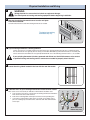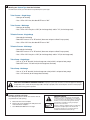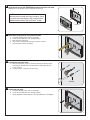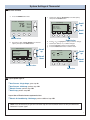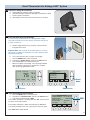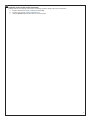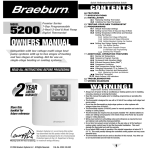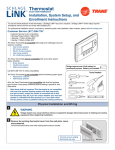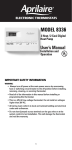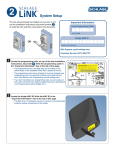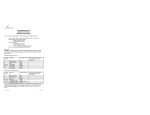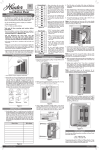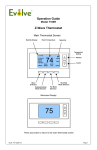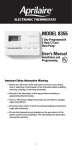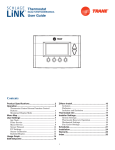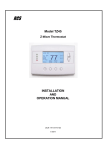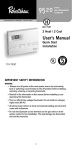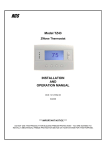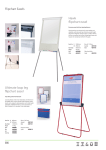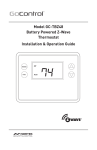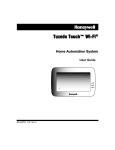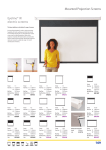Download Bryant Thermostat TZEMT400AB32MAA User's Manual
Transcript
Thermostat Guide Model TZEMT400AB32MAA Tools Needed #2 1/8” NOTE: This thermostat is not compatible with dual fuel systems (heating system with both heat pump and gas furnace), unless the system is controlled with a dual fuel accessory relay kit. If you are unsure whether your dual fuel system is controlled with this accessory or if you need a dual fuel kit, please contact a qualified heating and cooling contractor. Table of Contents Physical Installation and Wiring System Settings at Thermostat Perform System Checkout Enroll Thermostat into Schlage LiNKTM System Customer Service Phone #: (877) 288-7707 Pages 2-6 Pages 7-8 Page 9 Pages 10-11 ©2009 Schlage Lock Company Thermostat Guide Rev. 5/09-Alpha Physical Installation and Wiring 1 WARNING Voltage hazard. Can cause electrical shock or equipment damage. Turn off all power to heating and cooling equipment before beginning installation. 2 Remove the existing thermostat cover from the wall plate. Leave wires attached. Consult instructions that came with existing thermostat as needed. The look of your existing thermostat may vary Thermostat cover 3 Wall plate If your existing thermostat is battery powered: Look to see if there is a 24 Volt Common wire attached to your existing thermostat. That wire is required to power the new thermostat. It is typically (but not always) colored blue. With battery powered thermostats, it most likely will not be connected to the HVAC unit. It is typically identified with one of the following terminal names: C, X, B, COM If your existing thermostat is battery powered and did not use the 24 Volt common wire, contact a qualified heating and cooling service contractor as needed to properly attach the wire. Locate the wiring labels located in the box with the new thermostat. O L Y1 Y2 C T W1 W2 W3 X Y T W3 W2 W1 P516-001 Rev. 03/09-a E F Rc Rh X2 R R X G G B X2 Rh Rc R R Label the wires on your existing thermostat to match terminal names. R G O O G Rc R Y Y W2 W2 E ! C Wire colors are not necessarily an indicator of which labels should be used. a. Look at where each wire is connected to the existing thermostat and find the letter shown next to that wire terminal. b. Peel off the matching label and wrap it around each corresponding wire. c. If you have a terminal with a letter that is not shown on the label, wrap a piece of masking tape around that wire and write down that terminal name on the tape. E 5 F Y E O C L B Y2 Y1 4 C Wire colors and letters may vary 2 6 Identify your System Type from the list below. You will need to check your wire labels to help identify the system type. 1Gas Furnace - Single Stage - Uses gas for heating - Has a “W” or “W1” wire, but does NOT have a “W2” 1Gas Furnace - Multistage - Uses gas for heating - Has a “W” or “W1” wire plus a “W2” (for 2nd stage heat) and/or "Y2" (for 2nd stage cool) 1Electric Furnace - Single Stage - Uses electric for heating - Does NOT have an “O” or “B” terminal (those are unique to a Heat Pump system) - Has a “W” or “W1” wire, but does NOT have a “W2” 1Electric Furnace - Multistage - Uses electric for heating - Does NOT have an “O” or “B” terminal (those are unique to a Heat Pump system) - Has a “W” or “W1” wire plus a “W2” (for 2nd stage heat) and/or “Y2” (for 2nd stage cool) 1Heat Pump - Single Stage - Has an “O” or “B” terminal (for the change over valve) which is unique to heat pumps - Does NOT have a “Y2” terminal (for 2nd stage heat and cool) 1Heat Pump - Multistage - Has an “O” or “B” terminal (for the change over valve) which is unique to heat pumps - Has a “Y2” terminal (for 2nd stage heat and cool) CAUTION: EQUIPMENT DAMAGE HAZARD - Improper system type selection can lead to equipment damage or high utility costs. Follow the System Type table carefully to properly select and setup the control to ensure proper heating and cooling system operation. 7 Remove existing wall plate. Note: During this process, make sure that the wires do not pull back into wall opening. a. b. c. Detach all wires from wall plate. Remove all screws attaching the wall plate to the wall and remove wall plate. See “MERCURY NOTICE” to the right. MERCURY NOTICE When this control is replacing an old control that contains mercury in a sealed tube, do not dispose of your old control in the trash. Dispose of properly. Contact your local waste management authority for instructions regarding recycling and proper disposal of the old control. A listing of heating, ventilating and air conditioning wholesalers that participate in the Thermostat Recycling Corporation’s recycling program are available at www.thermostat-recyle.org . 3 8 Separate the face of the TZEMT400 thermostat from the wall plate. Apply pressure at two tabs on top of wall plate to release it. Tabs 24 NOTE: It is not recommended that this Z-waveTM thermostat be mounted onto metal structures. Metal may affect the radio frequency (RF) communication between the thermostat and the Z-waveTM bridge. CO M 24 RC 24 RH W1 W2/ 0 G Y1 Y2 Wall plate 9 Mark two mounting holes using new wall plate. a. b. c. d. e. Pull wires through hole in center of wall plate. Locate the new wall plate over existing opening. Mark two holes with pencil. Use a level to verify that the two holes locations are level. Correct holes locations as needed. 24 CO M 24 RC 24 RH W1 W2 /0 G Y1 Y2 10 Prepare two mounting holes. a. b. Drill 1/16” pilot holes in the two locations that were marked in step 9. If mounting to drywall with no studs behind it, enlarge pilot holes to 1/8” for anchors. If using anchors, screw them into the holes. Anchors 11 Install new wall plate. a. b. c. Pull wires through hole in center of wall plate. Locate the new wall plate over existing opening. Attach wall plate to wall using two screws provided. Do not overtighten. 24 CO M 24 RC 24 RH W1 W2 /0 G Y1 Y2 4 12 Review the wiring chart information. a. b. c. d. Find the chart below that has your correct System Type. On the chart, find the Thermostat Brand that matches your existing thermostat. Compare your Wire Labels to the chart and identify which ones you have (it may only have some of the ones shown). Look at the New Thermostat Terminals row at the bottom of the chart to see what your wires connect to. System Type - Gas or Electric Multistage Heating (Stage 2) (Single Stage & Multistage) Themostat Brand Multistage Cooling (Stage 2) Wire Labels Carrier/Bryant C R W or W1 W2 G Y or Y1 Y2 L Coleman X R W or W1 W2 G Y or Y1 Y2 L Comfortmaker C R W or W1 W2 G Y or Y1 Y2 X/W2 Heil-Quaker C R W or W1 W2 G Y or Y1 Y2 W2 Honeywell, Robert Shaw, White Rogers C R W or W1 W2 G Y or Y1 Y2 L Lennox CB19 C R W or W1 W2 G Y or Y1 Y2 L Lennox HP19/20 X R W or W1 W2 F M Lennox HP21 + CB21 X R W or W1 W2 F Y or Y1 Y2 L Lennox HP22 + CB19 X R W or W1 W2 F M Y2 L Payne C R W or W1 W2 G Y or Y1 Y2 L/W3 Rheem/Ruud X R W or W1 W2 G Y or Y1 Y2 L Trane/American Standard (Weathertron) B R W or W1 W2 G Y or Y1 Y2 T/F York B R W or W1 W2 G Y or Y1 Y2 X 24COM 24RC W1 W2/O G Y1 Y2 Not used Connects to New Thermostat Terminals 24RH System Type - Heat Pump Change Over Valve (Single Stage & Multistage) Themostat Brand Multistage Compressor (Stage 2) Wire Labels Carrier/Bryant C R *E & W2 O G Y or Y1 Y2 Coleman X R Comfortmaker C R Heil-Quaker C R Honeywell, Robert Shaw, White Rogers C RC *E & W2 B G Y or Y1 Y2 L W1 O G Y or Y1 Y2 X/W2 W1 O G Y or Y1 Y2 W2 E&W O/B G Y or Y1 Y2 L Lennox CB19 C R *E & W1 O G Y or Y1 Y2 L Lennox HP19/20 X V/VR *E & Y R F M Lennox HP21 + CB21 X R/VR *E & W1 O F Y or Y1 Y2 L Lennox HP22 + CB19 X R/VR *E & Y R F M Y2 L Payne C R *E & W2 O G Y or Y1 Y2 L/W3 Rheem/Ruud X R *E & W2 B G Y or Y1 Y2 L R L Trane/American Standard (Weathertron) B R *X2 & W O G Y or Y1 Y2 T/F York B R W O G Y or Y1 Y2 X 24COM 24RC W1 W2/O G Y1 Y2 Not used Connects to New Thermostat Terminals 24RH * If you have any of the following pairs of terminals (E & W1, E & W2, E & Y, X2 & W), connect both wires to “W1” 5 13 Attach all wires securely to the new thermostat. Note: A wire must be connected to “24COM” to power the thermostat. a. Use the information from step 12 to match the wires to the correct terminals. b. Use 1/8” blade screwdriver to secure wires in terminals. 24 CO M 24 RC 24 RH W1 W2 /0 G CAUTION: EQUIPMENT DAMAGE HAZARD - Improper wiring can lead to equipment damage. Follow the Terminal Connection information from step 12 carefully to ensure the control is wired properly. After wires are secure, bare wires MUST NOT touch each other. 14 If necessary, cut the internal jumper wire (JP1). Skip this step if there is a single wire connected to either “24RC” or “24RH”. However, if there is a wire connected to BOTH “24RC” and “24RH”, see the information below about cutting the JP1 jumper. 1 JP 2 C4 MO 2 4 CR 42 HR 1W W 0/2 G 1Y 24 CO M 24 RC 24 RH W1 W2/ 0 G 2Y Y1 Y2 15 1 2 2 2 1 JP 2 2 2 Attach the thermostat face to the wall plate. a. b. c. Tuck wiring flat inside the wall plate. Carefully place the face plate against wall plate while aligning pins into wire terminals. Push thermostat face into wall plate until it is secure. If thermostat face does not easily slide into wall plate, DO NOT force it. Check alignment of pins on back of thermostat face. Also, make sure wiring is pressed flat and is not bunched together. 16 JP CUT JUMPER TO SPLIT RC/RH IMPORTANT - Before cutting the JP1 jumper, recheck the labels on your wiring against the chart on page 12 to verify that both terminals (24RC and 24RH) were used on the old thermostat and should have wires connected to them on the new thermostat. CUT JUMPER TO SPLIT RC/RH If terminals 24RC and 24RH both have wires connected to them, the JP1 jumper wire must be cut. The jumper is located on back of the thermostat face as shown in the illustration to the right. 24 CO M 24 RC 24 RH W1 W2/ 0 G Y1 Y2 Wires pressed flat Turn power to heating and cooling system back on. The thermostat display should turn on and begin displaying information. If the thermostat display does not come on, go back through the installation steps and look for problems. Pay special attention to steps 3 and 12. 6 System Settings at Thermostat 17 Set Time and Date a. Press the MENU button twice. 11:15 AM c. Scroll up or down to Set Clock (it is the first option), then press the Select button. Outside 60 75 MENU MODE FAN User Settings 76 H 74 C RUN Select Done MENU button b. Scroll down Select button Scroll up or down to User Settings (it is the first option), then press the Select button. Menu Selection d. e. f. g. Press3or4to highlight the data you want to change. Scroll up or down (+ or -) to make changes. Press the Set button when you are finished. Press the Done button twice to exit the menu. Scroll up User Settings Usage Graph ESM Setpoints ZWave Install Done Scroll up Set Clock Filter Service Maint Service Screen Timeout Select Scroll down Set Clock Time Date Day Back Scroll up 10 :15 AM 3 / 23 / 09 Mon Set Scroll down Select button Set button 18 If your System Type is: 1Gas Furnace - Single Stage, go to step 20 1Gas Furnace - Multistage, perform step 19A 1Electric Furnace, perform step 19B 1Heat Pump, perform step 19C If your Gas or Electric furnace system also has: 1Electric Air Conditioning - Multistage, perform additional step 19D Note: It may be necessary to go back and review step 6 in the installation section to verify the differences between the system types. 7 19A Gas Furnace - Multistage Mechanical Settings a. b. c. d. e. f. g. h. 19B Press the MENU button twice. Press and hold the two inner buttons for 3 seconds to view Installer Settings. Scroll down to System Settings and press the Select button. Scroll to Mechanical Settings (it is the first option), then press the Select button. Scroll down to 2nd Stage Heat. Press the + button to change the setting to Y for Yes. Press the Done button 4 times to return to the Home screen. If your system also has 2nd stage air conditioning, go to step 3D. Outside 60 75 MENU MODE Menu button FAN 76 H 74 C RUN Two inner buttons Electric Furnace Mechanical Settings a. b. c. d. e. f. Press the MENU button twice. Press and hold the two inner buttons for 3 seconds to view Installer Settings. Scroll down to System Settings and press the Select button. Scroll to Mechanical Settings (it is the first option), then press the Select button. Scroll down to Fan Type. Press the + button to change the setting Electric. If Single Stage System, setup is complete, press Done. If Multistage System, continue with steps “g” through “j”. g. Scroll down to 2nd Stage Heat. h. Press the + button to change the setting to Y for Yes. i. Press the Done button to return to the Home screen. j. If your system also has 2nd stage air conditioning, go to step 3D. 19C 11:15 AM Mechanical Settings Scroll up Type Heatpump Fan Type Elec C/O Type w/Cool 2nd Stage Heat N Select Done + button Scroll down Select button Heat Pump Mechanical Settings a. b. c. d. e. f. g. h. i. Press the MENU button twice. Press and hold the two inner buttons for 3 seconds to view Installer Settings. Scroll down to System Settings and press the Select button. Scroll to Mechanical Settings (it is the first option), then press the Select button. Scroll to system Type. Press the + button to change the setting to Heat Pump. Scroll down to Fan Type. Press the + button to change the setting Electric. If Coleman, Rheem, or Rudd brand heat pump, scroll to C/O Type and change to With Heat. If Single Stage System, setup is complete, press Done. If Multistage System, continue with steps “j” through “n”. j. k. l. m. n. 19D Scroll down to 2nd Stage Heat. Press the + button to change the setting to Y for Yes. Scroll down to 2nd Stage Cool. Press the + button to change the setting to Y for Yes. Press the Done button to return to the Home screen. Electric air conditioning - Multistage Mechanical Settings a. b. c. d. e. f. g. Press the MENU button twice. Press and hold the two inner buttons for 3 seconds to view Installer Settings. Scroll down to System Settings and press the Select button. Scroll to Mechanical Settings (it is the first option), then press the Select button. Scroll down to 2nd Stage Cool. Press the + button to change the setting to Y for Yes. Press the Done button 4 times to return to the Home screen. 8 Perform System Checkout 20 Test Fan Operation a. b. c. d. e. f. Press the FAN button. Scroll to ON. Verify that the system fan starts and moves air. Press the FAN button. Scroll to AUTO. Press the Done button to return to the home screen. 11:15 AM Sys Off Run Outside 60 75 76 H 74 C AUTO AUTO MENU MODE FAN RUN Test Cooling Operation (if your system has cooling) a. b. c. d. e. Press the MODE button. Scroll to COOLING. Press the Done button to return to the home screen. Turn the temperature down using the scroll down button until the new setpoint is below the room temperature. Verify that the outdoor unit and the system fan come on and run. MODE button FAN button CAUTION: Do not run the air conditioner if the outdoor temperature is below 55 degrees F. Test Heating Operation (if your system has heating) a. Press the MODE button. b. Scroll to HEATING. c. Press the Done button to return to the home screen. d. Turn the temperature up using the scroll up button until the new setpoint is above the room temperature. e. Verify that the heating system turns on and runs. Note: It may take approximately 5 minutes for the system to start up after switching from COOLING to HEATING mode. There is a built in time delay which will not allow the equipment to turn on until it is ready. The screen will display the word “Wait” until the time delay has finished. This concludes the system checkout. If any part of your system fails to come on when performing this checkout procedure, verify that the correct wires were connected to the wall plate and that each wire is securely attached to the appropriate terminal. Also go back and verify that you have set up the Mechanical Settings to match your System Type. 9 Enroll Thermostat into Schlage LiNKTM System 21 Prepare the bridge for enrollment. a. b. c. d. 22 Unplug Ethernet and power cables from bridge. Verify that blue light is blinking. If blue light is solid, battery is dead. Install a quality 9 volt battery. Take bridge to the location where the thermostat is mounted. Enroll the thermostat into the bridge. If you are using a controller that is not a Schlage LiNKTM bridge, consult the instructions that came with the controller to find out how to enroll a new device. a. 11 :15 AM Hold the bridge within 6 feet (1.8 meters) of the thermostat throughout all of step 2. Out side ME NU 60 75 MO DE FA N 76 H 74 C RU N Important Note: After you begin the enrollment process, you have 30 seconds to complete the remainder of the steps. Study the steps below before beginning. b. c. d. e. f. ay tew a G Press and release the plus (+) button on the bridge. Press the MENU button on the thermostat. Scroll down to Z Wave Install, and press the Select button. Press the Yes button to enroll the thermostat. Observe the lights on the bridge. The orange light will blink while enrollment is taking place. Enrollment is complete when the orange light becomes solid. 11:15 AM Menu Selection Outside 60 75 MENU MODE FAN 76 H 74 C RUN User Settings Usage Graph ESM Setpoints ZWave Install Select Done Select button MENU button 23 Scroll down Verify enrollment of the thermostat. a. Press the MENU button on the thermostat. b. Scroll down to Thermostat Info, and press the Select button. c. Look at the number listed after ZNID. If the number listed there is anything other than “000”, the thermostat has been successfully enrolled. Thermostat Info TZEMT400AB32 Ver: 01.00.10 ZVER:02.00.0 ZNID: 013 ZHID: 01.07.37.a7 System Type: Standard Fan Type: Gas If the number listed there is “000”, the thermostat has NOT been successfully enrolled. In this case, repeat step 22 and verify again. Done ZNID Press Done button when finished. 10 24 Establish Online Control of the Thermostat. Schlage LiNK account must be active before continuing. See link.schlage.com for more information. a. Plug the Ethernet and power cord back into the bridge. b. Log into your account at www.schlagelink.com. c. Click the Climate tab and follow the onscreen instructions. 11