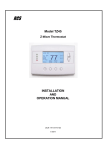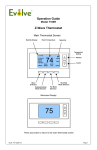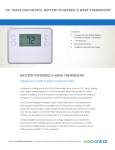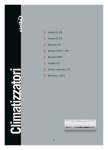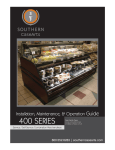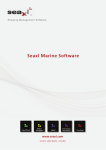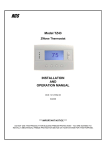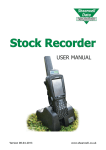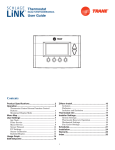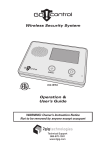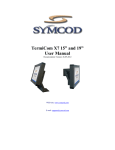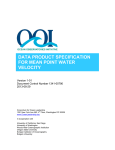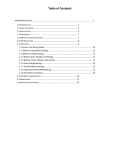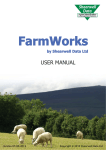Download Installation Manual
Transcript
Model GC-TBZ48 Battery Powered Z-Wave Thermostat Installation & Operation Guide MODE FAN Off Auto 74 F Table of Contents Typical Wiring for Standard Gas/Electric HVAC System . . . . . . . . . . . . . . . . . . . . . . . . . . . . . . . . . . . . . .2 Typical Wiring for Heat Pump HVAC System . . . . . . . . . . . . . . . . . . . . . . . . . . . . . . . . . . . . . . . . . . . . . . .3 Thermostat Power . . . . . . . . . . . . . . . . . . . . . . . . . . . . . . . . . . . . . . . . . . . . . . . . . . . . . . . . . . . . . . . . . . . .4 The C Wire. . . . . . . . . . . . . . . . . . . . . . . . . . . . . . . . . . . . . . . . . . . . . . . . . . . . . . . . . . . . . . . . . . . . . .4 24VAC Power . . . . . . . . . . . . . . . . . . . . . . . . . . . . . . . . . . . . . . . . . . . . . . . . . . . . . . . . . . . . . . . . . . .4 Ba ery Power . . . . . . . . . . . . . . . . . . . . . . . . . . . . . . . . . . . . . . . . . . . . . . . . . . . . . . . . . . . . . . . . . . .4 Z-Wave Opera on when Ba ery Powered . . . . . . . . . . . . . . . . . . . . . . . . . . . . . . . . . . . . . . . . . . . .4 Remove Exis ng Thermostat . . . . . . . . . . . . . . . . . . . . . . . . . . . . . . . . . . . . . . . . . . . . . . . . . . . . . . . . . . .5 Wiring Colors . . . . . . . . . . . . . . . . . . . . . . . . . . . . . . . . . . . . . . . . . . . . . . . . . . . . . . . . . . . . . . . . . . .5 Install the Back Panel . . . . . . . . . . . . . . . . . . . . . . . . . . . . . . . . . . . . . . . . . . . . . . . . . . . . . . . . . . . . . . . . . .6 Standard HVAC System Connec ons . . . . . . . . . . . . . . . . . . . . . . . . . . . . . . . . . . . . . . . . . . . . . . . . . . . . .7 Single and Dual Transformer Systems (Split Systems) . . . . . . . . . . . . . . . . . . . . . . . . . . . . . . . . . . .7 Single Transformer System . . . . . . . . . . . . . . . . . . . . . . . . . . . . . . . . . . . . . . . . . . . . . . . . . . . .7 Dual Transformer Systems . . . . . . . . . . . . . . . . . . . . . . . . . . . . . . . . . . . . . . . . . . . . . . . . . . . .8 Heat Pump HVAC System Connec ons . . . . . . . . . . . . . . . . . . . . . . . . . . . . . . . . . . . . . . . . . . . . . . . . . . .9 Mount the Thermostat . . . . . . . . . . . . . . . . . . . . . . . . . . . . . . . . . . . . . . . . . . . . . . . . . . . . . . . . . . . . . . .10 Ba ery Installa on. . . . . . . . . . . . . . . . . . . . . . . . . . . . . . . . . . . . . . . . . . . . . . . . . . . . . . . . . . . . . . . . . . .10 Thermostat Setup Menus . . . . . . . . . . . . . . . . . . . . . . . . . . . . . . . . . . . . . . . . . . . . . . . . . . . . . . . . . . . . .11 Preset HVAC System se ngs . . . . . . . . . . . . . . . . . . . . . . . . . . . . . . . . . . . . . . . . . . . . . . . . . . . . . .11 Wait Mode . . . . . . . . . . . . . . . . . . . . . . . . . . . . . . . . . . . . . . . . . . . . . . . . . . . . . . . . . . . . . . . . . . . .11 Minimum Run Time (MRT) . . . . . . . . . . . . . . . . . . . . . . . . . . . . . . . . . . . . . . . . . . . . . . . . . . . . . . .11 Entering Menu Mode . . . . . . . . . . . . . . . . . . . . . . . . . . . . . . . . . . . . . . . . . . . . . . . . . . . . . . . . . . .12 Menu Mode Naviga on . . . . . . . . . . . . . . . . . . . . . . . . . . . . . . . . . . . . . . . . . . . . . . . . . . . . .12 System Menu . . . . . . . . . . . . . . . . . . . . . . . . . . . . . . . . . . . . . . . . . . . . . . . . . . . . . . . . . . . . . . . . . .13 System Type . . . . . . . . . . . . . . . . . . . . . . . . . . . . . . . . . . . . . . . . . . . . . . . . . . . . . . . . . . . . . . .13 Fan Type (For Standard HVAC systems only) . . . . . . . . . . . . . . . . . . . . . . . . . . . . . . . . . . . .13 Changeover Type (For Heat Pump HVAC Systems Only) . . . . . . . . . . . . . . . . . . . . . . . . . . .13 Z-Wave Installa on . . . . . . . . . . . . . . . . . . . . . . . . . . . . . . . . . . . . . . . . . . . . . . . . . . . . . . . . . . . . . .14 Inclusion and Exclusion . . . . . . . . . . . . . . . . . . . . . . . . . . . . . . . . . . . . . . . . . . . . . . . . . . . . . . . . . .14 Clock Menu . . . . . . . . . . . . . . . . . . . . . . . . . . . . . . . . . . . . . . . . . . . . . . . . . . . . . . . . . . . . . . . . . . . .15 Se ng the Clock . . . . . . . . . . . . . . . . . . . . . . . . . . . . . . . . . . . . . . . . . . . . . . . . . . . . . . . . . . .15 INFO Menu . . . . . . . . . . . . . . . . . . . . . . . . . . . . . . . . . . . . . . . . . . . . . . . . . . . . . . . . . . . . . . . . . . . .15 Advanced System Se ngs Menu . . . . . . . . . . . . . . . . . . . . . . . . . . . . . . . . . . . . . . . . . . . . . . . . . .16 Thermostat Opera on . . . . . . . . . . . . . . . . . . . . . . . . . . . . . . . . . . . . . . . . . . . . . . . . . . . . . . . . . . . . . . . .18 Main Thermostat Screen . . . . . . . . . . . . . . . . . . . . . . . . . . . . . . . . . . . . . . . . . . . . . . . . . . . . . . . . .18 Backlight and Bu on Opera on . . . . . . . . . . . . . . . . . . . . . . . . . . . . . . . . . . . . . . . . . . . . . . . . . . .18 Display . . . . . . . . . . . . . . . . . . . . . . . . . . . . . . . . . . . . . . . . . . . . . . . . . . . . . . . . . . . . . . . . . . . . . . . .18 Staging Indicators . . . . . . . . . . . . . . . . . . . . . . . . . . . . . . . . . . . . . . . . . . . . . . . . . . . . . . . . . . . . . . .18 Se ng the System Mode . . . . . . . . . . . . . . . . . . . . . . . . . . . . . . . . . . . . . . . . . . . . . . . . . . . . . . . . .19 System Modes . . . . . . . . . . . . . . . . . . . . . . . . . . . . . . . . . . . . . . . . . . . . . . . . . . . . . . . . . . . . .19 Special Heat Pump Mode: Emergency Heat . . . . . . . . . . . . . . . . . . . . . . . . . . . . . . . . . . . . .19 Se ng the Hea ng or Cooling Temperature Setpoint. . . . . . . . . . . . . . . . . . . . . . . . . . . . . . . . . .20 Automa c Setpoint Push . . . . . . . . . . . . . . . . . . . . . . . . . . . . . . . . . . . . . . . . . . . . . . . . . . . .20 Se ng the Fan Mode . . . . . . . . . . . . . . . . . . . . . . . . . . . . . . . . . . . . . . . . . . . . . . . . . . . . . . . . . . . .21 Fan Modes . . . . . . . . . . . . . . . . . . . . . . . . . . . . . . . . . . . . . . . . . . . . . . . . . . . . . . . . . . . . . . . .21 User Customiza on . . . . . . . . . . . . . . . . . . . . . . . . . . . . . . . . . . . . . . . . . . . . . . . . . . . . . . . . . . . . .22 User preference se ngs. . . . . . . . . . . . . . . . . . . . . . . . . . . . . . . . . . . . . . . . . . . . . . . . . . . . .22 Clock Menu . . . . . . . . . . . . . . . . . . . . . . . . . . . . . . . . . . . . . . . . . . . . . . . . . . . . . . . . . . . . . . . . . . . .23 Se ng the Clock . . . . . . . . . . . . . . . . . . . . . . . . . . . . . . . . . . . . . . . . . . . . . . . . . . . . . . . . . . .23 INFO Menu . . . . . . . . . . . . . . . . . . . . . . . . . . . . . . . . . . . . . . . . . . . . . . . . . . . . . . . . . . . . . . . . . . . .23 Specifica ons . . . . . . . . . . . . . . . . . . . . . . . . . . . . . . . . . . . . . . . . . . . . . . . . . . . . . . . . . . . . . . . . . . . . . . .24 Regulatory Informa on . . . . . . . . . . . . . . . . . . . . . . . . . . . . . . . . . . . . . . . . . . . . . . . . . . . . . . . . . . . . . . .25 Industry Canada No ces . . . . . . . . . . . . . . . . . . . . . . . . . . . . . . . . . . . . . . . . . . . . . . . . . . . . . . . . . . . . . .25 Limited Warranty . . . . . . . . . . . . . . . . . . . . . . . . . . . . . . . . . . . . . . . . . . . . . . . . . . . . . . . . . . . . . . . . . . . .25 GC-TBZ48 BATTERY POWERED Z-WAVE THERMOSTAT INSTALLATION INSTRUCTIONS The Z-Wave Thermostat (GC-TBZ48) is a programmable, Z-Wave communica ng thermostat. It can be powered using 24VAC (if both “R”&”C”wires are available at the thermostat), or using four (4) AA ba eries. Using Z-Wave technology, end users have the ability to use the 2GIG Go!Control panel to control the thermostat, configure programming se ngs, as well as to display current condi ons in the home or office. Figure 1. Z-Wave Thermostat Front View GC-TBZ48 THERMOSTAT MODE FAN ANCHORS (2) Y BATTERIES (4) PHILLIPS ADHESIVE WIRING LABELS SHEET SCREWS (2) Features Include: • A fixed format display with white backlight • Hea ng and cooling setup display op ons • System mode (OFF, Heat, Cool, Auto, E-Heat) • Fan mode control and display (Auto, ON) • Changeover type for Heat Pump (HP) systems Compatible with 24 VAC gas, oil, or electric heating and air conditioning systems; or gas millivolt heating systems DO NOT USE ON 120VAC SYSTEMS! Standard Systems • 1 Stage Hea ng and Cooling • 2 Stage Hea ng and Cooling • On-screen setup of HVAC type, Fan type Heat Pump Systems • 1 Stage Hea ng and Cooling • F/C mode, and sensor calibra on • 2 Stage Hea ng and Cooling Box Contents • 1─Z-Wave Thermostat • 2nd or 3rd Stage Aux Hea ng (Electric Heat Strips Installation Outline • Step 1 Remove Exis ng Thermostat • 1─Sheet Adhesive Wiring Labels • Step 2 Install GC-TBZ48 Thermostat • 2─Plas c Wall Anchors • Step 3 Setup Thermostat to match System Type • 4─AA Ba eries • Step 4 Install into Z-Wave Network Copyright © 2015 Nortek Security & Control LLC 1 Typical Wiring for Standard Gas/Electric HVAC System STANDARD HVAC SYSTEM TYPICAL THERMOSTAT WIRING COLORS. CAUTION: VERIFY THAT ORIGINAL WIRING MATCHES. COLORS MAY BE DIFFERENT THERMOSTAT CONNECTION BLUE RED WHITE ORANGE GREEN YELLOW BLACK/BROWN C 24VAC COMMON R 24VAC RETURN W1 HEAT STAGE 1 W2 HEAT STAGE 2 G FAN Y1 COMPRESSOR STAGE 1 Y2 COMPRESSOR STAGE 2 C WIRE IS NOT REQUIRED FOR BATTERY OPERATION C WIRE IS REQUIRED FOR 24VAC OPERATION Y2 Y1 G RC C RH W1 W2 FOR SINGLE TRANSFORMER SYSTEMS CONNECT R WIRE TO EITHER RC OR RH TERMINAL INTERNAL RC=RH JUMPER THERMOSTAT BACK PANEL DEFAULT THERMOSTAT SETUP: TYPE: STANDARD HVAC FAN: GAS HEAT 1 STAGE HEATING 1 STAGE COOLING NO SETUP CHANGE REQUIRED FOR THIS CONFIGURATION 2 Copyright © 2015 Nortek Security & Control FOR SYSTEMS WITH SEPARATE HEATING AND COOLING TRANSFORMERS, CONNECT HEATING R TO RH AND COOLING R TO RC. NOTE! THE RC-RH JUMPER MUST BE CUT ON THE THERMOSTAT BOARD. Typical Wiring for Heat Pump HVAC System TYPICAL THERMOSTAT WIRING COLORS. CAUTION: VERIFY THAT ORIGINAL WIRING MATCHES. COLORS MAY BE DIFFERENT HEAT PUMP HVAC SYSTEM THERMOSTAT CONNECTION BLUE RED WHITE ORANGE GREEN YELLOW BLACK/BROWN C 24VAC COMMON R 24VAC RETURN W1 HEAT STAGE 1 O CHANGEOVER VALVE G FAN Y1 COMPRESSOR STAGE 1 Y2 COMPRESSOR STAGE 2 O or B WIRE C WIRE IS NOT REQUIRED FOR BATTERY OPERATION NOTE! MOST HEAT PUMP SYSTEMS DO HAVE THE C WIRE AND THE THERMOSTAT CAN BE POWERED BY THE 24VAC FROM THE HVAC SYSTEM CONNECT THE R WIRE TO EITHER R TERMINAL. Y2 Y1 G R C R W1 O BATTERIES ARE NOT REQUIRED FOR 24VAC POWERED SYSTEMS INTERNAL R=R JUMPER R = R ARE JUMPERED TOGETHER INTERNALLY THERMOSTAT BACK PANEL NOTE: IF HEATING IS OCCURING WHEN COOOLING IS EXPECTED, OR VICE-VERSA, CHANGE THE CHANGEOVER TYPE TO THE OPPOSITE SETTING. Copyright © 2015 Nortek Security & Control LLC 3 Thermostat Power The thermostat can be powered by either 24VAC from the HVAC system or from four (4) type AA internal ba eries. DO NOT use this thermostat for line voltage controls (120/240VAC). The C Wire If the 24VAC common wire (usually blue) is present and is connected to 24VAC common at the HVAC system end, the thermostat can be powered from the HVAC system and ba eries are not required. If there is no common wire, ba eries are required. 24VAC Power Powering the thermostat with 24VAC power requires both the 24VAC “C” common wire (typically a blue wire) and the 24VAC ”R” return wire (typically a red wire). BaƩery Power Powering the thermostat from ba eries does not require a “C” wire connec on. DO NOT install ba eries if the thermostat is powered by 24VAC. They are not required for backup. If the thermostat is powered by ba eries, the thermostat will operate for approximately (2) two years on four (4) AA Alkaline ba eries depending on the frequency of user opera ons and backlight opera on. Always use Alkaline ba eries and replace in complete sets of four (4) at a me. Z-Wave OperaƟon when BaƩery Powered IMPORTANT: If the thermostat is installed on a Z-Wave network, while it is baƩery powered, it will NOT work as a Z-Wave repeater. CAUTION: Do not install ba eries and temporarily power the thermostat from 24VAC to include onto a Z-Wave network. Shortened ba ery life may occur when 24VAC power is removed. 4 Copyright © 2015 Nortek Security & Control Remove Existing Thermostat • Turn off the power to the thermostat. This is usually done at the hea ng/cooling system or circuit breaker panel. • Remove the cover of old thermostat to expose the wiring terminals. • Take a picture of the wiring terminals and the wires before disconnecting them! • Mark the exis ng thermostat wires with the wiring labels included according to the terminal markings. Some installa ons may have addi onal wires not shown in this example illustra on. Y1, Y2, W1, W2, O,B. • Use the thermostat terminal “names/marking” (not the wiring color) to mark the wires. • Remove the old thermostat base. CAUTION: When removing thermostat, don’t let the wires slip into the wall and don’t let the wires touch each other. • If the old thermostat was a mercury style thermostat, dispose of it properly as described below. Figure 2. Label Wire Terminals TAKE A PICTURE! Y W Y G W G R R C C EXISTING THERMOSTAT TERMINALS LABEL THE WIRES TO MATCH THE OLD THERMOSTAT TERMINAL MARKINGS NOTE: Taking a picture is critical if problems are encountered. This will allow reinstallation of the old thermostat and will help with troubleshooting later if needed. Terminal Typical Wire Color Function Y YELLOW Cool W WHITE Heat G GREEN R RED 24VAC Return C BLUE 24V Common (typically BLUE). When the wire is present, the thermostat can be powered without ba eries. When the wire is absent, the thermostat must be powered by ba eries if 24VAC is present across the R&C wires Fan Wiring Colors While the thermostat terminal markings are intended to match the wire color, (R=RED, G=GREEN, W=WHITE, Y=YELLOW) be sure to follow the terminal marking when marking the wires, even if the wire color doesn’t match. WARNING: If the exisƟng thermostat is a mercury-containing device, it must be disposed of in compliance with federal, state, and local regulaƟons. Many states and /or local agencies have collecƟon/exchange programs or hazardous waste collecƟon programs for mercurycontainingdevices. For more informaƟon, see the U.S. Environmental ProtecƟon Agencywebsite at:hƩp://www.epa.gov/osw/hazard/wastetypes/universal/mce.htm For Canada: Environment Canada and Disposing of Mercury Products at: hƩps://www.ec.gc.ca/mercuremercury/default.asp?lang=En&n=F111AAC6-1. Copyright © 2015 Nortek Security & Control LLC 5 Install the Back Panel Remove the back panel of the thermostat by pushing down the thumb tab on the bo om of the body. Figure 3. Removing back panel of thermostat. BACK PANEL BODY (WITH PCB) PUSH ON THUMB TAB TO RELEASE BACK PANEL Mount the thermostat back panel on the wall (See Figure 4). 1. Use the two (2) wall anchors and two (2) Phillips screws (provided) to mount the back panel. 2. Level as needed. Figure 4. Mounting the Back Panel ANCHORS (2) PROVIDED PHILLIPS SCREWS (2) PROVIDED Y2 Y1 G RC C RH W1 W2 Standard Pump Y2 Y1 G R C R WI 0 Heat 6 Copyright © 2015 Nortek Security & Control Standard HVAC System Connections NOTE: For typical connec ons to a Standard HVAC system, refer to the diagram on Page 2. The terminals on the back panel have two sets of labels. The upper label shows the STANDARD HVAC terminal connec ons. The lower label shows HEAT PUMP HVAC terminal connec ons. Figure 5. Standard HVAC System Terminal Block Labeling STANDARD HVAC SYSTEM TERMINAL WIRING Y2 Y1 G RC C RH W1W2 Standard Y2 Y1 G R C R W1 O Heat Pump Figure 6. Standard HVAC Systems Terminal Block Connections (STICKER LABELED WIRES) CONNECT IF 2 STAGE SYSTEM CONNECT IF 2 STAGE SYSTEM Y G R C W Y2 Y1 G RC C RH Y2 Y1 G R C R W1 W1 W2 STANDARD O HEAT PUMP REFERENCE STANDARD TERMINALS Single and Dual Transformer Systems (Split Systems) HVAC systems may have one or two transformers. The “R” wire connects differently depending on the system. Single Transformer System Most HVAC systems have a single 24VAC transformer. For these systems, there is only one “R” wire and it can be connected to either the thermostat’s RC or RH terminal as these are internally jumpered together. If installing a Standard HVAC system, connect the wires from the HVAC system to the corresponding terminals on the thermostat back terminal block. Use the table below as a guideline for connec ng the wires. Terminal Wire Y Connect to the Y1 terminal G Connect to the G terminal R Connect to either RC or RH terminals (Except for Dual Transformer Systems, See Next Page) C Connect to the C terminal. C wire (24VAC common) may not be present. If not present, ba eries MUST be installed. W Connect to the W1 terminal NOTES: Ensure that the appropriate wires are screwed into the terminal blocks firmly. Gently pull on the wires to confirm the connec on. Push all excess wiring back into the wall opening. Copyright © 2015 Nortek Security & Control LLC 7 Dual Transformer Systems For HVAC systems that have separate hea ng and cooling systems, each with their own 24VAC transformers, there will be an “R” wire from the hea ng system and an “R” wire from the cooling system. For dual transformer systems, connect the “C” wire from the cooling system to the thermostat’s “C” terminal. DO NOT CONNECT THE “C” WIRE FROM THE HEATING SYSTEM. Figure 7. Dual Transformer HVAC System Thermostat Terminal Connections (STICKER LABELED WIRES) Y OR Y1 Y2 COOLING SYSTEM R WIRE HEATING SYSTEM R WIRE Rc R G C Y2 Y1 G RC C RH Y2 Y1 G R C R Rh W1 W R W2 W1 W1 O W2 STANDARD REFERENCE STANDARD TERMINALS HEAT PUMP Connect the wires from the HVAC system to the corresponding terminals on the thermostat back terminal block. Use the table below as a guideline for connec ng the wires. Wire Terminal Y2 Connect to the Y2 terminal (2-stage systems only) Y or Y1 Connect to the Y1 terminal G Connect to the G terminal COOL Rc Connect to RC terminal C Connect to C terminal (Cooling System C Wire, NOT Hea ng System C Wire) HEAT Rh Connect to RH terminal W or W1 Connect to W1 terminal W2 Connect to W2 terminal (2-stage system only) IMPORTANT! FOR SEPARATE RC/RH SYSTEMS, THE INTERNAL RC=RH JUMPER MUST BE CUT ON THE BACK OF THE THERMOSTAT’S PRINTED CIRCUIT BOARD— (See Figure 8). Figure 8. Internal RC=RH Jumper RC=RH JUMPER CUT JUMPER FOR DUAL TRANSFORMER SYSTEMS ONLY 8 Copyright © 2015 Nortek Security & Control Heat Pump HVAC System Connections NOTE: For typical connec ons to a Heat Pump HVAC system, refer to the diagram on Page 3. The terminals on the back panel have two sets of labels. The lower label shows HEAT PUMP HVAC terminal connec ons. The upper label shows the STANDARD HVAC terminal connec ons. Figure 9. Heat Pump HVAC System Terminal Block Labeling Y2 Y1 G RC C RH W1W2 Standard Y2 Y1 G R C R W1 O Heat Pump HEAT PUMP SYSTEM TERMINAL WIRING Figure 10. Heat Pump HVAC System Thermostat Terminal Block Connections CONNECT IF 2 STAGE SYSTEM Y (STICKER LABELED WIRES) O or B W C R G Y2 Y1 G RC C RH Y2 Y1 G R C R W1 W1 W2 STANDARD O HEAT PUMP REFERENCE HEAT PUMP TERMINALS Connect the wires from the HVAC system to the corresponding terminals on the thermostat back terminal block. Use the table below as a guideline for connec ng the wires. Wire Terminal Y Connect to the Y1 terminal G Connect to the G terminal R Connect to either R terminal C Connect to the C terminal. The C wire (24VAC common) Heat Pump systems typically have the C wire connected to the thermostat. If there is no C wire, ba eries MUST be installed W O or B NOTES: Connect to the W1 terminal Connect to the O terminal. Heat Pump setup must set changeover valve to correct O or B se ng (See page 13). Ensure that the appropriate wires are screwed into the terminal blocks firmly. Gently pull on the wires to confirm the connec on. Push all excess wiring back into the wall opening. Copyright © 2015 Nortek Security & Control LLC 9 Mount the Thermostat Install the thermostat body/front panel onto the wall mounted base by firmly pressing in place un l it snaps all around the edges. The GC-TBZ48 is now ready to program. Figure 11. Attaching Front Panel to Back Panel HOOK ON CATCH IN TOP OF BACK PANEL BACK PANEL (MOUNTED TO WALL) BODY/FRONT PANEL FRONT PANEL DE MO BACK PANEL FAN SNAP ONTO CATCHES AT BOTTOM OF BACK PANEL Battery Installation If installing ba eries, open the thermostat ba ery front panel, pry it off with fingernail at indents on bo om of case (See Figure 12). Install the four (4) type AA ba eries and assemble as shown in Fig.13. Figure 12. Opening Battery Case/Cover BACK PANEL/BODY ON WALL FRONT PANEL TO BATTERY COMPARTMENT USE FINGER NAILS AT INDENTS ON CASE BOTTOM Figure 13. Battery Installation BACK PANEL/BODY (ATTACHED TO WALL) FRONT PANEL DE FRONT PANEL MO FAN HOOK ON CATCH IN BACK BACK PANEL BATTERY COMPARTMENT SNAP ONTO CATCHES AT BOTTOM OF BACK PANEL 10 Copyright © 2015 Nortek Security & Control Thermostat Setup Menus The thermostat must be setup for the correct HVAC system type for proper opera on. Preset HVAC System seƫngs The thermostat is preset for the following typical HVAC system configura on: • HVAC system type: Standard gas/electric • HVAC fan type: Gas heat • HVAC hea ng stages: one • HVAC cooling stages: one If the thermostat is installed on this type HVAC system, the System Setup does not need to be changed. If installed on a Heat Pump HVAC system or any HVAC configura on other than the preset se ngs, change the se ngs in the SYSTEM setup menu to match the HVAC system. NOTE: To conserve ba ery life, the thermostat backlight turns off a er a short me of no ac vity. The first press of any bu on turns on the backlight (but does not ini ate any ac on). Press the bu on again to ini ate the ac on desired. If the backlight is already on, bu on presses work with the first press. Wait Mode The thermostat has a Minimum Off Time (MOT) delay a er any hea ng or cooling cycle ends. This delay prevents rapid hea ng/cooling cycles and also provides “short cycle protec on” for the system compressor. This delay may be no ceable when you change a setpoint and it does not respond immediately due to the MOT delay mer preven ng the system from restar ng. The MOT delay me can be adjusted in the Advanced Se ngs menu of the thermostat but there is a minimum of five minutes delay to assure compressor protec on. Minimum Run Time (MRT) The thermostat has a Minimum Run Time delay a er the start of any hea ng or cooling call. This minimum run me assures even hea ng and cooling cycles. The MRT will keep the system on, even if it reaches the setpoint room temperature, or you change the setpoint to a temperature that would sa sfy the call, un l the MRT expires. Changing the Mode to OFF will cancel the MRT and the system will turn off immediately. The MRT can be adjusted in the Advanced Se ngs menu of the thermostat. NOTE: The MRT delays are shown by flashing heat or cool icons on the display. Copyright © 2015 Nortek Security & Control LLC 11 Entering Menu Mode To change the System setup, go to the thermostats Menu Mode and select SYSTEM. From there select the correct HVAC se ngs to match the installa on type. Press and hold the FAN bu on to enter the Menu Mode. SETUP is the first menu item displayed. Press the bu on to advance to the SYSTEM screen. Figure 14. Menu Mode Setup TO SELECT THE MENU MODE, PRESS AND HOLD THE FAN BUTTON UNTIL THE SETUP SCREEN IS DISPLAYED MODE FAN Off Auto 74 Menu Mode NavigaƟon When the Thermostat Menu Mode screen is displayed, press the bu ons to scroll through the following menu items. Figure 15. Menu Navigation MENU CHOICES ARE DISPLAYED IN THE STATUS DISPLAY LINE PRESS SELECT TO ENTER THE DISPLAYED MENU PRESS DONE TO EXIT BACK TO THE MAIN THERMOSTAT SCREEN MODE FAN Select Setup Done The following menu items are displayed in order. • SETUP (user preference se ngs) • SYSTEM (HVAC system setup) • Z-WAVE (install/uninstall from Z-Wave network) • CLOCK (set me and day) • INFO (firmware versions and Z-Wave network informa on) 12 Copyright © 2015 Nortek Security & Control USE THE BUTTONS TO CHANGE TO THE DESIRED MENU ITEM, THEN PRESS SELECT System Menu The SYSTEM menu is used to setup the thermostat for the correct HVAC system type. The following setup op ons will be displayed in the text line: • HVAC System Type: Standard Gas/Electric or Heat Pump • Fan Type: Gas Hea ng or Electric Hea ng • Changeover Valve Type (for Heat Pump Systems): Changeover with Cooling or with Hea ng. To select op ons: • Use the bu ons to scroll to the desired se ng. • Press SELECT to change a se ng. The current se ng for that selec on will be flashing. • Change the op on with the bu ons. • When the desired op on has been selected, Press SELECT again to save it. • Then press DONE to exit. System Type • For Standard Gas/Electric systems, select STANDARD This is the default se ng. • For Heat Pump systems, press the bu ons to change to HEAT PUMP • Press SELECT to set. • Press DONE to exit. Fan Type (For Standard HVAC systems only) Fan type depends on the hea ng system type. • For Gas heat: select GAS. This is the default se ng. • For Electric heat: press the bu ons to change to ELECTRIC. • Press SELECT to set. • Press DONE to exit. Changeover Type (For Heat Pump HVAC Systems Only) The changeover (or reversing) valve is used to change from hea ng to cooling opera on. The HVAC system is either a Changeover with Cooling type (O) or Changeover with Hea ng type (B). Most are changeover with cooling, which is the default se ng. • For Changeover with Cooling systems, select WITH COOL. This is the default se ng. • For Changeover with Hea ng systems, use the bu ons to change to WITH HEAT. • Press Select to set. • Press Done to exit. Not sure what type Changeover system? Check the exis ng thermostat connec ons to help determine this. If the original system had an orange wire connected to an “O” terminal, then this is a “changeover with cool” system. If there was a brown wire connected to a “B” terminal, then this is a “change over with heat” system. Set the Changeover se ng accordingly. NOTE: If heating comes on when cooling is expected or vice versa, switch the “Changeover Type” to the opposite setting. Copyright © 2015 Nortek Security & Control LLC 13 Z-Wave InstallaƟon Z-Wave controllers from various manufacturers may support the Z-Wave Thermostat General V2 Device class used by the Go Control Z-WAVE Thermostat. The following procedure will allow the thermostat to be added to a Z-Wave network. NOTE: Before adding the thermostat to a Z-Wave Network, check that it does not already belong to one by viewing the Node ID (ZNID) located in the Thermostat Info screen. An uninstalled thermostat should show zeros for the Node ID (000). Consult your controller’s user manual for details on removing a device from a Z-Wave network. Figure 16. Z-Wave Menu Setup MENU CHOICES ARE DISPLAYED IN THE STATUS DISPLAY LINE MODE PUSH AND HOLD FOR 5 SECONDS FAN Select Done z-wave 76 USE THE BUTTONS TO CHANGE TO THE DESIRED MENU ITEM, THEN PRESS SELECT General Programming Procedure (for controllers suppor ng the thermostat device class): 1. Set your primary controller to Include, add or Install mode, to add the thermostat as a node on your network (see your controller’s user manual for detailed instruc ons). 2. Press any bu on to take thermostat out of sleep mode. 3. Press and hold FAN bu on for 5 seconds. SETUP will be displayed in the status display line. 4. Scroll to “Z-Wave” using bu ons. Press SELECT. 5. When prompted by your Z-Wave controller, Press the YES bu on in the Z-Wave Install screen. 6. Press SELECT (mode bu on) to add thermostat to network. 7. Display line should flash WAIT then SUCCESS if Z-Wave connec on is made. 8. If Z-Wave does not connect to controller, WAIT, then FAIL will flash in status display line. 9. If thermostat fails to connect, repeat Steps three (3) thru (7) to re-try connec ng. Your controller will indicate the thermostat was successfully added to its network (see your controller’s user manual for details). Also, you can check if the thermostat was successfully added to the network by checking the ZHID (Home ID) and ZNID (Node ID) located in the Thermostat Info screen. For other specific tasks such as adding the thermostat to Scenes or Groups, or dele ng the thermostat from an exis ng network, refer to the Z-Wave controller instruc ons. Inclusion and Exclusion Inclusion or exclusion is started by pu ng the controller into add node or remove node state and performing the General Programming Procedure outlined above. As part of the process, the thermostat sends a node informa on frame at normal power. Low power inclusion or low power exclusion is not possible. CAUTION: Do not install ba eries and temporarily power the thermostat from 24VAC to include onto a Z-Wave network. Shortened ba ery life may occur when 24VAC power is removed. 14 Copyright © 2015 Nortek Security & Control Clock Menu Use the clock menu to set thermostat’s internal clock. Figure 17. Clock Setup MENU CHOICES ARE DISPLAYED IN THE STATUS DISPLAY LINE MODE PUSH AND HOLD FOR 5 SECONDS FAN Select Done CLOCK 76 USE THE BUTTONS TO CHANGE TO THE DESIRED MENU ITEM, THEN PRESS SELECT Seƫng the Clock 1. 2. 3. 4. 5. 6. 7. Press any bu on to take thermostat out of sleep mode. Press FAN bu on for 5 seconds un l, SETUP appears in status display line. Use bu ons to select CLOCK in status display line. Press SELECT, DAY will be displayed Press bu ons, TIME will be displayed. Use the bu ons to select the current me. Press SELECT, FAN (Done), FAN (Done). INFO Menu The INFO menu displays informa on about the thermostat. Use the bu ons to scroll through the various items. • MODEL GC-TBZ48 • VERSION Thermostat firmware version. • ZWAVE Z-Wave firmware version. • NODE ID Z-Wave Node ID. • HOME ID Z-Wave Home ID. • SYSTEM TYPE displays current System Type se ng. • If System Type = Standard, FAN TYPE displays current Fan Type se ng. • If System Type = Heat Pump, CHANGEOVER TYPE displays current Change Over se ng. Copyright © 2015 Nortek Security & Control LLC 15 Advanced System Seƫngs Menu The Advanced System Se ngs Menu provides for addi on system setup op ons. These se ngs can affect system opera on and should only be changed by qualified HVAC installers. To access the Advanced System Se ngs menu, first press and hold the FAN bu on to get into the Setup menu. While in the Setup Menu, press and hold both the FAN and bu ons for 5 seconds. • Use the bu ons to scroll through the menu op ons to the desired se ng. • Press SELECT (Mode) bu on to change a se ng. Once it begins to flash, use the bu ons to select the desired se ng. • Press the SELECT bu on to accept the new se ng (flashing will stop). Feature Description Range Default Setting Test Mode Test mode shortens the system built-in delays (like MOT and MRT) Y = Test mode on. Reduces all delays to 10 seconds for quicker system tes ng N = Test mode off. Normal system delays Y or N N Aux Heat Enable (Heat Pump Systems only) Enables the auxiliary heat opera on. Typically the auxiliary heat will be heat-strips in a heat pump system. Y or N N 2nd Stage Heat Enable Enables the second stage heat opera on Y or N N 2nd Stage Cool Enable Enables the second stage cool opera on Y or N N Minimum run me Sets the Minimum Run Time (MRT) delay before a hea ng/cooling cycle can turn off. Sets hea ng/cooling cycle me. Prevents rapid on/off cycling. 1-9 3 Minimum Off me Sets the Minimum Off Time (MOT) delay before another hea ng/cooling cycle can begin. Provides compressor short cycle protec on. “Wait” is displayed on screen when ac ve. 5-9 Minutes 5 Heat Setpoint Max. Sets the maximum hea ng setpoint value. Will not ramp or accept setpoints higher than this maximum 55F to 96F (4C to 43C) 90F (32C) Cool Setpoint Min. Sets the maximum hea ng setpoint value 60F to 99F (6C-45C) 60F (15C) Heat Blower Off Delay Sets the system blower delay off me a er a heat call ends (fan purge) 0 to 9 seconds 0 (off) Cool Blower Off Delay Sets the system blower delay off me a er a cool call ends (fan purge) 0 to9 seconds 0 (off) 16 Copyright © 2015 Nortek Security & Control Feature Description Range Default Setting Heat - Cool Delta Sets the minimum separa on between hea ng 3 to 15 and cooling setpoints. NOTE: Attempts to lower degrees cooling setpoint below the heating setpoint will PUSH the heating setpoint down to maintain this separation. The same applies to setting the heating setpoint above the cooling setpoint, it will PUSH the cooling setpoint up to maintain the setpoint delta separation 3F (1C) Hea ng Stage 1 on Threshold Sets the delta from setpoint that stage 1 hea ng starts 1 to 6 degrees 1 Hea ng Stage 1 Off Threshold Sets the delta from setpoint that stage 1 hea ng stops. Stage 1 turns off at setpoint + Delta Stage 1. 0 to 5 degrees 0 Hea ng Stage 2 On Threshold Sets the delta from setpoint that stage 2 hea ng starts 2 to 7 degrees 2 Hea ng Stage 2 Off Threshold Sets the delay from setpoint that stage 2 hea ng stops. Stage 2 turns off at setpoint + Delta Stage 2. 0 to 6 degrees 0 Aux Heat On Threshold Sets the delta from setpoint that stage 3 hea ng starts 3 to 8 degrees 3 Aux Heat Off Threshold Sets the delta from setpoint that stage 3 hea ng stops. 0 to 7 degrees Stage 3 turns off at setpoint + Delta Stage 3 0 Cooling Stage 1 On Threshold Sets the delta from setpoint that stage 1 cooling starts. 1 to 7 degrees 1 Cooling Stage 1 Off Threshold Sets the delta from setpoint that stage 1 cooling stops. Stage 1 turns off at setpoint - Delta Stage 1 0 to 6 degrees 0 Cooling Stage 2 On Threshold Sets the delta from setpoint that stage 2 cooling starts. 2 to 8 degrees 2 Cooling Stage 2 Off Threshold Sets the delta from setpoint that stage 2 cooling stops. Stage 2 turns off at setpoint - Delta Stage 2. 0 to 7 degrees 0 Restore Defaults Restores all se ngs to factory defaults. Press Yes to restore defaults Press No to exit and not restore defaults Y or N N Copyright © 2015 Nortek Security & Control LLC 17 Thermostat Operation Main Thermostat Screen Figure 18. Main Screen HEATING/COOLING MODE SELECTION FAN MODE SELECTION TEMPERATURE SETPOINT Off MODE Auto FAN 74 WARMER COOLER ROOM TEMPERATURE BACKLIT DISPLAY Backlight and BuƩon OperaƟon The thermostat backlight is normally set to go out a er 20 seconds of no bu on presses to conserve ba ery power. If the backlight is off, the first bu on press of any bu on will only turn on the backlight. Once the backlight is on, the bu ons func on normally. Display Figure 19. Display Screen System Operation Model TEXT DISPLAY LINE SYSTEM MODE INDICATORS FAN MODE INDICATORS Off Heat-E Cool Auto Select Auto On Done 72F 80c Low Batt 23.5 123 FC LOW BATTERY INDICATOR DISPLAY LOCK INDICATOR Z-WAVE NETWORK INSTALLED INDICATOR displayed > System is ON and heating blinking > System is ON and heating. Minimum Run Time (MRT) delay is active displayed > System is ON and cooling blinking > System is ON and cooling. Minimum Run Time (MRT) delay is active NOTE: Degrees C (Celsius) are shown in .5 degree increments. Degrees F (Farenheit) are shown in 1 degree increments Staging Indicators “1” = Stage 1 hea ng or cooling is ON “2” = Stage 2 hea ng or cooling is ON “3” = Stage 3 hea ng (Aux Heat) is ON For Heat Pump systems only: “Heat-E” = Emergency heat mode ac ve 18 Copyright © 2015 Nortek Security & Control Seƫng the System Mode Figure 20 Setting the System Mode PRESS MODE BUTTON TO CHANGE SYSTEM MODE MODE FAN Off Auto 74 System Modes • Off: System is off. No hea ng or cooling will come on. If system was on, it will turn off immediately. • Heat: Only hea ng will occur. • Cool: Only cooling will occur. • Auto: Hea ng or cooling will come on according to the hea ng and cooling setpoints. The system will automa cally switch between hea ng and cooling modes as needed to maintain the setpoints. Special Heat Pump Mode: Emergency Heat An addi onal system mode, “Heat-E” for Emergency Heat will be displayed if the HVAC System Type is set to Heat Pump. If there is a compressor failure with the Heat Pump system, se ng the mode to Emergency Heat will allow the supplemental Aux Heat to come on first whenever there is a call for hea ng. It also disables the compressor output to prevent further damage to the HVAC system. CAUTION! Emergency Heat should only be used for emergencies un l the HVAC system can be repaired. Running the system in Emergency Heat mode is commonly the most expensive mode since only the electric heat strips are being used instead of the more efficient heat pump compressor. Copyright © 2015 Nortek Security & Control LLC 19 Seƫng the HeaƟng or Cooling Temperature Setpoint To change the setpoint, press the bu ons. The screen will switch to the setpoint change screen and show the current setpoint of the current hea ng or cooling mode. Adjust the setpoint temperature up or down with the bu ons. NOTE: When in the Setpoint Change screen, pressing the MODE bu on will switch the setpoint being displayed between the Heat and Cool setpoints. Figure 21. Accessing Setpoints MODE FAN Off Auto 74 PRESS EITHER BUTTON TO GO TO THE SETPOINT CHANGE SCREEN Figure 22. Setpoint Change Screen PRESS THE BUTTONS TO SET THE DESIRED SETPOINT SETPOINT BEING CHANGED PRESS MODE TO CHANGE FROM THE HEAT SETPOINT TO THE COOL SETPOINT MODE FAN Heat Done SET to 74 RAISE SETPOINT LOWER SETPOINT PRESSING THE BUTTONS WILL CHANGE THE SETPOINT 1 DEGREE. PRESS AND HOLD THE BUTTON TO RAMP THE SETPOINT PRESS DONE TO SET THE SETPOINT AND EXIT BACK TO THE MAIN THERMOSTAT SCREEN OR WAIT FOR THE SCREEN TO AUTOMATICALLY TIME OUT AutomaƟc Setpoint Push The cooling setpoint cannot be set below the hea ng setpoint. The thermostat will “push” the hea ng setpoint lower if the cooling setpoint is set below the current hea ng setpoint. A 3 degree separa on is maintained between the hea ng and cooling setpoints. The same is true for raising the hea ng setpoint above the cooling setpoint. The thermostat will “push” the cooling setpoint up to maintain the 3 degree separa on. 20 Copyright © 2015 Nortek Security & Control Seƫng the Fan Mode Figure 23. Fan Setting MODE PRESS FAN FOR ON OR AUTOMATIC MODE FAN Off Auto 74 Fan Modes Use the FAN bu on to select the HVAC system’s fan mode. • Auto: Fan automa cally operated by the HVAC system (normal se ng). • On: Manual Fan mode. Fan stays on un l mode is changed back to Auto, independent of the hea ng or cooling system opera on. Copyright © 2015 Nortek Security & Control LLC 21 User CustomizaƟon Figure 24. Selecting Menu Mode TO SELECT THE MENU MODE, PRESS AND HOLD THE FAN BUTTON UNTIL THE SETUP SCREEN IS DISPLAYED MODE FAN Off Auto 74 Figure 25. Menu Navigation MENU CHOICES ARE DISPLAYED IN THE STATUS DISPLAY LINE PRESS SELECT TO ENTER THE DISPLAYED MENU PRESS DONE TO EXIT BACK TO THE MAIN THERMOSTAT SCREEN MODE FAN Select Setup Done USE THE BUTTONS TO CHANGE TO THE DESIRED MENU ITEM, THEN PRESS SELECT User preference seƫngs. • FAHRENHEIT OR CELSIUS. Select the temperature display mode. • BACKLIGHT TIMEOUT. Sets the me from last bu on press that the backlight will turn OFF. Range: 10-30 seconds. Note: long backlight meouts will reduce ba ery life. Note: If the thermostat is powered from 24VAC, the backlight meout can be set to “0” which will keep the backlight on con nuously. • SENSOR CALIBRATION Change the temperature calibra on by +/- 7 degrees. Press the UP or DOWN arrow bu ons to change to the desired display temperature. • STATUS LINE. Sets Status Line to Setpoints or Clock mode. 22 Copyright © 2015 Nortek Security & Control Clock Menu Use the clock menu to set thermostat’s internal clock. Figure 26. Clock Setup MENU CHOICES ARE DISPLAYED IN THE STATUS DISPLAY LINE MODE PUSH AND HOLD FOR 5 SECONDS FAN Select Done CLOCK 76 USE THE BUTTONS TO CHANGE TO THE DESIRED MENU ITEM, THEN PRESS SELECT Seƫng the Clock 1. 2. 3. 4. 5. 6. 7. Press any bu on to take thermostat out of sleep mode. Press FAN bu on for 5 seconds un l, SETUP appears in status display line. Use bu ons to select CLOCK in status display line. Press SELECT, DAY will be displayed Press bu ons, TIME will be displayed. Use the bu ons to select the current me. Press SELECT, DONE, DONE. INFO Menu The INFO menu displays informa on about the thermostat. Use the bu ons to scroll through the various items. • MODEL NTBZ48 • VERSION Thermostat firmware version. • ZWAVE Z-Wave firmware version. • NODE ID Z-Wave Node ID. • HOME ID Z-Wave Home ID. • SYSTEM TYPE displays current System Type se ng. • If System Type = Standard, FAN TYPE displays current Fan Type se ng. • If System Type = Heat Pump, CHANGEOVER TYPE displays current Change Over se ng. • Ba ery xx% = Ba ery Level (If ba ery powered) Copyright © 2015 Nortek Security & Control LLC 23 Specifications Power C-Wire Input: 20-30VAC Ba ery Power: 4 AA Ba eries Operating Temperature 32° to 120°F (0° to 49°C) Storage Temperature -40° to 140°F (-40° to 60°C) Messaging Capability 7 character alpha numeric display, with message scroll Set-point Accuracy 1° F (0.5°C), Calibrates to +/- 7°F Ambient Temperature Display 1° F (0.5°C) Accuracy Remote Control Via Z-Wave Standard Gas/Electric HVAC Systems 2-stage hea ng, 2-stage cooling Heat Pump HVAC System 3-stage hea ng, 2-stage cooling Thermostat Connections Uses standard thermostat connec ons (C,RC,RH,W1,W2/O,Y1,Y2,G) 18 AWG Regulator United States: FCC Compliant to CFR47, Part 15B Canada: Industry Canada RSS 210, Issue 8 Dimensions 5.75” (146mm) W, 4.5”(114.3mm) H, 1.00 (25.4mm) D Screen Size 2.7” X 1.4” LCD w/white backlight (68.6mm X 35.6mm) Buttons 4 mechanical bu ons (Mode, Fan, Up Arrow, Down Arrow) Certification FCC Part 15, Industry Canada 24 Copyright © 2015 Nortek Security & Control Regulatory Information FCC ID: WIBTZW011 This device complies with Part 15 of the FCC Rules. Opera on is subject to the following two condi ons: (1) This device may not cause harmful interference, and (2) This device must accept any interference received, including interference that may cause undesired opera on. This equipment has been tested and found to comply with the limits for Class B Digital Device, pursuant to Part 15 of the FCC Rules. These limits are designed to provide reasonable protec on against harmful interference in a residen al installa on. This equipment generates and can radiate radio frequency energy and, if not installed and used in accordance with the instruc ons, may cause harmful interference to radio communica ons. However, there is no guarantee that interference will not occur in a par cular installa on. If this equipment does cause harmful interference to radio or television recep on, which can be determined by turning the equipment off and on, the user is encouraged to try to correct the interference by one or more of the following measures. • Reorient or relocate the receiving antenna • Increase the separa on between the equipment and receiver • Connect the equipment into an outlet on a circuit different from that to which the receiver is connected • Consult the dealer or an experienced radio/TV technician for help Any changes or modifica ons not expressly approved by the party responsible for compliance could void the user’s authority to operate the equipment. Industry Canada Notices IC: 9374A-TBZ48 This device complies with Industry Canada license-exempt RSS standard(s). Opera on is subject to the following two condi ons: (1) this device may not cause interference, and (2) this device must accept any interference, including interference that may cause undesired opera on of the device. Le présent appareil est conforme aux CNR d’Industrie Canada applicables aux appareils radio exempts de licence. L’exploita on est autorisée aux deux condi ons suivantes : (1) l’appareil ne doit pas produire de brouillage, et (2) l’u lisateur de l’appareil doit accepter tout brouillage radioélectrique subi, même si le brouillage est suscep ble d’en comprome re le fonc onnement. Limited Warranty This Nortek Security & Control LLC product is warranted against defects in material and workmanship for one (1) year. This warranty extends only to wholesale customers who buy direct from Nortek Security & Control or through Nortek Security & Control normal distribu on channels. Nortek Security & Control does not warrant this product to consumers. Consumers should inquire from their selling dealer as to the nature of the dealer’s warranty, if any. There are no obliga ons or liabili es on the part of Nortek Security & Control for consequen al damages arising out of or in connec on with use or performance of this product or other indirect damages with respect to loss of property, revenue, or profit, or cost of removal, installa on, or reinstalla on. All implied warran es for func onality, are valid only un l the warranty expires. This Nortek Security & Control Warranty is in lieu of all other warran es express or implied. Copyright © 2015 Nortek Security & Control LLC 25 Go Control 1950 Camino Vida Roble, Suite 150 Carlsbad, CA 92008 USA For technical support in the USA and Canada: Dial: 855-2GIG-TECH (855-244-4832) Email : [email protected] Visit website for technical support hours of operation For technical support outside of the USA and Canada: Contact your regional distributor Visit www.2GIG.com or dealer.2gig.com technical support hours of operation 10006516 A