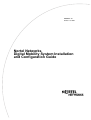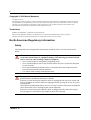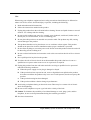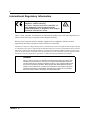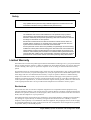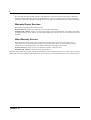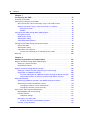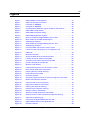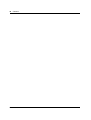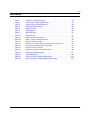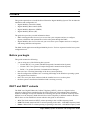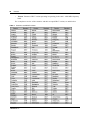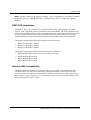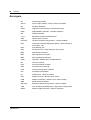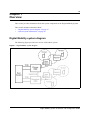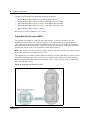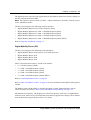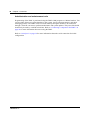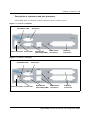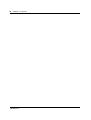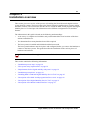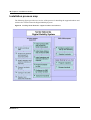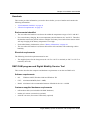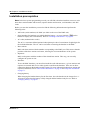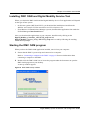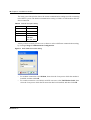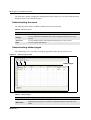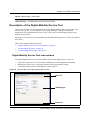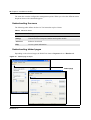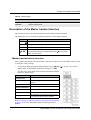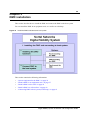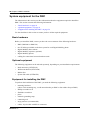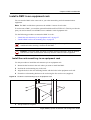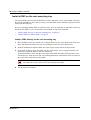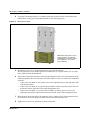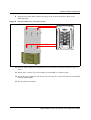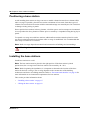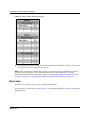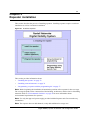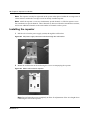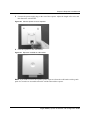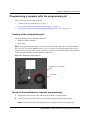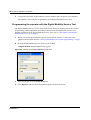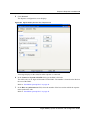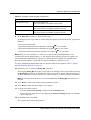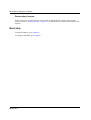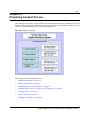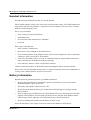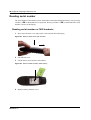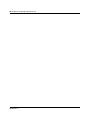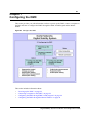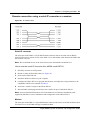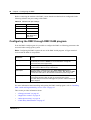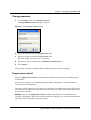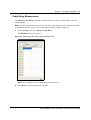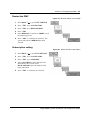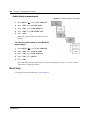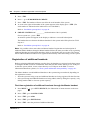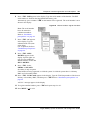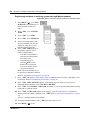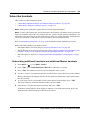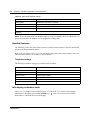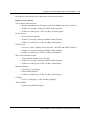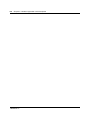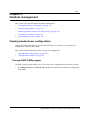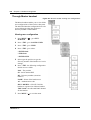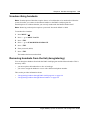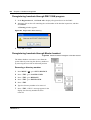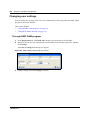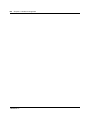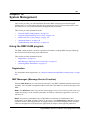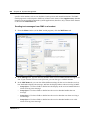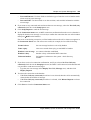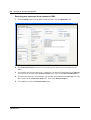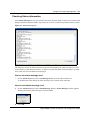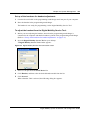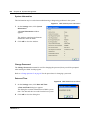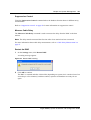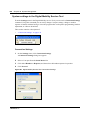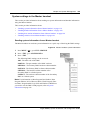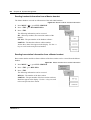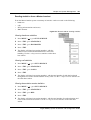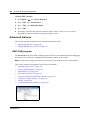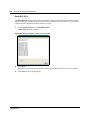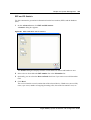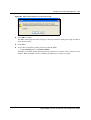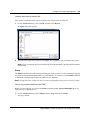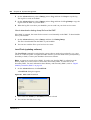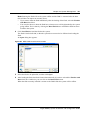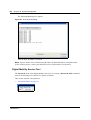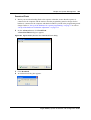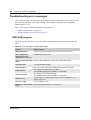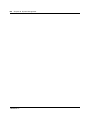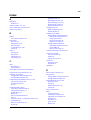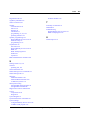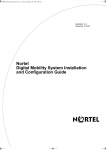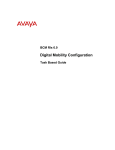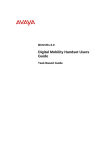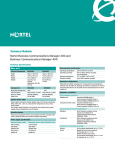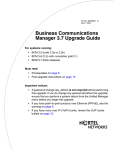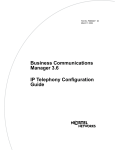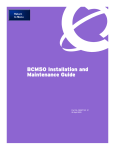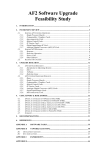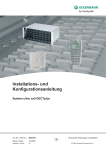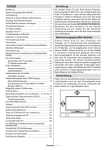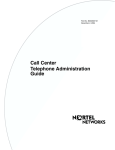Download Avaya Digital Mobility System Configuration Guide
Transcript
N0000623 01 October 14, 2004 Nortel Networks Digital Mobility System Installation and Configuration Guide 2 Copyright © 2004 Nortel Networks All rights reserved. The information in this document is subject to change without notice. The statements, configurations, technical data, and recommendations in this document are believed to be accurate and reliable, but are presented without express or implied warranty. Users must take full responsibility for their applications of any products specified in this document. The information in this document is proprietary to Nortel Networks NA Inc. Trademarks NORTEL NETWORKS is a trademark of Nortel Networks. Microsoft, MS, MS-DOS, Windows, and Windows NT are registered trademarks of Microsoft Corporation. All other trademarks and registered trademarks are the property of their respective owners. North American Regulatory Information Safety This equipment meets all applicable requirements of both the CSA C22.2 No.60950 and UL 60950. The shock hazard symbol within an equilateral triangle is intended to alert personnel to electrical shock hazard or equipment damage. The following precautions should also be observed when installing telephone equipment. • Never install telephone wiring during a lightning storm. • Never install telephone jacks in wet locations unless the jack is specifically designed for wet locations. • Never touch uninsulated telephone wires or terminals unless the telephone line has been disconnected at the network interface. • Use caution when working with telephone lines. Danger: Risk of shock. Read and follow installation instructions carefully. Ensure the system and system expansion units are unplugged from the power socket and that any telephone or network cables are unplugged before opening the system or system expansion unit. If installation of additional hardware and /or servicing is required, disconnect all telephone cable connections prior to unplugging the system equipment. Ensure the system and system expansion units are plugged into the wall socket using a three-prong power cable before any telephone cables are connected. N0000623 01 3 Caution: Only qualified persons should service the system. The installation and service of this hardware is to be performed only by service personnel having appropriate training and experience necessary to be aware of hazards to which they are exposed in performing a task and of measures to minimize the danger to themselves or other persons. Electrical shock hazards from the telecommunication network and AC mains are possible with this equipment. To minimize risk to service personnel and users, the system must be connected to an outlet with a third-wire ground. Service personnel must be alert to the possibility of high leakage currents becoming available on metal system surfaces during power line fault events near network lines. These leakage currents normally safely flow to Protective Earth ground via the power cord. Therefore, it is mandatory that connection to an earthed outlet is performed first and removed last when cabling to the unit. Specifically, operations requiring the unit to be powered down must have the network connections (central office lines) removed first. Enhanced 911 Configuration Caution: Warning Local, state and federal requirements for Emergency 911 services support by Customer Premises Equipment vary. Consult your telecommunication service provider regarding compliance with applicable laws and regulations. Radio-frequency Interference Warning: Equipment generates RF energy. This equipment generates, uses, and can radiate radio-frequency energy. If not installed and used in accordance with the installation manual, it may cause interference to radio communications. It has been tested and found to comply with the limits for a Class A computing device pursuant to Part 15 of the FCC Rules and with ICES.003, CLASS A Canadian EMI Requirements. Operation of this equipment in a residential area is not permitted and is likely to cause interference. Repairs to certified equipment should be made by an authorized maintenance facility designated by the supplier. Any repairs or alterations made by the user to this equipment, or equipment malfunctions, may give the telecommunications company cause to request the user to disconnect the equipment. Users should ensure for their own protection that the electrical ground connections of the power utility, telephone lines and internal metallic water pipe system, if present, are connected together. This precaution may be particularly important in rural areas. Caution: Users should not attempt to make such connections themselves, but should contact the appropriate electric inspection authority, or electrician. Digital Mobility System Installation and Configuration Guide 4 Hearing Aid Compatibility System telephones are hearing-aid compatible, as defined in Section 68.316 of Part 68 FCC Rules. Repairs In the event of equipment malfunction, all repairs to certified equipment will be performed by an authorized supplier. Changes or modifications not expressly approved by the party responsible for compliance could void the user’s authority to operate the equipment. Important Safety Instructions The following safety instructions cover the installation and use of the Product. Read carefully and retain for future reference. Installation Warning: To avoid electrical shock hazard to personnel or equipment damage observe the following precautions when installing telephone equipment: 1 Never install telephone wiring during a lightning storm. 2 Never install telephone jacks in wet locations unless the jack is specifically designed for wet locations. 3 Never touch uninsulated telephone wires or terminals unless the telephone line has been disconnected at the network interface. 4 Use caution when installing or modifying telephone lines. The exclamation point within an equilateral triangle is intended to alert the user to the presence of important operating and maintenance (servicing) instructions in the literature accompanying the product. This symbol on the product is used to identify the following important information: Use only with a CSA or UL certified CLASS 2 power supply, as specified in the user guide. N0000623 01 5 Use When using your telephone equipment, basic safety precautions should always be followed to reduce risk of fire, electric shock and injury to persons, including the following: 1 Read and understand all instructions. 2 Follow the instructions marked on the product. 3 Unplug this product from the wall outlet before cleaning. Do not use liquid cleaners or aerosol cleaners. Use a damp cloth for cleaning. 4 Do not use this product near water, for example, near a bath tub, wash bowl, kitchen sink, or laundry tub, in a wet basement, or near a swimming pool. 5 Do not place this product on an unstable cart, stand or table. The product may fall, causing serious damage to the product. 6 This product should never be placed near or over a radiator or heat register. This product should not be placed in a built-in installation unless proper ventilation is provided. 7 Do not allow anything to rest on the power cord. Do not locate this product where the cord will be abused by persons walking on it. 8 Do not overload wall outlets and extension cords as this can result in the risk of fire or electric shock. 9 Never spill liquid of any kind on the product. 10 To reduce the risk of electric shock do not disassemble this product, but have it sent to a qualified service person when some service or repair work is required. 11 Unplug this product from the wall outlet and refer servicing to qualified service personnel under the following conditions: a When the power supply cord or plug is damaged or frayed. b If the product has been exposed to rain, water or liquid has been spilled on the product, disconnect and allow the product to dry out to see if it still operates; but do not open up the product. c If the product housing has been damaged. d If the product exhibits a distinct change in performance. 12 Avoid using a telephone during an electrical storm. There may be a remote risk of electric shock from lightning. 13 Do not use the telephone to report a gas leak in the vicinity of the leak. 14 Caution: To eliminate the possibility of accidental damage to cords, plugs, jacks, and the telephone, do not use sharp instruments during the assembly procedures. 15 Save these instructions. Digital Mobility System Installation and Configuration Guide 6 International Regulatory Information The CE Marking on this equipment indicates compliance with the following: This device conforms to Directive 1999/5/EC on Radio Equipment and Telecommunications Terminal Equipment as adopted by the European Parliament And Of The Council. This is a class A product. In a domestic environment this product may cause radio interference in which case the user may be required to take adequate measures. Hereby, Nortel Networks declares that this equipment is in compliance with the essential requirements and other relevant provisions of Directive 1999/5/EC. Information is subject to change without notice. Nortel Networks reserves the right to make changes in design or components as progress in engineering and manufacturing may warrant. This equipment has been tested and found to comply with the European Safety requirements EN 60950 and EMC requirements EN 55022 (Class A) and EN 55024. These EMC limits are designed to provide reasonable protection against harmful interference when the equipment is operated in a commercial and light industrial environment. WARNING This is a class A product. In a domestic environment this product may cause radio interference in which case the user may be required to take adequate measures. The above warning is inserted for regulatory reasons. If any customer believes that they have an interference problem, either because their Nortel Networks product seems to cause interference or suffers from interference, they should contact their distributor immediately. The distributor will assist with a remedy for any problems and, if necessary, will have full support from Nortel Networks. N0000623 01 7 Safety WARNING! Only qualified service personnel may install this equipment. The instructions in this manual are intended for use by qualified service personnel only. Only qualified persons should service the system. The installation and service of this hardware is to be performed only by service personnel having appropriate training and experience necessary to be aware of hazards to which they are exposed in performing a task and of measures to minimize the danger to themselves or other persons. Electrical shock hazards from the telecommunication network and AC mains are possible with this equipment. To minimize risk to service personnel and users, the system must be connected to an outlet with a third-wire Earth. Service personnel must be alert to the possibility of high leakage currents becoming available on metal system surfaces during power line fault events near network lines. These leakage currents normally safely flow to Protective Earth via the power cord. Therefore, it is mandatory that connection to an earthed outlet is performed first and removed last when cabling to the unit. Specifically, operations requiring the unit to be powered down must have the network connections (exchange lines) removed first. Limited Warranty Nortel Networks warrants this product against defects and malfunctions during a one (1) year period from the date of original purchase. If there is a defect or malfunction, Nortel Networks shall, at its option, and as the exclusive remedy, either repair or replace the telephone set at no charge, if returned within the warranty period. If replacement parts are used in making repairs, these parts may be refurbished, or may contain refurbished materials. If it is necessary to replace the telephone set, it may be replaced with a refurbished telephone of the same design and color. If it should become necessary to repair or replace a defective or malfunctioning telephone set under this warranty, the provisions of this warranty shall apply to the repaired or replaced telephone set until the expiration of ninety (90) days from the date of pick up, or the date of shipment to you, of the repaired or replacement set, or until the end of the original warranty period, whichever is later. Proof of the original purchase date is to be provided with all telephone sets returned for warranty repairs. Exclusions Nortel Networks does not warrant its telephone equipment to be compatible with the equipment of any particular telephone company. This warranty does not extend to damage to products resulting from improper installation or operation, alteration, accident, neglect, abuse, misuse, fire or natural causes such as storms or floods, after the telephone is in your possession. Nortel Networks shall not be liable for any incidental or consequential damages, including, but not limited to, loss, damage or expense directly or indirectly arising from the customers use of or inability to use this telephone, either separately or in combination with other equipment. This paragraph, however, shall not apply to consequential damages for injury to the person in the case of telephones used or bought for use primarily for personal, family or household purposes. Digital Mobility System Installation and Configuration Guide 8 This warranty sets forth the entire liability and obligations of Nortel Networks with respect to breach of warranty, and the warranties set forth or limited herein are the sole warranties and are in lieu of all other warranties, expressed or implied, including warranties or fitness for particular purpose and merchantability. Warranty Repair Services Should the set fail during the warranty period: In North America, please call 1-800-574-1611 for further information. Outside North America, contact your sales representative for return instructions. You will be responsible for shipping charges, if any. When you return this telephone for warranty service, you must present proof of purchase. After Warranty Service Nortel Networks offers ongoing repair and support for this product. This service provides repair or replacement of your Nortel Networks product, at Nortel Networks option, for a fixed charge. You are responsible for all shipping charges. For further information and shipping instructions: In North America, contact our service information number: 1-800-574-1611. Outside North America, contact your sales representative. Repairs to this product may be made only by the manufacturer and its authorized agents, or by others who are legally authorized. This restriction applies during and after the warranty period. Unauthorized repair will void the warranty. N0000623 01 9 Contents North American Regulatory Information . . . . . . . . . . . . . . . . . . . . . . . . . . . . . . . . . . . . 2 Safety . . . . . . . . . . . . . . . . . . . . . . . . . . . . . . . . . . . . . . . . . . . . . . . . . . . . . . . . . . . 2 Enhanced 911 Configuration . . . . . . . . . . . . . . . . . . . . . . . . . . . . . . . . . . . . . . . . . 3 Radio-frequency Interference . . . . . . . . . . . . . . . . . . . . . . . . . . . . . . . . . . . . . . . . . 3 Hearing Aid Compatibility . . . . . . . . . . . . . . . . . . . . . . . . . . . . . . . . . . . . . . . . . . . . 4 Repairs . . . . . . . . . . . . . . . . . . . . . . . . . . . . . . . . . . . . . . . . . . . . . . . . . . . . . . . . . . 4 Important Safety Instructions . . . . . . . . . . . . . . . . . . . . . . . . . . . . . . . . . . . . . . . . . 4 International Regulatory Information . . . . . . . . . . . . . . . . . . . . . . . . . . . . . . . . . . . . . . . 6 Safety . . . . . . . . . . . . . . . . . . . . . . . . . . . . . . . . . . . . . . . . . . . . . . . . . . . . . . . . . . . 7 Limited Warranty . . . . . . . . . . . . . . . . . . . . . . . . . . . . . . . . . . . . . . . . . . . . . . . . . . . . . . 7 Exclusions . . . . . . . . . . . . . . . . . . . . . . . . . . . . . . . . . . . . . . . . . . . . . . . . . . . . . . . . 7 Warranty Repair Services . . . . . . . . . . . . . . . . . . . . . . . . . . . . . . . . . . . . . . . . . . . . 8 After Warranty Service . . . . . . . . . . . . . . . . . . . . . . . . . . . . . . . . . . . . . . . . . . . . . . 8 Preface . . . . . . . . . . . . . . . . . . . . . . . . . . . . . . . . . . . . . . . . . . . . . . . . . . . . . . 21 Before you begin . . . . . . . . . . . . . . . . . . . . . . . . . . . . . . . . . . . . . . . . . . . . . . . . . . . . . 21 DECT and DECT variants . . . . . . . . . . . . . . . . . . . . . . . . . . . . . . . . . . . . . . . . . . . . . . 21 DMC GAP compliance . . . . . . . . . . . . . . . . . . . . . . . . . . . . . . . . . . . . . . . . . . . . . 23 Handset GAP compatibility . . . . . . . . . . . . . . . . . . . . . . . . . . . . . . . . . . . . . . . . . . 23 How to get help . . . . . . . . . . . . . . . . . . . . . . . . . . . . . . . . . . . . . . . . . . . . . . . . . . . . . . 24 Chapter overview . . . . . . . . . . . . . . . . . . . . . . . . . . . . . . . . . . . . . . . . . . . . . . . . . . . . . 25 Acronyms . . . . . . . . . . . . . . . . . . . . . . . . . . . . . . . . . . . . . . . . . . . . . . . . . . . . . . . . . . . 26 Chapter 1 Overview . . . . . . . . . . . . . . . . . . . . . . . . . . . . . . . . . . . . . . . . . . . . . . . . . . . . . 27 Digital Mobility system diagram . . . . . . . . . . . . . . . . . . . . . . . . . . . . . . . . . . . . . . . . . . 27 General system information . . . . . . . . . . . . . . . . . . . . . . . . . . . . . . . . . . . . . . . . . . . . . 28 Components of the system . . . . . . . . . . . . . . . . . . . . . . . . . . . . . . . . . . . . . . . . . . 28 Digital Mobility Controller (DMC) . . . . . . . . . . . . . . . . . . . . . . . . . . . . . . . . . . 28 Digital Mobility Base station (RFP) . . . . . . . . . . . . . . . . . . . . . . . . . . . . . . . . . 29 Digital Mobility Repeater (WRFP) . . . . . . . . . . . . . . . . . . . . . . . . . . . . . . . . . . 30 Digital Mobility Phone (PP) . . . . . . . . . . . . . . . . . . . . . . . . . . . . . . . . . . . . . . . 31 Administration and maintenance tools . . . . . . . . . . . . . . . . . . . . . . . . . . . . . . 32 Description of connectors and their placement . . . . . . . . . . . . . . . . . . . . . . . 33 System Status LEDs . . . . . . . . . . . . . . . . . . . . . . . . . . . . . . . . . . . . . . . . . . . . 34 System link (Secondary DMC) . . . . . . . . . . . . . . . . . . . . . . . . . . . . . . . . . . . . 34 Serial port . . . . . . . . . . . . . . . . . . . . . . . . . . . . . . . . . . . . . . . . . . . . . . . . . . . . 34 Base station connection . . . . . . . . . . . . . . . . . . . . . . . . . . . . . . . . . . . . . . . . . 34 TCM loop connection . . . . . . . . . . . . . . . . . . . . . . . . . . . . . . . . . . . . . . . . . . . 34 Power connection . . . . . . . . . . . . . . . . . . . . . . . . . . . . . . . . . . . . . . . . . . . . . . 35 Digital Mobility System Installation and Configuration Guide 10 Contents Chapter 2 Installation overview . . . . . . . . . . . . . . . . . . . . . . . . . . . . . . . . . . . . . . . . . . . 37 Installation process map . . . . . . . . . . . . . . . . . . . . . . . . . . . . . . . . . . . . . . . . . . . . . . . 38 Host system setup requirements . . . . . . . . . . . . . . . . . . . . . . . . . . . . . . . . . . . . . . . . . 39 Requirements for the digital mobility subsystem . . . . . . . . . . . . . . . . . . . . . . . . . . . . . 39 Digital Mobility Controller . . . . . . . . . . . . . . . . . . . . . . . . . . . . . . . . . . . . . . . . . . . 39 Environmental checklist . . . . . . . . . . . . . . . . . . . . . . . . . . . . . . . . . . . . . . . . . 40 Electrical requirements . . . . . . . . . . . . . . . . . . . . . . . . . . . . . . . . . . . . . . . . . . 40 Internal wiring requirements . . . . . . . . . . . . . . . . . . . . . . . . . . . . . . . . . . . . . . 41 Base stations and repeaters . . . . . . . . . . . . . . . . . . . . . . . . . . . . . . . . . . . . . . . . . 41 Environmental checklist . . . . . . . . . . . . . . . . . . . . . . . . . . . . . . . . . . . . . . . . . 41 Electrical requirements . . . . . . . . . . . . . . . . . . . . . . . . . . . . . . . . . . . . . . . . . . 42 Handsets . . . . . . . . . . . . . . . . . . . . . . . . . . . . . . . . . . . . . . . . . . . . . . . . . . . . . . . . 43 Environmental checklist . . . . . . . . . . . . . . . . . . . . . . . . . . . . . . . . . . . . . . . . . 43 Electrical requirements . . . . . . . . . . . . . . . . . . . . . . . . . . . . . . . . . . . . . . . . . . 43 DMC OAM program and Digital Mobility Service Tool . . . . . . . . . . . . . . . . . . . . . . 43 Software requirements . . . . . . . . . . . . . . . . . . . . . . . . . . . . . . . . . . . . . . . . . . 43 Customer-supplied hardware requirements . . . . . . . . . . . . . . . . . . . . . . . . . . 43 Installation prerequisites . . . . . . . . . . . . . . . . . . . . . . . . . . . . . . . . . . . . . . . . . . . . . . . 44 Installing DMC OAM and Digital Mobility Service Tool . . . . . . . . . . . . . . . . . . . . . . . . 45 Starting the DMC OAM program . . . . . . . . . . . . . . . . . . . . . . . . . . . . . . . . . . . . . . . . . 45 Starting the Digital Mobility Service Tool . . . . . . . . . . . . . . . . . . . . . . . . . . . . . . . . . . . 48 Description of the DMC OAM program interface screen . . . . . . . . . . . . . . . . . . . . . . . 49 DMC OAM program main window . . . . . . . . . . . . . . . . . . . . . . . . . . . . . . . . . . . . . 49 Understanding the menu . . . . . . . . . . . . . . . . . . . . . . . . . . . . . . . . . . . . . . . . . . . . 50 Understanding tabbed pages . . . . . . . . . . . . . . . . . . . . . . . . . . . . . . . . . . . . . . . . 50 Description of the Digital Mobility Service Tool . . . . . . . . . . . . . . . . . . . . . . . . . . . . . . 51 Digital Mobility Service Tool main window . . . . . . . . . . . . . . . . . . . . . . . . . . . . . . . 51 Understanding the menu . . . . . . . . . . . . . . . . . . . . . . . . . . . . . . . . . . . . . . . . . . . . 52 Understanding tabbed pages . . . . . . . . . . . . . . . . . . . . . . . . . . . . . . . . . . . . . . . . 52 Description of the Master handset interface . . . . . . . . . . . . . . . . . . . . . . . . . . . . . . . . 53 Master handset menu structure . . . . . . . . . . . . . . . . . . . . . . . . . . . . . . . . . . . . . . 53 Language settings for Master handset . . . . . . . . . . . . . . . . . . . . . . . . . . . . . . . . . 54 Chapter 3 DMC installation . . . . . . . . . . . . . . . . . . . . . . . . . . . . . . . . . . . . . . . . . . . . . . . 55 System equipment for the DMC . . . . . . . . . . . . . . . . . . . . . . . . . . . . . . . . . . . . . . . . . . 56 Basic hardware . . . . . . . . . . . . . . . . . . . . . . . . . . . . . . . . . . . . . . . . . . . . . . . . . . . 56 Optional equipment . . . . . . . . . . . . . . . . . . . . . . . . . . . . . . . . . . . . . . . . . . . . . . . . 56 Equipment for installing the DMC . . . . . . . . . . . . . . . . . . . . . . . . . . . . . . . . . . . . . 56 Install a DMC in an equipment rack . . . . . . . . . . . . . . . . . . . . . . . . . . . . . . . . . . . . . . . 57 Install the rack mount tray in an equipment rack . . . . . . . . . . . . . . . . . . . . . . . . . . 57 N0000623 01 Contents 11 Install a DMC on the rack mounting tray . . . . . . . . . . . . . . . . . . . . . . . . . . . . . . . . 58 Install a DMC directly on the rack mounting tray . . . . . . . . . . . . . . . . . . . . . . 58 Install a DMC on another DMC . . . . . . . . . . . . . . . . . . . . . . . . . . . . . . . . . . . . 59 Install a DMC on the wall . . . . . . . . . . . . . . . . . . . . . . . . . . . . . . . . . . . . . . . . . . . . . . . 59 Install a DMC on a flat surface . . . . . . . . . . . . . . . . . . . . . . . . . . . . . . . . . . . . . . . . . . . 62 Connecting DMC to host system (TCM loop) . . . . . . . . . . . . . . . . . . . . . . . . . . . . . . . 63 TCM Loop connections . . . . . . . . . . . . . . . . . . . . . . . . . . . . . . . . . . . . . . . . . . . . . 63 TCM input connector pinout . . . . . . . . . . . . . . . . . . . . . . . . . . . . . . . . . . . . . . . . . 63 Next steps . . . . . . . . . . . . . . . . . . . . . . . . . . . . . . . . . . . . . . . . . . . . . . . . . . . . . . . . . . 64 Chapter 4 Base station installation . . . . . . . . . . . . . . . . . . . . . . . . . . . . . . . . . . . . . . . . 65 Positioning a base station . . . . . . . . . . . . . . . . . . . . . . . . . . . . . . . . . . . . . . . . . . . . . . 66 Installing the base stations . . . . . . . . . . . . . . . . . . . . . . . . . . . . . . . . . . . . . . . . . . . . . 66 Installing a base station . . . . . . . . . . . . . . . . . . . . . . . . . . . . . . . . . . . . . . . . . . . . . 67 Wiring the base station . . . . . . . . . . . . . . . . . . . . . . . . . . . . . . . . . . . . . . . . . . . . . 69 Next step . . . . . . . . . . . . . . . . . . . . . . . . . . . . . . . . . . . . . . . . . . . . . . . . . . . . . . . . . . . 70 Chapter 5 Repeater installation . . . . . . . . . . . . . . . . . . . . . . . . . . . . . . . . . . . . . . . . . . . 71 Installing the repeater . . . . . . . . . . . . . . . . . . . . . . . . . . . . . . . . . . . . . . . . . . . . . . . . . 72 Installing external antennas . . . . . . . . . . . . . . . . . . . . . . . . . . . . . . . . . . . . . . . . . . . . . 74 Programming a repeater with the programming kit . . . . . . . . . . . . . . . . . . . . . . . . . . . 77 Content of the programming kit: . . . . . . . . . . . . . . . . . . . . . . . . . . . . . . . . . . . . . . 77 Set up of the hardware for repeater programming: . . . . . . . . . . . . . . . . . . . . . . . . 77 Programming the repeater with the Digital Mobility Service Tool . . . . . . . . . . . . . 78 Downloading firmware . . . . . . . . . . . . . . . . . . . . . . . . . . . . . . . . . . . . . . . . . . 82 Next step . . . . . . . . . . . . . . . . . . . . . . . . . . . . . . . . . . . . . . . . . . . . . . . . . . . . . . . . . . . 82 Chapter 6 Preparing handset for use. . . . . . . . . . . . . . . . . . . . . . . . . . . . . . . . . . . . . . . 83 Handset information . . . . . . . . . . . . . . . . . . . . . . . . . . . . . . . . . . . . . . . . . . . . . . . . . . 84 Battery information . . . . . . . . . . . . . . . . . . . . . . . . . . . . . . . . . . . . . . . . . . . . . . . . . . . 84 Installing battery on 7420 handsets . . . . . . . . . . . . . . . . . . . . . . . . . . . . . . . . . . . . . . . 85 Installing battery on 743X, 744X, and 745X handsets . . . . . . . . . . . . . . . . . . . . . . . . . 86 Charging battery . . . . . . . . . . . . . . . . . . . . . . . . . . . . . . . . . . . . . . . . . . . . . . . . . . . . . 87 Battery disposal . . . . . . . . . . . . . . . . . . . . . . . . . . . . . . . . . . . . . . . . . . . . . . . . . . . . . . 87 Reading serial number . . . . . . . . . . . . . . . . . . . . . . . . . . . . . . . . . . . . . . . . . . . . . . . . 88 Reading serial number on 7420 handsets . . . . . . . . . . . . . . . . . . . . . . . . . . . . . . 88 Reading serial number on 743X, 744X, and 745X handsets . . . . . . . . . . . . . . . . 89 Next step . . . . . . . . . . . . . . . . . . . . . . . . . . . . . . . . . . . . . . . . . . . . . . . . . . . . . . . . . . . 89 Digital Mobility System Installation and Configuration Guide 12 Contents Chapter 7 Configuring the DMC . . . . . . . . . . . . . . . . . . . . . . . . . . . . . . . . . . . . . . . . . . . 91 Powering up the DMC . . . . . . . . . . . . . . . . . . . . . . . . . . . . . . . . . . . . . . . . . . . . . . . . . 92 Connecting a computer to the DMC . . . . . . . . . . . . . . . . . . . . . . . . . . . . . . . . . . . . . . 92 Direct connection (serial connection) using a null-modem cable . . . . . . . . . . . . . 92 Remote connection using a serial-IP converter or a modem . . . . . . . . . . . . . . . . 93 Serial-IP converter . . . . . . . . . . . . . . . . . . . . . . . . . . . . . . . . . . . . . . . . . . . . . 93 Modem . . . . . . . . . . . . . . . . . . . . . . . . . . . . . . . . . . . . . . . . . . . . . . . . . . . . . . 93 Configuring the DMC through DMC OAM program . . . . . . . . . . . . . . . . . . . . . . . . . . . 94 Change password . . . . . . . . . . . . . . . . . . . . . . . . . . . . . . . . . . . . . . . . . . . . . . . . . 95 Suppression control . . . . . . . . . . . . . . . . . . . . . . . . . . . . . . . . . . . . . . . . . . . . . . . 95 Subscription setting . . . . . . . . . . . . . . . . . . . . . . . . . . . . . . . . . . . . . . . . . . . . . . . . 96 Cable Delay Measurement . . . . . . . . . . . . . . . . . . . . . . . . . . . . . . . . . . . . . . . . . . 97 Configuring the DMC through the Master handset . . . . . . . . . . . . . . . . . . . . . . . . . . . 98 Restart the DMC . . . . . . . . . . . . . . . . . . . . . . . . . . . . . . . . . . . . . . . . . . . . . . . . . . 99 Subscription setting . . . . . . . . . . . . . . . . . . . . . . . . . . . . . . . . . . . . . . . . . . . . . . . . 99 Cable delay measurement . . . . . . . . . . . . . . . . . . . . . . . . . . . . . . . . . . . . . . . . . 100 To view the cable delay of an individual base station . . . . . . . . . . . . . . . . . . 100 Next step . . . . . . . . . . . . . . . . . . . . . . . . . . . . . . . . . . . . . . . . . . . . . . . . . . . . . . . . . . 100 Chapter 8 Handset registration and subscription . . . . . . . . . . . . . . . . . . . . . . . . . . . 101 Register handsets through DMC OAM program . . . . . . . . . . . . . . . . . . . . . . . . . . . . 102 Setting up a Master handset . . . . . . . . . . . . . . . . . . . . . . . . . . . . . . . . . . . . . . . . 103 Registering handsets . . . . . . . . . . . . . . . . . . . . . . . . . . . . . . . . . . . . . . . . . . . . . 104 Register handsets through Master handset . . . . . . . . . . . . . . . . . . . . . . . . . . . . . . . . 105 Setting up a Master handset (registering and subscribing) . . . . . . . . . . . . . . . . . 105 Registration of additional handsets . . . . . . . . . . . . . . . . . . . . . . . . . . . . . . . . . . . 106 First time registration of additional handsets through the Master handset . . 106 Registering handsets to existing system through Master handset . . . . . . . . 108 Subscribe handsets . . . . . . . . . . . . . . . . . . . . . . . . . . . . . . . . . . . . . . . . . . . . . . . . . . 109 Subscribing additional handsets and additional Master handsets . . . . . . . . . . . 109 Subscribing a handset to different systems . . . . . . . . . . . . . . . . . . . . . . . . . . . . 110 Changing to another system automatically . . . . . . . . . . . . . . . . . . . . . . . . . . 110 Changing to another system manually . . . . . . . . . . . . . . . . . . . . . . . . . . . . . 110 Host system and handset interoperability . . . . . . . . . . . . . . . . . . . . . . . . . . . . . . . . . 111 Digital Mobility DN record settings . . . . . . . . . . . . . . . . . . . . . . . . . . . . . . . . . . . 111 Handset features . . . . . . . . . . . . . . . . . . . . . . . . . . . . . . . . . . . . . . . . . . . . . . . . . 112 Telephone settings . . . . . . . . . . . . . . . . . . . . . . . . . . . . . . . . . . . . . . . . . . . . 112 Idle display activation code . . . . . . . . . . . . . . . . . . . . . . . . . . . . . . . . . . . . . . . . . 112 Features with three-second display timeouts . . . . . . . . . . . . . . . . . . . . . . . . 114 Handset system functions . . . . . . . . . . . . . . . . . . . . . . . . . . . . . . . . . . . . . . . . . . 115 N0000623 01 Contents 13 Chapter 9 Handset management . . . . . . . . . . . . . . . . . . . . . . . . . . . . . . . . . . . . . . . . . 117 Viewing handset/user configuration . . . . . . . . . . . . . . . . . . . . . . . . . . . . . . . . . . . . . . 117 Through DMC OAM program . . . . . . . . . . . . . . . . . . . . . . . . . . . . . . . . . . . . . . . 117 Through Master handset . . . . . . . . . . . . . . . . . . . . . . . . . . . . . . . . . . . . . . . . . . . 118 Viewing user configuration . . . . . . . . . . . . . . . . . . . . . . . . . . . . . . . . . . . . . . 118 Unsubscribing handsets . . . . . . . . . . . . . . . . . . . . . . . . . . . . . . . . . . . . . . . . . . . . . . 119 Removing handsets from the list (deregistering) . . . . . . . . . . . . . . . . . . . . . . . . . . . . 119 Deregistering handsets through DMC OAM program . . . . . . . . . . . . . . . . . . . . . 120 Deregistering handsets through Master handset . . . . . . . . . . . . . . . . . . . . . . . . 120 Removing a directory number . . . . . . . . . . . . . . . . . . . . . . . . . . . . . . . . . . . 120 Removing a position . . . . . . . . . . . . . . . . . . . . . . . . . . . . . . . . . . . . . . . . . . . 121 Changing user settings . . . . . . . . . . . . . . . . . . . . . . . . . . . . . . . . . . . . . . . . . . . . . . . 122 Through DMC OAM program . . . . . . . . . . . . . . . . . . . . . . . . . . . . . . . . . . . . . . . 122 Through the Master handset . . . . . . . . . . . . . . . . . . . . . . . . . . . . . . . . . . . . . . . . 123 Changing position . . . . . . . . . . . . . . . . . . . . . . . . . . . . . . . . . . . . . . . . . . . . . 123 Changing authentication code . . . . . . . . . . . . . . . . . . . . . . . . . . . . . . . . . . . 124 Changing special rights . . . . . . . . . . . . . . . . . . . . . . . . . . . . . . . . . . . . . . . . 124 Changing TCM loop number . . . . . . . . . . . . . . . . . . . . . . . . . . . . . . . . . . . . . 125 Downloading firmware . . . . . . . . . . . . . . . . . . . . . . . . . . . . . . . . . . . . . . . . . . . . . . . . 125 Chapter 10 System Management . . . . . . . . . . . . . . . . . . . . . . . . . . . . . . . . . . . . . . . . . . 127 Using the DMC OAM program . . . . . . . . . . . . . . . . . . . . . . . . . . . . . . . . . . . . . . . . . . 127 Registration . . . . . . . . . . . . . . . . . . . . . . . . . . . . . . . . . . . . . . . . . . . . . . . . . . . . . 127 MSF Messages (Message Service Function) . . . . . . . . . . . . . . . . . . . . . . . . . . . 127 Sending text messages from DMC to a handset . . . . . . . . . . . . . . . . . . . . . 128 Receiving text messages from handset to DMC . . . . . . . . . . . . . . . . . . . . . . 130 Checking Status Information . . . . . . . . . . . . . . . . . . . . . . . . . . . . . . . . . . . . . . . . 131 How to set status message level . . . . . . . . . . . . . . . . . . . . . . . . . . . . . . . . . 131 How to read status message level . . . . . . . . . . . . . . . . . . . . . . . . . . . . . . . . 131 Using the Digital Mobility Service Tool . . . . . . . . . . . . . . . . . . . . . . . . . . . . . . . . . . . . 132 Repeater programming . . . . . . . . . . . . . . . . . . . . . . . . . . . . . . . . . . . . . . . . . . . . 132 Handset adjustment . . . . . . . . . . . . . . . . . . . . . . . . . . . . . . . . . . . . . . . . . . . . . . 132 Set up of the hardware for handset adjustment: . . . . . . . . . . . . . . . . . . . . . . 133 To adjust the handset from the Digital Mobility Service Tool: . . . . . . . . . . . . 133 Define and view system settings . . . . . . . . . . . . . . . . . . . . . . . . . . . . . . . . . . . . . . . . 135 System settings in the DMC OAM program . . . . . . . . . . . . . . . . . . . . . . . . . . . . 135 System Information . . . . . . . . . . . . . . . . . . . . . . . . . . . . . . . . . . . . . . . . . . . . 136 Change Password . . . . . . . . . . . . . . . . . . . . . . . . . . . . . . . . . . . . . . . . . . . . . 136 Date and Time . . . . . . . . . . . . . . . . . . . . . . . . . . . . . . . . . . . . . . . . . . . . . . . 136 Suppression Control . . . . . . . . . . . . . . . . . . . . . . . . . . . . . . . . . . . . . . . . . . . 137 Digital Mobility System Installation and Configuration Guide 14 Contents Measure Cable Delay . . . . . . . . . . . . . . . . . . . . . . . . . . . . . . . . . . . . . . . . . . 137 Restart the DMC . . . . . . . . . . . . . . . . . . . . . . . . . . . . . . . . . . . . . . . . . . . . . . 137 System settings in the Digital Mobility Service Tool . . . . . . . . . . . . . . . . . . . . . . 138 Connection Settings . . . . . . . . . . . . . . . . . . . . . . . . . . . . . . . . . . . . . . . . . . . 138 System settings in the Master handset . . . . . . . . . . . . . . . . . . . . . . . . . . . . . . . . 139 Reading system information from a Master handset . . . . . . . . . . . . . . . . . . 139 Reading handset information from a Master handset . . . . . . . . . . . . . . . . . . 140 Reading base station information from a Master handset . . . . . . . . . . . . . . 140 Reading statistics from a Master handset . . . . . . . . . . . . . . . . . . . . . . . . . . . 141 Advanced features . . . . . . . . . . . . . . . . . . . . . . . . . . . . . . . . . . . . . . . . . . . . . . . . . . . 142 DMC OAM program . . . . . . . . . . . . . . . . . . . . . . . . . . . . . . . . . . . . . . . . . . . . . . . 142 Status Message Level . . . . . . . . . . . . . . . . . . . . . . . . . . . . . . . . . . . . . . . . . 143 Enter Command Mode . . . . . . . . . . . . . . . . . . . . . . . . . . . . . . . . . . . . . . . . . 143 Read RFP PCS . . . . . . . . . . . . . . . . . . . . . . . . . . . . . . . . . . . . . . . . . . . . . . 144 RFP and PP Statistic . . . . . . . . . . . . . . . . . . . . . . . . . . . . . . . . . . . . . . . . . . 145 Frequency Band for 2.4GHz Base Station . . . . . . . . . . . . . . . . . . . . . . . . . . 146 NVM (non-volatile memory) . . . . . . . . . . . . . . . . . . . . . . . . . . . . . . . . . . . . . 148 Dump . . . . . . . . . . . . . . . . . . . . . . . . . . . . . . . . . . . . . . . . . . . . . . . . . . . . . . 149 Load Flash (updating software) . . . . . . . . . . . . . . . . . . . . . . . . . . . . . . . . . . 150 Digital Mobility Service Tool . . . . . . . . . . . . . . . . . . . . . . . . . . . . . . . . . . . . . . . . 152 Download Flash . . . . . . . . . . . . . . . . . . . . . . . . . . . . . . . . . . . . . . . . . . . . . . 153 Troubleshooting error messages . . . . . . . . . . . . . . . . . . . . . . . . . . . . . . . . . . . . . . . . 156 DMC OAM program . . . . . . . . . . . . . . . . . . . . . . . . . . . . . . . . . . . . . . . . . . . . . . . 156 Digital Mobility Service Tool . . . . . . . . . . . . . . . . . . . . . . . . . . . . . . . . . . . . . . . . 157 Index . . . . . . . . . . . . . . . . . . . . . . . . . . . . . . . . . . . . . . . . . . . . . . . . . . . . . . . 159 N0000623 01 15 Figures Figure 1 Digital Mobility system diagram . . . . . . . . . . . . . . . . . . . . . . . . . . . . . 27 Figure 2 Repeater with external antenna . . . . . . . . . . . . . . . . . . . . . . . . . . . . . 30 Figure 3 Faceplate on DMC080 . . . . . . . . . . . . . . . . . . . . . . . . . . . . . . . . . . . . 33 Figure 4 Faceplate on DMC320 . . . . . . . . . . . . . . . . . . . . . . . . . . . . . . . . . . . . 33 Figure 5 Installing Nortel Networks support hardware and software . . . . . . . . 38 Figure 6 DMC OAM startup window . . . . . . . . . . . . . . . . . . . . . . . . . . . . . . . . . 45 Figure 7 DMC OAM Connection dialog. . . . . . . . . . . . . . . . . . . . . . . . . . . . . . . 46 Figure 8 DMC OAM Registration window . . . . . . . . . . . . . . . . . . . . . . . . . . . . . 47 Figure 9 Start-up window for Digital Mobility Service Tool . . . . . . . . . . . . . . . . 48 Figure 10 Main window of the DMC OAM program . . . . . . . . . . . . . . . . . . . . . . 49 Figure 11 Tabbed page example . . . . . . . . . . . . . . . . . . . . . . . . . . . . . . . . . . . . 50 Figure 12 Main window of the Digital Mobility Service Tool . . . . . . . . . . . . . . . . 51 Figure 13 Tabbed page example. . . . . . . . . . . . . . . . . . . . . . . . . . . . . . . . . . . . . 52 Figure 14 Install the DMC and connect to host system . . . . . . . . . . . . . . . . . . . 55 Figure 15 Fasten the rack mounting tray to an equipment rack . . . . . . . . . . . . . 57 Figure 16 DMC tabs . . . . . . . . . . . . . . . . . . . . . . . . . . . . . . . . . . . . . . . . . . . . . . 59 Figure 17 Wall mount bracket . . . . . . . . . . . . . . . . . . . . . . . . . . . . . . . . . . . . . . 60 Figure 18 Attach the DMC to the wall-mount bracket . . . . . . . . . . . . . . . . . . . . 61 Figure 19 Location for feet on bottom of the DMC . . . . . . . . . . . . . . . . . . . . . . . 62 Figure 20 Install the base station and connect to DMC . . . . . . . . . . . . . . . . . . . 65 Figure 21 Pull wire through the wall bracket . . . . . . . . . . . . . . . . . . . . . . . . . . . . 67 Figure 22 Mount the wall bracket . . . . . . . . . . . . . . . . . . . . . . . . . . . . . . . . . . . . 67 Figure 23 Connect the plug to the rear of the base station. . . . . . . . . . . . . . . . . 68 Figure 24 Base station attached to wall bracket . . . . . . . . . . . . . . . . . . . . . . . . . 68 Figure 25 Opening the base station housing . . . . . . . . . . . . . . . . . . . . . . . . . . . 69 Figure 26 RJ45 connection for DMC . . . . . . . . . . . . . . . . . . . . . . . . . . . . . . . . . 69 Figure 27 Install the repeater . . . . . . . . . . . . . . . . . . . . . . . . . . . . . . . . . . . . . . . 71 Figure 28 Pull power supply connector and wire through the wall bracket . . . . . 72 Figure 29 Mount wall bracket for repeater . . . . . . . . . . . . . . . . . . . . . . . . . . . . . 72 Figure 30 Connect power to rear of repeater . . . . . . . . . . . . . . . . . . . . . . . . . . . 73 Figure 31 Repeater installed on wall bracket . . . . . . . . . . . . . . . . . . . . . . . . . . . 73 Figure 32 Opening the Repeater housing. . . . . . . . . . . . . . . . . . . . . . . . . . . . . . 74 Figure 33 Remove tab on Repeater housing . . . . . . . . . . . . . . . . . . . . . . . . . . . 75 Figure 34 External antenna wall bracket. . . . . . . . . . . . . . . . . . . . . . . . . . . . . . . 75 Figure 35 Antenna housing attached to wall bracket . . . . . . . . . . . . . . . . . . . . . 76 Figure 36 External antenna cable connected to Repeater housing . . . . . . . . . . 76 Figure 37 Repeater programming kit . . . . . . . . . . . . . . . . . . . . . . . . . . . . . . . . . 77 Figure 38 Connect to the Digital Mobility Service Tool . . . . . . . . . . . . . . . . . . . . 78 Figure 39 Digital Mobility Service Tool, Repeater tab . . . . . . . . . . . . . . . . . . . . . 79 Figure 40 Prepare handsets . . . . . . . . . . . . . . . . . . . . . . . . . . . . . . . . . . . . . . . . 83 Digital Mobility System Installation and Configuration Guide 16 Contents Figure 41 Remove back cover from handset . . . . . . . . . . . . . . . . . . . . . . . . . . . 85 Figure 42 Battery positioning in the handset . . . . . . . . . . . . . . . . . . . . . . . . . . . 85 Figure 43 Remove back cover from handset with screw fastener. . . . . . . . . . . . 86 Figure 44 Battery positioning in the handset . . . . . . . . . . . . . . . . . . . . . . . . . . . 86 Figure 45 Remove back cover from handset . . . . . . . . . . . . . . . . . . . . . . . . . . . 88 Figure 46 Serial number location under battery . . . . . . . . . . . . . . . . . . . . . . . . . 88 Figure 47 Remove back cover from handset with screw fastener. . . . . . . . . . . . 89 Figure 48 Configure the DMC . . . . . . . . . . . . . . . . . . . . . . . . . . . . . . . . . . . . . . . 91 Figure 49 Null-modem cable. . . . . . . . . . . . . . . . . . . . . . . . . . . . . . . . . . . . . . . . 92 Figure 50 IP modem cable . . . . . . . . . . . . . . . . . . . . . . . . . . . . . . . . . . . . . . . . . 93 Figure 51 Change DMC OAM password. . . . . . . . . . . . . . . . . . . . . . . . . . . . . . . 95 Figure 52 Suppression control through the DMC OAM . . . . . . . . . . . . . . . . . . . 96 Figure 53 Measuring cable delay through the DMC OAM . . . . . . . . . . . . . . . . . 97 Figure 54 Measuring cable delay warning . . . . . . . . . . . . . . . . . . . . . . . . . . . . . 98 Figure 55 Master handset: restart DMC . . . . . . . . . . . . . . . . . . . . . . . . . . . . . . . 99 Figure 56 Master handset: subscription . . . . . . . . . . . . . . . . . . . . . . . . . . . . . . . 99 Figure 57 Master handset: cable delay . . . . . . . . . . . . . . . . . . . . . . . . . . . . . . . 100 Figure 58 Register and subscribe handsets . . . . . . . . . . . . . . . . . . . . . . . . . . . 101 Figure 59 Registration tab . . . . . . . . . . . . . . . . . . . . . . . . . . . . . . . . . . . . . . . . 102 Figure 60 DMC OAM: create or change user record . . . . . . . . . . . . . . . . . . . . 103 Figure 61 DMC OAM: create or change user record . . . . . . . . . . . . . . . . . . . . 104 Figure 62 Master handset: register handsets . . . . . . . . . . . . . . . . . . . . . . . . . 107 Figure 63 Master handset: register handsets to existing system . . . . . . . . . . . 108 Figure 64 Master handset: viewing user configurations . . . . . . . . . . . . . . . . . . 118 Figure 65 Registration delete warning . . . . . . . . . . . . . . . . . . . . . . . . . . . . . . . 120 Figure 66 Master handset: Deregister a handset record . . . . . . . . . . . . . . . . . 120 Figure 67 Master handset: Deregister a handset record . . . . . . . . . . . . . . . . . 121 Figure 68 DMC OAM create/change user record . . . . . . . . . . . . . . . . . . . . . . . 122 Figure 69 Master handset: Changing a position . . . . . . . . . . . . . . . . . . . . . . . 123 Figure 70 Master handset: Changing an AC . . . . . . . . . . . . . . . . . . . . . . . . . . 124 Figure 71 Master handset: Changing special rights . . . . . . . . . . . . . . . . . . . . 124 Figure 72 Master handset: Changing a TCM loop number . . . . . . . . . . . . . . . 125 Figure 73 Status Message tab . . . . . . . . . . . . . . . . . . . . . . . . . . . . . . . . . . . . . 131 Figure 74 Digital Mobility Service Tool connection screen . . . . . . . . . . . . . . . . 133 Figure 75 Digital Mobility Service Tool model 7420 handset screen . . . . . . . . 134 Figure 76 Digital Mobility Service Tool model 744X and 745X handset screen 134 Figure 77 DMC OAM: System Information . . . . . . . . . . . . . . . . . . . . . . . . . . . . 136 Figure 78 DMC OAM: Date and Time. . . . . . . . . . . . . . . . . . . . . . . . . . . . . . . . 136 Figure 79 Restart DMC warning . . . . . . . . . . . . . . . . . . . . . . . . . . . . . . . . . . . . 137 Figure 80 Digital Mobility Service Tool: Connection Settings . . . . . . . . . . . . . . 138 Figure 81 Master handset: system information. . . . . . . . . . . . . . . . . . . . . . . . . 139 Figure 82 Master handset: handset information . . . . . . . . . . . . . . . . . . . . . . . . 140 N0000623 01 Contents Figure 83 Master handset: base station information. . . . . . . . . . . . . . . . . . . . . 140 Figure 84 Master handset: viewing statistics . . . . . . . . . . . . . . . . . . . . . . . . . . 141 Figure 85 DMC OAM: Enter Command Mode . . . . . . . . . . . . . . . . . . . . . . . . . 143 Figure 86 DMC OAM: RRP Product Change Status. . . . . . . . . . . . . . . . . . . . . 144 Figure 87 DMC OAM: RFP and PP statistics . . . . . . . . . . . . . . . . . . . . . . . . . . 145 Figure 88 DMC OAM: Frequency band (2.4GHz base station). . . . . . . . . . . . . 146 Figure 89 DMC OAM: Frequency band mode change . . . . . . . . . . . . . . . . . . . 147 Figure 90 DMC OAM: Backup dialog . . . . . . . . . . . . . . . . . . . . . . . . . . . . . . . . 148 Figure 91 DMC OAM: Load flash . . . . . . . . . . . . . . . . . . . . . . . . . . . . . . . . . . . 150 Figure 92 DMC OAM: Load flash file location. . . . . . . . . . . . . . . . . . . . . . . . . . 151 Figure 93 Flash burn Sio dialog . . . . . . . . . . . . . . . . . . . . . . . . . . . . . . . . . . . . 152 Figure 94 Digital Mobility Service Tool: Download Flash dialog . . . . . . . . . . . . 153 Figure 95 Digital Mobility Service Tool: Finding the file to download to Flash . 154 17 Digital Mobility System Installation and Configuration Guide 18 Contents N0000623 01 19 Contents Table 1 Countries and DECT variants . . . . . . . . . . . . . . . . . . . . . . . . . . . . . . 22 Table 2 Host system - DMC configurations . . . . . . . . . . . . . . . . . . . . . . . . . . 29 Table 3 System status monitor indicators . . . . . . . . . . . . . . . . . . . . . . . . . . . . 34 Table 4 Default Com port setting . . . . . . . . . . . . . . . . . . . . . . . . . . . . . . . . . . 46 Table 5 Menu bar items . . . . . . . . . . . . . . . . . . . . . . . . . . . . . . . . . . . . . . . . . 50 Table 6 Tabbed pages . . . . . . . . . . . . . . . . . . . . . . . . . . . . . . . . . . . . . . . . . . 50 Table 7 Menu bar items . . . . . . . . . . . . . . . . . . . . . . . . . . . . . . . . . . . . . . . . . 52 Table 8 Tabbed pages . . . . . . . . . . . . . . . . . . . . . . . . . . . . . . . . . . . . . . . . . . 53 Table 9 TMC input connector pinout . . . . . . . . . . . . . . . . . . . . . . . . . . . . . . . . 63 Table 10 DMC - RJ45 connection diagram . . . . . . . . . . . . . . . . . . . . . . . . . . . . 70 Table 11 Repeat numbering table . . . . . . . . . . . . . . . . . . . . . . . . . . . . . . . . . . 80 Table 12 Example of a normal base station/repeater configuration . . . . . . . . . 80 Table 13 Example of repeater jump configuration . . . . . . . . . . . . . . . . . . . . . . 81 Table 14 Default Com port settings . . . . . . . . . . . . . . . . . . . . . . . . . . . . . . . . . 94 Table 15 Example of suppression control values . . . . . . . . . . . . . . . . . . . . . . . 96 Table 16 DN record required settings . . . . . . . . . . . . . . . . . . . . . . . . . . . . . . . 111 Table 17 Frequency bands . . . . . . . . . . . . . . . . . . . . . . . . . . . . . . . . . . . . . . . 146 Table 18 Error messages in DMC OAM program . . . . . . . . . . . . . . . . . . . . . . 156 Table 19 Error messages in Digital Mobility Service Tool . . . . . . . . . . . . . . . . 157 Digital Mobility System Installation and Configuration Guide 20 Contents N0000623 01 21 Preface This guide explains how to install the Nortel Networks Digital Mobility System. This includes the installation and configuration of: • • • • Digital Mobility Controller (DMC) Digital Mobility Base stations (RFP) Digital Mobility Repeaters (WRFP) Digital Mobility Phones (PP). The guide also provides you with information about: • • DMC OAM application: the tool you access from your computer and use to configure, operate, administer and maintain the wireless subsystem through the DMC. Digital Mobility Service Tool: the tool you access from your computer and use to configure and manage handsets and repeaters. The DMC OAM application and Digital Mobility Service Tool are separate from the host system configuration tool. Before you begin This guide assumes the following: • • • • • you are using one of the following host systems: • Norstar MICS 7.0 or greater (Modular Integrated Communications System) • Norstar CICS 7.0 or greater (Compact Integrated Communications System) • BCM 3.7 or greater (Business Communications Manager) that users have a working knowledge of the host system operations. that all configuration installers have a working knowledge of the Windows operating system and graphical user interfaces. that a site survey has been conducted and the installer has access to these plans. the host system is installed and initialized and is working correctly. DECT and DECT variants The DMC uses Digital Enhanced Cordless Telephony (DECT), which is a digital wireless technology that has been standardized by the ETSI (European Telecommunications Standard Institute). Although a European standard, the technology has spread worldwide with only minor differences to the frequency band allocated for wireless telephony in different markets. Besides DECT there are four additional variants which in this guide is described as: • • • 2G4: The North American DECT variant operating in the 2.4 GHz frequency band. SAM: The South American DECT variant operating in the 1900 - 1930 MHz frequency band. China: Chinese DECT variant operating in operating in the 1900 - 1920 MHz frequency band. Digital Mobility System Installation and Configuration Guide 22 Preface • Taiwan: Taiwanese DECT variant operating in operating in the 1880 - 1885 MHz frequency band. For a complete overview of the countries and their accepted DECT variant, see table below: Table 1 Countries and DECT variants N0000623 01 Preface 23 Note: The above table may be subject to changes. To see an updated list, see the DECT Industry Association web site: www.dect.ch where a global presence map is available and regularly updated. DMC GAP compliance The DMC is fully GAP compliant as per ETSI standards. Being GAP compliant, the DMC supports GAP compatible product as described in the GAP standard. The GAP compliance only secures basic telephony between GAP compatible products from different manufactures. In order to ensure handover between base stations and full functionality on the handset, it is strongly recommended to use only Nortel Network handsets with the DMC and radio infrastructure. The handsets being supported for basic telephony are the following: • • • M DECT C4012 DECT handset M DECT C4030 DECT handset M DECT C4050 DECT handset The handsets being supported for full functionality are the following • • • • Digital Mobility Phone 7420 (only for use in North America) Digital Mobility Phone 743X Digital Mobility Phone 744X Digital Mobility Phone 745X Handset GAP compatibility The Nortel Networks handsets are GAP compliant as per the ETSI GAP standard. The GAP compliance does not secure the compatibility of third part handsets on the Nortel Networks system. Likewise, the Nortel Networks handsets cannot be guaranteed to be fully supported on other wireless systems. Therefore, it is recommended only to use Nortel Networks handset with the Nortel Networks wireless system. Digital Mobility System Installation and Configuration Guide 24 Preface How to get help If you do not see an appropriate number in this list, go to www.Nortelnetworks.com/support. USA and Canada Authorized Distributors - ITAS Technical Support Telephone: 1-800-4NORTEL (1-800-466-7835) If you already have a PIN Code, you can enter Express Routing Code (ERC) 196#. If you do not yet have a PIN Code, or for general questions and first line support, you can enter ERC 338#. Website: http://www.nortelnetworks.com/support Presales Support (CSAN) Telephone: 1-800-4NORTEL (1-800-466-7835) Use Express Routing Code (ERC) 1063# EMEA (Europe, Middle East, Africa) Technical Support - CTAS Telephone: * European Freephone European Alternative/ United Kingdom Africa Israel 00800 800 89009 +44 (0)870-907-9009 +27-11-808-4000 800-945-9779 * Note: Calls are not free from all countries in Europe, Middle East or Africa Fax: 44-191-555-7980 email: [email protected] CALA (Caribbean & Latin America) Technical Support - CTAS Telephone: 1-954-858-7777 email: [email protected] APAC (Asia Pacific) Technical Support - CTAS Telephone: +61-2-870-8800 Fax: +61 388664644 email: [email protected] In-country toll free numbers Australia 1800NORTEL (1800-667-835) China 010-6510-7770 N0000623 01 Preface 25 India 011-5154-2210 Indonesia 0018-036-1004 Japan 0120-332-533 Malaysia 1800-805-380 New Zealand 0800-449-716 Philippines 1800-1611-0063 Singapore 800-616-2004 South Korea 0079-8611-2001 Taiwan 0800-810-500 Thailand 001-800-611-3007 Service Business Centre & Pre-Sales Help Desk +61-2-8870-5511 Chapter overview Chapter 1 introduces the different components of a Nortel Networks wireless system. Chapter 2 describes the process of installing the Nortel Networks digital wireless system for host systems and provides information on the different configuration tools and their features. Chapter 3 describes the process of installing the DMC and connecting the DMC to the host system. Chapter 4 describes the process of installing the base stations. Chapter 5 describes the process of installing repeaters and external antennas. Chapter 6 describes how to prepare the handsets for use. Chapter 7 describes how to connect the DMC to the computer and how to configure the DMC. Chapter 8 describes the process of registering and subscribing handsets. Chapter 9 provides information on handset management. Chapter 10 provides information about the DMC OAM program and the Digital Mobility Service Tool and describes how the programs are used for system management. Digital Mobility System Installation and Configuration Guide 26 Preface Acronyms N0000623 01 AC Authentication Code ARI no. Access Rights Identity - Serial number of the DMC dB Decibels (deciBells) DECT Digital Enhanced Cordless Telecommunications DMC Digital Mobility Controller - controller hardware DN Directory Number e.i.r.p. Equivalent Isotropic Radiated Power GAP Generic Access Profile HW PCS Hardware Product Change Status - Hardware edition IPEI International Portable Equipment Identity - Serial number of the handset - SN IWU Inter Working Unit KSU Key System Unit - Nortel Networks host system MMI Man Machine Interface MSF Message Service Function MWI Message Waiting Indication OAM Operation, Administration and Maintenance PB Print circuit board PBA Print circuit board assembly PBX Private Branch eXchange PCS Product Change Status (Edition) PIE Production Initial Edition PP Portable Part - Wireless handset RFP Radio Fixed Part - Wireless base station RPN Radio Part Number - Wireless base station number SAM South American Markets SW PCS Software Product Change Status - Software edition TCM Time Compression Multiplexing - digital lines or digital loops WRFP Wireless Radio Fixed Part - Wireless Repeater 27 Chapter 1 Overview This section provides information about the system components in the Digital Mobility System. This section includes information about: • • “Digital Mobility system diagram” on page 27 “General system information” on page 28 Digital Mobility system diagram The following figure provides an overview of the whole system. Figure 1 Digital Mobility system diagram Digital Mobility System Installation and Configuration Guide 28 Chapter 1 Overview General system information This section provides information about: • • “Components of the system” on page 28 “Description of connectors and their placement” on page 33 Components of the system This section provides information about: • • • • • “Digital Mobility Controller (DMC)” on page 28 “Digital Mobility Base station (RFP)” on page 29 “Digital Mobility Repeater (WRFP)” on page 30 “Digital Mobility Phone (PP)” on page 31 “Administration and maintenance tools” on page 32 Digital Mobility Controller (DMC) The Digital Mobility Controller is the mobility subsystem component which connects to the Nortel Networks host system. The DMC together with the host system handles the routing of telephone calls between the base stations and the host system. The DMC is available in two versions: • • DMC080 - supporting up to two base stations and eight TCM loops for support of eight handsets. DMC320 - supporting up to eight base stations and 32 TCM loops for support of 32 handsets. It is possible to link two systems together to make a number of different host system-DMC configurations: N0000623 01 Chapter 1 Overview 29 Table 2 Host system - DMC configurations See “Digital Mobility system diagram” on page 27 for an illustration of the Primary - Secondary configuration. Digital Mobility Base station (RFP) The base stations are positioned in the area to send and receive calls between the host system and the handset. The base station contains internal antennas and handles four speech channels simultaneously. A base station is able to synchronize with other base stations. When the base station is synchronized with other base stations, a person speaking in a handset can move between base stations without any interference. Note: Whether the base station is connected to the Primary or Secondary DMC is of no importance to the synchronization as a base station is synchronized automatically when performing cable delay measurement. Refer to “Connecting DMC to host system (TCM loop)” on page 63 for more information on cable delay measurement. Transmission length is up to 1.5 km on a twisted standard pair category 4 cable, between the base station and the DMC. From this connection the base station is supplied with power from the DMC (max. supply 1.5 W). The radius coverage of the base station is 600 meters with a Digital Mobility handset in free sight. Coverage area decreases depending on choice of building materials and obstructive elements. To ensure proper coverage in the areas required, it is necessary to conduct a site survey and deployment by certified technicians. Digital Mobility System Installation and Configuration Guide 30 Chapter 1 Overview The host system supports the following wireless base stations: • • • • • Digital Mobility Base station 10 (2.4 GHz frequency band) Digital Mobility Base station 12 (1900 - 1920 MHz frequency band) Digital Mobility Base station 13 (1880 - 1885 MHz frequency band) Digital Mobility Base station 14 (1900 - 1930 MHz frequency band) Digital Mobility Base station 15 (DECT) Refer to “Base station installation” on page 65. Digital Mobility Repeater (WRFP) The repeater is available as a half slot or full slot repeater. A half slot repeater covers two simultaneous speech channels; a full slot repeater covers four simultaneous speech channels. These channels are borrowed from the attached base stations, and are not additional channels to the system total number of channels. A full slot repeater increases the coverage area. A half slot repeater also increases the coverage area but with reduced capacity. Note: The repeater does not increase the traffic capacity. Instead, it increases the radio coverage area of the system by a maximum of 50 per cent. The repeater has two internal antennas which are used for increasing the effective range of a base station in a certain direction. The repeater is also available with a connector for a third external antenna (directional antenna) which can be used to create a new coverage cell up to 1000 meters away from the base station. Figure 2 Repeater with external antenna N0000623 01 Chapter 1 Overview 31 The digital repeater relays the radio signals between the handsets and the base station, making it a wireless component from the DMC. Note: The repeater is powered with a 9.0VDC - 300mA transformer. Therefore, it needs a power source within three meters. The host system supports the following wireless repeaters: • • • • • Digital Mobility Repeater 20 (2.4 GHz frequency band) Digital Mobility Repeater 22 (1900 - 1920 MHz frequency band) Digital Mobility Repeater 23 (1880 - 1885 MHz frequency band) Digital Mobility Repeater 24 (1900 - 1930 MHz frequency band) Digital Mobility Repeater 25 (1880 - 1900 MHz frequency band) (DECT) Refer to “Repeater installation” on page 71. Digital Mobility Phone (PP) The host system supports the following wireless handsets: • • • • Digital Mobility Phone 7420 (only for use in North America) Digital Mobility Phone 743X Digital Mobility Phone 744X Digital Mobility Phone 745X where X represents the frequency variant of the models: • • • • • 0 = (2.4 GHz frequency band) 2 = (1900 - 1920 MHz frequency band) 3 = (1880 - 1885 MHz frequency band) 4 = (1900 - 1930 MHz frequency band) 5 = (1880 - 1900 MHz frequency band) (DECT) Refer to “Preparing handset for use” on page 83. Refer to “DECT and DECT variants” on page 21 for more information about DECT and frequency variants. The handsets used with the DMC are uniquely designed as small, lightweight units with an extensive feature list. Refer to “Host system and handset interoperability” on page 111. All handsets have a display. The displays has a three-line capacity. Each line is 16 alphanumeric characters wide. There are also five functional icons that may appear on the display. These features are described in the Digital Mobility Phone User Guide. Digital Mobility System Installation and Configuration Guide 32 Chapter 1 Overview Administration and maintenance tools Programming of the DMC is performed using the DMC OAM program or a Master handset. You can use either of these to register handsets to the system, check system parameters, and check messaging profiles. The DMC can be accessed remotely through a modem or IP connection through a serial-IP converter to perform maintenance and system updates. This part of the OAM should only be used by certified technicians. Refer to “Connecting a computer to the DMC” on page 92 for more information about accessing the DMC. Refer to “Serial port” on page 34 for more information about the serial connection for initial configuration. N0000623 01 Chapter 1 Overview 33 Description of connectors and their placement On the DMC there is a faceplate with the connections for the wireless system: Figure 3 Faceplate on DMC080 Serial port CPU Status LED Power connection Power LED System Link (Secondary DMC) Base station connection TCM loop connection Figure 4 Faceplate on DMC320 CPU Status LED Serial port Power connection Power LED System Link (Secondary DMC) Base station connection TCM loop connection Digital Mobility System Installation and Configuration Guide 34 Chapter 1 Overview System Status LEDs The DMC has two visual status monitor indicators (bi-color LEDs) on the faceplate (Power LED and CPU Status LED). The functions of the LEDs are given in the table below: Table 3 System status monitor indicators Green LED • • • OFF Solid Flashing Power OK N/A CPU Status OK Start Red LED Solid Flashing No Power N/A N/A No OS Major Issue N/A Initially on power up, the Power LED will be set to Green and the CPU Status LED will be set to OFF. As the boot code starts (takes a few seconds), it will set the CPU Status LED to Green Flashing. When the operating system (OS) is up, the CPU Status LED will be set to Green Solid. System link (Secondary DMC) The System link connection is a 9-pin DSUB9 socket for clocks, synch, ADPCM and RS485 link between the Primary and Secondary DMC. The maximum length of the cable is one meter. Note: To set up a linked system a separate orderable link cable is required. Serial port The Serial port connector is a male DB9. A null-modem cable is used to connect the computer to the DMC for initial configuration of the DMC and for maintenance using the DMC OAM program. Base station connection The connection for the base station is a single RJ45 socket on the DMC080. This socket allows a maximum of two base stations to connect to the DMC. The DMC320 has two RJ45 sockets, one above the other, which allow a maximum of four base stations to connect to each socket, for a total of eight base stations per DMC320. TCM loop connection The TCM loop connector is a 50-pin amphenol connector with eight TCM loops for the DMC080 and 16 TCM loops for the DMC320. The DMC320 has two TCM connectors which support a total of 32 TCM loops. N0000623 01 Chapter 1 Overview 35 Power connection The connection to the power supply is 19 V DC. Digital Mobility System Installation and Configuration Guide 36 Chapter 1 Overview N0000623 01 37 Chapter 2 Installation overview This section gives an overview of the process of installing the Nortel Networks digital wireless system for host systems. The host system is the Nortel Networks small business system to which the DMC connects. The section also describes how to install the DMC OAM program and Digital Mobility Service Tool and provides information on the different configuration tools and their features. The information in this guide is based on the following understandings: • A site survey is complete and available, and you determined the exact locations of the base stations around the site. • You determined how many handsets that will be required. • The host system is installed and initialized and has been tested. The host system hardware must be in place and configured before you can use the handsets to connect to the host systems. This guide describes the installation of the various pieces of hardware and software. Caution: None of the equipment can be installed outdoors. This section contains the following information: • “Installation process map” on page 38 • “Host system setup requirements” on page 39 • “Requirements for the digital mobility subsystem” on page 39 • “Installation prerequisites” on page 44 • “Installing DMC OAM and Digital Mobility Service Tool” on page 45 • “Description of the DMC OAM program interface screen” on page 49 • “Description of the Digital Mobility Service Tool” on page 51 • “Description of the Master handset interface” on page 53 Digital Mobility System Installation and Configuration Guide 38 Chapter 2 Installation overview Installation process map The following figure provides an overview of the process for installing the support hardware and software for a Nortel Networks Digital Mobility System. Figure 5 Installing Nortel Networks support hardware and software N0000623 01 Chapter 2 Installation overview 39 Host system setup requirements Task Where to find information Wiring and TCM loop connections to host system BCM: Installation and Maintenance Guides Norstar: Installer Guides Digital station module BCM: Programming and Operations Guides Norstar: Installer Guides DN record configuration Refer to “Telephone settings” on page 112 Configuring and using features Refer to “Host system and handset interoperability” on page 111. BCM: Telephony Feature Handbook and Telephone Feature User Guide Norstar: System Coordinator Guides and Telephone Feature User Card Recording information Programming Records Requirements for the digital mobility subsystem This section provides information about the environmental and electrical requirements and software requirements for the digital mobility subsystem. The section contains information about the different requirements for: • “Digital Mobility Controller” on page 39 • “Base stations and repeaters” on page 41 • “Handsets” on page 43 • “DMC OAM program and Digital Mobility Service Tool” on page 43 Digital Mobility Controller This section provides information you need to know before you install the DMC and contains the following information: • • • “Environmental checklist” on page 40 “Electrical requirements” on page 40 “Internal wiring requirements” on page 41 Digital Mobility System Installation and Configuration Guide 40 Chapter 2 Installation overview Before you install the DMC, complete the following actions: • • • • Determine the location for the DMC and other equipment based on spacing and electrical requirements. For more information about spacing and electrical requirements, refer to the “Environmental checklist” on page 40 and the “Electrical requirements” on page 40. Order the required trunks from the central office (not relevant to a Secondary DMC). Check that the number of TCM loops required for the handsets are available on the host system. Ensure that you have all the equipment and supplies you require to install the DMC. Environmental checklist The installation area must: • • • • • • • be minimum of four meters from equipment, such as photocopiers, electrical motors, and other equipment that produces electromagnetic, radio frequency, and electrostatic interference be within 1.5 meters of a three-wire grounded electrical outlet be clean, free of traffic and excess dust, dry, and well ventilated be within the temperature ranges of 10°C and 40°C be between 20% and 80% non-condensing relative humidity provide enough space and strength to support the DMC minimum of 46 cm from the floor Note: The installation area must be of sufficient height from the floor to prevent water damage. Electrical requirements The following electrical requirements must be met: • • Power must be supplied from a non-switched, unobstructed outlet within 1.5 meters of the DMC. The supplied power must be a dedicated 110 V to 120 V ac nominal (or 220 V to 230 V ac nominal), 50/60 Hz, 15 A minimum service with a third wire safety ground. The third wire safety ground provides shock protection and avoids electromagnetic interference. Danger: Risk of electric shock. The safety of this product requires connection to an outlet with a third wire ground. Use only with the supplied DMC power supply and a three wire power outlet. N0000623 01 Chapter 2 Installation overview 41 Caution: Check ground connections. Ensure that the electrical ground connections of the power utility, telephone lines and internal metal water pipe system, if present, are connected together. If these ground connections are not connected together, contact the appropriate electrical inspection authority. Do not try to make the connections yourself. The DMC power supply cord is 1.5 meters long. You can connect the power cord to a power bar with a max. length of two meters, including power bar. You must use a power bar approved by an appropriate National Certification Body, with a third wire ground. Do not use an extension cord between the DMC and the power bar, or between the power bar and the electrical outlet. Internal wiring requirements This section describes the requirements for a TCM (Time Compression Multiplexing) loop between the DMC and host system. TCM loop The following parameters must be met for a TCM loop: • • • one twisted-pair cable(s) per handset cable length (0.5 mm or 24 AWG) 15 meters or less no bridge taps Base stations and repeaters This section provides information you need to know before you install the base stations and repeaters and contains the following information: • “Environmental checklist” on page 41 • “Electrical requirements” on page 42 Environmental checklist • Avoid installing base stations and repeaters on large concrete or marble columns because these columns affect radio coverage. If possible, place the base station a minimum of one meter from these types of columns. • Do not install a base station or repeater with the antenna housings near metal objects. Be careful not to damage existing wiring or panels. • Do not position base stations and repeaters in ducts, plenums, or hollow spaces used to transport environmental air except where the duct, plenum or hollow space is created by a suspended ceiling having lay-in panels. When you need more than one base station in a cell to meet traffic requirements, position the base stations at the same cell center. Digital Mobility System Installation and Configuration Guide 42 Chapter 2 Installation overview • Keep the base station and repeater away from steel constructions. • Do not position base stations and repeaters directly on metallic surfaces. If possible, place the base station a minimum of one meter from these types of surfaces. • Do not position base station and repeaters behind furniture. • Only position base stations and repeaters where the signal is needed. • The external antenna used for the transmitter is to be fixed-mounted on indoor permanent structures providing a separation distance of at least 20 cm from all persons during normal operation and must not be co-located or operating in conjunction with any other antenna or transmitter. The external antenna can be placed a maximum of one meter from the repeater and must be placed in the direction of the base station that the repeater should synchronize with. If the external antenna and repeater is part of a repeater jump, the antenna should be directed towards the repeater to be synchronized with. • The installation area must be clean, free of traffic and excess dust, dry, and well ventilated. • The installation area must be within the temperature ranges of 10°C and 40°C. • The installation area must be between 20% and 80% non-condensing relative humidity. • Minimum distance between two base stations varies depending on material and construction of buildings, but there must always be a radio coverage overlap between the two base stations. The time it takes a person to cross the common coverage area must be 10 seconds or more, as the handset needs time to scan for an alternative base station. Electrical requirements The following electrical requirements must be met: • The base station operate on standard two wired (twisted pair) telephone cable - Cat. 4 - to prevent disturbances from other equipment. • The minimum voltage at the end of the cable where the base station is connected must never drop below 25Vdc with respect to the current consumption of the base station similar to 18mA (0.8W). • The max. radiated output power for the antenna is 1W e.i.r.p. N0000623 01 Chapter 2 Installation overview 43 Handsets This section provides information you need to know before you use a handset and contains the following information: • “Environmental checklist” on page 43 • “Electrical requirements” on page 43 Environmental checklist • The area where the handset is used must be within the temperature ranges of 10°C and 40°C. • For correct battery charging, the room temperature must be between 0°C and 25°C. Therefore, the handset must not be placed in direct sunlight. The battery has a built-in heat sensor which will stop charging if the battery temperature is too high. • • For detailed battery information, refer to “Battery information” on page 84. The area where the handset is used must be between 20% and 80% non-condensing relative humidity. Electrical requirements The following electrical requirement must be met: • The supplied power for the charger must be 110 V to 120 V ac nominal (or 220 V to 230 V ac nominal), 50/60 Hz. DMC OAM program and Digital Mobility Service Tool This section describes the computer and hardware requirements to run the two DMC tools. Software requirements • OS: Windows 98SE, Windows 2000 and Windows XP. • CPU: minimum 200MHz (Intel / AMD). • RAM: minimum is the recommended amount of RAM for the OS + 10 MB. Customer-supplied hardware requirements • null-modem cable (not included with DMC hardware) • modem (for remote connection) (optional) • serial-IP converter (for remote connection) (optional) Digital Mobility System Installation and Configuration Guide 44 Chapter 2 Installation overview Installation prerequisites Note: In the host system programming records you will find a chart that installers can use to write down base station number and location, repeater number and location, serial numbers, and ARI codes. Before you start the installation you need to find the following information and perform the following tasks: • ARI codes (serial numbers) for DMC (see label on the rear of the DMC unit) • Serial numbers for handsets (see label behind the battery - or press *99984*3/OK on the handset to display the serial number). Refer to “Reading serial number” on page 88. • AC codes (authentication codes) The AC is a customer-defined optional subscription pin code of a maximum of eight digits for the individual handset. The AC can be used when connecting the handset to the DMC. • Base stations: Mark each base station with the number corresponding to the DMC port. This ensures that the positions of the base stations are known, allowing for easier maintenance of the system. • Repeaters: Mark each repeater with the number of the related base station. This way you can easily configure the system on site. • Handsets: To use the DMC handsets, you must first install the radio infrastructure, e.g. base stations and repeaters to transmit and receive radio signals to and from the handsets. There are no direct connections between the handset and the system. For more information about base station and repeater installation, refer to “Base station installation” on page 65 and “Repeater installation” on page 71. • Charging battery When charging the handset battery for the first time, leave the handset in the charger for 14 16 hours to ensure that the battery is fully charged and the handset ready for use. Refer to “Charging battery” on page 87. N0000623 01 Chapter 2 Installation overview 45 Installing DMC OAM and Digital Mobility Service Tool Where you obtain the DMC OAM and the Digital Mobility Service Tool applications will depend on the type of host system. • On Norstar systems (MICS and CICS), you download the installation wizard from the Modular and Compact ICS Documentation and Client Software CD. • From Business Communications Manager systems, download the application from under the Unified Manager Client Install button. Once you download the applications to your computer, install them by clicking on the Digital_Mobility_Controller_1.XX.X.XX_setup.exe and Digital_Mobility_Service_Tool_1.XX.X.XX_setup.exe icon and by following the resulting Install Wizard prompts. Starting the DMC OAM program When you have the DMC OAM application installed, start it from your computer: 1 Ensure that the DMC is powered up and connected to a computer. Refer to “Connecting a computer to the DMC” on page 92 for more information about connecting a computer to the DMC. 2 Double-click the DMC OAM icon or locate the program under the Start menu to open the DMC OAM program on your desktop. A start-up window appears. Figure 6 DMC OAM startup window Digital Mobility System Installation and Configuration Guide 46 Chapter 2 Installation overview The lower part of the window shows the current communication settings used for connecting to the DECT system. The default communication setting is COM1 via null-modem cable for direct connection. Table 4 Default Com port setting Baud: 115200 bit/sec. Data bit: 8 Parity: None Stop bit: 1 Flow control: Hardware: DCD, DSR, DTR, CTS, RTS A delay of three seconds gives the user a chance to select a different communication setting, by clicking Change Communications Configuration. Figure 7 DMC OAM Connection dialog • • N0000623 01 For modem connection, select Modem, then select the Com port to which the modem is installed, and then click OK. For remote connection via a RS232 serial-IP converter, select Null Modem Cable, then select the Com port to which the IP connection has been installed, and then click OK. Chapter 2 Installation overview 47 3 After a caution message (DMC detected) the DMC OAM program window appears. Figure 8 DMC OAM Registration window 4 You will be prompted a password to access the program. The default password is: default. For information on changing password, see “Change password” on page 95. Exiting the DMC OAM program On the File menu, click Exit. This will quit the DMC OAM program. Digital Mobility System Installation and Configuration Guide 48 Chapter 2 Installation overview Starting the Digital Mobility Service Tool Connect to the repeater or handset, as described in “Set up of the hardware for repeater programming:” on page 77 and “Set up of the hardware for handset adjustment:” on page 133. Perform the following steps to start the Digital Mobility Service Tool application: 1 On the desktop, click the Start button 2 Point to Programs and find and click on Digital Mobility Service Tool. A start-up window appears. Figure 9 Start-up window for Digital Mobility Service Tool Exiting the Digital Mobility Service Tool On the File menu, click Exit. This will quit the Digital Mobility Service Tool. N0000623 01 Chapter 2 Installation overview 49 Description of the DMC OAM program interface screen This section provides you with information about the DMC OAM application screens. With the DMC OAM program you can manage text messages, status information and registration of handsets. The DMC OAM program also provides maintenance features for maintaining the system. Warning: Change the access password to the DMC OAM program at the earliest opportunity. Refer to “Change password” on page 95 for the procedure for changing passwords. The purpose of each window, menu, tab, and command is described in this section. This section includes information about: • • • “DMC OAM program main window” on page 49 “Understanding the menu” on page 50 “Understanding tabbed pages” on page 50 DMC OAM program main window The DMC OAM program main window, shown in the figure below, consists of: • • • a menu bar, where users access operation, administration, and management commands tabbed pages, where users register handsets, send MSF Messages, and receive status messages a status bar, showing status of the different actions going on Figure 10 Main window of the DMC OAM program Menu bar Tabbed pages Status bar Digital Mobility System Installation and Configuration Guide 50 Chapter 2 Installation overview The menu bar contains configuration management options. When you select the different menus dropdown boxes with commands appear. Understanding the menu The following table defines the DMC OAM menu bar top-level items. Table 5 Menu bar items Menu item File Settings Advanced Help Description Exits the program Access information, administration, and management dialog boxes and screens Access administration and management dialog boxes and screens Access system information Understanding tabbed pages The tabbed pages are accessed by clicking the appropriate tab at the top of the screen. Figure 11 Tabbed page example Tabbed pages Table 6 Tabbed pages Tab Registration MSF Demo N0000623 01 Description Registration of handsets Sending text messages to any MSF compatible handset connected to the DMC Chapter 2 Installation overview 51 Table 6 Tabbed pages (Continued) Tab Status Message Description Reading status messages from the DMC Description of the Digital Mobility Service Tool This section provides you with information about the Digital Mobility Service Tool. This is the software tool you use on your desktop to access programming for repeaters and handset management. The Digital Mobility Service Tool is also used for downloading software to the handsets and repeaters. The purpose of each menu, tab, and command in the Digital Mobility Service Tool is described in this section. This section includes information about: • • • “Digital Mobility Service Tool main window” on page 51 “Understanding the menu” on page 52 “Understanding tabbed pages” on page 52 Digital Mobility Service Tool main window The Digital Mobility Service Tool main window, shown in the figure below, consists of: • • • a menu bar, where users access operation, administration, and management commands. tabbed pages, where users can program repeaters and adjust handset settings. a status bar, showing status of the different actions going on. Figure 12 Main window of the Digital Mobility Service Tool Menu bar Tabbed pages Status bar Digital Mobility System Installation and Configuration Guide 52 Chapter 2 Installation overview The menu bar contains configuration management options. When you select the different menus dropdown boxes with commands appears. Understanding the menu The following table defines the Service Tool menu bar top-level items. Table 7 Menu bar items Menu item Description File Exits the program Settings Choose between Com ports, handset and repeater models Advanced Software downloads Help Access system information Understanding tabbed pages Depending on the selected target, the DCM Tool shows a Repeater tab or a Handset tab. Figure 13 Tabbed page example Tabbed page N0000623 01 Chapter 2 Installation overview 53 Table 8 Tabbed pages Tab Description Repeater Programming of repeaters Handset Handset adjustments Description of the Master handset interface This section provides you with information about the Master handset interface. The following keys are used when registering handsets via the Master handset: Key Description Menu key for accessing the menu > < 3/ OK Right arrow key for navigating forward in the menu Left arrow key for navigation back in the menu Enter key for accept of menu selection. You will find the OK -key on model 7420 and the 3-key on model 743X, 744X and 745X. Master handset menu structure Once a Master handset has been subscribed, it has special rights access to the DMC which is used to configure various settings. • To access the DMC through the Master handset, press MENU ( MENU EXT. (EXTERNAL) SERVICE, then press 3/OK. ), use the > key to find The first layer of the DMC menu structure through the Master handset is shown below: MENU Description Configure user Add/remove/edit/view handset subscriptions Configure DMC For configuring the DMC through the Master handset DMC information View system settings Handset information View information on all subscribed handsets Repeater information View information on repeaters Statistics Reads out system statistics summary Languages Set languages for the external service menus accessible through the Master handset. Refer to “Setting up a Master handset (registering and subscribing)” on page 105 for more information about configuring a Master handset. Digital Mobility System Installation and Configuration Guide 54 Chapter 2 Installation overview Language settings for Master handset For EXT. SERVICE the Master handset can be set up to use one of three languages. The default language is English. To change the default language follow the steps below: 1 Press MENU ( 2 Press 3/OK - go to LANGUAGE. 3 Press 3/OK and select from: ). • English • Spanish • French 4 Press 3/OK to confirm language selection. N0000623 01 55 Chapter 3 DMC installation This section describes how to install the DMC and connect the DMC to the host system. You can install the DMC in an equipment rack, on a wall or on a desktop. Figure 14 Install the DMC and connect to host system This section contains the following information: • • • • • “System equipment for the DMC” on page 56 “Install a DMC in an equipment rack” on page 57 “Install a DMC on the wall” on page 59 “Install a DMC on a flat surface” on page 62 “Connecting DMC to host system (TCM loop)” on page 63 Digital Mobility System Installation and Configuration Guide 56 Chapter 3 DMC installation System equipment for the DMC The information in this section provides information about the equipment required to install the DMC. This section contains the following information: • • • “Basic hardware” on page 56 “Optional equipment” on page 56 “Equipment for installing the DMC” on page 56 Use the checklists in this section to ensure you have all the required equipment. Basic hardware Before you install the DMC, ensure you have the correct amount of the following hardware: • • • • • • DMC (DMC080 or DMC032) One TCM loop available on the host system for each Digital Mobility phone Digital Mobility base stations Digital Mobility repeaters (optional) Digital Mobility phones cabling for connections between hardware units Optional equipment The following equipment can be ordered separately, depending on your installation requirements: • Rack mount tray (NT9T6325) • Wall mount bracket (NT9T6700) • Rubber feet • System link cable (NT7B65LS) Equipment for installing the DMC To perform the installation of the DMC, you need the following equipment: • mounting hardware (either a rack mounting tray, a wall mount bracket per DMC or four rubber feet per DMC) • Phillips screwdriver #2 • flat blade screwdriver • pliers • antistatic grounding strap • connecting tool • surge protector (recommended) • cables, 25-pair cable with RJ-21 connectors N0000623 01 Chapter 3 DMC installation 57 Install a DMC in an equipment rack You can install a DMC in the same rack as your other networking and telecommunications equipment. Note: The DMC and the host system must be within 15 meters of each other. To rack mount a DMC, you need the optional Rack Mount Kit (NT9T6325). This kit provides the parts you need to mount several DMCs into a standard 19-inch equipment rack. Use the following procedures to mount the DMC in a rack: • • “Install the rack mount tray in an equipment rack” on page 57 “Install a DMC on the rack mounting tray” on page 58 Caution: Refer to “Installation prerequisites” on page 44 for acceptable environmental conditions before selecting a location for the DMC. Caution: To keep the DMC operating at optimal internal temperature, keep the bottom, sides and rear clear of obstructions and away from the exhaust of other equipment. Install the rack mount tray in an equipment rack Use this procedure to install the rack mount tray in an equipment rack. 1 Determine the location in the rack where you want to install the DMC. 2 Position the rack mounting tray in the rack. 3 Align the holes in the rack mounting bracket with the holes in the equipment rack rails. 4 Fasten the rack mounting brackets to the rack using the four rack screws (supplied). Figure 15 Fasten the rack mounting tray to an equipment rack 5 This procedure is complete. Digital Mobility System Installation and Configuration Guide 58 Chapter 3 DMC installation Install a DMC on the rack mounting tray The rack mounting tray has tabs molded into its surface that allow you to clip the DMC to the tray. By clicking the DMCs to these tabs you can prevent the DMC from accidently being knocked off of the rack mounting tray. If you are installing another DMC in a linked system, you can install the second DMC on the tray beside the first DMC or you can install the second DMC on top of the first DMC. • “Install a DMC directly on the rack mounting tray” on page 58 • “Install a DMC on another DMC” on page 59 Install a DMC directly on the rack mounting tray 1 Place the DMC on the rack mount tray so that the DMC feet are in the depressions in the tray. Move the module forward so the feet are touching the front side of the depressions. 2 Slide the module back until the DMC feet click in place on the tabs in the depressions. 3 If you want to further secure the DMC, use four of the plastic screws supplied with the rack mount kit to attach the DMC to the rack mount tray. To attach the DMC, ensure that the screw holes in the DMC are aligned with the holes in the rack mount tray. Then drive the four screws through the holes in the bottom of the tray and into the screw holes in the bottom of the DMC. Caution: Use only the screws supplied with the Rack Mount Kit (NT9T6325). Do not replace the screws. Other screws may damage the module. 4 This procedure is complete. N0000623 01 Chapter 3 DMC installation 59 Install a DMC on another DMC 1 Place the DMC on top of the other DMC. Make sure that the DMC feet are in the slots on the top of the DMC, and in front of the tabs. 2 Slide the DMC back until it clicks in place on the tabs. Refer to the figure below. 3 This procedure is complete. Figure 16 DMC tabs Tabs Feet Install a DMC on the wall This procedure describes how to mount a DMC on a wall. To mount a DMC on the wall, you need: • • a Wall Mount Bracket kit (NT9T6700) a plywood backboard two cm thick. Consult Local Electrical Code Caution: Refer to “Installation prerequisites” for acceptable environmental conditions before selecting a location for the DMC. 1 Mark the location of the plywood backboard on the wall using a pencil. Use a ruler and bubble-level to check that the plywood backboard is level. 2 Mount the plywood backboard securely to the wall. 3 Place the wall mount bracket on the backboard and use a bubble-level to check that the wall mount bracket is level. Digital Mobility System Installation and Configuration Guide 60 Chapter 3 DMC installation 4 Using the wall mount bracket as a template, mark the location of three of the wall mount bracket holes on the plywood backboard. Refer to the following figure. Figure 17 Wall mount bracket 1 2 1 2 1 2 Note: When using three screws, Nortel Networks recommends installing the screws in the three holes labeled “1” or the three holes labeled “2”. 5 Install three #10 x 2.5 cm round-head wood screws in the backboard. Do not tighten the screws heads against the backboard. Leave approximately 0.5 cm of the screw exposed from the backboard. 6 Prepare the wall mount bracket by removing the alignment tabs or the side breakouts on the cable management door. The list below describes what to remove for each of the installation scenarios. • If this is the only DMC in the system, remove the alignment tabs on the right side of the wall mount bracket. • If this is the first DMC on a system with two DMCs (a linked system), remove the side breakout from the right side of the cable management door. • If this is the last DMC on a system with two DMCs (a linked system), remove the alignment tabs and the side breakout from the left side of the cable management door. 7 Hang the wall mount bracket on the mounting screws. Make sure the wall mount bracket is level and the wood screw heads seat fully into the wall mount bracket slots. 8 Tighten the wood screws against the wall mount bracket. N0000623 01 Chapter 3 DMC installation 61 9 Align the feet on the DMC with the four holes in the wall mount bracket. Refer to the following figure. Figure 18 Attach the DMC to the wall-mount bracket 10 Press the DMC against the wall mount bracket and slide the module down until it clicks in place. 11 Repeat steps 3 and 10 if you are installing a second DMC in a linked system. 12 Secure the power supply for each unit in such a way that it is secure and cannot be accidentally bumped and dislodged. 13 This procedure is complete. Digital Mobility System Installation and Configuration Guide 62 Chapter 3 DMC installation Install a DMC on a flat surface Use this procedure to install a DMC on any flat surface that can safely support the weight of the modules. Caution: Refer to “Installation prerequisites” for acceptable environmental conditions before selecting a location for the DMC. Note: Do not place anything directly on top of the DMC (except for another DMC). The DMC requires the ventilation holes to be free of obstructions to prevent overheating. To install the DMC on a table or shelf: 1 Attach the four rubber feet to the bottom of the DMC. Figure 19 Location for feet on bottom of the DMC Attach feet here 2 Position the DMC on the table or shelf. Make sure you leave enough space around the DMC for ventilation and access to the cables. 3 If the DMC is part of a linked system, you can install the other DMC on top of, or beside, the existing DMC. • • To install the second DMC beside the existing DMC, repeat steps 1 and 2. To install the second DMC on top of the existing DMC, refer to “Install a DMC on another DMC” on page 59. 4 Secure the power supply for each unit in such a way that it is secure and cannot be accidentally bumped and dislodged. 5 This procedure is complete. N0000623 01 Chapter 3 DMC installation 63 Connecting DMC to host system (TCM loop) This section describes how to connect the DMC to the host system through TCM loop connections. TCM Loop connections The TCM loop connector is a 50-pin amphenol connector with eight TCM loops for the DMC080 and 16 TCM loops for the DMC320. The DMC320 has two TCM connectors which support a total of 32 TCM loops. Refer to “Description of connectors and their placement” on page 33. Note: The maximum length of TCM loops is 15 meters. TCM input connector pinout Below you will find a list of TCM input connector pinouts. Table 9 TMC input connector pinout DMC320 Connector 1 DMC320 Connector 2 TCM Loop PIN TCM Loop PIN 1 1 and 26 17 1 and 26 2 2 and 27 18 2 and 27 3 3 and 28 19 3 and 28 4 4 and 29 20 4 and 29 5 5 and 30 21 5 and 30 6 6 and 31 22 6 and 31 7 7 and 32 23 7 and 32 8 8 and 33 24 8 and 33 9 9 and 34 25 9 and 34 10 10 and 35 26 10 and 35 11 11 and 36 27 11 and 36 12 12 and 37 28 12 and 37 13 13 and 38 29 13 and 38 14 14 and 39 30 14 and 39 15 15 and 40 31 15 and 40 16 16 and 41 32 16 and 41 Digital Mobility System Installation and Configuration Guide 64 Chapter 3 DMC installation DMC080 Connector 1 TCM Loop PIN 1 1 and 26 2 2 and 27 3 3 and 28 4 4 and 29 5 5 and 30 6 6 and 31 7 7 and 32 8 8 and 33 Refer to “Description of connectors and their placement” on page 33 for more information on the placement of connectors. Next steps To install base stations, go to Chapter 4. To install repeaters, go to Chapter 5. To prepare handsets, go to Chapter 6. To configure the DMC, go to Chapter 7. To register and subscribe handsets, go to Chapter 8. N0000623 01 65 Chapter 4 Base station installation This section describes the process for installing base stations. Figure 20 Install the base station and connect to DMC Before you install portable equipment, ensure that a site planner defines the base station locations and records the base station information in the host system programming record. This section includes the detailed information about: • “Positioning a base station” on page 66 • “Installing the base stations” on page 66 Caution: You must install all base stations within 1500 meters of the DMC. Always make a cable delay measurement to ensure seamless handover between base stations. Refer to “Configuring the DMC through DMC OAM program” on page 94 or “Configuring the DMC through the Master handset” on page 98 for more information about cable delay measurement. Digital Mobility System Installation and Configuration Guide 66 Chapter 4 Base station installation Positioning a base station Avoid installing base stations on large concrete or marble columns because these columns affect radio coverage. If possible, place the base station a minimum of one meter from these types of columns. Do not install a base station with the antenna housings near metal objects. Be careful not to damage existing wiring or panels. Do not position base stations in ducts, plenums, or hollow spaces used to transport environmental air except where the duct, plenum or hollow space is created by a suspended ceiling having lay-in panels. To expand a coverage area with base stations, additional base stations must be placed in such a way that overlap between the base stations radio coverage is established. It is recommended that the overlap is at least 10 to 15 meters. Note: Radio coverage depends on material and construction of buildings and surroundings. Warning: Never install base stations in rows. Installing the base stations Install base stations on a wall. Note: The base station must be placed in the right position. If the base station is placed upside-down, the coverage area of the base station is decreased by 40 - 50%. Note: Before beginning the installation, it is important to determine the location of the base station for the best coverage. The coverage depends on the construction of the building, architecture and choice of building materials. Refer to “Environmental checklist” on page 41 for more information on environmental requirements for base stations. This section provides information about: • “Installing a base station” on page 67 • “Wiring the base station” on page 69 N0000623 01 Chapter 4 Base station installation 67 Installing a base station 1 Use a twisted pair wire, e.g. Cat. 4, between the DMC and the base station with a RJ11 connector at the base station end of the wire. Connect the wire to the plug using the two inner connectors of the plug. Pull the wire through the wall bracket. Figure 21 Pull wire through the wall bracket 2 Mount the wall bracket on the wall using the screws accompanying the base station. Figure 22 Mount the wall bracket Note: Do not fasten the screws completely to allow for adjustments of the wire length when connecting the wire to the base station. Digital Mobility System Installation and Configuration Guide 68 Chapter 4 Base station installation 3 Connect the plug on the rear of the base station. Adjust the length of the wire, and then fasten the wall bracket. Figure 23 Connect the plug to the rear of the base station 4 Click the base station to the wall bracket. Figure 24 Base station attached to wall bracket 5 Connect the base station to the DMC. Refer to “Wiring the base station” on page 69 for more information. Note: If you need to remove the base station, separate it from the wall bracket with a gentle push of a screwdriver inserted between the wall bracket and the base station. N0000623 01 Chapter 4 Base station installation 69 Figure 25 Opening the base station housing Wiring the base station This section describes how to wire the base station to the DMC. 1 Install the wires from the base stations to the DMC. 2 Connect the base station wires to the RJ45 connector for the DMC. For placement of the individual base station wires in the connector, see figures and table below. Figure 26 RJ45 connection for DMC Pin 8 Pin 1 Pin 1 Pin 8 Digital Mobility System Installation and Configuration Guide 70 Chapter 4 Base station installation Table 10 DMC - RJ45 connection diagram 3 Insert the RJ45 connector in the base station connection(s) of the DMC. Refer to “Description of connectors and their placement” on page 33. Note: After wiring the base station the first time, you must measure the cable delay in order to synchronize the base station. The synchronization ensures seamless handovers. For more information about measuring cable delay, refer to “Configuring the DMC through DMC OAM program” on page 94 or “Configuring the DMC through the Master handset” on page 98. Next step If repeaters are required, go to Chapter 5 (Repeater installation). If no repeaters are required, go to either Chapter 7 (Configuring the DMC) or Chapter 6 (Preparing handset for use). N0000623 01 71 Chapter 5 Repeater installation This section describes the process of installing repeaters. Installing repeaters requires a software installation as well as a hardware installation. Figure 27 Install the repeater This section provides information about: • “Installing the repeater” on page 72 • “Installing external antennas” on page 74 • “Programming a repeater with the programming kit” on page 77 Note: Before beginning the installation, determine the position of the repeater for best coverage. The coverage depends on the construction of the building, architecture, and the choice of building materials. Refer to “Environmental checklist” on page 41 for more information about environmental requirements for repeaters. Note: Use only the approved power supply provided with the Repeater unit. Do not make any substitutions. Note: The repeater does not add channels, it only adds additional coverage area. Digital Mobility System Installation and Configuration Guide 72 Chapter 5 Repeater installation Note: The repeater can only be registered on the system when placed within the coverage area of a base station or within the coverage area of an already-installed repeater. Note: A half slot repeater covers two simultaneous speech channels. A full slot repeater covers four simultaneous speech channels. These channels are borrowed from the attached base stations, and are not additional channels to the total number of channels on the system. Installing the repeater 1 Pull the wire from the power supply (mains) through the wall bracket. Figure 28 Pull power supply connector and wire through the wall bracket 2 Mount the wall bracket on the wall using the screws accompanying the repeater. Figure 29 Mount wall bracket for repeater Note: Do not fasten the screws completely to allow for adjustments of the wire length when connecting the wire to the repeater. N0000623 01 Chapter 5 Repeater installation 73 3 Connect the power supply plug on the rear of the repeater. Adjust the length of the wire, and then fasten the wall bracket. Figure 30 Connect power to rear of repeater 4 Click the repeater on the wall bracket. Figure 31 Repeater installed on wall bracket Note: If you need to remove the repeater, please separate it from the wall bracket with a gentle push of a screwdriver inserted between the wall bracket and the repeater. Digital Mobility System Installation and Configuration Guide 74 Chapter 5 Repeater installation Figure 32 Opening the Repeater housing Installing external antennas The repeater can be fitted with an external antenna to increase the coverage area further. Professional installation is required for the external antenna. Refer to “Digital Mobility Repeater (WRFP)” on page 30 for an illustration of a repeater with external antenna. Note: The external antenna used for the transmitter is to be fixed-mounted on indoor permanent structures providing a separation distance of at least 20 cm from all persons during normal operation and must not be co-located or operating in conjunction with any other antenna or transmitter. Note: The external antenna can be placed max. one meter from the repeater and must be placed in the direction of the base station that the repeater should synchronize with. If the external antenna and repeater is part of a repeater jump, the antenna should be directed towards the repeater to be synchronized with. The external antenna comes with a wall mounting holder into which the external antenna can be clipped on to the main unit. N0000623 01 Chapter 5 Repeater installation 75 1 To connect the external antenna to the repeater, break off the tab covering the antenna connection at the rear of the repeater. Figure 33 Remove tab on Repeater housing 2 Mount the wall bracket for the external antenna on the wall using the accompanying 30mm screws. Figure 34 External antenna wall bracket Digital Mobility System Installation and Configuration Guide 76 Chapter 5 Repeater installation 3 Clip the antenna into position. Figure 35 Antenna housing attached to wall bracket 4 Connect the antenna cable at the rear of the repeater with the connection plug at the bottom of the external antenna. Figure 36 External antenna cable connected to Repeater housing Note: If you need to remove the external antenna, unclick the antenna from the wall bracket with a gentle pull. N0000623 01 Chapter 5 Repeater installation 77 Programming a repeater with the programming kit This section provides information about: • “Content of the programming kit:” on page 77 • “Set up of the hardware for repeater programming:” on page 77 • “Programming the repeater with the Digital Mobility Service Tool” on page 78 Content of the programming kit: The programming kit (NT7B65LK) consists of: • modular connector adaptor • serial cable Note: For programming the repeater you also need the programming software (Digital Mobility Service Tool). The Digital Mobility Service Tool is not part of the programming kit but can be found on the host system CD (Norstar systems) or under the Client Install button on the Business Communications Manager Unified Manager application. Figure 37 Repeater programming kit modular connector adaptor serial cable Set up of the hardware for repeater programming: 1 Unplug the repeater power cable and insert the modular connector adaptor. 2 Connect the repeater power cable to the modular connector adaptor and the mains. Note: Ensure that you have the appropriate power supply for the local requirements. Digital Mobility System Installation and Configuration Guide 78 Chapter 5 Repeater installation 3 Connect the serial cable to the modular connector adaptor and Com port of your computer. The repeater is now ready for programming via the Digital Mobility Service Tool. Programming the repeater with the Digital Mobility Service Tool The Digital Mobility Service Tool is the tool you access from your desktop and use for repeater programming, handset adjustment and software download to the handset and repeater. For a detailed explanation of the Digital Mobility Service Tool, refer to “Description of the Digital Mobility Service Tool” on page 51. 1 Before you start programming the repeater, ensure that the repeater is connected to the computer and the mains. Refer to “Set up of the hardware for repeater programming:” on page 77. 2 Open the Digital Mobility Service Tool on your desktop. A Digital Mobility Service Tool window appears. Figure 38 Connect to the Digital Mobility Service Tool 3 Select a Com port from the Serial Device list. 4 Click Repeater, and then select the wanted repeater model from the list. N0000623 01 Chapter 5 Repeater installation 79 5 Click Proceed. The Repeater configuration screen displays. Figure 39 Digital Mobility Service Tool, Repeater tab A message displays in the status bar when repeater is connected. 6 In the Connect to System with ARI field, type the DMC ARI code. The ARI code is an 11-digit serial number for the DMC. The number is located on the label on the rear of the DMC. Refer to “Installation prerequisites” on page 44. 7 In the Base to synchronize on field, select the number of the base station which the repeater must synchronize with. Refer to “Installation prerequisites” on page 44. Digital Mobility System Installation and Configuration Guide 80 Chapter 5 Repeater installation 8 In the Repeater number field, select the assigned number of the repeater The numbering of the base station and repeaters (both half slot and full slot) has to follow the numbering shown in the tables below. Table 11 Repeat numbering table Base station Repeater 1 Repeater 2 Repeater 3 0 64 128 192 1 65 129 193 2 66 130 194 3 67 131 195 4 68 132 196 5 69 133 197 6 70 134 198 7 71 135 199 8 72 136 200 9 73 137 201 10 74 138 202 11 75 139 203 12 76 140 204 13 77 141 205 14 78 142 206 15 79 143 207 Note: Repeater and base station numbers must not be the same. Neither can the repeater have a number similar to another base station or another repeater in a situation where common overlap is present between the actual units. If this occurs, handover between the different units is not possible. Refer to “Installation prerequisites” on page 44. Table 12 Example of a normal base station/repeater configuration Numbering of base station and repeaters in a normal configuration First repeater No. of base station + 64 Base to synchronize on: Number of base station Second repeater No. of base station + 128 Base to synchronize on: Number of base station Third repeater No. of base station + 192 Base to synchronize on: Number of base station N0000623 01 Chapter 5 Repeater installation 81 Table 13 Example of repeater jump configuration Numbering of repeaters in a repeater jump configuration First repeater in chain No. of base station + 64 Base to synchronize on: Number of base station Second repeater in chain No. of base station + 128 Base to synchronize on: Number of previous repeater Third repeater in chain No. of base station + 192 Base to synchronize on: Number of previous repeater 9 In the Busy Bit list, select a value between 0 and 3. By setting busy bit it is possible to control when the repeater will transmit a busy signal to the handsets: 0: No busy bit transmitted 1: Busy bit transmitted when one handset is off hook ( 2: Busy bit transmitted when two handsets are off hook ( ) or in a feature. ) or in a feature. 3: Busy bit transmitted when three handsets are off hook ( ) or in a feature. Note: Busy bit is set to default 2, i.e. there is one channel left for making handover. It is recommend to use the default setting =2. The setting 2 means that the repeater can support two off-hook handsets simultaneously, and there is still one channel available for communication between repeater and base station and one channel available for handover events. For more detailed information about half slot repeaters and full slot repeaters, refer to “Digital Mobility Repeater (WRFP)” on page 30. 10 Optionally, you can select the Debug Bip check box. Selecting the Debug Bip check box is useful for error findings on the system. When selecting the Debug Bip check box, the handset bips when it logs on the repeater. When the handset is off hook and connected to the repeater, you will hear a bip every three seconds in the handset. Note: Under normal circumstances it is recommended that the Debug Bip check box is not selected. 11 Click Write to confirm the settings and program the repeater. 12 Click Read to check that the settings are as required. 13 To program another repeater: • Select the Connection Settings command from the Settings menu. • Select a repeater from the list in the appearing Connection Settings dialog box, and then repeat steps 6 to 12. 14 On the File menu, click Exit. The repeater has now been programmed. Digital Mobility System Installation and Configuration Guide 82 Chapter 5 Repeater installation Downloading firmware In the event of new software releases it is possible to download new versions of the repeater software. Refer to “Download Flash” on page 153 for information on firmware downloads to the repeater. Next step To prepare handsets, go to Chapter 6. To configure the DMC, go to Chapter 7. N0000623 01 83 Chapter 6 Preparing handset for use This section provides general safety information about handset and battery, information on how to install and charge the battery and how to read the serial numbers on the different handsets. It also contains a short description of the handset and handset keys. Figure 40 Prepare handsets This section provides information about: • “Handset information” on page 84 • “Battery information” on page 84 • “Installing battery on 7420 handsets” on page 85 • “Installing battery on 743X, 744X, and 745X handsets” on page 86 • “Charging battery” on page 87 • “Battery disposal” on page 87 • “Reading serial number” on page 88 Digital Mobility System Installation and Configuration Guide 84 Chapter 6 Preparing handset for use Handset information Read the following information before you use the handset. Ensure that the adapter voltage is the same as the electrical outlet voltage. The 74XX handset uses radio signals and does not guarantee a connection in all circumstances. Do not rely on a cordless handset to make emergency calls. Never use your handset: • in the vicinity of electrical detonators • in shielded rooms • in areas where radio transmission is forbidden • in aircraft Do not place a handset near: • water, moisture or damp areas • heat sources, direct sunlight or unventilated areas • devices which generate strong magnetic fields such as electrical appliances, fluorescent lamps, computers, radios, televisions or fax machines • areas where the handset can be covered, its ventilation impaired, liquid spilled on the unit or objects inserted into the handset through any openings. • areas with dust, vibration, shock or temperature extremes Check for small metal objects in the handset earpiece/mouthpiece before using the handset. Do not store or locate flammable liquids, gases, or explosive materials in the same compartment or vicinity as the cordless handset, its parts or accessories. Battery information Read the following information before you handle the batteries: • Do not replace the batteries in potentially explosive environments, such as rooms where flammable liquids or gases are present. • The battery will explode if disposed of in a fire. • Do not charge the batteries unless you use the Nortel Networks approved charger and the proper batteries. • Only use battery type NT7B65LD in the 74XX handset. Do not use these batteries with other products. These batteries were designed specifically for use with the 74XX handset and the 74XX charger ONLY. Improper use of the batteries may result in fire hazard. • Do not do anything that would cause the battery to short circuit. Do not let the battery or the charger come into contact with conductive metal objects. N0000623 01 Chapter 6 Preparing handset for use 85 Installing battery on 7420 handsets Note: The battery is connected to the handset when it is shipped from the factory. 1 To change the battery press down the back cover and push it 5 mm towards the headset plug. Figure 41 Remove back cover from handset 2 Lift off back cover. 3 Place the battery plug in the slot in the battery box. Figure 42 Battery positioning in the handset 4 Insert battery with the label readable. 5 Replace the back cover. Digital Mobility System Installation and Configuration Guide 86 Chapter 6 Preparing handset for use Installing battery on 743X, 744X, and 745X handsets Note: The battery is connected to the handset when it is shipped from the factory. 1 To change the battery unscrew the plate on the rear of the handset to access the battery compartment. Use a normal screw driver. 2 Insert the screwdriver into the small crack behind the blind cover and break to open the handset. Figure 43 Remove back cover from handset with screw fastener 3 Place the battery plug in the slot in the battery box. Figure 44 Battery positioning in the handset 4 Insert battery with the label readable. 5 Replace the back cover. N0000623 01 Chapter 6 Preparing handset for use 87 Charging battery When charging the battery for the first time, it is necessary to leave the handset in the charger for 14 - 16 hours before the battery is fully charged and the handset ready for use. Note: During normal operation, it takes approximately 3.5 hours to charge the handset from fully discharged to its full capacity. • Place the handset in the charger. For correct charging, be sure the room temperature is between 0°C and 25°C. Do not place the handset in direct sunlight. The battery has a built-in heat sensor which will stop charging if the battery temperature is too high. If the handset is turned off when placed in charger, only the LED indicates the charging. When handset is turned off, the LED flashes at a low frequency while charging and lights constantly when the charging is finished. There will be no reaction for incoming calls. If the handset is turned on when charging, the display shows the charging status. The display goes back to normal mode when fully charged. It will not vibrate. Auto-answer is inactive. The handset reacts normally for incoming calls. It is necessary to recharge the battery when the display shows BATTERY LOW, or if the handset cannot be turned on. When the battery is fully discharged, up to 10 minutes may pass before charging begins (display lights up). When the charger begins the charging, status is shown on the display if the handset is turned on. Battery disposal Warning: Nickel metal hydride batteries must be disposed of in the correct manner. Do not dispose of the batteries in office or household waste. Nickel metal hydride batteries are recyclable. You can help preserve the environment by returning your unwanted batteries to your nearest recycling center for recycling or proper disposal. Contact your system administrator for more information about battery disposal and recycling centers in your local area. Digital Mobility System Installation and Configuration Guide 88 Chapter 6 Preparing handset for use Reading serial number The serial number of the handset can be found either on the label behind the battery or by pressing *99984*3/OK on the handset to be registered. Pressing *99984*3/OK on the handset the serial number is shown in the display. Reading serial number on 7420 handsets 1 Press down the back cover and push it 5 mm towards the headset plug. Figure 45 Remove back cover from handset 2 Lift off back cover. 3 Lift the battery and read the serial number. Figure 46 Serial number location under battery 4 Replace battery and back cover. N0000623 01 Chapter 6 Preparing handset for use 89 Reading serial number on 743X, 744X, and 745X handsets 1 Use a screwdriver to unscrew the plate on the rear of the handset to access the battery compartment. 2 Insert the screwdriver into the small crack behind the blind cover and press to open the handset. Figure 47 Remove back cover from handset with screw fastener 3 Lift the battery and read the serial number. 4 Replace battery and back cover. Note: Alternatively, you can also press *99984*3/OK on the handset to be registered. The serial number is now shown in the display. Next step To configure the DMC, go to Chapter 7. To register and subscribe handsets, go to Chapter 8. Digital Mobility System Installation and Configuration Guide 90 Chapter 6 Preparing handset for use N0000623 01 91 Chapter 7 Configuring the DMC This section provides you with information on how to power up the DMC, connect a computer to the DMC and how to configure the DMC through the DMC OAM Program and the Master handset. Figure 48 Configure the DMC This section includes information about: • • • • “Powering up the DMC” on page 92 “Connecting a computer to the DMC” on page 92 “Configuring the DMC through DMC OAM program” on page 94 “Configuring the DMC through the Master handset” on page 98 Digital Mobility System Installation and Configuration Guide 92 Chapter 7 Configuring the DMC Powering up the DMC After installing the DMC you need to power up the DMC: 1 Insert the adapter accompanying the DMC in the power supply of the DMC. Refer to “Description of connectors and their placement” on page 33. 2 Connect the adapter to the main power source. 3 The DMC is now powered up and you can connect a computer to the DMC. Connecting a computer to the DMC To use the DMC OAM program you need to connect a computer to the DMC. You can connect a computer to the DMC in the following ways: • Direct connection (serial connection) using a null-modem cable • Remote connection using a serial-IP converter or a modem Direct connection (serial connection) using a null-modem cable The serial port of the DMC is a 9-pin DSUB male connector for direct connection between the computer and DMC. When connecting a computer to the DMC in a serial connection, use a null-modem cable. Refer to “Description of connectors and their placement” on page 33. Figure 49 Null-modem cable N0000623 01 Chapter 7 Configuring the DMC 93 Remote connection using a serial-IP converter or a modem Figure 50 IP modem cable Serial-IP converter The serial port of the DMC is a 9-pin DSUB male connector and can be used with an RS232 serial-IP converter for remote access to the DMC. Use a null-modem cable between the DMC and the serial-IP converter. Note: We recommend the use of the serial-IP converter from MOXA model DE-211. How to use the serial-IP converter from MOXA model DE-211 1 Put all dip switches to OFF position. 2 Obtain or make an IP modem cable (see Figure 50). 3 Power up the NPort DE-211. 4 Install the MOXA software on your computer. 5 Configure the NPort DE-211 to program the IP adress and adjust the serial parameters to be compatible with the ones outlined in Table 14. 6 Associate a virtual Com port to the NPort DE-211. 7 Start the DMC OAM program and select the virtual Com port of the NPort DE-211. Note: For more detailed information, refer to the hardware and software installation guide supplied by MOXA for correct installation and configuration of the NPort DE-211. Modem The serial port of the DMC is a 9-pin DSUB male connector and can be used with an RS232 cable for remote access to the DMC through a standard modem. Digital Mobility System Installation and Configuration Guide 94 Chapter 7 Configuring the DMC Before connecting the modem to the DMC, ensure that the modem has been configured for the following default Com port settings of the DMC: Table 14 Default Com port settings Baud: 115200 bit/sec. Data bit: 8 Parity: None Stop bit: 1 Flow control: Hardware: DCD, DSR, DTR, CTS, RTS Configuring the DMC through DMC OAM program From the DMC OAM program it is possible to configure the DMC on following parameters that are useful when setting up the system. Note: Configuring the DMC requires the use of the DMC OAM program. A Hyper terminal session with the DMC is not possible. Parameter: Action: Change password When starting the DMC OAM program you will be prompted a password. The default password is: default. It is recommended to change this password at the earliest opportunity. Suppression Control If necessary, you can change the suppression level to make the handsets function better in different noisy environments. Subscription The subscription setting must be set to Allow Subscription before additional handsets can be subscribed to the system. This allows the DMC to send out its ARI code so the handsets read which system to log onto. Cable delay Following the installation of the DMC and the base station, a cable delay measurement must be taken in order to synchronize the system. The cable delay measurement will trigger the system to reboot and all calls will be dropped. For more information about installing and opening the DMC OAM program, refer to “Installing DMC OAM and Digital Mobility Service Tool” on page 45. This section provides information about • • • • “Change password” on page 95 “Suppression control” on page 95 “Subscription setting” on page 96 “Cable Delay Measurement” on page 97 N0000623 01 Chapter 7 Configuring the DMC 95 Change password 1 On the Settings menu, click Change Password. A Change DMC Password dialog box appears. Figure 51 Change DMC OAM password 2 Type your old password in the Old Password field. 3 Type the new password in the New Password field. Maximum length of a password is 15 characters. 4 Type the new password again in the Confirm New Password field. 5 Click Change. The password used when starting the DMC OAM program has now been changed. Suppression control Using the Suppression Control command makes the handsets function better in different noisy environments. Note that this setting is only available through the DMC OAM program. The Master handset cannot provide this information. The purpose of the suppressor is to suppress an echo which is not fully suppressed by the build-in echo canceller. The suppressor makes the connection effectively simplex, forcing the speakers not to interrupt one another. Caution: Only use the Suppression Control command if performance of the build-in echo canceller is insufficient. Only tune and test the parameters with great care to minimize undesirable side effects such as distorted or fluctuating audio. Digital Mobility System Installation and Configuration Guide 96 Chapter 7 Configuring the DMC 1 On the Settings menu, click Suppression Control. A Suppression Control dialog box appears. Figure 52 Suppression control through the DMC OAM Table 15 Example of suppression control values Suppression Activate Level Suppression Used in -26 dB 9 dB/12 dB Office -20 dB 9 dB/12 dB Light noisy environment -17 dB 9 dB/12 dB Heavy noisy environment -8 dB 9 dB/12 dB Extreme noisy environment Suppression with 9 dB decreases the decibel count by 65 per cent. Suppression with 12 dB decreases the decibel count by 75 per cent. 2 Select a value from the Suppression Activate Level list. The Suppression Activate Level is the level at which the suppression is to be activated. 3 Select a value from the Suppression list. Suppression is the number of decibels (dB) the sound is suppressed, when activated. 4 Click Write to write the new settings to the DMC. 5 Click Close to close the dialog box. Subscription setting When powering up the DMC, subscription mode is active for 10 minutes. If more time is needed: • Select the Allow Subscription check box in the Registration tab. This will keep subscription mode active until the DMC OAM program is closed. N0000623 01 Chapter 7 Configuring the DMC 97 Cable Delay Measurement The Measure Cable Delay command is used to measure the delay from the DMC to the base stations (RFPs). Note: The delay must be measured the first time after a base station has been connected in order to synchronize the base station. The synchronization ensures seamless handovers. 1 On the Settings menu, click Measure Cable Delay. A Cable Delay dialog box appears. Figure 53 Measuring cable delay through the DMC OAM Status shows whether the base station (RFP) is running or not. 2 Click Read to acquire the data from the DMC. Digital Mobility System Installation and Configuration Guide 98 Chapter 7 Configuring the DMC 3 Click Measure to make the DMC measure the delay (measurement can take a few minutes). A warning message appears. Figure 54 Measuring cable delay warning 4 Click OK to continue. 5 Click Close to close the dialog box. Configuring the DMC through the Master handset From the Master handset it is possible to configure the DMC on a few parameters that are useful when setting up the system. The parameters are: Parameter: Action: Restart If necessary, you can restart the system. Subscription The subscription setting must be set to Allow Subscription before additional handsets can be subscribed to the system. This allows the DMC to send out its ARI code so the handsets read which system to log onto. Cable delay Following the installation of the DMC and the base station, a cable delay measurement must be taken in order to synchronize the system. The cable delay measurement will trigger the system to reboot and all calls will be dropped. Note: For suppression control you need to use the DMC OAM program, see “Configuring the DMC through DMC OAM program” on page 94. For more detailed information on the Master handset, see “Configuring the DMC” on page 91. This section provides information about • • • “Restart the DMC” on page 99 “Subscription setting” on page 99 “Cable delay measurement” on page 100 N0000623 01 Chapter 7 Configuring the DMC 99 Restart the DMC Figure 55 Master handset: restart DMC 1 Press MENU ( 2 Press 3/OK - go to CONFIG. DMC. 3 Press 3/OK - go to RESTART DMC. 4 Press 3/OK. 5 Select REBOOT to confirm or ABORT to exit the rebooting process. 6 Press 3/OK - to confirm your selection. The system will reboot if REBOOT has been selected. ) - go to EXT. SERVICE. Subscription setting Figure 56 Master handset: subscription 1 Press MENU ( 2 Press 3/OK - go to CONFIG. DMC. 3 Press 3/OK - go to SUBSCRIP. 4 Select ALLOWED to allow handset to be subscribed to the system. Select DISALLOWED to prevent handsets from being subscribed. 5 Press 3/OK - to confirm your selection. ) - go to EXT. SERVICE. Digital Mobility System Installation and Configuration Guide 100 Chapter 7 Configuring the DMC Cable delay measurement Figure 57 Master handset: cable delay 1 Press MENU ( 2 Press 3/OK - go to CONFIG. DMC. 3 Press 3/OK - go to CABLE DELAY. 4 Press 3/OK - go to MEASURE ALL. 5 Press 3/OK. ) - go to EXT. SERVICE. Note: The system is rebooted and all calls are dropped. To view the cable delay of an individual base station 1 Press MENU ( 2 Press 3/OK - go to CONFIG. DMC. 3 Press 3/OK - go to CABLE DELAY. 4 Press 3/OK - go to SHOW. 5 Press 3/OK. ) - go to EXT. SERVICE. The cable delays for each base station is visible in the display. Use the < > keys to view the cable delay for each base station. Next step To register and subscribe handsets, go to Chapter 8. N0000623 01 101 Chapter 8 Handset registration and subscription This section provides you with information about handset registration and subscription. You must register and subscribe a handset before you can use it. The section also contains information about host system features and host system and handset interoperability. Figure 58 Register and subscribe handsets This section includes information about: • “Register handsets through DMC OAM program” on page 102 • “Register handsets through Master handset” on page 105 • “Subscribe handsets” on page 109 • “Host system and handset interoperability” on page 111 When registering handsets you enter information about the handset settings (such as; the handset serial number, name, directory number etc.) in the system database. When subscribing handsets you subscribe a registered handset to the system for usage. If the handset is not registered in the system database, subscription of the handset is not possible. Digital Mobility System Installation and Configuration Guide 102 Chapter 8 Handset registration and subscription Register handsets through DMC OAM program This section provides information about: • • “Setting up a Master handset” on page 103 “Registering handsets” on page 104 When a connection between a DMC and the system is established, the DMC OAM program displays all the information for registering handsets. Subscription data is read and shown in the Registration tab screen. Figure 59 Registration tab Variable Description TCM Digital loop identifier (from the DMC) IPEI International Portable Equipment Identity (the serial number of the handset) Directory No The directory number (DN) of the handset Name The name of the handset AC Authentication Code (an optional code that can be used when subscribing handset to DMC) Master Handset The special rights for the handset Position Position in database Device Primary or Secondary DMC N0000623 01 Chapter 8 Handset registration and subscription Variable Description TCM Digital loop identifier (from the DMC) PP Part Number The part number of the handset (read by DMC) PP PCS The PCS of the handset (read by DMC) 103 Setting up a Master handset 1 In the Registration tab, click Read All to display all registered users on the DMC. 2 Alternate-click on an empty row, and then click Create. A Create or Change User dialog box appears. Figure 60 DMC OAM: create or change user record 3 In the IPEI field, type the serial number of the handset. This is found either on a label under the battery, on the packaging label, or by pressing *99984*3/OK the handset to be registered. The serial number consists of a five-digit handset type (manufacturer code) and then a seven-digit handset number, separated by a space. Refer to “Installation prerequisites” on page 44. 4 DN field: Read only. The DN of the handset is given by the host system after the handset has been subscribed to the system. 5 Name field: Read only. The name of the handset is given by the host system after the handset has been subscribed to the system. 6 In the AC field, type the authentication code (optional). The authentication code is a subscription password of a maximum eight digits, defined by the technicians, and can be used when connecting the handset to the DMC. The AC is a subscription pin code for the individual handset. Refer to “Installation prerequisites” on page 44. 7 From the Master Handset list, select Yes. Digital Mobility System Installation and Configuration Guide 104 Chapter 8 Handset registration and subscription 8 Click Create to register the Master handset. A confirmation message appears when the handset is registered. 9 Repeat steps 1 to 8 for each new Master handset to be registered to the system. 10 From the Main window, select the Allow Subscription check box. If not selected, subscription mode is only active for 10 minutes after the DMC has been powered up. Note: As a security measure, subscription mode is disabled when the DMC OAM program is closed. 11 Once the Master handset details have been entered into the registration screen of the DMC OAM program, the Master handset can be subscribed to the system. For more information about subscription of handsets, see “Subscribe handsets” on page 109. Registering handsets Refer to “Configuring the DMC through DMC OAM program” on page 94 for information about allowing subscription. 1 In the Registration tab, click Read All to display all registered users on the DMC. 2 Alternate-click on an empty row, and then click Create. A Create or Change User dialog box appears. Figure 61 DMC OAM: create or change user record 3 In the IPEI field, type the serial number of the handset. This is found either on a label under the battery, on the packaging label or by pressing *99984*3/OK the handset to be registered. The serial number consists of a 5-digit handset type (manufacturer code) and then a 7-digit handset number separated by a space. Refer to “Installation prerequisites” on page 44. 4 DN field: Read only. The DN of the handset is given by the host system after the handset has been subscribed to the system. 5 Name field: Read only. The name of the handset is given by the host system after the handset has been subscribed to the system. N0000623 01 Chapter 8 Handset registration and subscription 6 105 In the AC field, type the authentication code (optional). The authentication code is a subscription password of max. eight digits, defined by the technicians, and can be used when connecting the handset to the DMC. The AC is a subscription pin code for the individual handset. Refer to “Installation prerequisites” on page 44. 7 From the Master Handset list, select No. 8 Click Create to register the handset. A confirmation message appears when the handset is registered. 9 Repeat steps 1 to 8 for each new handset to be registered to the system. 10 From the Main window, select the Allow Subscription check box. If not selected, subscription mode is only active for 10 minutes after the DMC control unit has been powered up. 11 Once the handset details have been entered into the registration screen of the DMC OAM program, the handset can be subscribed to the system. Subscription of handsets requires the use of each registered handset and is not to be handled through the DMC OAM program. For more information about subscription of handsets, see “Subscribe handsets” on page 109. Register handsets through Master handset This section provides information about: • • “Setting up a Master handset (registering and subscribing)” on page 105 “Registration of additional handsets” on page 106 Note: Before subscription of the master handset and the following registration of the individual handsets, make sure that the handsets have been fully charged prior to the registration process. When charging the battery for the first time it is necessary to leave the handsets in the charger for 14 - 16 hours in order to secure full charging. Setting up a Master handset (registering and subscribing) 1 Before registering a Master handset, you need to power up the DMC. Refer to “Powering up the DMC” on page 92. When powering up the DMC, the system automatically enters into subscription mode for 10 minutes. This is the time that is available to subscribe the first handset which automatically becomes the Master handset. Note: Registration of the first handset - the Master handset - is done automatically when subscribing the handset to the system. 2 Power up the handset by pressing the HOOK-key ( 3 Press MENU ( 4 Press < - go to MENU LOGIN ). ). Digital Mobility System Installation and Configuration Guide 106 Chapter 8 Handset registration and subscription 5 Press 3/OK. 6 Press > - go to SUBSCRIPTION CREATE. 7 Press 3/OK. The handset will now search for the serial number of the system. 8 As soon as the right serial number of the system appears in the display press 3/OK. (The serial number is indicated on the label on the rear of the DMC). Refer to “Installation prerequisites” on page 44. 9 CREATE SYSTEM 1 AC: _________ (Authentication Code is optional) Choose system no. - press 3/OK. An antenna symbol will appear in the display to indicate a successful subscription. The handset has now become the Master handset for the system and will be placed on TCM loop no. 1. Refer to “Installation prerequisites” on page 44. Note: It is possible to have more than one Master handset. Registration and subscription of additional Master handsets through a Master handset follows the same procedure as for registering additional handsets and subscribing handsets, which is described in the next section. This means that an additional Master handset is not registered automatically when subscribing it to the system. Registration of additional handsets Before registering additional handsets can take place, the handsets are assigned to the host system to configure the DN record for each handset. Note that each DN relates directly to one TCM port on the host system, which, in turn, relates directly to a TCM port on the DMC. For more information about host systems, see “Host system and handset interoperability” on page 111. The Master handset can add additional handsets to the system using two methods, depending on the registration scenario: • • when the system is being set up and additional handsets are being registered for the first time after system setup and additional handset are being added, either by filling free capacity, or by linking another DMC to increase system capacity First time registration of additional handsets through the Master handset 1 Press MENU ( page). 2 Press 3/OK - go to CONFIG. USER. 3 Press 3/OK - go to ADD. 4 Press 3/OK - go to ENTER POS. 5 Press 3/OK - enter the position of additional handsets. N0000623 01 ) - go to EXT. SERVICE. (See illustration of menu structure on the next Chapter 8 Handset registration and subscription 6 107 Press 3/OK - IPEI appears in the display. Type the serial number of the handset. The IPEI serial number is found on the label behind the battery pack. Alternatively, press *99984*3/OK on the handset to be registered. The serial number is now shown in the display. Figure 62 Master handset: register handsets Note: The serial number has to be entered as continuous numbers. Refer to “Installation prerequisites” on page 44. 7 Press 3/OK - AC appears in the display. Type an authentication code (max. eight digits) (AC is optional). Refer to “Installation prerequisites” on page 44. 8 Press 3/OK - SPEC. RIGHTS appears in the display. Special rights are only given to additional Master handsets. Select No SPEC. RIGHTS. 9 Press 3/OK - Select PRIMA or SECOND. Secondary is only an option if the handset is being registered on a linked system. In a linked system there is a Primary DMC and a Secondary DMC. 10 Press 3/OK - TCM LOOP appears in the display. Type the TCM loop number of the chosen Primary or Secondary DMC, and then press 3/OK. Refer to “Installation prerequisites” on page 44. A SUCC. message appears in the display. 11 To register another handset, press 3/OK and repeat steps 2 to 10. 12 Press MENU ( ) to exit. Digital Mobility System Installation and Configuration Guide 108 Chapter 8 Handset registration and subscription Registering handsets to existing system through Master handset Figure 63 Master handset: register handsets to existing system 1 Press MENU ( ) - go to EXT. SERVICE. (See illustration of menu structure on the next page). 2 Press 3/OK - go to CONFIG. USER. 3 Press 3/OK - go to ADD. 4 Press 3/OK - go to FIND POS. 5 All the systems positions and directory numbers can now be displayed using the < > keys. Find the wanted positions. Press 3/OK - IPEI appears in the display. Type the serial number of the handset. • The IPEI serial number is found on the label behind the battery pack. • Alternatively, press *99984*3/OK on the handset to be registered. The serial number is now shown in the display. 6 Note: The serial number has to be entered as continuous numbers. Refer to “Installation prerequisites” on page 44. 7 Press 3/OK - AC appears in the display. Type an authentication code (max. eight digits). (AC is optional). Refer to “Installation prerequisites” on page 44. 8 Press 3/OK - SPEC. RIGHTS appears in the display. Special rights are only given to additional Master handsets. Select NO SPEC. RIGHTS. 9 Press 3/OK - Select PRIMA or SECOND. Secondary is only an option if the handset is being registered on a linked system. 10 Press 3/OK - TCM LOOP appears in the display. Type the TCM loop no. of the chosen Primary/Secondary DMC, and then press 3/OK. Refer to “Installation prerequisites” on page 44. A SUCC. message appears in the display. 11 To register another handset, press 3/OK and repeat steps 2 to 10. 12 Press MENU ( N0000623 01 ) to exit. Chapter 8 Handset registration and subscription 109 Subscribe handsets This section provides information about: • • “Subscribing additional handsets and additional Master handsets” on page 109 “Subscribing a handset to different systems” on page 110 Note: Subscription of handsets requires the use of each registered handset. Note: To make subscriptions, the system must allow subscriptions to be made. Some systems also require an Authentication Code (AC). If more than one system currently permits subscription, you will need to know the ID of the system (ARI code) to which you wish to subscribe. Authentication Codes and system ID’s (ARI codes) will be provided by the system administrator. Refer to “Installation prerequisites” on page 44 for information about Authentication Codes. Before subscribing handsets you need to ensure: • • • that handset battery has been charged (“Preparing handset for use” on page 83) that the handsets have been registered to the system (“Register handsets through DMC OAM program” on page 102 or “Register handsets through Master handset” on page 105) that subscription is allowed (“Configuring the DMC through DMC OAM program” on page 94) Subscribing additional handsets and additional Master handsets 1 Press MENU ( 2 Press 3/OK - go to SUBSCRIPTION CREATE to subscribe to a system. 3 Press 3/OK. The handset searches for the serial number of the system. 4 Use the < > keys to scroll between the IDs systems if there is more than one system available. ) - go to MENU LOGIN. During subscription, the handset searches for free positions and performs subscription on the first free position. 5 As soon as the correct serial number of the system appears in the display, press 3/OK. The serial number is located on the label on the rear of the DMC. 6 Enter the AC (if required) using the keyboard, and press 3/OK. An antenna symbol appears on the display to indicate a successful subscription. If not, the subscription has failed and the procedure must be retried. Digital Mobility System Installation and Configuration Guide 110 Chapter 8 Handset registration and subscription Subscribing a handset to different systems The handset can be subscribed (connected) to a maximum of 10 different systems. Note: To be able to log on to a system, subscription to the system must be established. Changing to another system automatically Note: Auto login should only be used when systems are separate, with no overlaps. 1 Press MENU ( 2 Press 3/OK - go to SELECT LOGIN. 3 Press 3/OK - go to SELECT LOGIN AUTO. ) - go to MENU LOGIN. The handset automatically selects a system. The selected system is marked with an A. Changing to another system manually If you would like to change to another system: 1 Press MENU ( 2 Press 3/OK - go to SELECT LOGIN to subscribe to a system. ) - go to MENU LOGIN. The actual chosen system is marked with an * or an A (if auto login is selected). 3 Press 3/OK - use the < > keys to scroll between the IDs of the different systems to find the system to which you want to connect. Under SELECT LOGIN only subscriptions display. Free positions do not display. 4 Press 3/OK to confirm. N0000623 01 Chapter 8 Handset registration and subscription 111 Host system and handset interoperability Note: The model name and any programming that is specific to the handsets (i.e. handsfree) must be set to N. The Digital Mobility phone accesses many features from the host system, and must be configured into a DN record on the host system. This section provides a brief overview of the settings and features that are unique or different for the handset. Refer to the respective programming documentation for the host system for details about DN records. This section provides information about: • • • • “Digital Mobility DN record settings” on page 111 “Handset features” on page 112 “Idle display activation code” on page 112 “Handset system functions” on page 115 Digital Mobility DN record settings Digital Mobility phones are controlled through DN records, as are all the other telephony devices attached to the system. Digital Mobility phones are identified with model name DMC prtb on the DN record. Note: The location of the DN record and the fields will vary, depending on what type of host system your are using. Following is a table of DN record settings that are required for this handset: Table 16 DN record required settings Field name Required setting Model (Mdl) DMC prtb Assigned lines/line pools Ensure that all lines and line pools assigned to the telephone have an assigned Prime telephone so a call can transfer to that telephone if the handset loses the radio signal Answer DN Set to Ring-only Handsfree Set to N HF Answerback Set to N Allow redirect Set to N SM supervisor Set to N Auto hold for incoming page Set to N (handsets cannot receive pages) SWCA assign. Assign system-wide call appearance assignments Button programming Not applicable Digital Mobility System Installation and Configuration Guide 112 Chapter 8 Handset registration and subscription Table 16 DN record required settings Field name Required setting Dialing options Standard only. Auto-dial is set-based Language Only affects display prompts generated from the host system Contrast Set-based adjustment Ring type Set-based adjustment The rest of the settings in the DN record are set in the same way as you would program any other system telephone. Note: Norstar programming: The handset supports using FEATURE**SETS to add SWCA call group assignments to the handset. Set all assignments to Ring-only. Handset features The following section describes features that are controlled at the handset or that are functionally unique to the Digital Mobility Phone. Refer to the Telephony Feature User Card for details about using the system features. This card indicates which features are available to these handsets. Telephone settings The following telephone settings are controlled at the handset: Setting What it affects dialing options handset allows auto dial language handset menu; affects only set-based prompts volume control handset volume controls mute Mute key contrast handset menu ring type handset menu Idle display activation code There is no core display on the handset when it is in idle mode. To view the current display information in this mode, press the FEATURE key ( ) twice in succession (FEATURE + FEATURE) to obtain the three-second display. N0000623 01 Chapter 8 Handset registration and subscription 113 The following will be the priority of idle display features on the handset: Highest to lowest priority Service Modes and Restrictions • Display regarding these will appear only if the handset set is the control set • If there is a message waiting, the MSG softkey displays • If there are call logs, the CALLS softkey will also appear. Do Not Disturb • Do Not Disturb displays • If there is a message waiting, the MSG softkey displays • If there are call logs, the CALLS softkey also displays. Call Forward • Forward <name> displays on the first line. CANCEL and FWD # softkeys. • If there is a message waiting, the MSG softkey displays • If there are call logs, the CALLS softkey also displays. Static Time and Date Feature • Time and Date display on the first line • If there is a message waiting, the MSG softkey displays • If there are call logs, the CALLS softkey also displays. Message Waiting • Message for you displays • MSG softkey displays • If there are call logs, the CALLS softkey also displays. Call logs • Call for you displays. CALLS softkey displays. Time and Date • System time and Date display. Digital Mobility System Installation and Configuration Guide 114 Chapter 8 Handset registration and subscription Features with three-second display timeouts The following feature displays have a three-second display timeout. F*520 Park on First Free SWCA F*521-F*536 System Wide Call Appearances F*537 Retrieve Oldest SWCA Call F*538 Retrieve Newest SWCA Call F803 Show Time and Date F815 Call Log Autobumping On F#815 Call Log Autobumping Off F816 Callback and Auto Redial F818 Call Charge Information F819 ONN Blocking F#819 Cancel ONN Blocking F870 Display Service Mode F871 Ringing Service F#871 Cancel Ringing Service Manual Override F872 Restriction Service F#872 Cancel Restriction Service Manual Override F873 Routing Service F#873 Cancel Routing Service Manual Override F875 Hospitality Room Alarm F#875 Cancel Hospitality Room Alarm F876 Hospitality Room Condition F877 Hospitality Desk Alarm F878 Hospitality Desk Room Condition F879 Hospitality Desk Room Occupied N0000623 01 Chapter 8 Handset registration and subscription 115 Handset system functions The following section describes functions that are unique to the handset. • As long as the external line the call comes in on has a designated prime set, if the handset loses radio contact, the call transfers to the prime set. In this situation, held calls and local calls are dropped. • Use the Recall key (R) key to toggle between an active call and a call on hold. • Held calls: — near end releases the call: held call becomes a ringing call — remote end releases the call: near end presses the Recall key to access the held call or waits three seconds and the call becomes a ringing call — if R is pressed during a call: call goes on hold and the handset presents a 15-second dial tone. After the dial tone timeout, the held call becomes a ringing call • Long tones (F808): set the DTMF tones to three seconds per key press • Dial tone timeout is set to 15 seconds and is controlled by the core. For details about using the handset features, refer to the Digital Mobility Phone User Guide. Digital Mobility System Installation and Configuration Guide 116 Chapter 8 Handset registration and subscription N0000623 01 117 Chapter 9 Handset management This sections provides information on handset management. • “Viewing handset/user configuration” on page 117 • “Unsubscribing handsets” on page 119 • “Removing handsets from the list (deregistering)” on page 119 • “Changing user settings” on page 122 • “Downloading firmware” on page 125 Viewing handset/user configuration Through the DMC OAM program and the Master handset, it is possible to view all the user configurations of the wireless system. This section includes information about viewing user configuration: • • “Through DMC OAM program” on page 117 “Through Master handset” on page 118 Through DMC OAM program The DMC OAM program enables you to view all the user configurations of the wireless system. • In the Registration tab, click Read All to display all registered users and their configuration on the DMC. Digital Mobility System Installation and Configuration Guide 118 Chapter 9 Handset management Through Master handset Figure 64 Master handset: viewing user configurations The Master handset enables you to view all the user configurations of the wireless subsystem. The individual handset configuration has to be accessed through either the position or directory number of that handset. Viewing user configuration 1 Press MENU ( SERVICE. 2 Press 3/OK - go to CONFIG. USER. 3 Press 3/OK - go to VIEW. 4 Press 3/OK - go to either: ) - go to EXT. • ENTER POS. • FIND POS. • ENTER NUM. 5 Select/type the position or type the directory number of the handset to view its settings. 6 Press 3/OK - the following configuration details are now visible: POS. - The position SN - Serial number/IPEI DN - Directory number (extension number) NAME - Name of the handset user AC - Authentication code SPEC. RIGHTS - ON/Off, if ON the handset is registered as a Master handset. TMC LOOP - the allocated DMC channel for the handset 7 Press MENU ( N0000623 01 ) to exit the menu. Chapter 9 Handset management 119 Unsubscribing handsets Note: Unsubscription of handsets requires the use of each handset to be unsubscribed from the system, therefore you cannot use the Master handset or the DMC OAM program for unsubscription. On a Master handset you can only unsubscribe the Master handset itself. Note: Removing a subscription requires a password. Password default is: 0000. To unsubscribe a handset: 1 Press MENU ( 2 Press < - go to MENU LOGIN. 3 Press 3/OK. 4 Press < - go to SUBSCRIPTION REMOVE. 5 Press 3/OK. 6 Enter password (0000). 7 Press 3/OK. ). The handset has been unsubscribed. Removing handsets from the list (deregistering) You can deregister handsets from both the DMC OAM program and the Master handset. This is necessary when: • • you must replace the handset due to loss or breakage. you want to assign the handset to a user with a different telephone number. This section provides information about: • • “Deregistering handsets through DMC OAM program” on page 120 “Deregistering handsets through Master handset” on page 120 Digital Mobility System Installation and Configuration Guide 120 Chapter 9 Handset management Deregistering handsets through DMC OAM program 1 In the Registration tab, click Read All to display all registered users on the DMC. 2 Alternate-click on the cell containing the serial number of the handset in question, and then click Delete. A Warning window appears. Figure 65 Registration delete warning 3 Click OK to confirm. Deregistering handsets through Master handset Figure 66 Master handset: Deregister a handset record The Master handset can remove a user from the system either by removing the directory number or by removing the user from an allocated position. Removing a directory number 1 Press MENU ( 2 Press 3/OK - go to CONFIG. USER. 3 Press 3/OK - go to REMOVE. 4 Press 3/OK - go to ENTER NUM. 5 Press 3/OK. 6 Type the directory number to be removed. 7 Press 3/OK - if SUCC. message appears in the display, the directory number has been removed. N0000623 01 ) - go to EXT. SERVICE. Chapter 9 Handset management 121 Removing a position Figure 67 Master handset: Deregister a handset record 1 Press MENU ( 2 Press 3/OK - go to CONFIG. USER. 3 Press 3/OK - go to REMOVE. 4 Press 3/OK - go to FIND POS. or if the position to be removed is known go to ENTER POS. 5 Press 3/OK - select or type the position to be removed. 6 Press 3/OK- if SUCC. message appears in the display, the position has been removed. ) - go to EXT. SERVICE. Digital Mobility System Installation and Configuration Guide 122 Chapter 9 Handset management Changing user settings You can change user settings, such as the AC (authentication code) using either the DMC OAM program or the master handset. This section includes: • • “Through DMC OAM program” on page 122 “Through the Master handset” on page 123 Through DMC OAM program 1 In the Registration tab, click Read All to display all registered users on the DMC. 2 Alternate-click on the cell containing the serial number of the handset in question, and then click Change. A Create or Change User dialog box appears. Figure 68 DMC OAM create/change user record 3 Change settings, and click Change to confirm. N0000623 01 Chapter 9 Handset management 123 Through the Master handset The Master handset has the capability to edit the following handset parameters for all registered handsets: Position, authentication code (AC), special rights, and TCM loop number. Changing position Figure 69 Master handset: Changing a position 1 Press MENU ( 2 Press 3/OK - go to CONFIG. USER. 3 Press 3/OK - go to EDIT. 4 Press 3/OK - go to FIND POS. and select the position from the list, or if the position to be changed is known go to ENTER POS. and enter the position. 5 Press 3/OK - the selected/entered position is shown in the display with a change to prompt. Enter the new position. 6 Press 3/OK - if SUCC. message appears in the display, the new position has been accepted. ) - go to EXT. SERVICE. Digital Mobility System Installation and Configuration Guide 124 Chapter 9 Handset management Changing authentication code Figure 70 Master handset: Changing an AC 1 Press MENU ( 2 Press 3/OK - go to CONFIG. USER. 3 Press 3/OK - go to EDIT. 4 Press 3/OK - go to FIND POS. and select the position from the list, or if the position to be changed is known go to ENTER POS. and enter the position. 5 Press 3/OK - go to AC. 6 Press 3/OK - the selected AC is shown in the display with a change to prompt. Enter the new AC code (max. eight digits). 7 Press 3/OK - if SUCC. message appears in the display, the new AC has been accepted. ) - go to EXT. SERVICE. Changing special rights Figure 71 Master handset: Changing special rights 1 Press MENU ( 2 Press 3/OK - go to CONFIG. USER. 3 Press 3/OK - go to EDIT. 4 Press 3/OK - go to FIND POS. and select the position from the list, or if the position to be changed is known go to ENTER POS. and enter the position. 5 Press 3/OK - go to SPEC. RIGHTS. 6 Press 3/OK - select between the two options: SPEC. RIGHTS or NO SPEC. RIGHTS to give the handset a Master handset status. 7 Press 3/OK - to confirm the special rights selection. A SUCC. message appears in the display. N0000623 01 ) - go to EXT. SERVICE. Chapter 9 Handset management 125 Changing TCM loop number Figure 72 Master handset: Changing a TCM loop number 1 Press MENU ( SERVICE. 2 Press 3/OK - go to CONFIG. USER. 3 Press 3/OK - go to EDIT. 4 Press 3/OK - go to FIND POS. and select the position from the list, or if the position to be changed is known go to ENTER POS. and enter the position. 5 Press 3/OK - go to TCM LOOP. 6 Press 3/OK - select between the two options: PRIMA or SECOND, depending on which DMC the TCM loop number should be changed. 7 Press 3/OK - The Primary/ Secondary TCM loop number is shown in the display with a change to prompt. Enter the new TCM loop number 8 Press 3/OK - if SUCC. message appears in the display, the new TCM loop number has been accepted. ) - go to EXT. Downloading firmware Refer to “Download Flash” on page 153 for information about firmware downloads to the handset. Digital Mobility System Installation and Configuration Guide 126 Chapter 9 Handset management N0000623 01 127 Chapter 10 System Management This section provides you with information about the DMC OAM program and the Digital Mobility Service Tool and describes how the programs are used for system management. It also describes how to read system information through the Master handset. This section provides information about: • • • • • “Using the DMC OAM program” on page 127 “Using the Digital Mobility Service Tool” on page 132 “Define and view system settings” on page 135 “Advanced features” on page 142 “Troubleshooting error messages” on page 156 Using the DMC OAM program The DMC OAM program is used for registration of handsets, sending MSF messages (Message Service Function) and viewing status information. This section provides information about: • • • “Registration” on page 127 “MSF Messages (Message Service Function)” on page 127 “Checking Status Information” on page 131 Registration For information about registration, see “Register handsets through DMC OAM program” on page 102. MSF Messages (Message Service Function) With the MSF Demo tab you can send text messages to any MSF compatible handset connected to the DMC. Also any MSF-compatible handset connected to the DMC can send text messages to the DMC. Note: The MSF Demo tab is only a demo of messaging services, but it can be used for some very simple messaging. It is the interface intended to be used by a third-party application, such as an alarm server. Note: The protocol on the RS232 port of the DMC has elements for administration and maintenance of the DMC and base stations. It also has a set of Supplementary Service elements useful for remote control applications, for paging systems, and for exchanging written messages. Those are designed for use by third-party application developers, which typically addresses Digital Mobility System Installation and Configuration Guide 128 Chapter 10 System Management specific niche markets, such as care facilities, hotels, prisons and mental institutions. The DMC OAM program is not developed to fulfill any of those needs. Some of the Supplementary Service elements are most useful in automatic systems/applications, therefore, only a subset of the features is shown in the MSF Demo tab. Sending text messages from DMC to a handset 1 From the Main window (of the DMC OAM program), click the MSF Demo tab. 2 In the Message area, type the directory number of the receiver handset and the message to be sent. If you want the receiver to call you back, you can also type a callback number. 3 In the MSF Demo tab you can also define different settings for the receiver handset, such as how the handset displays the message, and how the display behaves when receiving an MSF. • Setup Spec 1: Use these fields to define how the display on the receiver handset behaves when receiving a text message. • Setup Spec 2: Use these fields to define how the receiver handset handles the text message. • Setup Spec 3: Use these fields to define how the receiver handset acts when receiving a text message. • Setup Spec 4: Use these fields to define how the receiver handset handles voice calls when receiving a text message. N0000623 01 Chapter 10 System Management • • 129 Tone and Timeout: Use these fields to define the type of tone the receiver handset sends when receiving a text message. Date and Time: Use these fields to set date and time, and send this information with the text message. 4 If you want to stay connected and send more than one text message, select the Text Call (stay connected) check box in the Setup Spec 1 area. 5 Click Setup Request to send the text message. 6 In the Connection Status area, an MSF connection confirmation from the receiver handset is displayed when the text message is received (to confirm the connection the user of the handset must press 3/OK on the handset). If an error occurs during connection, or if the handset releases the call, a release text appears in the Connection Status area. The release text could, for example, be one of the following: Normal release the text message has been received by handset Timer expiry time-out occurred when trying to send MSF to handset Handset is out of range no contact to handset established Handset is busy handset is busy with another MSF connection Unknown handset the handset is unknown to the system - check directory number 7 If you have received a connection confirmation, and if you selected the Text Call (stay connected) check box in the Setup Spec 1 area, the DMC is still connected to the handset and it is possible to send more text messages. • Type the new text message in the Display Text field (Message area), and then click Display Request. 8 To release the connection to the handset: • If the Text Call (stay connected) check box is not selected, then the call is automatically released after the transfer of message. • If the Text Call (stay connected) check box is selected, click Release Request to release the connection. 9 Click Clear to clear the Connection Status area. Digital Mobility System Installation and Configuration Guide 130 Chapter 10 System Management Receiving text messages from handset to DMC 1 From the Main window (of the DMC OAM program), click the MSF Demo tab. 2 The Connection Status area shows if a text message has been sent from a handset to the DMC. 3 To respond to the message and set up a connection, type the DN of the handset in the Message area. The DN is shown in the Connection Status area. Then, click Connection Response. 4 To release the connection to the handset, type the DN of the handset in the Message area. The DN is shown in the Connection Status area. Then, click Release Request. 5 Click Clear to clear the Connection Status area. N0000623 01 Chapter 10 System Management 131 Checking Status Information In the Status Message tab all received status messages from the DMC is shown (a text string with debug information from the DMC). It provides an overview of activities performed in the system. Figure 73 Status Message tab The frequency of arrival of these status messages is determined by the status message level. The level can have a value between 0 and 3. A value of 3 makes the DMC send a message very often, and a value of 0 (zero) disables most messages. How to set status message level • On the Advanced menu, point to Set Message Level, and select the wanted level. A confirmation of the change of status message level is shown in the status bar. How to read status message level 1 On the Advanced menu, point to Read Message Level. A Status Message window appears showing the current status message level in the DMC. 2 Click OK. Digital Mobility System Installation and Configuration Guide 132 Chapter 10 System Management Using the Digital Mobility Service Tool The Digital Mobility Service Tool is used for repeater programming and handset adjustment. This section provides information about: • • “Repeater programming” on page 132 “Handset adjustment” on page 132 Repeater programming For information about repeater programming, see “Programming the repeater with the Digital Mobility Service Tool” on page 78. Handset adjustment The programming kit for handset 7420 (NT7B65LL) (see illustration below) consists of: • serial cable • programming stand • 110V power supply Programming stand Serial cable The programming kit for handset 743X, 744X and 745X (NT7B65LK) consists of: • • serial cable modular connector adaptor Note: For adjusting the handset 743X, 744X and 745X you use the charger accompanying the handset. Note: For adjusting the handset you also need the programming software (Digital Mobility Service Tool). The Digital Mobility Service Tool is not part of the programming kit. The program can be downloaded from the host system CD for Norstar systems and from under the Client Install button on the Business Communications Manager Unified Manager first page. N0000623 01 Chapter 10 System Management 133 Set up of the hardware for handset adjustment: 1 Connect the serial cable to the programming stand/charger and Com port of your computer. 2 Place the handset in the programming stand/charger. The handset is now ready for programming via the Digital Mobility Service Tool. To adjust the handset from the Digital Mobility Service Tool: 1 Before you start adjusting the handset, ensure that the programming stand/charger is connected to the computer and that the handset is placed in the programming stand/charger (Refer to “Set up of the hardware for handset adjustment:” on page 133). 2 Open the Digital Mobility Service Tool on your desktop. A Digital Mobility Service Tool window appears. Figure 74 Digital Mobility Service Tool connection screen 3 Select a Com port from the Serial Device list. 4 Click Handset, and then select the desired handset model from the list. 5 Click Proceed. When a handset 7420 is selected, the following dialog box appears. Digital Mobility System Installation and Configuration Guide 134 Chapter 10 System Management Figure 75 Digital Mobility Service Tool model 7420 handset screen A message is shown in the status bar when handset is connected. When a handset model that can be used handsfree, such as 744X and 745X, is selected, the following dialog box appears. Figure 76 Digital Mobility Service Tool model 744X and 745X handset screen 6 Under Common Gain, click Read Values to display the current values for the loud speaker volume and microphone gain. 7 Change the values, and then click Write Values. N0000623 01 Chapter 10 System Management 135 8 If adjusting a handset that can be used handsfree: • Under Handsfree Gain, click Read Values to display the current values for the loud speaker volume and microphone gain. • Change the values, and then click Write Values. 9 To adjust another handset: • Select the Connection Settings command from the Settings menu. • Select a handset from the list in the appearing Connection Settings dialog box, and then repeat steps 5 to 8. 10 On the File menu, click Exit. This will close the program. The handset has now been adjusted. Define and view system settings Through the DMC OAM program, the Digital Mobility Service Tool and the Master handset it is possible to define and view different settings of the system. This section provides information about: • • • “System settings in the DMC OAM program” on page 135 “System settings in the Digital Mobility Service Tool” on page 138 “System settings in the Master handset” on page 139 System settings in the DMC OAM program From the Settings menu in the DMC OAM program you can reach commands for viewing and defining system settings. This section contains a description of each of these commands: • • • • • • “System Information” on page 136 “Change Password” on page 136 “Date and Time” on page 136 “Suppression Control” on page 137 “Measure Cable Delay” on page 137 “On the Settings menu, click Restart DMC.” on page 137 Digital Mobility System Installation and Configuration Guide 136 Chapter 10 System Management System Information This information may be used when troubleshooting or diagnosing problems in the system. Figure 77 DMC OAM: System Information 1 On the Settings menu, click System Information. A System Information window appears. The window contains miscellaneous information from the DMC. 2 Click OK to close the window. Change Password The Change Password command is used for changing the password, that you will be prompted when starting the DMC OAM program. Refer to “Change password” on page 95 for the procedures for changing a password. Date and Time Figure 78 DMC OAM: Date and Time 1 On the Settings menu, click Date and Time. A Date and Time dialog box appears. The dialog box contains information on DMC system time. The date and time are read from the host system. 2 Click OK to close the dialog box. N0000623 01 Chapter 10 System Management 137 Suppression Control Using the Suppression Control command makes the handsets function better in different noisy environments. Refer to “Suppression control” on page 95 for more information on suppression control. Measure Cable Delay The Measure Cable Delay command is used to measure the delay from the DMC to the base stations. Note: The delay must be measured the first time after a base station has been connected. For more information about cable delay measurement, refer to “Cable Delay Measurement” on page 97. Restart the DMC 1 On the Settings menu, click Restart DMC. A warning message appears. Figure 79 Restart DMC warning 2 Click OK to continue. The DMC is restarted and after a little while (depending on system size it can take from a few seconds up to a few minutes), both base stations, repeaters and handsets are ready for use again. Digital Mobility System Installation and Configuration Guide 138 Chapter 10 System Management System settings in the Digital Mobility Service Tool From the Settings menu in the Digital Mobility Service Tool you can reach a Connection Settings command. Using this command you can easily change Com port settings, change to another repeater or handset without having to close the program after each repeater programming, handset adjustment, or software download. This section contains a description of: • “Connection Settings” on page 138 Connection Settings 1 On the Settings menu, click Connection Settings. A Connection Settings dialog box appears. 2 Select a Com port from the Serial Device list. 3 Click either Handset or Repeater, and then select the handset/repeater in question. 4 Click Proceed. Figure 80 Digital Mobility Service Tool: Connection Settings N0000623 01 Chapter 10 System Management 139 System settings in the Master handset This section provides information about reading out system information and handset information using the Master handset. This section provides information about: • • • • “Reading system information from a Master handset” on page 139 “Reading handset information from a Master handset” on page 140 “Reading base station information from a Master handset” on page 140 “Reading statistics from a Master handset” on page 141 Reading system information from a Master handset The Master handset can read out system information as a quick way of checking the DMC settings. Figure 81 Master handset: system information 1 Press MENU ( 2 Press 3/OK - go to SYSTEM INFO. 3 Press 3/OK. ) - go to EXT. SERVICE. The following DMC settings can be accessed: ARI - The ARI code of the DMC PARTNO - The part number of the DMC software P.HWPCS - The Primary DMC hardware edition number P.SWPCS - The Primary DMC software edition number S.HWPCS - The hardware edition number of the Secondary DMC in a linked system S.SWPCS - The software edition number of the Secondary DMC in a linked system Note: For information on Boot Program Part Number, Boot Program Edition, PCS of Protocol Stack, Flash Program Time and Date, Programmable Logic PCS and Number of RFP Ports you need to use the DMC OAM program, refer to System Information on page 136. Digital Mobility System Installation and Configuration Guide 140 Chapter 10 System Management Reading handset information from a Master handset The Master handset can read out information of the individual handsets. Figure 82 Master handset: handset information 1 Press MENU ( 2 Press 3/OK - go to HANDSET INFO. 3 Press 3/OK. ) - go to EXT. SERVICE. The following information can be accessed: DN - (Directory number) The extension number of the handset SW PCS - The part number of the handset software PARTNO - The handset software edition number All the above three lines appear in the display. Use the < > keys to scroll to the next/previous handset. Reading base station information from a Master handset Base station number and the software editions of the base stations can be viewed from the Master handset. Figure 83 Master handset: base station information 1 Press MENU ( 2 Press 3/OK - go to RFP INFO. 3 Press 3/OK. ) - go to EXT. SERVICE. The following information can be accessed: RFP NO - The number of the base station PARTNO - The part number of the base station software Both lines appear in the display. Use the < > keys to scroll to the next/previous base station. N0000623 01 Chapter 10 System Management 141 Reading statistics from a Master handset From the Master handset system a summary of statistics can be accessed on the following: • • • • handovers calls RFP (synchronizations and resets) DMC Restarts Figure 84 Master handset: viewing statistics Viewing handover statistics 1 Press MENU ( 2 Press 3/OK - go to STATISTICS. 3 Press 3/OK - go to HANDOVER. 4 Press 3/OK. 5 The display will show base station number 1 with the number of successful and failed handovers it has been handling. Use the < > keys to access statistics on the other base station. ) - go to EXT. SERVICE. Viewing call statistics 1 Press MENU ( 2 Press 3/OK - go to STATISTICS. 3 Press 3/OK - go to CALLS. 4 Press 3/OK. 5 The display will show base station number 1 with the total number of calls that has based through the base station and the number of busy calls. Use the < > keys to access statistics on the other base station. ) - go to EXT. SERVICE. Viewing base station resets statistics 1 Press MENU ( 2 Press 3/OK - go to STATISTICS. 3 Press 3/OK - go to RFP. 4 Press 3/OK. 5 The display will show base station number 1 with the total number of synchronizations and resets of the selected base station. Use the < > keys to access statistics on the other base station. ) - go to EXT. SERVICE. Digital Mobility System Installation and Configuration Guide 142 Chapter 10 System Management Viewing DMC restarts 1 Press MENU ( 2 Press 3/OK - go to STATISTICS. 3 Press 3/OK - go to DMC RESTART. 4 Press 3/OK. 5 The display will show date and time of the last DMC restart. Use the < > keys to access information on dates and times of the previous DMC restarts. ) - go to EXT. SERVICE. Advanced features This section provides information about the advanced features in the: • • “DMC OAM program” on page 142 “Digital Mobility Service Tool” on page 152 DMC OAM program The Advanced menu in the DMC OAM program contains several commands used for debugging the system. It also contains a command for downloading software to the system. Note: Use advanced settings only under the direction of your authorized service representative. This section contains a description of each of these commands: • • • • • • • • “Status Message Level” on page 143 “Enter Command Mode” on page 143 “Read RFP PCS” on page 144 “RFP and PP Statistic” on page 145 “Frequency Band for 2.4GHz Base Station” on page 146 “NVM (non-volatile memory)” on page 148 “Dump” on page 149 “Load Flash (updating software)” on page 150 N0000623 01 Chapter 10 System Management 143 Status Message Level For more information, refer to “Checking Status Information” on page 131. Enter Command Mode Entering command mode gives the user a terminal connection menu (a text menu) defined by the DMC. In command mode it is possible to write text commands to the DMC and receive answers to these commands. 1 On the Advanced menu, click Enter Command Mode. A Sio dialog box appears. Figure 85 DMC OAM: Enter Command Mode 2 Type a command, and then click Send Command to send it to the DMC. The received answers from the DMC are displayed on the screen. 3 To save the data on the screen, click Save Screen and save the text in a file. This is useful if you need further support from trained technicians as you can now send the data to them. Digital Mobility System Installation and Configuration Guide 144 Chapter 10 System Management Read RFP PCS The Read RFP PCS command requests the Product Change Status (PCS) from all base stations (RFPs). Using this command you can check if there is contact to the base stations. You can also compare the base stations and check software versions. 1 On the Advanced menu, click Read RFP PCS. A RFP PCS dialog box appears. Figure 86 DMC OAM: RRP Product Change Status 2 Click Read. The number of the base station (RFP) and the corresponding PCS is shown as a text string. 3 Click Close to close the dialog box. N0000623 01 Chapter 10 System Management 145 RFP and PP Statistic Use this command to get statistic information from the base stations (RFPs) and the handsets (PPs). 1 On the Advanced menu, click RFP and PP Statistic. A Statistic dialog box appears. Figure 87 DMC OAM: RFP and PP statistics The Statistic dialog box displays statistic records from base station and handset as text. 2 Select a device from either the RFP number list or the PP number list. 3 Optionally, you can select the Reset on Read check box if you want to reset all data when read. 4 Click Read. The received statistic record contains data of the selected device: Handovers (success/fail), resets, sync errors, number of outgoing/incoming calls, time of the last statistic reset, etc. Digital Mobility System Installation and Configuration Guide 146 Chapter 10 System Management Frequency Band for 2.4GHz Base Station Use this command in case of interference problems with other systems (such as e.g. 802.11B). 1 On the Advanced menu, click Frequency Band 2.4GHz Base Station. A Frequency Band 2.4GHz Base Station dialog box appears. Figure 88 DMC OAM: Frequency band (2.4GHz base station) 2 Click Read All to show the modes for each base station. Each mode covers specific frequency bands. Table 17 Frequency bands Mode Frequency band 0 79 Channels (2.400780 - 2.481664 GHz) 2 Channels 0 - 14 (2.400780 - 2.416128 GHz) 3 Channels 32 - 46 (2.433548 - 2.448908 GHz) 4 Channels 64 - 78 (2.466304 - 2.481664 GHz) 5 Channels 0 -67 + 71 - 78 (2.400780 2.407936 GHz + 2.473472 - 2.481664 GHz) 3 To change frequency band for one or more base stations in order to narrow down the used frequency band, alternate-click on the base stations in question, and then select a new mode. • If selecting Mode 0, the mode is changed without a confirmation request. • If selecting Mode 2-5, a warning message appears. N0000623 01 Chapter 10 System Management 147 Figure 89 DMC OAM: Frequency band mode change 4 Click OK to confirm. The DMC OAM program writes messages to the base stations to change the setup, and then it saves the new setup. 5 Click Close. 6 To use the new frequency bands you must restart the DMC. • On the Settings menu, click Restart DMC. The DMC is restarted. Restart time depends on system size. It can take a few seconds or a few minutes. When the DMC restart is complete, the hardware is ready to use again. Digital Mobility System Installation and Configuration Guide 148 Chapter 10 System Management NVM (non-volatile memory) Use this command to make a backup of non-volatile memory from the DMC (EEPROM data) or to restore non-volatile memory. This is useful if you want to make a back up of your handset registration data and load registration data from the backup file (a binary file *.dat). Making a backup of NVM from the DMC 1 On the Advanced menu, point to NVM, and then click Backup. A Save As dialog box appears. Figure 90 DMC OAM: Backup dialog 2 Indicate in which folder and under what name the file should be saved, and then click Save. N0000623 01 Chapter 10 System Management 149 Loading data from a backup file Data, such as registration data, can be loaded into the system from a backup file. 1 On the Advanced menu, point to NVM, and then click Restore. An Open dialog box appears. 2 Select the file in question, and then click Open. The registration data is loaded to the system. Note: If you are loading data from a backup file from another DMC, then all handsets must be resubscribed. Dump The Dump command is used for advanced debugging of the system. Use this command to log and save files containing data from the DMC on your harddisk. You can also use the Dump command to download a debug dump file from the DMC on your harddisk. Note: Saving these files is only relevant if you have an agreement with your local service center. How to log system data from the DMC Before you start logging you can use the Status command (under Advanced/Dump/Log) to see wether the log is running or not. 1 On the Advanced menu, point to Dump, point to Log, and then click Start. The log is started. Digital Mobility System Installation and Configuration Guide 150 Chapter 10 System Management 2 On the Advanced menu, point to Dump, point to Log, and then click Stop to stop the log. The log file is saved on the DMC. 3 On the Advanced menu, point to Dump, point to Log, and then click Log Dump to copy the log file from the DMC to your harddisk. 4 When the log file is saved on your harddisk, you can send it to your local service center. How to download a debug dump file from the DMC If the DMC is restarted, the reason for the restart is saved internally on the DMC. To download the file to your harddisk: 1 On the Advanced menu, point to Dump, and then click Debug Dump. The file is downloaded from the DMC to your harddisk. 2 You can now send the file to your local service center. Load Flash (updating software) The Load Flash command is used when the system software needs to be replaced by e.g. a new release or a software update. To update the DMC software you load a flash to the system (Primary, Secondary or both). Contact your distributor for newest software. Note: A system can consist of two DMCs. In such a case, the first DMC is referred to as the Primary DMC; the second, which is connected to the Primary DMC, is referred to as the Secondary DMC. For more information about Primary and Secondary DMCs, refer to “Digital Mobility Controller (DMC)” on page 28. 1 On the Advanced menu, click Load Flash. A Load Flash dialog box appears. Figure 91 DMC OAM: Load flash 2 Select either the Primary or Secondary check box or both. 3 You can burn the flash in two way: N0000623 01 Chapter 10 System Management 151 Note: Burning the flash will set the system offline and the DMC is restarted after the burn (this will have an impact on currently users). • If you want to burn the flash immediately after the loading of the flash, select the Finalize with Burn check box. • You can also choose to burn the flash later, when no users will be disturbed by the system going offline. This is done by clicking the Burn Flash button AFTER the flash has been loaded to the system. 4 Click Load Flash to load the flash to the system. The flash is loaded to RAM, so that the system does not need to be offline when loading the flash. An Open dialog box appears. Figure 92 DMC OAM: Load flash file location 5 Select the flash to be uploaded, and then click Open. 6 After loading the flash, the flash is burned automatically if you have selected the Finalize with Burn check box. Otherwise you can click on the Burn Flash button. When the flash currently in RAM is written to the DMC flash the system will be offline. Digital Mobility System Installation and Configuration Guide 152 Chapter 10 System Management The following Sio dialog box appears. Figure 93 Flash burn Sio dialog After the burn, the DMC is restarted. Note: If power failure occurs while burning the flash, the uploaded flash is corrupted and the system cannot operate. Contact your authorized service representative for assistance. Digital Mobility Service Tool The Advanced menu in the Digital Mobility Service Tool contains a Download Flash command used for downloading new software to repeater or handset. This section contains a description of: • “Download Flash” on page 153 N0000623 01 Chapter 10 System Management 153 Download Flash 1 Before you start downloading flash to the repeater or handset, ensure that the repeater is connected to the computer and the mains or that the programming stand or charger for the handset is connected to the computer and that the handset is placed in the programming stand/ charger. Refer to “Set up of the hardware for repeater programming:” on page 77 or refer to “Set up of the hardware for handset adjustment:” on page 133. 2 On the Advanced menu, click Load Flash. A Download Flash dialog box appears. Figure 94 Digital Mobility Service Tool: Download Flash dialog 3 Click Download. 4 An information dialog box appears. Digital Mobility System Installation and Configuration Guide 154 Chapter 10 System Management 5 Turn off the repeater or handset, and then click OK. An Open dialog box appears. Figure 95 Digital Mobility Service Tool: Finding the file to download to Flash 6 Select the file in question, and then click Open. 7 If you are downloading software to a handset: Turn the handset on: • Press the handset Hook key + the keyboard ENTER key to start downloading the software. Keep pressing the Hook key until the download is in progress (check the messages on the screen). N0000623 01 Chapter 10 System Management 8 155 If you are downloading software to a repeater: An information dialog box appears. • Replace the adapter in the power supply, and then click OK. The software is downloaded. 9 A completion message displays on the screen when the download is completed. 10 Cycle the power of the repeater or handset. 11 Click Send Defaults. A warning message appears. 12 Click OK to confirm. The repeater or handset is now reset to factory defaults of the new software. 13 Click Close. Digital Mobility System Installation and Configuration Guide 156 Chapter 10 System Management Troubleshooting error messages This section provides you with general troubleshooting information about system problems and error messages that may occur when working with the DMC OAM program or the Digital Mobility Service Tool. This section contains information about error messages in: • • “DMC OAM program” on page 156 “Digital Mobility Service Tool” on page 157 DMC OAM program The error messages that may occur in the DMC OAM program are described in the following table. Table 18 Error messages in DMC OAM program Problem Action required NVM Restore Error Try to restore the NVM again or contact your local service center. Both “Suppression Activate Level” and “Suppression” must set! You need to set both values. Please select a valid serial Select a valid serial device. Contact your system administrator. device Checksum Error Try to download flash again. Flash Load Error Check your cable connections, and then try to load the flash again. Illegal Request The request is not supported by the DMC. Check if DMC OAM program and DMC are compatible. Unknown Request The request is not known by the DMC. Check if DMC OAM program and DMC are compatible. TCM is in use! You must select an empty TCM or delete current user before you can register a new user. No user on TCM You must register a user. IPEI must be 12 characters Type a correct IPEI number. 5 + 7 characters. long!! N0000623 01 Chapter 10 System Management 157 Digital Mobility Service Tool The error messages that may occur in the Digital Mobility Service Tool are described in the following table. Table 19 Error messages in Digital Mobility Service Tool Problem Action required Serial device unavailable! The chosen Com port does not exist. The Com port (e.g. USB Com port converter) may have been removed - if so - connect the Com port again or choose another valid Com port using the Connection Settings command. Could not open serial device The Com port is in use by another program. You can either shut down this program or move the serial cable to another Com port, and then change to this Com port using the Connection Settings command. Could not read from target Check if the target is connected to the serial cable (e.g. handset is not correctly placed in the charger) or if target is turned off. Check if the wrong target has been chosen - if so - select the right target using the Connection Settings command. Could not write to target Check if the target is connected to the serial cable (e.g. handset is not correctly placed in the charger) or if target is turned off. Check if the wrong target has been chosen - if so - select the right target using the Connection Settings command. Could not connect to device! The device must be ON when sending defaults. Check if the target is connected to the serial cable or if target is turned off. The flash file could not be found If you typed the file name check if the file name is correct. If you selected a file over the network check if the network is running. Digital Mobility System Installation and Configuration Guide 158 Chapter 10 System Management N0000623 01 159 Index A Read RFP PCS 144 RFP and PP Statistic 145 Status Message Level 143 Suppressiong Control 95 System Information 136 adjustment handset 132 Advanced menu 142, 152 Allow Subscription check box 96 antenna, external 74 B backup non-volatile memory 148 base station distances 65 installation 65, 66 positioning 66 synchronizing 97, 100 wiring 69 battery charging 87 disposal 87 information 84 installing 85, 86 C cable IP modem 93 null-modem 92 configuration tools DMC OAM program 49 Master handset 53 configuring the DMC through DMC OAM program 94 cable delay measurement 97 change password 95 subscription setting 96 suppression control 95 through Master handset 98 cable delay measurement 100 restart DMC 99 subscription setting 99 Connection Settings command 138 connection to DMC direct connection 92 modem 93 remote connection 93 connectors description of 33 placement 33 copyright 2 Cable Delay Measurement command 97 D Change Password command 95, 136 Date & Time command 136 changing user settings through DMC OAM program 122 through Master handset 123 deregistration through DMC OAM program 120 through Master handset 120 command (Digital Mobility Service Tool) Connection Settings 138 Download Flash 153 Exit 48 Digital Mobility Service Tool description of 51 exiting 48 handset adjustment 133 starting 48 command (DMC OAM) Cable Delay Measurement 97 Change Password 95, 136 Date & Time 136 Dump 149 Enter Command Mode 143 Exit 47 Frequency Band - 2,4GHz Base Station 146 Load Flash 150 Measure Cable Delay 137 NVM 148 direct connection 92 DMC configuring 94, 98 connecting a computer 92 equipment for installation 56 face plate 33 installation 55 power up 92 Primary 28 Digital Mobility System Installation and Configuration Guide 160 Index DMC 55 in an equipment rack 57 on a flat surface 62 on the wall 59 DMC OAM program 45 external antenna 74 repeater 71 Secondary 28 system equipment 56 updating software 150 DMC OAM program description of 49 exiting 47 starting 45 Download Flash command 153 installation prerequisites 44 Dump command 149 IP modem cable 93 E L Enter Command Mode command 143 Load Flash command 150 error messages 156 Exit command 47, 48 external antenna 74 F File menu 47, 48 M Master handset interface 53 menu structure 53 registering handsets 106 setting up 103, 105 flash burn 150 load 150 Master handset interface description of 53 Frequency Band - 2,4GHz Base Station command 146 menu (Digital Mobility Service Tool) Advanced 152 File 48 Settings 138 H handset adjustment 132 deregistration 119 DN record settings 111 features 112 interoperability 111 registration 101, 104 serial number 88 subscribe to different systems 110 system functions 115 unsubscription 119 updating software 152 handset adjustment Digital Mobility Service Tool 133 setup of hardware 133 Handset tab 133, 134 host system interoperability 111 I install base station 65 Digital Mobility Service Tool 45 N0000623 01 Measure Cable Delay command 137 menu (DMC OAM) Advanced 142 File 47 Settings 135 modem 93 MSF Demo tab 127 MSF Messages 127 N null-modem cable 92, 93 NVM command 148 P positioning base station 66 R Read RFP PCS command 144 registration through DMC OAM program 102 through Master handset 105 Index in Master handset 139 Registration tab 102 regulatory information 2 remote connection 93 repeater external antenna 30 full slot 30 half slot 30 installation 71 programming 77, 78, 132 updating software 152 repeater programming 132 Digital Mobility Service Tool 78 hardware setup 77 programming kit 77 161 T TCM loop connections 63 trademarks 2 troubleshooting Digital Mobility Service Tool 157 DMC OAM program 156 U unsubscription 119 requirements 39 base station 41 Digital Mobility Service Tool 43 DMC 39 DMC OAM program 43 handset 43 repeater 41 RFP and PP Statistic command 145 S Settings menu 135, 138 software updating 150, 153 status information 131 Status Message Level command 143 Status Message tab 131 subscribe additional handsets 109 aditional Master handsets 109 to different systems 110 subscription setting through DMC OAM program 96 through Master handset 99 Suppression Control command 95 system components of 28 diagram 27 system diagram 27 System Information command 136 system settings in Digital Mobility Service Tool 138 in DMC OAM program 135 Digital Mobility System Installation and Configuration Guide