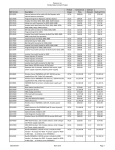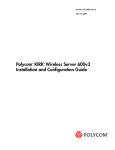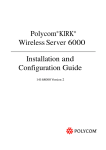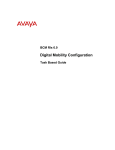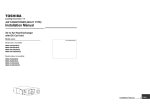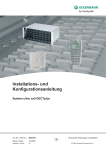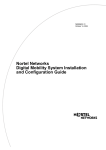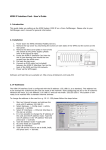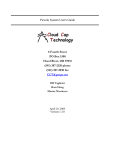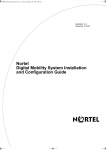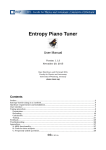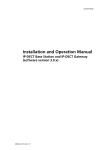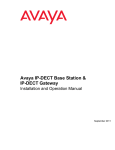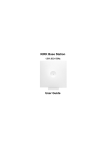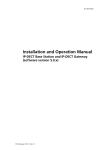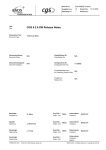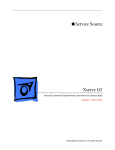Download SpectraLink Server 600V3 User's Manual
Transcript
Part No. 14117800, Ed.2 October 6, 2006 Part No. 14117800, Ed.2 October 6, 2006 KIRK Wireless Server 600v3 Installation and Configuration Guide 2 Copyright © 2006 KIRK telecom - a SpectraLink company All rights reserved. The information in this document is subject to change without notice. KIRK telecom reserves the right to make changes in design or components as progress in engineering and manufacturing may warrant. The statements, configurations, technical data, and recommendations in this document are believed to be accurate and reliable, but are presented without express or implied warranty. Users must take full responsibility for their applications of any products specified in this document. The information in this document is proprietary to KIRK telecom. Trademarks KIRK telecom is a trademark of KIRK telecom - a SpectraLink company. Microsoft, MS, MS-DOS, Windows, and Windows NT are registered trademarks of Microsoft Corporation. All other trademarks and registered trademarks are the property of their respective owners. International Regulatory and Product Information Please find the EC Declaration of Conformity at http://www.kirktelecom.com/company/suk273.asp The WEEE Marking on this equipment indicates that the product must not be disposed of with unsorted waste, but must be collected separately. WARNING This is a class A product. In a domestic environment this product may cause radio interference in which case the user may be required to take adequate measures. The above warning is inserted for regulatory reasons. If any customer believes that they have an interference problem, either because their KIRK telecom product seems to cause interference or suffers from interference, they should contact their distributor immediately. The distributor will assist with a remedy for any problems and, if necessary, will have full support from KIRK telecom. 14117800, Ed.2 3 Safety WARNING! Only qualified service personnel may install this equipment. The instructions in this manual are intended for use by qualified service personnel only. Only qualified persons should service the system. The installation and service of this hardware is to be performed only by service personnel having appropriate training and experience necessary to be aware of hazards to which they are exposed in performing a task and of measures to minimize the danger to themselves or other persons. Electrical shock hazards from the telecommunication network and AC mains are possible with this equipment. To minimize risk to service personnel and users, the system must be connected to an outlet with a third-wire Earth. Service personnel must be alert to the possibility of high leakage currents becoming available on metal system surfaces during power line fault events near network lines. These leakage currents normally safely flow to Protective Earth via the power cord. Therefore, it is mandatory that connection to an earthed outlet is performed first and removed last when cabling to the unit. Specifically, operations requiring the unit to be powered down must have the network connections (exchange lines) removed first. KIRK Wireless Server 600v3 Installation Guide 4 14117800, Ed.2 Contents 5 Contents Chapter 1 Preface........................................................................................................ 17 1.1 Before You Begin ...................................................................................................... 17 1.2 Chapter Overview ..................................................................................................... 18 1.3 Related Documentation ............................................................................................ 19 1.4 Acronyms.................................................................................................................. 19 Chapter 2 Introduction to KIRK Wireless Server 600v3 .......................................... 21 2.1 Components of the KIRK Wireless Server 600v3 Solution....................................... 22 2.1.1 KIRK Wireless Server 600v3........................................................................... 22 2.1.2 Wireless Bands ............................................................................................... 23 2.1.3 KIRK Repeater ................................................................................................ 24 2.1.4 KIRK Handset ................................................................................................. 24 2.1.5 KIRK SIO Application Interface ....................................................................... 24 2.1.6 KIRK Maintenance Software ........................................................................... 25 2.2 Requirements for the KIRK Wireless Server 600v3 Solution.................................... 25 2.2.1 KIRK Wireless Server 600v3........................................................................... 25 2.2.2 KIRK Repeater ................................................................................................ 27 2.2.3 KIRK Handsets................................................................................................ 28 2.2.4 KIRK Maintenance Software ........................................................................... 28 Chapter 3 Deploying KIRK Wireless Server 600v3 .................................................. 29 3.1 Recommendations for KIRK Wireless Server 600v3/ KIRK Repeater Placement.... 30 3.2 Deployment of a KIRK Wireless Server 600v3 Multi-Cell ......................................... 31 3.2.1 Sync over Air/ .................................................................................................. 31 3.2.2 Examples of Synchronization Chains.............................................................. 31 Chapter 4 Installing the KIRK Wireless Server 600v3.............................................. 39 4.1 Unpacking................................................................................................................. 39 4.1.1 Inspect for Damage ......................................................................................... 39 4.1.2 Unpacking the Shipping Container.................................................................. 39 4.2 Description of KIRK Wireless Server 600v3 ............................................................. 40 4.2.1 KIRK Wireless Server 600v3 Provides RF Channels to KIRK Handsets ........ 40 4.2.2 KIRK Wireless Server 600v3 Types and Catalog Numbers ............................ 40 4.2.3 KIRK Wireless Server 600v3 Appearance and Components .......................... 41 4.2.4 KIRK Wireless Server 600v3 LED Indicators .................................................. 43 4.2.5 KIRK Wireless Server 600v3 - Reset Button................................................... 44 4.3 Installing the KIRK Wireless Server 600v3 ............................................................... 45 4.3.1 KIRK Wireless Server 600v3 Indoor Wall Mounting........................................ 46 4.4 Recording the Installation Information ...................................................................... 46 KIRK Wireless Server 600v3 Installation and Configuration Guide 6 Chapter 5 KIRK Repeater Installation ....................................................................... 47 5.1 Unpacking................................................................................................................. 47 5.1.1 Inspect for Damage ......................................................................................... 47 5.2 Unpacking the Shipping Container ........................................................................... 47 5.3 KIRK Repeater Description ...................................................................................... 48 5.3.1 KIRK Repeater provides RF Channels to KIRK Handsets .............................. 48 5.3.2 KIRK Repeater Types and Catalog Numbers.................................................. 48 5.3.3 KIRK Repeater Appearance and Components ............................................... 49 5.3.4 KIRK Repeater LED Indicators ....................................................................... 49 5.4 Installing the KIRK Repeater .................................................................................... 49 5.4.1 Wall Mounted (Vertical) Installation RF Coverage........................................... 50 5.5 Recording the Installation Information ...................................................................... 52 5.6 Checking Indicators .................................................................................................. 52 5.7 Powering the KIRK Repeater.................................................................................... 52 5.7.1 Power Options ................................................................................................. 52 5.8 Programming a KIRK Repeater with the KIRK Programming Kit ............................. 52 5.8.1 Content of the KIRK Programming Kit Repeater............................................. 52 5.8.2 Set up of the Hardware for Repeater Programming ........................................ 53 5.8.3 Programming the KIRK Repeater with the ServiceTool .................................. 53 Chapter 6 Preparing KIRK Handset for Use ............................................................. 63 6.1 Unpacking................................................................................................................. 63 6.1.1 Inspect for Damage ......................................................................................... 63 6.1.2 Unpacking the Shipping Container.................................................................. 63 6.2 KIRK Handset Description ........................................................................................ 64 6.2.1 KIRK Handset Types and Catalog Numbers ................................................... 64 6.2.2 KIRK Charger Types and Catalog Numbers ................................................... 64 6.3 Installing Battery ....................................................................................................... 65 6.3.1 Installing Battery on KIRK 3040 Handsets ...................................................... 65 6.3.2 Installing Battery on KIRK 4020/KIRK 4040/KIRK 4080 Handsets ................. 66 6.4 Charging KIRK Handsets ......................................................................................... 67 6.4.1 Using the Charger ........................................................................................... 67 6.4.2 Charging Battery ............................................................................................. 68 6.4.3 Charger LED Indicators................................................................................... 69 6.5 Retrieving the Serial Number of the KIRK Handset.................................................. 70 6.5.1 Retrieving Serial Number on KIRK 3040 Handsets ........................................ 70 6.5.2 Retrieving Serial Number on KIRK 4020/KIRK 4040/KIRK 4080 Handsets.... 71 14117800, Ed.2 Contents 7 Chapter 7 Configuring KIRK Wireless Server 600v3 ............................................... 73 7.1 Powering up the KIRK Wireless Server 600v3 ......................................................... 73 7.1.1 Power over Ethernet........................................................................................ 73 7.1.2 Local Power Supply......................................................................................... 74 7.1.3 Checking Indicators......................................................................................... 74 7.2 Connecting a Computer to the KIRK Wireless Server 600v3 ................................... 74 7.3 Accessing the Web Based Administration Page....................................................... 75 7.3.1 How to Change Internet Protocol Properties using Windows XP.................... 75 7.3.2 How to Access the Administration Page ......................................................... 77 7.4 Accessing the KIRK Configuration Tool .................................................................... 77 7.4.1 Installing the KIRK Configuration Tool............................................................. 77 7.4.2 Starting the KIRK Configuration Tool .............................................................. 78 7.5 Configuring Single-Cell Solution through Administration Page................................. 79 7.5.1 Entering a User Name and Password ............................................................. 80 7.5.2 Assigning a Specific IP Address ..................................................................... 82 7.5.3 Configuring Ethernet Link ............................................................................... 83 7.5.4 Configuring DECT System .............................................................................. 84 7.5.5 Configuring DECT Master ............................................................................... 86 7.5.6 Configuring DECT Radio................................................................................. 87 7.5.7 Configuring TOS (Type of Service) Priorities .................................................. 88 7.6 Configuring Multi-Cell Solution through Administration Page ................................... 89 7.6.1 Configuring the Master (Primary) KIRK Wireless Server 600v3 ..................... 90 7.6.2 Configuring Sync Master............................................................................... 103 7.6.3 Configuring the Alternative Master KIRK Wireless Server 600v3 ................. 108 7.6.4 Configuring the Secondary KIRK Wireless Server 600v3............................. 114 7.6.5 Configuring Secondary KIRK Wireless Server 600v3 Using a Back-Up File 123 7.6.6 Configuring Standalone LDAP Server........................................................... 124 7.6.7 Configuring Alternative LDAP Server ............................................................ 127 7.7 Configuring Single-Cell Solution through KIRK Configuration Tool ........................ 130 7.8 Configuring Multi-Cell Solution through KIRK Configuration Tool........................... 133 7.8.1 Configuring the Master (Primary) KIRK Wireless Server 600v3 ................... 134 7.8.2 Configuring the Alternative Master KIRK Wireless Server 600v3 ................. 137 7.8.3 Configuring LDAP Server .............................................................................. 139 7.8.4 Configuring Alternative LDAP Server ............................................................ 142 7.8.5 Configuring Sync Master............................................................................... 145 7.8.6 Configuring the Secondary KIRK Wireless Server 600v3 ............................. 147 7.8.7 Saving Configurations ................................................................................... 150 7.8.8 Uploading Configuration Files ....................................................................... 151 7.8.9 Opening Configuration Files.......................................................................... 153 KIRK Wireless Server 600v3 Installation and Configuration Guide 8 Chapter 8 KIRK Handset Registration and Subscription ...................................... 155 8.1 Registering KIRK Handsets.................................................................................... 155 8.1.1 Registering Handsets Using Skinny Protocol................................................ 156 8.1.2 Registering Handsets Using H323 Protocol.................................................. 158 8.1.3 Registering Handsets Using SIP Protocol..................................................... 160 8.2 Subscribing KIRK Handsets ................................................................................... 162 8.2.1 Subscribing Handsets ................................................................................... 162 8.2.2 Subscribing a Handset to Different Systems................................................. 163 Chapter 9 KIRK Handset Management.................................................................... 165 9.1 Viewing Handset/User Configuration...................................................................... 165 9.2 Searching for Handset/User Information ................................................................ 166 9.3 Unsubscribing KIRK Handsets ............................................................................... 166 9.4 Removing KIRK Handsets from the List (Deregistering) ........................................ 167 9.5 Changing User Configurations................................................................................ 169 9.6 Adjusting the KIRK Handset ................................................................................... 170 9.6.1 Content of the KIRK Programming Kit Handset ............................................ 170 9.6.2 Set up of the Hardware for KIRK Handset Adjustment ................................. 171 9.6.3 Adjusting the KIRK Handset with the ServiceTool......................................... 171 9.7 Pre Call Services in Cisco Call Handler ................................................................. 171 9.7.1 Activating Call-Forward-All ............................................................................ 171 9.7.2 Cancelling Call-Forward-All........................................................................... 172 9.7.3 Call Pickup .................................................................................................... 172 Chapter 10 System Management............................................................................. 173 10.1 Using the Web Based Administration Page .......................................................... 173 10.1.1 Reading System Information....................................................................... 174 10.1.2 Reading DECT Statistics............................................................................. 175 10.1.3 Reading LDAP Server Status...................................................................... 179 10.1.4 Reading LDAP Replicator Statistics ............................................................ 179 10.1.5 Reading Ethernet Statistics......................................................................... 180 10.1.6 Diagnotics ................................................................................................... 181 10.1.7 Making a Back-Up of the Configuration File................................................ 184 10.1.8 Updating the KIRK Wireless Server 600v3 ................................................. 185 10.1.9 Resetting the KIRK Wireless Server 600v3 ................................................ 189 10.2 Using the ServiceTool........................................................................................... 192 10.2.1 KIRK Repeater Programming ..................................................................... 192 10.2.2 Adjusting the KIRK Handset........................................................................ 192 14117800, Ed.2 Contents 9 Chapter 11 Messaging over IP MSF ........................................................................ 193 11.1 Activating MSF Messages Function ..................................................................... 193 11.2 Sending Text Messages........................................................................................ 194 Chapter 12 Troubleshooting..................................................................................... 195 12.1 Solving Problems in KIRK Wireless Server 600v3 ............................................... 195 12.1.1 Administration Page of the KIRK Wireless Server 600v3............................ 196 12.1.2 KIRK Configuration Tool for KIRK Wireless Server 600v3 .......................... 197 12.1.3 KIRK Repeater ............................................................................................ 197 12.1.4 KIRK Handset ............................................................................................. 197 12.2 Frequently Asked Questions................................................................................. 198 12.3 Using the GWLOAD Program ............................................................................... 199 KIRK Wireless Server 600v3 Installation and Configuration Guide 10 14117800, Ed.2 Figures 11 Figures Figure 1 Overview of the Whole Solution . . . . . . . . . . . . . . . . . . . . . . . . . . . . . 21 Figure 2 Synchronization Chain . . . . . . . . . . . . . . . . . . . . . . . . . . . . . . . . . . . . 32 Figure 3 Synchronization Chain Layout without Alternative Sync Ways . . . . . . 33 Figure 4 Synchronization Chain with Alternative Sync Ways . . . . . . . . . . . . . . 34 Figure 5 Synchronization Chain with Alternative Sync Ways . . . . . . . . . . . . . . 35 Figure 6 Synchronization Chain with Alternative Sync Ways . . . . . . . . . . . . . . 36 Figure 7 Synchronization Chain Layout with Alternative Sync Ways . . . . . . . . 36 Figure 8 Synchronization Chain With and Without Alternative Sync Ways. . . . 37 Figure 9 Synchronization Chain With Repeaters . . . . . . . . . . . . . . . . . . . . . . . 38 Figure 10 KIRK Wireless Server 600v3 - Front view. . . . . . . . . . . . . . . . . . . . . . 41 Figure 11 KIRK Wireless Server 600v3 - Faceplate . . . . . . . . . . . . . . . . . . . . . . 42 Figure 12 KIRK Wireless Server 600v3 Wall Mounting . . . . . . . . . . . . . . . . . . . 46 Figure 13 Isometric View of KIRK Repeater . . . . . . . . . . . . . . . . . . . . . . . . . . . . 49 Figure 14 Pull Power Supply Connector and Cable Through Mounting Bracket. 50 Figure 15 Bracket Template . . . . . . . . . . . . . . . . . . . . . . . . . . . . . . . . . . . . . . . . 51 Figure 16 Bracket Mounted onto the Wall . . . . . . . . . . . . . . . . . . . . . . . . . . . . . . 51 Figure 17 Plastic Hooks on Rear of KIRK Repeater . . . . . . . . . . . . . . . . . . . . . . 51 Figure 18 KIRK Programming Kit Repeater . . . . . . . . . . . . . . . . . . . . . . . . . . . . 53 Figure 19 Remove Back Cover from Handset. . . . . . . . . . . . . . . . . . . . . . . . . . . 65 Figure 20 Remove Back Cover from Handset with Screw Fastener . . . . . . . . . . 66 Figure 21 KIRK Single Charger for KIRK 3040 . . . . . . . . . . . . . . . . . . . . . . . . . . 67 Figure 22 KIRK Single Charger for KIRK 4020 and KIRK 4040 . . . . . . . . . . . . . 67 Figure 23 KIRK Single Charger for KIRK 4080 . . . . . . . . . . . . . . . . . . . . . . . . . . 68 Figure 24 KIRK Multicharger for KIRK 4020 and KIRK 4040 . . . . . . . . . . . . . . . 68 Figure 25 Remove Back Cover from Handset. . . . . . . . . . . . . . . . . . . . . . . . . . . 70 Figure 26 Remove Back Cover from Handset with Screw Fastener . . . . . . . . . . 71 Figure 27 Standard LAN Patch Cable (RJ45) . . . . . . . . . . . . . . . . . . . . . . . . . . . 74 Figure 28 Local Area Connection Properties dialog box. . . . . . . . . . . . . . . . . . . 76 Figure 29 Internet Protocol Properties dialog box . . . . . . . . . . . . . . . . . . . . . . . 76 Figure 30 Main page of the Web Based Administration Page . . . . . . . . . . . . . . 77 Figure 31 KIRK Configuration Tool startup window . . . . . . . . . . . . . . . . . . . . . . 78 Figure 32 KWS600v3 Single-cell installation . . . . . . . . . . . . . . . . . . . . . . . . . . . 79 Figure 33 Adm. Page: Enter Network Password dialog box . . . . . . . . . . . . . . . . 80 Figure 34 Adm. Page: Configuration/General/Admin/Change Password page. . 81 Figure 35 Adm. Page: Configuration/ETH0/DHCP page . . . . . . . . . . . . . . . . . . 82 Figure 36 Adm. Page: Configuration/ETH0/IP page . . . . . . . . . . . . . . . . . . . . . . 82 Figure 37 Adm. Page: Configuration/ETH0/Link page . . . . . . . . . . . . . . . . . . . . 83 Figure 38 Adm. Page: Configuration/DECT/System page . . . . . . . . . . . . . . . . . 84 Figure 39 Adm. Page: Configuration/DECT/Master page . . . . . . . . . . . . . . . . . . 86 KIRK Wireless Server 600v3 Installation and Configuration Guide 12 Figures Figure 40 Adm. Page: Configuration/DECT/Master page . . . . . . . . . . . . . . . . . . 87 Figure 41 Adm. Page: Configuration/IP/Settings page . . . . . . . . . . . . . . . . . . . . 88 Figure 42 KWS600v3 Multi-cell installation. . . . . . . . . . . . . . . . . . . . . . . . . . . . . 89 Figure 43 Adm. Page: Enter Network Password dialog box . . . . . . . . . . . . . . . . 90 Figure 44 Adm. Page: Configuration/General/Admin/Change Password page. . 91 Figure 45 Adm. Page: Configuration/ETH0/DHCP page . . . . . . . . . . . . . . . . . . 92 Figure 46 Adm. Page: Configuration/ETH0/IP page . . . . . . . . . . . . . . . . . . . . . . 92 Figure 47 Adm. Page: Configuration/General/License page. . . . . . . . . . . . . . . . 94 Figure 48 Adm. Page: Configuration/ETH0/Link page . . . . . . . . . . . . . . . . . . . . 95 Figure 49 Adm. Page: Configuration/LDAP/Server page . . . . . . . . . . . . . . . . . . 96 Figure 50 Adm. Page: Configuration/LDAP/Replicator page . . . . . . . . . . . . . . . 97 Figure 51 Adm. Page: Configuration/DECT/System page . . . . . . . . . . . . . . . . . 98 Figure 52 Adm. Page: Configuration/DECT/Master page . . . . . . . . . . . . . . . . . 100 Figure 53 Adm. Page: Configuration/DECT/Radio page. . . . . . . . . . . . . . . . . . 101 Figure 54 Adm. Page: Configuration/IP/Settings page . . . . . . . . . . . . . . . . . . . 102 Figure 55 Adm. Page: Configuration/ETH0/DHCP page . . . . . . . . . . . . . . . . . 103 Figure 56 Adm. Page: Configuration/ETH0/IP page . . . . . . . . . . . . . . . . . . . . . 104 Figure 57 Adm. Page: Configuration/LDAP/Replicator page . . . . . . . . . . . . . . 105 Figure 58 Adm. Page: Configuration/DECT/Master page . . . . . . . . . . . . . . . . . 106 Figure 59 Adm. Page: Configuration/DECT/Radio page. . . . . . . . . . . . . . . . . . 107 Figure 60 KWS600v3 Multi-cell installation with Alternative (Standby) Master. 108 Figure 61 Adm. Page: Enter Network Password dialog box . . . . . . . . . . . . . . . 109 Figure 62 Adm. Page: Configuration/ETH0/DHCP page . . . . . . . . . . . . . . . . . 110 Figure 63 Adm. Page: Configuration/ETH0/IP page . . . . . . . . . . . . . . . . . . . . . 110 Figure 64 Adm. Page: Configuration/ETH0/Link page . . . . . . . . . . . . . . . . . . . 111 Figure 65 Adm. Page: Configuration/DECT/Master page . . . . . . . . . . . . . . . . . 112 Figure 66 Adm. Page: Configuration/DECT/Radio page. . . . . . . . . . . . . . . . . . 113 Figure 67 KWS600v3 Multi-cell installation (primary and secondaries) . . . . . . 114 Figure 68 Adm. Page: Enter Network Password dialog box . . . . . . . . . . . . . . . 115 Figure 69 Adm. Page: Configuration/ETH0/DHCP page . . . . . . . . . . . . . . . . . 116 Figure 70 Adm. Page: Configuration/ETH0/IP page . . . . . . . . . . . . . . . . . . . . . 117 Figure 71 Adm. Page: Configuration/ETH0/Link page . . . . . . . . . . . . . . . . . . . 118 Figure 72 Adm. Page: Configuration/LDAP/Replicator page . . . . . . . . . . . . . . 119 Figure 73 Adm. Page: Configuration/DECT/System page . . . . . . . . . . . . . . . . 120 Figure 74 Adm. Page: Configuration/DECT/Master page . . . . . . . . . . . . . . . . . 121 Figure 75 Adm. Page: Configuration/DECT/Radio page. . . . . . . . . . . . . . . . . . 122 Figure 76 KWS600v3 Multi-cell installation with LDAP Server . . . . . . . . . . . . . 124 Figure 77 Adm. Page: Configuration/LDAP/Server page . . . . . . . . . . . . . . . . . 125 Figure 78 Adm. Page: Configuration/DECT/Master page . . . . . . . . . . . . . . . . . 125 Figure 79 Adm. Page: Configuration/DECT/Radio page. . . . . . . . . . . . . . . . . . 126 Figure 80 KWS600v3 Multi-cell installation with Alternative LDAP Server . . . . 127 Figure 81 Adm. Page: Configuration/LDAP/Server page . . . . . . . . . . . . . . . . . 128 14117800, Ed.2 Figures Figure 82 Adm. Page: Configuration/LDAP/Replicator page . . . . . . . . . . . . . . 129 Figure 83 KWS600v3 Single-cell installation . . . . . . . . . . . . . . . . . . . . . . . . . . 130 Figure 84 KIRK Configuration Tool: Master tab . . . . . . . . . . . . . . . . . . . . . . . . 131 Figure 85 KWS600v3 Multi-cell installation. . . . . . . . . . . . . . . . . . . . . . . . . . . . 133 Figure 86 KIRK Configuration Tool: Master tab . . . . . . . . . . . . . . . . . . . . . . . . 134 Figure 87 KWS600v3 Multi-cell installation with Alternative (Standby) Master. 137 Figure 88 KIRK Configuration Tool: Alt Master tab . . . . . . . . . . . . . . . . . . . . . . 138 Figure 89 KWS600v3 Multi-cell installation with LDAP Server . . . . . . . . . . . . . 139 Figure 90 KIRK Configuration Tool: LDAP Server tab. . . . . . . . . . . . . . . . . . . . 140 Figure 91 KWS600v3 Multi-cell installation with Alternative LDAP Server . . . . 142 Figure 92 KIRK Configuration Tool: Alt LDAP Server tab . . . . . . . . . . . . . . . . . 143 Figure 93 KIRK Configuration Tool: Sync Master tab . . . . . . . . . . . . . . . . . . . . 145 Figure 94 KWS600v3 Multi-cell installation (primary and secondaries) . . . . . . 147 Figure 95 KIRK Configuration Tool: Secondaries tab . . . . . . . . . . . . . . . . . . . . 148 Figure 96 KIRK Configuration Tool: Secondary Settings dialog box. . . . . . . . . 149 Figure 97 KIRK Configuration Tool: Save dialog box . . . . . . . . . . . . . . . . . . . . 150 Figure 98 KIRK Configuration Tool: Select files to upload dialog box . . . . . . . . 151 Figure 99 KIRK Configuration Tool: Upload dialog box. . . . . . . . . . . . . . . . . . . 152 Figure 100 KIRK Configuration Tool: Select config. text file to open dialog box . 153 Figure 101 Adm. Page: Administration/DECT/Users page . . . . . . . . . . . . . . . . . 156 Figure 102 Adm. Page: Edit User dialog box . . . . . . . . . . . . . . . . . . . . . . . . . . . 156 Figure 103 Adm. Page: Administration/DECT/Users page . . . . . . . . . . . . . . . . . 158 Figure 104 Adm. Page: Edit User dialog box . . . . . . . . . . . . . . . . . . . . . . . . . . . 158 Figure 105 Adm. Page: Administration/DECT/Users page . . . . . . . . . . . . . . . . . 160 Figure 106 Adm. Page: Edit User dialog box . . . . . . . . . . . . . . . . . . . . . . . . . . . 160 Figure 107 Adm. Page: Administration/DECT/Users page . . . . . . . . . . . . . . . . . 165 Figure 108 Adm. Page: Administration/DECT/Users page . . . . . . . . . . . . . . . . . 166 Figure 109 Adm. Page: Administration/DECT/Users page . . . . . . . . . . . . . . . . . 167 Figure 110 Adm. Page: Edit User dialog box . . . . . . . . . . . . . . . . . . . . . . . . . . . 168 Figure 111 Adm. Page: Administration/DECT/Users window . . . . . . . . . . . . . . . 169 Figure 112 Adm. Page: Edit User dialog box . . . . . . . . . . . . . . . . . . . . . . . . . . . 169 Figure 113 KIRK Programming Kit Handset . . . . . . . . . . . . . . . . . . . . . . . . . . . . 170 Figure 114 Adm. Page: Configuration/General/Info page . . . . . . . . . . . . . . . . . . 174 Figure 115 Adm. Page: Administration/DECT/Statistics page . . . . . . . . . . . . . . 175 Figure 116 Adm. Page: Administration/DECT/Users page . . . . . . . . . . . . . . . . . 176 Figure 117 Adm. Page: Administration/DECT/Unknown page . . . . . . . . . . . . . . 176 Figure 118 Adm. Page: Administration/DECT/Radios page . . . . . . . . . . . . . . . . 177 Figure 119 Adm. Page: Administration/DECT/Master Calls page. . . . . . . . . . . . 177 Figure 120 Adm. Page: Administration/DECT/Radio Calls page . . . . . . . . . . . . 178 Figure 121 Adm. Page: Administration/DECT/Handover page . . . . . . . . . . . . . . 178 Figure 122 Adm. Page: Configuration/LDAP/Server-Status page . . . . . . . . . . . 179 Figure 123 Adm. Page: Configuration/LDAP/Replicator-Status page . . . . . . . . . 179 13 KIRK Wireless Server 600v3 Installation and Configuration Guide 14 Figures Figure 124 Adm. Page: Configuration/ETH/Statistics page . . . . . . . . . . . . . . . . 180 Figure 125 Adm. Page: Administration/Diagnostics/Logging page . . . . . . . . . . . 181 Figure 126 Adm. Page: Administration/Diagnostics/Tracing page . . . . . . . . . . . 182 Figure 127 Adm. Page: Administration/Diagnostics/Config Show page . . . . . . . 183 Figure 128 Adm. Page: Administration/Diagnostics/Ping page. . . . . . . . . . . . . . 183 Figure 129 Adm. Page: Administration/Download/Config page . . . . . . . . . . . . . 184 Figure 130 Adm. Page: Administration/Upload/Config page. . . . . . . . . . . . . . . . 185 Figure 131 Adm. Page: Administration/Upload/Firmware page . . . . . . . . . . . . . 186 Figure 132 Adm. Page: Administration/Upload/Radio page . . . . . . . . . . . . . . . . 187 Figure 133 Adm. Page: Administration/Upload/Boot page . . . . . . . . . . . . . . . . . 188 Figure 134 Adm. Page: Administration/Reset/Reset page . . . . . . . . . . . . . . . . . 189 Figure 135 Adm. Page: Administration/Reset/Idle Reset page. . . . . . . . . . . . . . 190 Figure 136 Adm. Page: Administration/Reset/TFTP page . . . . . . . . . . . . . . . . . 191 Figure 137 Adm. Page: Configuration/General/Telnet page . . . . . . . . . . . . . . . . 193 Figure 138 KIRK GWLOAD program . . . . . . . . . . . . . . . . . . . . . . . . . . . . . . . . . 199 Figure 139 KIRK GWLOAD: Open IP firmware file dialog box . . . . . . . . . . . . . . 199 Figure 140 KIRK GWLOAD: Upload dialog box . . . . . . . . . . . . . . . . . . . . . . . . . 200 Figure 141 KIRK GWLOAD: Upload in progress dialog box . . . . . . . . . . . . . . . . 200 Figure 142 KIRK GWLOAD: Uploading finished dialog box . . . . . . . . . . . . . . . . 200 14117800, Ed.2 Tables 15 Tables Table 1 Overview of System Capacity . . . . . . . . . . . . . . . . . . . . . . . . . . . . . . 23 Table 2 KIRK Wireless Server 600v3 Catalog Numbers . . . . . . . . . . . . . . . . 40 Table 3 LED Indicator Description - Front Cover . . . . . . . . . . . . . . . . . . . . . . 43 Table 4 Reset Button Description . . . . . . . . . . . . . . . . . . . . . . . . . . . . . . . . . . 44 Table 5 KIRK Repeater Catalog Numbers . . . . . . . . . . . . . . . . . . . . . . . . . . . 48 Table 6 Repeater Numbering Table . . . . . . . . . . . . . . . . . . . . . . . . . . . . . . . . 54 Table 7 Example of a Normal KWS600v3/KIRK Repeater Configuration . . . . 61 Table 8 Example of Repeater Jump Configuration . . . . . . . . . . . . . . . . . . . . . 61 Table 9 Variants of KIRK Handsets . . . . . . . . . . . . . . . . . . . . . . . . . . . . . . . . 64 Table 10 Variants of KIRK Chargers . . . . . . . . . . . . . . . . . . . . . . . . . . . . . . . . . 64 Table 11 Error Messages on the Administration Page . . . . . . . . . . . . . . . . . . 196 Table 12 Error Messages in KIRK Configuration Tool . . . . . . . . . . . . . . . . . . 197 KIRK Wireless Server 600v3 Installation and Configuration Guide 16 Tables 14117800, Ed.2 17 Chapter 1 Preface This guide is intended for qualified technicians who will install, configure and maintain the KIRK Wireless Server 600v3 Solution. To qualify to install the KIRK Wireless Server 600v3 Solution, you must have successfully completed the KIRK Wireless Server 600v3 technical training. The guide provides all the necessary information for successful installation and maintenance of the wireless solutions. This includes the installation and configuration of: • • • KIRK Wireless Server 600v3 KIRK Repeaters KIRK Handsets The Installation Guide also provides you with information about: • • Web based Administration Page of the KIRK Wireless Server 600v3 KIRK Configuration Tool for the KIRK Wireless Server 600v3 1.1 Before You Begin This guide assumes the following: • • • • that users have a working knowledge of the call handlers operations that the call handler is installed and initialized and is working correctly that you have a working knowledge of deployment in general that a site survey has been conducted and that the installer has access to these plans Note: The site survey should determine how many RF channels needed, number of handsets, user areas alternative sync ways to be used, if an alternative (Standby) Master KIRK Wireless Server 600v3 is needed, and if an LDAP Server and an alternative LDAP Server are needed. KIRK Wireless Server 600v3 Installation and Configuration Guide 18 Preface 1.2 Chapter Overview Where is it? What is it about? When to use it? Chapter 2 Introduction to KIRK Wireless Server 600v3 To learn about the different components in a typical KIRK Wireless Server 600v3 configuration. Chapter 3 Deploying the KIRK Wireless Server 600v3 To learn how to deploy a KIRK Wireless Server 600v3 Multi-cell installation Chapter 4 Installing the KIRK Wireless To learn about KIRK Wireless Server 600v3 Server 600v3 and to install it. Chapter 5 KIRK Repeater Installation Chapter 6 Preparing KIRK Handset for To prepare KIRK Handsets for use, installing Use and charging battery. Chapter 7 Configuring KIRK Wireless Server 600v3 To mount repeater onto wall or ceiling indoors. To power up the KIRK Wireless Server 600v3, connect a computer to the KIRK Wireless Server 600v3, access the web based Administration Page and KIRK Configuration Tool, and configure the KIRK Wireless Server 600v3 through these programs. Chapter 8 KIRK Handset Registration and Subscription Chapter 9 KIRK Handset Management To unsubscribe and deregister KIRK Handsets. To change user configuration and adjust handsets. To activate pre call services on you handset specific for the Cisco call handler. Chapter 10 System Management To define and view different settings of the system, reading statistics, making a backup of configuration file, updating system software, and resetting the system. Chapter 11 Messaging over IP MSF To enable the MSF messages function by activating the TELNET system. Chapter 12 Troubleshooting To troubleshoot and to use the KIRK GWLOAD program. 1 14117800, Ed.2 To register and subscribe KIRK Handsets. Preface 19 1.3 Related Documentation For further information about the KIRK Wireless Server 600v3 not covered by this manual, refer to the following documentation: Subject Documentation Deployment Kit DECT Deployment and Demonstration Tool User’s Guide KIRK Handset Operation Handset User’s Guide Service News Every software release is accompanied by a Service News. The Service News describes software changes, bug fixes, outstanding issues, and hardware compability considerations for the new software release. Note: Read the Service News before you begin a software upgrade! To obtain the Service News, see www.kirktelecom.com 1.4 Acronyms AC Authentication Code ARI no. Access Rights Identity - Serial number of the KWS600v3 dB Decibels (deciBells) DECT Digital Enhanced Cordless Telecommunications DHCP Dynamic Host Configuration Protocol e.i.r.p. Equivalent Isotropic Radiated Power GAP Generic Access Profile HW PCS Hardware Product Change Status - Hardware edition IP Internet Protocol IPEI International Portable Equipment Identity - Serial number of the handset - SN KWS600v3 KIRK Wireless Server 600v3 IWU Inter Working Unit LAN Local Area Network LDAP Lightweight Directory Access Protocol LED Light Emitting Diode KIRK Wireless Server 600v3 Installation and Configuration Guide 20 Preface 14117800, Ed.2 KWS KIRK Wireless Server MAC Media Access Control - hardware address of a device connected to a network PB Print circuit board PBA Print circuit board assembly PBX Private Branch eXchange PCS Product Change Status (Edition) PIE Production Initial Edition PoE Power over Ethernet PP Portable Parts - wireless handset RSSI Received Signal Strength Indicator RTP Real Time Protocol SW PCS Software Product Change Status - Software edition TFTP Trivial File Transfer Protocol TOS Type of Service VoIP Voice over Internet Protocol WLAN Wireless Local Area Network WRFP Wireless Radio Fixed Part - Wireless Repeater 21 Chapter 2 Introduction to KIRK Wireless Server 600v3 A KIRK solution offers a range of possibilities, each of them representing a way to put together a telephony solution to suit your requirements. For vertical markets ranging from retail, hospitality and healthcare segments to manufacturing and heavy industry, KIRK telecom provides small, medium and large businesses with range of wireless products and services, across analogue, ISDN and IP interface technology. A typical KIRK Wireless Server 600v3 configuration includes a number of the following components, in addition to the KIRK Wireless Server 600v3: • • KIRK Repeaters KIRK Handsets and accessories Figure 1 Overview of the Whole Solution CALL HANDLER PSTN/ISDN Local Area Network Wide Area Network Primary Main Location With multi-cell deployment External Location With single-cell deployment KIRK Wireless Server 600v3 Installation and Configuration Guide 22 Introduction to KIRK Wireless Server 600v3 This section provides information about: • • “Components of the KIRK Wireless Server 600v3 Solution” on page 22 “Requirements for the KIRK Wireless Server 600v3 Solution” on page 25 2.1 Components of the KIRK Wireless Server 600v3 Solution This section provides information about: • • • • • “KIRK Wireless Server 600v3” on page 22 “Wireless Bands” on page 23 “KIRK Repeater” on page 24 “KIRK Handset” on page 24 “KIRK Maintenance Software” on page 25 2.1.1 KIRK Wireless Server 600v3 With the KIRK Wireless Server 600v3 solution, you are always assured the very best quality as well as an array of telephony benefits: • • • • • • Exceptional voice quality High security based on DECT standard Support for KIRK Repeaters to expand the radio coverage area Seamless handover between KIRK Wireless Server 600v3 and KIRK Repeaters to assure uninterrupted calls Automatic log-in of KIRK Handsets between installations – a feature which is especially relevant for customers with multiple locations KIRK SIO Application Interface for third party applications – adding messaging to mobility As the KIRK Wireless Server 600v3 is a scalable solution capable of registering up to 1500 wireless users it is evidently an excellent choice for small, medium-sized as well as large businesses within a wide range of vertical markets. With the option of deploying the KIRK Wireless Server 600v3 as either a single-cell or a multi-cell solution, it can be adjusted to fit the exact needs of the individual customer. The IP interface to the PBX makes it an ideal solution for businesses with several locations. A multi-site solution can be customized with a number of single-cell and multi-cell deployments depending on the size of each individual location. When there is a need for more than 35 users at a location, a second or more KIRK Wireless Server 600v3 (called KIRK Wireless Server 600v3 secondaries) need to be installed. To create a multi-cell solution a multi-cell license is needed. Up to 256 radio units (a mix of primary and secondary KIRK Wireless Server 600v3 and KIRK Repeaters) can be applied to obtain the necessary radio coverage. A single-cell version consists of one KIRK Wireless Server 600v3 and up to 6 KIRK Repeaters. 14117800, Ed.2 Introduction to KIRK Wireless Server 600v3 23 Table 1 Overview of System Capacity Description Capacity Min. number of KIRK Wireless Server 600v3 Single-cell 1 Max. number of KIRK Wireless Server 600v3 Multi-cell 256 Max. number of KIRK Repeaters on KIRK Wireless Server 600v3 Single-cell 6 Max. number of KIRK Repeaters on KIRK Wireless Server 600v3 Multi-cell 1,2 or 3 Max. number of KIRK Repeaters in a whole system 256 (minus number of KIRK Wireless Server primaries and secondaries Max. number of simultaneous calls (Single-cell) 12 Max. number of simultaneous calls (Multi-cell) 11 Max. number of registered KIRK Handsets (Single-cell) 35 Max. number of registered KIRK Handsets (Multi-cell) 1500 The KIRK Wireless Server 600v3 controls the wireless infrastructure. It manages the KIRK Repeaters and the IP interface to the call handler, as well as functionalities such as synchronization of seamless handover, echo cancellation, line delay compensation etc. The communication protocol between the KIRK Wireless Server 600v3 and the call handler can be either: • • • SKINNY H323 SIP A KIRK Wireless Server 600v3 is installed directly on the LAN and must be managed as part of the corporate network. For more information about the KIRK Wireless Server 600v3, refer to “Deploying KIRK Wireless Server 600v3” on page 29, “Installing the KIRK Wireless Server 600v3” on page 39 and “Configuring KIRK Wireless Server 600v3” on page 73. 2.1.2 Wireless Bands The KIRK solution supports two wireless bands, allowing operation in various countries and regions. Supported wireless bands are: • • ETSI DECT (1880-1900 Mhz), referred to as DECT USA DECT (1920-1930 Mhz), referred to as 1G9 The wireless band used by a KIRK Wireless Server 600v3 is determined by the KIRK Wireless Server 600v3 and KIRK Handsets ordered with the solution. KIRK Wireless Server 600v3 Installation and Configuration Guide 24 Introduction to KIRK Wireless Server 600v3 2.1.3 KIRK Repeater The KIRK Repeater can be used to extend the coverage area in a KIRK solution. The wireless KIRK Repeater is used in areas with limited voice traffic, where cabling is difficult. The KIRK Repeater does not increase the number of traffic channels, but increases the coverage area established with the KIRK Wireless Server 600v3. Up to three KIRK Repeaters can be placed in cascade formation directing coverage in a certain direction. The KIRK Wireless Server 600v3 can support up to 6 KIRK Repeaters in a single-cell solution and up to 256 radio units (a mix of primary and secondary KIRK Wireless Server 600v3 and KIRK Repeaters) in a multi-cell solution. For more information about the KIRK Repeater, refer to “KIRK Repeater Installation” on page 47. 2.1.4 KIRK Handset The KIRK Handset is a lightweight, ergonomically designed wireless unit that includes an LCD display and keypad. The KIRK Handset is a portable unit compatible with DECT GAP standard. The KIRK Handset is designed to provide the subscriber with most of the features available for a wired phone, in addition to its roaming and handover capabilities. The KIRK Wireless Server 600v3 supports up to 35 registered handsets in a single-cell solution and up to 1500 registered handsets in a multi-cell solution. For more information about the KIRK Handset, refer to “Preparing KIRK Handset for Use” on page 63, “KIRK Handset Registration and Subscription” on page 155 and “KIRK Handset Management” on page 165. 2.1.4.1 Auto Login and Handover Auto login refers to the ability to log on to more than one system, enabling you to use the same handset on up to 10 different systems. If a handset is subscribed to two or more systems, you can use Auto Login type A or Auto Login type B to change between the systems automatically. Handover refers to the ability to move between the coverage areas of different radio units (mix of primary and secondary KIRK Wireless Server 600v3 and KIRK Repeaters) on the same system while talking, without interruptions in the conversation. 2.1.5 KIRK SIO Application Interface The KIRK SIO Application Interface is a communicational platform allowing text messaging between the KIRK Wireless Server and a KIRK Handset. With the KIRK SIO API, which is a fundamental part of all KIRK solutions, and a third party application program, the customer is offered a wide range of usage opportunities in a variety of vertical markets. 14117800, Ed.2 Introduction to KIRK Wireless Server 600v3 25 2.1.6 KIRK Maintenance Software KIRK telecom provides the following software applications for the installation and maintenance of the KIRK Wireless Server 600v3: • Web based Administration Page Used for programming of the KIRK Wireless Server 600v3 and registration of KIRK Handsets. • KIRK Configuration Tool Used for programming of the KIRK Wireless Server 600v3. • ServiceTool Used for programming of the KIRK Repeater, adjustment of the KIRK Handset and software download to KIRK Repeater/KIRK Handset. The ServiceTool application can be downloaded from www.telecom.com. 2.2 Requirements for the KIRK Wireless Server 600v3 Solution This section provides information about the environmental and electrical requirements and software requirements for the KIRK Wireless Server 600v3 solution. 2.2.1 KIRK Wireless Server 600v3 2.2.1.1 Environmental Requirements The following is a list of recommendations for suitable installation conditions: • • • • Verify that the installation area is clean, dry, and protected from weather extremes. Verify that the floor of the installation area is finished with linoleum, vinyl, ceramic, wooden flooring, computer floor tiles, or polished sealed concrete. Carpeting is not recommended. Verify that the ceiling of the installation area is finished or treated to prevent particle discharge. Verify that the installation area is well lit, and that the light source is uniformly diffused without shadows. Adequate lighting should provide a comfortable reading level and allow the identification of wire insulator colors without undue eye fatigue. Lighting should be comparable to an office work environment, with a minimum level of 70 foot-candles at each work surface. As a general rule, in a room with a 2.5m ceiling, one 1.2m fluorescent tube provides sufficient illumination for 1.9-2.4 sq m . KIRK Wireless Server 600v3 Installation and Configuration Guide 26 Introduction to KIRK Wireless Server 600v3 • • • • • • Verify that ventilation of the installation area is capable of maintaining an ambient temperature of 0-40° C, and a relative humidity of 20-80% non-condensing, while the system is operating. The maximum power rating of a KIRK Wireless Server 600v3 under full load should not exceed 315W/1070 BTU/Hr. These figures are for each cabinet only, and do not take into account heat generated by other equipment. In particular, charging fully-discharged batteries may generate a considerable amount of heat, depending on battery capacity and rate of charge. Refer to the equipment manufacturer data for more information. Minimum distance between two KIRK Wireless Server 600v3 varies depending on material and construction of buildings, but there must always be synchronization chains and radio coverage overlap between the two KIRK Wireless Server 600v3 and handover between handsets. The time it takes a person to cross the common coverage area must be 10 seconds or more, as the handset needs time to scan for an alternative KIRK Wireless Server 600v3. Verify that the installation area is free of caustic or corrosive liquids, substances, or materials. If batteries will be installed as part of the system, ensure that adequate precautions are taken (such as special ventilation) to prevent corrosive emissions from the batteries. Check local building codes for additional requirements. Verify that the installation area is located no closer than 6.1m from electric devices that produce large electro-magnetic fields (EMF) or high levels of radio frequency energy. Possible EMF sources are radio transmitters, electric arc welding machines, copying machines, electric motors, refrigeration units, power transformers, electric load centers, and main circuit breaker panels. Verify that the electrical service is sufficient and located in close proximity to the KIRK Wireless Server 600v3. It is required that one (1) dedicated branch circuit which must be independently protected by a fuse or a circuit breaker, and must not be controlled by a switch. Type-C fuses should be used where required by local authorities. 2.2.1.2 Electrical Requirements The following electrical requirements must be met: • • • • Mains of LAN (802.3af) Power consumption: 24V/130-220mA (standby 180 mA) Typical power consumption: 7W The max. radiated output power for the antenna is 10mW e.i.r.p/channel. 14117800, Ed.2 Introduction to KIRK Wireless Server 600v3 27 2.2.2 KIRK Repeater 2.2.2.1 Environmental Requirements • • • • • • • • • • • • Avoid installing repeaters on large concrete or marble columns because these columns affect radio coverage. If possible, place the repeater a minimum of one meter from these types of columns. Do not install a repeater with the antenna housings near metal objects. Be careful not to damage existing wiring or panels. Do not position repeaters in ducts, plenums, or hollow spaces used to transport environmental air except where the duct, plenum or hollow space is created by a suspended ceiling having lay-in panels. When you need more than one repeater in a cell to meet traffic requirements, position the repeaters at the same cell center. Keep the repeater away from steel constructions. Do not position repeaters directly on metallic surfaces. If possible, place the repeater a minimum of one meter from these types of surfaces. Do not position repeaters behind furniture. Only position repeaters where the signal is needed. The external antenna used for the transmitter is to be fixed-mounted on indoor permanent structures providing a separation distance of at least 20 cm from all persons during normal operation and must not be co-located or operating in conjunction with any other antenna or transmitter. The external antenna can be placed a maximum of one meter from the repeater and must be placed in the direction of the KIRK Wireless Server 600v3 that the repeater should synchronize with. If the external antenna and repeater is part of a repeater jump, the antenna should be directed towards the repeater to be synchronized with. The installation area must be clean, free of traffic and excess dust, dry, and well ventilated. The installation area must be within the temperature ranges of 10°C and 40°C. The installation area must be between 20% and 80% non-condensing relative humidity. Minimum distance between two repeaters varies depending on material and construction of buildings, but there must always be synchronization chains and radio coverage overlap between the two repeaters and handover between handsets. The time it takes a person to cross the common coverage area must be 10 seconds or more, as the handset needs time to scan for an alternative repeater. 2.2.2.2 Electrical Requirements The following electrical requirements must be met: • • The max. radiated output power for the antenna is 10W e.i.r.p/channel. The supplied power for the charger must be 110 V to 120 V ac nominal (or 220 V to 230 V ac nominal), 50/60 Hz. KIRK Wireless Server 600v3 Installation and Configuration Guide 28 Introduction to KIRK Wireless Server 600v3 2.2.3 KIRK Handsets 2.2.3.1 Environmental Requirements • • • • The area where the KIRK Handset is used must be within the temperature ranges of 10°C and 40°C. For correct battery charging, the room temperature must be between 0°C and 25°C. Therefore, the handset must not be placed in direct sunlight. The battery has a built-in heat sensor which will stop charging if the battery temperature is too high. For battery information, refer to “Installing Battery” on page 65. The area where the KIRK Handset is used must be between 20% and 80% non-condensing relative humidity. 2.2.3.2 Electrical Requirements The following electrical requirement must be met: • The supplied power for the charger must be 110 V to 120 V ac nominal (or 220 V to 230 V ac nominal), 50/60 Hz. 2.2.4 KIRK Maintenance Software This section describes the computer requirements to run the installation and maintenance tools of the KIRK Wireless Server 600v3. 2.2.4.1 Software Requirements • • • • • OS: Windows 2000 (SP4), Windows XP (SP2), Windows Vista (for the web based Administration Page of the KIRK Wireless Server 600v3, OS can also be: Linux, Macintosh) CPU: Minimum 400MHz (2000/XP), 1GHz (Vista) RAM: Minimum 256 MB (2000/XP), 1 GB (Vista) GPU/Display: XGA (1024x768) Harddisk: Minimum recommended harddisk size by OS and other installed applications + 25 MB free space for the application. Note: Depending on other applications running on the system, CPU, RAM and harddisk may vary. 14117800, Ed.2 29 Chapter 3 Deploying KIRK Wireless Server 600v3 Before you install the KIRK Wireless Server 600v3 solution, it is necessary to perform a complete site survey and determine the exact location of KIRK Wireless Server 600v3 primaries and secondaries and number of handsets required. A well planned installation should start with an RF coverage site survey. A site survey is designed to determine the optimal location for KIRK Wireless Server 600v3 and KIRK Repeaters and the amount of wireless voice traffic to be supported by the installation (i.e., how many KIRK Handsets must maintain voice conversations at the same time, in any given area). Due to the unexpected nature of RF propagation in an indoor environment, an actual on-site test must be performed before the installation is complete. While an extensive guide to effective RF coverage planning is outside the scope of this manual, the following points should be taken into consideration when planning the site, prior to Wireless Server 600v3 and KIRK Repeater installation: • • • • • • • • The KIRK Wireless Server 600v3/KIRK Repeater provides typical RF coverage of up to 50 meters in a typical indoor office environment and up 300 meters in an open area (line-of-site), extending in all directions from the KIRK Wireless Server 600v3/KIRK Repeater. The exact coverage range depends on the building architecture, wall material and surroundings. The KIRK solution can support a maximum of 1500 handsets. The KIRK solution supports a maximum of 256 radio units (a mix of primary and secondary KIRK Wireless Server 600v3 and KIRK Repeaters. Handset handover: KIRK Handsets can move between coverage areas of primary and secondary KIRK Wireless Server 600v3 and KIRK Repeaters while receiving continuous service and maintaining conversations in progress. For efficient handover of conversations between KIRK Wireless Server 600v3 primaries and secondaries, deploy KIRK Wireless Server 600v3 with wide overlap between them (i.e., plan for some areas to be covered by more than one KIRK Wireless Server 600v3). Overlaps are necessary to maintain seamless handover and to establish synchronization chains. A good example may be a cafeteria during lunch hour where temporary concentrations of handsets may occur. The overlap carries the excess call load to adjacent KIRK Wireless Server 600v3 to provide uninterrupted services to subscribers. Typically, installations such as office buildings, hotels and hospitals should be equipped with KIRK Wireless Server 600v3/KIRK Repeaters on several floors to create uniform and complete RF coverage. Open areas can be covered with a sparse network of KIRK Wireless Server 600v3. In such applications, the KIRK Wireless Server 600v3/repeaters cover an extended range due to the extended line-of-sight RF propagation capability. Ensure that there is not a residentially DECT system (home DECT) on the site. KIRK Wireless Server 600v3 Installation and Configuration Guide 30 Deploying KIRK Wireless Server 600v3 This section provides information about: • • “Recommendations for KIRK Wireless Server 600v3/ KIRK Repeater Placement” on page 30 “Deployment of a KIRK Wireless Server 600v3 Multi-Cell” on page 31 3.1 Recommendations for KIRK Wireless Server 600v3/ KIRK Repeater Placement • • • • • • • In large halls, the KIRK Wireless Server 600v3/KIRK Repeater should be installed vertically in the middle of the space below the drop ceiling. In corridors, the KIRK Wireless Server 600v3/KIRK Repeater should be installed vertically preferably at corridor intersections where propagation patterns follow the corridor patterns. The KIRK Wireless Server 600v3/KIRK Repeater should point towards the corridor and preferably in the middle height between the floor and the actual ceiling. In case there are high objects in the area, the KIRK Wireless Server 600v3 should be installed above those objects but still kept distant from the ceiling. In multi-story buildings, KIRK Wireless Server 600v3/KIRK Repeaters may be installed on opposite sides of the floors to take advantage of the floor-to-floor coverage. The coverage design cannot rely entirely on floor-to-floor propagation; each case must be verified due to variations in local attenuation patterns. If the building contains a central open space area with windows to the other areas, KIRK Wireless Server 600v3/KIRK Repeaters may be installed in this open space to provide a good coverage for the rooms in the inner circle on all floors (e.g. hotels). If a KIRK Wireless Server 600v3/KIRK Repeater hangs vertically on a wall, the RF coverage in front of the KIRK Wireless Server 600v3/KIRK Repeaters is twice as large as the coverage at the rear. When a KIRK Wireless Server 600v3/KIRK Repeater is installed on the outside of an outer wall, the RF coverage behind it is strongly attenuated by the wall. KIRK Wireless Server 600v3/KIRK Repeaters should not be installed near large metallic objects. Reinforced concrete structures have a high attenuation factor inside the building. They decrease the RF coverage range of the KIRK Wireless Server 600v3/KIRK Repeaters and therefore requires a higher number of KIRK Wireless Server 600v3/KIRK Repeaters in the building. Lighter types of construction require fewer base stations since attenuation figures are considerably lower. 3 14117800, Ed.2 Deploying KIRK Wireless Server 600v3 31 3.2 Deployment of a KIRK Wireless Server 600v3 Multi-Cell Note: This section only contains deployment information specific to the KIRK Wireless Server 600v3. For more information about deployment in general, refer to the DECT Deployment and Demonstration Tool User Guide accompanying the Deployment Kit. The DECT Deployment and Demonstration Tool User Guide provides instructions on how to use the Deployment Kit to determine the most suitable locations for the different radio units. 3.2.1 Sync over Air/ As a user moves from one KIRK Wireless Server 600v3 radio coverage area to another, the call must be handed over to the next radio unit. To create handover between radio units it is necessary to establish synchronization chains. For more information about synchronization chains, refer to “Examples of Synchronization Chains” on page 31. If the synchronization between radio units is lost, then handover is not possible and ongoing calls will be terminated. Note: Each KIRK Wireless Server 600v3 must be placed within the radio coverage area of at least one other KIRK Wireless Server 600v3 or KIRK Repeater (radio units). 3.2.2 Examples of Synchronization Chains Certain rules must be taken into consideration when establishing synchronazation chains: • The distance over which synchronization can take place is limited to a distance similar to a loss of max. 25dB. If the loss of signal is higher than 25dB, there is no guarantee, that synchronization is stable. Note: It is recommended that a KIRK Wireless Server 600v3 synchronizes with at least two other radio units, that an alternative sync way is defined to ensure system redundancy. If the primary sync way is not working, then the alternative sync way takes over and the synchronization chain is not broken. Note: Synchronization chains for the KIRK Wireless Server 600v3 Solution can be made with Primary and Secondary KIRK Wireless Server 600v3 and KIRK Repeaters. Note: As you can only configure a KIRK Repeater to synchronize on one radio ID, it is not possible to define alternative sync ways for repeaters. As the KIRK Wireless Server 600v3 uses the DECT interface to synchronize on, one KIRK Wireless Server 600v3 is configured as the Sync Master. KIRK Wireless Server 600v3 Installation and Configuration Guide 32 Deploying KIRK Wireless Server 600v3 This section provides information about: • • • “Synchronization Chain With One Sync Master (Primary Sync Ways)” on page 32 “Synchronization Chain With Alternative Sync Ways” on page 34 “Synchronization Chain With and Without Alternative Sync Ways” on page 37 3.2.2.1 Synchronization Chain With One Sync Master (Primary Sync Ways) Figure 2 Synchronization Chain • • • • The synchronization chain must always overlap with the KIRK Wireless Server 600v3 to sync on. No.0 is the Sync Master (can be numbered 0-255). Other radio units are connected to the Sync Master through the synchronization chain. If one of the radio units in the synchronization chain is not working, then the synchronization chain is broken and the system will be unstable. 14117800, Ed.2 Deploying KIRK Wireless Server 600v3 33 Figure 3 Synchronization Chain Layout without Alternative Sync Ways No. 0 • No. 0 is the Sync Master (can be numbered 0-255). Note: It is recommended to place the Sync Master in the middle of the building. • Green line: Shows the primary sync ways. • Braun line: Only handover overlap is needed. Note: It is recommended to make a site planner! Every KIRK Wireless Server 600v3 must be numbered with Radio ID, Primary sync Radio ID, and Alternative sync Radio ID. KIRK Wireless Server 600v3 Installation and Configuration Guide 34 Deploying KIRK Wireless Server 600v3 3.2.2.2 Synchronization Chain With Alternative Sync Ways Figure 4 Synchronization Chain with Alternative Sync Ways • • • • No. 0 is the Sync Master (can be numbered 0-255). No. 10 and No. 20: Primary and alternative sync on No. 0. No. 11: Primary sync on No. 10 and alternative sync on No. 21. No. 21: Primary sync on No. 20 and alternative sync on No. 11. 14117800, Ed.2 Deploying KIRK Wireless Server 600v3 35 In the example below (Figure 5 on page 35), KIRK Wireless Server 600v3 No. 10 is down. As a consequence, KIRK Wireless Server 600v3 No. 11 must use the alternative sync way on No. 21. Figure 5 Synchronization Chain with Alternative Sync Ways • • • • No. 0 is the Sync Master (can be numbered 0-255). No. 10 and No. 20: Primary and alternative sync on No. 0. No. 11: Primary sync on No. 10 and alternative sync on No. 21. No. 21: Primary sync on No. 20 and alternative sync on No. 11. KIRK Wireless Server 600v3 Installation and Configuration Guide 36 Deploying KIRK Wireless Server 600v3 Figure 6 Synchronization Chain with Alternative Sync Ways • • • • • • No. 0 is the Sync Master (can be numbered 0-255). No. 10, No. 20, No. 30, and No. 40: Primary and alternative sync on No. 0. No. 11: Primary sync on No. 10 and alternative sync on No. 21. No. 21: Primary sync on No. 20 and alternative sync on No. 11. No. 31: Primary sync on No. 30 and alternative sync on No. 41. No. 41: Primary sync on No. 40 and alternative sync on No. 31. Figure 7 Synchronization Chain Layout with Alternative Sync Ways No. 0 • No. 0 is the Sync Master (can be numbered 0-255). Note: It is recommended to place the Sync Master in the middle of the building. • Green line: Shows the primary sync ways. • Red line: Shows the alternative sync ways. Note: It is recommended to make a site planner! Every KIRK Wireless Server 600v3 must be numbered with Radio ID, Primary sync Radio ID, and Alternative sync Radio ID. 14117800, Ed.2 Deploying KIRK Wireless Server 600v3 37 3.2.2.3 Synchronization Chain With and Without Alternative Sync Ways Figure 8 Synchronization Chain With and Without Alternative Sync Ways • • • • • • • No. 0 is the Sync Master (can be numbered 0-255). No. 10 and No. 20: Primary and alternative sync on No. 0. No. 11, No. 12 and No. 13: Only primary sync. No. 14 and No. 15: Primary sync and alternative sync. No. 21, No. 22 and No. 23: Only primary sync. No. 41: Primary sync on No. 40 and alternative sync on No. 31. No. 11 and No. 21: Only handover overlap (Marked with green). KIRK Wireless Server 600v3 Installation and Configuration Guide 38 Deploying KIRK Wireless Server 600v3 Figure 9 Synchronization Chain With Repeaters • • • • • • • No. 0 is the Sync Master (can be numbered 0-255). No. 10 and No. 20: Primary and alternative sync on No. 0. No. 74, No. 138 and No. 202: Repeater - no alternative sync possible. No. 14 and No. 15: Primary sync and alternative sync on repeater. No. 84, No. 148 and No. 212: Repeater - no alternative sync possible. No. 24 and No. 25: Primary sync and alternative sync. No. 74 and No. 84: Only handover overlap (Marked with green). 14117800, Ed.2 39 Chapter 4 Installing the KIRK Wireless Server 600v3 This section provides a description of the KIRK Wireless Server 600v3 and describes how to unpack and install it. The section also provides information about resetting the KIRK Wireless Server 600v3 hardware using the Reset button on the KIRK Wireless Server 600v3 faceplate. Before you install the equipment, ensure that a site planner defines the locations of the KIRK Wireless Server. This section contains the following information: • • • • “Unpacking” on page 39 “Description of KIRK Wireless Server 600v3” on page 40 “Installing the KIRK Wireless Server 600v3” on page 45 “Recording the Installation Information” on page 46 4.1 Unpacking 4.1.1 Inspect for Damage 1 Inspect the shipping carton for evidence of physical damage or mishandling prior to opening. 2 Inspect all parts for damage. 3 Report any damage to the carrier immediately. 4 If it is necessary to make a damage claim for the carrier, do not move the shipping carton until it has been examined by a representative of the carrier. 5 Dispose of empty cartons in accordance with local regulations. 4.1.2 Unpacking the Shipping Container For indoor installations, the following items should be present in every box containing a KIRK Wireless Server 600v3: • • KIRK Wireless Server 600v3 Two mounting screws and anchors KIRK Wireless Server 600v3 Installation and Configuration Guide 40 Installing the KIRK Wireless Server 600v3 4.2 Description of KIRK Wireless Server 600v3 This section contains information about: • • • • • “KIRK Wireless Server 600v3 Provides RF Channels to KIRK Handsets” on page 40 “KIRK Wireless Server 600v3 Types and Catalog Numbers” on page 40 “KIRK Wireless Server 600v3 Appearance and Components” on page 41 “KIRK Wireless Server 600v3 LED Indicators” on page 43 “KIRK Wireless Server 600v3 - Reset Button” on page 44 4.2.1 KIRK Wireless Server 600v3 Provides RF Channels to KIRK Handsets The KIRK Wireless Server 600v3 supports 12 RF channels simultaneously for DECT or USA DECT bands. The RF communication is provided according to the band standard at the site: • • KIRK Wireless Server 600v3 provides 12 RF channels of 1.88 GHz, DECT standard, used in Europe, Australia and South America. KIRK Wireless Server 600v3 provides 12 RF channels of the 1.9 GHz, USA DECT standard, used in North America. 4.2.2 KIRK Wireless Server 600v3 Types and Catalog Numbers The KIRK Wireless Server 600v3 contains RF circuitry that comply with the local band standards: ETSI DECT and USA DECT 6.0. The table below includes a list of available KIRK Wireless Server 600v3 and their catalog numbers. Table 2 KIRK Wireless Server 600v3 Catalog Numbers Variants of KIRK Wireless Server 600v3 Part Number KIRK Wireless Server 600v3 1.8 GHz (conforms with standard DECT markets) • with Skinny Protocol • with H323 Protocol • with SIP Protocol 02363300 02363301 02363301 KIRK Wireless Server 600v3 1.9 GHz (for North America) • with H323 Protocol • with SIP Protocol 02338501 02338501 14117800, Ed.2 Installing the KIRK Wireless Server 600v3 41 4.2.3 KIRK Wireless Server 600v3 Appearance and Components The KIRK Wireless Server 600v3 front cover includes the following: • LED that indicates whether or not the unit is functioning Figure 10 KIRK Wireless Server 600v3 - Front view LED KIRK Wireless Server 600v3 Installation and Configuration Guide 42 Installing the KIRK Wireless Server 600v3 The KIRK Wireless Server 600v3 faceplate includes the following (see figure below). Figure 11 KIRK Wireless Server 600v3 - Faceplate ETH0 Port LINK Indicator 100 Indicator ETH1 Port (use for service) LINK Indicator 100 Indicator Power Supply Alarm Indicator Ready Indicator Power Indicator Reset Button For information about the Reset button, refer to “Resetting the KIRK Wireless Server 600v3 Hardware” on page 44. 14117800, Ed.2 Installing the KIRK Wireless Server 600v3 43 4.2.4 KIRK Wireless Server 600v3 LED Indicators 4.2.4.1 Front Cover The KIRK Wireless Server 600v3 front cover has one indicator describing the Wireless Server 600v3 faults and failures. The indicator is off when the KIRK Wireless Server 600v3 is not powered. The LED flashes when the KIRK Wireless Server 600v3 initializes. The indicator is on when the KIRK Wireless Server 600v3 is operating. Table 3 LED Indicator Description - Front Cover LED Indicator Meaning Steady red ready for use Fast green flashing empty system (light appears orange because of the steady red) Slow green flashing in operation with one or more active connections (light appears orange because of the steady red) Slow red flashing in operation with the maximum active connections (busy) 4.2.4.2 Faceplate LED Indicator Description - Faceplate LED Indicator Meaning LINK Indicator - yellow link layer software has established connection 100 Indicator - green line speed is 100Mbit/sec. Alarm Indicator - red KIRK Wireless Server 600v3 software is in error mode Ready Indicator - green KIRK Wireless Server 600v3 software is up running in normal mode Power Indicator - yellow KIRK Wireless Server 600v3 is connected to Power KIRK Wireless Server 600v3 Installation and Configuration Guide 44 Installing the KIRK Wireless Server 600v3 4.2.5 KIRK Wireless Server 600v3 - Reset Button It is possible to restart or reset the KIRK Wireless Server 600v3 by pressing the Reset button on the faceplate of the KIRK Wireless Server 600v3. For description of the faceplate, refer to “Faceplate” on page 43. 4.2.5.1 Resetting the KIRK Wireless Server 600v3 Hardware This section contains description of the different actions that take place when pressing the Reset button. Table 4 Reset Button Description Press button Action Short press Restarts the KIRK Wireless Server 600v3. Press until LED flashes fast Restarts the KIRK Wireless Server 600v3 in TFTP mode (Trivial File Transfer Protocol). In TFTP mode the KIRK Wireless Server 600v3 can be reached only through the GWLOAD program. For more information about using the GWLOAD program, refer to “Using the GWLOAD Program” on page 199. Press for a longer period Performs a system reset and configuration preset. The Alarm Indicator and Ready Indicator indicate that you are about to perform a system reset including a configuration preset within a couple of seconds if the reset button is not released. All system settings will be erased and the system returns to its default settings. The actual software will not be affected. Note: After a system reset you must perform at short press on the Reset button again, to prevent the system to start up in DHCP client mode. 14117800, Ed.2 Installing the KIRK Wireless Server 600v3 45 4.3 Installing the KIRK Wireless Server 600v3 The KIRK Wireless Server 600v3 is suitable for mounting indoors on a wall or ceiling. A KIRK Wireless Server 600v3 covers a circular area between 50 and 300 meters, depending on the environment. Note: Before beginning the installation, it is important to determine the location of the KIRK Wireless Server 600v3 for the best coverage. The radio coverage depends on the construction of the building, architecture and choice of building materials. Refer to “Environmental Requirements” on page 25 for more information about environmental requirements for KIRK Wireless Server 600v3. Note: Avoid installing KIRK Wireless Server 600v3 on large concrete or marble columns because these columns affect radio coverage. If possible, place the KIRK Wireless Server 600v3 a minimum of one meter from these types of columns. Do not install a KIRK Wireless Server 600v3 with the antenna housings near metal objects. Be careful not to damage existing wiring or panels. Note: Do not position KIRK Wireless Server 600v3 in ducts, plenums, or hollow spaces used to transport environmental air except where the duct, plenum or hollow space is created by a suspended ceiling having lay-in panels. Note: To expand a coverage area with KIRK Wireless Server 600v3, additional radio units must be placed in such a way that overlap between the different KIRK Wireless Server 600v3 radio coverage is established. It is recommended that the overlap is at least 10 to 15 meters. Note: Do not paint the KIRK Wireless Server 600v3 as paint contains material which can cause decreased radio coverage. KIRK Wireless Server 600v3 Installation and Configuration Guide 46 Installing the KIRK Wireless Server 600v3 4.3.1 KIRK Wireless Server 600v3 Indoor Wall Mounting For best RF coverage, the KIRK Wireless Server 600v3 must be mounted vertically on walls. Caution: The KIRK Wireless Server 600v3 must not be installed at any angle other than vertical. If the KIRK Wireless Server 600v3 is placed upside-down, the coverage area of the KIRK Wireless Server 600v3 is decreased by 40 - 50% and it might not transmit or receive effectively. Caution: Do not mount the KIRK Wireless Server 600v3 on soft surfaced walls such as those covered with canvas or sponge-like materials. To install the KIRK Wireless Server 600v3 indoors: 1 Mount the KIRK Wireless Server 600v3 on the wall, using the anchors and screws provided. Note: When you place the KIRK Wireless Server 600v3 on the screws, ensure that the screws do not touch the printed circuit board. Figure 12 KIRK Wireless Server 600v3 Wall Mounting 2 Connect the wire into the RJ45 plug on the Wireless Server 600v3. 4.4 Recording the Installation Information After completing the installation of a KIRK Wireless Server 600v3 Multi-cell Solution, record the location of each KIRK Wireless Server 600v3. 14117800, Ed.2 47 Chapter 5 KIRK Repeater Installation This section provides information about the KIRK Repeater and how to unpack and install it. Installing repeaters requires a software installation as well as a hardware installation. Before you install the equipment, ensure that a site planner defines the location of the KIRK Repeaters. This section includes information about: • • • • • • • • “Unpacking” on page 47 “Unpacking the Shipping Container” on page 47 “KIRK Repeater Description” on page 48 “Installing the KIRK Repeater” on page 49 “Recording the Installation Information” on page 52 “Checking Indicators” on page 52 “Powering the KIRK Repeater” on page 52 “Programming a KIRK Repeater with the KIRK Programming Kit” on page 52 5.1 Unpacking 5.1.1 Inspect for Damage 1 Inspect the shipping carton for evidence of physical damage or mishandling prior to opening. 2 Inspect all parts for damage. 3 Report any damage to the carrier immediately. 4 If it is necessary to make a damage claim for the carrier, do not move the shipping carton until it has been examined by a representative of the carrier. 5 Dispose of empty cartons in accordance with local regulations. 5.2 Unpacking the Shipping Container For indoor installations, the following items should be present in every box containing a KIRK Repeater: • • • KIRK Repeater Mounting template for indoor installation Two mounting screws and anchors 5 KIRK Wireless Server 600v3 Installation and Configuration Guide 48 KIRK Repeater Installation 5.3 KIRK Repeater Description This section contains information about: • • • • “KIRK Repeater provides RF Channels to KIRK Handsets” on page 48 “KIRK Repeater Types and Catalog Numbers” on page 48 “KIRK Repeater Appearance and Components” on page 49 “KIRK Repeater LED Indicators” on page 49 5.3.1 KIRK Repeater provides RF Channels to KIRK Handsets The KIRK Repeater is a compact device that contains RF circuitry and transmit/receive antennas. The main function of the KIRK Repeater is to provide audio and data communication between the KIRK Handsets and the KIRK Wireless Server 600v3. The KIRK Repeater supports four RF channels for DECT or USA DECT bands. Note: The KIRK Repeater is also termed by some manufacturers as the WRFP (Wireless Radio Fixed Part). The RF communication is provided according to the band standard at the site: • • KIRK Repeater - DECT provides four RF channels of 1.88 GHz, DECT standard, used in Europe, Australia and South America. KIRK Repeater - USA DECT provides four RF channels of 1.9 GHz, USA DECT standard, used in North America. 5.3.2 KIRK Repeater Types and Catalog Numbers The KIRK Repeater contain RF circuitry that comply with the local band standards: UPCS, DECT, or ETSI DECT. The table below includes a list of available KIRK Repeaters and their catalog numbers. Table 5 KIRK Repeater Catalog Numbers Variants of KIRK Repeaters Part Number KIRK Repeater 1.8 GHz (conforms with standard DECT markets) • four channels, Single-cell • four channels, Multi-cell 02334600 02334601 KIRK Repeater 1.9 GHz (North America) • four channels, Single-cell and Multi-cell 02338200 14117800, Ed.2 KIRK Repeater Installation 49 5.3.3 KIRK Repeater Appearance and Components The KIRK Repeater mounting template includes two mounting holes that allow it to be affixed to the wall. See Figure 15 on page 51 and Figure 16 on page 51. The repeater connection panel includes the following: • Receive and transmit wire pair to connect to a KIRK Power Supply Repeater Note: The KIRK Power Supply for the repeater is to be ordered separately (Part no. UK version: 84642421, Part no. EU version: 84642420). • LED that indicates whether or not the unit is functioning After connecting all ports, place the plastic cover on the connection panel to prevent dust and other particles from entering the connection ports. Figure 13 Isometric View of KIRK Repeater LED 5.3.4 KIRK Repeater LED Indicators The KIRK Repeater connection panel has one LED indicator describing the repeater faults and failures. The indicator is off when the KIRK Repeater is not powered. The LED flashes when the KIRK Repeater initializes. The indicator is on when the KIRK Repeater is operating. 5.4 Installing the KIRK Repeater The KIRK Wireless Server 600v3 is suitable for mounting indoors on a wall or ceiling. Note: Before beginning the installation, determine the position of the repeater for best coverage. The coverage depends on the construction of the building, architecture, and the choice of building materials. Refer to “Environmental Requirements” on page 27 for more information about environmental requirements for repeaters. Note: The KIRK Repeater does not add channels, it only adds additional coverage area. KIRK Wireless Server 600v3 Installation and Configuration Guide 50 KIRK Repeater Installation Note: The KIRK Repeater can only be registered on the system when placed within the coverage area of a KIRK Wireless Server 600v3 or within the coverage area of an already-installed repeater. A full slot repeater covers four simultaneous speech channels. These channels are borrowed from the attached KIRK Wireless Server 600v3, and are not additional channels to the total number of channels on the system. 5.4.1 Wall Mounted (Vertical) Installation RF Coverage For best RF coverage, the KIRK Repeater must be mounted vertically on walls. The antennas must always be kept perpendicular to the floor. The KIRK Repeater antennas are external and adjustable. Caution: The KIRK Repeater must not be installed at any angle other than vertical. If the KIRK Repeater is placed upside-down, the coverage area of the KIRK Repeater is decreased by 40 - 50% and it might not transmit or receive effectively. Caution: Do not mount the KIRK Repeater on soft surfaced walls such as those covered with canvas or sponge-like materials. 1 Pull the cable from the power supply (mains) through the mounting bracket. Note: Do not mount the bracket onto the wall before pulling the cable. Figure 14 Pull Power Supply Connector and Cable Through Mounting Bracket 14117800, Ed.2 KIRK Repeater Installation 2 51 Mount the bracket onto the wall using the anchors and screws accompanying the repeater. Note: Do not fasten the screws completely to allow for adjustments of the cable length when connecting the cable to the repeater. Figure 15 Bracket Template Template for Drilling Mounting Screws Drill holes for screws or anchors at these points 2 inches (5 cm) Figure 16 Bracket Mounted onto the Wall Upper Screw Connector Cutout Lower Screw 3 Connect the cable into the RJ11 connector on the repeater. 4 Adjust the length of the cable and then fasten the mounting bracket. 5 Insert the plastic hooks on the rear of the KIRK Repeater into the mounted bracket and push the repeater down until it clicks into place. See Figure 16 on page 51 and Figure 17 on page 51. Figure 17 Plastic Hooks on Rear of KIRK Repeater Plastic Hooks 5 Note: If you need to remove the KIRK Repeater, please seperate it from the mounting bracket with a gentle push of a screwdriver inserted between the mounting bracket and the repeater. KIRK Wireless Server 600v3 Installation and Configuration Guide 52 KIRK Repeater Installation 5.5 Recording the Installation Information After completing the installation of the KIRK Repeaters, record the location of each KIRK Repeater. 5.6 Checking Indicators • Verify that the KIRK Repeater LED indicator is continuously on, indicating that the repeater is functional. 5.7 Powering the KIRK Repeater 5.7.1 Power Options The KIRK Power Supply for the KIRK Repeater should be 9VDC, 300mA. 5.8 Programming a KIRK Repeater with the KIRK Programming Kit This section provides information about: • • • “Content of the KIRK Programming Kit Repeater” on page 52 “Set up of the Hardware for Repeater Programming” on page 53 “Programming the KIRK Repeater with the ServiceTool” on page 53 5.8.1 Content of the KIRK Programming Kit Repeater The KIRK Programming Kit Repeater (Part no. 02319508) consists of: • splitter • serial cable Note: For programming the KIRK Repeater you also need the programming software (ServiceTool) and the KIRK Power Supply for the repeater. The ServiceTool is not part of the KIRK Programming Kit Repeater but can be downloaded from www.kirktelecom.com. The KIRK Power Supply for the repeater is to be ordered separately (Part no. UK version: 84642421, Part no. EU version: 84642420). 14117800, Ed.2 KIRK Repeater Installation 53 Figure 18 KIRK Programming Kit Repeater Splitter Serial cable 5.8.2 Set up of the Hardware for Repeater Programming 1 Unplug the repeater power supply and insert the splitter. 2 Connect the repeater power supply to the splitter and the mains. Note: Ensure that you have the appropriate power supply for the local requirements. 3 Connect the serial cable to the splitter and Com port of your computer. The repeater is now ready for programming via the ServiceTool. 5.8.3 Programming the KIRK Repeater with the ServiceTool The ServiceTool is the tool you access from your desktop and use for repeater programming, handset adjustment and software download to the KIRK Handset and KIRK Repeater. Before you start programming the repeater, ensure that the repeater is connected to the computer and the mains. KIRK Wireless Server 600v3 Installation and Configuration Guide 54 KIRK Repeater Installation The numbering of the KIRK Wireless Server 600v3 and KIRK Repeaters has to follow the numbering shown in the tables below. Table 6 Repeater Numbering Table KWS600v3 Repeater 1 Repeater 2 Repeater 3 0 64 128 192 1 65 129 193 2 66 130 194 3 67 131 195 4 68 132 196 5 69 133 197 6 70 134 198 7 71 135 199 8 72 136 200 9 73 137 201 10 74 138 202 11 75 139 203 12 76 140 204 13 77 141 205 14 78 142 206 15 79 143 207 16 80 144 208 17 81 145 209 18 82 146 210 19 83 147 211 20 84 148 212 21 85 149 213 22 86 150 214 23 87 151 215 24 88 152 216 25 89 153 217 26 90 154 218 27 91 155 219 28 92 156 220 29 93 157 221 30 94 158 222 31 95 159 223 32 96 160 224 33 97 161 225 14117800, Ed.2 KIRK Repeater Installation 55 Table 6 Repeater Numbering Table KWS600v3 Repeater 1 Repeater 2 Repeater 3 34 98 162 226 35 99 163 227 36 100 164 228 37 101 165 229 38 102 166 230 39 103 167 231 40 104 168 232 41 105 169 233 42 106 170 234 43 107 171 235 44 108 172 236 45 109 173 237 46 110 174 238 47 111 175 239 48 112 176 240 49 113 177 241 50 114 178 242 51 115 179 243 52 116 180 244 53 117 181 245 54 118 182 246 55 119 183 247 56 120 184 248 57 121 185 249 58 122 186 250 59 123 187 251 60 124 188 252 61 125 189 253 62 126 190 254 63 127 191 255 64 128 192 0 65 129 193 1 66 130 194 2 67 131 195 3 68 132 196 4 69 133 197 5 70 134 198 6 KIRK Wireless Server 600v3 Installation and Configuration Guide 56 KIRK Repeater Installation Table 6 Repeater Numbering Table KWS600v3 Repeater 1 Repeater 2 Repeater 3 71 135 199 7 72 136 200 8 73 137 201 9 74 138 202 10 75 139 203 11 76 140 204 12 77 141 205 13 78 142 206 14 79 143 207 15 80 144 208 16 81 145 209 17 82 146 210 18 83 147 211 19 84 148 212 20 85 149 213 21 86 150 214 22 87 151 215 23 88 152 216 24 89 153 217 25 90 154 218 26 91 155 219 27 92 156 220 28 93 157 221 29 94 158 222 30 95 159 223 31 96 160 224 32 97 161 225 33 98 162 226 34 99 163 227 35 100 164 228 36 101 165 229 37 102 166 230 38 103 167 231 39 104 168 232 40 105 169 233 41 106 170 234 42 107 171 235 43 14117800, Ed.2 KIRK Repeater Installation 57 Table 6 Repeater Numbering Table KWS600v3 Repeater 1 Repeater 2 Repeater 3 108 172 236 44 109 173 237 45 110 174 238 46 111 175 239 47 112 176 240 48 113 177 241 49 114 178 242 50 115 179 243 51 116 180 244 52 117 181 245 53 118 182 246 54 119 183 247 55 120 184 248 56 121 185 249 57 122 186 250 58 123 187 251 59 124 188 252 60 125 189 253 61 126 190 254 62 127 191 255 63 128 192 0 64 129 193 1 65 130 194 2 66 131 195 3 67 132 196 4 68 133 197 5 69 134 198 6 70 135 199 7 71 136 200 8 72 137 201 9 73 138 202 10 74 139 203 11 75 140 204 12 76 141 205 13 77 142 206 14 78 143 207 15 79 144 208 16 80 KIRK Wireless Server 600v3 Installation and Configuration Guide 58 KIRK Repeater Installation Table 6 Repeater Numbering Table KWS600v3 Repeater 1 Repeater 2 Repeater 3 145 209 17 81 146 210 18 82 147 211 19 83 148 212 20 84 149 213 21 85 150 214 22 86 151 215 23 87 152 216 24 88 153 217 25 89 154 218 26 90 155 219 27 91 156 220 28 92 157 221 29 93 158 222 30 94 159 223 31 95 160 224 32 96 161 225 33 97 162 226 34 98 163 227 35 99 164 228 36 100 165 229 37 101 166 230 38 102 167 231 39 103 168 232 40 104 169 233 41 105 170 234 42 106 171 235 43 107 172 236 44 108 173 237 45 109 174 238 46 110 175 239 47 111 176 240 48 112 177 241 49 113 178 242 50 114 179 243 51 115 180 244 52 116 181 245 53 117 14117800, Ed.2 KIRK Repeater Installation 59 Table 6 Repeater Numbering Table KWS600v3 Repeater 1 Repeater 2 Repeater 3 182 246 54 118 183 247 55 119 184 248 56 120 185 249 57 121 186 250 58 122 187 251 59 123 188 252 60 124 189 253 61 125 190 254 62 126 191 255 63 127 192 0 64 128 193 1 65 129 194 2 66 130 195 3 67 131 196 4 68 132 197 5 69 133 198 6 70 134 199 7 71 135 200 8 72 136 201 9 73 137 202 10 74 138 203 11 75 139 204 12 76 140 205 13 77 141 206 14 78 142 207 15 79 143 208 16 80 144 209 17 81 145 210 18 82 146 211 19 83 147 212 20 84 148 213 21 85 149 214 22 86 150 215 23 87 151 216 24 88 152 217 25 89 153 218 26 90 154 KIRK Wireless Server 600v3 Installation and Configuration Guide 60 KIRK Repeater Installation Table 6 Repeater Numbering Table KWS600v3 Repeater 1 Repeater 2 Repeater 3 219 27 91 155 220 28 92 156 221 29 93 157 222 30 94 158 223 31 95 159 224 32 96 160 225 33 97 161 226 34 98 162 227 35 99 163 228 36 100 164 229 37 101 165 230 38 102 166 231 39 103 167 232 40 104 168 233 41 105 169 234 42 106 170 235 43 107 171 236 44 108 172 237 45 109 173 238 46 110 174 239 47 111 175 240 48 112 176 241 49 113 177 242 50 114 178 243 51 115 179 244 52 116 180 245 53 117 181 246 54 118 182 247 55 119 183 248 56 120 184 249 57 121 185 250 58 122 186 251 59 123 187 252 60 124 188 253 61 125 189 254 62 126 190 255 63 127 191 14117800, Ed.2 KIRK Repeater Installation 61 Note: Repeater and KIRK Wireless Server numbers must not be the same. Neither can the KIRK Repeater have a number similar to another KIRK Wireless Server or another repeater in a situation where common overlap is present between the actual units (Numbers with red colour show where numbering could be identical between different units). If this occurs, handover between the different units is not possible. Table 7 Example of a Normal KWS600v3/KIRK Repeater Configuration Numbering of KIRK Wireless Server 600v3 and repeaters in a normal configuration First repeater No. of KWS + 64 Base to synchronize on: Number of KWS Second repeater No. of KWS + 128 Base to synchronize on: Number of KWS Third repeater No. of KWS+ 192 Base to synchronize on: Number of KWS Table 8 Example of Repeater Jump Configuration Numbering of KIRK Repeaters in a repeater jump configuration First repeater in chain No. of KWS + 64 Base to synchronize on: Number of KWS Second repeater in chain No. of KWS + 128 Base to synchronize on: Number of previous repeater Third repeater in chain No. of KWS + 192 Base to synchronize on: Number of previous repeater Fore more information about programming the KIRK Repeater with the ServiceTool, refer to the Help File in the ServiceTool. The ServiceTool is to be downloaded from www.kirktelecom.com. KIRK Wireless Server 600v3 Installation and Configuration Guide 62 KIRK Repeater Installation 14117800, Ed.2 63 Chapter 6 Preparing KIRK Handset for Use This section provides information about how to prepare the KIRK Handset for use, to install and charge the battery and how to retrieve the serial numbers on the different KIRK Handsets. This section includes information about: • • • • • “Unpacking” on page 63 “KIRK Handset Description” on page 64 “Installing Battery” on page 65 “Charging KIRK Handsets” on page 67 “Retrieving the Serial Number of the KIRK Handset” on page 70 Note: Fore more information on the different handsets, refer to the handset user guides. 6.1 Unpacking 6.1.1 Inspect for Damage 1 Inspect the shipping carton for evidence of physical damage or mishandling prior to opening. 2 Inspect all parts for damage. 3 Report any damage to the carrier immediately. 4 If it is necessary to make a damage claim for the carrier, do not move the shipping carton until it has been examined by a representative of the carrier. 5 Dispose of empty cartons in accord with local regulations. 6.1.2 Unpacking the Shipping Container The following items should be present in the box containing the KIRK Handset: • • KIRK Handset Handset User’s Guide Note: The KIRK Charger is to be ordered separately (refer to “KIRK Charger Types and Catalog Numbers” on page 64 for information on part numbers. KIRK Wireless Server 600v3 Installation and Configuration Guide 64 Preparing KIRK Handset for Use 6.2 KIRK Handset Description The KIRK Handset is a lightweight, ergonomically designed wireless unit that includes and LDC display and keyboard. 6.2.1 KIRK Handset Types and Catalog Numbers Table 9 Variants of KIRK Handsets Variants of KIRK Handsets and KIRK Chargers Handset sets from one of the following categories (including batteries): KIRK 3040 Handset (Europe) KIRK 4020 Handset (Europe) KIRK 4040 Handset (Europe) KIRK 4080 Handset (Europe) KIRK 3040 Handset (North America) 6.2.2 KIRK Charger Types and Catalog Numbers Table 10 Variants of KIRK Chargers Variants of KIRK Chargers KIRK KIRK Single Charger (For KIRK 3040) (Part no. 02332419) KIRK Single Charger (For KIRK 4020 and KIRK 4040) (Part no.84642450) KIRK Single Charger (For KIRK 4080) (Part no. 84642458) KIRK Multicharger (For KIRK 4020 and KIRK 4040) Part no. 02319580) KIRK Multicharger (For KIRK 4020 and KIRK 4040)(with UK plug) Part no. 02319581) 14117800, Ed.2 Preparing KIRK Handset for Use 65 6.3 Installing Battery Read the following information before you handle the batteries: • Do not replace the batteries in potentially explosive environments, such as rooms where flammable liquids or gases are present. • The battery will explode if disposed of in a fire. • Do not charge the batteries unless you use the KIRK approved charger and the proper batteries. • Only use battery type 84743411 in the KIRK 4020 and KIRK 4040. Do not use these batteries with other products. These batteries were designed specifically for use with the KIRK 4020 and KIRK 4040 and the KIRK Charger ONLY. Improper use of the batteries may result in fire hazard. • Only use battery type 84743416 in the KIRK 4080. Do not use this battery with other products. This battery was designed specifically for use with the KIRK 4080 and the KIRK Charger ONLY. Improper use of the battery may result in fire hazard. • Do not do anything that would cause the battery to short circuit. Do not let the battery or the charger come into contact with conductive metal objects. 6.3.1 Installing Battery on KIRK 3040 Handsets Note: The battery is connected to the handset when it is shipped from the factory. 1 To change the battery press down the back cover and push it 5 mm towards the headset plug. Figure 19 Remove Back Cover from Handset 2 Lift off back cover. 3 Place the battery plug in the slot in the battery box. 4 Insert battery with the label readable. 5 Replace the back cover. KIRK Wireless Server 600v3 Installation and Configuration Guide 66 Preparing KIRK Handset for Use 6.3.2 Installing Battery on KIRK 4020/KIRK 4040/KIRK 4080 Handsets Note: The battery is connected to the handset when it is shipped from the factory. Warning: The battery in a KIRK 4080 handset must not be removed in a potentially explosive atmostphere. Only use battery type 84743416 in the KIRK 4080. 1 To change the battery unscrew the plate on the rear of the handset to access the battery compartment. Use a normal screw driver. 2 Insert the screwdriver into the small crack behind the blind cover and break to open the handset. Figure 20 Remove Back Cover from Handset with Screw Fastener 3 Place the battery plug in the slot in the battery box. 4 Insert battery with the label readable. 5 Replace the back cover. 14117800, Ed.2 Preparing KIRK Handset for Use 67 6.4 Charging KIRK Handsets 6.4.1 Using the Charger Each KIRK Handset is equipped with a handset charger, a compact desktop unit designed to charge and automatically maintain the correct battery charge levels and voltage. The charger performs battery diagnostic functions. It can also switch charge/discharge functions when required in order to prolong battery life. The charger is powered by an AC (115VAC or 230VAC) adapter that supplies the 9VDC at 230mA charger requirement. Figure 21 KIRK Single Charger for KIRK 3040 Figure 22 KIRK Single Charger for KIRK 4020 and KIRK 4040 KIRK Wireless Server 600v3 Installation and Configuration Guide 68 Preparing KIRK Handset for Use Figure 23 KIRK Single Charger for KIRK 4080 Figure 24 KIRK Multicharger for KIRK 4020 and KIRK 4040 6.4.2 Charging Battery When charging the battery for the first time, it is necessary to leave the handset in the charger for 14 - 16 hours before the battery is fully charged and the handset ready for use. Warning: Do not charge KIRK 4080 in a potentially explosive atmostphere. Use only the dedicated charger (orange) for charging of KIRK 4080 handset. Note: During normal operation, it takes approximately 3 1/2 hours to charge the handset from fully discharged to its full capacity. 14117800, Ed.2 Preparing KIRK Handset for Use • 69 Place the KIRK Handset in the charger. For correct charging, be sure the room temperature is between 0°C and 25°C. Do not place the handset in direct sunlight. The battery has a built-in heat sensor which will stop charging if the battery temperature is too high. If the handset is turned off when placed in charger, only the LED indicates the charging. When handset is turned off, the LED flashes at a low frequency while charging and lights constantly when the charging is finished. There will be no reaction for incoming calls. If the handset is turned on when charging, the display shows the charging status. The display goes back to normal mode when fully charged. It will not vibrate. B-answer is inactive. The handset reacts normally for incoming calls. It is necessary to recharge the battery when the display shows BATTERY LOW, or if the handset cannot be turned on. When the battery is fully discharged, up to 10 minutes may pass before charging begins (display lights up). When the charger begins the charging, status is shown on the display if the handset is turned on. 6.4.3 Charger LED Indicators The KIRK Handset displays a progress indicator bar that shows how fully charged the battery is. The handset LED gives the following indication: • • LED continuously on - handset is fully charged LED flashing - handset is charging KIRK Wireless Server 600v3 Installation and Configuration Guide 70 Preparing KIRK Handset for Use 6.5 Retrieving the Serial Number of the KIRK Handset To enable service to the handset, the serial number must be programmed into the system database via the web based Administration Page of the KIRK Wireless Server 600v3. (For more information, refer to “Registering KIRK Handsets” on page 155). The serial number of each handset is printed on the label, which is placed behind the the battery. To show the serial number on the handset display, press *99984*, and then press 3; the serial number appears on the handset display. 6.5.1 Retrieving Serial Number on KIRK 3040 Handsets 1 Press down the back cover and push it 5 mm towards the headset plug. Figure 25 Remove Back Cover from Handset 2 Lift off back cover. 3 Lift the battery and read the serial number. 4 Replace battery and back cover. Note: To show the serial number on the handset display, press *99984*, and then press 3; the serial number appears on the handset display. 14117800, Ed.2 Preparing KIRK Handset for Use 71 6.5.2 Retrieving Serial Number on KIRK 4020/KIRK 4040/KIRK 4080 Handsets 1 Use a screwdriver to unscrew the plate on the rear of the handset to access the battery compartment. Warning: The plate on the rear of the KIRK 4080 handset must not be removed in a potentially explosive atmostphere. 2 Insert the screwdriver into the small crack behind the blind cover and press to open the handset. Figure 26 Remove Back Cover from Handset with Screw Fastener 3 Lift the battery and read the serial number. 4 Replace battery and back cover. Note: To show the serial number on the handset display, press *99984*, and then press 3; the serial number appears on the handset display. KIRK Wireless Server 600v3 Installation and Configuration Guide 72 Preparing KIRK Handset for Use 14117800, Ed.2 73 Chapter 7 Configuring KIRK Wireless Server 600v3 This section provides you with information on how to power up the KIRK Wireless Server 600v3 and connect it to a computer, and also how to configure a KIRK Wireless Server 600v3 Single-cell solution and a KIRK Wireless Server 600v3 Multi-cell solution through the web based Administration Page and the KIRK Configuration Tool. Using the web based Administration Page is recommended when configuring small to medium-sized installations. Using the KIRK Configuration Tool is recommended when configuring medium-sized to large installations. Note: With the KIRK Configuration Tool it is possible to work offline. This section includes information about: • • • • • • • • “Powering up the KIRK Wireless Server 600v3” on page 73 “Connecting a Computer to the KIRK Wireless Server 600v3” on page 74 “Accessing the Web Based Administration Page” on page 75 “Accessing the KIRK Configuration Tool” on page 77 “Configuring Single-Cell Solution through Administration Page” on page 79 “Configuring Multi-Cell Solution through Administration Page” on page 89 “Configuring Single-Cell Solution through KIRK Configuration Tool” on page 130 “Configuring Multi-Cell Solution through KIRK Configuration Tool” on page 133 7.1 Powering up the KIRK Wireless Server 600v3 After installing the KIRK Wireless Server 600v3 you need to power up the KIRK Wireless Server 600v3. There are two ways of powering up the KIRK Wireless Server 600v3. • Power over Ethernet (PoE) Power options for the KIRK Wireless Server 600v3 is 24VDC, 18 W maximum when using Power over Ethernet. • Local Power Supply Power options for the KIRK Wireless Server 600v3 is 48VDC, 1 W maximum when using Local Power Supply. Note: Only use one of the power options. 7.1.1 Power over Ethernet The KIRK Wireless Server 600v3 supports Power over Ethernet, PoE 802.3af. KIRK Wireless Server 600v3 Installation and Configuration Guide 74 Configuring KIRK Wireless Server 600v3 7.1.2 Local Power Supply Powering the KIRK Wireless Server 600v3 with a local power supply can be done using the power input on the KIRK Wireless Server 600v3. Note: The Power Supply for the KIRK Wireless Server 600v3 is to be ordered separately (Part no. EU version: 84642449). 7.1.3 Checking Indicators • Verify that the KIRK Wireless Server 600v3 LED indicator is continuously on, indicating that the KIRK Wireless Server 600v3 is functional. 7.2 Connecting a Computer to the KIRK Wireless Server 600v3 The KIRK Wireless Server 600v3 communicates with the computer through a Standard LAN Patch cable. Note: The LAN port of the KIRK Wireless Server 600v3 is a RJ45 connector. Figure 27 Standard LAN Patch Cable (RJ45) 1 Connect the LAN cable to the computer. 2 Connect the LAN cable to the ETH1 port of the KIRK Wireless Server 600v3. 14117800, Ed.2 Configuring KIRK Wireless Server 600v3 75 7.3 Accessing the Web Based Administration Page In order for your computer to communicate with the KIRK Wireless Server 600v3 it is necessary to change the computer’s Internet Protocol Properties to use the following: • • IP address: 192.168.1.2 Sub-net mask: 255.255.255.0 7.3.1 How to Change Internet Protocol Properties using Windows XP 1 From the Start menu, point to Connect to and then click Show all connections. A Network Connections window appears. 2 Under Lan or High-Speed Internet, right-click on Local Area Connection and click Properties. KIRK Wireless Server 600v3 Installation and Configuration Guide 76 Configuring KIRK Wireless Server 600v3 A Local Area Connection Properties dialog box appears. Figure 28 Local Area Connection Properties dialog box 3 In the General tab, select Internet Protocol (TCP/IP), and then click Properties. An Internet Protocol (TCP/IP) Properties dialog box appears. Figure 29 Internet Protocol Properties dialog box 4 Click Use the following IP address, and then type 192.168.1.2 in the IP address field. 5 In the Subnet mask field, type 255.255.255.0. 6 Click OK. You can now reach the KIRK Wireless Server 600v3 using a standard web browser. 14117800, Ed.2 Configuring KIRK Wireless Server 600v3 77 7.3.2 How to Access the Administration Page The web based Administration Page is accessed through a standard web browser. 1 Open a web browser. 2 In the browsers Address bar, type http://192.168.1.1, and then press ENTER. Note: The KIRK Wireless Server 600v3 is pre-configured with the IP address: 192.168.1.1 through the ETH1 port. The KIRK Wireless Server 600v3 Administration Page appears. Figure 30 Main page of the Web Based Administration Page 7.4 Accessing the KIRK Configuration Tool The KIRK Configuration Tool of the KIRK Wireless Server 600v3 is to be downloaded from www.kirktelecom.com. 7.4.1 Installing the KIRK Configuration Tool Once you download the KIRK Configuration Tool of the KIRK Wireless Server 600v3, install it by clicking on the KWS600v3_Configuration_Tool_1.X.X.X_setup.exe and by following the resulting Install Wizard prompts. KIRK Wireless Server 600v3 Installation and Configuration Guide 78 Configuring KIRK Wireless Server 600v3 7.4.2 Starting the KIRK Configuration Tool When you have the KIRK Configuration Tool application installed, start it from your computer. 1 Double-click the KIRK Configuration Tool icon or locate the program under the Start menu to open the KIRK Configuration Tool application on your desktop. A start-up window appears. Figure 31 KIRK Configuration Tool startup window 14117800, Ed.2 Configuring KIRK Wireless Server 600v3 79 7.5 Configuring Single-Cell Solution through Administration Page Note: Using the web based Administration Page is recommended when configuring small to medium-sized installations. This section describes how to configure a KIRK Wireless Server 600v3 Single-cell solution. Figure 32 KWS600v3 Single-cell installation For information on accessing the web based Administration Page, refer to “Accessing the Web Based Administration Page” on page 75. This section contains information about: • • • • • • • “Entering a User Name and Password” on page 80 “Assigning a Specific IP Address” on page 82 “Configuring Ethernet Link” on page 83 “Configuring DECT System” on page 84 “Configuring DECT Master” on page 86 “Configuring DECT Radio” on page 87 “Configuring TOS (Type of Service) Priorities” on page 88 KIRK Wireless Server 600v3 Installation and Configuration Guide 80 Configuring KIRK Wireless Server 600v3 7.5.1 Entering a User Name and Password First time you access the Administration Page, you need to log on with user name and a password. Note: The default user name of the system is admin and the default password of the system is ip1200. Figure 33 Adm. Page: Enter Network Password dialog box 1 In the User Name field, type admin. 2 In the Password field, type ip1200 3 Click OK. 14117800, Ed.2 Configuring KIRK Wireless Server 600v3 81 7.5.1.1 Changing User Name and Password Optionally, you can choose to change the user name and password. 1 Under the Configuration menu, click General, and then click admin. Figure 34 Adm. Page: Configuration/General/Admin/Change Password page 2 In the User name field, type a user name. 3 In the Password field, type a new password, then type the password again in the field below to confirm it. 4 Click OK to change the password. KIRK Wireless Server 600v3 Installation and Configuration Guide 82 Configuring KIRK Wireless Server 600v3 7.5.2 Assigning a Specific IP Address To assign a specific IP address to the KIRK Wireless Server 600v3, it is necessary to disable the DCHP mode and then assign a specific IP address to the KIRK Wireless Server 600v3. The new IP address and network address will be provided by the system administrator. 1 Under the Configuration menu, click ETH0, and then click DHCP. Figure 35 Adm. Page: Configuration/ETH0/DHCP page 2 From the Mode list, select Disabled, and then click OK. 3 Click Reset (under Administration menu) to save your configuration. 4 Under the Configuration menu, click ETH0, and then click IP. Note: It is necessary to use the ETH0 port when integrating the KIRK Wireless Server 600v3 on the local network. Figure 36 Adm. Page: Configuration/ETH0/IP page 14117800, Ed.2 Configuring KIRK Wireless Server 600v3 5 83 In the IP address field, type the new IP address. The new IP address is now the default address when accessing the KIRK Wireless Server 600v3. 6 In the Network mask field, type a new network mask. Contact your system administrator for more information. 7 In the Default gateway field, type the IP address of the default gateway. Contact your system administrator for more information. 8 Click OK. 9 Click Reset (under Administration menu) to save your configuration. 7.5.3 Configuring Ethernet Link 1 Under the Configuration menu, click ETH0, and then click Link. Figure 37 Adm. Page: Configuration/ETH0/Link page 2 From the Link list, select auto, and then click OK. When selecting auto, the link speed will be determined by the network switch. 3 Click Reset (under Administration menu) to save your configuration. KIRK Wireless Server 600v3 Installation and Configuration Guide 84 Configuring KIRK Wireless Server 600v3 7.5.4 Configuring DECT System 1 Under the Configuration menu, click DECT, and then click System. Figure 38 Adm. Page: Configuration/DECT/System page 14117800, Ed.2 Configuring KIRK Wireless Server 600v3 2 85 In the Name field, the name MUST ALWAYS be DECT. If changing the name, the system cannot operate. 3 In the PDW (password) field, type the password, and then type it again in the field below. 4 From the Subscriptions list, select either Allow Anonymous, With User AC only, or Disabled. Note: It is recommended to select With User AC only. When subscribing a new handset to the system it is possible to use an authentication code (AC). If you want to use the authentication code, you must select With User AC only. For more information about subscription of handsets and authentication codes, refer to “Subscribing Handsets” on page 162 5 From the Tones list, select a ring tone. 6 If SIP Protocol: Select the Enbloc Dialing check box. The Enbloc Dialing check box has to be enabled in a SIP configuration in order for the handset to collect all digits, before passing them on to a call handler for routing. Note: The Enbloc Dialing check box is not to be selected, when using H323 Protocol or SKINNY Protocol. 7 If H323 Protocol and SKINNY Protocol: Deselect the Local R-Key/Display Handling check box. Note: When using SIP Protocol, the Local R-Key/Display Handling check box has to be enabled to support supplementary services such as On hold and Call transfer. 8 If SIP Protocol: Select the DTMF through RTP channel check box. The DTMF through RTP channel check box has to be enabled if DTMF tones are needed. Note: The DTMF through RTP channel check box is not to be selected, when using H323 Protocol or SKINNY Protocol. 9 From the Coder list, select a voice compression value that matches your telephony infrastructure. Contact your system administrator for more information. 10 In the Frame field, type the desired frame length in milliseconds and then select either Exclusive or SC (Silence Compression). Contact your system administrator for more information. Note: If the Exclusive check box is selected for the coder, then the KIRK Wireless Server 600v3 is forced to use the coder. 11 Click OK. 12 Click Reset (under Administration menu) to save your configuration. KIRK Wireless Server 600v3 Installation and Configuration Guide 86 Configuring KIRK Wireless Server 600v3 7.5.5 Configuring DECT Master On the Master page you can establish a communication protocol between the KIRK Wireless Server 600v3 and a call handler. 1 Under the Configuration menu, click DECT, and then click Master. Figure 39 Adm. Page: Configuration/DECT/Master page 2 From the Mode list, select Active. 3 In the GK (Gate Keeper) field, type the IP address of your call handler. Contact your system administrator for more information. 4 In the Alt-GK (Alternative Gate Keeper) field, type an alternative IP address of your call handler. Contact your system administrator for more information. 5 From the Prot (Protocol) list, select either H323, SIP or SKINNY depending on the protocol you are using. 6 Click OK. 7 Click Reset (under Administration menu) to save your configurations. 14117800, Ed.2 Configuring KIRK Wireless Server 600v3 87 7.5.6 Configuring DECT Radio 1 Under the Configuration menu, click DECT, and then click Radio. Figure 40 Adm. Page: Configuration/DECT/Master page 2 In the Radio-Id field, type 1. 3 Click OK. 4 Click Reset (under Administration menu) to save your configuration. KIRK Wireless Server 600v3 Installation and Configuration Guide 88 Configuring KIRK Wireless Server 600v3 7.5.7 Configuring TOS (Type of Service) Priorities It is possible to change the TOS (Type of Service) priorities in a system. The TOS priority depends on the network used. 1 Under the Configuration menu, click IP. Figure 41 Adm. Page: Configuration/IP/Settings page 2 In the TOS priority field, type a TOS priority. Depending on the network, it may be necessary to change the TOS priority. • • Most networks: The default TOS priority is: 0x10 If CISCO network: It is recommended to change the TOS priority to 0x68,0xb8. For information about the TOS priorities used in your network, contact you system administrator. 3 Click Reset (under Administration menu) to save your configuration. 14117800, Ed.2 Configuring KIRK Wireless Server 600v3 89 7.6 Configuring Multi-Cell Solution through Administration Page Note: Using the web based Administration Page is recommended when configuring small to medium-sized installations. This section describes how to configure a KIRK Wireless Server 600v3 Multi-cell solution. Figure 42 KWS600v3 Multi-cell installation This section contains information about: • • • • • • • “Configuring the Master (Primary) KIRK Wireless Server 600v3” on page 90 “Configuring Sync Master” on page 103 “Configuring the Alternative Master KIRK Wireless Server 600v3” on page 108 “Configuring the Secondary KIRK Wireless Server 600v3” on page 114 “Configuring Secondary KIRK Wireless Server 600v3 Using a Back-Up File” on page 123 “Configuring Standalone LDAP Server” on page 124 “Configuring Alternative LDAP Server” on page 127 KIRK Wireless Server 600v3 Installation and Configuration Guide 90 Configuring KIRK Wireless Server 600v3 7.6.1 Configuring the Master (Primary) KIRK Wireless Server 600v3 This section describes how to configure a Master KIRK Wireless Server 600v3 in a multi-cell solution. This section includes information about: • • • • • • • • • • “Entering a User Name and Password (Primary)” on page 90 “Assigning a Specific IP Address (Primary)” on page 92 “Obtaining a Multi-Cell License (Primary)” on page 93 “Configuring Ethernet Link (Primary)” on page 95 “Setting LDAP Mode (Primary)” on page 96 “Setting LDAP Replicator (Primary)” on page 97 “Configuring DECT System (Primary)” on page 98 “Configuring DECT Master (Primary)” on page 100 “Configuring DECT Radio (Primary)” on page 101 Configuring TOS (Type of Service) Priorities (Primary) on page 102 For information on accessing the web based Administration Page, refer to “Accessing the Web Based Administration Page” on page 75. 7.6.1.1 Entering a User Name and Password (Primary) First time you access the Administration Page, you need to log on with user name and a password. Note: The default user name of the system is admin and the default password of the system is ip1200. Figure 43 Adm. Page: Enter Network Password dialog box 14117800, Ed.2 Configuring KIRK Wireless Server 600v3 1 In the User Name field, type admin. 2 In the Password field, type ip1200 3 Click OK. 91 7.6.1.1.1 Changing User Name and Password Optionally, you can choose to change the user name and password. 1 Under the Configuration menu, click General, and then click admin. The following dialog box appears. Figure 44 Adm. Page: Configuration/General/Admin/Change Password page 2 In the User name field, type a user name. 3 In the Password field, type a new password, then type the password again in the field below to confirm it. 4 Click OK to change the password. Note: In a KIRK Wireless Server 600v3 Multi-cell solution, all primary and secondary KIRK Wireless Server 600v3 must have the same password. KIRK Wireless Server 600v3 Installation and Configuration Guide 92 Configuring KIRK Wireless Server 600v3 7.6.1.2 Assigning a Specific IP Address (Primary) To assign a specific IP address to the KIRK Wireless Server 600v3, it is necessary to disable the DCHP mode and then assign a specific IP address to the KIRK Wireless Server 600v3. The new IP address and network address will be provided by the system administrator. 1 Under the Configuration menu, click ETH0, and then click DHCP. Figure 45 Adm. Page: Configuration/ETH0/DHCP page 2 From the Mode list, select Disabled, and then click OK. 3 Click Reset (under Administration menu) to save your configuration. 4 Under the Configuration menu, click ETH0, and then click IP. Note: It is necessary to use the ETH0 port when integrating the KIRK Wireless Server 600v3 on the local network. Figure 46 Adm. Page: Configuration/ETH0/IP page 14117800, Ed.2 Configuring KIRK Wireless Server 600v3 5 93 In the IP address field, type the new IP address. The new IP address is now the default address when accessing the KIRK Wireless Server 600v3. 6 In the Network mask field, type a new network mask. 7 In the Default gateway field, type the IP address of the default gateway. Contact your system administrator for more information. 8 Click OK. 9 Click Reset (under Administration menu) to save your configuration. 7.6.1.3 Obtaining a Multi-Cell License (Primary) To configure a KIRK Wireless Server 600v3 Multi-cell solution it is necessary to obtain a multi-cell license from www.kirktelecom.com. 1 Under the Configuration menu, click General, and then copy the serial number of the KIRK Wireless Server 600v3 from the Info page. 2 Contact KIRK telecom sales support by e-mail ([email protected] or [email protected]) and require a multi-cell license for the KIRK Wireless Server 600v3. Note: Remember to write/paste the serial number of the KIRK Wireless Server 600v3 in the e-mail. 3 You will now receive an e-mail containing a text file with the multi-cell license. Save this file. The text file is to be uploaded to the system. KIRK Wireless Server 600v3 Installation and Configuration Guide 94 Configuring KIRK Wireless Server 600v3 4 Under the Configuration menu, click General, and then click License. Figure 47 Adm. Page: Configuration/General/License page 5 Click Browse to search for the text file containing license information, select it, and then click Open. 6 Click Upload to upload the file. 7 Click either Reset Immediately or Idle Reset. When resetting the KIRK Wireless Server 600v3 immediately, all calls are terminated and the KIRK Wireless Server 600v3 is reset. When resetting the KIRK Wireless Server 600v3 when the system is idle, the reset is done when there are no active calls in the KIRK Wireless Server 600v3. 8 Click the License menu again to check that the file has been uploaded. 14117800, Ed.2 Configuring KIRK Wireless Server 600v3 95 7.6.1.4 Configuring Ethernet Link (Primary) 1 Under the Configuration menu, click ETH0, and then click Link. Figure 48 Adm. Page: Configuration/ETH0/Link page 2 From the Link list, select auto, and then click OK. When selecting auto, the link speed will be determined by the network switch. 3 Click Reset (under Administration menu) to save your configuration. KIRK Wireless Server 600v3 Installation and Configuration Guide 96 Configuring KIRK Wireless Server 600v3 7.6.1.5 Setting LDAP Mode (Primary) For the Master (Primary) KIRK Wireless Server 600v3 to act as a server for all the KIRK Wireless Server 600v3 secondaries, you need to set the LDAP (Lightweight Directory Access Protocol) mode. 1 Under the Configuration menu, click LDAP, and then click Server. Figure 49 Adm. Page: Configuration/LDAP/Server page 2 In the User field, type the user name. 3 In the Password field, type the password. Note: User name and password must be the same as for the Master (Primary) KIRK Wireless Server 600v3. 4 Select the Write Access check box. 5 Click OK. 6 Click Reset (under Administration menu) to save your configuration. 14117800, Ed.2 Configuring KIRK Wireless Server 600v3 97 7.6.1.6 Setting LDAP Replicator (Primary) 1 Under the Configuration menu, click LDAP, and then click Replicator. Figure 50 Adm. Page: Configuration/LDAP/Replicator page 2 In the Server field, type the IP address of the LDAP server. 3 In the User field, type the user name. 4 In the Password field, type the password. 5 The Enable check box must be selected. 6 Click OK. 7 Click Reset (under Administration menu) to save your configuration. KIRK Wireless Server 600v3 Installation and Configuration Guide 98 Configuring KIRK Wireless Server 600v3 7.6.1.7 Configuring DECT System (Primary) 1 Under the Configuration menu, click DECT, and then click System. Figure 51 Adm. Page: Configuration/DECT/System page 2 In the Name field, the name MUST ALWAYS be DECT. If changing the name, the system cannot operate. 3 In the PDW (password) field, type the password, and then type it again in the field below. 4 From the Subscriptions list, select either Allow Anonymous, With User AC only, or Disabled. Note: It is recommended to select With User AC only. When subscribing a new handset to the system it is possible to use an authentication code (AC). If you want to use the authentication code, you must select With User AC only. For more information about subscription of handsets and authentication codes, refer to “Subscribing Handsets” on page 162. 5 From the Tones list, select a ring tone. 6 If SIP Protocol: Select the Enbloc Dialing check box. The Enbloc Dialing check box has to be enabled in a SIP configuration in order for the handset to collect all digits, before passing them on to a call handler for routing. Note: The Enbloc Dialing check box is not to be selected, when using H323 Protocol or SKINNY Protocol. 14117800, Ed.2 Configuring KIRK Wireless Server 600v3 7 99 If H323 Protocol and SKINNY Protocol: Deselect the Local R-Key/Display Handling check box. Note: When using SIP Protocol, the Local R-Key/Display Handling check box has to be enabled to support supplementary services such as On hold and Call transfer. 8 If SIP Protocol: Select the DTMF through RTP channel check box. The DTMF through RTP channel check box has to be enabled if DTMF tones are needed. Note: The DTMF through RTP channel check box is not to be selected, when using H323 Protocol or SKINNY Protocol. 9 From the Coder list, select a voice compression value that matches your telephony infrastructure. Contact your system administrator for more information. 10 In the Frame field, type the desired frame length in milliseconds and then select either Exclusive or SC (Silence Compression). Contact your system administrator for more information. Note: If the Exclusive check box is selected for the coder, then the KIRK Wireless Server 600v3 is forced to use the coder. 11 Click OK. 12 Click Reset (under Administration menu) to save your configuration. KIRK Wireless Server 600v3 Installation and Configuration Guide 100 Configuring KIRK Wireless Server 600v3 7.6.1.8 Configuring DECT Master (Primary) On the Master page you can define which mode the KIRK Wireless Server 600v3 should operate in. You also establish a communication protocol between the Master KIRK Wireless Server 600v3 and a call handler. 1 Under the Configuration menu, click DECT, and then click Master. Figure 52 Adm. Page: Configuration/DECT/Master page 2 From the Mode list, select Active. Selecting Active defines the KIRK Wireless Server 600v3 as a Primary (Master). 3 In the GK (Gate Keeper) field, type the IP address of your call handler. Contact your system administrator for more information. 4 In the Alt-GK (Alternative Gate Keeper) field, type an alternative IP address of your call handler (optionally). Contact your system administrator for more information. 5 From the Prot (Protocol) list, select either H323, SIP or SKINNY depending on the protocol you are using. 6 Click OK. 7 Click Reset (under Administration menu) to save your configuration. 14117800, Ed.2 Configuring KIRK Wireless Server 600v3 101 7.6.1.9 Configuring DECT Radio (Primary) On the Radio page you define which radio ID the Master KIRK Wireless Server 600v3 and Sync Master has to synchronize with. Note: In a multi-cell installation with max. 10 KIRK Wireless Server primary and secondaries, the Master KIRK Wireless Server 600v3 and the Sync Master can be the same. 1 Under the Configuration menu, click DECT, and then click Radio. Figure 53 Adm. Page: Configuration/DECT/Radio page 2 Select the Disable check box to disable the radio. 3 In the Radio-Id field, type the relevant radio ID for the KIRK Wireless Server600v3 in question. See your synchronization site planner. 4 Click OK. 5 Click Reset (under Administration menu) to save your configuration. KIRK Wireless Server 600v3 Installation and Configuration Guide 102 Configuring KIRK Wireless Server 600v3 7.6.1.10 Configuring TOS (Type of Service) Priorities (Primary) It is possible to change the TOS (Type of Service) priorities in a system. The TOS priority depends on the network used. 1 Under the Configuration menu, click IP. Figure 54 Adm. Page: Configuration/IP/Settings page 2 In the TOS priority field, type a TOS priority. Depending on the network, it may be necessary to change the TOS priority. • • Most networks: The default TOS priority is: 0x10 If CISCO network: It is recommended to change the TOS priority to 0x68,0xb8. For information about the TOS priorities used in your network, contact you system administrator. 3 Click Reset (under Administration menu) to save your configuration. The Master (Primary) KIRK Wireless Server 600v3 is now configured. 14117800, Ed.2 Configuring KIRK Wireless Server 600v3 103 7.6.2 Configuring Sync Master This section describes how to configure a Sync Master KIRK Wireless Server 600v3 in a multi-cell solution. KIRK Wireless Server 600v3 primary and secondaries uses the existing DECT air interface to synchronize to each other on. One KIRK Wireless Server 600v3 is configured as a Sync (synchronization) Master in the system. It is not necessary to configure what KIRK Wireless Server 600v3 the Sync Master should synchronize to. This section includes information about: • • • • “Assigning a Specific IP Address (Sync Master)” on page 103 “Configuring LDAP Replicator (Sync Master)” on page 105 “Configuring DECT Master (Sync Master)” on page 106 “Configuring DECT Radio (Sync Master)” on page 107 For information on accessing the web based Administration Page, refer to “Accessing the Web Based Administration Page” on page 75. 7.6.2.1 Assigning a Specific IP Address (Sync Master) To assign a specific IP address to the KIRK Wireless Server 600v3, it is necessary to disable the DCHP mode and then assign a specific IP address to the KIRK Wireless Server 600v3. The new IP address and network address will be provided by the system administrator. 1 Under the Configuration menu, click ETH0, and then click DHCP. Figure 55 Adm. Page: Configuration/ETH0/DHCP page 2 From the Mode list, select Disabled, and then click OK. 3 Click Reset (under Administration menu) to save your configuration. KIRK Wireless Server 600v3 Installation and Configuration Guide 104 Configuring KIRK Wireless Server 600v3 4 Under the Configuration menu, click ETH0, and then click IP. Note: It is necessary to use the ETH0 port when integrating the KIRK Wireless Server 600v3 on the local network. Figure 56 Adm. Page: Configuration/ETH0/IP page 5 In the IP address field, type the new IP address. The new IP address is now the default address when accessing the KIRK Wireless Server 600v3. 6 In the Network mask field, type a new network mask. 7 In the Default gateway field, type the IP address of the default gateway. Contact your system administrator for more information. 8 Click OK. 9 Click Reset (under Administration menu) to save your configuration. 14117800, Ed.2 Configuring KIRK Wireless Server 600v3 105 7.6.2.2 Configuring LDAP Replicator (Sync Master) In a KIRK Wireless Server 600v3 Multi-cell solution the Sync Master needs access to the information (such as system ARI code and user data) that are stored on the Master KIRK Wireless Server 600v3/LDAP Server. Therefore, it is necessary to activate the LDAP replicator services for the Sync Master. 1 Under the Configuration menu, click LDAP, and then click Replicator. Figure 57 Adm. Page: Configuration/LDAP/Replicator page 2 In the Server field, type the IP address of the LDAP Server 3 In the User field, type the user name. 4 In the Password field, type the password. Note: User name and password must be the same as for the Master (Primary) KIRK Wireless Server 600v3. 5 Select the Enable check box. 6 Click OK. 7 Click Reset (under Administration menu) to save your configuration. KIRK Wireless Server 600v3 Installation and Configuration Guide 106 Configuring KIRK Wireless Server 600v3 7.6.2.3 Configuring DECT Master (Sync Master) 1 Under the Configuration menu, click DECT, and then click Master. Figure 58 Adm. Page: Configuration/DECT/Master page 2 From the Mode list, select Off. Selecting Off defines the KIRK Wireless Server 600v3 as not being the Master. 3 From the Prot (Protocol) list, select H323. 4 Click OK. 5 Click Reset (under Administration menu) to save your configuration. 14117800, Ed.2 Configuring KIRK Wireless Server 600v3 107 7.6.2.4 Configuring DECT Radio (Sync Master) 1 Under the Configuration menu, click DECT, and then click Radio. Figure 59 Adm. Page: Configuration/DECT/Radio page 2 In the Master field, type the IP address of the Master (Primary) KIRK Wireless Server 600v3. 3 In the Radio-id field, type the radio ID of the Sync Master. 4 Click OK. 5 Click Reset (under Administration menu) to save your configuration. The Sync Master is now configured. KIRK Wireless Server 600v3 Installation and Configuration Guide 108 Configuring KIRK Wireless Server 600v3 7.6.3 Configuring the Alternative Master KIRK Wireless Server 600v3 This section describes how to configure an alternative (Standby) Master KIRK Wireless Server 600v3 in a multi-cell solution. In case the Master KIRK Wireless Server 600v3 stops working, the alternative (Standby) Master KIRK Wireless Server 600v3 will take over connection to the call handler. Note: Configuring an alternative Master KIRK Wireless Server 600v3 is optionally - and only recommeded - if you have a very large multi-cell installation (number of KIRK Wireless Server 600v3 and/or handsets). Figure 60 KWS600v3 Multi-cell installation with Alternative (Standby) Master For information on accessing the web based Administration Page, refer to “Accessing the Web Based Administration Page” on page 75. This section contains information about: • • • • • “Entering a User Name and Password (Standby)” on page 109 “Assigning a Specific IP Address (Standby)” on page 110 “Configuring Ethernet Link (Standby)” on page 111 “Configuring DECT Master (Standby)” on page 112 “Configuring DECT Radio (Standby)” on page 113 14117800, Ed.2 Configuring KIRK Wireless Server 600v3 109 7.6.3.1 Entering a User Name and Password (Standby) First time you access the Administration Page, you need to log on with user name and a password. Note: In a KIRK Wireless Server 600v3 Multi-cell solution, all primary and secondary KIRK Wireless Server 600v3 must have the same password. The default user name of the system is admin and the default password of the system is ip1200. If you have changed the user name and password when configuring the Master (Primary) KIRK Wireless Server 600v3, you must use these when configuring the alternative Master (Standby) KIRK Wireless Server 600v3 and KIRK Wireless Server 600v3 secondaries. Figure 61 Adm. Page: Enter Network Password dialog box 1 In the User Name field, type the user name. 2 In the Password field, type the password. 3 Click OK. KIRK Wireless Server 600v3 Installation and Configuration Guide 110 Configuring KIRK Wireless Server 600v3 7.6.3.2 Assigning a Specific IP Address (Standby) To assign a specific IP address to the KIRK Wireless Server 600v3, it is necessary to disable the DCHP mode and then assign a specific IP address to the KIRK Wireless Server 600v3. The new IP address and network address will be provided by the system administrator. 1 Under the Configuration menu, click ETH0, and then click DHCP. Figure 62 Adm. Page: Configuration/ETH0/DHCP page 2 From the Mode list, select Disabled, and then click OK. 3 Click Reset (under Administration menu) to save your configuration. 4 Under the Configuration menu, click ETH0, and then click IP. Note: It is necessary to use the ETH0 port when integrating the KIRK Wireless Server 600v3 on the local network. Figure 63 Adm. Page: Configuration/ETH0/IP page 14117800, Ed.2 Configuring KIRK Wireless Server 600v3 5 111 In the IP address field, type the new IP address. The new IP address is now the default address when accessing the KIRK Wireless Server 600v3. 6 In the Network mask field, type a new network mask. 7 In the Default gateway field, type the IP address of the default gateway. Contact your system administrator for more information. 8 Click OK. 9 Click Reset (under Administration menu) to save your configuration. 7.6.3.3 Configuring Ethernet Link (Standby) 1 Under the Configuration menu, click ETH0, and then click Link. Figure 64 Adm. Page: Configuration/ETH0/Link page 2 From the Link list, select auto, and then click OK. When selecting auto, the link speed will be determined by the network switch. 3 Click Reset (under Administration menu) to save your configuration. KIRK Wireless Server 600v3 Installation and Configuration Guide 112 Configuring KIRK Wireless Server 600v3 7.6.3.4 Configuring DECT Master (Standby) On the Master page you need to define the KIRK Wireless Server 600v3 as an alternative (Standby) Master KIRK Wireless Server 600v3. 1 Under the Configuration menu, click DECT, and then click Master. Figure 65 Adm. Page: Configuration/DECT/Master page 2 From the Mode list, select Standby. Selecting Standby defines the KIRK Wireless Server 600v3 as an alternative Master (Standby). 3 Check that the settings for GK (Gate Keeper - Primary call handler), Alt-GK (Alternative Gate Keeper - Secondary call handler) and Prot (Protocol) are identical to the settings for the Master (Primary) KIRK Wireless Server 600v3. 4 Click OK. 5 Click Reset (under Administration menu) to save your configuration. 14117800, Ed.2 Configuring KIRK Wireless Server 600v3 113 7.6.3.5 Configuring DECT Radio (Standby) 1 Under the Configuration menu, click DECT, and then click Radio. Figure 66 Adm. Page: Configuration/DECT/Radio page 2 Select the Disable check box to disable the radio. 3 Click OK. 4 Click Reset (under Administration menu) to save your configuration. The alternative (Standby) Master KIRK Wireless Server 600v3 is now configured. KIRK Wireless Server 600v3 Installation and Configuration Guide 114 Configuring KIRK Wireless Server 600v3 7.6.4 Configuring the Secondary KIRK Wireless Server 600v3 This section describes how to configure KIRK Wireless Server 600v3 secondaries in a multi-cell solution. After configuring the Master (Primary) KIRK Wireless Server 600v3, you need to configure each Secondary KIRK Wireless Server 600v3 to be used in the system one by one. Figure 67 KWS600v3 Multi-cell installation (primary and secondaries) For information on accessing the web based Administration Page, refer to “Accessing the Web Based Administration Page” on page 75. This section contains information about: • • • • • • • “Entering a User Name and Password (Secondary)” on page 115 “Assigning a Specific IP Address (Secondary)” on page 116 “Configuring Ethernet Link (Secondary)” on page 118 “Setting LDAP Replicators (Secondary)” on page 119 “Configuring DECT System (Secondary)” on page 120 “Configuring DECT Master (Secondary)” on page 121 “Configuring DECT Radio (Secondary)” on page 122 14117800, Ed.2 Configuring KIRK Wireless Server 600v3 115 7.6.4.1 Entering a User Name and Password (Secondary) First time you access the Administration Page, you need to log on with user name and a password. Note: In a KIRK Wireless Server 600v3 Multi-cell solution, all primary and secondary KIRK Wireless Server 600v3 must have the same password. The default user name of the system is admin and the default password of the system is ip1200. If you have changed the user name and password when configuring the Master (Primary) KIRK Wireless Server 600v3, you must use these when configuring the KIRK Wireless Server 600v3 secondaries. Figure 68 Adm. Page: Enter Network Password dialog box 1 In the User Name field, type the user name. 2 In the Password field, type the password. 3 Click OK. KIRK Wireless Server 600v3 Installation and Configuration Guide 116 Configuring KIRK Wireless Server 600v3 7.6.4.2 Assigning a Specific IP Address (Secondary) To assign a specific IP address to the KIRK Wireless Server 600v3, it is necessary to disable the DCHP mode and then assign a specific IP address to the KIRK Wireless Server 600v3. The new IP address and network address will be provided by the system administrator. Note: It is advisable that the IP addresses for KIRK Wireless Server 600v3 secondaries are numbered in succession; eg. 192.168.1.3, 192.168.1.4, 192.168.1.5 etc. This makes it easier to detect a specific Secondary KIRK Wireless Server 600v3. 1 Under the Configuration menu, click ETH0, and then click DHCP. Figure 69 Adm. Page: Configuration/ETH0/DHCP page 2 From the Mode list, select Disabled, and then click OK. 3 Click Reset (under Administration menu) to save your configuration. 4 Under the Configuration menu, click ETH0, and then click IP. Note: It is necessary to use the ETH0 port when integrating the KIRK Wireless Server 600v3 on the local network. 14117800, Ed.2 Configuring KIRK Wireless Server 600v3 117 Figure 70 Adm. Page: Configuration/ETH0/IP page 5 In the IP address field, type the new IP address. The new IP address is now the default address when accessing the KIRK Wireless Server 600v3. 6 In the Network mask field, type a new network mask. 7 In the Default gateway field, type the IP address of the default gateway. Contact your system administrator for more information. 8 Click OK. 9 Click Reset (under Administration menu) to save your configuration. KIRK Wireless Server 600v3 Installation and Configuration Guide 118 Configuring KIRK Wireless Server 600v3 7.6.4.3 Configuring Ethernet Link (Secondary) 1 Under the Configuration menu, click ETH0, and then click Link. Figure 71 Adm. Page: Configuration/ETH0/Link page 2 From the Link list, select auto, and then click OK. When selecting auto, the link speed will be determined by the network switch. 3 Click Reset (under Administration menu) to save your configuration. 14117800, Ed.2 Configuring KIRK Wireless Server 600v3 119 7.6.4.4 Setting LDAP Replicators (Secondary) In a KIRK Wireless Server 600v3 Multi-cell solution the Secondary KIRK Wireless Server 600v3 needs access to the information (such as system ARI code and user data) that are stored on the Master KIRK Wireless Server 600v3/LDAP Server. Therefore, it is necessary to activate the LDAP replicator services for the Secondary KIRK Wireless Server 600v3. 1 Under the Configuration menu, click LDAP, and then click Replicator. Figure 72 Adm. Page: Configuration/LDAP/Replicator page 2 In the Server field, type the IP address of the Master KIRK Wireless Server 600v3 - or the LDAP Server, if this is part of your installation. 3 In the User field, type the user name. 4 In the Password field, type the password. Note: The password wil be verified against the Master KIRK Wireless Server 600v3. 5 Select the Enable check box. 6 Click OK. 7 Click Reset (under Administration menu) to save your configuration. KIRK Wireless Server 600v3 Installation and Configuration Guide 120 Configuring KIRK Wireless Server 600v3 7.6.4.5 Configuring DECT System (Secondary) 1 Under the Configuration menu, click DECT, and then click System. Figure 73 Adm. Page: Configuration/DECT/System page 2 In the Name field, the name MUST ALWAYS be DECT. If changing the name, the system cannot operate. 3 In the PDW (password) field, type the password, and then type it again in the field below. 4 Click OK. 5 Click Reset (under Administration menu) to save your configuration. 14117800, Ed.2 Configuring KIRK Wireless Server 600v3 121 7.6.4.6 Configuring DECT Master (Secondary) On the Master page you need to define the KIRK Wireless Server 600v3 as a Secondary KIRK Wireless Server 600v3. 1 Under the Configuration menu, click DECT, and then click Master. Figure 74 Adm. Page: Configuration/DECT/Master page 2 From the Mode list, select Off. Selecting Off defines the KIRK Wireless Server 600v3 as a Secondary. 3 Check that the protocol H323 is selected from the Prot (Protocol) list. Note: The H323 Protocol is always used for internal communication between KIRK Wireless Server 600v3 secondaries, regardless of the protocol used in the Master KIRK Wireless Server 600v3. 4 Click OK. 5 Click Reset (under Administration menu) to save your configuration. KIRK Wireless Server 600v3 Installation and Configuration Guide 122 Configuring KIRK Wireless Server 600v3 7.6.4.7 Configuring DECT Radio (Secondary) On the Radio page you define which radio ID the Master KIRK Wireless Server 600v3 and Sync Master has to synchronize with. 1 Under the Configuration menu, click DECT, and then click Radio. Figure 75 Adm. Page: Configuration/DECT/Radio page 2 In the Master field, type the IP address of the Master KIRK Wireless Server 600v3. 3 In the Radio-Id field, type the radio ID number of the KIRK Wireless Server 600v3. The radio ID can be a number between 0 and 255. See your site planner. Note: It is advisable to make the IP address numbering of a Secondary KIRK Wireless Server 600v3 identical with the radio ID number of the unit in question, eg.: • IP address 192.168.1.3/Radio ID 3 • IP address 192.168.1.4/Radio ID 4 • IP address 192.168.1.5/Radio ID 5 4 In the Sync-Source field, type the radio ID of the KIRK Wireless Server 600v3, you want to synchronize on. See your site planner. 5 In the Alt-Sync-Source field, type the radio ID of the KIRK Wireless Server 600v3, you want to synchronize on. See your site planner. 6 Click OK. 14117800, Ed.2 Configuring KIRK Wireless Server 600v3 7 123 Click Reset (under Administration menu) to save your configuration. The Secondary KIRK Wireless Server 600v3 is now configured. Note: When configuring more KIRK Wireless Server 600v3 secondaries, it is possible to make a backup of the configuration file of the first configured Secondary KIRK Wireless Server 600v3. This configuration file can be used as input to configure the rest of the KIRK Wireless Server 600v3 secondaries. Fore more information about making a backup of a configuration file, refer to “Updating Configuration File” on page 185. Fore more information about configuring KIRK Wireless Server 600v3 secondaries using a backup configuration file of another Secondary KIRK Wireless Server 600v3 as input, refer to “Configuring Secondary KIRK Wireless Server 600v3 Using a Back-Up File” on page 123. 7.6.5 Configuring Secondary KIRK Wireless Server 600v3 Using a Back-Up File A previously saved configuration file can be loaded to the KIRK Wireless Server 600v3 and used as input for configuration. Note: For more information about configuring the first Secondary KIRK Wireless Server 600v3 to be used as input in the configuration of more KIRK Wireless Server 600v3 secondaries, refer to “Configuring the Secondary KIRK Wireless Server 600v3” on page 114. Fore more information about making a backup of a configuration file, refer to “Updating Configuration File” on page 185. 1 Upload the configuration file to the KIRK Wireless Server 600v3 secondary in question. For more information about updating the configuration file, refer to “Updating Configuration File” on page 185. 2 Change the IP address. For more information about changing the IP address, refer to “Assigning a Specific IP Address (Secondary)” on page 116. 3 Change radio ID. For more information about changing the radio ID, refer to “Configuring DECT Radio (Secondary)” on page 122. 4 Change Primary Sync ID. For more information about changing the Primary Sync ID, refer to “Configuring DECT Radio (Secondary)” on page 122. 5 Change alternative Sync ID. For more information about changing the alternative Sync ID, refer to “Configuring DECT Radio (Secondary)” on page 122. 6 Click Reset to save your configuration. KIRK Wireless Server 600v3 Installation and Configuration Guide 124 Configuring KIRK Wireless Server 600v3 7.6.6 Configuring Standalone LDAP Server In a KIRK Wireless Server 600v3 Multi-cell solution it is possible to configure an LDAP Server to handle all handset/user registration data (such as name, directory number, IPEI etc.). If you configure an LDAP Server to handle all handset/user registration and read/write information between the primaries and secondaries of a KIRK Wireless Server 600v3 solution, then the Master KIRK Wireless Server 600v3 only manage the connection to the call handler. Note: Configuring an LDAP Server is only recommended in very large multi-cell installations (more than 500-600 handsets). Figure 76 KWS600v3 Multi-cell installation with LDAP Server This section contains information about: • • • “Setting LDAP Mode (LDAP Server)” on page 125 “Configuring DECT Master (LDAP Server)” on page 125 “Configuring DECT Radio (LDAP Server)” on page 126 14117800, Ed.2 Configuring KIRK Wireless Server 600v3 125 7.6.6.1 Setting LDAP Mode (LDAP Server) 1 Under the Configuration menu, click LDAP, and then click Server. Figure 77 Adm. Page: Configuration/LDAP/Server page 2 In the User field, type the user name. 3 In the Password field, type the password. 4 Select the Write Access check box. 5 Click OK. 6 Click Reset (under Administration menu) to save your configuration. 7.6.6.2 Configuring DECT Master (LDAP Server) 1 Under the Configuration menu, click DECT, and then click Master. Figure 78 Adm. Page: Configuration/DECT/Master page KIRK Wireless Server 600v3 Installation and Configuration Guide 126 Configuring KIRK Wireless Server 600v3 2 From the Mode list, select Off. 3 Click OK. 4 Click Reset (under Administration menu) to save your configuration. 7.6.6.3 Configuring DECT Radio (LDAP Server) 1 Under the Configuration menu, click DECT, and then click Radio. Figure 79 Adm. Page: Configuration/DECT/Radio page 2 Select the Disable check box to disable the radio. 3 Click OK. 4 Click Reset (under Administration menu) to save your configuration. The LDAP Server is now configured. 14117800, Ed.2 Configuring KIRK Wireless Server 600v3 127 7.6.7 Configuring Alternative LDAP Server Working with LDAP Servers, you can also define a KIRK Wireless Server 600v3 to be an alternative LDAP Server. In case the LDAP Server stops working, the alternative LDAP Server will take over the LDAP Replication to the radio units. Note: In case the Master KIRK Wireless Server 600v3 and the LDAP Server is the same unit, the alternative LDAP Server will also take the role as the Master KIRK Wireless Server if the LDAP Server stops working. Note: The alternative LDAP Server can be used as the alternative (Standby) Master KIRK Wireless Server. This configuration is not recommended if the installation requires an LDAP Server. Figure 80 KWS600v3 Multi-cell installation with Alternative LDAP Server This section contains information about: • • “Setting LDAP Mode (Alt. LDAP Server)” on page 128 “Setting LDAP Replicator (Alt. LDAP Server)” on page 128 KIRK Wireless Server 600v3 Installation and Configuration Guide 128 Configuring KIRK Wireless Server 600v3 7.6.7.1 Setting LDAP Mode (Alt. LDAP Server) 1 Under the Configuration menu, click LDAP, and then click Server. Figure 81 Adm. Page: Configuration/LDAP/Server page 2 In the User field, type the user name. 3 In the Password field, type the password. 4 Select the Write Access check box. 5 Click OK. 6 Click Reset (under Administration menu) to save your configuration. 7.6.7.2 Setting LDAP Replicator (Alt. LDAP Server) In a KIRK Wireless Server 600v3 Multi-cell solution the alternative LDAP Server needs access to the information (such as system ARI code and user data) that are stored on the Master KIRK Wireless Server 600v3/LDAP Server. Therefore, it is necessary to activate the LDAP replicator services for the alternative LDAP Server. 14117800, Ed.2 Configuring KIRK Wireless Server 600v3 1 129 Under the Configuration menu, click LDAP, and then click Replicator. Figure 82 Adm. Page: Configuration/LDAP/Replicator page 2 In the Server field, type the IP address of the LDAP Server. 3 In the User name field, type the user name. 4 In the Password field, type the password. 5 Select the Enable check box. 6 Click OK. 7 Click Reset (under Administration menu) to save your configuration. The alternative LDAP Server is now configured. KIRK Wireless Server 600v3 Installation and Configuration Guide 130 Configuring KIRK Wireless Server 600v3 7.7 Configuring Single-Cell Solution through KIRK Configuration Tool Note: Using the KIRK Configuration Tool is recommended when configuring medium-sized to large installations. It is possible, though, to use the KIRK Configuration Tool for single-cell configuration as well. For information on accessing the KIRK Configuration Tool, refer to “Accessing the KIRK Configuration Tool” on page 77. This section describes how to configure a KIRK Wireless Server 600v3 Single-cell solution. Figure 83 KWS600v3 Single-cell installation In the Master tab you configure the KIRK Wireless Server 600v3. This is only a single-cell configuration, therefore you do not need to provide information about LDAP and multi-cell license. 14117800, Ed.2 Configuring KIRK Wireless Server 600v3 131 Figure 84 KIRK Configuration Tool: Master tab 1 In the IP Address area: • Deselect the DHCP check box. First time you power up the KIRK Wireless Server 600v3 it acts as a DHCP client. To assign a specific IP address to the unit, it is necessary to disable the DHCP mode. • In the IP Address field, type the IP address of the KIRK Wireless Server 600v3, provided by your system administrator. This IP address is now the default address when accessing the KIRK Wireless Server 600v3. • • • In the Network Mask field, type the network mask. In the Default Gateway field, type the IP address of the gateway. In the Host Name field, type the host name of the KIRK Wireless Server 600v3. The host name consist of ip1200- followed by the last three octets of the MAC address of the KIRK Wireless Server 600v3 (to be found on the label on the rear of the KIRK Wireless Server 600v3). Eg. ip1200-0f-01-9d Note: When clicking the Get button, the system provides the host name automatically. The Get button can only be used, if working online and if the IP address is the specific IP address of the KIRK Wireless Server 600v3 in question and valid on the whole network. KIRK Wireless Server 600v3 Installation and Configuration Guide 132 Configuring KIRK Wireless Server 600v3 2 In the Gatekeeper area: • From the Mode list, select Active. • In the Gatekeeper field, type the IP address of your call handler. Contact your system administrator for more information. • In the Alternative Gatekeeper field, type an alternative IP address of your call handler (optionally). Contact your system administrator for more information. • 3 From the Protocol list, select either H323, SIP or Skinny depending on the protocol you are using. In the System area: • In the AC field, type an authentication code (optionally). • From the Subscriptions list, select either Allow Anonymous, With User AC only, or Diabled. • Note: It is recommended to select With User AC only. When subscribing a new handset to the system it is possible to use an authentication code (AC). If you want to use the authentication code, you must select With User AC only. For more information about subscription of handsets and authentication codes, refer to “Subscribing Handsets” on page 162. From the Coder list, select a voice compression value that matches your telephony infrastructure. Contact your system administrator for more information. • From the Tones list, select a ring tone. 4 In the Radio area: • In the Radio-Id field, type 1. 5 Save the configuration. For more information about saving the configuration, refer to “Saving Configurations” on page 150. 14117800, Ed.2 Configuring KIRK Wireless Server 600v3 133 7.8 Configuring Multi-Cell Solution through KIRK Configuration Tool Note: Using the KIRK Configuration Tool is recommended when configuring medium-sized to large installations. For information on accessing the KIRK Configuration Tool, refer to “Accessing the KIRK Configuration Tool” on page 77. This section describes how to configure a KIRK Wireless Server 600v3 Multi-cell solution. Figure 85 KWS600v3 Multi-cell installation This section contains information about: • • • • • • • • • “Configuring the Master (Primary) KIRK Wireless Server 600v3” on page 90 “Configuring the Alternative Master KIRK Wireless Server 600v3” on page 108 “Configuring LDAP Server” on page 139 “Configuring Alternative LDAP Server” on page 142 “Configuring Sync Master” on page 145 “Configuring the Secondary KIRK Wireless Server 600v3” on page 114 “Saving Configurations” on page 150 “Uploading Configuration Files” on page 151 “Opening Configuration Files” on page 153 KIRK Wireless Server 600v3 Installation and Configuration Guide 134 Configuring KIRK Wireless Server 600v3 7.8.1 Configuring the Master (Primary) KIRK Wireless Server 600v3 Note: To configure a KIRK Wireless Server 600v3 Multi-cell solution it is necessary to obtain a multi-cell license from www.kirktelecom.com. Contact KIRK telecom sales support by e-mail ([email protected] or [email protected]) and require a multi-cell license for the KIRK Wireless Server 600v3. You receive an e-mail containing a text file with the multi-cell license. This file must be saved in order to be uploaded to the system. In the Master tab you configure the Master (Primary) KIRK Wireless Server. Figure 86 KIRK Configuration Tool: Master tab 1 In the IP Address area: • Deselect the DHCP check box. First time you power up the KIRK Wireless Server 600v3 it acts as a DHCP client. To assign a specific IP address to the unit, it is necessary to disable the DHCP mode. • In the IP Address field, type the IP address of the Master KIRK Wireless Server 600v3, provided by your system administrator. This IP address is now the default address when accessing the Master KIRK Wireless Server 600v3. • • In the Network Mask field, type the network mask. In the Default Gateway field, type the IP address of the gateway. 14117800, Ed.2 Configuring KIRK Wireless Server 600v3 • 135 In the Host Name field, type the host name of the KIRK Wireless Server 600v3. The host name consist of ip1200- followed by the last three octets of the MAC address of the KIRK Wireless Server 600v3 (to be found on the label on the rear of the KIRK Wireless Server 600v3). Eg. ip1200-0f-01-9d Note: When clicking the Get button, the system provides the host name automatically. The Get button can only be used, if working online and if the IP address is the specific IP address of the KIRK Wireless Server 600v3 in question and valid on the whole network. 2 In the Gatekeeper area: • From the Mode list, select Active. Selecting Active defines the KIRK Wireless Server 600v3 as a Primary (Master). • In the Gatekeeper field, type the IP address of your call handler. Contact your system administrator for more information. • In the Alternative Gatekeeper field, type an alternative IP address of your call handler (optionally). Contact your system administrator for more information. • 3 From the Protocol list, select either H323, SIP or Skinny depending on the protocol you are using. In the System area: • In the AC field, type an authentication code (optionally). • From the Subscriptions list, select either Allow Anonymous, With User AC only, or Diabled. • Note: It is recommended to select With User AC only. When subscribing a new handset to the system it is possible to use an authentication code (AC). If you want to use the authentication code, you must select With User AC only. For more information about subscription of handsets and authentication codes, refer to “Subscribing Handsets” on page 162. From the Coder list, select a voice compression value that matches your telephony infrastructure. Contact your system administrator for more information. • 4 From the Tones list, select a ring tone. In the LDAP area: The Master KIRK Wireless Server 600v3 is automatically defined as the LDAP Server. If you need to configure a standalone LDAP Server in your system, you must deselect the Master is LDAP Server check box. Note: If deselecting the Master is LDAP Server check box on the Master tab, an LDAP Server tab becomes available. For more information about configuring a standalone LDAP Server, refer to “Configuring LDAP Server” on page 139. KIRK Wireless Server 600v3 Installation and Configuration Guide 136 Configuring KIRK Wireless Server 600v3 5 In the Radio field: • Select the Disable check box to disable the radio. 6 In the License area: • Click Browse to search for the text file containing license information, select it, and then click Open. Note: Remember to obtain a multi-cell license from www.kirktelecom.com. Contact KIRK telecom sales support by e-mail ([email protected] or [email protected]) and require a multi-cell license for the KIRK Wireless Server 600v3. 7 Save the configuration now or wait until you have finished configuring the whole installation. For more information about saving the configuration, refer to “Saving Configurations” on page 150. 14117800, Ed.2 Configuring KIRK Wireless Server 600v3 137 7.8.2 Configuring the Alternative Master KIRK Wireless Server 600v3 This section describes how to configure an alternative (Standby) Master KIRK Wireless Server 600v3 in a multi-cell solution. In case the Master KIRK Wireless Server 600v3 stops working, the alternative (Standby) Master KIRK Wireless Server 600v3 will take over connection to the call handler. Note: Configuring an alternative Master KIRK Wireless Server 600v3 is optionally - and only recommeded - if you have a very large multi-cell installation (number of KIRK Wireless Server 600v3 and/or handsets). Figure 87 KWS600v3 Multi-cell installation with Alternative (Standby) Master In the Alt Master tab you configure the Alternative Master KIRK Wireless Server. KIRK Wireless Server 600v3 Installation and Configuration Guide 138 Configuring KIRK Wireless Server 600v3 Figure 88 KIRK Configuration Tool: Alt Master tab 1 In the IP Address area: • Deselect the DHCP check box. First time you power up the KIRK Wireless Server 600v3 it acts as a DHCP client. To assign a specific IP address to the unit, it is necessary to disable the DHCP mode. • In the IP Address field, type the IP address of the alternative Master KIRK Wireless Server 600v3, provided by your system administrator. This IP address is now the default address when accessing the alternative Master KIRK Wireless Server 600v3. • • • In the Network Mask field, type the network mask. In the Default Gateway field, type the IP address of the gateway. In the Host Name field, type the host name of the KIRK Wireless Server 600v3. The host name consist of ip1200- followed by the last three octets of the MAC address of the KIRK Wireless Server 600v3 (to be found on the label on the rear of the KIRK Wireless Server 600v3). Eg. ip1200-0f-01-9d Note: When clicking the Get button, the system provides the host name automatically. The Get button can only be used, if working online and if the IP address is the specific IP address of the KIRK Wireless Server 600v3 in question and valid on the whole network. 14117800, Ed.2 Configuring KIRK Wireless Server 600v3 139 2 In the Gatekeeper area: • From the Mode list, select Standby. Selecting Standby defines the KIRK Wireless Server 600v3 as an alternative (Standby) Master. 3 In the Radio field: • Select the Disable check box to disable the radio. 4 Save the configuration now or wait until you have finished configuring the whole installation. For more information about saving the configuration, refer to “Saving Configurations” on page 150. 7.8.3 Configuring LDAP Server In a KIRK Wireless Server 600v3 Multi-cell solution it is possible to configure an LDAP Server to handle all handset/user registration data (such as name, directory number, IPEI etc.). If you configure an LDAP Server to handle all handset/user registration and read/write information between the primaries and secondaries of a KIRK Wireless Server 600v3 solution, then the Master KIRK Wireless Server 600v3 only manage the connection to the call handler. Note: Configuring an LDAP Server is only recommended in very large multi-cell installations (more than 500-600 handsets). Figure 89 KWS600v3 Multi-cell installation with LDAP Server In the LDAP Server tab you configure the LDAP Server. Note: The LDAP Server tab is only available, if the Master is LDAP Server check box on the Master tab is deselected. KIRK Wireless Server 600v3 Installation and Configuration Guide 140 Configuring KIRK Wireless Server 600v3 Figure 90 KIRK Configuration Tool: LDAP Server tab 14117800, Ed.2 Configuring KIRK Wireless Server 600v3 1 141 In the IP Address area: • Deselect the DHCP check box. First time you power up the KIRK Wireless Server 600v3 it acts as a DHCP client. To assign a specific IP address to the unit, it is necessary to disable the DHCP mode. • In the IP Address field, type the IP address of the LDAP Server, provided by your system administrator. This IP address is now the default address when accessing the LDAP Server. • • • In the Network Mask field, type the network mask. In the Default Gateway field, type the IP address of the gateway. In the Host Name field, type the host name of the KIRK Wireless Server 600v3. The host name consist of ip1200- followed by the last three octets of the MAC address of the KIRK Wireless Server 600v3 (to be found on the label on the rear of the KIRK Wireless Server 600v3). Eg. ip1200-0f-01-9d Note: When clicking the Get button, the system provides the host name automatically. The Get button can only be used, if working online and if the IP address is the specific IP address of the KIRK Wireless Server 600v3 in question and valid on the whole network. KIRK Wireless Server 600v3 Installation and Configuration Guide 142 Configuring KIRK Wireless Server 600v3 7.8.4 Configuring Alternative LDAP Server Working with LDAP Servers, you can also define a KIRK Wireless Server 600v3 to be an alternative LDAP Server. In case the LDAP Server stops working, the alternative LDAP Server will take over the LDAP Replication to the radio units. Note: In case the Master KIRK Wireless Server 600v3 and the LDAP Server is the same unit, the alternative LDAP Server will also take the role as the Master KIRK Wireless Server if the LDAP Server stops working. Figure 91 KWS600v3 Multi-cell installation with Alternative LDAP Server In the Alt LDAP Server tab you configure the alternative LDAP Server. 14117800, Ed.2 Configuring KIRK Wireless Server 600v3 143 Figure 92 KIRK Configuration Tool: Alt LDAP Server tab KIRK Wireless Server 600v3 Installation and Configuration Guide 144 Configuring KIRK Wireless Server 600v3 1 In the IP Address area: • Deselect the DHCP check box. First time you power up the KIRK Wireless Server 600v3 it acts as a DHCP client. To assign a specific IP address to the unit, it is necessary to disable the DHCP mode. • In the IP Address field, type the IP address of the alternative LDAP Server, provided by your system administrator. This IP address is now the default address when accessing the alternative LDAP Server. • • • In the Network Mask field, type the network mask. In the Default Gateway field, type the IP address of the gateway. In the Host Name field, type the host name of the KIRK Wireless Server 600v3. The host name consist of ip1200- followed by the last three octets of the MAC address of the KIRK Wireless Server 600v3 (to be found on the label on the rear of the KIRK Wireless Server 600v3). Eg. ip1200-0f-01-9d Note: When clicking the Get button, the system provides the host name automatically. The Get button can only be used, if working online and if the IP address is the specific IP address of the KIRK Wireless Server 600v3 in question and valid on the whole network. 2 In the LDAP area: • In the Primary field, type the IP address of the primary LDAP Server. 3 Save the configuration now or wait until you have finished configuring the whole installation. For more information about saving the configuration, refer to “Saving Configurations” on page 150. 14117800, Ed.2 Configuring KIRK Wireless Server 600v3 145 7.8.5 Configuring Sync Master This section describes how to configure a Sync Master KIRK Wireless Server 600v3 in a multi-cell solution. KIRK Wireless Server 600v3 primary and secondaries uses the existing DECT air interface to synchronize to each other on. One KIRK Wireless Server 600v3 is configured as a Sync (synchronization) Master in the system. It is not necessary to configure what KIRK Wireless Server 600v3 the Sync Master should synchronize to. In the Sync Master tab you configure the Sync Master. Figure 93 KIRK Configuration Tool: Sync Master tab 1 In the IP Address area: • Deselect the DHCP check box. First time you power up the KIRK Wireless Server 600v3 it acts as a DHCP client. To assign a specific IP address to the unit, it is necessary to disable the DHCP mode. • In the IP Address field, type the IP address of the Sync Master, provided by your system administrator. This IP address is now the default address when accessing the Sync Master. • • In the Network Mask field, type the network mask. In the Default Gateway field, type the IP address of the gateway. KIRK Wireless Server 600v3 Installation and Configuration Guide 146 Configuring KIRK Wireless Server 600v3 • In the Host Name field, type the host name of the KIRK Wireless Server 600v3. The host name consist of ip1200- followed by the last three octets of the MAC address of the KIRK Wireless Server 600v3 (to be found on the label on the rear of the KIRK Wireless Server 600v3). Eg. ip1200-0f-01-9d Note: When clicking the Get button, the system provides the host name automatically. The Get button can only be used, if working online and if the IP address is the specific IP address of the KIRK Wireless Server 600v3 in question and valid on the whole network. 2 In the LDAP area: • In the Primary field, type the IP address of the primary LDAP Server. • In the Alt field, type the IP address of the alternative LDAP Server. 3 In the Radio area: • In the Master field, type the IP address of the Master KIRK Wireless Server 600v3. • In the Alt Master field, type the IP address of the alternative (Standby) Master KIRK Wireless Server 600v3. Note: The radio ID of the KIRK Wireless Server 600v3 is by default identical to the last octet of its IP address. It is recommended not to change the radio ID. 4 Save the configuration now or wait until you have finished configuring the whole installation. For more information about saving the configuration, refer to “Saving Configurations” on page 150. 14117800, Ed.2 Configuring KIRK Wireless Server 600v3 147 7.8.6 Configuring the Secondary KIRK Wireless Server 600v3 This section describe how to configure KIRK Wireless Server 600v3 secondaries in a multi-cell solution. After configuring the Master (Primary) KIRK Wireless Server 600v3, you need to configure each Secondary KIRK Wireless Server 600v3 to be used in the system. Figure 94 KWS600v3 Multi-cell installation (primary and secondaries) KIRK Wireless Server 600v3 Installation and Configuration Guide 148 Configuring KIRK Wireless Server 600v3 In the Secondaries tab you configure the Secondary KIRK Wireless Server 600v3. Figure 95 KIRK Configuration Tool: Secondaries tab 1 In the IP Address Range area: • In the First Secondary field, type the IP address of the first Secondary KIRK Wireless Server 600v3. Contact your system administrator for more information. • • From the Number of Secondaries list, define the total number of KIRK Wireless Server 600v3 secondaries in your installation (see your site planner). Note: The KIRK Wireless Server 600v3 secondaries will be provided with consecutively numbered IP addresses. The last octet of the IP address will automatically become the radio ID for the unit. Provide the host name of the KIRK Wireless Server 600v3 in question, and radio ID of the Sync Master and Alternative Master Sync. — Click in the host name column of the Secondary KIRK Wireless Server 600v3 in question (in the left area of the Secondaries tab). 14117800, Ed.2 Configuring KIRK Wireless Server 600v3 149 A Secondary Settings dialog box appears. Figure 96 KIRK Configuration Tool: Secondary Settings dialog box — In the Host Name field, type the host name. The host name consist of ip1200followed by the last three octets of the MAC address of the KIRK Wireless Server 600v3 (to be found on the label on the rear of the KIRK Wireless Server 600v3). Eg. ip1200-0f-01-9d Note: When clicking the Get button, the system provides the host name automatically. The Get button can only be used, if working online and if the IP address is the specific IP address of the KIRK Wireless Server 600v3 in question and valid on the whole network. — In the Sync Master field, type the radio ID of the Sync Master. See your site planner. — In the Alt Sync Master field, type the radio ID of the alternative Sync Master. See your site planner. Note: The radio ID of the Secondary KIRK Wireless Server is by default identical to the last octet of its IP address. It is recommended not to change the radio ID. — Click OK to close the dialog box. 2 In the IP Settings (Shared) area: • Deselect the DHCP check box. First time you power up the KIRK Wireless Server 600v3 it acts as a DHCP client. To assign a specific IP address to the unit, it is necessary to disable the DHCP mode. • • In the Network Mask field, type the network mask. In the Default Gateway field, type the IP address of the gateway. 3 In the Radio area: • In the Master field, type the IP address of the Master KIRK Wireless Server 600v3. • In the Alt Master field, type the IP address of the alternative (Standby) Master KIRK Wireless Server 600v3. 4 In the LDAP area: • In the Primary field, type the IP address of the primary LDAP Server. • In the Alt field, type the IP address of the alternative LDAP Server. KIRK Wireless Server 600v3 Installation and Configuration Guide 150 Configuring KIRK Wireless Server 600v3 5 Save the configuration now or wait until you have finished configuring the whole installation. For more information about saving the configuration, refer to “Saving Configurations” on page 150. 7.8.7 Saving Configurations This section describes how to save your configurations. You can save all the configurations or just some of them. 1 On the File menu, click Save. A Save dialog box appears. Figure 97 KIRK Configuration Tool: Save dialog box 2 Select the configurations you want to save, and then click OK. 3 Indicate in which folder the file should be saved, and then click OK. 14117800, Ed.2 Configuring KIRK Wireless Server 600v3 151 7.8.8 Uploading Configuration Files This section describes how to upload configuration files. Note: When uploading a configuration file to the KIRK Wireless Server 600v3, the KIRK Wireless Server 600v3 in question must have a specific IP address valid to the whole network. To ensure that the KIRK Wireless Server 600v3 has a specific IP address valid to the network either get an IP address automatically through DHCP mode or assign a specific IP address through the Administration Page. For more information about assigning a specific IP address through the Administration Page, refer to “Assigning a Specific IP Address (Primary)” on page 92. 1 On the File menu, click Upload. A Select files to upload dialog box appears. Figure 98 KIRK Configuration Tool: Select files to upload dialog box KIRK Wireless Server 600v3 Installation and Configuration Guide 152 Configuring KIRK Wireless Server 600v3 2 Select the configuration files to be uploaded, and then click Open. An Upload dialog box appears: Figure 99 KIRK Configuration Tool: Upload dialog box 3 Click Upload. The following dialog box appears. 14117800, Ed.2 Configuring KIRK Wireless Server 600v3 153 In the Status area you can see the status of the uploading process. • • • 4 Green - OK Yellow - working Red - error If you receive an error, click either Abort to abort all uploads or click Skib to skip the upload in question and continue to the next (if any). 7.8.9 Opening Configuration Files This section describes how to open configuration files. 1 On the File menu, click Open. A Select configuration text files to open dialog box appears. Figure 100 KIRK Configuration Tool: Select config. text file to open dialog box 2 Select the configuration text files in question, and then click Open. All configuration data is read into the system and shown in the different tabs. KIRK Wireless Server 600v3 Installation and Configuration Guide 154 Configuring KIRK Wireless Server 600v3 14117800, Ed.2 155 Chapter 8 KIRK Handset Registration and Subscription This section provides information about KIRK Handset registration and subscription. You must register and subscribe a handset before you can use it. Note: This section only describes how to register handsets on the Master KIRK Wireless Server 600v3/LDAP server. You also need to register the users on the call handler. For registering users on the call handler, refer to the user guide accompanying this product. When registering KIRK Handsets you enter information about the handsets settings (such as; the handsets serial number (IPEI), name etc.) in the system database. When subscribing handsets you subscribe a registered handset to the system for usage. If the handset is not registered in the system database, subscription of the handset is not possible. This section includes information about: • • “Registering KIRK Handsets” on page 155 “Subscribing KIRK Handsets” on page 162 8.1 Registering KIRK Handsets To register KIRK Handsets you use the web based Administration Page of the KIRK Wireless Server 600v3. Note: If using an LDAP Server, the handsets must be registered on the LDAP Server and not on the Master (Primary) KIRK Wireless Server 600v3. Each KIRK Handset in a KIRK solution must be programmed with the serial number (IPEI) before it can operate. This serial number must be registered in the web based Administration Page of the KIRK Wireless Server 600v3. Serial numbers are a unique fingerprint of each handset. The serial number is programmed into the handset during the manufacturing process and cannot be changed by field personnel. Note: The KIRK Wireless Server 600v3 does not provide any service to a handset whose serial number is not registered in the web based Administration Page. For more information about accessing the Administration Page, see “Accessing the Web Based Administration Page” on page 75. This section describes how to register handsets using: • • • “Registering Handsets Using Skinny Protocol” on page 156 “Registering Handsets Using H323 Protocol” on page 158 “Registering Handsets Using SIP Protocol” on page 160 KIRK Wireless Server 600v3 Installation and Configuration Guide 156 KIRK Handset Registration and Subscription 8.1.1 Registering Handsets Using Skinny Protocol 1 Under Administration menu, click DECT, and then click Users. The following window appears. Figure 101 Adm. Page: Administration/DECT/Users page 2 Click New. An Edit User dialog box appears. Figure 102 Adm. Page: Edit User dialog box 14117800, Ed.2 KIRK Handset Registration and Subscription 157 3 In the Long Name field, type any name. It is recommended to type the same information as in the Name field (see step 4 below). 4 In the Name field, type SEP followed by the IPEI number of the handset. The IPEI number is found either on a label under the battery, on the packaging label, or by pressing *99984*3/OK on the handset to be registered. The serial number consists of a five-digit handset type (manufacturer code) and then a seven-digit handset number. For more information about retrieving the IPEI number (serial number), refer to “Retrieving the Serial Number of the KIRK Handset” on page 70 Fore more general information about the IPEI number (serial number), refer to “Registering KIRK Handsets” on page 155. 5 In the Number field, type a number (eg. 320). Note: The number must be unique. 6 In the Display Text field, type a standby text (max. 36 characters) to be displayed when the handset is on hook. 7 In the IPEI field, type the IPEI number of the handset. 8 In the Auth. Code field, type the authentication code (AC)(optional). The authentication code is a subscription password of a maximum eigth digits, defined by the technicians, and can be used when connecting the handset to the KIRK Wireless Server 600v3. The authentication code is a subscription pin code for the individual handset. 9 Click Apply. 10 Repeat step 1 to 9 for each new handset to be registered to the system. 11 Click OK to save the registration(s). In the DECT/Users page the new handset/user now has the status Pending, meaning that it is ready for subscription. KIRK Wireless Server 600v3 Installation and Configuration Guide 158 KIRK Handset Registration and Subscription 8.1.2 Registering Handsets Using H323 Protocol 1 Under Administration menu, click DECT, and then click Users. The following window appears. Figure 103 Adm. Page: Administration/DECT/Users page 2 Click New. An Edit User dialog box appears. Figure 104 Adm. Page: Edit User dialog box 14117800, Ed.2 KIRK Handset Registration and Subscription 159 3 In the Long Name field, type any name. It is recommended to type the same information as in the Name field (see step 4 below). 4 In the Name field, type SEP followed by the IPEI number of the handset. The IPEI number is found either on a label under the battery, on the packaging label, or by pressing *99984*3/OK on the handset to be registered. The serial number consists of a five-digit handset type (manufacturer code) and then a seven-digit handset number. For more information about retrieving the IPEI number (serial number), refer to “Retrieving the Serial Number of the KIRK Handset” on page 70 Fore more general information about the IPEI number (serial number), refer to “Registering KIRK Handsets” on page 155. 5 In the Number field, type the H323 registration number. 6 In the Display Text field, type a standby text (max. 36 characters) to be displayed when the handset is on hook. 7 In the IPEI field, type the IPEI number of the handset. 8 In the Auth. Code field, type the authentication code (AC)(optional). The authentication code is a subscription password of a maximum eigth digits, defined by the technicians, and can be used when connecting the handset to the KIRK Wireless Server 600v3. The authentication code is a subscription pin code for the individual handset. 9 Click Apply. 10 Repeat step 1 to 9 for each new handset to be registered to the system. 11 Click OK to save the registration(s). In the DECT/Users page the new handset/user now has the status Pending, meaning that it is ready for subscription. KIRK Wireless Server 600v3 Installation and Configuration Guide 160 KIRK Handset Registration and Subscription 8.1.3 Registering Handsets Using SIP Protocol 1 Under Administration menu, click DECT, and then click Users. The following window appears. Figure 105 Adm. Page: Administration/DECT/Users page 2 Click New. An Edit User dialog box appears. Figure 106 Adm. Page: Edit User dialog box 14117800, Ed.2 KIRK Handset Registration and Subscription 3 In the Long Name field, type any name. 4 In the Name field, type the SIP registration name (no spaces allowed). 5 In the Number field, type the SIP registration number. 161 Note: If the SIP registration procedure requires a user name instead of the SIP registration number, you must access a hidden menu, by typing the following in the web browsers Address bar:http://xxx.xxx.xxx.xxx/SIP/mod cmd.xml?xsl=sip.xsl (x is the IP address of the system) and then press ENTER. In the appearing dialog box, select the Use name as username for authorization check box, and then click OK. 6 In the Password field, type the SIP registration password. 7 In the Display Text field, type a standby text (max. 36 characters) to be displayed when the handset is on hook. 8 In the IPEI field, type the IPEI number of the handset. 9 Click Apply. 10 Repeat step 1 to 9 for each new handset to be registered to the system. 11 Click OK to save the registration(s). In the DECT/Users page the new handset/user now has the status Pending, meaning that it is ready for subscription. KIRK Wireless Server 600v3 Installation and Configuration Guide 162 KIRK Handset Registration and Subscription 8.2 Subscribing KIRK Handsets This section provides information about: • • “Subscribing Handsets” on page 162 “Subscribing a Handset to Different Systems” on page 163 Note: Subscription of handsets requires the use of each registered handset. Note: To make subscriptions, the system must allow subscriptions to be made. Some systems also require an Authentication Code (AC). If more than one system currently permits subscription, you will need to know the ID of the system (ARI code) to which you wish to subscribe. Authentication Codes and system ID’s (ARI codes) will be provided by the system administrator. Before subscribing handsets you need to ensure: • • that handset battery has been charged (“Charging Battery” on page 68). Low battery could cause subscription problems. that the handsets have been registered to the system (“Registering KIRK Handsets” on page 155). 8.2.1 Subscribing Handsets 1 Press MENU - go to MENU LOGIN. 2 Press 3/OK - go to SUBSCRIPTION CREATE to subscribe to a system. 3 Press 3. The handset searches for the serial number of the system. 4 Use the < > keys to scroll between the IDs systems if there is more than one system available. During subscription, the handset searches for free positions and performs subscription on the first free position. 5 As soon as the correct serial number of the system appears in the display, press 3. The serial number is located on the label on the rear of the KIRK Wireless Server 600v3. 6 Enter the AC (if required) using the keyboard, and press 3. An antenna symbol appears on the display to indicate a successful subscription. If not, the subscription has failed and the procedure must be retried. 14117800, Ed.2 KIRK Handset Registration and Subscription 163 8.2.2 Subscribing a Handset to Different Systems The handset can be subscribed (connected) to a maximum of 10 different systems. Note: To be able to log on to a system, subscription to the system must be established. 8.2.2.1 Changing to another System Automatically Note: Auto login should only be used when systems are separate, with no overlaps. 1 Press MENU - go to MENU LOGIN. 2 Press 3 - go to SELECT LOGIN. 3 Press 3 - go to SELECT LOGIN AUTO. The handset automatically selects a system. The selected system is marked with an A. 8.2.2.2 Changing to another System Manually If you would like to change to another system: 1 Press MENU - go to MENU LOGIN. 2 Press 3 - go to SELECT LOGIN to subscribe to a system. The actual chosen system is marked with an * or an A (if auto login is selected). 3 Press 3 - use the < > keys to scroll between the IDs of the different systems to find the system to which you want to connect. Under SELECT LOGIN only subscriptions display. Free positions do not display. 4 Press 3 to confirm. KIRK Wireless Server 600v3 Installation and Configuration Guide 164 KIRK Handset Registration and Subscription 14117800, Ed.2 165 Chapter 9 KIRK Handset Management This section provides information about KIRK Handset management such as unsubscribing and deregistering handsets, changing user configurations and handset adjustment. The section also provides information about activating pre call services on your handset specific for the Cisco call handler. This section includes information about: • • • • • • “Viewing Handset/User Configuration” on page 165 “Searching for Handset/User Information” on page 166 “Unsubscribing KIRK Handsets” on page 166 “Removing KIRK Handsets from the List (Deregistering)” on page 167 “Changing User Configurations” on page 169 “Adjusting the KIRK Handset” on page 170 9.1 Viewing Handset/User Configuration Through the web based Administration Page, it is possible to view all the user configurations of the wireless system. For more information about accessing the Administration Page, refer to “Accessing the Web Based Administration Page” on page 75. 1 Under the Administration menu, click DECT, and then click Users. Figure 107 Adm. Page: Administration/DECT/Users page 2 Click Show to display all registered users and their configuration on the KIRK Wireless Server 600v3. KIRK Wireless Server 600v3 Installation and Configuration Guide 166 KIRK Handset Management 9.2 Searching for Handset/User Information Through the web based Administration Page, it is possible to search for a registered handset/user in the system. For more information about accessing the Administration Page, refer to “Accessing the Web Based Administration Page” on page 75. 1 Under the Administration menu, click DECT, and then click Users. Figure 108 Adm. Page: Administration/DECT/Users page 2 Type the beginning of a number or name to search for in the text field, and then click Show. 9.3 Unsubscribing KIRK Handsets Note: Unsubscription of KIRK Handsets requires the use of each handset to be unsubscribed from the system. Note: Removing a subscription requires a password. Password default is: 0000. To unsubscribe a handset: 1 Press MENU ( 2 Press < - go to MENU LOGIN. 3 Press 3/OK. 4 Press < - go to SUBSCRIPTION REMOVE. 5 Press 3/OK. 6 Enter password (0000). 14117800, Ed.2 ). KIRK Handset Management 7 Press 3/OK. 8 If handset is subscribed to more than one system, select the system ARI in question. 167 The handset has been unsubscribed. 9.4 Removing KIRK Handsets from the List (Deregistering) You can deregister KIRK Handsets from KIRK Wireless Server 600v3. This is necessary when: • • you must replace the handset due to loss or breakage. you want to assign the handset to a user with a different telephone number. For more information about accessing the Administration Page, refer to “Accessing the Web Based Administration Page” on page 75. 1 Under the Administration menu, click DECT, and then click Users. Figure 109 Adm. Page: Administration/DECT/Users page KIRK Wireless Server 600v3 Installation and Configuration Guide 168 KIRK Handset Management 2 Select the handset in question by clicking on the Long Name. An Edit User dialog box appears. Figure 110 Adm. Page: Edit User dialog box 3 Click Delete. 14117800, Ed.2 KIRK Handset Management 169 9.5 Changing User Configurations You can change user configurations, such as the AC (authentication code) using the web based Administration Page. For more information about accessing the Administration Page, refer to “Accessing the Web Based Administration Page” on page 75. 1 Under the Administration menu, click DECT, and then click Users. Figure 111 Adm. Page: Administration/DECT/Users window 2 Select the handset in question by clicking on the Long Name. An Edit User dialog box appears. Figure 112 Adm. Page: Edit User dialog box KIRK Wireless Server 600v3 Installation and Configuration Guide 170 KIRK Handset Management 3 Change settings, and then click Apply. 4 Click OK. 9.6 Adjusting the KIRK Handset This section provides information about: • • • “Content of the KIRK Programming Kit Handset” on page 170 “Set up of the Hardware for KIRK Handset Adjustment” on page 171 “Adjusting the KIRK Handset with the ServiceTool” on page 171 9.6.1 Content of the KIRK Programming Kit Handset The KIRK Programming Kit Handset (Part no. 02319509) for KIRK 3040 consists of: • • • serial cable programming stand 220V power supply The KIRK Programming Kit Handset (Part no. 02319542) for KIRK 40XX (see illustration below) consists of: • • serial cable splitter Figure 113 KIRK Programming Kit Handset Splitter Serial cable Note: For handset adjustment of KIRK 40XX you use the charger accompanying the handset. Note: For handset adjustment you also need the programming software (ServiceTool). The ServiceTool is not part of the KIRK Programming Kit Handset but can be downloaded from www.kirktelecom.com. 14117800, Ed.2 KIRK Handset Management 171 9.6.2 Set up of the Hardware for KIRK Handset Adjustment 1 Connect the serial cable to the programming stand/charger and Com port of your computer. 2 Place the handset in the charger. The handset is now ready for programming via the ServiceTool 9.6.3 Adjusting the KIRK Handset with the ServiceTool The ServiceTool is the tool you access from your desktop and use for repeater programming, handset adjustment and software download to the KIRK Handset and KIRK Repeater. Fore more information about adjusting the KIRK Handset with the ServiceTool, refer to the Help File in the ServiceTool. The ServiceTool is to be downloaded from www.kirktelecom.com. 9.7 Pre Call Services in Cisco Call Handler This section describes how to activate different pre call services on your handset, when operating on a Cisco call handler. This section provides information about: • • • “Activating Call-Forward-All” on page 171 “Cancelling Call-Forward-All” on page 172 “Call Pickup” on page 172 9.7.1 Activating Call-Forward-All Use this feature to send all calls from one telephone number to another telephone number. On your handset do the following: 1 Press 2 Press ** and then press 1. You will receive a confirmation tone. 3 Dial the telephone number to which you want to send the call. You will receive a confirmation tone. 4 Press . again to end the call. KIRK Wireless Server 600v3 Installation and Configuration Guide 172 KIRK Handset Management 9.7.2 Cancelling Call-Forward-All Use this feature to cancel the call forward between telephone numbers. On your handset do the following: 1 Press 2 Press ** and then press 2. You will receive a confirmation tone. . 9.7.3 Call Pickup Use this feature to answer a phone in your call pickup group. Note: Not supported for SRST. On your handset do the following: 1 Press 2 Press ** and then press 3. . Note: Cisco charges users of the CallManager software a license fee for each IP Phone, soft phone or other endpoint system (“IP Phone”) that connects into the Cisco CallManager software. This CallManager user license fee applies regardless of the source (Cisco, Licensee or a third party) or the functionality of that IP phone. Licensee must communicate to Licensee’s field, channels and customers, in a form and manner approved in advance by Cisco, the following information about the program: How to make payment of that CallManager User License Fee under a particular part ID number. (URL to be provided to Licensee by Cisco or customers may contact their Cisco Field representative to make payment). 14117800, Ed.2 173 Chapter 10 System Management This section provides you with information about the web based Administration Page of the KIRK Wireless Server 600v3 and ServiceTool. The section describes how the programs are used for system management. This section includes information about: • • “Using the Web Based Administration Page” on page 173 “Using the ServiceTool” on page 192 10.1 Using the Web Based Administration Page For information on accessing the web based Administration Page, refer to “Accessing the Web Based Administration Page” on page 75. Through the web based Administration Page of the KIRK Wireless Server 600v3 it is possible to define and view different settings of the system, reading statistics, making a backup of configuration file, updating system software, and resetting the system. This section includes information about: • • • • • • • • • “Reading System Information” on page 174 “Reading DECT Statistics” on page 175 “Reading LDAP Server Status” on page 179 “Reading LDAP Replicator Statistics” on page 179 “Reading Ethernet Statistics” on page 180 “Diagnotics” on page 181 “Making a Back-Up of the Configuration File” on page 184 “Updating the KIRK Wireless Server 600v3” on page 185 “Resetting the KIRK Wireless Server 600v3” on page 189 KIRK Wireless Server 600v3 Installation and Configuration Guide 174 System Management 10.1.1 Reading System Information This page provides general system information. 1 Under the Configuration menu, click General. Figure 114 Adm. Page: Configuration/General/Info page On the General/Info page you can read information about: • • • • • • • • • the used firmware, boot code and hard ware Serial number; Mac Address of the system Coder SNTP Server; from which IP address the system receives its time information Time; time information - if a time server is valid Uptime; information about uptime since last restart Firmware (only displayed if radio is active) System ARI; ARI code of the system (only displayed if radio is active) Frequency 14117800, Ed.2 System Management 175 10.1.2 Reading DECT Statistics In the DECT menu, under Administration, it is possible to read information about calls, users, radio calls, and handovers in the system. You get an over all overview of how the system is running. Note: The pages in the DECT menu varies, depending on the installation (single-celle/multi-cell) and role of the KIRK Wireless Server 600v3 (Master/Secondary/LDAP Server). This section provides information about: • • • • • • • “Statistics” on page 175 “Users” on page 176 “Unknown” on page 176 “Radios” on page 177 “Master Calls” on page 177 “Radio Calls” on page 178 “Handovers” on page 178 10.1.2.1 Statistics This page is usefull to get statistic information from the KIRK Wireless Server 600v3 about all the incoming and outgoing calls on the system and handover information. 1 Under the Administration menu, click DECT. Figure 115 Adm. Page: Administration/DECT/Statistics page 2 Click Clear if you want to delete all statistic information. KIRK Wireless Server 600v3 Installation and Configuration Guide 176 System Management 10.1.2.2 Users This page provides information about the handsets/users registered on the system. 1 Under the Administration menu, click DECT, and then click Users. Figure 116 Adm. Page: Administration/DECT/Users page 2 Click Show. 10.1.2.3 Unknown This page provides information about anonymous registered handsets/users on the system. 1 Under the Administration menu, click DECT, and then click Unknown. Figure 117 Adm. Page: Administration/DECT/Unknown page 14117800, Ed.2 System Management 177 10.1.2.4 Radios This page provides information about all KIRK Wireless Server 600v3 secondaries in the KIRK Wireless Server 600v3 installation. 1 Under the Administration menu, click DECT, and then click Radios. Figure 118 Adm. Page: Administration/DECT/Radios page 10.1.2.5 Master Calls This page provides information about all calls on the Master (Primary) KIRK Wireless Server 600v3. 1 Under the Administration menu, click DECT, and then click Master Calls. Figure 119 Adm. Page: Administration/DECT/Master Calls page KIRK Wireless Server 600v3 Installation and Configuration Guide 178 System Management 10.1.2.6 Radio Calls This page provides information about the IPEI number and status, and to which IP address the handset will make a handover. 1 Under the Administration menu, click DECT, and then click Radio Calls. Figure 120 Adm. Page: Administration/DECT/Radio Calls page 10.1.2.7 Handovers This page provides information about the handsets being in handover status. 1 Under the Administration menu, click DECT, and then click Handover. Figure 121 Adm. Page: Administration/DECT/Handover page 14117800, Ed.2 System Management 179 10.1.3 Reading LDAP Server Status This page provides information about the amount of replication clients connected to the LDAP Server. 1 Under the Configuration menu, click LDAP, and then click Server-Status. Figure 122 Adm. Page: Configuration/LDAP/Server-Status page 10.1.4 Reading LDAP Replicator Statistics This page provides information about the selected server. 1 Under the Configuration menu, click LDAP, and then click Replicator-Status. Figure 123 Adm. Page: Configuration/LDAP/Replicator-Status page KIRK Wireless Server 600v3 Installation and Configuration Guide 180 System Management 10.1.5 Reading Ethernet Statistics This page provides status information on the interface. 1 Under the Configuration menu, click ETH0/ETH1, and then click Statistics. Figure 124 Adm. Page: Configuration/ETH/Statistics page 2 Click Clear if you want to delete all information. 14117800, Ed.2 System Management 181 10.1.6 Diagnotics In the Diagnostics menu, under Administration, it is possible to define which logs are to be generated. The logs are useful when supervising the system and in case of problem solving. This section provides information about: • • • • “Logging” on page 181 “Tracing” on page 182 “Config Show” on page 183 “Ping” on page 183 10.1.6.1 Logging 1 Under the Administration menu, click Diagnostics. Figure 125 Adm. Page: Administration/Diagnostics/Logging page 2 Select which information you want to log. • TCP: Logs generated upon TCP connection setups in the H.225/H.245 protocol • DECT Master: Logs generated by the master software in the KIRK Wireless Server 600v3 • DECT Radio: Logs generated by the radio software in the KIRK Wireless Server 600v3 • H.323 Registrations: Logs generated upon RAS registration • SIP Registrations: Logs generated upon SIP user registration • Config Changes: Logs generated upon configuration changes in the KIRK Wireless Server 600v3 3 Click OK. 4 Click Syslog to view the logs. KIRK Wireless Server 600v3 Installation and Configuration Guide 182 System Management 10.1.6.2 Tracing In this page you can define what information to trace. This information is useful when troubleshooting and when contacting service representatives. 1 Under the Administration menu, click Diagnostics, and then click Tracing. Figure 126 Adm. Page: Administration/Diagnostics/Tracing page 2 Select which information you want to trace. 3 Click Trace(buffer) if you only want to trace in a small buffer or click Trace(continues) if you want to trace in a large buffer. 4 Click OK. 14117800, Ed.2 System Management 183 10.1.6.3 Config Show This page displays the KIRK Wireless Server 600v3 configuration as a text string. 1 Under the Administration menu, click Diagnostics, and then click Config Show. Figure 127 Adm. Page: Administration/Diagnostics/Config Show page 10.1.6.4 Ping This page is used to determine the responce time from the KIRK Wireless Server 600v3 to a certain IP address. This is useful when checking the connection between the different system components. 1 Under the Administration menu, click Diagnostics, and then click Ping. Figure 128 Adm. Page: Administration/Diagnostics/Ping page KIRK Wireless Server 600v3 Installation and Configuration Guide 184 System Management 2 In the IP address field, type the IP address of another IP system on the network you want to check up against. The connection will be checked. 10.1.7 Making a Back-Up of the Configuration File This section provides information about saving the configuration data of the KIRK Wireless Server 600v3, registration and subscription data of the handset and system information. When saving the configuration data you have an overall overview of the KIRK Wireless Server which is useful in case of problem solving. Note: Making a back up of the configuration file is also useful when configuring more KIRK Wireless Server 600v3 secondaries and an identical configuration should be applied to each KIRK Wireless Server 600v3 Secondary. For information about configuring a Secondary KIRK Wireless Server 600v3 using a back-up file, refer to “Configuring Secondary KIRK Wireless Server 600v3 Using a Back-Up File” on page 123. 1 Under the Administration menu, click Download. Figure 129 Adm. Page: Administration/Download/Config page 2 Click Download. A dialog box appears. 3 Indicate in which folder and under what name the file should be saved, and then click Save. 14117800, Ed.2 System Management 185 10.1.8 Updating the KIRK Wireless Server 600v3 This section describes how to update the following: • • • • “Updating Configuration File” on page 185 “Updating Firmware” on page 186 “Updating Radio File” on page 187 “Updating Boot File” on page 188 10.1.8.1 Updating Configuration File 1 Under the Administration menu, click Upload. Figure 130 Adm. Page: Administration/Upload/Config page 2 Click Browse. A dialog box appears. 3 Select the configuration file in question, and then click Open. 4 Click Upload. Wait until the system has finished updoading. 5 Click either Reset Immediately or Idle Reset. When resetting the KIRK Wireless Server 600v3 immediately, all calls are terminated and the KIRK Wireless Server 600v3 is reset. When resetting the KIRK Wireless Server 600v3 when the system is idle, the reset is done when there are no active calls in the KIRK Wireless Server 600v3. KIRK Wireless Server 600v3 Installation and Configuration Guide 186 System Management 10.1.8.2 Updating Firmware The software of the KIRK Wireless Server 600v3 can be updated. To update the software you load a file to the system. Contact your distributor for newest software. 1 Under the Administration menu, click Upload, and then click Firmware. Figure 131 Adm. Page: Administration/Upload/Firmware page 2 Click Browse. A dialog box appears. 3 Select the firmware in question, and then click Open. 4 Click Upload. Wait until the system has finished updoading. Note: Do not interrupt firmware upload. If this process is interrupted, the firmware in the KIRK Wireless Server 600v3 will be defect. Note: If the firmware upload is interrupted, the firmware must be uploaded again before rebooting the system. 5 Click either Reset Immediately or Idle Reset. When resetting the KIRK Wireless Server 600v3 immediately, all calls are terminated and the KIRK Wireless Server 600v3 is reset. When resetting the KIRK Wireless Server 600v3 when the system is idle, the reset is done when there are no active calls in the KIRK Wireless Server 600v3. 14117800, Ed.2 System Management 187 10.1.8.3 Updating Radio File The radio file of the KIRK Wireless Server 600v3 can be updated. To update the radio file you load a file to the system. Contact your distributor for newest software. 1 Under the Administration menu, click Upload, and then click Radio. Figure 132 Adm. Page: Administration/Upload/Radio page 2 Click Browse. A dialog box appears. 3 Select the radio file in question, and then click Open. 4 Click Send file. Wait until the system has finished updoading. Note: When updating the radio file, all calls are terminated. KIRK Wireless Server 600v3 Installation and Configuration Guide 188 System Management 10.1.8.4 Updating Boot File The boot file of the KIRK Wireless Server 600v3 can be updated. To update the boot file you load a file to the system. Contact your distributor for newest software. 1 Under the Administration menu, click Upload, and then click Boot. Figure 133 Adm. Page: Administration/Upload/Boot page 2 Click Browse. A dialog box appears. 3 Select the boot file in question, and then click Open. 4 Click Upload. Wait until the system has finished updoading. 5 Click either Reset Immediately or Idle Reset. When resetting the KIRK Wireless Server 600v3 immediately, all calls are terminated and the KIRK Wireless Server 600v3 is reset. When resetting the KIRK Wireless Server 600v3 when the system is idle, the reset is done when there are no active calls in the KIRK Wireless Server 600v3. 14117800, Ed.2 System Management 189 10.1.9 Resetting the KIRK Wireless Server 600v3 Some configuration changes requires a reset in order to take effect. A reset restarts the KIRK Wireless Server 600v3 software. You must restart the system after the following procedures: • • • • • configuring uploading configuration data uploading firmware uploading radio files uploading boot files There are three ways of resetting the system: • • • “Resetting KIRK Wireless Server 600v3 Immediately” on page 189 “Resetting KIRK Wireless Server 600v3 When System is Idle” on page 190 “Resetting in TFTP Mode” on page 191 10.1.9.1 Resetting KIRK Wireless Server 600v3 Immediately When resetting the KIRK Wireless Server 600v3 immediately, all calls are terminated and the KIRK Wireless Server 600v3 is reset. 1 Under the Administration menu, click Reset, and then click Reset. Figure 134 Adm. Page: Administration/Reset/Reset page 2 Click OK to reset the system immediately. Note: When resetting the KIRK Wireless Server 600v3 immediately all calls are terminated. KIRK Wireless Server 600v3 Installation and Configuration Guide 190 System Management 10.1.9.2 Resetting KIRK Wireless Server 600v3 When System is Idle Instead of resetting the system immediately and terminating all ongoing calls, it is also possible to reset the system, when the system is idle. The reset is done when there are no active calls in the KIRK Wireless Server 600v3. 1 Under the Administration menu, click Reset. Figure 135 Adm. Page: Administration/Reset/Idle Reset page 2 Click OK to reset if the system is idle (no active calls, etc.). 14117800, Ed.2 System Management 191 10.1.9.3 Resetting in TFTP Mode You can also reset the KIRK Wireless Server 600v3 in TFTP mode (Trivial File Transfer Protocol). The TFTP mode is used, if the KIRK Wireless Server 600v3 is to be updated through the GWLOAD program. For more information about using the GWLOAD program, refer to “Using the GWLOAD Program” on page 199. 1 Under the Administration menu, click Reset, and then click TFTP. Figure 136 Adm. Page: Administration/Reset/TFTP page 2 Click OK. KIRK Wireless Server 600v3 Installation and Configuration Guide 192 System Management 10.2 Using the ServiceTool The ServiceTool is used for repeater programming and handset adjustment. This section provides information about: • • “KIRK Repeater Programming” on page 192 “Adjusting the KIRK Handset” on page 192 10.2.1 KIRK Repeater Programming For information about repeater programming, refer to “Programming the KIRK Repeater with the ServiceTool” on page 53. 10.2.2 Adjusting the KIRK Handset For information about KIRK Handset adjustment, refer to “Adjusting the KIRK Handset with the ServiceTool” on page 171. 14117800, Ed.2 193 Chapter 11 Messaging over IP MSF This section provides you with information about writing MSF messages (Message Service Function) using the web based Administration Page of the KIRK Wireless Server 600v3. For information on accessing the web based Administration Page, refer to “Accessing the Web Based Administration Page” on page 75. With the MSF messages function you can send text messages to any MSF compatible handset connected to the KIRK Wireless Server 600v3. This section includes information about: • • “Activating MSF Messages Function” on page 193 “Sending Text Messages” on page 194 11.1 Activating MSF Messages Function This section describes how to enable the MSF messages function by activating the TELNET system. 1 Under the Configuration menu, click General, and then click Telnet. Figure 137 Adm. Page: Configuration/General/Telnet page 2 Select the Enable Telnet check box. 3 Click OK. The configuration has now been changed and the TELNET system is activated, making it possible to send MSF messages. KIRK Wireless Server 600v3 Installation and Configuration Guide 194 Messaging over IP MSF 11.2 Sending Text Messages The MSF messages function requires the use of a third-party application, such as an alarm server. For demonstration, KIRK telecom has a MSF package including: • • • • • Binary dll Lan Manager program including the java source code Description of the dll interface Description of the MSF protocol Simple example in VB.net usig the dll interface including source code Note: The MSF Lan Manager is a demo program using the KIRK dll interface. The KIRK dll interface is available for free use. For more information about obtaining the KIRK telecom MSF package, contact KIRK telecom. 14117800, Ed.2 195 Chapter 12 Troubleshooting This section provides you with general troubleshooting information, frequently asked questions, and describes how to upload IP firmware using the KIRK GWLOAD program. This section includes information about: • • • “Solving Problems in KIRK Wireless Server 600v3” on page 195 “Frequently Asked Questions” on page 198 “Using the GWLOAD Program” on page 199 12.1 Solving Problems in KIRK Wireless Server 600v3 This section describes wireless troubleshooting procedures only. It is divided between KIRK Wireless Server 600v3 problems, KIRK Repeater problems and KIRK Handset problems. However, when one component is faulty, it is important to check the other parts of the installation as well. Following is a summary of faults that may be encountered during a wireless PBX installation and the appropriate corrective actions. It is assumed that all other parts of the KIRK Wireless Server 600v3 are in order and that the user is familiar with the standard KIRK Wireless Server 600v3 troubleshooting procedures. This section contains information about error messages/problems in: • • • • “Administration Page of the KIRK Wireless Server 600v3” on page 196 “KIRK Configuration Tool for KIRK Wireless Server 600v3” on page 197 “KIRK Repeater” on page 197 “KIRK Handset” on page 197 KIRK Wireless Server 600v3 Installation and Configuration Guide 196 Troubleshooting 12.1.1 Administration Page of the KIRK Wireless Server 600v3 The error messages that may occur on the KIRK Wireless Server 600v3 Administration Page are described in the following table. Table 11 Error Messages on the Administration Page Problem Action required LDAP replication is down/ stopped The LDAP replicator is not active. Check password. Check that the Master IP address of the LDAP Server is correct. Check that the LDAP replication service is enabled. Missing Skinny license. (Skinny) not available in the Prot (Protocol) field. Obtain the Cisco Skinny licence from KIRK telecom. No Sys-Object LDAP replicator is not active. Check password. Check if LDAP replication service is enabled. No DECT firmware and System ARI code on all radio units with active radios. Check if radio firmware is missing. Check if radio is disabled Upload of firmware failed Check if you are uploading valid firmware files. Check if you are uploading radio firmware as IP firmware. Check if communication between PC and radio unit is interrupted. Password mismatch Check that the password is correct (small letters, capital letters etc.). If password has been changed, the new password must be used for the whole installation. Long name missing You need to type a long name. Using Skinny and H323 Protocol, type SEP followed by the IPEI number of the handset. The IPEI number is found either on a label under the battery, on the packaging label, or by pressing *99984*3/OK on the handset to be registered. The serial number consists of a five-digit handset type (manufacturer code) and then a seven-digit handset number. Using SIP Protocol, type any name. Cn already exists Long name already exists. IPEI too long IPEI too short The serial number (IPEI) consists of a five-digit handset type (manufacturer code) and then a seven-digit handset number. 14117800, Ed.2 Troubleshooting 197 12.1.2 KIRK Configuration Tool for KIRK Wireless Server 600v3 The error messages that may occur in the KIRK Configuration Tool are described in the following table. Table 12 Error Messages in KIRK Configuration Tool Problem Action required Get button is grayed cannot click on it The Get button uses the IP address to look up the host name. The Get button is only enabled, if the DHCP check box is disabled. The application fails to resolve the host name Check that you are online, and that IP address is correct and valid to the network. LDAP Server tab is not visible Check that the Master is LDAP Server check box in the Master tab is deselected. One or more Host Names not filled! When trying to save configuration files, all host names for the selected devices to be saved, must be defined. On the Master tab/Sync Master tab, empty host name fields are marked with a red exclamation mark. On the Secondaries tab, look for missing host names in the Host Name column. 12.1.3 KIRK Repeater Problem Action required LED not on Check if repeater programming is correct. LED keeps flashing Check if repeater programming is correct. 12.1.4 KIRK Handset Problem Action required The telephone freezes Remove and replace the battery pack. Press The telephone does not ring Check whether the ringer is SILENT or RINGER VOL. is OFF. to turn on the telephone. Not possible to turn on the Check if battery is connected. If yes, charge battery. telephone The telephone turn off when recieving a call and going off-hook Charge the battery. If still a problem change the battery as it might be defective. The telephone cannot subscribe even if system ID has been found Check if Access Code is necessary. 12 KIRK Wireless Server 600v3 Installation and Configuration Guide 198 Troubleshooting 12.2 Frequently Asked Questions This section contains frequently asked questions about the KIRK Wireless Server 600v3. Question - General Answer Why is my single cell system continuously restarting itself? On the Administration Page of the KIRK Wireless Server 600v3 (Configuration > DECT > Radio) - or in the KIRK Configuration Tool, set radio ID back to default (blank). How can I see that I am using a multi-cell license? On the Administration Page of the KIRK Wireless Server 600v3, look in Configuration > General > Info for the System ARI code. If the first three numbers in the System ARI code is 100 you are using a multi-cell license. How many channels does an internal call take? An internal call takes two channels, one for each handset. Where do I find the call statistics On the Administration Page of the KIRK Wireless Server 600v3, look for my system on the Administra- in Administration > DECT > Statistics for calls in, calls out, hantion Page? dover, and failures. Why is there no data in my call statistics on the Administration Page? Call statistics are erased with loss of power. I updated the firmware on the Master KIRK Wireless Server 600v3. Why will the KIRK Wireless Server 600v3 secondaries not sync up? Firmware updates must be uploaded to all KIRK Wireles Server 600v3. It does not sync up with the Master KIRK Wireless Server 600v3. What does the Master KIRK Wire- The Master KIRK Wireless Server 600v3 connects the DECT system less Server 600v3 do? to the call handler at each site. 14117800, Ed.2 Troubleshooting 199 12.3 Using the GWLOAD Program This section describes how to reach the KIRK Wireless Server 600v3 through the GWLOAD program. It is necessary to use the GWLOAD program if the system GW Upload is chrashed and/ or if KIRK Wireless Server 600v3 is restarted in TFTP mode (refer to “Resetting the KIRK Wireless Server 600v3 Hardware” on page 44 for more information). The GWLOAD program is to be downloaded from www.kirktelecom.com. 1 Once you download the GWLOAD program, install it by clicking on the setup.exe and by following the resulting Install Wizard prompts. 2 Double-click the GWLOAD icon or locate the program under the Start menu to open the GWLOAD application on your desktop. The following dialog box appears: Figure 138 KIRK GWLOAD program 3 In the File Setup area, click IP firmware. 4 In the KIRK WS area, click KWA600v3. 5 Click Get File. An Open IP firmware file dialog box appears. Figure 139 KIRK GWLOAD: Open IP firmware file dialog box KIRK Wireless Server 600v3 Installation and Configuration Guide 200 Troubleshooting 6 Select the file in question, and then click Open. The following dialog box appears. Figure 140 KIRK GWLOAD: Upload dialog box 7 Click Upload. The following dialog box appears. Figure 141 KIRK GWLOAD: Upload in progress dialog box 8 When uploading has finished, the following dialog box appears. Figure 142 KIRK GWLOAD: Uploading finished dialog box Click OK. 9 When finished uploading the new firmware, it is necessary to reset the KIRK Wireless Server 600v3 by pressing the Reset button (short press) on the faceplate of the KIRK Wireless Server 600v3. This will restart the KIRK Wireless Server 600v3. 14117800, Ed.2 Index 201 Index A G acronyms 19 GWLOAD program 199 Administration Page accessing 77 Alternative Master (Primary) 108 changing Internet Protocol 75 changing password 81 configuring multi-cell 89 configuring single-cell 79 default password 80 Master (Primary) 90 Secondary 114 single-cell 79 auto login 24 Autologging 24 H Handover 24 handset deregistration 167 I installing KIRK Repeater 49 KIRK Wireless Server 600v3 45 Internet Protocol, changing 75 IP address 75 B IPEI 155 battery charging 68 information 65 installing 65, 66 K boot file 188 C call handler 23 communication protocol 23 capacity, system 23 Configuration 165 configuration data saving 184 configuration file 185 copyright 2 D deployment multi-cell 31 downloading KIRK Configuration Tool 77 ServiceTool 61, 170 F faceplate 42 firmware 186 KIRK Charger types 64 using 67 KIRK Configuration Tool accessing 77 Alternative Master (Primary) 137 configuring multi-cell 133 configuring single-cell 130 downloading 77 installing 77 Secondary 147 single-cell 130 starting 78 KIRK Handset adjusting 170, 192 changing configuration 169 charging battery 67 deregistering 167 description 64 downloading software 171 installing battery 65 registering 155 requirements 28 retrieving serial number 70 searching information 166 subscribing 162 subscribing to different systems 163 types 64 unpacking 63 KIRK Wireless Server 600v3 Installation and Configuration Guide 202 Index requirements 25 wireless bands 23 unsubscribing 166 viewing configuration 165 KIRK Handset adjustment hardware setup 171 KIRK Programming Kit 170 ServiceTool 171 KIRK Maintenance Software requirements 28 KIRK Repeater components 49 description 48 downloading software 53 installing 49 LED indicators 49 placement 30 powering 52 programming 52 requirements 27 types 48 unpacking 47 KIRK Repeater programming hardware setup 53 KIRK Programming Kit 52 ServiceTool 53 KIRK Wireless Server 600v3 accessing Administration Page 75, 77 accessing KIRK Configuration Tool 77 components 41 configuring multi-cell 89, 133 configuring single-cell 79, 130 connecting PC 74 deploying 29 description 40 faceplate 42 installing 46 LED indicators 43 multi-cell license 93, 134, 136 placement 30 powering up 73 requirements 25 troubleshooting 195 types 40 unpacking 39 updating 185 KIRK Wireless Server 600v3 Solution components 22 KIRK Handset 24 KIRK Maintenance Software 25 KIRK Repeater 24 KIRK SIO Application Interface 24 KIRK Wireless Server 600v3 22 overview of 21 14117800, Ed.2 L LAN 23 license, multi-cell 93 lling 45 M maintenance software Administration Page 25 KIRK Configuration Tool 25 ServiceTool 25 MSF Messages Function activating 193 sending 194 multi-cell configuration Administration Page 89 KIRK Configuration Tool 133 multi-cell deployment 31 multi-cell license 93 P password, changing 81 placement KIRK Repeater 30 KIRK Wireless Server 600v3 30 power local power supply 74 power over ethernet 73 Pre Call Services in Cisco call handler 171 primary 22 R radio file 187 radio units 22 registration 155 regulatory information 2 requirements KIRK Handsets 28 KIRK Maintenance Software 28 KIRK Repeater 27 resetting idle 190 immediately 189 TFTP mode 191 Index 203 Index RJ45 74 S secondary 22 serial number 155 retrieving 70 single-cell configuration KIRK Configuration Tool 130 site survey 29 standard LAN patch cable 74 subscription 162 sync over air 31 synchronization chain 31 alternative sync ways 34 sync master 32 with repeaters 38 system capacity 23 T trademarks 2 troubleshooting 195 Administration Page 196, 197 U updating boot file 188 configuration file 185 firmware 186 radio file 187 W wireless bands 23 KIRK Wireless Server 600v3 Installation and Configuration Guide 204 Index 14117800, Ed.2