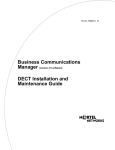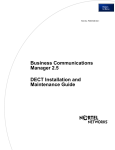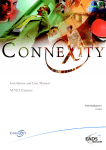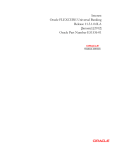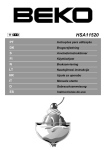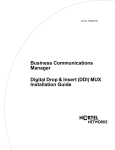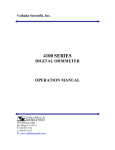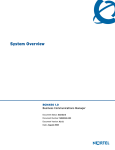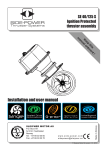Download Avaya DECT Installation and Maintenance Manual
Transcript
Part No. P0993137 03
Business Communications
Manager
DECT Installation and
Maintenance Guide
2
Copyright © 2002 Nortel Networks
All rights reserved. December, 2002.
The information in this document is subject to change without notice. The statements, configurations, technical data, and
recommendations in this document are believed to be accurate and reliable, but are presented without express or implied
warranty. Users must take full responsibility for their applications of any products specified in this document. The
information in this document is proprietary to Nortel Networks NA Inc.
Trademarks
NORTEL NETWORKS is a trademark of Nortel Networks.
Microsoft, MS, MS-DOS, Windows, and Windows NT are registered trademarks of Microsoft Corporation.
All other trademarks and registered trademarks are the property of their respective owners.
DECT regulatory information
The CE Marking on this equipment indicates compliance with
the following:
This device conforms to Directive 1999/5/EC on Radio
Equipment and Telecommunications Terminal Equipment as
adopted by the European Parliament And Of The Council.
This is a class A product. In a domestic environment this product may cause radio interference in
which case the user may be required to take adequate measures.
Hereby, Nortel Networks declares that Enterprise Edge/ Business Communications Manager
Model No. NT7B10xxxx, is in compliance with the essential requirements and other relevant
provisions of Directive 1999/5/EC.
The C4010/C4020 handset is in compliance with Council Recommendation 1999/519/EC.
The DECT Base Station shall be cabled from host PBX controller card via individually
screened paired cable.
The DECT standard is an integrated solution for cordless communication services based upon
these ETSI specifications:
•
ETS 300-175: Digital Enhanced Cordless Telephone Common Interface
•
ETS 300-176: Digital Enhanced Cordless Telephone approval test specification
•
ETS 300-444: Digital Enhanced Cordless Telephone General Access Profile
The DECT module provides an interface to the Business Communications Manager for cordless
handsets through a radio link with a base station connected directly to the DECT module. The
interface is created by linking four BRI loops and a Mercator C8 PBX through a BRI within the
module circuitry.
P0993137 03
3
Electromagnetic compatibility
DECT standard complies with the following safety and electromagnetic compatibility
recommendations:
•
ETS 300329:Radio Equipment Systems; Electromagnetic Compatibility for Digital Enhanced
Cordless Telephone.
•
EN 60950:
Safety of Information Technology Equipment.
•
EN 55022:
Electromagnetic Compatibility for Information Technology Equipment.
DECT Installation and Maintenance Guide
4
P0993137 03
5
Contents
DECT regulatory information . . . . . . . . . . . . . . . . . . . . . . . . . . . . . . . . . . . . . . . . . . . . . 2
Electromagnetic compatibility . . . . . . . . . . . . . . . . . . . . . . . . . . . . . . . . . . . . . . . . . 3
Preface . . . . . . . . . . . . . . . . . . . . . . . . . . . . . . . . . . . . . . . . . . . . . . . . . . . . . . 13
Symbols Used in this Guide . . . . . . . . . . . . . . . . . . . . . . . . . . . . . . . . . . . . . . . . . . . . 13
Text Conventions Used in This Guide . . . . . . . . . . . . . . . . . . . . . . . . . . . . . . . . . . . . . 14
Acronyms . . . . . . . . . . . . . . . . . . . . . . . . . . . . . . . . . . . . . . . . . . . . . . . . . . . . . . . . . . . 14
Related Publications . . . . . . . . . . . . . . . . . . . . . . . . . . . . . . . . . . . . . . . . . . . . . . . . . . 15
Chapter 1
DECT system overview and requirements . . . . . . . . . . . . . . . . . . . . . . . . . 17
DECT features . . . . . . . . . . . . . . . . . . . . . . . . . . . . . . . . . . . . . . . . . . . . . . . . . . . . . . . 18
Business Communications Manager features . . . . . . . . . . . . . . . . . . . . . . . . . . . . 18
Handset features . . . . . . . . . . . . . . . . . . . . . . . . . . . . . . . . . . . . . . . . . . . . . . . . . . 19
Setup process overview . . . . . . . . . . . . . . . . . . . . . . . . . . . . . . . . . . . . . . . . . . . . . . . . 20
DECT base station deployment planning . . . . . . . . . . . . . . . . . . . . . . . . . . . . . . . . . . 21
DECT radio base station . . . . . . . . . . . . . . . . . . . . . . . . . . . . . . . . . . . . . . . . . . . . . . . 21
External antennas . . . . . . . . . . . . . . . . . . . . . . . . . . . . . . . . . . . . . . . . . . . . . . . . . 22
Specifications for DECT radio base stations . . . . . . . . . . . . . . . . . . . . . . . . . . . . . 23
Base station notes: . . . . . . . . . . . . . . . . . . . . . . . . . . . . . . . . . . . . . . . . . . . . . . . . 24
Climatic conditions . . . . . . . . . . . . . . . . . . . . . . . . . . . . . . . . . . . . . . . . . . . . . 24
Power supply . . . . . . . . . . . . . . . . . . . . . . . . . . . . . . . . . . . . . . . . . . . . . . . . . 25
Description of the connection . . . . . . . . . . . . . . . . . . . . . . . . . . . . . . . . . . . . . . . . 25
DECT cordless handsets . . . . . . . . . . . . . . . . . . . . . . . . . . . . . . . . . . . . . . . . . . . . . . . 25
Site configurations . . . . . . . . . . . . . . . . . . . . . . . . . . . . . . . . . . . . . . . . . . . . . . . . . 25
DECT call paths . . . . . . . . . . . . . . . . . . . . . . . . . . . . . . . . . . . . . . . . . . . . . . . . . . . . . . 26
DECT programming overview . . . . . . . . . . . . . . . . . . . . . . . . . . . . . . . . . . . . . . . . . . . 26
DECT interface commands . . . . . . . . . . . . . . . . . . . . . . . . . . . . . . . . . . . . . . . . . . 27
Numbering plan syntax . . . . . . . . . . . . . . . . . . . . . . . . . . . . . . . . . . . . . . . . . . 27
Business Communications Manager requirements . . . . . . . . . . . . . . . . . . . . . . . . . . . 28
Checking the System Region . . . . . . . . . . . . . . . . . . . . . . . . . . . . . . . . . . . . . . . . . . . 28
Chapter 2
Installing the DECT media bay module . . . . . . . . . . . . . . . . . . . . . . . . . . . . 31
Setting the DIP switches . . . . . . . . . . . . . . . . . . . . . . . . . . . . . . . . . . . . . . . . . . . . . . . 32
Installing the DECT module . . . . . . . . . . . . . . . . . . . . . . . . . . . . . . . . . . . . . . . . . 34
Restoring the system . . . . . . . . . . . . . . . . . . . . . . . . . . . . . . . . . . . . . . . . . . . . . . 36
Chapter 3
Configuring the DECT module . . . . . . . . . . . . . . . . . . . . . . . . . . . . . . . . . . . 37
Confirming the DECT module . . . . . . . . . . . . . . . . . . . . . . . . . . . . . . . . . . . . . . . . . . . 38
Configuring the module for µ-law . . . . . . . . . . . . . . . . . . . . . . . . . . . . . . . . . . . . . . . . . 39
DECT Installation and Maintenance Guide
6
Contents
Before you start . . . . . . . . . . . . . . . . . . . . . . . . . . . . . . . . . . . . . . . . . . . . . . . . . . . 39
Setting up the DECT file for upload . . . . . . . . . . . . . . . . . . . . . . . . . . . . . . . . . . . . 40
Resetting the module to default values . . . . . . . . . . . . . . . . . . . . . . . . . . . . . . . . . 41
Checking the Unified Manager handset DNs . . . . . . . . . . . . . . . . . . . . . . . . . . . . . . . . 42
Setting up the handsets . . . . . . . . . . . . . . . . . . . . . . . . . . . . . . . . . . . . . . . . . . . . . . . . 43
Stand-alone handset . . . . . . . . . . . . . . . . . . . . . . . . . . . . . . . . . . . . . . . . . . . . . . . 43
Internal calls . . . . . . . . . . . . . . . . . . . . . . . . . . . . . . . . . . . . . . . . . . . . . . . . . . 43
External calls . . . . . . . . . . . . . . . . . . . . . . . . . . . . . . . . . . . . . . . . . . . . . . . . . 44
Assigning handsets to fixed telephone DNs . . . . . . . . . . . . . . . . . . . . . . . . . . . . . 45
Handset feature programming . . . . . . . . . . . . . . . . . . . . . . . . . . . . . . . . . . . . . . . . 45
About the DECT Wizards . . . . . . . . . . . . . . . . . . . . . . . . . . . . . . . . . . . . . . . . . . . . . . 45
DECT Configuration Wizard . . . . . . . . . . . . . . . . . . . . . . . . . . . . . . . . . . . . . . . . . 46
Before you start . . . . . . . . . . . . . . . . . . . . . . . . . . . . . . . . . . . . . . . . . . . . . . . 46
Using the Configuration Wizard . . . . . . . . . . . . . . . . . . . . . . . . . . . . . . . . . . . . . . . . . . 48
Setting up the module Time Synch . . . . . . . . . . . . . . . . . . . . . . . . . . . . . . . . . . . . 49
Chapter 4
Installing the DECT base station . . . . . . . . . . . . . . . . . . . . . . . . . . . . . . . . . 51
Installing base station hardware . . . . . . . . . . . . . . . . . . . . . . . . . . . . . . . . . . . . . . . . . 51
Special considerations . . . . . . . . . . . . . . . . . . . . . . . . . . . . . . . . . . . . . . . . . . . . . 51
Installing the base station on the wall . . . . . . . . . . . . . . . . . . . . . . . . . . . . . . . . . . 52
Base station connections . . . . . . . . . . . . . . . . . . . . . . . . . . . . . . . . . . . . . . . . . . . 53
Connecting the base station to the system . . . . . . . . . . . . . . . . . . . . . . . . . . . . . . . . . 54
Checking the base station wiring . . . . . . . . . . . . . . . . . . . . . . . . . . . . . . . . . . . . . 54
Attaching the base station to the module . . . . . . . . . . . . . . . . . . . . . . . . . . . . . . . 55
Base station antennas . . . . . . . . . . . . . . . . . . . . . . . . . . . . . . . . . . . . . . . . . . . . . . . . . 56
Attaching external antennas to the base station . . . . . . . . . . . . . . . . . . . . . . . . . . 57
Chapter 5
Subscribing DECT cordless handsets . . . . . . . . . . . . . . . . . . . . . . . . . . . . . 59
Base station recording status . . . . . . . . . . . . . . . . . . . . . . . . . . . . . . . . . . . . . . . . . . . 60
DECT Mobile Recording (Handset Subscription) Wizard . . . . . . . . . . . . . . . . . . . . . . 60
Before you start . . . . . . . . . . . . . . . . . . . . . . . . . . . . . . . . . . . . . . . . . . . . . . . . . . . 60
Filling out the Mobile Recording (Handset Subscription) Wizard . . . . . . . . . . . . . 61
Turning off mobile recording . . . . . . . . . . . . . . . . . . . . . . . . . . . . . . . . . . . . . . 61
Subscribing DECT cordless handsets . . . . . . . . . . . . . . . . . . . . . . . . . . . . . . . . . . . . . 61
Handset buttons . . . . . . . . . . . . . . . . . . . . . . . . . . . . . . . . . . . . . . . . . . . . . . . . . . 61
Subscribing a handset . . . . . . . . . . . . . . . . . . . . . . . . . . . . . . . . . . . . . . . . . . . . . . 62
Resetting the base station . . . . . . . . . . . . . . . . . . . . . . . . . . . . . . . . . . . . . . . . . . . 63
Checking handset status . . . . . . . . . . . . . . . . . . . . . . . . . . . . . . . . . . . . . . . . . . . . 63
Confirming base station readiness . . . . . . . . . . . . . . . . . . . . . . . . . . . . . . . . . . . . 64
Setup test . . . . . . . . . . . . . . . . . . . . . . . . . . . . . . . . . . . . . . . . . . . . . . . . . . . . . . . 66
Handset system features . . . . . . . . . . . . . . . . . . . . . . . . . . . . . . . . . . . . . . . . . . . . . . . 67
P0993137 03
Contents
7
Message Waiting Indicator (MWI) . . . . . . . . . . . . . . . . . . . . . . . . . . . . . . . . . . . . . 68
Programming the MWI lamp button . . . . . . . . . . . . . . . . . . . . . . . . . . . . . . . . 68
Twinning features . . . . . . . . . . . . . . . . . . . . . . . . . . . . . . . . . . . . . . . . . . . . . . . . . 68
CallPilot programming . . . . . . . . . . . . . . . . . . . . . . . . . . . . . . . . . . . . . . . . . . . . . . 68
Auto-answer issues . . . . . . . . . . . . . . . . . . . . . . . . . . . . . . . . . . . . . . . . . . . . . . . . 69
Receiving a page . . . . . . . . . . . . . . . . . . . . . . . . . . . . . . . . . . . . . . . . . . . . . . . . . 69
Roaming . . . . . . . . . . . . . . . . . . . . . . . . . . . . . . . . . . . . . . . . . . . . . . . . . . . . . . . . 69
Roaming on outgoing calls . . . . . . . . . . . . . . . . . . . . . . . . . . . . . . . . . . . . . . . 70
Direct Inward Roaming . . . . . . . . . . . . . . . . . . . . . . . . . . . . . . . . . . . . . . . . . . 70
Chapter 6
Programming DECT module defaults . . . . . . . . . . . . . . . . . . . . . . . . . . . . . 71
Opening the Maintenance Console . . . . . . . . . . . . . . . . . . . . . . . . . . . . . . . . . . . . . . . 72
System Management . . . . . . . . . . . . . . . . . . . . . . . . . . . . . . . . . . . . . . . . . . . . . . . . . . 72
DECT and handset passwords . . . . . . . . . . . . . . . . . . . . . . . . . . . . . . . . . . . . . . . 73
Language Management . . . . . . . . . . . . . . . . . . . . . . . . . . . . . . . . . . . . . . . . . . . . 74
Card Management . . . . . . . . . . . . . . . . . . . . . . . . . . . . . . . . . . . . . . . . . . . . . . . . 75
External antenna settings . . . . . . . . . . . . . . . . . . . . . . . . . . . . . . . . . . . . . . . . . . . . . . 75
Chapter 7
Programming numbering plans and base stations . . . . . . . . . . . . . . . . . . 77
Planning your DECT settings . . . . . . . . . . . . . . . . . . . . . . . . . . . . . . . . . . . . . . . . . . . . 78
Setting DECT PARI values . . . . . . . . . . . . . . . . . . . . . . . . . . . . . . . . . . . . . . . . . . . . . 79
Telephony Management . . . . . . . . . . . . . . . . . . . . . . . . . . . . . . . . . . . . . . . . . . . . . . . 80
Numbering Plans . . . . . . . . . . . . . . . . . . . . . . . . . . . . . . . . . . . . . . . . . . . . . . . . . . 80
Outgoing Numbering Plan . . . . . . . . . . . . . . . . . . . . . . . . . . . . . . . . . . . . . . . 80
User Numbering Plan . . . . . . . . . . . . . . . . . . . . . . . . . . . . . . . . . . . . . . . . . . . 82
Incoming Call Numbering Plan . . . . . . . . . . . . . . . . . . . . . . . . . . . . . . . . . . . . 83
Wireless Management . . . . . . . . . . . . . . . . . . . . . . . . . . . . . . . . . . . . . . . . . . . . . . . . . 84
Cell names . . . . . . . . . . . . . . . . . . . . . . . . . . . . . . . . . . . . . . . . . . . . . . . . . . . . . . 84
Managing Logical Trunks . . . . . . . . . . . . . . . . . . . . . . . . . . . . . . . . . . . . . . . . . . . 85
Chapter 8
Programming DECT handset records . . . . . . . . . . . . . . . . . . . . . . . . . . . . . 87
Confirming the DECT settings . . . . . . . . . . . . . . . . . . . . . . . . . . . . . . . . . . . . . . . . . . . 87
Identifying base stations . . . . . . . . . . . . . . . . . . . . . . . . . . . . . . . . . . . . . . . . . . . . 88
Mobile Management . . . . . . . . . . . . . . . . . . . . . . . . . . . . . . . . . . . . . . . . . . . . . . . . . . 90
Listing mobiles (handsets) . . . . . . . . . . . . . . . . . . . . . . . . . . . . . . . . . . . . . . . . . . 91
Identifying handsets . . . . . . . . . . . . . . . . . . . . . . . . . . . . . . . . . . . . . . . . . . . . . . . 92
Removing handsets . . . . . . . . . . . . . . . . . . . . . . . . . . . . . . . . . . . . . . . . . . . . . . . 92
Confirming the handset extension record . . . . . . . . . . . . . . . . . . . . . . . . . . . . . . . 93
DECT Installation and Maintenance Guide
8
Contents
Chapter 9
Maintaining and upgrading DECT software. . . . . . . . . . . . . . . . . . . . . . . . . 97
Accessing the BRU screen, Unified Manager menu . . . . . . . . . . . . . . . . . . . . . . . . . . 97
Accessing the BRU screen, DECT Tools menu . . . . . . . . . . . . . . . . . . . . . . . . . . . . . . 98
Backup and Restore DECT module data . . . . . . . . . . . . . . . . . . . . . . . . . . . . . . . . . . . 99
Backing up DECT data . . . . . . . . . . . . . . . . . . . . . . . . . . . . . . . . . . . . . . . . . . . . . 99
Restoring DECT data . . . . . . . . . . . . . . . . . . . . . . . . . . . . . . . . . . . . . . . . . . . . . 101
Chapter 10
Troubleshooting and Alarm Monitoring . . . . . . . . . . . . . . . . . . . . . . . . . . . 103
Radio base station fault on startup . . . . . . . . . . . . . . . . . . . . . . . . . . . . . . . . . . . . . . 103
Business Communications Manager application control . . . . . . . . . . . . . . . . . . . . . . 103
Setting up the Maintenance Console . . . . . . . . . . . . . . . . . . . . . . . . . . . . . . . . . . . . . 105
Viewing and changing Service Status . . . . . . . . . . . . . . . . . . . . . . . . . . . . . . . . . 105
Viewing alarms . . . . . . . . . . . . . . . . . . . . . . . . . . . . . . . . . . . . . . . . . . . . . . . . . . 106
Base station/handset troubleshooting . . . . . . . . . . . . . . . . . . . . . . . . . . . . . . . . . 107
Changing the TCPPort . . . . . . . . . . . . . . . . . . . . . . . . . . . . . . . . . . . . . . . . . . . . 107
Monitoring the DECT module LEDs . . . . . . . . . . . . . . . . . . . . . . . . . . . . . . . . . . . . . 108
Determining module companding law setting . . . . . . . . . . . . . . . . . . . . . . . . . . . . . . 108
Appendix A
Quick reference to DECT module programming . . . . . . . . . . . . . . . . . . . . 111
Appendix B
Cordless handset verification. . . . . . . . . . . . . . . . . . . . . . . . . . . . . . . . . . . 115
Determining handset subscription . . . . . . . . . . . . . . . . . . . . . . . . . . . . . . . . . . . . . . . 115
Unsubscribing the handset . . . . . . . . . . . . . . . . . . . . . . . . . . . . . . . . . . . . . . . . . . . . 116
Testing the handset . . . . . . . . . . . . . . . . . . . . . . . . . . . . . . . . . . . . . . . . . . . . . . . . . . 117
Glossary . . . . . . . . . . . . . . . . . . . . . . . . . . . . . . . . . . . . . . . . . . . . . . . . . . . . 119
Index . . . . . . . . . . . . . . . . . . . . . . . . . . . . . . . . . . . . . . . . . . . . . . . . . . . . . . . 123
P0993137 03
9
Figures
Figure 1
Integrated DECT service . . . . . . . . . . . . . . . . . . . . . . . . . . . . . . . . . . . . . 17
Figure 2
Setup process for the DECT system . . . . . . . . . . . . . . . . . . . . . . . . . . . . 20
Figure 4
Antenna configurations . . . . . . . . . . . . . . . . . . . . . . . . . . . . . . . . . . . . . . 22
Figure 3
Base station switches . . . . . . . . . . . . . . . . . . . . . . . . . . . . . . . . . . . . . . . . 22
Figure 5
Inside the DECT radio base station . . . . . . . . . . . . . . . . . . . . . . . . . . . . . 23
Figure 6
Process for installing the DECT module . . . . . . . . . . . . . . . . . . . . . . . . . . 31
Figure 7
Locating the DECT media bay module dip switches . . . . . . . . . . . . . . . . 32
Figure 8
Release tabs for the module bays . . . . . . . . . . . . . . . . . . . . . . . . . . . . . . 35
Figure 9
Front bezels replaced on units . . . . . . . . . . . . . . . . . . . . . . . . . . . . . . . . . 35
Figure 10
Locating the LEDs on the DECT module face . . . . . . . . . . . . . . . . . . . . . 36
Figure 11
Process for identifying and configuring the DECT module . . . . . . . . . . . . 37
Figure 12
Maintenance/Maintenance Tools/DECT Tools . . . . . . . . . . . . . . . . . . . . . 40
Figure 13
Firmware upload . . . . . . . . . . . . . . . . . . . . . . . . . . . . . . . . . . . . . . . . . . . 41
Figure 14
Restore default firmware configuration . . . . . . . . . . . . . . . . . . . . . . . . . . . 41
Figure 15
Time synchronisation page . . . . . . . . . . . . . . . . . . . . . . . . . . . . . . . . . . . 49
Figure 16
Base station with cover pulled away . . . . . . . . . . . . . . . . . . . . . . . . . . . . . 52
Figure 17
RJ45 connectors on the media bay module . . . . . . . . . . . . . . . . . . . . . . . 55
Figure 18
Status LED on outside of base station . . . . . . . . . . . . . . . . . . . . . . . . . . . 56
Figure 19
Removing the internal antenna plate . . . . . . . . . . . . . . . . . . . . . . . . . . . . 57
Figure 20
Process for subscribing the cordless handsets . . . . . . . . . . . . . . . . . . . . 59
Figure 21
Define Radio Base Station XX DECT screen . . . . . . . . . . . . . . . . . . . . . . 64
Figure 22
Wireless Management Menu menu . . . . . . . . . . . . . . . . . . . . . . . . . . . . . 64
Figure 23
Wireless Resources Menu menu . . . . . . . . . . . . . . . . . . . . . . . . . . . . . . . 65
Figure 24
Base Station Selection menu . . . . . . . . . . . . . . . . . . . . . . . . . . . . . . . . . . 65
Figure 25
Define Radio Base Station XX DECT screen . . . . . . . . . . . . . . . . . . . . . . 66
Figure 26
DECT interface, system management . . . . . . . . . . . . . . . . . . . . . . . . . . . 71
Figure 27
Main DECT maintenance menu . . . . . . . . . . . . . . . . . . . . . . . . . . . . . . . . 72
Figure 28
System Management menu . . . . . . . . . . . . . . . . . . . . . . . . . . . . . . . . . . . 73
Figure 29
Password Management menu . . . . . . . . . . . . . . . . . . . . . . . . . . . . . . . . . 73
Figure 30
Parameter Management menu . . . . . . . . . . . . . . . . . . . . . . . . . . . . . . . . . 74
Figure 31
Wireless Resources menu . . . . . . . . . . . . . . . . . . . . . . . . . . . . . . . . . . . . 75
Figure 32
Base station screen . . . . . . . . . . . . . . . . . . . . . . . . . . . . . . . . . . . . . . . . . 76
Figure 33
DECT interface, trunk and cell management . . . . . . . . . . . . . . . . . . . . . . 77
Figure 34
Wireless Management menu . . . . . . . . . . . . . . . . . . . . . . . . . . . . . . . . . . 79
Figure 35
Wireless Topology menu . . . . . . . . . . . . . . . . . . . . . . . . . . . . . . . . . . . . . 79
Figure 36
DECT parameters screen . . . . . . . . . . . . . . . . . . . . . . . . . . . . . . . . . . . . 79
Figure 37
Telephony Management menu . . . . . . . . . . . . . . . . . . . . . . . . . . . . . . . . . 80
Figure 38
Numbering Plan menu . . . . . . . . . . . . . . . . . . . . . . . . . . . . . . . . . . . . . . . 80
Figure 39
User Numbering Plan menu . . . . . . . . . . . . . . . . . . . . . . . . . . . . . . . . . . . 81
Figure 40
DECT directory numbers . . . . . . . . . . . . . . . . . . . . . . . . . . . . . . . . . . . . . 81
DECT Installation and Maintenance Guide
10
Figures
Figure 41
Local Dialing List . . . . . . . . . . . . . . . . . . . . . . . . . . . . . . . . . . . . . . . . . . . 82
Figure 42
Incoming Call Numbering Plan menu . . . . . . . . . . . . . . . . . . . . . . . . . . . . 83
Figure 43
Incoming plan: Internal numb. . . . . . . . . . . . . . . . . . . . . . . . . . . . . . . . . . 83
Figure 44
Wireless Management menu . . . . . . . . . . . . . . . . . . . . . . . . . . . . . . . . . . 84
Figure 45
Wireless Topology menu . . . . . . . . . . . . . . . . . . . . . . . . . . . . . . . . . . . . . 84
Figure 46
Wireless Resources menu . . . . . . . . . . . . . . . . . . . . . . . . . . . . . . . . . . . . 85
Figure 47
Telephony Management menu . . . . . . . . . . . . . . . . . . . . . . . . . . . . . . . . . 87
Figure 48
Wireless Management menu . . . . . . . . . . . . . . . . . . . . . . . . . . . . . . . . . . 87
Figure 49
Wireless Resources menu . . . . . . . . . . . . . . . . . . . . . . . . . . . . . . . . . . . . 88
Figure 50
Wireless Resources menu . . . . . . . . . . . . . . . . . . . . . . . . . . . . . . . . . . . . 88
Figure 51
Base station screen . . . . . . . . . . . . . . . . . . . . . . . . . . . . . . . . . . . . . . . . . 89
Figure 52
Wireless Mobiles menu . . . . . . . . . . . . . . . . . . . . . . . . . . . . . . . . . . . . . . 91
Figure 53
Display Mobiles screen . . . . . . . . . . . . . . . . . . . . . . . . . . . . . . . . . . . . . . 91
Figure 54
Create mobile record . . . . . . . . . . . . . . . . . . . . . . . . . . . . . . . . . . . . . . . . 92
Figure 55
Extension Data menu . . . . . . . . . . . . . . . . . . . . . . . . . . . . . . . . . . . . . . . . 93
Figure 56
Extension Characteristics menu . . . . . . . . . . . . . . . . . . . . . . . . . . . . . . . . 93
Figure 57
Handset record, page 1 . . . . . . . . . . . . . . . . . . . . . . . . . . . . . . . . . . . . . . 94
Figure 58
Handset record, page 2 . . . . . . . . . . . . . . . . . . . . . . . . . . . . . . . . . . . . . . 94
Figure 59
Handset record, page 3 . . . . . . . . . . . . . . . . . . . . . . . . . . . . . . . . . . . . . . 95
Figure 60
Maintenance/Maintenance Tools/DECT Tools . . . . . . . . . . . . . . . . . . . . . 98
Figure 61
Backup and Restore Utility screen . . . . . . . . . . . . . . . . . . . . . . . . . . . . . . 99
Figure 62
Scheduling a backup, one time . . . . . . . . . . . . . . . . . . . . . . . . . . . . . . . 100
Figure 63
Backup and Restore Utility screen . . . . . . . . . . . . . . . . . . . . . . . . . . . . . 101
Figure 64
Backup and Restore Utility, restore screen . . . . . . . . . . . . . . . . . . . . . . 101
Figure 65
Services list . . . . . . . . . . . . . . . . . . . . . . . . . . . . . . . . . . . . . . . . . . . . . . 103
Figure 66
Services list for DECT Maintenance Console . . . . . . . . . . . . . . . . . . . . 104
Figure 67
Alarm Banner . . . . . . . . . . . . . . . . . . . . . . . . . . . . . . . . . . . . . . . . . . . . . 106
Figure 68
Alarm Details screen . . . . . . . . . . . . . . . . . . . . . . . . . . . . . . . . . . . . . . . 106
Figure 69
Test mode display screen . . . . . . . . . . . . . . . . . . . . . . . . . . . . . . . . . . . . 117
P0993137 03
11
Tables
Table 1
Hardware components of the DECT system . . . . . . . . . . . . . . . . . . . . . . 18
Table 2
Parts of the DECT radio base station configurations . . . . . . . . . . . . . . . . 21
Table 3
Generated losses with extension cord added . . . . . . . . . . . . . . . . . . . . . 23
Table 4
DECT interface commands . . . . . . . . . . . . . . . . . . . . . . . . . . . . . . . . . . . 27
Table 5
Numbering plan syntax . . . . . . . . . . . . . . . . . . . . . . . . . . . . . . . . . . . . . . 27
Table 6
DECT switch settings . . . . . . . . . . . . . . . . . . . . . . . . . . . . . . . . . . . . . . . . 33
Table 7
Module settngs . . . . . . . . . . . . . . . . . . . . . . . . . . . . . . . . . . . . . . . . . . . . . 34
Table 8
Possible causes of interference . . . . . . . . . . . . . . . . . . . . . . . . . . . . . . . . 53
Table 9
Cable lengths and resistances . . . . . . . . . . . . . . . . . . . . . . . . . . . . . . . . . 54
Table 10
Base station LED conditions . . . . . . . . . . . . . . . . . . . . . . . . . . . . . . . . . . 56
Table 11
External antennas . . . . . . . . . . . . . . . . . . . . . . . . . . . . . . . . . . . . . . . . . . 57
Table 12
Buttons used during handset subscribing . . . . . . . . . . . . . . . . . . . . . . . . 61
Table 13
Troubleshooting the preliminary operations . . . . . . . . . . . . . . . . . . . . . . . 66
Table 14
Identifying cell, trunk and base station assignments . . . . . . . . . . . . . . . . 78
Table 15
Identify the outgoing and incoming numbering codes for your system . . 78
Table 16
DECT defaults: . . . . . . . . . . . . . . . . . . . . . . . . . . . . . . . . . . . . . . . . . . . . . 82
Table 17
Status options for DECT services . . . . . . . . . . . . . . . . . . . . . . . . . . . . . 104
Table 18
Possible status settings . . . . . . . . . . . . . . . . . . . . . . . . . . . . . . . . . . . . . 105
Table 19
Base station/handset troubleshooting . . . . . . . . . . . . . . . . . . . . . . . . . . 107
Table 20
LED states . . . . . . . . . . . . . . . . . . . . . . . . . . . . . . . . . . . . . . . . . . . . . . . 108
Table 21
Test mode icon definitions . . . . . . . . . . . . . . . . . . . . . . . . . . . . . . . . . . . 118
DECT Installation and Maintenance Guide
12
Tables
P0993137 03
13
Preface
This guide describes how to install and initialize a DECT system. Information in these chapters
explains:
•
how to set up and operate the DECT media bay module
•
how to set up and operate the radio base stations
•
how to subscribe the cordless handsets to the system
To use this guide, you must:
•
be a Nortel Networks installer with Business Communications Manager certification
•
know basic Nortel Networks terminology
•
have a working Business Communications Manager system that is compatible with the DECT
application
Symbols Used in this Guide
This guide uses symbols to draw your attention to important information. The following symbols
appear in this guide:
Note: Note Symbol
A note alerts you to important information.
Tip: Tip Symbol
A tip adds general information pertinent to the current process.
Alerts you to ground yourself with an antistatic grounding strap before performing
the maintenance procedure.
Alerts you to remove the Business Communications Manager server and Business
Communications Manager Expansion Cabinet power cords from the a.c. outlet
before performing the maintenance procedure.
Caution: Caution Symbol
Alerts you to conditions where you can damage the equipment.
DECT Installation and Maintenance Guide
14
Preface
Danger: Electrical Shock Hazard Symbol
Alerts you to conditions where you can get an electrical shock.
Warning: Warning Symbol
Alerts you to actions that can make the system non-operational.
Text Conventions Used in This Guide
This guide uses the following text conventions:
bold Courier text
Indicates command names and options and text that you need to enter
in a command-line interface.
Example: Use the dinfo command.
Example: Enter show ip {alerts|routes}.
italic text
Indicates file and directory names, new terms, book titles, Web
addresses, and variables in command syntax descriptions.
bold text
Indicates command names, screen titles, options and text that you need
to enter in a graphical user interface (GUI).
angle brackets (< >)
Indicates a keyboard key press or simultaneous key presses i.e.
<ENTER> or <CTRL j>
Acronyms
This guide uses the following acronyms:
AC
Authentication code
ADPCM
Adaptive differential pulse code modulation
ARI
Access right identity
BRI
Basic rate interface (module)
DECT
Digital enhanced cordless telecommunications or Digital European cordless
telephone
DID
Direct inward dial
DSAA
DECT standard authentication algorithm
DTM
Digital trunk module
EIC
Equipment installation code
FPN + FPS Fixed part number and fixed part sub-number
P0993137 03
Preface
ISDN
Integrated services digital network
LAL
Location area level
LED
Light-emitting diode
MWI
Message waiting indicator
PARI
Primary access right identity
PARK
Portable access right key
PARK{y}
PARK with PLI y
PBX
Private branch exchange
PLI
Park length indicator
PSTN
Public switched telephone network
RFPI
Radio fixed park identity
RSSI
Radio signal strength indicator
SARI
Secondary ARI
TCM
Time compressor multiplexor
WAN
Wide area network
15
Related Publications
For more information about the Business Communications Manager server and related media bay
modules, extension equipment, and the applications and software on the system, refer to the
following publications, which are located on the CD that came with your Business
Communications Manager 3.0 system or upgrade:
•
Installation and Maintenance Guide describes the process of installing and maintaining the
Business Communications Manager equipment. The book includes descriptions of the
available modules.
•
Programming Operations Guide describes how to program the Business Communications
Manager equipment.
•
If your Business Communications Manager has an internal voice mail system, refer to the
documents specific to your system for setting up voice mail for your DECT handsets. If your
system is part of a network connected to a Meridian system voice mail, refer to the Meridian
voice mail documentation.
DECT Installation and Maintenance Guide
16
Preface
P0993137 03
17
Chapter 1
DECT system overview and requirements
The DECT system provides the Business Communications Manager with the ability to connect
cordless telephones to the system for use within the local area.
There are specific Business Communications Manager profiles that can use this equipment. Refer
to “Checking the System Region” on page 28. Other profiles are for countries that have other
technology for this purpose.
Warning: Do not attempt to change a region setting on an active system. This can cause
the system to reset and lose data.
This chapter describes the DECT system components and provides an overview of the installation
process. It also includes instructions for ensuring that your Business Communications Manager is
set to the correct profile to accept and work with the DECT equipment.
Deployment and site preparation details are provided in a separate document. This chapter
provides a brief overview of this task, as well as the specifications for the components.
Finally, the chapter provides an overview of system operations. This includes the load required on
the Business Communications Manager and general commands you require to work on the DECT
interface.
Figure 1 shows a graphic representation of the components of the system.
Table 1 on page 18 describes the three main hardware components of the DECT system.
Figure 1 Integrated DECT service
Handsets
Base stations
Business
Communications
Manager
DECT media bay module
DECT Installation and Maintenance Guide
18
Chapter 1 DECT system overview and requirements
Table 1 Hardware components of the DECT system
Component
Function
DECT media bay module
The module connects up to eight radio base stations. Use the Business
Communications Manager Unified Manager application to initialize and
program the module.
Within the module, four BRI ISDN loops allow up to eight simultaneous
conversations. NOTE: Each Business Communications Manager system can
support one DECT module.
M6241 Radio base station
Each base station provides radio coverage for a prescribed area. A group of
base stations make up a cell.
Each base station can support up to four simultaneous calls. The radio base
stations also offer antenna diversity.
Use the site survey to determine the number of base stations required to
cover the area. Refer to “DECT base station deployment planning” on page
21.
DECT cordless handset
C4010 and C4020
Each handset provides the user with telephony features remote from the land
set.
This book contains only the registration operations for the set. Refer to the
user manuals that came with your handset for operational details.
Up to 32 handsets can be assigned to each DECT system.
DECT features
The following list describes some of the special features of the DECT system.
•
The DECT module contains four BRI ISDN-S loops. The Business Communications Manager
assigns four loop records in the Unified Manager when the module is installed, based on the
DIP switch settings for the module.
•
The cordless handsets are identified with DNs in the Unified Manager. They can be assigned
answer DNs to link them with stationary sets.
•
The numbering plan and call routing defined in the Business Communications Manager must
agree with the entries in the DECT interface.
Also refer to “Handset system features” on page 67.
Business Communications Manager features
The DECT system supports the following Business Communication Manager call processing
features:
•
•
•
autodial keys (handset-based)
answer keys
busy lamp indication
Note: A desk set with a DECT answer DN will indicate the status of the DECT handset,
but a DECT handset cannot display the status of a desk set because it has no display keys.
P0993137 03
Chapter 1 DECT system overview and requirements
•
•
•
•
•
•
•
•
•
•
•
•
•
•
•
•
•
•
•
•
•
19
call capture
— incoming calls can be redirected to the prime set or a voice mail box
— a system telephone calling a DECT handset will continue to ring even after the
handset ring timer runs out. It is recommended that all DECT handsets be set for Call
Forward No Answer to deal with this issue.
call display when busy: handsets will only get a busy signal
call forward (all calls, busy, no answer)
call identification: available, depending on system programming
class of service/dialing restrictions
conference calling
delayed Ring Transfer to Prime if the DECT handset is not answered
dial external/outgoing line identification
intercom lines
external line access using line pool codes or destination codes
hold
hunt group functionality
multiple line appearances
on hook dialing
private lines (incoming)
remote access
ringing, restriction, and routing services
set name
target line (direct call from external line)
transfer
voice mail support to retrieve pending messages
Features not included on this list are not supported on the handset by the Business
Communications Manager system.
Handset features
These features are provided by the DECT handset, and are not necessarily exclusive to Business
Communications Manager operation.
•
•
•
•
•
•
•
•
•
dial pad feedback
feature access key
headset
hearing aid compatibility
language choice
last number redial
on hook dialing from numbers stored in handset memory
ringing line preference
set speed dial
Refer to the DECT documentation that came with the handset for details.
DECT Installation and Maintenance Guide
20
Chapter 1 DECT system overview and requirements
Setup process overview
Figure 2 provides an overview of the actions required to successfully set up the DECT integrated
system:
Figure 2 Setup process for the DECT system
Plan the
deployment
Have a site plan and deployment strategy worked out. Refer to the M6261DECT
Deployment Tool Guide on the Business Communications Manager 3.0 CD.
Data report
Site survey
Radio base stations locations
Plan cells
Check
BCM system
settings
Ensure that your Business Communications Manager has the correct Region
setting to allow DECT deployment. Refer to “Checking the System Region” on
page 28.
Install
media bay
module
Refer to Chapter 2, “Installing the DECT media bay module,” on page 31.
This procedure assumes the Business Communications Manager is installed
and commissioned.
Install the
radio base
stations
Refer to Chapter 4, “Installing the DECT base station,” on page 51.
Check the site map for obstacles and possible sources of interference to the
radio signal or data link.
Connect
base stations
to module
The first radio base station must be within 800 m of the DECT media bay
module. Attach the components using 0.6 mm cable.
Program
the DECT
module
Refer to “Configuring the DECT module” on page 37 for instructions about
setting up the module through the Unified Manager, and running the DECT
wizards. Chapters 6 to 8 provide instructions for manually configuring the DECT
module settings.
Subscribe
cordless
handsets
Refer to Chapter 5, “Subscribing DECT cordless handsets,” on page 59.
When the system and module DNs have been assigned, subscribe each
handset. Test the handsets with each base station.
Maintenance
tools
P0993137 03
For some functions, DECT works separately from other applications on the
Unified Manager. Use the tools found under the Maintenance button on the
first page of the Unified Manager to perform these functions: Time synch,
Firmware upload, Backup/Restore/Scheduling, Restore default, and viewing
the current Companding law setting.
Chapter 1 DECT system overview and requirements
21
DECT base station deployment planning
The DECT base stations must be deployed to provide full site coverage with the maximum traffic
capacity, using the minimum number of base stations.
There are two tasks involved in arranging this:
•
Surveying the site: the site survey involves gathering information to determine customer
requirements and the number of cells needed to support the traffic.
•
Planning deployment: deployment plans establish the best locations for the radio base stations.
Site surveying and deployment planning are complex tasks, undertaken only by trained personnel.
Refer to the M6261DECT Deployment Tool and site planning guide for detailed Site planning and
deployment.
DECT radio base station
The Business Communications Manager can support one DECT media bay module.
A cable attached to an RJ45 connector in the face of the DECT module connects to the base station
RJ45 connector. This supplies the data and power.
The base station comes with two internal antennas to provide signal diversity. Some types of
external antennas can be substituted, depending on site requirements.
Table 2 describes the function of the parts of the base station.
Table 2 Parts of the DECT radio base station configurations
Part
Description of function
Base stations
The area covered by the base station depends on the radio range. Base stations
manage the links with the cordless handsets within that range.
Cables
The cable includes two telephone pairs.
One transmits the signal.
One receives the signal.
Connectors
The base station uses a female RJ45 to connect to the cable.
Switches
There are two configuration switches: the CA1 and the S202.
• The CA1 has two switches, labelled 1/2 and 3/4.
Set 1/2 to On to enable the adaptation resistor for the synchronization pair.
Set 3/4 to On to enable base station Reset.
Set 3/4 to Off to run Reset by S0 interface level 1.
• The S202 has two switches, labelled 1/2 and 3/4.
Set 1/2 and 3/4 to On to enable the 100 ohm adaptation resistors for the S0
pairs.
Refer to Figure 3 on page 22.
DECT Installation and Maintenance Guide
22
Chapter 1 DECT system overview and requirements
Table 2 Parts of the DECT radio base station configurations (continued)
Part
Description of function
Figure 3 Base station switches
Jack
RJ45
Adaptation RNIS
Reset
4
S202
3
On
24
1 3
On
2
1
CA1
Adaptation synchronizer
External antennas
Three kinds of external antennas can be added:
•
The MA431X23 is omnidirectional with an extension cord.
•
The MA431X24 is omnidirectional with an extension cord.
•
The MA821X12 is bidirectional with a 50-cm cable.
The HT6176A is an adapter for outdoor antennas.
Warning: Do not add any longer cables to the MA821X12, or the gain and receptivity
will suffer. Place this antenna as close to the base station as possible.
The MA431X23 and X24 antennas can be installed further from the base station. Ensure that the
coaxial cables linking the antennas with the base stations provide low attenuation. Figure 4
illustrates two configurations:
Figure 4 Antenna configurations
•
The internal antenna incorporates an MMS connector (1), one coaxial cable KX21 (2) and the
radiating element (3). The antenna gain is 2 dBi.
P0993137 03
Chapter 1 DECT system overview and requirements
•
23
The external antenna is connected via a cord (4-5-6) which incorporates an MMS male
connector (4), coaxial cable KX21 (5) and a TNC female connector (6). The manufacturer
specifies losses of less than the guaranteed dB value. Losses are actually of the order of 0.7 dB
at 2 GHz.
The extension cord conveying the signal to the antenna incorporates a TNC male connector
(7), low loss coaxial RG58cu cable (8) and N male connector (9). The antenna (11) is secured
to the extension cord using N female connector (10).
The losses generated by this extension cord are summarized in Table 3:
Table 3 Generated losses with extension cord added
Element
Losses at Frequency
Estimated losses
RG58cu
0.65dB/m at 2GHz
TNC
0.2 dB at 9GHz
0.1 dB
N
0.15 dB at 10GHz
0.1 dB
•
The maximum length of the extension cord is 2.8 meters.
•
The MA432X23 external antenna with an extension cord performs approximately in the same
way as an internal antenna, except for the polarization diversity.
•
The MA432X24 provides a 2 dB gain compared to the internal antenna.
Specifications for DECT radio base stations
This section describes the radio base station specifications.
Figure 5 shows the base station with the top cover removed.
Figure 5 Inside the DECT radio base station
Internal antennas
DECT Installation and Maintenance Guide
24
Chapter 1 DECT system overview and requirements
The following specifications apply to DECT radio base stations:
•
frequency band:
1880 -1900 MHz
•
number of radio channels:
8
•
transmission power:
250 mw (peak)/10 mw (average)
•
instantaneous throughput of the channel:
1152 Kb/s
•
signaling channel throughput (D channel
between the module and the base station):
16 Kb/s.
•
antenna type:
omni-directional [one-way] or
directional integrated or external
antennas
•
coverage range:
from 10 to 30 metres (office
environment), up to 300 metres (open
air)
•
radio base station operating temperature:
+5 to +45 degrees Celsius
•
number of simultaneous calls per radio base station: two or four
•
base station synchronization:
yes
Base station notes:
Here are some general-information notes about the base station:
•
Do not install more than two overlapping radio base stations per cell.
•
Do not apply any paint or other wall covering to the plastic shell without written approval
from Nortel Networks.
•
Use the Unified Manager to perform resets of the base station.
•
Signal processing functions for the four-channel radio base station are ported to the media bay
module. In this case, the interface transports four 32 Kb/s ADPCM coded communications as
well as 16 Kb/s signaling channel.
Climatic conditions
The DECT base station can tolerate the following conditions:
Operational:
•
Temperature:
5 to 45 degrees C.
- 20 to +60 with a special cabinet
•
Relative humidity:
P0993137 03
10 to 80%, not condensing.
Chapter 1 DECT system overview and requirements
25
Storage:
•
Temperature range:
- 10 to 60 degrees C.
•
Relative humidity range: 10 to 90%, not condensing.
Power supply
The ISDN interface in the DECT media bay module enables the base stations to be powered
through the cable connection between the DECT and the base station. The remote power supply is
limited to 100 mA on the DECT interface, which corresponds to an available power of 4 W at 48V.
The radio base station can also be powered using a local a.c./d.c. mains power supply unit,
PN 840 B. Use a local supply unit for no more than two radio base stations in any given cell.
Description of the connection
DECT base stations connect to DECT media bay modules using a cable containing two twisted
pairs. This cable connects to RJ45 connectors on the components. The connection at the DECT
position corresponds to an equipment number on the two cards on the DECT module that control
the base station interaction. If you assign specific base stations to equipment numbers, you must
ensure that base station is connected to the appropriate RJ45 jack on the DECT module.
DECT cordless handsets
Check for small metal objects in the DECT Handset earpiece/mouthpiece before using the
handset.
Do not store or locate flammable liquids, gases, or explosive materials in the same
compartment or vicinity as the cordless handset, its parts or accessories.
This section describes the features provided by the C4010 and C4020 cordless handsets. These
handsets were developed to work with DECT systems.
Other cordless handsets can be used with the DECT system. The system features available to other
handsets depends on how the handset is configured, and how compatible it is with the signals
transmitted from the DECT module. As well, some features such as call display also require the
proper line configurations at both the local and telco end of the line.
Site configurations
Nortel Networks provides one PARI number on the DECT module that all the base stations share.
Access is authorized by matching the PARI number and the PARK number registered in the Other
multi-site configurations.
DECT Installation and Maintenance Guide
26
Chapter 1 DECT system overview and requirements
DECT call paths
The DECT module provides a telephony path separate from the Business Communication
Manager system. This means there are three possible paths for a call to take.
•
A DECT handset-to-handset call is routed from the calling handset, through the DECT module
C8 interface, into the receiving handset.
•
A DECT handset-to-Business Communications Manager set call is routed from the calling
handset, into the C8 interface, and into the Business Communications Manager. The Business
Communications Manager then routes the call through the appropriate station module to the
receiving set.
•
A DECT handset-to-external call is routed from the calling handset, into the C8 interface, and
into the Business Communications Manager. The Business Communications Manager then
routes the call through the appropriate trunk module out to the public network. This is the
same route a call from a DECT handset to a set on a private network would use. The difference
is that the user enters a different destination code.
•
If a DECT handset transfers a call, the DECT C8 processes the transfer and creates a new call
destination. The call remains routed through the C8 interface, even though the DECT handset
is no longer involved in the call.
DECT programming overview
Here are some important points about using DECT on your Business Communications Manager.
•
The Business Communications Manager must be configured with a region setting that
provides DECT support.
Note: Valid DECT region settings:
Australia, Denmark, France, Germany, Global, Holland, Italy, Norway, Spain, Sweden,
Switzerland, Taiwan, United Kingdom
•
The system default password is set to insta. You can delete or change this password to suit
your needs.
•
Default language is English.
•
Disable the base stations before a firmware upgrade. Put the base stations back in service in
sequence.
•
To subscribe handsets, a base station must be set to accept handset recording.
•
The handset DN must also be set into recording mode before the handset can be subscribed.
•
The system uses data links.
P0993137 03
Chapter 1 DECT system overview and requirements
•
27
Within the DECT interface, numbers enclosed in ( ) indicate length of parameters.
Note: Refer to the Business Communications Manager Programming Operations Guide
to configure telephony parameters for each handset DN.
DECT interface commands
Table 4 shows the main commands that are needed to navigate the DECT interface.
Table 4 DECT interface commands
Command
Explanation
Ctrl U
Goes to main menu.
Ctrl J
Moves up one level of menus.
space bar
Toggles between items within screens.
Esc (alpha commands)
ESC M = more
A list displays at the bottom of each screen.
Del
Deletes item backwards.
Note: Data changes take effect immediately! There is no UNDO option.
Numbering plan syntax
Table 5 explains how the syntax for the numbering plan works:
Table 5 Numbering plan syntax
Number Plan width
Entry
Means
(2)
1-2
10 to 29
(3)
12-3
120 to 139
(5)
1623-4
16230 to 16249
(5)
1-2
10000 to 29999
DECT Installation and Maintenance Guide
28
Chapter 1 DECT system overview and requirements
Business Communications Manager requirements
The DECT system only works with a Business Communications Manager system that has been set
to a compatible region. Region settings determine basic system compatibilities with local
telephony protocols. Confirm the region on your Business Communications Manager before you
attempt to install the system. Regions are discussed in the Business Communications Manager
Programming Operations Guide.
This book describes the handset directory number (DN) system based on the default setup, where
the Start DN is 221 and the DN length is three digits. If your system has a different DN structure,
use the tables provided to translate the DNs listed to match those of your system.
Examples of DN structures:
If your Start DN is 221 but you require a five-digit DN, the system automatically creates a Start
DN of 22221 when you specify a five-digit DN at startup.
If your Start DN needs to start with a specific number, change the Start DN after you specify the
DN length at startup. For instance, if your Business Communications Manager is part of a CDP
(Coordinated Dialing Plan) network with five-digit DNs, your system must have a unique first DN
digit, so you would specify the exact Start DN, in this case, something like 31111.
Checking the System Region
If you experience problems configuring the DECT module on your system, check the region for
which the system is set.
Note: DECT systems can be installed in countries that can run the following region
profiles: UK, Australia, Sweden, Denmark, Holland, Norway, Italy, Germany, Spain,
Switzerland, France, Global, Taiwan.
Refer to the Business Communications Manager Programming Operations Guide
appendices for the table that lists all the regions.
Caution: You must select a region that reflects the geographical location of the
Business Communications Manager.
If you choose the incorrect region, the Business Communications Manager system does
not communicate correctly with the Public Switched Telephone Network.
P0993137 03
Chapter 1 DECT system overview and requirements
29
This procedure describes how to ensure that the Business Communications Manager is set to the
correct region for the DECT module.
1
Open the Unified Manager for your Business Communications Manager system.
2
On the navigation tree, click Diagnostics/MSC.
3
On the top menu, click on Configuration.
4
Click System startup.
5
Ensure that the Region box displays the correct region.
Warning: If you reset the region profile on the Business Communications Manager, the
system is reset to default parameters. Therefore, ensure that you have a current backup
before you attempt to do this procedure.
a
To change the region, select a region from the list.
Note: When you select a new region, the Template box is disabled. You must restart the
system before the templates for the selected region are available.
b
Click OK to apply these changes.
Note: The system displays a warning that the system will restart and that the default
programming values will be restored.
c
6
Click Cold Start to restart the Unified Manager.
Continue with the DECT deployment.
DECT Installation and Maintenance Guide
30
Chapter 1 DECT system overview and requirements
P0993137 03
31
Chapter 2
Installing the DECT media bay module
This section describes how to install the DECT media bay module in the Business
Communications Manager. Figure 6 shows an overview of the process.
Figure 6 Process for installing the DECT module
Site
planning is
complete
Base stations are
installed
Note the PARI number
on the side of the
module
Set the DIP switches
on the back of the
DECT module
Install the DECT
module
Restore system to
operation
Go to Chapter 3,
“Configuring the DECT
module,” on page 37 to
perform the module
identification and
initialization.
Prepare system for
shutdown
Shut down the system
Remove the front bezel
Remove the media
bay cover
DECT Installation and Maintenance Guide
32 Chapter 2 Installing the DECT media bay module
Setting the DIP switches
This procedure describes how to set the DIP switches for the DECT media bay module.
Ensure that you wear equipment to properly ground yourself while handling any of
the electronic parts to this system.
1
Take the media bay module from its box.
2
Inspect the module for damage.
3
Make a note of the PARI number, which is located on a label on the module.
4
Determine which DS30 channel (bus) number to use for the module.
Note: Remember that the channel you choose cannot conflict with a location already
assigned to an existing media bay module.
Use Bus 6 or 7 if they are available.
5
Set the DIP switches, located on the back of the DECT module to the DS30 channel number.
Set the offset to 0 (on).
Figure 7 shows the location of the DIP switches on the DECT module.
Figure 7 Locating the DECT media bay module dip switches
On
Off
P0993137 03
123456
Chapter 2 Installing the DECT media bay module 33
•
Table 6 shows the switch settings for each DS30 channel number. The offset number is
always 0.
Table 6 DECT switch settings
Set the switches
Select
DS30
channel
Select
offset
2
0
3
0
4
0
5
0
6
0
***7
0
Offset
Use these
DNs on new
DS30 channel
2.5 or
greater
4
5
6
systems
1
2
3
on
on
on
on
on
on
on
on
on
on
on
on
on
on
off
on
on
off
on
on
on
on
on
on
off
on
on
off
on
off
on
on
on
on
off
off
Use these
DNs on
updated 2.0
system
597-624*
501-532*
597-624*
501-532*
597-624*
501-532*
597-624*
501-532*
597-624*
501-532*
597-624*
501-532*
**Customized DN
range
*If you need more DNs, use DNs in the portable DNs, starting at 565. Ensure no other devices are assigned
to these DNs before you use them.
**Note: The extensions listed are based on a three-digit DN with a Start DN of 221. If your system has longer
DNs or a different Start DN, enter the range in the blank column.
***If your system has a 3/5 DS30 channel split, channel 7 is not available to media bay modules. Refer to the
Business Communications Manager Programming Operations Guide for further information on this feature.
Note: If you replace a module, set the DIP switches for the new module to exactly the
same settings as the removed module.
TIP: Numbering conventions:
This document assumes three-digit DNs, starting with a Start DN of 221. If your system
has a different numbering plan, adjust the numbering accordingly. If you follow a different
numbering plan, ensure that you update all the DN settings described in Chapter 8,
“Programming DECT handset records,” on page 87.
DECT Installation and Maintenance Guide
34 Chapter 2 Installing the DECT media bay module
Use Table 7 to note the settings you chose.
Table 7 Module settngs
Module PARI number:
DS30 channel:
DIP switch settings:
Notes:
Installing the DECT module
After you have set the DIP switches, you can install the module. You need to shut down the system
to install the module, therefore, choose a period when the Business Communications Manager is
not busy.
Remember to warn users that the system will be down for a short period.
1
Ensure the Business Communications Manager base unit is properly shut down.
a
From the Unified Manager application, click System, then go to the Logoff menu and
click Shutdown.
For detailed shutdown information, refer to the Business Communications Manager 2.5
Programming and Operations Guide.
b
Disconnect all the cables from the front of the Business Communications Manager base
unit and expansion unit, if there is one.
c
Disconnect the base unit and expansion unit power cords from the a.c. outlet.
Danger: Failure to follow these steps can result in damage to the system or the
module.
d
2
Remove the front bezel from the front of the base unit or expansion unit where you plan to
install the DECT module.
Remove the blank cover from the module bay.
To remove the bay cover, pull the tab beside the module bay. This pushes the cover forward.
Figure 8 shows the module release tabs on the base unit and expansion unit.
P0993137 03
Chapter 2 Installing the DECT media bay module 35
Figure 8 Release tabs for the module bays
Business Communications Manager base unit
Media bay coverplate
and module release
tabs
Business Communications
Manager expansion unit
3
Insert the module into the open bay and push until the module clicks into the backplate.
Note: The module protrudes slightly. After the front bezel is replaced, the face of
the module sits flush with the front of the unit.
4
Replace the front bezel on the base unit or the expansion unit.
Figure 9 shows the base unit and expansion unit with the front bezels replaced.
Figure 9 Front bezels replaced on units
Business Communications Manager base unit
Bezels replaced on units
Business Communications
Manager expansion unit
DECT Installation and Maintenance Guide
36 Chapter 2 Installing the DECT media bay module
Restoring the system
After the module is installed, restore the Business Communications Manager operations. Then
connect the base station cables to the module.
1
Inspect the system to ensure all components are in place.
2
Reconnect the a.c. power cords for the Business Communications Manager base unit and the
expansion unit, if there is one.
3
Reconnect all the connections to the front of the units.
Warning: Failure to follow these steps can damage the system or the module.
4
Monitor the LEDs on the front of the DECT module to ensure the system reboots properly.
Refer to Figure 10. This process takes a few minutes.
—
—
—
—
Power (working status)
Status (hardware status)
Run (CPU of the DECT C8 interface) (blinks when stable)
48 V for the base station jacks
Figure 10 Locating the LEDs on the DECT module face
Power LED
Status LED
Run
Base station power
5
When the power and status LEDs on the module are solid green, you are ready to continue
with the module configuration. Refer to Chapter 3, “Configuring the DECT module,” on page
37,
If the lights are off or are blinking, refer to “Monitoring the DECT module LEDs” on page 108
for troubleshooting information.
P0993137 03
37
Chapter 3
Configuring the DECT module
There are some preliminary steps that you must do within the Business Communications Manager
Unified Manager application before you run the wizard that configures the DECT module. This
chapter describes how to ensure that the Business Communications Manager system sees the
DECT module. It also describes how to find and manage the DNs designated for DECT handsets.
When the Unified Manager settings have been done, you can run the DECT Configuration wizard.
This wizard configures the DECT module. It also turns on one of the base station ports to allow
handset subscription.
Handset subscription (mobile recording) can also be turned on and off using the DECT Mobile
Recording (handset subscription) wizard, which is also described in this chapter.
Figure 11 describes the steps you need to take to identify and configure the DECT module.
Figure 11 Process for identifying and configuring the DECT module
Identify the
DECT
module
Ensure the Business Communications Manager recognizes the DECT
module. Change firmware if the module requires µ -law ISDN protocol.
Refer to “Configuring the module for µ-law” on page 39.
Choose
handset
DNs
These DNs must match the DNs you enter on the DECT interface.
Use the default DNs, unless your system requires a different numbering
scheme.
Refer to “Setting up the handsets” on page 43.
Run the
DECT
Config.
wizard
The DECT Configuration wizard sets up the DECT module, using the
default DNs you specified. Refer to “DECT Configuration Wizard” on
page 46.
Set
module
time synch
After you run the Wizard, ensure that the module is time synched with
the Business Communications Manager.
Refer to “Setting up the module Time Synch” on page 49.
Connect
base
stations to
module
After the configuration wizard is complete, connect the base stations to
the module and subscribe the handsets.
Refer to “Connecting the base station to the system” on page 54, and
Chapter 5, “Subscribing DECT cordless handsets,” on page 59.
DECT Installation and Maintenance Guide
38
Chapter 3 Configuring the DECT module
Confirming the DECT module
After the DECT module has been installed and the system has rebooted, you must identify the
module to the Business Communications Manager system.
Use this procedure to ensure the system recognizes the module type.
1
On the navigation tree, click the key beside Resources.
2
Click on Media Bay Modules.
3
Click on the Bus number for the DECT module.
4
Ensure that Programmed Bus Type is set to Trunk Module.
5
Click the key beside Modules on Bus.
6
Click on Module 1.
7
Ensure that Module Type is set to DECT.
8
If you made changes to any of the module settings, do the following, otherwise continue with
step 9:
a
Click on the DECT module Bus.
b
On the top menu, under Configuration, choose Disable.
c
On the message box, click OK.
d
On the top menu, under Configuration, choose Enable.
When the module is enabled, the State field reads: equipped.
9
At the bottom of the Resources list, click on the DECT heading.
10 Confirm the module name, or select the correct module.
Note: If the module does not immediately appear on the list, wait a few minutes and try
again.
This module type only appears when a DECT module is present on the system. If the DIP
switches are set incorrectly, the setting will appear, but the module will show as
unequipped.
Note: Companding law requirements.
The DECT module defaults to a-law. If your system requires the µ -law ISDN protocol,
refer to “Configuring the module for µ-law” on page 39 for instructions about resetting the
module.
P0993137 03
Chapter 3 Configuring the DECT module
39
Configuring the module for µ-law
The Business Communications Manager has the software for both µ-law and a-law ISDN
protocols. The system defaults to a-law, as does the DECT module. To change this setting on the
DECT module in countries where µ-law is required, you need to upload a new set of firmware.
Follow the directions in this section to set up the module and upload this firmware.
Caution: This procedure resets the DECT module settings to the default settings, so it
must be done before you run the DECT wizard.
If your system uses the a-law protocol, skip to “Checking the Unified Manager handset DNs” on
page 42.
Before you start
Ensure that the following has been done before you attempt to upload new firmware to the DECT
module.
1
Ensure that the Business Communications Manager system has been initialized with the
correct µ-law Region profile. Refer to “Checking the System Region” on page 28.
2
If you are unsure of what your DECT module is set to, you can check the setting through the
DECT module. Refer to “Determining module companding law setting” on page 108.
3
To view the companding law for the firmware that is ready to be loaded, you can check under
DECT Tools. Refer to “Setting up the DECT file for upload” on page 40 for a detailed process
for finding the DECT Tools pages under the Maintenance button on the first page of the
Unified Manager.
4
On the DECT Tools page, click the Companding Laws link.
The resulting page shows the current setting for the DECT firmware load that will be loaded
onto the module.
DECT Installation and Maintenance Guide
40
Chapter 3 Configuring the DECT module
Setting up the DECT file for upload
The first step is to set up the file that needs to be uploaded by the module.
1
On the Unified Manager first page, click on the Maintenance button.
2
On the left menu of the maintenance site, click on Maintenance tools.
3
On the right frame of the Maintenance Tools page, click on the link under the DECT Tools
heading.
The DECT tools page appears.
Figure 12 Maintenance/Maintenance Tools/DECT Tools
P0993137 03
Chapter 3 Configuring the DECT module
4
41
Click on the Firmware Upload link.
The firmware upload page appears.
Figure 13 Firmware upload
5
Beside Please enter your DECT installer Password, type: insta*
Note: *The Password listed here is the default. Your system settings may have been
changed.
6
Click the Execute DECT Firmware Upload button.
The upload screen appears and remains until the upload is complete.
Note: The log file notes if the upload is successful. If the upload fails, go back and ensure
that you have the correct DECT password.
Resetting the module to default values
Now you must reset the module to default values.
1
You should still be in the DECT Tools section.
2
Click on the Restore Default Firmware link.
The Restore Default Firmware page appears.
Figure 14 Restore default firmware configuration
DECT Installation and Maintenance Guide
42
Chapter 3 Configuring the DECT module
3
Beside Please enter your DECT installer Password, type: insta*
Note: *The Password listed here is the default. Your system settings may have been
changed.
4
Click on the Restore Default Configuration button.
5
The restore default configuration operation begins.
Note: The log file notes if the upload is successful. If the upload fails, go back and ensure
that you have the correct DECT password.
6
Once this step is complete, you are ready to set up the Business Communications Manager
records and run the DECT Configuration wizard and time synch processes, as described in the
following sections of this chapter.
Checking the Unified Manager handset DNs
The DECT handset is considered an ISDN S device. Assign the handset to DNs within the default
ISDN and DECT range. Ensure that you do not assign handset DNs that have already been
assigned to other ISDN devices.
Note:Default DECT module DNs:
• New 2.5 and greater Business Communications Manager: 597-624
• Upgraded 2.0 Business Communications Manager: 501-532
These defaults assume a system with a three-digit DN structure, and a Start DN of 221. If
your system is different, use these numbers as guidelines to find the defaults to your
system.
Note:If you need more DNs than are available in the default range, use the
Companion DNs. Ensure these DNs are available before assigning them, then
choose ISDN and DECT for the DN Type field.
Warning: It is imperative for the DECT module programming, that the DNs for your
DECT handsets are within a range of DNs. If you assign handsets to DNs outside of a
range, use the DN Renumber Wizard to renumber the DNs on the Business
Communications Manager to create a range. Make sure you do not overwrite any DNs
already in existence when you do this.
The issue: The DECT media bay module programming only has 12 lines to accommodate
handset DNs, therefore, if you specify more than 12 individual DNs, and try to run the
DECT Quick Start Wizard, the Wizard will fail.
Note: If you want to identify the handsets with the CO line number assigned to them, enter
this number in the Name field for the DN record assigned to that handset.
P0993137 03
Chapter 3 Configuring the DECT module
43
To program the handset records in the Unified Manager, follow these steps:
1
Open the Unified Manager.
2
From the menu, click BCM, Services, Telephony Services, System DNs,
All ISDN/DECT DNs.
3
Click on the DN number you want to assign to the handset.
4
Under the DN number, click General.
5
When the General screen appears, ensure that the DN Type displays ISDN and DECT.
6
Repeat for all handset DNs.
7
Refer to “Setting up the handsets” on page 43 for information about setting up the DN records.
8
When the records are set up, run the DECT Configuration wizard. Refer to “DECT
Configuration Wizard” on page 46.
9
The configuration wizard also sets up the system to start subscribing handsets.
10 To turn off handset subscription (mobile recording), run the DECT Mobile Recording
(Handset Subscription) wizard. Refer to “DECT Mobile Recording (Handset Subscription)
Wizard” on page 60.
11 To check the DNs against the DECT module DNs, refer to “Listing mobiles (handsets)” on
page 91.
Setting up the handsets
How you want to use the DECT handset will determine how you set up the handset DN record.
This section describes the ways the handsets can be used.
Detailed configuration information is contained in the Business Communications Manager
Programming Operations Guide.
The DECT cordless handsets either can be set to ring in tandem with a stationary set, or configured
to act as stand-alone sets. As well, the handsets can be configured as target lines to accept direct
inward dial (DID) calls.
This following sections explain the Unified Manager settings required for each type of scenario.
Stand-alone handset
A stand-alone set can be configured to only receive calls, or to both send and receive calls
internally or externally.
Internal calls
The DECT interface comes with a set of default DNs. After the handsets are registered to these
DNs, and the DNs are activated, the handsets can be used to make calls between sets.
DECT Installation and Maintenance Guide
44
Chapter 3 Configuring the DECT module
After the DECT handset DNs are added to the Unified Manager, the handsets can be used to make
and receive calls internal to the Unified Manager system.
External calls
The handset can be configured to have full send and receive capability to the public switched
telephone network (PSTN), or, by using a target line, can be configured to receive calls only.
Assigning routes or lines
The Unified Manager automatically assigns all DNs with the default Pool A. This automatically
allows calls through this line pool. This line pool can be deleted, and other pools added, depending
on your requirements. Since the DECT handset does not have any line buttons, the user needs to
know the line pool access codes or destination code that accesses any lines and line pools that are
assigned to the handset record.
Follow these steps to assign a line pool to the handset record:
1
Open the Unified Manager.
2
On the navigation tree, click BCM, Services, Telephony Services, System DNs,
All ISDN DECT DNs, DN ##, where DN is the DN of the DECT handset.
3
Ensure you have a line pool set up that you want to use.
4
Click Line Pool Access and click the Add button at the top of the column.
5
Click the line pool you want the handset to use to make and receive calls.
6
Repeat as necessary.
Assigning target lines
If you want the handset to receive incoming calls dialed using the handset DN, set up a target line
for the handset. If you want the user to only receive calls on the handset, set up a target line and no
other lines for the telephone.
Note: If you do not want the user to be able to dial out at all, ensure that no other lines or
line pools are assigned to the handset.
1
Open the Unified Manager.
2
On the navigation tree, click BCM, Services, Telephony Services, Lines, Target Lines.
3
Click a target line number heading that is not already assigned.
4
Click on Trunk/Line data.
5
Click on Received Number.
6
Enter the handset DN number.
P0993137 03
Chapter 3 Configuring the DECT module
7
On the navigation tree, click Services, Telephony Services, System DNs,
All ISDN/DECT DNs, DN <handset DN>.
8
Click on Line Access, Line Assignment.
9
Click the Add button at the top of the navigation tree.
45
10 Add the line number of the target line in Line field.
11 Click Save.
12 Click on the Line <target line number> heading.
13 Ensure Appearance is set to Appr. & Ring.
Assigning handsets to fixed telephone DNs
You can also associate the handsets with fixed telephones. With this feature, the handset rings
whenever the fixed telephone rings.
1
Open the Unified Manager.
2
On the navigation tree, click BCM, Services, Telephony Services, System DNs,
All ISDN/DECT DNs, DN ##, where DN ## is the DN you want to assign to the handset.
3
Click on the key beside Line access.
4
Click Answer DNs.
5
Enter the DN number for the fixed telephone you want to associate with the handset.
6
Press <Tab> to update the record.
7
Repeat this process for all handsets you want to assign.
Handset feature programming
The call features available to DECT handsets are described in “Handset system features” on page
67. Programming for these features is the same as for other Business Communications Manager
telephones with these features. Refer to the Business Communications Manager Programming
Operations Guide for instructions. Refer to the handset user manual for instructions on how to use
the features.
About the DECT Wizards
These wizards will lead you through the necessary procedures to configure your DECT module
and set up the module for subscribing the handsets.
If you need to change any of these settings after the wizards are run, refer to the specific procedure
described in the following chapters.
DECT Installation and Maintenance Guide
46
Chapter 3 Configuring the DECT module
DECT Configuration Wizard
Use this wizard to perform the initial configuration of a DECT module and to set up a base station
to allow handsets to be subscribed to the system.
The wizard collects current information about the DECT settings from the Business
Communications Manager, and sends them to the DECT module. None of this information
displays on the screen, except for the ISDN or DECT DNs.
Warning: Use this wizard ONLY for initial configuration, as it wipes out any previous
DECT module information.
Refer to “Using the Configuration Wizard” on page 48 for the steps about how to run the wizard.
Before you start
The following conditions are required before you run this wizard.
•
The telephony (DNs and line access), routing information, and any line pool access coding
must be configured on the Business Communications Manager.
Note: Any changes made after the wizard is run will not be reflected on the DECT
module. This is an instance where you would need to go directly into the module settings
and check or adjust the settings.
•
The DECT module companding law has been correctly set for your region. Refer to
“Configuring the module for µ-law” on page 39.
•
The DECT module must have the factory default settings applied to it. If these have been
changed in any way since the module was installed, you can reset the module through the
wizard.
•
You must ensure that the Business Communications Manager recognizes the DECT module.
Refer to “Confirming the DECT module” on page 38.
You need to know the following information before you run this wizard:
•
Do you want to reset the DECT module to the factory
default settings?
No
•
What is the PARI value that you copied off the side of the (PARI value)
DECT module before it was installed?
•
How do you want to identify the DECT module?
P0993137 03
Yes
(Install Name)
Chapter 3 Configuring the DECT module
Which base station do you want to enable to allow
terminal subscription?
Refer to “Identifying base stations” on page 88 for more
information about numbering.
(base station)
•
How many handsets will you be subscribing?
Which DNs are assigned to these handsets in the Unified
Manager?
(DN number)
Yes (enable)
No (no handset assigned)
•
(Enable Call Waiting)
Do you want to enable Call Waiting?
This setting allows you to turn the Call Waiting feature off Yes (enable second call capability)
No (disable second call capability)
or on for your DECT handsets.
Choosing No disallows more than one call to the handset.
Anyone trying to call a handset that currently has an
active call will receive a busy tone.
Choosing Yes allows a second call to alert on the DECT
handset. The user on the active DECT handset hears a
beep to indicate that a call is waiting.
The user presses:
•
•
R*5 to answer the call
•
R2 to toggle between calls
•
R1 to return to the original call and disconnect the
second call.
6-0
6-1
6-2
6-3
7-0
7-1
7-2
7-3
47
Note: The Business Communications Manager provides up to 28 ISDN/DECT DNs. If
you require more handsets, or if some of the DNs are already used for other equipment,
you can change the DNs in the Companion range to ISDN/DECT.
This must be done before you run the Wizard, as the wizard only recognizes DNs with the
ISDN/DECT label. Refer to “Checking the Unified Manager handset DNs” on page 42 for
more information about default DNs.
DECT Installation and Maintenance Guide
48
Chapter 3 Configuring the DECT module
Using the Configuration Wizard
Wizards are accessed through the Wizard button that appears on the first page of the Unified
Manager.
Warning: Ensure there is no one else using the Unified Manager when you run wizards.
Follow these steps to fill out the wizard:
1
On the first page of the Unified Manager, click the Wizards button.
A new page appears, displaying all the wizards that can be used for the Unified Manager.
2
Click on the DECT Wizard button for the task you want to perform.
Note: If the system does not recognize the DECT module, these buttons do not appear.
Refer to “Before you start” on page 46.
3
On the first page (General), specify the DECT module information and the base station that
you want to turn on to allow handset subscription. If you choose None, then handset
subscription for all base stations is turned off.
4
Click the Next button to move to the next page.
5
On the second page, determine which DNs will be assigned to handsets.
6
Click the Next button to move to the third page.
7
On the third page, check the summary, which includes list of the DNs you selected.
8
Click the Apply button on the screen to invoke the wizard.
P0993137 03
Chapter 3 Configuring the DECT module
49
Setting up the module Time Synch
After you run the Configuration Wizard, you need to ensure that the module time is synchronized
with the Business Communications Manager. Since the module time can drift out of synch, you
can use this BRU tool to set up a schedule for daily time synchronization.
The time can also become unsynchronized if you perform firmware uploads. Also, if you change
the password, you must re-establish the time synch schedule.
Follow these steps to set up a time synch schedule:
1
On the Unified Manager first page, click on the Maintenance button.
2
On the left menu of the maintenance site, click on Maintenance tools.
3
On the right frame of the Maintenance Tools page, click on the link under the DECT Tools
heading. The DECT Tools page appears.
4
Click on the Time Synchronisation link.
The Schedule a new DECT Time synchronisation page appears.
Figure 15 Time synchronisation page
5
Fill out the fields to indicate when you want time synchronisation to occur for the DECT
module.
DECT Installation and Maintenance Guide
50
Chapter 3 Configuring the DECT module
6
Beside Please enter your DECT installer Password, type: insta*
Note: *The Password listed here is the default. Your system settings may have been
changed.
7
Click on the Schedule a DECT Time Synchronisation button.
P0993137 03
51
Chapter 4
Installing the DECT base station
This chapter describes how to install the DECT base station according to the deployment site plan.
Ensure that you have a complete deployment and site plan before you start.
Installing base station hardware
This section describes how to install the base station hardware.
Use only qualified personnel to install or maintain the DECT radio base stations.
Special considerations
There are a number of considerations you need to take into account before you install a base
station:
•
•
•
•
•
•
•
•
Base stations must be positioned exactly where indicated on the site mapping plan. Any
changes can affect transmission and reception.
Avoid installing base stations on metallic surfaces or load-bearing walls made of reinforced
concrete. If a metallic surface cannot be avoided, use a 50- to 80-cm extension bracket. Metal
can impair transmission and reception.
Place the base stations less than four meters from the ground. This makes it easier to maintain
the base station and ensures correct radio coverage. Do not place stations lower than two
meters.
Do not install the base station behind obstructions, such as false ceilings.
Always hang the base station in a vertical position.
Leave at least 30 to 50 cm between co-located base stations.
Install outdoors base stations in sealed cabinets.
Leak-tight cabinets (reference DECT052) let you install DECT radio base stations outdoors
without an external antenna. A mounting kit (reference DECT055) lets you secure the leak
tight cabinet to a pole.
Note: Two base stations positioned side by side increase the channel capacity from four to
eight possible simultaneous calls. Tandem base stations must be placed exactly 85 cm
from each other. They also must be part of the same cell and trunk group.
•
If you are using external antennas, refer to “Base station antennas” on page 56.
DECT Installation and Maintenance Guide
52
Chapter 4 Installing the DECT base station
Installing the base station on the wall
Follow these steps to properly attach the base station to the wall.
1
Locate the base stations according to the site survey and deployment information.
Position the base stations at the exact point determined by the deployment survey. Moving the
base station by one or two meters can harm transmission and reception.
Ground yourself with an antistatic grounding strap before performing procedures
inside the base station housing.
2
Slide the cover of the base station upwards, then pull it away from the back panel.
Figure 16 shows the base station without the cover.
Figure 16 Base station with cover pulled away
Screw holes on base station
3
Screw the back panel of the radio base station to the wall.
•
•
P0993137 03
Use two 3.5 x 25 mm wood screws with rawplugs. Insert the screws through the two holes
located at the top end of the back plane of the base station.
Install base stations vertically. Provide the required 5 cm (2-in.) clearance around the
module for subsequent maintenance operations, as necessary.
Chapter 4 Installing the DECT base station
53
Base station connections
Avoid sources of interference. Machines and wires can cause interference. Use Table 8 as a guide
for laying out the Business Communications Manager cable to minimize the interference.
Table 8 Possible causes of interference
Offices
Interference source
Installation distance
Common areas
Power cables: total Fluorescent tubes
parallel length of 40
meters or less.
Stay at least 2 cm
away.
Neon signs, high
interference
sources1
Stay at least 30 cm Stay at least 3
away.
meters away.
Power cables: total
parallel length
Stay at least 30 cm
away.
1 Major sources of interference include industrial motors, inverters, rectifiers, transformers, high power
cables, and so on. Cross these sources at a right angle to minimize the interference.
1
Use individually screened pair cable between the base station and the Business
Communications Manager.
2
At either end, connect the two twisted pairs to the center four pins in an RJ45 jack.
You can use one of the following auxiliary equipment to make connections easier:
— install a wall mounted RJ45 female connector and use a 10-cm long RJ45 ribbon cable
— wire a long RJ45 male connector to directly connect the cable to the base station.
The wire is a four-pair symmetrical, 6/10 shielded cable, series 278 or L122. Or you can use a
category five certified cable, such as ATT cable P/N CPC 06. All cables must comply with
ISO/CEI standard 11801.
3
Thread the cable through the upper cutout in the radio base station.
Note: Make the following measurements if you use existing cables:
Crosstalk at 100 khz (to detect pair mismatch and to check transmission performance)
Near-end crosstalk at not less than 60 dB
Attenuation at 10 khz (alpha < 6 dB)
Loop resistance (R loop = R termination + R cable)
4
If you use external antennas, attach the cables as described in “Attaching external antennas to
the base station” on page 57.
Note: Do not use an a.c. adaptor to connect the base station to a local power source unless
power cannot be adequately provided through the Business Communications Manager cable.
5
Slide the cover back onto the back panel of the base station.
6
If your DECT module has been configured, you can now connect the base stations to the
DECT module.
If the DECT module has not yet been configured, refer to Chapter 3, “Configuring the DECT
module,” on page 37 before you continue.
DECT Installation and Maintenance Guide
54
Chapter 4 Installing the DECT base station
Connecting the base station to the system
After the DECT module has been installed in the Business Communications Manager, and has
been identified and configured, you can plug the base station cables into the DECT module. This
section describes the steps for correctly installing one or more base stations.
Note: This procedure should also be followed if the base station cables have been
removed during maintenance procedures on the Business Communications Manager or
the DECT module.
Checking the base station wiring
Before you connect the base stations and the DECT module, check the wiring and connectors with
the tests described below.
•
•
The base station requires an individually-screened paired cable for the connection between the
station and the DECT module.
Check the cabling between the DECT media bay modules and the base stations for continuity
and match.
These checks must be executed. Verify results for all connecting pairs before connecting the
base station to the module.
•
•
•
Check the RJ45 connector at the base stations and on the DECT module.
Use impedance tests on the cable and base station assembly to trace the wires.
The transmission and reception pairs measurements must match.
Record the value measured for the transmission pair and deduct the distance between the radio
base station and the DECT media bay module, using the information in Table 9.
Table 9 Cable lengths and resistances
Distance
0.6 mm cable
0.5 mm cable
0.4 mm cable
100 m
18.2 ohms
24.0 ohms
34.0 ohms
210 m
31.6 ohms
43.8 ohms
64.8 ohms
330 m
46.3 ohms
65.4 ohms
98.4 ohms
450 m
60.9 ohms
87.0 ohms
132.0 ohms
570 m
75.5 ohms
108.6 ohms
165.6 ohms
690 m
88.9 ohms
128.4 ohms
196.4 ohms
800 m
103.6 ohms
150.0 ohms
230.0 ohms
P0993137 03
Chapter 4 Installing the DECT base station
55
Attaching the base station to the module
There is a specific order and timing to connecting the base station to the DECT module. This
section describes how to perform this process.
1
When the configuration is complete, connect the base station cables to the RJ45 jacks on the
DECT media bay module. Refer to Figure 17.
Connect the cables sequentially, one at a time, waiting for each base station to begin the
start-up phase before you connect the next base station cable.
Note: These RJ45 jacks correspond with the equipment numbers assigned to each base
station on the DECT module. Refer to “Card Management” on page 75.
Refer to “Checking the base station wiring” on page 54 for wiring information.
Figure 17 RJ45 connectors on the media bay module
These numbers
correspond to the
assigned equipment
number
7-3
7-2
7-1
7-0
6-3
6-2
6-1
6-0
The base station has firmware installed at the factory. The DECT module checks this firmware
load on startup and compares the version to what is on the module. If the versions differ, the
DECT module automatically downloads the newer firmware to the base station during startup.
This process takes several minutes.
Note: When you plug the base station into the port on the DECT module, the
programming for that port is automatically assigned to the base station.
DECT Installation and Maintenance Guide
56
Chapter 4 Installing the DECT base station
2
Monitor the LED on the base stations. Refer to Figure 18.
Figure 18 Status LED on outside of base station
Base station LED
Table 10 describes the possible LED conditions:
Table 10 Base station LED conditions
3
LED off
Radio base station is not powered.
LED on
Radio base station is disabled or downloading.
Slow blink
Radio base station is loaded. Link with DECT module is operational.
Fast blink
Radio base station is operating and communication is established between the two
ISDN channels. This also occurs when all four channels are occupied.
When the base station LEDs are performing a slow blink, you are ready to subscribe the
handsets.
Base station antennas
The base station comes with two internal antennas. However, you can remove these and connect
the base station to one or two external antennas.
•
•
Internal antennas: The base station has two quarter-wave antennas for diversity. The system
automatically selects the best one.
External antennas: Use a kit to add an external antenna. Where only one antenna is used, you
can override the diversity function through the user interface.
The Business Communications Manager Installation and Maintenance Guide provides details
about external installation and regulations.
P0993137 03
Chapter 4 Installing the DECT base station
57
Three types of external antennas can be used, as shown in Table 11. You also require an
adapter (HT6176A).
Table 11 External antennas
Part number
Description
MA431X23
Omnidirectional with extension cord
MA431X24
Omnidirectional with extension cord
MA821X12
Bi-directional with 50 cm cable and molded TNC male connectors
Do not add extra cables to Bi-directional antenna P/N MA821X12. Adding extra cables can hurt the gain
and directivity of the antenna. Place the antenna as close as possible to the base station.
Remotely site the other two antennas (P/N MA431X23 and P/N MA431X24). For more information,
please refer to the installation manual provided with the connecting kit for outdoor antennas.
Attaching external antennas to the base station
This section describes the steps for attaching the cables from an external antenna to the antenna
ports on a base station.
1
Remove two internal antenna cables by sliding them up and away from the connectors on the
board.
2
Remove the black antenna plate. Refer to Figure 19.
Figure 19 Removing the internal antenna plate
Antenna connection posts
Antenna plate
3
Secure cables to external antenna connectors ANT1 and ANT2
Use ANT1 if there is only one antenna.
4
Connect the external BNC connector for each antenna.
DECT Installation and Maintenance Guide
58
Chapter 4 Installing the DECT base station
5
Slide the cover back onto the back panel of the base station.
Refer to “External antenna settings” on page 75 to configure the DECT module to access the
external antennas.
P0993137 03
59
Chapter 5
Subscribing DECT cordless handsets
This chapter describes how to subscribe the cordless handsets. Subscription allows the handset to
communicate with the DECT system. You must have at least one active radio base station to
complete the subscription procedure.
Note: These steps are specific to the C4010 and C4020 handsets. However, all brands of
handsets have a similar process. If your handset does not have a similar screen setup to the
steps below, refer to the user manual enclosed with your set for specific instructions about
entering the registration mode for that set.
Figure 20 provides an overview look at the process of subscribing the handsets.
Figure 20 Process for subscribing the cordless handsets
Set base
station to
allow
access
You must set up one base station to allow mobile recording.
After you have subscribed the new handsets, ensure that you return the
mobile recording field to No.
Refer to “Confirming base station readiness” on page 64.
Subscribe the
handsets
From each handset, enter the base station you want to key the handset
to, and enter the handset password. Refer to “DECT Mobile Recording
(Handset Subscription) Wizard” on page 60.
Reset the
base
station
record
Turn off mobile recording for the base station to prevent any unknown
handsets from subscribing to the system.
Refer to “Resetting the base station” on page 63.
Test the
handset
Test the handset from various locations to ensure that it works with all
the base stations.
Refer to “Setup test” on page 66.
Handset
features
Refer to “Handset system features” on page 67 for a list of the main
system features available to the handset. Refer to your handset guide
for instructions on using the features.
DECT Installation and Maintenance Guide
60
Chapter 5 Subscribing DECT cordless handsets
Base station recording status
Before you attempt to subscribe handsets to a new DECT module, ensure that the system can
accept them.
This procedure assumes that you ran the DECT Configuration Wizard, and set up the DN records
in the Unified Manager.
Before you can subscribe a handset to the system, the DECT module must be set to receive
subscriptions. You can use the DECT Mobile Recording (Handset Subscription) Wizard to do this.
You can also use this wizard to turn off recording on the DECT module after you finish
subscribing your handsets.
DECT Mobile Recording (Handset Subscription) Wizard
Use this wizard to turn on a base station to allow handset subscription, which is described in
Chapter 5, “Subscribing DECT cordless handsets,” on page 59.
You can also use this wizard to turn off mobile recording when you have completed the handset
subscriptions.
Note: When one base station is set to on, then all other base stations are off.
Do not use this wizard until all other DECT module parameters are set.
Before you start
You need to know the following information before you run this wizard:
•
What is the system password?
Default: insta
•
(base station)
Which base station do you want to enable to allow terminal
6-0 6-1
6-2
subscription?
Refer to “Identifying base stations” on page 88 for more information 7-0 7-1 7-2
about numbering.
Note: Pick the base station that is in the most convenient proximity
to where the handsets will be subscribed.
P0993137 03
(Password)
6-3
7-3
Chapter 5 Subscribing DECT cordless handsets
61
Filling out the Mobile Recording (Handset Subscription) Wizard
Follow these steps to use the wizard:
1
On the first page of the Unified Manager, click the Wizards button.
A new page appears, displaying all the wizards that can be used for the Unified Manager.
2
Click on the DECT Mobile Recording Wizard button.
Note: If the system does not recognize the DECT module, the DECT wizard buttons do
not appear. Refer to “Confirming the DECT module” on page 38.
3
On the first page, enter the system password, if there is one.
4
Choose the base station you want to turn on for mobile recording (handset subscription).
5
Click the Next button to move to the next page.
6
If the summary is correct, click the Apply button.
Turning off mobile recording
When you are finished subscribing the handsets, run the wizard again and select None in the
Mobile Recording (Handset Subscription) field to turn mobile recording off.
Subscribing DECT cordless handsets
The procedure in this section describes how to activate the handset to communicate with the
Business Communications Manager.
Ensure that mobile recording has been activated on the DECT module. Refer to “DECT Mobile
Recording (Handset Subscription) Wizard” on page 60.
If you attempt to subscribe a handset and the system will not acknowledge it, use the procedure in
“Confirming base station readiness” on page 64 to view the state of the base station you are trying
to subscribe the handset to.
Handset buttons
Table 12 provides a quick preview of the function buttons on the handset. You use these buttons in
the procedures in this chapter.
Table 12 Buttons used during handset subscribing
Handset icon
Function
Use to scroll through menus.
DECT Installation and Maintenance Guide
62
Chapter 5 Subscribing DECT cordless handsets
Table 12 Buttons used during handset subscribing (continued)
Handset icon
Function
Use to select and confirm menu items displayed at bottom of screen.
Press to clear.
C
Subscribing a handset
To subscribe a handset, use the handset you want to subscribe, ensure you are within range of the
base station you turned on, then follow these steps:
1 Press the
Main menu
button under Menu until you find Personalize/Last
Numbers.
Personalize
Last numbers
2 Press the
3 Press the
4 Press the
Declare Base
/ number?
key until Declare Base appears.
button under Declare
This message appears on the handset.
A blinking number indicates the default.
5 Press
12345678
button to open the Personalize menu
to confirm the default
OK
Note: 1 is the common default. If another number is blinking, the handset has been assigned to another system.
If the user only needs access to this DECT system, you can unsubscribe the 1 position. You can then subscribe the 1
position to the current DECT system. For instructions about how to unsubscribe a handset, refer to “Unsubscribing
the handset” on page 116
Enter Code
OK
P0993137 03
This message appears on the handset.
6 Enter the handset code using the handset digital keypad
Note: This code is an eight-digit combination of the handset DN and the
DECT handset password.
Enter the set DN, then add enough digits of the password to make eight digits.
For example: If you have five-digit DN 67890 and a password of 12345, the
Code would be 67890123.
Chapter 5 Subscribing DECT cordless handsets
63
If this message displays (three seconds), the mobile is registered.
Declare Base
OK
If this message appears, the handset is not subscribed.
The display returns to Enter code.
Failed.
Retry
Troubleshooting note: If all your programming appears to be correct, but
the handset will not register, try the following:
1 Remove the battery cover and pull the battery out.
2 Place the battery back into the housing and replace the cover.
3 Try subscribing the handset again.
Resetting the base station
After you have subscribed or deleted handsets, go back into the Unified Manager and turn off
mobile recording for the base station. Use the DECT Mobile Recording (Handset Subscription)
wizard to perform this procedure. Refer to “DECT Mobile Recording (Handset Subscription)
Wizard” on page 60.
If you are not sure of the state of the base station, follow the procedure in “Confirming base station
readiness” on page 64, and check the state of the base station.
Checking handset status
If you want to confirm that the handsets are entered into the DECT system, you can view the list
through the DECT module interface.
Follow these steps to check the handset status:
1
Open the Unified Manager.
2
Click Resources, DECT.
3
Under the Tools menu, click Launch Maintenance Console.
4
When the screen says: Connected to <IP address>, press <CTRL p>.
The Main maintenance screen appears.
5
From the main menu, type 4 <ENTER> (Open Operation and Administration).
6
Type 6 <ENTER> (Display Statuses)
7
Type 3 <ENTER> Status of Data Links record. Refer to Figure 21.
DECT Installation and Maintenance Guide
64
Chapter 5 Subscribing DECT cordless handsets
Figure 21 Define Radio Base Station XX DECT screen
EQT NO.
TYPE
DN
STATUS
NO.LC
-----------------------------------------------------------------------------AFISER
SERVER
010
FREE
SERVTL
SERVER
011
FREE
KITAXE
SERVER
012
FREE
SAESAE
SERVER
013
FREE
MUFACT
SERVER
014
FREE
SERV
SERVER
015
FREE
SERGIC
SERVER
016
FREE
SRVRHM
SERVER
017
FREE
DEBUG
SERVER
018
FREE
TELBOR
SERVER
019
FREE
ERF
SERVER
020
FREE
6-0
PLC 80
99900 DISCONNEC
6-1
PLC 80
99901 DISCONNEC
Note: card numbers 6-2, 6-3, 7-0, 7-1, 7-2, 7-3 are on page 2 <ESC m>
8
Telbor status changes from Free to Incomm 1.
9
<ESC m> to view the base station activity.
Confirming base station readiness
If you turned on base station recording with the Wizard, but you are unable to subscribe handsets
to the DECT module, use this procedure to check the state of the base station.
1
Open the Unified Manager.
2
Click Resources/DECT.
3
Under the Tools menu, click Launch Maintenance Console.
4
When the screen says: Connected to <IP address>, press <CTRL p>.
5
You will be prompted for a password. (Default=insta)
The Main maintenance screen appears.
6
Type 1 <ENTER>. The Telephony Management screen appears.
7
Type 8 <ENTER>. The Wireless Management screen appears. Refer to Figure 22.
Figure 22 Wireless Management Menu menu
1 TOPOLOGY
2 RESOURCES
3 MOBILES
ENTER YOUR CHOICE
P0993137 03
..
Chapter 5 Subscribing DECT cordless handsets
8
65
Type 2 <ENTER>. The Wireless:Resources menu appears. Refer to Figure 23.
Figure 23 Wireless Resources Menu menu
1
2
3
4
5
TRUNK GROUP NAMES
TRUNK GROUP DEFINITION
BASE STATION ALLOCATION
BASE STATION DISPLAY
COVERAGE DISPLAY
ENTER YOUR CHOICE
9
..
Type 3 <ENTER>.
The Base Station Selection menu appears. Refer to Figure 24.
Figure 24 Base Station Selection menu
BY EQUIPMENT NUMBER
OR BY ITS TRUNK GROUP
OR BY ITS CELL
OR BELONG TO AREA
..
................
...................
...................
10 On the first line, type 60 <ENTER>.
Note: These numbers correspond to the RJ45 jacks on the face of the DECT module,
from left to right: 73, 71, 72, 70, 63, 62, 61, 60. These connections correspond, in turn, to
ports on cards inside the module. All handsets are subscribed to the module and not the
card port, therefore, you can subscribe all the handsets through one open port.
The Define Radio Base Station 6-0 DECT Access screen appears. Refer to Figure 25.
a
New system: Status: disabled, Mobile Recording Allowed: Yes
Existing system: Status: In service; Mobile Recording Allowed: No
b
New system: Move your cursor to Status, and use the space bar to find In Service.
The display shows that the base station is downloading. This takes from 30 seconds to 10
minutes, depending on whether the base station needs to update the firmware.
DECT Installation and Maintenance Guide
66
Chapter 5 Subscribing DECT cordless handsets
Figure 25 Define Radio Base Station XX DECT screen
DEFINE RADIO BASE STATION 6-0 DECT
RAD. BASE DEFIN. 6-0 DECT
STATUS Disable
RAD. BASE TYPE
BELONGS TO TRUNK GROUP
Name)
MOBILE RECORDING ALLOWED
FRAME TS 0->11 AFFECTATION
TS NO MODIFICATION ..
0->9 FREQUENCY ALLOCATION
- FREQUENCY NO MODIF
ANTENNA SELCTION
SYNCHRONIZATION
S
DISTANCE FROM MASTER BS
METERES
TYPE OF BUS
c
..........
4 CHAN.
[Trunk Group
YES
111111111111
111111111111
AUTOMATIC
VIA BIT FRAME
D<100
SHORT
Exit the screen and wait for the base station to complete the download. If you go back into
the screen, Status reads: In Service.
11 Subscribe the handset.
Refer to “Subscribing a handset” on page 62.
Setup test
When you have completed handset subscription, or any change to the DECT system, check that the
system is operational.
1
Check that the base station LED indicates that the module is in service (LED blinks slowly). If
the LED is on but not blinking, the module is downloading new information from the Business
Communications Manager. This can take as long as 10 minutes.
2
Check the system operation.
Perform the following operations in order to test the DECT service.
a
Locate four handsets near separate base stations.
b
Dial each set from another cordless handset.
c
Ensure that the handsets are able to talk to each other.
d
Check the system for general operation. Refer to Table 13.
Table 13 Troubleshooting the preliminary operations
Problem
Solution
Communication with the handset is
interrupted while moving around between
base stations,
Re-establish the communication from an operational base
station, then continue checking the other base stations.
P0993137 03
Chapter 5 Subscribing DECT cordless handsets
67
Table 13 Troubleshooting the preliminary operations (continued)
Problem
Solution
Communication cannot be established from
a radio base station:
Check the configurations
Handset system features
The cordless handset can perform the following features:
•
•
•
twin to a fixed set to allow remote reception of calls
make and receive calls from the handset, within the range of the system the handset is
subscribed to as an independent set
transfer and conference calls from and to the handset
Note: This feature uses two of the available eight lines per DECT when the handset is the
primary and the other two calls are non-DECT calls.
Conference calls originated from the handset are limited to one hour.
•
•
•
•
•
•
•
•
display an internal caller by name, and an external caller by number or name, depending on
how the external line is set up.
query the voice mail system using the mail extension or the Message Waiting button
call forward calls, and cancel call forward, to another set, to voice mail, or to an external
number
determine when a call gets forwarded: all calls, on busy, or if call is not answered
make a second call while a call is in progress
shuttle between two calls
roam between DECT cells (handset-specific)
call waiting indication if a call is received while the handset is busy on another call.
Note: The third call into a cordless handset receives a busy tone, depending on the type of
call (internal/external), the type of line, and the DND on busy setting. If the portable user
cannot be located, call capture rules apply.
Note: Refer to the Business Communications Manager Programming Operations Guide
to configure these features for each handset DN.
•
•
enbloc and overlap dialing is supported, as well as memory dialing
Hunt groups: If more than four handsets are deployed in a hunt group, ensure that no more
than four are configured to the same base station.
DECT Installation and Maintenance Guide
68
Chapter 5 Subscribing DECT cordless handsets
Message Waiting Indicator (MWI)
DECT handsets have the ability to access mailboxes for both internal, stand-alone systems, and
external voice mail systems accessed over a private network.
To initialize and set up the connection, you must directly dial the voice mail system through the
handset and set up or change the account as required. Your voice mail administrator provides the
number and your account access.
Programming the MWI lamp button
When a message occurs for a handset, the MWI lamp on the handset lights.
This button must be programmed with the voice mail access code so the user can press the button
and be automatically connected to the voice mail system. The voice mail field must be set to *65 to
allow the MWI feature (*65) to work.
To set up the feature, on the handset:
•
•
Go to Menu/Personalize/VoiceMail/VoiceMail Nr and enter *65.
Go to Menu/Personalize/VoiceMail/Access Nr and ensure that the field is blank.
When all messages have been retrieved, the MWI button lamp goes off. The user then presses the
MWI button again to release the call and the user hears a reorder tone.
Twinning features
These are the features and anomalies that occur when you twin a DECT handset to a desk
telephone, or vice versa.
•
•
Busy Lamp Indication: if the desk telephone has a BLI, the lamp indicates the current status of
handset.
Ringback issues occur if the DECT handsets do not have Call Forward No Answer configured.
CallPilot programming
If CallPilot is the voice mail system being used, ensure that the administrator includes the handset
DN as the alternate DN for the desk set with which the DECT handset is twinned.
If the DECT handset is being used as a stand-alone set, then the CallPilot set up is the same as for
any other Business Communications Manager set.
Note: Mailbox access is the only Business Communications Manager voice mail
application that is accessible from the handset.
P0993137 03
Chapter 5 Subscribing DECT cordless handsets
69
Auto-answer issues
(security issue)
If your handset is set to Auto-Answer, you can be opening yourself to security issues. If your
cordless DECT handset is set to Auto-Answer, your handset opens the line to the caller, whether
you activate the handset or not. This occurs even if your voicemail is set to automatically go to
voice mail after a number of unanswered rings,
Refer to your handset documentation for the steps required to turn Auto-Answer off on any
handsets where this feature can be a concern.
Receiving a page
DECT portables cannot receive pages. However, you can initiate a page from the DECT handset to
any other wired system telephones, using the page feature codes.
Feature code
Feature
Description
Page - General
Allows the user to page all sets.
Page - Zone
Allows the user to page a specific zone which is identified within
the Button programming.
Page - Speaker
Allows the user to page through the speaker on a specific
telephone.
Page - Speaker and zone Allows the user to page through the speaker on telephones in a
specific zone, which is identified within Button programming.
Note: If you try to send a page to a DECT handset from a standard Business
Communications Manager digital telephone, there is no indication that the page is not
going through. Also, there is no indication on the DECT handset that someone is trying to
page the handset.
Roaming
Roaming allows the DECT cordless handset to hook on to an authorized radio base station that
provides the best possible signal.
Note: This feature is only available to DECT handsets.
A handset can also turn to idle (standard status: detached). In this state it is considered non-located.
When the handset makes a call, it automatically returns to the located status.
Whenever an attempt is made to call a non-located handset, the call:
DECT Installation and Maintenance Guide
70
Chapter 5 Subscribing DECT cordless handsets
•
•
forwards to the prime set for the line, if declared (recommended solution)
receives a busy tone if no prime set is assigned
When the handset is turned on, DECT cordless handset scans the radio-frequency spectrum and
measures the signals transmitted by various base stations in the area. If the handset receives a
stronger signal during operation, the handset processes the information (RFPI, SARI list, etc.) sent
by the prevailing radio base station. It checks if it can hook on to it, which depends on access
rights.
The following occurs:
•
•
If the access is permitted, the handset compares the radio base station RFPI to the LAL value,
which is generated upon registration. It uses this calculation to determine if the radio base
station belongs to a new roaming area (cell).
If the comparison indicates that the location area has changed (with no communication
established), the handset sends a roaming request to the radio base station. If the radio base
station accepts, the handset remains synchronized to this base station for on-going analysis of
the signaling channel (cell selection). At this stage, the handset is attached to this radio base
station.
With communication established, the handset initializes an external hand-over in order to keep the
communication established when the radio base station changes.
Note: In case of access restrictions, the DECT module can refuse a cell change. If so, the
handset waits a certain time before making new attempts.
Roaming on outgoing calls
Roaming is activated from the handset.
A handset sends a request for roaming to the DECT module in the following circumstances:
•
•
•
•
when the registration procedure completes
whenever the handset is turned on
when external hand-over occurs
whenever the handset changes cells
The handset uses the exchange protocol on the radio interface to understand that the stronger
signal it is now connecting to belongs to a roaming zone. Further, the signal indicates it is a
different base station from the one the handset was attached to.
The DECT module updates its routing tables and stores the (site-based) number of the cell
occupied by this handset.
Direct Inward Roaming
Incoming calls route to this handset when its site and cell numbers are specified.
P0993137 03
71
Chapter 6
Programming DECT module defaults
Use the DECT Configuration Wizard to set up the DECT module. However, if you need to check
any of the DECT module parameters after the initial configuration of the module, you can go to
individual records on the module to check or change settings. For instance, if you want to assign a
new password.
This chapter describes the DECT interface menus that define the basic system parameters for the
DECT module. A new DECT module comes with a set of defaults. Use these menus to check that
the defaults are set correctly for your system or adjust the settings, as required.
You can access these menus through Launch Maintenance Console on the Unified Manager
Tools menu when you select a DECT module record.
Figure 26 provides a map of the default settings you need to check.
Figure 26 DECT interface, system management
Launch
Maintenance
Console
Enter the DECT interface through the Unified Manager Launch
Maintenance Console.
Refer to “Opening the Maintenance Console” on page 72.
Check
passwords
Check the system and handset passwords.
Refer to “DECT and handset passwords” on page 73.
Check
language
setting
Confirm that the interface is in the language you require.
Refer to “Language Management” on page 74.
Confirm
card ports
Confirm that the DECT module C8 card is set up correctly.
Refer to “Card Management” on page 75.
DECT Installation and Maintenance Guide
72
Chapter 6 Programming DECT module defaults
Opening the Maintenance Console
To access the DECT module interface, use the maintenance console application in the Unified
Manager. These steps describe the process of launching the application.
1
Enter the Unified Manager.
2
Click Resources, DECT.
3
Choose the Maintenance Selection tab.
4
Ensure that the DECT module has been chosen.
5
Under the Tools menu, click Launch Maintenance Console.
6
When the screen says: Connected to <IP address>, press <CTRL p>.
7
You will be prompted to enter a password. (Default=insta)
8
Type 10.
The Main maintenance screen appears. Refer to Figure 27.
Figure 27 Main DECT maintenance menu
1
2
3
4
5
TELEPHONY MANAGEMENT
DATA MANAGEMENT
SYSTEM MANAGEMENT
OPERATION ADMINISTRATION
INSTALLER DATA
ENTER YOUR CHOICE
..
System Management
Use the System management menus to:
•
•
•
set a password for your DECT system and the handset
select a default language, if required
select ports on the DECT boards.
1
On the main menu, enter 3 <RETURN>.
2
Enter the installer password. (Default: insta)
The System Management screen appears. Refer to Figure 28.
P0993137 03
Chapter 6 Programming DECT module defaults
73
Figure 28 System Management menu
1
2
3
4
5
6
7
8
DATE AND TIME MANAGEMENT
CARD MANAGEMENT
RAM MESSAGE RECORDING
TERMINAL MANAGEMENT
PASSWORD MANAGEMENT
PARAMETER MANAGEMENT
SOFTWARE LOCK MANAGEMENT
INTEGR. BUFFER MANAGEMENT
ENTER YOUR CHOICE
..
DECT and handset passwords
You can control the access to the DECT program using passwords. The system default password is
insta. You can add, change, or delete the password, as required.
1
On the system management screen, type 5 <RETURN>.
The Password Management screen appears. Refer to Figure 29.
Figure 29 Password Management menu
MANAGEMENT PASSWORD
READ-PROTECTED WRITE-PROTECTED
- LAST ACCESS ON AT 01 01 80 00 00
READ NORMAL. WRITE NORMAL.
ADMINISTRATION PASSWORD
READ. CHARGE COUNTER + LOG RESET
- LAST ACCESS ON AT 01 01 80 00 00
READ. CHARGE COUNTER RESET
INSTALLER PASSWORD
- LAST ACCESS ON AT 31 10 00 14 27
PASSWORD RECORD. MOBILE
DONNE
DONNE
SUIVI
SUIVI
INSTA
12345
2
On the Installer Password line, enter a new password, or leave it blank.
3
On the Password Record. Mobile line, enter a registration number.
Note: This number is used as part of the registration key for the handset.
DECT Installation and Maintenance Guide
74
Chapter 6 Programming DECT module defaults
4
Press <CTRL j> to return to the System Management menu.
Note: If you change the DECT Administrator password, you must delete the scheduled
time synch task. To delete the task, click the Schedule link on the BRU window to display
the task, then click the Delete button.
After the task is deleted, you need to re-establish the time synch schedule.
For details, refer to “Setting up the module Time Synch” on page 49.
Language Management
If the menu system is not in the language you want, you can change the default language. If the
menu is in the language you want, skip this section.
1
On the System Management menu, type 6 <RETURN> (Parameter Management).
The Parameter Management screen appears. Refer to Figure 30.
Figure 30 Parameter Management menu
MULTI-COMPANY MANAGEMENT
NO
MULTI-SITE MANAGEMENT
NO
OPERATOR GROUP AUDIT ACTIVATED
NO
TYPE OF THE WIRELESS MANAGEMENT DECT
CONSOLE TIME-OUT (SECONDS)
600
CURRENT LANGUAGE
LANGUAGE 2
INSTALL. NAME MC 6501 C ..........................
NUMBER OF RECORDS
- TELEPHONY TYPE
- DATA TYPE
- SERVICE TYPE
- MONITORING TYPE
(current)
356
10
10
24
(requested)
356
10
10
24
2
Use the space bar to select the correct language.
3
Press <CTRL j> to return to the System Management menu.
P0993137 03
Chapter 6 Programming DECT module defaults
75
Card Management
The Card Management menus define the status of the cards on the DECT module.
This menu is accessed from the System Management screen.
Only two of the seven cards on the DECT module relate specifically to DECT lines. These are
cards 6 and 7, which each contain configurations for four ISDN-S ports. These ports are also
referred to as equipment numbers.
Orientation Note: Each card has four ports
Card 6 supports
ports 6-0, 6-1, 6-2, 6-3
Card 7 supports
ports 7-0, 7-1, 7-2, 7-3
These numbers correlate directly with the Equipment number found in these menus, and
in the Unified Manager. In turn, they also match the port jacks on the DECT module.
Ensure that the cards display the correct type of line. Also ensure they are In Service before you
assign DECT handsets to the lines.
External antenna settings
If your base stations have external antennas, use the following steps to set the DECT interface to
find them.
1
Enter the DECT interface and navigate to the Wireless Resources menu.
Refer to “Opening the Maintenance Console” on page 72 if you are not already in the DECT
interface.
The Wireless Resources screen appears. Refer to Figure 31.
Figure 31 Wireless Resources menu
1
2
3
4
5
TRUNK GROUP NAMES
TRUNK GROUP DEFINITION
BASE STATION ALLOCATION
BASE STATION DISPLAY LIST
COVERAGE DISPLAY
ENTER YOUR CHOICE
..
2
On the The Wireless Resources menu, enter 3 <RETURN>.
3
Enter the port number the base station is connected to (60, 61, 62, 63, 70, 71, 72, or 73), then
press <ENTER>.
DECT Installation and Maintenance Guide
76
Chapter 6 Programming DECT module defaults
The screen called Define Radio Base Station (station/equipment number) DECT Access
appears. Refer to Figure 32
Figure 32 Base station screen
RAD. BASE DEFIN. (station/equipment number
DECT
STATUS IN SERVICE
...............
RAD. BASE TYPE
4 CHAN.
BELONGS TO TRUNK GROUP
[Trunk Group Name]
MOBILE RECORDING ALLOWED
NO
FRAME TS 0->11 AFFECTATION
111111111111
TS NO MODIFICATION ..
..
0->9 FREQUENCY ALLOCATION
111111111111
- FREQUENCY NO MODIF
.
ANTENNA SELECTION
AUTOMATIC
SYNCHRONIZATION
VIA BIT FRAME S
DISTANCE FROM MASTER BS
D<100 METERS
TYPE OF BUS
SHORT
4
Scroll down to the Antenna Selection field and change the setting to ANTENNA 1 or
ANTENNA 2.
5
Press <CTRL u> to return to the main menu.
P0993137 03
77
Chapter 7
Programming numbering plans and base stations
This chapter describes the DECT interface menus that define how the DECT will handle calls
through the base station. Figure 33 provides an overview of the steps required.
If you ran the DECT Configuration wizard, this information is automatically configured. This
section describes how to check each setting using the Maintenance Console.
Figure 33 DECT interface, trunk and cell management
Launch
Maintenance
Console
Enter the DECT interface through the Unified Manager Launch Maintenance
Console.
Refer to “Opening the Maintenance Console” on page 72.
Identify
the DECT
module
Enter the PARI value to identify the DECT module to the system.
Refer to “Setting DECT PARI values” on page 79.
Set up
numbering
plans
Set up the outgoing and incoming number plans.
Refer to “Numbering Plans” on page 80.
Name
cells
Name
and assign
trunks
Enable
base
stations
Name the cells where the base stations will be allocated.
Refer to “Cell names” on page 84.
Name the trunks and assign them to cells.
Refer to “Managing Logical Trunks” on page 85.
Enable each base station. Prepare one base station to receive handset
subscription. Refer to “Managing Logical Trunks” on page 85.
DECT Installation and Maintenance Guide
78
Chapter 7 Programming numbering plans and base stations
Planning your DECT settings
To plan what you need to enter, refer to your DECT deployment plan. You also require access to
the Business Communications Manager information.
Use Table 14 to identify the cells, trunks and base station allocations.
Table 14 Identifying cell, trunk and base station assignments
Cells
Trunks assigned
Base stations
Example:
Cell CGCL22
two trunks are assigned
60CGTR22, 61CGTR22
connected to these base stations
base station 1, base station 2
Use Table 15 to identify the numbering plan entries for your system.
Table 15 Identify the outgoing and incoming numbering codes for your system
DN length =
Outgoing DNs and codes
P0993137 03
Incoming DNs
Chapter 7 Programming numbering plans and base stations
79
Setting DECT PARI values
DECT systems require a unique identity number to enable handset subscription. This PARI value
number is located on a label on the module.
Follow these steps to enter the PARI value:
1
Enter the Maintenance Console and find the Wireless Management menu.
Refer to “Opening the Maintenance Console” on page 72.
2
Navigate to the Wireless Management menu. Refer to Figure 34.
Figure 34 Wireless Management menu
1 TOPOLOGY
2 RESOURCES
3 MOBILES
ENTER YOUR CHOICE
3
..
On the Wireless Management menu, type 1 <ENTER>.
The Wireless Topology menu appears. Refer to Figure 35.
Figure 35 Wireless Topology menu
1
2
NAMES OF CELLS
DECT PARAMETERS
ENTER YOUR CHOICE..
4
On the Wireless Topology menu, type 2<ENTER>.
The DECT parameters screen appears. Refer to Figure 36.
Figure 36 DECT parameters screen
PARI VALUE 0
RANDOM VAL RECORDED
RS VAL RECORDED
DIR. BEGINNING ASSIGNED TO PLL
5
XXXXXXXXX
12....................
34...................
999
Type <CTRL j> three times to return to the Telephony Management screen.
DECT Installation and Maintenance Guide
80
Chapter 7 Programming numbering plans and base stations
Telephony Management
Use the Telephony Management menus in the main screen to manage the base stations, handsets,
and external trunks. Refer to Figure 37.
Figure 37 Telephony Management menu
1
2
3
4
5
6
7
8
EXTENSION DATA
EXTERNAL TRUNK DATA
NUMBERING PLAN
OPERATOR MANAGEMENT
CALL DISTRIBUTION MANAGEMENT
CALENDAR MANAGEMENT
PARAMETER MANAGEMENT
WIRELESS MANAGEMENT
ENTER YOUR CHOICE
..
Numbering Plans
The Business Communications Manager and DECT module dialing plan and call routing must be
compatible to allow full service to the DECT handsets.
Do not change any DECT settings unless you are familiar with the Business Communications
Manager number plan.
Outgoing Numbering Plan
The list accessed with this procedure contains all the extensions you want to pass to the Business
Communications Manager. It excludes the DN range numbers for the DECT cordless handsets.
1
From the main DECT menu, type 1 <RETURN>.
2
From the Telephony Management menu, type 3 <RETURN>.
The Numbering Plan menu appears. Refer to Figure 38.
Figure 38 Numbering Plan menu
1
2
3
4
5
6
7
8
DIRECTION NAMES
USER NUMBERING PLAN
INCOMING CALL NUMBERING PLAN
COMMON ABBREVIATED NUMBERS
DISPLAY ABBREVIATED NUMBERS
BARRED NUMBERS
SPECIAL ABBREVIATED NUMBERS
CALL REROUTING MANAGEMENT
ENTER YOUR CHOICE
P0993137 03
..
Chapter 7 Programming numbering plans and base stations
3
81
Type 2 <RETURN>.
The User Numbering Plan Menu appears. Refer to Figure 39.
Figure 39 User Numbering Plan menu
1
2
3
4
5
6
7
ACCESS TO EXTENSIONS
ACCESS TO FEATURES
ACCESS TO PUBLIC EXCHANGE
ACCESS TO DIRECTIONS
SUFFIX DEFINITION
DISPLAY NUMBERING PLAN
RESET NUMBERING PLAN
ENTER YOUR CHOICE
..
TIP: To display the numbering plan that is currently in effect, type 6 <RETURN>.
4
On the User Numbering Plan menu, type 4 <RETURN>.
5
Ensure that this list contains all the extensions you want to pass to the Business
Communications Manager.
Note: This list excludes the DN range for the DECT handsets.
a
To change an entry, delete the existing entry, then add the new entry.
b
To add a new entry, go to a blank line and add the entry.
Figure 40 shows a couple of examples.
— 9(*) = user dials 9, then any number of digits after (external line)
— 0(1) = user dials 0 (operator)
— 5(5) = user dials a five-digit extension starting with 5. (50000 to 59999)
Figure 40 DECT directory numbers
SPECIFIC NUMBERS
1
2
3
etc.
6
9(*)........................
0(1).......................
5(5).......................
..............................
Press <CTRL j> to return to the Users Number Plan.
DECT Installation and Maintenance Guide
82
Chapter 7 Programming numbering plans and base stations
User Numbering Plan
The User numbering plan lists the range of handset extensions. This list provides
handset-to-handset access on the network.
Follow these steps to add or change the User Numbering Plan entries:
1
On the User Numbering Plan menu, type 1 <RETURN> (Access to Extensions).
The Local Dialing list appears. Refer to Figure 41.
Figure 41 Local Dialing List
NUMBER OF DIGITS
NUMBER OF DIGITS TO DELETE
RANGE 1
RANGE 2
RANGE 3
etc.
2
3
3
0
597-9
66-1
620-4
Ensure that Number of Digits corresponds to the DN length used by your Business
Communications Manager system.
a
To change the number, delete the current entry using the <Delete> key on your keyboard.
b
Enter the new number, then press <RETURN>.
Range 1-12: enter the ranges of handset extensions.
This allows you to access other handsets on the network from your handset.
a
Delete any existing range numbers if they are incorrect.
b
Add the new range(s) of DNs (597-624).
Syntax: The syntax you use to enter numbers depends on the entry in the Number of Digits
line. Refer to Table 16 for the default ranges. Adjust the numbers to fit the DN range on your
own system.
Table 16 DECT defaults:
Default Range
(597-624)
Range
3-digit entry
597-599
Range 1
597-9
600-619
Range 2
60-1
620-624
Range 3
620-4
Example: If you specified 3 for the number of digits, enter the numbers as follows:
• To enter the range 500-529, enter 50-2 for Range 1
• To enter 530 to 532, enter 530-2
4
Press <CTRL j> until you return to the Telephony Management screen.
P0993137 03
Chapter 7 Programming numbering plans and base stations
83
Incoming Call Numbering Plan
The list you access with this procedure determines what calls to the handset are allowed. Ensure
that the Default Number of Digits in this list is the same as the DN length entered in your Business
Communications Manager and the DECT local dialing list.
1
From the Numbering Plan menu, type 3 <RETURN>.
The Incoming Call Numbering Plan menu appears. Refer to Figure 42.
Figure 42 Incoming Call Numbering Plan menu
1
2
3
4
5
6
INTERNAL DIALING
ACCESS TO PUBLIC EXCHANGE
ACCESS TO DIRECTIONS
DID CORPORATE NUMBERS
DISPLAY NUMBERING PLAN
RESET NUMBERING PLAN
ENTER YOUR CHOICE
2
..
Type 1 <RETURN> (Internal Dialing).
The Incoming plan: internal numb. list appears. Refer to Figure 43.
Figure 43 Incoming plan: Internal numb.
DEFAULT NUMBER OF DIGITS
NUMBER OF DIGITS TO DELETE
SPECIFIC NUMBERS
1
2
3
4
5
6
7
8
REMOTE MAINTENANCE MODEM NUMBER
OPERATOR CALL
CALL NUMBER OF TEST DEVICE
3
0
.....................
.....................
.....................
.....................
.....................
.....................
.....................
.....................
...........
.........
..........
3
Ensure that the Default Number of Digits is the same as the DN length entered in your
Business Communications Manager and the DECT local dialing list. Refer to Figure 41.
4
Press <CTRL j> until you return to the Telephony menu.
DECT Installation and Maintenance Guide
84
Chapter 7 Programming numbering plans and base stations
Wireless Management
Manage the cells and virtual trunks through the Telephony Management/Wireless Management/
Topology menu.
Cell names
Each base station is part of a cell. Use this procedure to identify the cells in your system.
1
At the main menu, type 1 <ENTER>.
2
On the Telephony Management screen, type 8 <Enter> to access the Wireless Management
menu.
The Wireless Management menu appears. Refer to Figure 44.
Figure 44 Wireless Management menu
1
2
3
TOPOLOGY
RESOURCES
MOBILES
ENTER YOUR CHOICE
3
..
At the Wireless Management menu, type 1 <ENTER>.
The Wireless Topology menu appears. Refer to Figure 45.
Figure 45 Wireless Topology menu
1
2
NAMES OF CELLS
DECT PARAMETERS
ENTER YOUR CHOICE..
4
On the Wireless Topology menu, type 1 <ENTER> to access the Names of Cells screen.
Note: Assign all your base stations to one cell name.
5
Use the <TAB> key to move down the line to the cell names.
6
Enter a name for the cell you want to add.
7
Type <CTRL j> to return to the Wireless Topology menu.
P0993137 03
Chapter 7 Programming numbering plans and base stations
85
Managing Logical Trunks
Use the Wireless Management Resources menus to:
•
•
name logical trunk groups
define how the trunk groups will operate
Follow these steps to access the screen where you can change the logical trunks settings:
1
At the Wireless Management menu, type 2 <ENTER> to access the Wireless Resources menu.
Refer to Figure 46.
Figure 46 Wireless Resources menu
1
2
3
4
5
TRUNK GROUP NAMES
TRUNK GROUP DEFINITION
BASE STATION ALLOCATION
BASE STATION DISPLAY LIST
COVERAGE DISPLAY
ENTER YOUR CHOICE
2
..
On the Wireless Resources screen, type 1 <ENTER>.
The Trunk Group Names screen appears.
3
Enter names for each logical trunk group.
Note: You must associate the cells with a logical trunk group name and relate this to a
base station name. This procedure sets the communication path for the mobile handset
within the DECT module.
Define a trunk group for each base station. Use the tab key to move through the menu.
4
Press <CTRL j> to return to the Wireless Resources menu.
5
On the Wireless Resources menu, type 2 <ENTER>.
6
Enter a trunk group name. Enter a name or press the space bar to scroll through the list to pick
a name.
7
Press <RETURN>.
8
Enter the cell name, or use the space bar to scroll through the list to pick a name.
LOCATED IN CELL............................
9
Press <RETURN>.
10 Press <CTRL u> to return to the main menu.
DECT Installation and Maintenance Guide
86
Chapter 7 Programming numbering plans and base stations
P0993137 03
87
Chapter 8
Programming DECT handset records
This chapter describes how to use the Maintenance Console to access the DECT interface to setup
the base station record and to confirm the handset (mobile) numbers.
This chapter also describes how to add DNs for handsets to the DECT record. You must use this
process if you add DNs after you run the DECT Configuration Wizard.
Confirming the DECT settings
Verify in the DECT module interface that the handsets are set up correctly.
If you do not know how to access the DECT interface, refer to “Opening the Maintenance
Console” on page 72.
1
From the main DECT interface menu, type 1 <ENTER>.
The Telephony Management menu appears. Refer to Figure 47.
Figure 47 Telephony Management menu
1
2
3
4
5
6
7
8
EXTENSION DATA
EXTERNAL TRUNK DATA
NUMBERING PLAN
OPERATOR MANAGEMENT
CALL DISTRIBUTION MANAGEMENT
CALENDAR MANAGEMENT
PARAMETER MANAGEMENT
WIRELESS MANAGEMENT
ENTER YOUR CHOICE
2
..
Type 8 <ENTER>.
The Wireless Management menu appears. Figure 48 displays the start menu for the processes
that follow.
Figure 48 Wireless Management menu
1
2
3
TOPOLOGY
RESOURCES
MOBILES
ENTER YOUR CHOICE
..
DECT Installation and Maintenance Guide
88
Chapter 8 Programming DECT handset records
Identifying base stations
Each base station has a record that defines how it operates. These records are assigned numbers
called equipment numbers, which correspond with each port on the two DECT module boards that
support the base station. These record numbers also correspond with each port on the DECT
module. Refer to “Card Management” on page 75. Therefore, the base station plugged into a
specific port on the DECT module uses the information in the corresponding base station record.
To assign change base station records, follow these steps:
1
On the Wireless Management menu, type 2 <ENTER>.
The Wireless Resources menu appears. Refer to Figure 49.
Figure 49 Wireless Resources menu
1
2
3
4
5
TRUNK GROUP NAMES
TRUNK GROUP DEFINITION
BASE STATION ALLOCATION
BASE STATION DISPLAY LIST
COVERAGE DISPLAY
ENTER YOUR CHOICE
2
..
Type 3 <ENTER>.
The Radio Base Select menu appears. Refer to Figure 50.
Figure 50 Wireless Resources menu
BY EQUIPMENT NUMBER
OR BY ITS TRUNK GROUP
OR BY ITS CELL
3
..
................
...................
Press <ENTER>.
Note:You can also enter an equipment number if you only need to access only one,
specific card. (60, 61, 62, 63, 70, 71, 72, or 73)
P0993137 03
Chapter 8 Programming DECT handset records
89
The screen called Define Radio Base Station 6.0 DECT Access appears. Refer to Figure 51.
Figure 51 Base station screen
RAD. BASE DEFIN. (station/equipment number
STATUS
RAD. BASE TYPE
BELONGS TO TRUNK GROUP
MOBILE RECORDING ALLOWED
FRAME TS 0->11 AFFECTATION
TS NO MODIFICATION ..
0->9 FREQUENCY ALLOCATION
- FREQUENCY NO MODIF
ANTENNA SELECTION
SYNCHRONIZATION
DISTANCE FROM MASTER BS
TYPE OF BUS
4
DECT
IN SERVICE
4 CHAN.
[Trunk Group Name]
NO
111111111111
111111111111
AUTOMATIC
VIA BIT M FRAME S
D<100 METERS
SHORT
When you first install the base stations, this record shows the Status to be Disabled.
a
Ensure that the Status is Disabled.
b
Go down to Mobile Recording Allowed and set it to YES.
Warning: Set Mobile Recording Allowed to YES only for the period when you will
be subscribing new handsets. At all other times, ensure this entry is set to No to prevent
illegal entry of unauthorized handsets. You must disable the base station before you turn
this setting on or off.
c
Ensure that the screen displays the following parameters:
• A Trunk Group has been specified
• Rad. Base type is set to 4 CHAN
• Synchronization is set to VIA BIT M FRAME S
d
Go back to Status and put the base station back in service.
The LED on the base station goes solid while it checks with the DECT module for any
updates. After the LED starts blinking, the base station is back in service. To check, press
<CTRL j>, then return to the base station record.
5
Press <ESC n> to go to the next record.
6
Ensure that the screen displays the following parameters:
• A Trunk Group has been specified
• Rad. Base type is set to 4 CHAN
• Synchronization is set to VIA BIT M FRAME S
• Mobile Recording Allowed is set to NO.
DECT Installation and Maintenance Guide
90
Chapter 8 Programming DECT handset records
7
Go to the Status line and press the space bar to put the base station record in service.
The LED on the base station goes solid while it checks with the DECT module for any
updates. After the LED starts blinking, the base station is back in service. To check, press
<CTRL j>, then return to the base station record.
8
Repeat steps 5 to 7 for the rest of the base stations.
9
Press <CTRL j> until the Wireless Management menu appears.
Mobile Management
The DECT module interface handset numbers must match the DNs found under the Unified
Manager navigation tree Services, Telephony Services, System DNs, All ISDN/DECT DNs. To
check this, or to change the DNs on the DECT interface, access the module through the Unified
Manager using the Launch Maintenance Console command.
Note:Default DECT module DNs:
New Business Communications Manager: 597-624
Upgraded 2.0 Business Communications Manager: 501-532
These defaults assume a system with a three-digit DN structure, and a Start DN of 221. If
your system is different, use these numbers as guidelines to find the defaults to your
system.
DECT modules can only use DNs from three to six digits long.
Warning: Resetting system DN lengths
If you changed the DN length for your system after a DECT module has been installed,
you will no longer be able to record mobiles to the DECT module. You need to reset the
DECT module: Resources/DECT/Tools menu/Reset Selected MBM. Then go into the
module interface and confirm that the DECT-based DNs still match those on the Unified
Manager.
If you do not know how to access the DECT interface, refer to “Opening the Maintenance
Console” on page 72.
P0993137 03
Chapter 8 Programming DECT handset records
91
Follow these steps to find the Mobile menu.
1
On the Wireless Management menu, type 3 <ENTER> (Mobiles).
The Wireless Mobiles menu appears. Refer to Figure 52.
Figure 52 Wireless Mobiles menu
1
2
3
CREATE MOBILE
DELETE MOBILES
DISPLAY MOBILES
ENTER YOUR CHOICE
2
..
Use these menus to enter, delete and display a list of the cordless handsets you want to apply to
this system.
Listing mobiles (handsets)
The DECT module comes with a default set of mobile extension numbers (DNs). Ensure that these
numbers agree with the numbers that are assigned through the Unified Manager System DNs DN
records.
Use these steps to access the list of existing DNs.
1
On the Wireless Mobiles menu, type 3 <ENTER>.
The Display Mobiles screen appears. Refer to Figure 53.
Figure 53 Display Mobiles screen
DN
597
598
599
600
...
624
TYPE
DECT
DECT
DECT
DECT
REC.
no
no
no
no
MODEL
...............
...............
...............
...............
DECT
no
...............
PID
2
Note which extension numbers are listed.
3
Press <CTRL j> to return to the Wireless Mobile menu.
DECT Installation and Maintenance Guide
92
Chapter 8 Programming DECT handset records
Identifying handsets
When you need to identify a mobile, or change the extension number (DN), follow these steps:
1
Go to the Base station record and ensure that Mobile Recording Allowed is set to YES.
Refer to “Identifying base stations” on page 88.
Warning: Mobile Recording Allowed must only be set to YES while you subscribe
new handsets. You can also use the DECT Mobile Recording wizard to perform this
operation. Refer to “DECT Mobile Recording (Handset Subscription) Wizard” on page 60.
2
On the Wireless Mobile menu, type 1 <ENTER>.
The Create Mobile record appears. Refer to Figure 54.
Figure 54 Create mobile record
DIRECTORY NUMBER
(handset DN)
WIRELESS TYPE
DECT
REFERENCE CELL
(cell name)
DIRECTORY OF EMERGENCY EXTENSIONS........
3
Enter or change a handset DN.
4
Press <CTRL j> to save the change.
5
Repeat steps 2 and 3 for all the handset DNs you need to enter.
6
Return to the base station record and ensure that:
• Status box reads: In service
• Mobile Recording Allowed is set to No
Warning: This entry must be set to NO to prevent illegal entry of unauthorized handsets.
7
Exit from the Launch Maintenance Console session.
Removing handsets
When you want to block a mobile from the system, or if you changed your DN strategy, delete the
mobile extension number.
1
On the Wireless Mobile menu, type 2 <ENTER>.
2
At the prompt, type in the DN that you want to remove, or the first and last DNs for a range of
DNs.
3
Change CONFIRMATION to YES, and then press <ENTER>.
P0993137 03
Chapter 8 Programming DECT handset records
4
93
Press <CTRL j> to return to the Wireless Mobile menu, or <CTRL u> to return to the main
menu.
Confirming the handset extension record
The mobiles must have a route from the DECT to the Business Communications Manager system.
This should be a default to your system, but ensure that the settings described in this section are
correct.
To do this procedure, you need to know the DNs for the sets you install.
1
Navigate to the Telephony Management menu. Refer to Figure 47 on page 87.
2
Type 1 <ENTER>. The Extension Data menu appears. Refer to Figure 55.
Figure 55 Extension Data menu
1 EXTENSION CHARACTERISTICS
2 LOGICAL SUBSCRIBER MANAGEMENT
3 AUTOMATIC DIRECTORY NUMBER ASSIGNMENT
4 HUNT GROUP CHARACTERISTICS
5 ADD/DELETE EXTENSIONS
6 EXTENSION DIRECTORY
7 CATEGORY MANAGEMENT
8 PROGRAMMING EXTENSIONS
9 OTHER EXTENSION DATA
ENTER YOUR CHOICE
..
3
Type 1 <ENTER>. The Extension Characteristics menu appears. Refer to Figure 56.
Figure 56 Extension Characteristics menu
BY EQUIPMENT NUMBER
........
BY DIRECTORY NUMBER
........
RECORD DELETED IF DIRECTORY CHANGED
NO
4
Tab down to the By Directory Number field.
5
Enter the DN for the cordless handset, and press <ENTER>.
DECT Installation and Maintenance Guide
94
Chapter 8 Programming DECT handset records
The Directory Number Selection record appears. Refer to Figure 57.
Figure 57 Handset record, page 1
6
DECT MOBILE
SUBSCR. STATUS
DIRECTORY NUMBER
EXTENSION
IN SERVICE
16289
DID DN PLAN 1
EXTENSION NAME
REFERENCE CELL
INTEGRATED VOICE BOX (IVB)
SERVICE BEARER
DIRECTORY OF EMERGENCY EXTENSIONS
DAY CATEGORY
NIGHT CATEGORY
DAY DISCRIMINATION RANGE
NIGHT DISCRIMINATION RANGE
16289
<USER NAME>
NO
SPEECH
....
INTERNATIO.
INTERNATIO
.......
.......
Ensure the DID DN plan 1 field has the same directory number as the previous field. This is
the DN number of the handset.
Note:This step makes it unnecessary to assign the DNs to the Loop records in the
Business Communications Manager.
7
Use <ESC m> to navigate to the second page. Refer to Figure 58.
Figure 58 Handset record, page 2
8
HOT LINE TYPE
INTERCOM TYPE
.....
NO MONITORING
PAGING GROUP NUMBER 1
PAGING GROUP NUMBER 2
ACCESS TO ROUTE TONSTAR
ACCESS TO PAGING
PRIVILEGED SET
PICK UP PROTECTION OVERRIDE
LOCKING ALLOWED
UNLOCKING ALLOWED
USER MOBILE RECORDING
PICK UP PROTECTION
NIGHT CATEGORY OVERRIDE
0..
0..
YES
NC
NC
NC
YES
YES
YES
NO
YES
Ensure that Access To Route TONSTAR is set to YES.
P0993137 03
Chapter 8 Programming DECT handset records
9
95
Use <ESC m> to navigate to the third page. Refer to Figure 59.
Figure 59 Handset record, page 3
CALL FORWARDING PROTECTION
NO
DYNAMIC PROTECTION
YES
DO NOT DISTURB ALLOWED
YES
INTRUSION ALLOWED
YES
INTRUSION ACCEPTED
YES
PRE-EMPTIVE REROUTING TO VOICE MAIL NO
USE OF DISA FUNCTION
NO
CALL WAITING
ACCEPT AND BEEP
RETURN TO CONSOLE ON SPEC. TIME-OUT NO
EXTERNAL FORWARDING ALLOWED
YES
ASSISTANT FORWARDING ALLOWED
YES
SPEAKER PAGING
YES
ID SENT TO PUBLIC NETWORK
A.I.D.
ID SENT TO PRIVATE NETWORK
A.I.D.
ID SENT CAN BE MODIF. FOR EACH CALL NO
10 Ensure the External forwarding allowed is set to YES.
11 Exit to the Unified Manager.
DECT Installation and Maintenance Guide
96
Chapter 8 Programming DECT handset records
P0993137 03
97
Chapter 9
Maintaining and upgrading DECT software
This chapter describes the backup and restore portion of the DECT Tools, which are located under
the Unified Manager first-page Maintenance button or under the BRU menu within the Unified
Manager application.
Accessing the BRU screen, Unified Manager menu
Note: You must use Microsoft Internet Explorer 5.0 or higher to use the BRU Utility.
1
Start the Unified Manager.
2
Do the following to check that the correct DECT module is selected:
a
On the navigation tree, click the Resources key.
b
Click on DECT.
c
On the Maintenance Selection tab, confirm the module name, or select the correct module.
3
At the top of the navigation tree, click on BCM.
4
Under Tools, click on BRU.
5
At the prompt, enter the user name and password for the supervisor account.
Note: The supervisor account user name and password are the user name and password
you used to access the Unified Manager.
A new window appears.
6
Refer to each section for specific instructions about what to do next.
DECT Installation and Maintenance Guide
98
Chapter 9 Maintaining and upgrading DECT software
Accessing the BRU screen, DECT Tools menu
Note: You must use Microsoft Internet Explorer 5.0 or higher to use the BRU Utility.
1
Start the Unified Manager.
2
On the Unified Manager first page, click on the Maintenance button.
3
On the left menu of the maintenance site, click on Maintenance tools.
4
On the right frame of the Maintenance Tools page, click on the link under the DECT Tools
heading. The DECT tools page appears.
Figure 60 Maintenance/Maintenance Tools/DECT Tools
5
Click on the appropriate link for the action you want to perform (Backup or Restore)
6
Refer to each section for specific instructions about what to do next.
P0993137 03
Chapter 9 Maintaining and upgrading DECT software
99
Backup and Restore DECT module data
One of the special features of the DECT system is that part of the processing for the cordless
handsets occurs separately through the DECT module software.
As such, this data must be backed up, particularly prior to updating the software or before any
updates on the Business Communications Manager.
This section describes the DECT backup and restore procedures.
Warning: Perform this procedure during slow periods, as it requires system resources.
Backing up DECT data
The following procedure describes the backup process in detail.
1
Open the BRU screen.
Refer to “Accessing the BRU screen, Unified Manager menu” on page 97 or “Accessing the
BRU screen, DECT Tools menu” on page 98.
The backup screen appears.
Figure 61 Backup and Restore Utility screen
2
Under Backup Location, ensure the correct path is specified for your backup data. If not, click
the Volume button, and change the path on the resulting screen.
DECT Installation and Maintenance Guide
100
Chapter 9 Maintaining and upgrading DECT software
3
Under Select BCM Component(s), select DECT OAM.
4
Under Backup Action, select the schedule information that you want.
•
•
If you select the Perform the backup now button, leave the other fields blank and click
on the START BACKUP button.
If you select the Schedule the backup button, you need to also select the frequency and
timing of the backup process. Then click on the SCHEDULE THE BACKUP button.
Figure 62 Scheduling a backup, one time
One-time only backup
Daily, or Weekly schedule
(choose one or more days of the week)
Monthly schedule
P0993137 03
Chapter 9 Maintaining and upgrading DECT software
101
Restoring DECT data
This procedure disrupts service to DECT handsets since it replaces whatever DECT data is
currently on the Business Communications Manager.
The following procedure describes how to restore data that you have archived.
1
Open the BRU screen.
Refer to “Accessing the BRU screen, Unified Manager menu” on page 97 or “Accessing the
BRU screen, DECT Tools menu” on page 98.
The backup screen appears.
Figure 63 Backup and Restore Utility screen
2
Click on the Restore tab to bring up the restore screen.
Figure 64 Backup and Restore Utility, restore screen
DECT Installation and Maintenance Guide
102
Chapter 9 Maintaining and upgrading DECT software
3
Under Backup Location, ensure the correct path is specified to your backup data. If not, click
the Volume button, and change the path on the resulting screen.
4
Under Select BCM Component(s), select BCM Version Compare.
5
Under Restore Options, select the radio button to either restore the files only if they are
different, or to restore the files, regardless of how they compare to the system version.
6
Click on the START RESTORE button.
P0993137 03
103
Chapter 10
Troubleshooting and Alarm Monitoring
This section describes how to monitor alarms on the DECT module and what actions to take when
they occur.
Refer to the Business Communications Manager Installation and Maintenance Guide and the
Business Communications Manager Programming Operations Guide for troubleshooting
information about the Business Communications Manager.
Radio base station fault on startup
Connect a PHONIS set or an ISDN tester as a replacement for the radio base station. As a rule, this
configuration checks the two ISDN pairs for continuity.
Business Communications Manager application control
The Diagnostics section of the Unified Manager contains Service Manager. This utility allows you
to monitor the state of the DECT system and Maintenance console. It can also be used to start or
stop the service.
1
Open the Diagnostics menu and click Service Manager. A list of services appears.
2
Scroll to find the DECT applications. Figure 65 shows the Services List.
Figure 65 Services list
DECT Installation and Maintenance Guide
104
Chapter 10 Troubleshooting and Alarm Monitoring
3
Click the Configuration menu and click on Modify Services.
The Services List for the service you selected appears.
4
In the Status box, click the status you want for the service.
Figure 66 shows the Services List screen.
Table 17 describes the options available.
Figure 66 Services list for DECT Maintenance Console
Table 17 Status options for DECT services
Field
Options
Startup
Description
Determines default behavior for service loading at startup.
Automatic
Services load automatically at startup.
Manual
You need to load the services manually.
Disabled
Feature is disabled.
Running
Indicates the service is currently running
Start
Use this option to start the service on the Business Communications
Manager
Stop
Use this option to close the service on the Business
Communications Manager
Status
5
Click the Save button to initiate the status change.
P0993137 03
Chapter 10 Troubleshooting and Alarm Monitoring
105
Setting up the Maintenance Console
Use the Unified Manager to access the Maintenance Console when you want to administer or
perform maintenance to the DECT module. This screen also allows you to start and stop
DECT-related services.
Follow these steps to set up the Maintenance Console.
1
Go to BCM, Resources, DECT.
2
Click the Maintenance Selection tab.
3
Specify the module you want to view.
4
On the menu, open Tools, and click on Launch Maintenance Console.
A new window appears with a character-based window.
5
Type <CTRL p>.
6
Type 10 to select VT100 Mode.
7
Perform the required analysis and correction to the menu settings.
Viewing and changing Service Status
This section describes the two screens you can use to view and change the status of the
Maintenance Console Server and the Alarm Manager.
1
In the Unified Manager, go to BCM, Services, DECT
2
Click either the Maintenance Console or the Alarm Monitor tab.
3
Change the status, as required.
Refer to Table 18 for a description of possible status settings
Table 18 Possible status settings
Status
Description
Enable
This value is write-only. For a service that is enabled, one of the operational statuses
appears when its Status box is read.
When this value is set, the service is brought to the Up state.
Disable
This value can be either read or set. When read, this indicates that the component is
disabled from operation. When set, it indicates the same, in addition to taking the
component to a Down state before disabling.
Note: If the maintenance console server is disabled, a maintenance console session is not
possible. If the Alarm Monitor service is disabled, DECT alarms are not recorded in the
Event Logger. These services must always remain enabled.
DECT Installation and Maintenance Guide
106
Chapter 10 Troubleshooting and Alarm Monitoring
Viewing alarms
An enabled status for the Alarms Manager allows the alarms to write to a log on the Business
Communications Manager. Access this information through the Unified Manager.
1
Open the Unified Manager.
2
Under BCM, highlight System.
3
Click the Fault menu, then click Alarm Banner.
An Alarm Banner appears, listing the number of alarms received under each priority, and the
total number of alarms received. Refer to Figure 67.
Figure 67 Alarm Banner
4
Click the button for the fault list you want to view.
The Alarm Browser window appears. This window lists all the alarms in that category.
5
Click the error you want to review.
6
Click Actions, and then click on Display Details.
The Alarm Details screen appears outlining error details. Refer to Figure 68.
Figure 68 Alarm Details screen
P0993137 03
Chapter 10 Troubleshooting and Alarm Monitoring
107
Base station/handset troubleshooting
Table 19 lists some possible problems and an explanation for the situation.
Table 19 Base station/handset troubleshooting
Problem
Description
The base station cannot be loaded. The
base station state changes to Faulty.
Disable it and try to load the base station as a two-channel
base. When software loading succeeds, disable it again and put
it in service as a 4-channel base.
When trying to subscribe a handset to the Possible causes:
system, it continues to display Failed.
• The handset has not been created in the software.
• If the handset is subscribed to other bases, delete the bases
and try again.
Bad speech quality
Check that the relevant base station is in service.
If this is a temporary problem, then it is possible all the channels
were busy and the handset was trying to access a more distant
base station.
If the problem does not correct itself, then cell coverage must be
redesigned.
The handset name on the set is not the
Check the name on the DECT menu, as well as the name
name that appears on called display sets. entered into the handset itself.
System performance presents problems
such as with handovers, noise, one way
speech in all areas.
Assuming that the site map and deployment requirements were
followed exactly, take everything out of service and return it to
service in sequence.
Changing the TCPPort
The TCP port address must only be changed if some future feature requires this port.
To change the TCP port address:
1
In the Unified Manager, go to BCM, Services, DECT
2
Click Maintenance Console.
3
Enter the new TCPPort.
4
Set Status to Disable.
5
Wait until the system indicates the port is disabled.
6
Set Status back to Enable.
DECT Installation and Maintenance Guide
108
Chapter 10 Troubleshooting and Alarm Monitoring
Monitoring the DECT module LEDs
The Power and Status LEDs on the module are both solid green when the module is operating
properly. If an LED is off or blinking, use the table below to detect the cause.
Table 20 LED states
Power
(working
status)
Status
(hardware
status)
Details
Off
Off
No power applied to the module or failure of the module power converter.
On
Off
Field Programmable Gate Array (FPGA) not downloaded.
This indicates that the MSC has not started correctly.
On
Blinking
Operation problem:
• no DS256 link detected
• DS256 frame alignment lost
• Bandwidth not allocated
• Module is in maintenance state
Note: DS256 is the bus that connects the media bay modules to the MSC.
Blinking
Blinking
Hardware problem
• partial failure of power converter
• thermal overload
• fan failure
On
On
Module is ready to operate.
Determining module companding law setting
If you need to replace your DECT module, or if you replaced your Business Communications
Manager base unit, you must ensure that the DECT module downloads the correct firmware for the
companding law your region requires. The module defaults to a-law.
If you are unsure of which companding law your DECT module is set to, you can access the
module interface and check.
1
From the main DECT interface menu, type 1 <ENTER>.
The Telephony Management menu appears.
2
Type 7 <ENTER>.
The Parameter Management menu appears.
3
Type 2 <ENTER>.
The Miscellaneous Parameters menu list.
4
Press <Esc>e on your keyboard to scroll to the end of the list.
P0993137 03
Chapter 10 Troubleshooting and Alarm Monitoring
5
In Modification of other Parameters, type YES, then press <ENTER>.
6
In Parameter no. in decimal, type 372, then press <ENTER>.
109
The resulting value will be either blank or 1.
blank = module is set to a-law
1= module is set to µ-law.
Warning: Do not change this setting!
7
If the module needs to be reset to a different companding law, refer to “Configuring the
module for µ-law” on page 39 which explains how to perform the various steps that must be
taken to download the correct firmware and to reset the module defaults.
DECT Installation and Maintenance Guide
110
Chapter 10 Troubleshooting and Alarm Monitoring
P0993137 03
111
Appendix A
Quick reference to DECT module programming
If you have an existing DECT system that you do not want to run the DECT Configuration Wizard
on, you can use the Maintenance Console in the Unified Manager to accomplish the configurations
you require.
Familiarize yourself with opening the DECT interface. Refer to ”Opening the Maintenance
Console” on page 72. Details about setting up system lines and sets are provided in the Business
Communications Manager Programming Operations Guide.
The chart on the following two pages provides the menu names and a brief description of the
information required for each step of programming your DECT module, base stations, and
handsets using the Maintenance Console.
DECT Installation and Maintenance Guide
112
Appendix A Quick reference to DECT module programming
P0993137 03
Appendix A Quick reference to DECT module programming
113
DECT Programming Quick Reference Guide
Main DECT
interface menu
1 Telephony
Management
1
2
3
8
Extension Data
External Trunk Data
Numbering Plan
Wireless Management
(Refer to each section, below)
3 System
Management
2 Card Management
5 Password Management
6 Parameter Management
(Refer to each section below)
System
Management
Password
Management
Installer Password
Password Rec. Mobile
DECT interface access code (optional)
handset code, required for handset
subscription
System
Management
Parameter
Management
Parameters screen
Current Language
System
Management
Card Management
Cards screen
Cards 6 and 7 only:
Line type= ISDN S
In service
Telephony
Management
Wireless
management
1 Topology
1
2
1
3
1
2
3
(see each section below)
2 Resources
3 Mobiles
Names of Cells
DECT Parameters
Trunk Group Names
Base station allocation
Create Mobiles
Delete Mobiles
List Mobiles
Language #
Wireless
Management
1 Topology
2 DECT Parameters
PARI VALUE 0 (module-specific)
Telephony
Management
3 Numbering Plans
2 Users Number Plan
4 Access to Directions
TONSTAR
Norstar directory entries (extensions to be
passed to the handset)
1 Access to extensions
Number of Digits (match Business
Communications Manager DN length)
Range 1 ....., enter handset DN ranges,
match Business Communications Manager
handset DN range
3 Incoming Numbering Plan 1 Internal Dialing
Default Number of Digits (match Business
Communications Manager DN length)
Wireless
Management
1 Topology
1 Names of Cells
cell names (alphanumeric, make descriptive
of BS locations)
Wireless
Management
2 Resources
1 Trunk Group Names
Trunk groups (trunk names)
Located in (cell name for trunk)
DECT Installation and Maintenance Guide
114
Appendix A Quick reference to DECT module programming
DECT Programming Quick Reference Guide
3 Base Station allocation
By equipment number: 6.0
Status: disabled
Mobile recording allowed: Yes (for one
station only; set all other stations to No)
Trunk group: (from list)
Rad. Base type: 4 CHAN
Synchronization: VIA BIT M FRAME
Enable base station.
Go to next record
Wireless
Management
Telephony
Management
3 Mobiles
1 Extension data
3 List Mobiles
Shows existing listed mobiles and current
state
1 Create Mobiles
Extension Number (handset DN)
Wireless type
DECT
Reference cell
(cell name)
2 Delete Mobiles
Enter DNs you want to remove.
1 Extension Characteristics
By Directory Number
(DN number of handset
or leave blank to view all)
Handset record
page 1: Directory Number and DID DN
PLAN 1 have same number.
page 2: Access to Route TONSTAR: Yes
page 3: External forwarding allowed: Yes
Business Communications Manager System, Unified Manager settings
Resources/Media Bus ##
Bay Module/
Ensure module type is Trunk
Module
Services,
Telephony
services, System
DNS
Handset DNs
Set up handsets
Default DNs:
• New Business Communications Manager: 597-624
• Upgraded 2.0 Business Communications Manager: 501-532
Services,
Telephony
services, System
DNs
DN of twinned desk
set
Enter handset DN in Answer
DN
Unified Manager, various menus
Set up lines, etc., as for other system sets
Refer to the Business Communications Manager Programming
Operations Guide.
Handset subscription
Declare Base
Number
1
Enter Code
(eight digits)
Test handsets on system
P0993137 03
Enter the set DN, then add enough digits of the mobile password to make
up eight digits.
115
Appendix B
Cordless handset verification
If the C4010 or C4020 handset does not subscribe or operate correctly, use the following section to
determine if it is properly subscribed and correctly assigned to the DECT system.
Note: If the handset does not follow these procedures, check the user manual that came
with the set for specific troubleshooting information.
Determining handset subscription
If the handset is already subscribed to the base station number you want to use, you need to
unsubscribe the handset from that number.
This procedure describes how to find out if the handset was previously subscribed.
1 Turn on the handset.
2 Do one of the following:
Declare
mobile set to
rbs nbr?
Mobile set
out of range
bis
If this message appears, press
handset.
to confirm OK, then subscribe the
If this message appears, press
, then go to step 3.
Menu
Select base
3 Press the
key until Select Base appears.
4 Press the
button, under Select Base.
The system displays the radio base station numbers already in use.
5 If the number you want to use has already been subscribed, refer to
“Unsubscribing the handset” on page 116.
DECT Installation and Maintenance Guide
116
Appendix B Cordless handset verification
Unsubscribing the handset
This section describes how to unsubscribe the handset from a base station number.
Note: If your handset screen is different from that shown below, refer to the user manual
that came with your handset for specific details.
1 Press the
button under Menu.
2 Press the
3 Press the
key until Declare appears.
button under Declare.
This display appears.
Declare
mobile set to
rbs nbr?
12345678
4 Scroll to select the base station
OK
5 Press the
button, to confirm OK.
This display appears.
Erase RBS
6 Press the
No
.
button, to confirm Yes.
Yes
This display appears.
Enter code
No
P0993137 03
7 Press the C button.
OK
The mobile is unsubscribed and the screen returns to the main menu.
8 Subscribe the handset to the DECT system. Refer to “Subscribing
DECT cordless handsets” on page 61.
Appendix B Cordless handset verification
117
Testing the handset
Test subscribed handsets by walking around the transmission area and confirming that the handset
works. This test also confirms that the base stations can transfer the signal, as required.
Use the following procedure to perform more detailed tests, as required.
Warning: This testing must be carried out only by authorized personnel. Entering
incorrect commands can cause the handset to malfunction.
There are two ways of testing the handset: while in use and while in the idle mode.
1
2
Testing the handset while in use:
a
Press the
b
Press keys 1, 5 and 9 simultaneously.
c
Exit this menu by holding down the C button.
button to select Menu
Testing an idle handset:
a
Ensure the set is in the idle mode.
b
Press the
c
Press 7.
d
Press 6.
e
Press the
f
Exit this menu by holding down the C button.
button to select Menu.
and hold it down until the test mode display appears.
The handset test screen shown in Figure 69 displays various icons.
Refer to Table 21 on page 118 for the definition of each icon.
Figure 69 Test mode display screen
C1 C1
R1 R1 / C2 C2
B S I
X X
F S
Q Q
R2 R2 +
R R
DECT Installation and Maintenance Guide
118
Appendix B Cordless handset verification
Table 21 Test mode icon definitions
Icon
Description
Indicate that PP is in connected mode
A + indicates that more than two candidate fixed parts exist. Use the arrow keys
to display the other fixed parts.
This symbol appears if access rights requests are supported by the base
station. Bit A44 of high layer capabilities is set.
This symbol appears if the base station is busy, that is, when the RFP status is
set or Blind Slot Information indicates that all the DECT slots are in use.
MEM, MESS99 and MENU appear on the display to show periodic scanning of
the DECT channels by the cordless handset. The number displayed is a state
value of the MAC layer.
This symbol appears during a call if external handover is supported; that is, if bit
A45 of higher layer capabilities is set and the Ext h/o indicator has been
received from the base station.
XX
RPN (Radio Part Number)
F
Frequency used
S
Slot number used
QQ
Quality (Maximum value: 40 Hex)
RR
RSSI level
C1C1/R1R1
RPN and RSSI of the best candidate FP for roaming or handover
C2C2/R2R2
RPN and RSSI of the second best candidate FP for roaming or handover
C3C3/R3R3
RPN and RSSI of the third suitable candidate FP for roaming or handover
C4C4/R4R4
RPN and RSSI of the third suitable candidate FP for roaming or handover
C5C5/R5R5
RPN and RSSI of the third suitable candidate FP for roaming or handover
C6C6/R6R6
RPN and RSSI of the third suitable candidate FP for roaming or handover
C6C6/R6R6
RPN and RSSI of the third suitable candidate FP for roaming or handover
C8C8/R8R8
RPN and RSSI of the third suitable candidate FP for roaming or handover
P0993137 03
119
Glossary
Antenna diversity
The base station has two internal antennas, which allows it to choose the strongest signal
to send and receive.
Authentication key
This is part of the authentication procedure for the portable. When a call starts, the fixed
part transmits a challenge to the portable part. The portable part calculates the proper
response and sends it. After every call setup, the fixed and portable parts calculate a new
authentication key for the next call.
Business Communications Manager
A PBX-like machine attached to the radio base stations that handles call processing, voice
messaging, data routing and telephony.
Cell
For the media bay module, the term cell includes a series of radio base stations
representing the basic roaming entity for cordless handsets. The media bay module
actually knows the cell hosting this cordless handset but does not know the radio area,
which is the radio base station to which this set is attached. A message sent to a cordless
handset by the media bay module is sent to all radio base stations under this cell.
Consequently, a cell typically represents a homogeneous space. One cell contains a
maximum of eight base stations.
DSAA
DECT Standard Authentication Algorithm. Used to create the User Authentication Key.
EIC
Equipment Installation Code. This is a distributor reference, for example, Matra Nortel
Communications, managed by ETSI.
4-channel station
Refers to a radio base station that can handle four calls simultaneously.
FPN + FPS
Fixed Part Number and Fixed Part Sub-number. This is a network user reference managed
by Matra Nortel Communications.
Erlang
One Erlang is an average traffic load caused by one basic DECT speech connection, using
one frequency/timeslot pair, all the time.
Handover
A cordless handset can abandon one radio connection for another, either to the same radio
base station or to another one.
DECT Installation and Maintenance Guide
120
Glossary
Map
A chart prepared after the site survey, showing the positions of the radio base stations, the
areas they cover, and the cells into which they are grouped.
Media bay module
This is a modularized box containing the hard connections to various peripheral telephony
equipment. Media bay modules are installed in bays on the Business Communications
Manager or a Business Communications Manager extension unit.
Mobile
The DECT cordless handset.
Overlapping Base Stations
Each base station has the same radio coverage, for example aisle, floor, but manages
different groups of cordless handsets.
PARK
Portable Access Right Key (determines the right for this DECT cordless handset)
Password
A secret PIN code used by the fixed and portable parts to establish the right of the portable
to use the system.
Radio area
Radio area refers to the space in which this radio base station radiates. If detected by
traffic conditions (number of simultaneous calls in this office), several radio base stations
can be installed side by side and define almost the same Radio Area. In this case, these
radio base stations are referred to as Overlapping Base Stations. The size of each Radio
Area varies according to the topology.
Radio area centre
Location of the radio base station or antenna connecting up this radio area.
Radio base station
A radio base station incorporates two identical omni-directional transceivers. A coverage
area for a radio base station is in free space, spherical in shape and centred at the radio
base station. A radio base station must belong to a trunk.
Radio range
Distance between the radio area center and its boundary limit. A radio range is
environment dependent.
Rand f
Random f number, a sequence of up to 10 digits used to calculate the User Authentication
Key.
P0993137 03
Glossary
121
RJ45
The jack used on the radio base stations and the media bay module.
RNIS-S0 terminals
Réseau Numerique (à) Integration (de) Services (French for ISDN).
Site survey
This is the process of surveying the area where you want to locate the base stations and
mapping out the best area to mount the components for best reception.
Traffic level
The number of telephone calls being made in a particular area.
Trunk
A communication line that connects the PBX to the central office. A trunk must be
associated with a cell. A DECT trunk and a PBX MC 6500 trunk are two different
concepts.
DECT Installation and Maintenance Guide
122
Glossary
P0993137 03
123
Index
A
access to directions 113
access to extensions 113
acronyms 14
add mobile 114
a-law
setting module to mu-law 39
answer DN 114
antenna losses 22
antennas
attaching external connections 57
base station 56
bi-directional 57
BNC connector 57
cables 22
diagram 22
extension cord 23
external 22
internal 22
omni-directional 23
antistatic grounding strap 52
attenuation 53
B
back panel 52
backup 99
first station distance 20
grounding 52
identifying 88
install on a wall 52
installation considerations 51
interface settings 89
interference 53
internal antennas 21
LED status 56
Mobile Recording wizard 60
mounting kit 51
outdoors 51
overlapping 24
power
supply, base station 25
range 24
removing the cover 52
reset, DECT interface 63
RJ45 connector 21
see also radio base stations
signal processing 24
simultaneous calls 24
specifications 23
switches 21
telephony management 80
testing
system 66
troubleshooting communication 66
unsubscribing the handset 116
wireless management 84
backup, see also BRU
base station allocation 113
base station
antennas 56
area covered 21
back panel 52
cable length 20
co-located stations 51
connect external antennas 57
connecting 55
declaring base station 62
default 62
definition screen 65, 89
description
detailed description 21
disable 26
environmental specifications 24
equipment numbers 65
erase 116
extension bracket 51
firmware check 55
base station busy indicator 118
base stations
quick reference to base stations 111
bi-directional antennas 57
BNC connector 57
BRI, DECT 2
BRIP LED 36
BRIS LED 36
BRU 99, 101
BRU, see also backup, restore, and upgrade
bus, see DS30 channel
Business Communications Manager
checking the region 29
install media bay module 31
restart system 36
setup requirement for DECT 20
supported DECTs 18
DECT Installation and Maintenance Guide
124
Index
system shutdown 34
busy tone 70
connected mode indicator 118
connectors, RJ45 21
conventions, text 14
C
core firmware 26
C4010 59
create mobile 113, 114
C4020 59
crosstalk 53
C8
card management 75
Ctrl J 27
Ctrl U 27
CA1, base station switch 21
cables
antennas 22, 57
base station 20
base station cable lengths 55
base station connections 53
measurements for base station 53
minimizing interference 53
reconnecting 36
screened pair 53
transmit/receive 21
call capture 67
call forward 67
call numbering, incoming call 83
call shuttle 67
Call waiting
Wizard patch 47
caller ID, handset display 67
CallPilot voice mail 68
cancel call forward 67
card management 75, 113
card port number 88
cell
logical trunk groups 85
roaming area 70
cell names 84, 113
changing languages 74
channel scanning indicator 118
checking the region 29
climatic conditions 24
coaxial cable, antennas 22
cold start 29
commands, DECT interface 27
companding laws
setting module to mu-law 39
components, base station description
conference calls 67
configuration, accessing the wizards 48
P0993137 03
D
data links 26
declare base number, handset 114
declare base station 62, 116
DECT
accessing the wizards 48
base station firmware check 55
base station settings 89
caller ID, handset 67
card management 75
cell names 84
changing the TCP Port 107
checking the region 29
checking the region setting 28
choosing DS30 channels 32
connecting base stations 25
connections to media bay module 25
declare base station 62
define radio base station 65
electromagnetic compatibility 3
equipment number, RJ45 jacks
external antennas 57
first base station 20
handling second call on handset 67
handset roaming 69
handset specifications 25
handset subscription
identify base station 88
install media bay module 31
interface commands 27
interface description 2
interference 53
main interface menu 72
module installation process 31
module LED states 108
number of handsets
outside base stations 51
PARI value 79
password 62
programming overview 26
query voice mail 67
Index
quick reference to programming 111
restart system 36
roaming area 70
set password 73
setting DIP switches 32
setup process overview 20
standards and specifications 2
subscribing the handset 61
switch settings for replacement module 33
system management 72
system shutdown 34
telephony management 80
testing setup 66
third call in 67
transfer and conference calls 67
using lines 67
wireless management 84
DECT Configuration wizard 46
DECT Mobile Recording wizard 60
setting up voice mail 68
download firmware 55
DS30 channel, determining 32
E
electromagnetic compatibility 3
emulation screen 72
enable call waiting
Wizard patch 47
enter code, handset 114
environment
base station specifications 24
standards and specifications 2
equipment number 113
equipment numbers
module jacks 65
see RJ45 connectors
DECT module
backup, restore and upgrade 99
connecting to base station 55
description 18
restoring backed up data 101
setting module to mu-law 39
erase subscription 116
DECT parameters 79, 113
extension characteristics 114
DECT wizards 45
extension cord
antennas 23
generated losses 23
maximum length 23
default
base station 62
DNs 114
password 26
settings, wizard 46
define radio base station 63, 65
delete mobiles 113, 114
deployment
planning requirements 21
setup process 20
ETSI specifications 2
exchange protocol 70
expansion cabinet, disconnect power 34
extension bracket 51
external antennas
acceptable models 22
base station 21
connecting to base station 57
outdoor base station 51
external handover indicator 118
external trunk data 113
dialed number width 27
external trunks 80
DIP switches
new module 32
replacing module 33
F
direct inward roaming 70
disable base stations 26
disconnect power 34
DND on busy 67
DNs
Configuration wizard 46
DECT 33
handset code 62
incoming number plan 83
125
faceplate, see front bezel
fast blink, LED 56
field programmable gate array (FPGA) 108
firmware
at startup 55
call waiting wizard patch 47
requires E1 26
FP roaming/handover indicator 118
frequency band 23
DECT Installation and Maintenance Guide
126
Index
frequency of use indicator 118
front bezel 34
G
I
idle mode 117
impedance tests 55
incoming numbering plan 83, 113
gain, antennas 23
independent set 67
generated losses, antenna extension cord 23
installer password 73, 113
go to main menu 27
interface
base station screen 89
card management 75
cell names 84
commands 27
define radio base station 65
identify base station 88
main menu 72
numbering plan 80
PARI value 79
system management 72
telephony management 80
wireless management 84
green LED 36, 56
grounding, inside the base station 52
H
handset
C4010 and C4020 59
caller ID 67
component description 18
Configuration wizard 46
declare base number 114
detailed description 25
determining current subscriptions 115
display buttons 61
erase subscriptions 116
handling second call 67
idle 69
idle mode testing 117
message waiting indicator
password 113
query voice mail 67
quick reference to programming 111
registration
registration key 73
roaming 69
set password 73
set to recording mode 26
setup test 66
standards and specifications 2
subscribing 20, 61
subscription code 62
subscription process map 59
system features 18, 67
telephony management 80
test 20, 117
test screen 117
third call 67
unsubscribing 116
wireless management 84
handsets
call waiting Wizard patch 47
hardware
base station considerations 51
LEDs indicate problem 108
P0993137 03
interference, base station 53
internal antennas
base station 21
removing plate 57
internal dialing 113
IP, changing the TCP Port 107
ISDN
companding laws 39
L
LAL value 70
language management 74
launch maintenance console 72
leak-tight cabinets 51
LED
base station 56
media bay modules 108
monitor 36
power 108
states 108
testing setup 66
list mobiles 113
located in cell 85
located status 69
loop resistance 53
losses at frequency 23
Index
M
O
MA821X12 75
open emulation tool 72
mailbox 68
operating temperature 24
make calls 67
operations, LEDs 108
maximum length, antenna extension cord 23
out of range 115
media bay module
component description 18
connecting base stations 25
installing 31
outgoing calls, roaming 70
Meridian voice mail 68
message waiting 67
message waiting indicator 68
mobile password 113
mobile recording allowed 65, 89
mobile sets, see handsets
mobiles 113
module
DIP switch settings 32
DS30 channels 32
interface commands 27
LED states 108
LEDs 36
numbering plan 80
PARI value 79
quick reference to programming 111
replacing, switch settings 33
restart system 36
system shutdown 34
testing setup 66
module bay 34
P
paint warning 24
parameter management 113
PARI value 25, 79, 113
password
handset 73
handset code 62
quick reference guide 113
record, mobile 73
setting 73
system default 26
PBX, C8 2
power
base station 21
disconnect server 34
LED 36, 108
power supply 25
prime set 70
process
handset subscription 59
install DECT module 31
setting up DECT 20
move up a level 27
programming
automatic 55
quick reference 111
MSC, LED indicates trouble 108
publications, related 15
mounting kit 51
127
mu-law, setting module 39
MWI, see message waiting indicator
N
name, caller ID 67
names of cells 113
non-located status 69
NOSTAR settings 113
number plan syntax 27
numbering plan 80, 113
incoming 83
numbering plans 113
Q
quality indicator 118
R
radio base station, see base station
radio base type 89
radio channels 23
radio part number indicator 118
receive calls 67
recording mode 26
region, checking 28
DECT Installation and Maintenance Guide
128
Index
registration key 73
radio base station 23
system standards 2
relative humidity 24
remove
cover 52
internal antenna plate 57
mobile 114
status
In service 65, 89
LED 36, 108
requirements, deployment 21
subscribe handsets 20
reset base station 63
subscribing
determining current connections 115
erase 116
Mobile Recording wizard 60
unsubscribing 116
reset, warm reset 24
resources 113
restart system 36
restore 101
storage temperature 24
RFPI 70
switches
CA1 and S202 21
DIP switch settings 32
rights requests support indicator 118
symbols 13
RJ45 connector 21, 53, 55, 65
synchronization 89
roaming
direct inward 70
outgoing calls 70
overview 69
restrictions 69
system features, handset 18, 67
restore data 99
roaming area 70
RPN indicator 118
system management 72, 113
system restore 36
system shutdown 34
system startup, accessing the wizards 48
systems information 26
RSSI level indicator 118
T
S
TCP Port, changing 107
S202, base station switch 21
SARI 70
scanning channels indicator 118
telephony management 80, 113
temperature tolerance range 24
test screen 117
see also cordless handset
testing
handsets 117
idle mode 117
system 66
setup process 20
text conventions 14
shutdown system 34
third call in 67
signal processing 24
throughput channel 23
signalling channel throughout 23
topology 113
simultaneous calls 24
transfer calls 67
site map 20
transmission power 23
site survey
deployment guide 21
handsets 25
troubleshooting base station communication 66
screen pair cables 53
second call 67
slot number indicator 118
slow blink, LED 56
specifications
handset 25
P0993137 03
trunk group 89, 113
trunk group names 85, 113
twinning handset with fixed set 67
twinning sets 114
Index
129
U
use frequency indicator 118
users number plan 113
V
voice mail 68
voice mail, query system 67
VT100 emulation 72
W
wall, installing base station 52
wireless management 84, 113
Wizard
enable call waiting patch 47
wizards
accessing 48
Configuration wizard 46
DECT 45
DECT Installation and Maintenance Guide