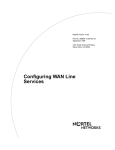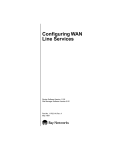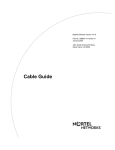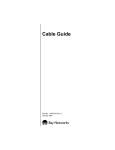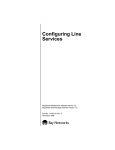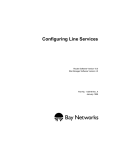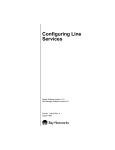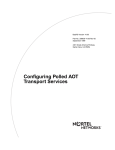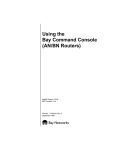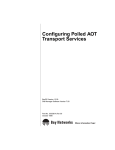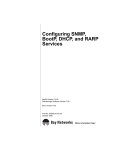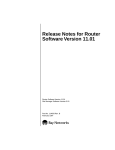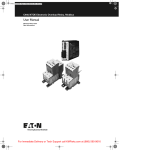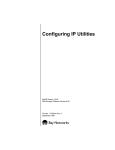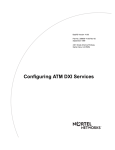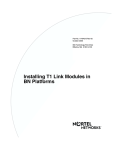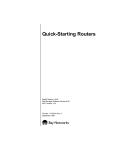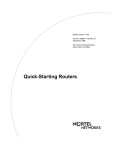Download Avaya Configuring WAN Line Services User's Manual
Transcript
Configuring WAN Line Services BayRS Version 12.10 Site Manager Software Version 6.10 Part No. 117345-B Rev. 00 February 1998 4401 Great America Parkway Santa Clara, CA 95054 8 Federal Street Billerica, MA 01821 Copyright © 1998 Bay Networks, Inc. All rights reserved. Printed in the USA. February 1998. The information in this document is subject to change without notice. The statements, configurations, technical data, and recommendations in this document are believed to be accurate and reliable, but are presented without express or implied warranty. Users must take full responsibility for their applications of any products specified in this document. The information in this document is proprietary to Bay Networks, Inc. The software described in this document is furnished under a license agreement and may only be used in accordance with the terms of that license. A summary of the Software License is included in this document. Trademarks AN, BCN, BLN, BN, LN, and Bay Networks are registered trademarks, and Advanced Remote Node, ANH, ARN, ASN, BCC, BayStack, System 5000, Bay Networks Press, and the Bay Networks logo are trademarks of Bay Networks, Inc. All other trademarks and registered trademarks are the property of their respective owners. Restricted Rights Legend Use, duplication, or disclosure by the United States Government is subject to restrictions as set forth in subparagraph (c)(1)(ii) of the Rights in Technical Data and Computer Software clause at DFARS 252.227-7013. Notwithstanding any other license agreement that may pertain to, or accompany the delivery of, this computer software, the rights of the United States Government regarding its use, reproduction, and disclosure are as set forth in the Commercial Computer Software-Restricted Rights clause at FAR 52.227-19. Statement of Conditions In the interest of improving internal design, operational function, and/or reliability, Bay Networks, Inc. reserves the right to make changes to the products described in this document without notice. Bay Networks, Inc. does not assume any liability that may occur due to the use or application of the product(s) or circuit layout(s) described herein. Portions of the code in this software product may be Copyright © 1988, Regents of the University of California. All rights reserved. Redistribution and use in source and binary forms of such portions are permitted, provided that the above copyright notice and this paragraph are duplicated in all such forms and that any documentation, advertising materials, and other materials related to such distribution and use acknowledge that such portions of the software were developed by the University of California, Berkeley. The name of the University may not be used to endorse or promote products derived from such portions of the software without specific prior written permission. SUCH PORTIONS OF THE SOFTWARE ARE PROVIDED “AS IS” AND WITHOUT ANY EXPRESS OR IMPLIED WARRANTIES, INCLUDING, WITHOUT LIMITATION, THE IMPLIED WARRANTIES OF MERCHANTABILITY AND FITNESS FOR A PARTICULAR PURPOSE. In addition, the program and information contained herein are licensed only pursuant to a license agreement that contains restrictions on use and disclosure (that may incorporate by reference certain limitations and notices imposed by third parties). ii 117345-B Rev. 00 Bay Networks, Inc. Software License Agreement NOTICE: Please carefully read this license agreement before copying or using the accompanying software or installing the hardware unit with pre-enabled software (each of which is referred to as “Software” in this Agreement). BY COPYING OR USING THE SOFTWARE, YOU ACCEPT ALL OF THE TERMS AND CONDITIONS OF THIS LICENSE AGREEMENT. THE TERMS EXPRESSED IN THIS AGREEMENT ARE THE ONLY TERMS UNDER WHICH BAY NETWORKS WILL PERMIT YOU TO USE THE SOFTWARE. If you do not accept these terms and conditions, return the product, unused and in the original shipping container, within 30 days of purchase to obtain a credit for the full purchase price 1. License Grant. Bay Networks, Inc. (“Bay Networks”) grants the end user of the Software (“Licensee”) a personal, nonexclusive, nontransferable license: a) to use the Software either on a single computer or, if applicable, on a single authorized device identified by host ID, for which it was originally acquired; b) to copy the Software solely for backup purposes in support of authorized use of the Software; and c) to use and copy the associated user manual solely in support of authorized use of the Software by Licensee. This license applies to the Software only and does not extend to Bay Networks Agent software or other Bay Networks software products. Bay Networks Agent software or other Bay Networks software products are licensed for use under the terms of the applicable Bay Networks, Inc. Software License Agreement that accompanies such software and upon payment by the end user of the applicable license fees for such software. 2. Restrictions on use; reservation of rights. The Software and user manuals are protected under copyright laws. Bay Networks and/or its licensors retain all title and ownership in both the Software and user manuals, including any revisions made by Bay Networks or its licensors. The copyright notice must be reproduced and included with any copy of any portion of the Software or user manuals. Licensee may not modify, translate, decompile, disassemble, use for any competitive analysis, reverse engineer, distribute, or create derivative works from the Software or user manuals or any copy, in whole or in part. Except as expressly provided in this Agreement, Licensee may not copy or transfer the Software or user manuals, in whole or in part. The Software and user manuals embody Bay Networks’ and its licensors’ confidential and proprietary intellectual property. Licensee shall not sublicense, assign, or otherwise disclose to any third party the Software, or any information about the operation, design, performance, or implementation of the Software and user manuals that is confidential to Bay Networks and its licensors; however, Licensee may grant permission to its consultants, subcontractors, and agents to use the Software at Licensee’s facility, provided they have agreed to use the Software only in accordance with the terms of this license. 3. Limited warranty. Bay Networks warrants each item of Software, as delivered by Bay Networks and properly installed and operated on Bay Networks hardware or other equipment it is originally licensed for, to function substantially as described in its accompanying user manual during its warranty period, which begins on the date Software is first shipped to Licensee. If any item of Software fails to so function during its warranty period, as the sole remedy Bay Networks will at its discretion provide a suitable fix, patch, or workaround for the problem that may be included in a future Software release. Bay Networks further warrants to Licensee that the media on which the Software is provided will be free from defects in materials and workmanship under normal use for a period of 90 days from the date Software is first shipped to Licensee. Bay Networks will replace defective media at no charge if it is returned to Bay Networks during the warranty period along with proof of the date of shipment. This warranty does not apply if the media has been damaged as a result of accident, misuse, or abuse. The Licensee assumes all responsibility for selection of the Software to achieve Licensee’s intended results and for the installation, use, and results obtained from the Software. Bay Networks does not warrant a) that the functions contained in the software will meet the Licensee’s requirements, b) that the Software will operate in the hardware or software combinations that the Licensee may select, c) that the operation of the Software will be uninterrupted or error free, or d) that all defects in the operation of the Software will be corrected. Bay Networks is not obligated to remedy any Software defect that cannot be reproduced with the latest Software release. These warranties do not apply to the Software if it has been (i) altered, except by Bay Networks or in accordance with its instructions; (ii) used in conjunction with another vendor’s product, resulting in the defect; or (iii) damaged by improper environment, abuse, misuse, accident, or negligence. THE FOREGOING WARRANTIES AND LIMITATIONS ARE EXCLUSIVE REMEDIES AND ARE IN LIEU OF ALL OTHER WARRANTIES EXPRESS OR IMPLIED, INCLUDING WITHOUT LIMITATION ANY WARRANTY OF MERCHANTABILITY OR FITNESS FOR A PARTICULAR PURPOSE. Licensee is responsible for the security of 117345-B Rev. 00 iii its own data and information and for maintaining adequate procedures apart from the Software to reconstruct lost or altered files, data, or programs. 4. Limitation of liability. IN NO EVENT WILL BAY NETWORKS OR ITS LICENSORS BE LIABLE FOR ANY COST OF SUBSTITUTE PROCUREMENT; SPECIAL, INDIRECT, INCIDENTAL, OR CONSEQUENTIAL DAMAGES; OR ANY DAMAGES RESULTING FROM INACCURATE OR LOST DATA OR LOSS OF USE OR PROFITS ARISING OUT OF OR IN CONNECTION WITH THE PERFORMANCE OF THE SOFTWARE, EVEN IF BAY NETWORKS HAS BEEN ADVISED OF THE POSSIBILITY OF SUCH DAMAGES. IN NO EVENT SHALL THE LIABILITY OF BAY NETWORKS RELATING TO THE SOFTWARE OR THIS AGREEMENT EXCEED THE PRICE PAID TO BAY NETWORKS FOR THE SOFTWARE LICENSE. 5. Government Licensees. This provision applies to all Software and documentation acquired directly or indirectly by or on behalf of the United States Government. The Software and documentation are commercial products, licensed on the open market at market prices, and were developed entirely at private expense and without the use of any U.S. Government funds. The license to the U.S. Government is granted only with restricted rights, and use, duplication, or disclosure by the U.S. Government is subject to the restrictions set forth in subparagraph (c)(1) of the Commercial Computer Software––Restricted Rights clause of FAR 52.227-19 and the limitations set out in this license for civilian agencies, and subparagraph (c)(1)(ii) of the Rights in Technical Data and Computer Software clause of DFARS 252.227-7013, for agencies of the Department of Defense or their successors, whichever is applicable. 6. Use of Software in the European Community. This provision applies to all Software acquired for use within the European Community. If Licensee uses the Software within a country in the European Community, the Software Directive enacted by the Council of European Communities Directive dated 14 May, 1991, will apply to the examination of the Software to facilitate interoperability. Licensee agrees to notify Bay Networks of any such intended examination of the Software and may procure support and assistance from Bay Networks. 7. Term and termination. This license is effective until terminated; however, all of the restrictions with respect to Bay Networks’ copyright in the Software and user manuals will cease being effective at the date of expiration of the Bay Networks copyright; those restrictions relating to use and disclosure of Bay Networks’ confidential information shall continue in effect. Licensee may terminate this license at any time. The license will automatically terminate if Licensee fails to comply with any of the terms and conditions of the license. Upon termination for any reason, Licensee will immediately destroy or return to Bay Networks the Software, user manuals, and all copies. Bay Networks is not liable to Licensee for damages in any form solely by reason of the termination of this license. 8. Export and Re-export. Licensee agrees not to export, directly or indirectly, the Software or related technical data or information without first obtaining any required export licenses or other governmental approvals. Without limiting the foregoing, Licensee, on behalf of itself and its subsidiaries and affiliates, agrees that it will not, without first obtaining all export licenses and approvals required by the U.S. Government: (i) export, re-export, transfer, or divert any such Software or technical data, or any direct product thereof, to any country to which such exports or re-exports are restricted or embargoed under United States export control laws and regulations, or to any national or resident of such restricted or embargoed countries; or (ii) provide the Software or related technical data or information to any military end user or for any military end use, including the design, development, or production of any chemical, nuclear, or biological weapons. 9. General. If any provision of this Agreement is held to be invalid or unenforceable by a court of competent jurisdiction, the remainder of the provisions of this Agreement shall remain in full force and effect. This Agreement will be governed by the laws of the state of California. Should you have any questions concerning this Agreement, contact Bay Networks, Inc., 4401 Great America Parkway, P.O. Box 58185, Santa Clara, California 95054-8185. LICENSEE ACKNOWLEDGES THAT LICENSEE HAS READ THIS AGREEMENT, UNDERSTANDS IT, AND AGREES TO BE BOUND BY ITS TERMS AND CONDITIONS. LICENSEE FURTHER AGREES THAT THIS AGREEMENT IS THE ENTIRE AND EXCLUSIVE AGREEMENT BETWEEN BAY NETWORKS AND LICENSEE, WHICH SUPERSEDES ALL PRIOR ORAL AND WRITTEN AGREEMENTS AND COMMUNICATIONS BETWEEN THE PARTIES PERTAINING TO THE SUBJECT MATTER OF THIS AGREEMENT. NO DIFFERENT OR ADDITIONAL TERMS WILL BE ENFORCEABLE AGAINST BAY NETWORKS UNLESS BAY NETWORKS GIVES ITS EXPRESS WRITTEN CONSENT, INCLUDING AN EXPRESS WAIVER OF THE TERMS OF THIS AGREEMENT. iv 117345-B Rev. 00 Contents About This Guide Before You Begin ............................................................................................................................xx Conventions ....................................................................................................................................xx Acronyms .......................................................................................................................................xxi Bay Networks Technical Publications ........................................................................................ xxiii Bay Networks Customer Service .................................................................................................xxiv How to Get Help ..........................................................................................................................xxiv Bay Networks Educational Services ............................................................................................. xxv Chapter 1 Getting Started What's in This Chapter .................................................................................................................. 1-1 What’s the Default Configuration? ............................................................................................... 1-2 Starting the Configuration Tools ................................................................................................... 1-2 Summary of WAN Line Configuration Services .......................................................................... 1-3 Accessing Line Parameters with Configuration Manager ............................................................ 1-4 Chapter 2 Configuring Synchronous Services Overview of Synchronous Services .............................................................................................. 2-1 Using the BCC to Edit Synchronous Line Parameters ................................................................. 2-2 Editing Synchronous Line Parameters .......................................................................................... 2-3 Enabling or Disabling Synchronous Services ........................................................................ 2-6 Enabling or Disabling BofL Messages .................................................................................. 2-6 Setting the BofL Timeout ...................................................................................................... 2-7 Setting the MTU .................................................................................................................... 2-7 Enabling or Disabling Remote Address Filtering .................................................................. 2-8 Configuring Clocking Signals ............................................................................................... 2-9 Setting the Clock Source ................................................................................................ 2-9 Setting the Internal Clock Speed .................................................................................. 2-10 117345-B Rev. 00 v Setting the External Clock Speed ..................................................................................2-11 Setting the Signal Mode ........................................................................................................2-11 Enabling or Disabling RTS Signals ..................................................................................... 2-12 Enabling or Disabling Burst Count ...................................................................................... 2-13 Specifying the Link-Level Protocol ..................................................................................... 2-14 Setting the Transmit Window Size ...................................................................................... 2-15 Setting Minimum Frame Spacing ........................................................................................ 2-15 Specifying Point-to-Point Addresses ................................................................................... 2-16 Local Address ............................................................................................................... 2-17 Remote Address ............................................................................................................ 2-17 Viewing the Configured WAN Protocol .............................................................................. 2-17 Setting Pass-Through Addresses ......................................................................................... 2-18 Setting the CRC Size ........................................................................................................... 2-18 Setting the Signaling Method .............................................................................................. 2-20 Enabling or Disabling DSR Polling ..................................................................................... 2-20 Setting the Line Coding ....................................................................................................... 2-21 Configuring KG84A Security .............................................................................................. 2-21 KG84A Cycle ............................................................................................................... 2-23 KG84A Sync Loss Interval ........................................................................................... 2-23 KG84A Remote Resync Wait ....................................................................................... 2-23 KG84A Sync Pulse ....................................................................................................... 2-24 Specifying the Network Link Level ..................................................................................... 2-24 Setting the Retry Count ........................................................................................................ 2-25 Setting the Link Idle Timer .................................................................................................. 2-26 Enabling or Disabling Extended Control ............................................................................. 2-26 Enabling or Disabling Receiver Ready Signals ................................................................... 2-26 Setting the Cable Type ......................................................................................................... 2-27 Setting the Retry Timer ........................................................................................................ 2-27 Enabling or Disabling Extended Addressing ....................................................................... 2-28 Enabling or Disabling Remote Loopback Detection ........................................................... 2-28 Setting a Priority .................................................................................................................. 2-28 Setting the Hold Down Time ............................................................................................... 2-29 Setting the B Channel Override ........................................................................................... 2-30 Setting the IFTF Pattern ....................................................................................................... 2-31 Configuring Asynchronous Services ................................................................................... 2-32 vi 117345-B Rev. 00 Setting the WAN Serial Interface Type ........................................................................ 2-32 Setting the Asynchronous Baud Rate ........................................................................... 2-32 Configuring Polled Asynchronous over TCP/IP Line Parameters ...................................... 2-33 Setting the Pasync Parity Type ..................................................................................... 2-33 Setting the Pasync Data Bits ......................................................................................... 2-33 Setting the Pasync Stop Bits ......................................................................................... 2-34 Setting the Pasync Baud Rate ....................................................................................... 2-34 Editing LAPB Protocol Services ................................................................................................. 2-34 LAPB Implementation on Bay Networks Routers .............................................................. 2-35 LAPB Parameters ................................................................................................................ 2-35 Enabling or Disabling LAPB Services ......................................................................... 2-36 Setting the Station Type ................................................................................................ 2-37 Setting the Control Field ............................................................................................... 2-37 Setting the Maximum N1 Frame Size .......................................................................... 2-38 Setting the Window Size ............................................................................................... 2-38 Setting the Maximum N2 Retry Count ......................................................................... 2-38 Setting the Maximum T1 Acknowledge Timer ............................................................ 2-39 Setting the Maximum T2 Acknowledge Timer ............................................................ 2-39 Setting the Maximum T3 Disconnect Timer ................................................................ 2-40 Setting the Link Setup Action ...................................................................................... 2-40 Enabling or Disabling Test Exchange Identification (XID) Frames ............................ 2-40 Enabling or Disabling Receiver Ready (RR) Frames ................................................... 2-41 Selecting the Local Command or Response Address ................................................... 2-41 Viewing the WAN Protocol .......................................................................................... 2-42 Chapter 3 Configuring BayStack AN and ANH Asynchronous Services Enabling or Disabling the Asynchronous Driver .......................................................................... 3-2 Setting the MTU ............................................................................................................................ 3-3 Specifying the TCP Start Protocol ................................................................................................ 3-3 Setting the Remote IP Address .............................................................................................. 3-3 Specifying the Remote Port ................................................................................................... 3-4 Specifying the Local Port ...................................................................................................... 3-4 Setting the Baud Rate .................................................................................................................... 3-4 Setting the Idle Timer .................................................................................................................... 3-5 117345-B Rev. 00 vii Setting the TCP Receive Window Size ......................................................................................... 3-5 Setting the TCP Keepalive Message Interval ............................................................................... 3-5 Setting the TCP Inactive Limit ..................................................................................................... 3-6 Setting the Maximum Transmit Queue Length ............................................................................. 3-6 Setting the Maximum Receive Queue Length .............................................................................. 3-6 Chapter 4 Configuring BayStack DSU/CSU Services Configuring DSU/CSU Services ................................................................................................... 4-1 Setting the Option Mode ........................................................................................................ 4-3 Selecting the Transmit Clock Source ..................................................................................... 4-3 Enabling or Disabling the 64K Transmit Monitor ................................................................. 4-4 Configuring V.54 Loopback Tests ................................................................................................. 4-4 Configuring the V.54 Loopback Test ..................................................................................... 4-6 Configuring the V.54 Loopback Timer .................................................................................. 4-7 Loopback Test Modes ............................................................................................................ 4-7 Digital Loopback (DL) ................................................................................................... 4-8 Remote Digital Loopback (RL) ...................................................................................... 4-9 Local Analog Loopback (AL) ........................................................................................ 4-9 Pattern-2047 BERT Test ............................................................................................... 4-10 Telco-Activated Loopback ............................................................................................ 4-10 Chapter 5 Configuring HSSI Services Overview of HSSI Services .......................................................................................................... 5-1 Using the BCC to Edit HSSI Parameters ...................................................................................... 5-2 Enabling or Disabling HSSI Lines ................................................................................................ 5-3 Configuring BofL Messages ......................................................................................................... 5-4 Enabling or Disabling BofL ................................................................................................... 5-4 Setting the BofL Interval ....................................................................................................... 5-5 Setting the MTU ............................................................................................................................ 5-5 Viewing the Configured WAN Protocol ....................................................................................... 5-6 Setting the Transmission Interface ................................................................................................ 5-6 Setting the External Clock Speed .................................................................................................. 5-7 viii 117345-B Rev. 00 Setting the CRC Size ..................................................................................................................... 5-7 Setting the Carrier Loss Debounce Timeout ................................................................................. 5-8 Setting Up DTE Loopback Testing ............................................................................................... 5-9 Chapter 6 Configuring E1 and T1 Services Overview of E1 and T1 Services .................................................................................................. 6-1 Editing T1 Services ....................................................................................................................... 6-2 Enabling or Disabling T1 Services ........................................................................................ 6-3 Setting the T1 Frame Type ..................................................................................................... 6-3 D4 Format ....................................................................................................................... 6-3 ESF Format ..................................................................................................................... 6-3 Enabling or Disabling Bipolar with 8 Zero Substitution (B8ZS) .......................................... 6-4 Specifying Line Buildout ....................................................................................................... 6-5 Setting the Internal Clock Mode ............................................................................................ 6-6 Assigning Channel Functions ................................................................................................ 6-6 Circuit Assignment ......................................................................................................... 6-7 Data and Voice Pass-Through ......................................................................................... 6-7 Editing E1 Services ....................................................................................................................... 6-7 Enabling or Disabling E1 Services ........................................................................................ 6-8 Enabling or Disabling CRC ................................................................................................... 6-9 Enabling or Disabling High-Density Bipolar Coding (HDB3S) ........................................... 6-9 Setting the Clock Source ........................................................................................................ 6-9 Assigning Channel Functions .............................................................................................. 6-10 Circuit Assignment ....................................................................................................... 6-10 Data and Voice Pass-Through ....................................................................................... 6-10 Chapter 7 Configuring MCE1 and MCT1 Services Overview of MCE1 and MCT1 Services ...................................................................................... 7-2 Configuring MCE1 and MCT1 Ports ............................................................................................ 7-3 Selecting the Port Application ............................................................................................... 7-3 Setting the Clock Parameters ................................................................................................. 7-4 117345-B Rev. 00 ix Customizing MCE1 Port Parameters ..................................................................................... 7-6 Enabling or Disabling the MCE1 Port ............................................................................ 7-8 Setting the MCE1 Line Type .......................................................................................... 7-8 Setting the MCE1 Line Coding ...................................................................................... 7-8 Setting the Alarm Threshold Time ................................................................................. 7-9 Setting the Alarm Threshold Clear Time ........................................................................ 7-9 Enabling or Disabling the International Bit .................................................................... 7-9 Setting the Line Impedance (MCE1 Net Modules Only) ............................................... 7-9 Customizing MCT1 Port Parameters ................................................................................... 7-10 Enabling or Disabling the MCT1 Port ...........................................................................7-11 Setting the MCT1 Line Type ........................................................................................ 7-12 Setting the MCT1 Line Coding .................................................................................... 7-12 Setting the Signal Level ................................................................................................ 7-13 Setting the Alarm Threshold Time ............................................................................... 7-13 Setting the Alarm Threshold Clear Time ...................................................................... 7-14 Setting the FDL Mode for ESF Line Types .................................................................. 7-14 Setting the Remote FDL HDLC Address Mode ........................................................... 7-14 Accepting or Rejecting Port Loopback Requests ......................................................... 7-15 Setting a Loopback Configuration ................................................................................ 7-15 Setting the Source of Send Performance Messages ...................................................... 7-15 Setting the Source of Accept Performance Messages .................................................. 7-16 Setting the Primary Clock Source ................................................................................. 7-16 Setting the Secondary Clock Source ............................................................................. 7-17 Configuring a DS0A Connection ................................................................................................ 7-17 Gathering Required Information .......................................................................................... 7-17 Setting Parameters ............................................................................................................... 7-19 Configuring Non-PRI Logical Lines ........................................................................................... 7-21 Defining Logical Lines ........................................................................................................ 7-21 Customizing Logical Line Parameters ................................................................................. 7-24 Enabling or Disabling the Logical Line ........................................................................ 7-26 Enabling or Disabling BofL Messages ......................................................................... 7-26 Setting the BofL Timeout ............................................................................................. 7-26 Enabling or Disabling Logical Line Loopback ............................................................ 7-26 Viewing the Configured WAN Protocol ....................................................................... 7-27 Setting the HDLC Service Type ................................................................................... 7-27 x 117345-B Rev. 00 Setting the Local HDLC Address ................................................................................. 7-27 Setting the Remote HDLC Address .............................................................................. 7-28 Setting Rate Adaption ................................................................................................... 7-28 Setting the Interframe Time Fill Pattern ....................................................................... 7-29 Setting the CRC Size .................................................................................................... 7-29 Setting the MTU Size ................................................................................................... 7-29 Enabling or Disabling Remote Loopback Detection .................................................... 7-30 Configuring BERT Diagnostic Pattern Tests ................................................................ 7-30 Enabling or Disabling Fractional T1 Loopback Detection ........................................... 7-31 Configuring NRZI Line Encoding ................................................................................ 7-31 Assigning Timeslots ............................................................................................................. 7-32 Configuring ISDN PRI B Channels ............................................................................................ 7-34 Testing MCE1 and MCT1 Lines ................................................................................................. 7-37 About the Tests .................................................................................................................... 7-37 Setting Port Test Parameters ................................................................................................ 7-38 Enabling or Disabling BERT Mode .............................................................................. 7-39 Setting the BERT Alarm Type ...................................................................................... 7-39 Setting the BERT Test Pattern ...................................................................................... 7-39 Setting the Line-Coding Method .................................................................................. 7-40 Setting the Line Type .................................................................................................... 7-40 Setting FDL Options (MCT1 Only) ............................................................................. 7-40 Setting the Signal Level (MCT1 Only) ........................................................................ 7-41 Enabling or Disabling the International Bit (MCE1 Only) .......................................... 7-41 Running Port Tests ............................................................................................................... 7-41 Setting Logical Line Test Parameters .................................................................................. 7-44 Configuring BERT Patterns .......................................................................................... 7-45 Configuring Fractional Loopback Requests ................................................................. 7-45 Running Logical Line Tests ................................................................................................. 7-46 Chapter 8 Configuring FT1 Services Overview of FT1 Services ............................................................................................................. 8-1 Configuring an FT1 Port ............................................................................................................... 8-2 Selecting the Port Application ............................................................................................... 8-2 Setting the Clock Parameters ................................................................................................. 8-3 117345-B Rev. 00 xi Customizing FT1 Port Parameters ......................................................................................... 8-5 Enabling or Disabling the FT1 Port ................................................................................ 8-6 Setting the FT1 Line Type .............................................................................................. 8-6 Setting the FT1 Line Coding ........................................................................................... 8-7 Setting the Signal Level .................................................................................................. 8-7 Setting the Alarm Threshold Time ................................................................................. 8-8 Setting the Alarm Threshold Clear Time ........................................................................ 8-8 Setting the FDL Mode for ESF Line Types .................................................................... 8-9 Setting the Remote FDL HDLC Address Mode ............................................................. 8-9 Accepting or Rejecting Port Loopback Requests ........................................................... 8-9 Setting a Loopback Configuration ................................................................................ 8-10 Setting the Source of Send Performance Messages ...................................................... 8-10 Setting the Source of Accept Performance Messages .................................................. 8-10 Setting the Primary Clock Source ..................................................................................8-11 Setting the Secondary Clock Source ..............................................................................8-11 Configuring a Non-PRI Logical Line ......................................................................................... 8-12 Defining Logical Line .......................................................................................................... 8-12 Customizing Logical Line Parameters ................................................................................. 8-14 Enabling or Disabling the Logical Line ........................................................................ 8-16 Enabling or Disabling BofL Messages ......................................................................... 8-16 Setting the BofL Timeout ............................................................................................. 8-17 Enabling or Disabling Logical Line Loopback ............................................................ 8-17 Viewing the Configured WAN Protocol ....................................................................... 8-17 Setting the HDLC Service Type ................................................................................... 8-17 Setting the Local HDLC Address ................................................................................. 8-18 Setting the Remote HDLC Address .............................................................................. 8-18 Setting the CRC Size .................................................................................................... 8-18 Setting the MTU Size ................................................................................................... 8-19 Enabling or Disabling Remote Loopback Detection .................................................... 8-19 Configuring BERT Diagnostic Pattern Tests ................................................................ 8-19 Configuring NRZI Line Encoding ................................................................................ 8-20 Assigning Timeslots ............................................................................................................. 8-21 xii 117345-B Rev. 00 Testing FT1 Lines ........................................................................................................................ 8-22 About the Tests .................................................................................................................... 8-22 Setting Port Test Parameters ................................................................................................ 8-23 Enabling or Disabling BERT Mode .............................................................................. 8-24 Setting the BERT Alarm Type ...................................................................................... 8-24 Setting the BERT Test Pattern ...................................................................................... 8-24 Setting the Line-Coding Method .................................................................................. 8-24 Setting the Line Type .................................................................................................... 8-25 Setting FDL Options ..................................................................................................... 8-25 Setting the Signal Level ................................................................................................ 8-25 Running Port Tests ............................................................................................................... 8-26 Chapter 9 Configuring Multiline Services Overview of Multiline Configurations .......................................................................................... 9-1 Types of Multiline Circuits .................................................................................................... 9-2 Physical and Logical Circuits ......................................................................................... 9-2 Benefits of a Multiline Configuration .................................................................................... 9-3 Multiline Example ................................................................................................................. 9-3 Software Considerations ........................................................................................................ 9-4 Frame Relay .................................................................................................................... 9-4 Multilink PPP ................................................................................................................. 9-5 Bandwidth-on-Demand (BOD) ...................................................................................... 9-5 Configuring Multiline Services ..................................................................................................... 9-5 Grouping Physical Lines into a Multiline Circuit .................................................................. 9-6 Adding Physical Lines to a Circuit ........................................................................................ 9-7 Changing the Traffic Distribution Method ....................................................................9-11 Address-Based Selection .............................................................................................. 9-12 Random Selection ......................................................................................................... 9-12 Grouping Logical Lines into a Multiline Circuit ................................................................. 9-13 117345-B Rev. 00 xiii Appendix A Site Manager WAN Line Services Parameters Asynchronous Line Parameters ....................................................................................................A-2 DSU/CSU Parameters ..................................................................................................................A-8. E1 Line Parameters .....................................................................................................................A-10 HSSI Line Parameters .................................................................................................................A-13 LAPB Parameters ........................................................................................................................A-18 MCE1 Port Application and Clock Parameters ..........................................................................A-24 MCE1 Port Parameters ................................................................................................................A-25 MCT1 Port Application and Clock Parameters ..........................................................................A-28 MCT1 Port Parameters ................................................................................................................A-29 QMCT1 and DMCT1 Port Parameters .......................................................................................A-34 MCE1 and MCT1 Logical Line Parameters ...............................................................................A-36 FT1 Port Application and Clock Parameters ...............................................................................A-43 FT1 Port Parameters ....................................................................................................................A-44 FT1 Logical Line Parameters ......................................................................................................A-50 Synchronous Line Parameters .....................................................................................................A-55 T1 Line Parameters .....................................................................................................................A-74 Multiline Configuration Parameter .............................................................................................A-77 Glossary Index xiv 117345-B Rev. 00 Figures Figure 1-1. Configuration Manager Window ......................................................................... 1-5 Figure 1-2. Circuit List Window ............................................................................................. 1-6 Figure 1-3. Circuit Definition Window .................................................................................. 1-8 Figure 1-4. Edit Lines Window .............................................................................................. 1-8 Figure 2-1. Edit SYNC Parameters Window (1 of 4) ............................................................. 2-5 Figure 2-2. Edit SYNC Parameters Window (2 of 4) ........................................................... 2-13 Figure 2-3. Satellite Broadcast (Sample Topology) ............................................................. 2-16 Figure 2-4. Edit SYNC Parameters Window (3 of 4) ........................................................... 2-19 Figure 2-5. KG84A Network Configuration ........................................................................ 2-22 Figure 2-6. Edit SYNC Parameters Window (4 of 4) ........................................................... 2-25 Figure 2-7. Edit SYNC Parameters Window (4 of 4, Octal SyncLink Module Only) .............................................................. 2-30 Figure 2-8. Edit LAPB Parameters Window ........................................................................ 2-36 Figure 3-1. Edit ASYNC Parameters Window ....................................................................... 3-2 Figure 4-1. DSU/CSU Edit Connector Window ..................................................................... 4-2 Figure 4-2. Edit Adapter Module DSU CSU Parameters Window ........................................ 4-2 Figure 4-3. DSU/CSU Edit Connector Window ..................................................................... 4-5 Figure 4-4. Edit Adapter Module DSU CSU Parameters Window ........................................ 4-6 Figure 4-5. Digital Loopback ................................................................................................. 4-8 Figure 4-6. Remote Digital Loopback (CCITT V.54 Loopback) ........................................... 4-9 Figure 4-7. Local Analog Loopback ....................................................................................... 4-9 Figure 4-8. Pattern-2047 BERT Test .................................................................................... 4-10 Figure 5-1. Edit HSSI Parameters Window ............................................................................ 5-2 Figure 5-2. DTE-to-DCE Loopback Testing ........................................................................ 5-10 Figure 6-1. T1 Line Entry Window ........................................................................................ 6-2 Figure 6-2. Bipolar Format ..................................................................................................... 6-4 Figure 6-3. Bipolar with 8 Zero Substitution (B8ZS) ............................................................ 6-5 Figure 6-4. E1 Line Entry Window ........................................................................................ 6-8 Figure 7-1. Port Application Window .................................................................................... 7-4 117345-B Rev. 00 xv Figure 7-2. xvi MCE1 Port Parameters Window .......................................................................... 7-7 Figure 7-3. MCT1 Port Parameters Window .........................................................................7-11 Figure 7-4. SDLC Connection Using Frame Relay over T1 Lines ...................................... 7-18 Figure 7-5. Logical Lines Window Before Defining a Circuit (MCT1 Example) ............... 7-22 Figure 7-6. Add Circuit Window (MCE1 Example) ............................................................ 7-22 Figure 7-7. Default Circuit Name for Link Modules ............................................................ 7-23 Figure 7-8. Default Circuit Name for ASN Net Modules .................................................... 7-23 Figure 7-9. Logical Lines Window with One Circuit Defined (MCE1 Example) ............... 7-24 Figure 7-10. Timeslots Window (MCT1 Example) ................................................................ 7-33 Figure 7-11. Assigning a Timeslot (MCE1 Example) ............................................................ 7-34 Figure 7-12. PRI Logical Lines Window (MCE1 Example) .................................................. 7-36 Figure 7-13. MCE1 Timeslots Window (ISDN PRI Configurations) .................................... 7-36 Figure 8-1. Port Application Window .................................................................................... 8-3 Figure 8-2. Window Containing Clock Parameters ................................................................ 8-3 Figure 8-3. FT1 Port Parameters Window .............................................................................. 8-6 Figure 8-4. Logical Line Window Before Defining a Circuit .............................................. 8-13 Figure 8-5. Add Circuit Window .......................................................................................... 8-13 Figure 8-6. Default Circuit Name for ARN Link Modules .................................................. 8-14 Figure 8-7. Logical Line Window with One Circuit Defined ............................................... 8-15 Figure 8-8. Timeslots Window ............................................................................................. 8-22 Figure 9-1. Multiline Circuit Types ........................................................................................ 9-3 Figure 9-2. Multiline Circuit Comprising Three Synchronous Lines .................................... 9-4 Figure 9-3. Add Circuit Window ............................................................................................ 9-7 Figure 9-4. Circuit Definition Window .................................................................................. 9-9 Figure 9-5. Change Lines Menu Option ............................................................................... 9-10 Figure 9-6. Edit Multiline Options Window ..........................................................................9-11 Figure 9-7. Logical Lines Window Showing Unused Logical Lines (MCE1 Example) 9-15 Figure 9-8. Logical Lines Window Showing the Circuit and Unused Logical Lines (MCE1 Example) 9-17 Figure 9-9. Circuit Definition Window ................................................................................ 9-18 Figure 9-10. Select Logical Line Window .............................................................................. 9-18 Figure 9-11. Selecting an Unused Logical Line ..................................................................... 9-19 Figure 9-12. Two Logical Lines in a Multiline Circuit .......................................................... 9-19 117345-B Rev. 00 Tables Table 1-1. Site Manager Abbreviations for Circuit Types .................................................... 1-6 Table 7-1. MCE1 and MCT1 Clock Source Options ............................................................ 7-6 Table 7-2. Line Encoding for SDLC Connections .............................................................. 7-20 Table 7-3. MCE1 and MCT1 Line Tests ............................................................................. 7-37 Table 7-4. Send Commands for MCE1 and MCT1 Port Tests ............................................ 7-42 Table 7-5. Send Commands for MCT1 Port Loopback ...................................................... 7-42 Table 7-6. Send Commands for Logical Line BERT Tests ................................................. 7-46 Table 7-7. Send Commands for Logical Line Fractional Loopback Tests .......................... 7-47 Table 8-1. Send Commands for FT1 Port Tests .................................................................. 8-26 Table 8-2. Send Commands for FT1 Port Loopback ........................................................... 8-27 117345-B Rev. 00 xvii About This Guide If you are responsible for configuring and managing Bay Networks® routers, read this guide to learn about physical layer (line) configuration procedures. If you want to Go to Access the line services that you can configure with Site Manager Chapter 1 Change default settings for synchronous and LAPB line services Chapter 2 Change default settings for line services BayStack™ AN ® or ANH™ asynchronous Chapter 3 Change default settings for BayStack AN, ANH, or ARN™ internal DSU/CSU line services Chapter 4 Change default settings for HSSI line services Chapter 5 Change default settings for E1 and T1 line services Chapter 6 Configure or change default settings for MCE1 and MCT1 line services Chapter 7 Configure or change default settings for fractional T1 (FT1) services Chapter 8 Configure multiline services Chapter 9 Obtain information about Site Manager parameters (this is the same information you obtain using Site Manager online Help) Appendix A See a glossary of terms used in this guide Glossary Written for system and network managers, this guide assumes that: 117345-B Rev. 00 • You have a working knowledge of Site Manager. • You have a working knowledge of your network’s physical layer components. xix Configuring WAN Line Services Before You Begin Before using this guide, you must complete the following procedures: • • For a new router: -- Install the router (refer to the installation manual that came with your router). -- Connect the router to the network and create a pilot configuration file (see Quick-Starting Routers, Configuring BayStack Remote Access, or Connecting ASN Routers to a Network). For all routers: -- Add the appropriate WAN circuits for the router’s hardware modules (see Configuring and Managing Routers with Site Manager). -- Make sure that you are running the latest version of Bay Networks Site Manager and router software. For instructions, see Upgrading Routers from Version 7–11.xx to Version 12.00. Conventions bold text Indicates text that you need to enter, command names, and buttons in menu paths. Example: Use the dinfo command. Example: ATM DXI > Interfaces > PVCs identifies the PVCs button in the window that appears when you select the Interfaces option from the ATM DXI menu. xx italic text Indicates variable values in command syntax descriptions, new terms, file and directory names, and book titles. quotation marks (“ ”) Indicate the title of a chapter or section within a book. screen text Indicates data that appears on the screen. Example: Set Bay Networks Trap Monitor Filters separator ( > ) Separates menu and option names in instructions and internal pin-to-pin wire connections. Example: Protocols > AppleTalk identifies the AppleTalk option in the Protocols menu. 117345-B Rev. 00 About This Guide Acronyms 117345-B Rev. 00 AMI alternate mark inversion ANSI American National Standards Institute ATM asynchronous transfer mode AUI Attachment Unit Interface B8ZS bipolar with 8 zero substitution BERT bit error rate test BofL Breath of Life (message) BRI Basic Rate Interface CC clear channel CCITT International Telegraph and Telephone Consultative Committee (now ITU-T) CPE customer premise equipment CRC cyclic redundancy check CSMA/CD carrier sense multiple access/collision detection CTS clear to send DCE data communications equipment DDS digital data system DLSw data link switching DMCT1 Bay Networks Dual-Port Multichannel T1 link or net module DS0 digital signal, level zero (0) DS0A digital signal, level zero, subrate A DS01 digital signal, level one DSR data set ready DSU/CSU data service unit/channel service unit DSX-1 digital system cross-connect, level 1 DTE data terminal equipment ESF extended superframe format FCS frame check sequence FDDI Fiber Distributed Data Interface FDL facility data link FT1 fractional T1 GOSIP Government Open Systems Interconnection Protocol xxi Configuring WAN Line Services xxii HDB3 high-density bipolar coding HDLC high-level data link control HSSI high-speed serial interface IP Internet Protocol ISDN Integrated Services Digital Network ISO International Organization for Standardization ITU-T International Telecommunications Union–Telecommunications (formerly CCITT) LAPB Link Access Procedure Balanced LAN local area network MAC media access control MAU media access unit MCE1 Multichannel E1 MCT1 Multichannel T1 MTU maximum transmission unit NBMA nonbroadcast multi-access NCP Network Control Protocol NLPID network layer protocol identifier NRZ nonreturn to zero NRZI nonreturn to zero inverted NSAP network service access point OSI Open Systems Interconnection OSPF Open Shortest Path First (protocol) PCM Physical Connection Management (FDDI) PDU protocol data unit PHY physical layer PMD physical layer media dependent (FDDI) PPP Point-to-Point Protocol PTT Post Telephone and Telegraph QMCT1 Bay Networks Quad-Port Multichannel T1 link module RMT Ring Management (FDDI) RR receiver ready RTS request to send 117345-B Rev. 00 About This Guide SCC serial communications controller SDLC synchronous data link control SF superframe format SMDS switched multimegabit data service SMT Station Management (FDDI) SNMP Simple Network Management Protocol STP shielded twisted pair TCP/IP Transmission Control Protocol/Internet Protocol Telnet Telecommunication network TFTP Trivial File Transfer Protocol TPE twisted pair Ethernet UTP unshielded twisted pair WAN wide area network Bay Networks Technical Publications You can now print technical manuals and release notes free, directly from the Internet. Go to support.baynetworks.com/library/tpubs. Find the Bay Networks products for which you need documentation. Then locate the specific category and model or version for your hardware or software product. Using Adobe Acrobat Reader, you can open the manuals and release notes, search for the sections you need, and print them on most standard printers. You can download Acrobat Reader free from the Adobe Systems Web site, www.adobe.com. Documentation sets and CDs are available through your local Bay Networks sales office or account representative. 117345-B Rev. 00 xxiii Configuring WAN Line Services Bay Networks Customer Service You can purchase a support contract from your Bay Networks distributor or authorized reseller, or directly from Bay Networks Services. For information about, or to purchase a Bay Networks service contract, either call your local Bay Networks field sales office or one of the following numbers: Region Telephone number Fax number United States and Canada 800-2LANWAN; then enter Express Routing 978-916-3514 Code (ERC) 290, when prompted, to purchase or renew a service contract 978-916-8880 (direct) Europe 33-4-92-96-69-66 33-4-92-96-69-96 Asia/Pacific 61-2-9927-8888 61-2-9927-8899 Latin America 561-988-7661 561-988-7550 Information about customer service is also available on the World Wide Web at support.baynetworks.com. How to Get Help If you purchased a service contract for your Bay Networks product from a distributor or authorized reseller, contact the technical support staff for that distributor or reseller for assistance. If you purchased a Bay Networks service program, call one of the following Bay Networks Technical Solutions Centers: xxiv Technical Solutions Center Telephone number Fax number Billerica, MA 800-2LANWAN 978-916-3514 Santa Clara, CA 800-2LANWAN 408-495-1188 Valbonne, France 33-4-92-96-69-68 33-4-92-96-69-98 Sydney, Australia 61-2-9927-8800 61-2-9927-8811 Tokyo, Japan 81-3-5402-0180 81-3-5402-0173 117345-B Rev. 00 About This Guide Bay Networks Educational Services Through Bay Networks Educational Services, you can attend classes and purchase CDs, videos, and computer-based training programs about Bay Networks products. Training programs can take place at your site or at a Bay Networks location. For more information about training programs, call one of the following numbers: Region Telephone number United States and Canada 800-2LANWAN; then enter Express Routing Code (ERC) 282 when prompted 978-916-3460 (direct) 117345-B Rev. 00 Europe, Middle East, and Africa 33-4-92-96-15-83 Asia/Pacific 61-2-9927-8822 Tokyo and Japan 81-3-5402-7041 xxv Chapter 1 Getting Started What's in This Chapter This chapter describes how to access the physical and data link layer (line) services for the configured WAN circuits on a Bay Networks router. Note: In the OSI internetworking model, the physical layer manages the transmission of bits across the physical media (for example, cable or modem interface); a physical layer protocol defines the electrical and mechanical interface. The data link layer defines the procedures for transferring data accurately and reliably across the physical layer. This chapter contains the following sections: 117345-B Rev. 00 Section Page What’s the Default Configuration? 1-2 Starting the Configuration Tools 1-2 Summary of WAN Line Configuration Services 1-3 Accessing Line Parameters with Configuration Manager 1-4 1-1 Configuring WAN Line Services What’s the Default Configuration? With the exception of multichannel circuits (MCE1 and MCT1), router software automatically sets default values for line service parameters when you add a network circuit. Line defaults are suitable for most networks; however, you can use the Configuration Manager tool to customize these settings based on your network composition and requirements. Starting the Configuration Tools Before configuring WAN line services, refer to the following user guides for instructions on how to start and use the Bay Networks configuration tool of your choice. Configuration Tool User Guide Bay Command Console (BCC™) Using the Bay Command Console (AN/BN Routers) Site Manager Configuring and Managing Routers with Site Manager ® Quick2Config Configuring Your Router Using the Quick2Config Tool NETarchitect Getting Started with Optivity Network Management System 8.0 Configuring and Maintaining Networks with the NETarchitect System These guides also describe generically how to create or modify a device configuration. 1-2 117345-B Rev. 00 Getting Started Summary of WAN Line Configuration Services After completing a basic configuration, you can use this guide to customize line services, as defined in the following table. A check mark (✓) indicates whether you can perform a task using the tool named at the top of the column. WAN Line Services Configuration Tasks Task BCC Site Manager Configuring synchronous and LAPB services ✓ ✓ Configuring BayStack AN and ANH asynchronous services ✓ Configuring BayStack DSU/CSU services ✓ Configuring HSSI services ✓ ✓ Configuring E1 and T1 services ✓ Configuring MCE1 and MCT1 services ✓ Configuring FT1 services ✓ Configuring multiline services ✓ For information about starting BCC for synchronous services, see Chapter 2. For information about starting BCC for HSSI services, see Chapter 5. 117345-B Rev. 00 1-3 Configuring WAN Line Services Accessing Line Parameters with Configuration Manager This section describes how to access the Site Manager windows that contain physical layer (line) services for the configured circuits on a Bay Networks router. Note: This guide assumes that you are working with a router configuration file that already contains the appropriate WAN circuits for the hardware configuration. See Configuring and Managing Routers with Site Manager for information about adding circuits to a configuration file. To access line parameters: Site Manager Procedure You do this System responds 1. In the Site Manager main window, choose The Configuration Manager window Tools > Configuration Manager; then, opens (Figure 1-1). select the local or remote configuration file for the router. 2. Choose Circuits > Edit Circuits. 1-4 The Circuit List window opens (Figure 1-2). 117345-B Rev. 00 Getting Started Figure 1-1. Configuration Manager Window Note: For many circuit types, you can simply click on the configured connector in the Configuration Manager window, and then click on Edit Line in the window. 117345-B Rev. 00 1-5 Configuring WAN Line Services Figure 1-2. Circuit List Window The Circuit List identifies all circuits in the configuration file using an abbreviated name and number. Table 1-1 lists the Configuration Manager abbreviation for each circuit type. Table 1-1. * 1-6 Site Manager Abbreviations for Circuit Types Letter Designator Circuit Type E1 E1 H HSSI MCE1 MCE1 MCT1 MCT1 S Synchronous T1 T1 E Ethernet * F FDDI * O Token ring * See Configuring Ethernet, FDDI, and Token Ring Services. 117345-B Rev. 00 Getting Started To edit a circuit: Site Manager Procedure You do this System responds 1. In the Circuit List window, select the circuit The Circuit Definition window opens and click on Edit. (Figure 1-3). 2. Choose Lines > Edit Lines. The Edit Lines window opens (Figure 1-4), listing the selected circuit’s lines by slot number and connector name. 3. Select the line you want to edit and click on Edit. The Configuration Manager displays the appropriate Edit Lines window for the circuit type. Only multichannel and multiline circuits have more than one line listed in the Edit Lines window. 4. Edit the line parameters. The circuit type determines how you edit line services. The next table shows where to go for information for each circuit type. 117345-B Rev. 00 Line Type Go To Synchronous, LAPB Chapter 2 Asynchronous Chapter 3 DSU/CSU (BayStack routers only) Chapter 4 HSSI Chapter 5 E1, T1 Chapter 6 MCE1, MCT1 Chapter 7 FT1 Chapter 9 Multiline synchronous, HSSI, T1/E1, or MCT1/MCE1 Chapter 9 ATM DXI Chapter 2 (COM line) or Chapter 5 (HSSI line) ATM FRE ®-2, ATM ARE Configuring ATM Services Ethernet, FDDI, Token Ring Configuring Ethernet, FDDI, and Token Ring Services 1-7 Configuring WAN Line Services 1-8 Figure 1-3. Circuit Definition Window Figure 1-4. Edit Lines Window 117345-B Rev. 00 Chapter 2 Configuring Synchronous Services This chapter describes how to edit line services for synchronous WAN circuits and the Link Access Procedure Balanced (LAPB) protocol. It contains the following sections: Section Page Overview of Synchronous Services 2-1 Using the BCC to Edit Synchronous Line Parameters 2-2 Editing Synchronous Line Parameters 2-3 Editing LAPB Protocol Services 2-34 Overview of Synchronous Services Each synchronous interface: 117345-B Rev. 00 • Connects a Bay Networks router or switch to data communications equipment (DCE) devices, such as DSUs, CSUs, and modems. • Supports a range of physical connections, including V.35, X.21, RS-232, and RS-449/422 balanced. • Supports both leased and dial-up circuits. See Configuring Dial Services for information about configuring dial-up circuits. • Supports many WAN software services, including PPP, X.25, frame relay, SMDS, HDLC encapsulation, and ATM DXI. • Operates from 1200 b/s to a maximum of 2.048 Mb/s, full duplex. 2-1 Configuring WAN Line Services You can configure synchronous interfaces to integrate IBM SDLC traffic in an internetwork. Traffic is integrated by connecting local or remote IBM equipment directly to the synchronous interface and configuring either DLSw for SDLC or Transparent Sync Pass-Thru features. Using the BCC to Edit Synchronous Line Parameters You can use the Bay Command Console (BCC) to configure some of the parameters described in this chapter. If a parameter has a BCC command, the section that describes that parameter also contains the BCC command syntax and one or more command examples. The BCC commands in this chapter assume that you have started BCC from a local console attached to the router. (See Using the Bay Command Console.) To start BCC, log in to the router from your console, then perform the following steps: 1. At the console command-line prompt (>), type: > bcc A series of short instructions appears. The prompt changes to bcc>. 2. At the bcc prompt, type: bcc> config After a short message, the screen displays the box prompt. 3. At the box prompt, type: box> show config The console displays the current router configuration, including installed modules and protocols. 4. At the box prompt, choose a sync module, slot number, and connector number from the configuration by typing: box> sync slot 2 connector 1 The prompt changes to sync/2/1/#. 5. 2-2 At the sync/2/1 prompt, use the BCC commands that allow you to configure the synchronous parameters described in this chapter. 117345-B Rev. 00 Configuring Synchronous Services Editing Synchronous Line Parameters This section describes how to edit synchronous line service parameters. Note: Although there are several line parameters common to all synchronous (COM) ports, many parameters apply only to certain hardware modules or WAN protocols. This section covers the following topics: 117345-B Rev. 00 • Enabling or Disabling Synchronous Services • Enabling or Disabling BofL Messages • Setting the BofL Timeout • Setting the MTU • Enabling or Disabling Remote Address Filtering • Configuring Clocking Signals -- Setting the Clock Source -- Setting the Internal Clock Speed -- Setting the External Clock Speed • Setting the Signal Mode • Enabling or Disabling RTS Signals • Enabling or Disabling Burst Count • Specifying the Link-Level Protocol • Setting the Transmit Window Size • Setting Minimum Frame Spacing 2-3 Configuring WAN Line Services • 2-4 Specifying Point-to-Point Addresses -- Local Address -- Remote Address • Viewing the Configured WAN Protocol • Setting Pass-Through Addresses • Setting the CRC Size • Setting the Signaling Method • Enabling or Disabling DSR Polling • Setting the Line Coding • Configuring KG84A Security -- KG84A Cycle -- KG84A Sync Loss Interval -- KG84A Remote Resync Wait -- KG84A Sync Pulse • Specifying the Network Link Level • Setting the Retry Count • Setting the Link Idle Timer • Enabling or Disabling Extended Control • Enabling or Disabling Receiver Ready Signals • Setting the Cable Type • Setting the Retry Timer • Enabling or Disabling Extended Addressing • Enabling or Disabling Remote Loopback Detection • Setting the Hold Down Time • Setting a Priority • Setting the B Channel Override • Setting the IFTF Pattern 117345-B Rev. 00 Configuring Synchronous Services • • Configuring Asynchronous Services -- Setting the WAN Serial Interface Type -- Setting the Asynchronous Baud Rate Configuring Polled Asynchronous over TCP/IP (AOT) Line Parameters -- Setting the Pasync Parity Type -- Setting the Pasync Data Bits -- Setting the Pasync Stop Bits -- Setting the Pasync Baud Rate See Chapter 1 for information about accessing the Edit SYNC Parameters window. Figure 2-1 shows the first 10 synchronous parameters on the Edit SYNC Parameters window. Use the scroll bar to display additional parameters, shown in Figure 2-2 and Figures 2-4 to 2-7. Figure 2-1. 117345-B Rev. 00 Edit SYNC Parameters Window (1 of 4) 2-5 Configuring WAN Line Services Enabling or Disabling Synchronous Services The router enables synchronous line services when you add the circuit. You can disable and reenable the line without moving the cables. Using the BCC state variable For example: sync/4/1# state enabled sync/4/1# state disabled Using Site Manager See the Enable parameter on page A-55 for information. Enabling or Disabling BofL Messages The Breath of Life (BofL) parameter enables or disables the transmission of proprietary BofL messages over a point-to-point connection between the local router and a remote peer. The exchange of BofL messages provides a level of confidence in the point-to-point connection. If you enable BofL locally, the remote peer must also be configured to enable BofL. Bay Networks recommends that you enable BofL for point-to-point connections between Bay Networks peers. However, if such a connection is accomplished through a wide area transport service such as frame relay, X.25, or SMDS, you must disable BofL. The router enables BofL messages by default. Disable or enable BofL messages on the interface. Using the BCC bofl variable For example: sync/4/1# bofl enabled sync/4/1# bofl disabled 2-6 117345-B Rev. 00 Configuring Synchronous Services Using Site Manager See the BofL parameter on page A-56 for information. Setting the BofL Timeout The BofL Timeout parameter specifies the time between transmissions of BofL messages from this synchronous interface. This parameter is valid only when BofL is enabled. By default, the BofL timeout period is 5 seconds. Timeout occurs when five periods elapse without both a successful frame transmission and a successful reception. When timeout occurs, the router disables and reenables the synchronous line. For example, with this parameter set to 5 seconds, the interface must successfully transmit and receive a frame within 25 seconds. Timeout occurs in 25 seconds. Set the BofL timeout to a value from 1 to 60 seconds on the interface. Using the BCC bofl-timeout integer For example: sync/4/1# bofl-timeout 20 Using Site Manager See the BofL Timeout parameter on page A-56 for information. Setting the MTU The maximum transmission unit (MTU) is the largest frame that the router can transmit on this line. For X.25, specify a value of at least 5 bytes more than the maximum packet size for the packet level. The MTU is 1600 bytes by default. Set the MTU from 3 to 4608 bytes on the interface. 117345-B Rev. 00 2-7 Configuring WAN Line Services Using the BCC mtu integer For example: sync/4/1# mtu 2000 Using Site Manager See the MTU parameter on page A-57 for information. Enabling or Disabling Remote Address Filtering Set the Promiscuous parameter to specify whether the interface filters packets for addresses other than its own local address, or whether address filtering is based on both the local and remote addresses. With this parameter set to Enable, the interface receives all frames. By default, address filtering is disabled: the interface receives only frames destined for its local address. Enable or disable local and remote (promiscuous) address filtering on the interface. Using the BCC promiscuous variable For example: sync/4/1# promiscuous disabled sync/4/1# promiscuous enabled Using Site Manager See the Promiscuous parameter on page A-57 for information. 2-8 117345-B Rev. 00 Configuring Synchronous Services Configuring Clocking Signals By default, the synchronous interface operates with an external clock source at 64102 b/s. You can configure the source and speed of synchronous timing signals by: • Setting the Clock Source • Setting the Internal Clock Speed • Setting the External Clock Speed Setting the Clock Source The Clock Source parameter specifies whether the origin of the synchronous timing signals are supplied by the router (Internal) or by a network device (External). With this parameter set to Internal, the router supplies the required timing signals. If you set the clock to Internal, set the internal clock speed as described in the next section. With this parameter set to External (the default), an external network device supplies the required timing signals. In most cases, this parameter should be set to External. See “Setting the External Clock Speed” on page 2-11. Set the Clock Source parameter to Internal or External for the interface. Using the BCC clock-source variable For example: sync/4/1# clock-source internal sync/4/1# clock-source external Using Site Manager See the Clock Source parameter on page A-58 for information. 117345-B Rev. 00 2-9 Configuring WAN Line Services Setting the Internal Clock Speed The Internal Clock Speed parameter sets the clock speed of an internally supplied clock when the Clock Source parameter is set to Internal. You cannot set this parameter when the Clock Source parameter is set to External. By default, the internal clock speed is 64 Kb/s. Set the clock speed for the internal clock to the desired data transmission rate across the synchronous line. You can set the internal clock to: • • • 1200, 2400, 4800, 7200, 9600, 19200, 32000, or 38400 b/s 56, 64, 125, 230, 420, 625, or 833 Kb/s 1.25, 2.5, or 5 Mb/s Certain routing protocols use this parameter value for route selection. If you configure protocol prioritization, the router uses this parameter to calculate line delay. See Configuring Traffic Filters and Protocol Prioritization for information about protocol prioritization, latency, and queue depth. Set the internal clock speed for the interface. Using the BCC internal-clock-speed variable For example: sync/4/1# internal-clock-speed clk32000b Using Site Manager See the Internal Clock Speed parameter on page A-58 for information. 2-10 117345-B Rev. 00 Configuring Synchronous Services Setting the External Clock Speed The External Clock Speed parameter sets the clock speed of an externally supplied clock when the Clock Source parameter is set to External. You cannot set this parameter when the Clock Source parameter is set to Internal. By default, the external clock speed is 64102 b/s. Set the clock speed for the external clock to the data transmission rate that most closely corresponds to the speed of the external clock. You can set the external clock to a value from 1200 to 6000000 b/s. Certain routing protocols use this parameter value for route selection. If you configure protocol prioritization, the router uses this parameter to calculate line delay. See Configuring Traffic Filters and Protocol Prioritization for information about protocol prioritization, latency, and queue depth. Set the external clock speed for the interface. Using the BCC external-clock-speed integer For example: sync/4/1# external-clock-speed 1200 Using Site Manager See the External Clock Speed parameter on page A-70 for information. Setting the Signal Mode You use the Signal Mode parameter to set either balanced or unbalanced transmission on an interface, depending on the signaling mode of the connected device. Balanced transmission uses two conductors to carry signals; unbalanced transmission uses one conductor to carry a signal, with a ground providing the return path. Set balanced or unbalanced transmission for the interface. 117345-B Rev. 00 2-11 Configuring WAN Line Services Using the BCC signal-mode variable For example: sync/4/1# signal-mode balanced sync/4/1# signal-mode unbalanced Using Site Manager See the Signal Mode parameter on page A-59 for information. Enabling or Disabling RTS Signals The RTS Enable parameter enables or disables the detection of request to send (RTS) signals on this interface. Set this parameter to Enable if the connected device (for example, a modem or a KG84A cryptographic device) uses RTS/CTS flow control. Enable or disable RTS signals for the interface. Using the BCC rts-enable variable For example: sync/4/1# rts-enable enabled sync/4/1# rts-enable disabled 2-12 117345-B Rev. 00 Configuring Synchronous Services Using Site Manager See the RTS Enable parameter on page A-59 for information. Figure 2-2 shows the next 10 synchronous parameters. Figure 2-2. Edit SYNC Parameters Window (2 of 4) Enabling or Disabling Burst Count The Burst Count parameter provides performance tuning. Enable sets single-word DMA burst cycles; Disable sets eight-word burst cycles. You should keep the Burst Count parameter set to Enable. Disable the Burst Count parameter when excessive TxUflo or RxOflo errors occur on the Ethernet ports of the following: • • 117345-B Rev. 00 DSDE (5430 - Dual Synchronous, Dual Ethernet) link module DSE (5420 - Dual Synchronous, Single Ethernet) link module 2-13 Configuring WAN Line Services Disable this parameter on the synchronous interface that is either running at a lower clock speed or carrying lower-priority traffic. If disabling Burst Count on only one DSDE interface does not eliminate errors on both Ethernet interfaces, then disable the Burst Count parameter on both interfaces. Using the BCC burst-count variable For example: sync/4/1# burst-count enabled sync/4/1# burst-count disabled Using Site Manager See the Burst Count parameter on page A-60 for information. Specifying the Link-Level Protocol The Service parameter specifies the link-level protocol for this interface. You can set the link-level protocol to one of the following: • • • Transparent LLC1 LAPB The synchronous interface is configured for LLC1 by default. Setting this parameter to Transparent enables raw HDLC mode. LLC1 specifies connectionless datagram service; it inserts the HDLC address and control fields at the beginning of the frame. If X.25 is enabled on this line, this parameter must be set to LAPB. See “Setting the IFTF Pattern” later in this chapter. Set the link-level protocol for the interface. 2-14 117345-B Rev. 00 Configuring Synchronous Services Using the BCC service variable For example: sync/4/1# sync/4/1# sync/4/1# sync/4/1# service service service service llc1 transparent llc2 lapb Using Site Manager See the Service parameter on page A-60 for information. Setting the Transmit Window Size The Transmit Window Size parameter controls the number of I-frames that can be transmitted without acknowledgment. The default is 1 frame. Set the transmit window size to a value from 1 to 7 I-frames. Using Site Manager See the Transmit Window Size parameter on page A-62 for information. Setting Minimum Frame Spacing The Minimum Frame Spacing parameter specifies the minimum number of flags transmitted between adjacent frames on this interface. The interface transmits 1 frame by default. Set frame spacing to a value from 1 to 32 flags for the interface. Using Site Manager See the Minimum Frame Spacing parameter on page A-63 for information. 117345-B Rev. 00 2-15 Configuring WAN Line Services Specifying Point-to-Point Addresses One end of a point-to-point circuit is designated as data communications equipment (DCE) and is assigned an address of 01; the other end of the circuit is designated as data terminal equipment (DTE) and is assigned an address of 03. Note: The remote and local addresses must be 1 (DCE) or 3 (DTE) if you configure X.25 on a line. If you configure a device with a local address of 1 and remote address of 3, you must configure the device at the other end of the point-to-point circuit with a local address of 3 and remote address of 1. Conventional DCE/DTE addressing is inadequate, however, for multiple communication channels enabled by a common satellite link. As illustrated in Figure 2-3, a common satellite relay link provides a virtual point-to-point link between routers A and X, B and Y, and C and Z. A B C X Virtual circuits Y Z LS0016A Figure 2-3. 2-16 Satellite Broadcast (Sample Topology) 117345-B Rev. 00 Configuring Synchronous Services Conventional addressing designates routers A, B, and C as DCE (address = 01) and routers X, Y, and Z as DTE (address = 03). If router A transmits a frame across the virtual point-to-point circuit to X, X (the intended recipient), Y, and Z all monitor the satellite broadcast. Because X, Y, and Z all perceive a properly addressed frame, all three accept delivery and attempt to process the frame contents, with unpredictable results. To avoid such confusion, assign unique addresses to each end of a point-to-point circuit using the Local Address and Remote Address parameters. Be sure to reverse the local and remote addresses when you configure the other end of the point-to-point circuit. Local Address The local interface receives only frames whose HDLC addresses match the Local Address parameter. Using Site Manager See the Local Address parameter on page A-63 for information. Remote Address The router uses the remote address as the HDLC address for all frames transmitted by this interface. Using Site Manager See the Remote Address parameter on page A-64 for information. Viewing the Configured WAN Protocol You can view the WAN protocol that is enabled on a synchronous circuit. However, do not change the current value. Caution: Changing the WAN protocol does not reconfigure the interface, and could disable the interface. 117345-B Rev. 00 2-17 Configuring WAN Line Services Using Site Manager See the WAN Protocol parameter on page A-65 for information. Setting Pass-Through Addresses You can assign a local media access control (MAC) address to the local interface using the Pass Thru Local Address parameter. This address becomes the source address of packets that are bridged to the destination MAC address. You assign the destination MAC address using the Pass Thru Remote Address parameter. This address becomes the destination MAC address of packets that are bridged to the local MAC address. Always reverse the local and remote MAC addresses at the remote synchronous pass-through interface. When assigning addresses, use any unique MAC address of exactly 12 hexadecimal digits. Make sure that the second digit in the address is a zero (for example, 10fffabc5432). Set the Pass Thru Local Address parameter for the interface. Using Site Manager See the Pass Thru Remote Address parameter on page A-65 for information. Setting the CRC Size The cyclic redundancy check (CRC) size specifies an error-detection scheme. You can choose either 16 bit (standard ITU-T) or 32 bit (extended) frame check sequence (FCS) to detect errors in the packet. Set a CRC size for the interface. The local and remote ends of the synchronous connection must be configured for the same CRC size. 2-18 117345-B Rev. 00 Configuring Synchronous Services Using the BCC crc-size variable For example: sync/4/1# crc-size crc16bit sync/4/1# crc-size crc32bit Using Site Manager See the CRC Size parameter on page A-65 for information. Figure 2-4 shows the next 10 synchronous parameters. Figure 2-4. 117345-B Rev. 00 Edit SYNC Parameters Window (3 of 4) 2-19 Configuring WAN Line Services Setting the Signaling Method You can specify the signaling method that the router uses for this line using the Sync Media Type parameter. Available media types are as follows: • • • • • • • • Default T1 E1 RAISEDTR V25BIS ISDN BRI ISDNLEASEDLINE HAYES Set the media type for the interface. Using Site Manager See the Sync Media Type parameter on page A-66 for information. Enabling or Disabling DSR Polling By default, a synchronous interface does not monitor the data set ready (DSR) signal. If you set this parameter to Enable, the synchronous driver is enabled when the DSR is detected. When the DSR is no longer detected, the driver is disabled. Enable this parameter only if you plan to use dial-up services. Enable or disable synchronous polling of DSR for the interface. Using Site Manager See the Sync Polling parameter on page A-68 for information. 2-20 117345-B Rev. 00 Configuring Synchronous Services Setting the Line Coding On AN or ASN routers, and on a router with an Octal Sync link module, you can specify the line coding of the physical synchronous line to match the line coding of a device at the other end of the line. Specify the line coding as follows: • Select NRZ (the default) for nonreturn to zero coding. • Select NRZI for nonreturn to zero inverted coding. • Select NRZI Mark for nonreturn to zero inverted mark coding. Set the line coding for the interface. Using the BCC sync-line-coding variable For example: sync/4/1# sync-line-coding nrz sync/4/1# sync-line-coding nrzi sync/4/1# sync-line-coding nrzimark Using Site Manager See the Sync Line Coding parameter on page A-70 for information. Configuring KG84A Security KG84A is a cryptographic device used to secure data transmitted over a point-to-point synchronous line. Bay Networks KG84A support allows the router to use the encryption services of a KG84A device. In a KG84A configuration, the KG84A device is usually placed between the router and a modem. The KG84A device acts as the DCE for the attached router. Another KG84A device must be located at the other end of the point-to-point connection so that encrypted data can be decrypted (Figure 2-5). 117345-B Rev. 00 2-21 M O D EM KG84A Router M O D EM Configuring WAN Line Services KG84A Router LS0017A Figure 2-5. KG84A Network Configuration The Bay Networks router attaches to the KG84A device using a modified V.35 synchronous cable. The encryption/decryption process is usually transparent to the router. However, occasionally, two KG84A devices can lose cryptographic synchronization. When this occurs, the modified cable allows the router to initiate cryptographic resynchronization. The modified cable also allows the router to detect and monitor the local KG84A device resynchronization, whether the resynchronization is initiated locally or remotely by a KG84A device. The router detects the loss of synchronization between KG84A devices by monitoring the number of FCS errors and valid frames received. If the router detects FCS errors, and it does not receive a valid frame within a time period you specify, the router requests resynchronization. The router also requests resynchronization if it determines that the previous resynchronization request did not complete in the specified time period. You can also force a resynchronization of the local KG84A device by pressing its RESYNC button. The router can detect this type of remote resynchronization, and can request a new resynchronization if one does not complete in the specified time period. Use the following parameters in the Edit SYNC Parameters window to configure KG84A support on synchronous lines that connect to KG84A cryptographic devices: • • • • KG84A Cycle KG84A Sync Loss Interval KG84A Remote Resync Wait KG84A Sync Pulse Note: Be sure to also set the RTS Enable parameter to Enable. 2-22 117345-B Rev. 00 Configuring Synchronous Services KG84A Cycle By default, the timer cycle is set to 100 milliseconds (ms). This cycle value is used by the timers on the other KG84A devices on the network. This value also becomes the polling cycle for monitoring FCS errors. Set the KG84A timer cycle to 5, 10, 25, 50, 100, 200, or 500 ms on this interface. Using Site Manager See the KG84A Cycle parameter on page A-66 for information. KG84A Sync Loss Interval By default, the router waits 50 cycles after detecting an FCS error to receive a valid frame before declaring a loss of synchronization. Set the KG84A loss interval to 5, 10, 25, 50, 100, 200, or 500 cycles on this interface. Using Site Manager See the KG84A Sync Loss Interval parameter on page A-67 for information. KG84A Remote Resync Wait By default, the router waits 200 cycles when synchronization is lost and a remotely initiated resynchronization has been detected. You can set the number of cycles that the router waits for the remote KG84A device to complete a resynchronization operation to 2, 5, 10, 25, 50, 100, 200, or 500. After this number of cycles, the router determines that the resynchronization failed and initiates another resynchronization. Note that if you press the RESYNC button on the local KG84A device, the router responds as if it detected a remotely initiated resynchronization. Use different settings at each end of the point-to-point link to avoid a possible race condition. Configure the KG84A remote resynchronization wait on this interface. 117345-B Rev. 00 2-23 Configuring WAN Line Services Using Site Manager See the KG84A Remote Resync Wait parameter on page A-67 for information. KG84A Sync Pulse By default, the router transmits a 10 ms pulse to the KG84A device when it needs to initiate KG84A resynchronization. The router uses the RTS signal of the V.35 interface, which connects to the KG84A device’s synchronous signal via a special cable, to initiate KG84A resynchronization. When the router needs to initiate KG84A resynchronization, it changes the value of the synchronous signal from low to high. The KG84A pulse length is the number of milliseconds that the synchronous signal retains its high value. Set the pulse length from 2 to 4096 ms on this interface. Using Site Manager See the KG84A Sync Pulse parameter on page A-68 for information. Specifying the Network Link Level By default, the network link level for a synchronous point-to-point connection is NET2. Change this parameter to GOSIP when the synchronous point-to-point connection is part of a Government Open Systems Interconnection Protocol (GOSIP)-compliant network (such as the Department of Defense network). Change this parameter to SYNC_TYPE_C03 when you are running X.25 on the QSYNC, DST, or ESAF synchronous link module. Set the network link level for the interface. Using Site Manager See the Network Link Level parameter on page A-69 for information. 2-24 117345-B Rev. 00 Configuring Synchronous Services Figure 2-6 shows the next 10 synchronous parameters. Figure 2-6. Edit SYNC Parameters Window (4 of 4) Setting the Retry Count By default, the router makes 16 attempts to retransmit a frame before a line is declared down. Specify the number of retransmission attempts, from 1 to 64, for the interface. Using Site Manager See the Retry Count parameter on page A-61 for information. 117345-B Rev. 00 2-25 Configuring WAN Line Services Setting the Link Idle Timer By default, the router determines that a synchronous interface is idle after 9 seconds. The router disables an idle line. Set the Link Idle Timer parameter to a value from 1 to 9999 seconds. Using Site Manager See the Link Idle Timer parameter on page A-61 for information. Enabling or Disabling Extended Control By default, the control fields of all S- and I-frames are 1 octet in length, and I-frame numbering is Modulo 8. With the Extended Control (S and I frames) parameter, you can extend the control fields of S- and I-frames to 2 octets in length, and numbering of all I-frames to Modulo 128. Enable or disable extended control of S- and I-frames for the interface. Using Site Manager See the Extended Control (S and I frames) parameter on page A-62 for information. Enabling or Disabling Receiver Ready Signals By default, the synchronous interface does not send a receiver ready (RR) signal when the Link Idle Timer expires. Enable the Idle RR Frames parameter if you want the router to send RR signals. Enable or disable idle RR signals for the interface. Using Site Manager See the Idle RR Frames parameter on page A-66 for information. 2-26 117345-B Rev. 00 Configuring Synchronous Services Setting the Cable Type If the synchronous interface is connected to a dial-up device for switched services, you can specify the cable interface type of the device that connects the dial unit. You can select one of the following cable types: • • • • • Null RS232 RS422 V35 X21 By default, the Cable Type parameter is set to Null. Set the cable type for the interface. Using Site Manager See the Cable Type parameter on page A-69 for information. Setting the Retry Timer By default, the router waits 3 seconds for a response from the interface. When the timer expires, the router: 1. Sends link control frames. 2. Resends the frames up to the value of the Retry Count parameter. 3. Disconnects the link. Set the Retry Timer parameter to a value from 1 to 9999 seconds. Using Site Manager See the Retry Timer parameter on page A-61 for information. 117345-B Rev. 00 2-27 Configuring WAN Line Services Enabling or Disabling Extended Addressing By default, the router does not test the address length of frames on a synchronous interface. With the Extended Address parameter enabled, the router tests the first bit of the address to determine the length of the address, in octets. Enable or disable extended addressing for the interface. Using Site Manager See the Extended Address parameter on page A-62 for information. Enabling or Disabling Remote Loopback Detection By enabling remote loopback detection on an interface, you can configure the router to automatically disable the interface upon detecting its own BofL messages. If BofL is enabled, the device driver disables the interface upon receiving its own BofL packets, assuming that the link has been put into loopback mode. This function is disabled by default. Enable or disable remote loopback detection for the interface. Using the BCC remote-loopback-detection variable For example: sync/4/1# remote-loopback-detection enabled sync/4/1# remote-loopback-detection disabled Using Site Manager See the Remote Loopback Detection parameter on page A-70 for information. Setting a Priority On a synchronous interface configured for dial or switched services, you can assign a priority number (1 to 50) to each line in the same demand or backup pool. 2-28 117345-B Rev. 00 Configuring Synchronous Services The lower the number, the higher the priority. For example, the router uses a line of priority 1 before it uses a line of priority 2. Set the priority for the interface. Using Site Manager See the Sync Priority parameter on page A-72 for information. Setting the Hold Down Time On a synchronous interface configured for dial services, you can specify a time period (0 to 9999 seconds) for the router to wait before bringing down a backup line. This delay allows time for the primary line to fully recover before deactivating the backup line. For a dial-on-demand interface, the Hold Down Time parameter is set to 3 seconds by default. For other interfaces, the Hold Down Time parameter is set to 0 by default. Set this parameter to a value from 0 to 9999 seconds. Using the BCC hold-down-time variable For example: sync/4/1# hold-down-time 0 Using Site Manager See the Hold Down Time parameter on page A-69 for information. 117345-B Rev. 00 2-29 Configuring WAN Line Services Figure 2-7 shows the Sync B Channel Override, WAN Serial Interface Type, and Async Baud Rate parameters, which are available only for an Octal Sync link module. Figure 2-7. Edit SYNC Parameters Window (4 of 4, Octal SyncLink Module Only) Setting the B Channel Override On AN and ANH routers with ISDN support only, you can connect the ISDN B channel to a specific serial communications controller (SCC). By default, the B channel is determined by the connector. You can use the Sync B Channel Override parameter to specify which B channel this interface is using for ISDN. Select BCHANNEL1 or BCHANNEL2 to explicitly assign the B channel. 2-30 117345-B Rev. 00 Configuring Synchronous Services You can set the B channel to one of the following: • • • • DEFAULT BCHANNEL1 BCHANNEL2 FLOATINGB If your ISDN service provider offers only 2B + D service, the FLOATINGB option enables you to use only one B channel for dial service applications. Floating B is an alternative if you cannot purchase 1B + D service. Select FLOATINGB to use only one B channel of ISDN, which becomes BCHANNEL1 or BCHANNEL2, depending on the call setup procedures. COM1 and COM2 become available in this mode. Configure the B channel on an AN or ANH ISDN interface. Using Site Manager See the Sync B Channel Override parameter on page A-71 for information. Setting the IFTF Pattern The router transmits an interframe time fill (IFTF) pattern when there is no data to transmit on a synchronous line. There are two IFTF patterns: • HDLC Flags, an 0x7E pattern (0 1 1 1 1 1 1 0) • Idles, an 0xFF pattern (1 1 1 1 1 1 1 1) HDLC Flags is the default IFTF pattern for all synchronous media types except ISDN BRI. For ISDN BRI, the default pattern is Idles. To use these defaults, leave the Sync Force IFTF parameter set to Default. Or, you can override the defaults by setting this parameter to Force Flags or Force Idles. For a dial-on-demand interface, set the Sync Force IFTF parameter to Force Idles. Using Site Manager See the Sync Force IFTF parameter on page A-71 for information. 117345-B Rev. 00 2-31 Configuring WAN Line Services Configuring Asynchronous Services The implementation of asynchronous services differs among Bay Networks routers. On Octal Sync link modules, all synchronous net modules, and BayStack router COM ports, you can configure asynchronous communication from the Edit SYNC Parameters window by: • Setting the WAN Serial Interface Type • Setting the Asynchronous Baud Rate For all other synchronous link modules, these parameters are not available. See Chapter 3 for information about additional asynchronous services on BayStack AN and ANH routers. Setting the WAN Serial Interface Type The serial interface is set for synchronous operation by default. Set this parameter to Async to select asynchronous communication; set it to Pasync for polled asynchronous communication. Using Site Manager See the WAN Serial Interface Type parameter on page A-72 for information. Setting the Asynchronous Baud Rate With the WAN Serial Interface Type parameter set to Async, you can set the transmission speed (in bits per second) between the router and the modem. You control the baud rate for asynchronous PPP using the Async Baud Rate parameter. Set this parameter to a value that is greater than or equal to the speed at which the modem connects, but that is independent of that speed. For example, you set a V.34 modem to its maximum modular connection speed of 28800 Kb/s or higher. However, you could set the baud rate for a V.42bis or MNP 5 data compression modem with a high (4 to 1) compression ratio to 115200 baud. By default, the asynchronous baud rate is 9600. Select a baud rate from 1200 to 115200 baud. 2-32 117345-B Rev. 00 Configuring Synchronous Services Using Site Manager See the Async Baud Rate parameter on page A-72 for information. Configuring Polled Asynchronous over TCP/IP Line Parameters The implementation of polled asynchronous over TCP/IP (AOT) uses the following line parameters: • Pasync Parity Type • Pasync Data Bits • Pasync Stop Bits • Pasync Baud Rate For more information about configuring polled AOT, see Configuring Polled AOT Transport Services. Setting the Pasync Parity Type The Pasync Parity Type parameter sets the error-detection method for isolating AOT packets that were altered or damaged during transmission. Asynchronous equipment typically adds a parity bit to the end of a packet before transmission. This allows the receiving router to detect a transmission error if it receives a packet with an unexpected parity. The parity type options are Odd, Even, High (1), Low (0), or None. Using Site Manager See the Pasync Parity Type parameter on page A-73 for information. Setting the Pasync Data Bits The Pasync Data Bits parameter sets the length of a polled AOT packet to a specific number of data bits. The parameter options are five, six, seven, and eight. Select the number of data bits that is appropriate for your network. The default setting is eight. 117345-B Rev. 00 2-33 Configuring WAN Line Services Using Site Manager See the Pasync Data Bits parameter on page A-73 for information. Setting the Pasync Stop Bits The Pasync Stop Bits parameter sets the interval at the end of a transmitted polled AOT packet, allowing the receiving router to pause before accepting the next packet. More stop bits create a longer pause at the receiving router. Specify either one or two stop bits. The default setting is two. Using Site Manager See the Pasync Stop Bits parameter on page A-73 for information. Setting the Pasync Baud Rate The Pasync Baud Rate parameter sets the transmission speed for polled AOT packets between primary and secondary routers over a TCP connection. The parameter options are 150, 300, 600, 1200, 2400, 4800, 9600, 19200, 38400, and 57600. The default setting is 600. Using Site Manager See the Pasync Baud Rate parameter on page A-74 for information. Editing LAPB Protocol Services The Link Access Procedure Balanced (LAPB) protocol is a version of the high-level data link control (HDLC) protocol, which is an OSI data link layer standard. This section describes the following: 2-34 • LAPB Implementation on Bay Networks Routers • LAPB Parameters 117345-B Rev. 00 Configuring Synchronous Services LAPB Implementation on Bay Networks Routers The implementation of the LAPB protocol differs among Bay Networks routers. On the AN, ANH, ARN, and ASN routers, and on the BN ® and LN® routers with the Octal Sync link module, LAPB is implemented in the software. For all other link modules, LAPB is implemented in the hardware, and you cannot configure LAPB line parameters. Bay Networks routers use LAPB services to initialize the link between the router and the local DCE, and to frame X.25 data packets before transmitting them to the DCE. X.25 uses the LAPB protocol at the data link layer to: • Initialize the link between the DTE and the local DCE • Frame X.25 data packets before transmitting them to the DCE The LAPB information field contains the X.25 packets.When an X.25 packet reaches the destination router, the LAPB protocol strips away the LAPB frame and delivers the packet to the network layer for further processing. For detailed information on X.25, see Configuring X.25 Services. LAPB Parameters This section describes how to edit LAPB parameters. It covers the following topics: 117345-B Rev. 00 • Enabling or Disabling LAPB Services • Setting the Station Type • Setting the Control Field • Setting the Maximum N1 Frame Size • Setting the Window Size • Setting the Maximum N2 Retry Count • Setting the Maximum T1 Acknowledge Timer • Setting the Maximum T2 Acknowledge Timer • Setting the Maximum T3 Disconnect Timer • Setting the Link Setup Action • Enabling or Disabling Test Exchange Identification (XID) Frames 2-35 Configuring WAN Line Services • Enabling or Disabling Receiver Ready (RR) Frames • Selecting the Local Command or Response Address • Viewing the WAN Protocol When you edit an Octal Sync link module line, or any synchronous line on Bay Networks AN, ANH, ARN, or ASN routers, the router automatically configures the LAPB protocol if you configure a circuit for the X.25 protocol. The Edit SYNC Parameters window for these lines includes an additional button for editing LAPB parameters. Click on the LAPB button to display the Edit LAPB Parameters window (Figure 2-8). Figure 2-8. Edit LAPB Parameters Window Enabling or Disabling LAPB Services The router enables LAPB line services when you configure a synchronous circuit for the X.25 protocol. You can disable and reenable LAPB services on the interface without moving any cables. 2-36 117345-B Rev. 00 Configuring Synchronous Services Using Site Manager See the Enable parameter on page A-18 for information. Setting the Station Type The Station Type parameter identifies whether the device is a DTE or DCE for this interface. If you have DTE devices, select DTE. If you have DCE devices, select DCE. If you do not want to assign a specific station type, and instead want the network to determine the station type, select DXE. This value indicates that the router is in unassigned mode; it is neither a DTE nor a DCE. If you select DXE, the router will send an exchange identification (XID), but negotiation will not occur until the network assigns a station type. By default, the station type is DTE. Set the station type of the interface to DCE or DTE. Using Site Manager See the Station Type parameter on page A-18 for information. Setting the Control Field The Control Field parameter specifies the desired window size, or modulo, of the sequence numbering the router uses to number frames. The parameter options are as follows: • Modulo 8 • Modulo 128 By default, the Control Field parameter is set to Modulo 8. Set the control field on the interface. Using Site Manager See the Control Field parameter on page A-19 for information. 117345-B Rev. 00 2-37 Configuring WAN Line Services Setting the Maximum N1 Frame Size The Max N1 Frame Size parameter specifies the frame size, in bytes, for a frame that the router or network transmits. This number excludes flags and 0 bits inserted for transparency. By default, the Max N1 Frame Size parameter is set to 1600 bytes. Select a frame size from 3 to 4500 bytes to suit your network configuration. Using Site Manager See the Max N1 Frame Size parameter on page A-19 for information. Setting the Window Size The Window Size parameter specifies the default transmit and receive window size for the interface. This value is the maximum number of unacknowledged frames that you allow from the router or network at any one time. By default, the window size is 7 frames. Select a window size from 1 to 127 frames to suit your network configuration. Using Site Manager See the Window Size parameter on page A-19 for information. Setting the Maximum N2 Retry Count The Max N2 Retries parameter determines the value of the N2 retry count, which is the number of retransmission attempts the router makes, per frame, before it considers the line to be down. The retry count is the maximum number of attempts following the expiration of the T1 timer. By default, the number of times the router tries to retransmit is 10. Set the number of retries from 1 to 64 on this interface. Using Site Manager See the Max N2 Retries parameter on page A-20 for information. 2-38 117345-B Rev. 00 Configuring Synchronous Services Setting the Maximum T1 Acknowledge Timer The Max T1 Acknowledge Timer parameter specifies the time, in seconds, that the router waits for an acknowledgment of a frame that it has sent to the network. By default, this timer is set to 3 seconds. Set the maximum time that the router should wait for a frame acknowledgment from the network to a value from 1 to 9999 seconds. Using Site Manager See the Max T1 Acknowledge Timer parameter on page A-20 for information. Setting the Maximum T2 Acknowledge Timer The Max T2 Acknowledge Timer parameter specifies the time, in seconds, that the router waits before sending an acknowledgment for a sequenced frame. The default value of 1 means that the router does not delay before generating an acknowledgment. Set the amount of time that you want the router to wait before acknowledging a sequenced frame to a value from 1 to 9999 seconds. Using Site Manager See the Max T2 Acknowledge Timer parameter on page A-21 for information. 117345-B Rev. 00 2-39 Configuring WAN Line Services Setting the Maximum T3 Disconnect Timer The Max T3 Disconnect Timer specifies the time, in seconds, that the router waits before determining that the link is disconnected. By default, this timer is set to 60 seconds. A value of 1 indicates that once the router completes the frame exchange to bring down the link, it considers the link disconnected. Set the amount of time that you want the router to wait before it decides that the link is disconnected to a value from 1 to 9999 seconds. Using Site Manager See the Max T3 Disconnect Timer parameter on page A-21 for information. Setting the Link Setup Action The Initiate Link Setup Action parameter identifies whether the router initiates link setup or waits for the network to initiate link setup. Select Active if you want the router to initiate link setup, or select Passive if you want the network to initiate link setup. Link setup is active by default. Set the Initiate Link Setup Action parameter to Active or Passive. Using Site Manager See the Initiate Link Setup Action parameter on page A-22 for information. Enabling or Disabling Test Exchange Identification (XID) Frames The Enable Rx/Tx of XID Frames parameter enables or disables the transmission and reception of test XID frames by the router. Select Enable to allow the router to send XID frames. Select Disable to prevent the router from sending XID frames. Enable or disable the transmission of XID frames on this interface. 2-40 117345-B Rev. 00 Configuring Synchronous Services Using Site Manager See the Enable Rx/Tx of XID Frames parameter on page A-22 for information. Enabling or Disabling Receiver Ready (RR) Frames The Idle RR Frames parameter enables or disables the transmission and reception of receiver ready (RR) frames during periods when there are no information frame exchanges. By default, the router does not transmit RR frames on the LAPB interface. When this parameter is set to On, an RR frame is transmitted when no traffic is present on the physical media. Enable or disable transmission of RR frames on this interface. Using Site Manager See the Idle RR Frames parameter on page A-23 for information. Selecting the Local Command or Response Address The Command/Response Address parameter specifies the local command or response address, which is the DTE or DCE value. Select DTE for the DTE address; select DCE for the DCE address. The address is set to DTE by default. Set the local address on this interface. Using Site Manager See the Command/Response Address parameter on page A-22 for information. 117345-B Rev. 00 2-41 Configuring WAN Line Services Viewing the WAN Protocol You can see which protocol, Standard (PPP) or X.25, is enabled on this interface. Do not change the current value. Caution: Changing the WAN protocol does not reconfigure the interface, and could disable it. To change the configured WAN protocol, delete and re-create the WAN circuit. See Configuring and Managing Routers with Site Manager for instructions. Using Site Manager See the WAN Protocol parameter on page A-23 for information. 2-42 117345-B Rev. 00 Chapter 3 Configuring BayStack AN and ANH Asynchronous Services This chapter describes how to edit asynchronous services for BayStack AN or ANH serial circuits. On AN and ANH COM2 circuits only, the Configuration Manager displays the Edit ASYNC Parameters window (Figure 3-1) when you select the asynchronous protocol from the WAN Protocols window. This chapter contains the following sections: Section Page Enabling or Disabling the Asynchronous Driver 3-2 Setting the MTU 3-3 Specifying the TCP Start Protocol 3-3 Setting the Baud Rate 3-4 Setting the Idle Timer 3-5 Setting the TCP Receive Window Size 3-5 Setting the TCP Keepalive Message Interval 3-5 Setting the TCP Inactive Limit 3-6 Setting the Maximum Transmit Queue Length 3-6 Setting the Maximum Receive Queue Length 3-6 See Chapter 1 for information about accessing the Edit ASYNC Parameters window. Use the window’s scroll bar to view all of the asynchronous line parameters. 117345-B Rev. 00 3-1 Configuring WAN Line Services Figure 3-1. Edit ASYNC Parameters Window Enabling or Disabling the Asynchronous Driver The router enables asynchronous line services when you add the asynchronous WAN protocol on AN and ANH COM2 circuits. You can disable and reenable the interface without moving any cables. See the Enable parameter on page A-2 for information. 3-2 117345-B Rev. 00 Configuring BayStack AN and ANH Asynchronous Services Setting the MTU The largest packet size that this interface can transmit over TCP is the maximum transmission unit (MTU). By default, the MTU is 1000 bytes. Set the MTU from 3 to 1580 bytes. See the MTU parameter on page A-2 for information. Specifying the TCP Start Protocol There are three options for the TCP start protocol: • Answer -- Advises local TCP to wait for a connection request • Loop -- Tests the asynchronous cable • Originate -- Advises local TCP to initialize a connection to the specified remote IP address, specified in the Remote IP Address parameter Select the start protocol for this interface. With the Start Protocol parameter set to Originate, you must also configure the following: • • • Remote IP address Remote port Local port See the Start Protocol parameter on page A-3 for information. Setting the Remote IP Address The router uses the remote IP address only when the asynchronous Start Protocol parameter is set to Originate. The Remote IP Addr parameter specifies a remote TCP host with which the router will communicate using the asynchronous interface. You can specify any valid 32-bit IP address in dotted-decimal notation as the remote IP address for this interface. See the Remote IP Addr parameter on page A-3 for information. 117345-B Rev. 00 3-3 Configuring WAN Line Services Specifying the Remote Port The router uses the remote port number only when the Start Protocol parameter is set to Originate. The remote port number specifies a remote port for the TCP connection. By default, the remote port number is 7. You can specify any valid remote port number from 1 to 65535 for this interface. See the Remote Port parameter on page A-3 for information. Specifying the Local Port The router uses the local port number only when the Start Protocol parameter is set to Originate. The local port number specifies a local port for the TCP connection for asynchronous communications. By default, the local port number is 2100. You can specify any valid local port number from 1 to 65535 for this interface. See the Local Port parameter on page A-4 for information. Setting the Baud Rate The Baud Rate parameter specifies the line speed for this asynchronous interface. By default, the baud rate is 9600. Select one of the following valid baud rates: • • • • • • 300 1200 2400 4800 9600 19200 See the Baud Rate parameter on page A-4 for information. 3-4 117345-B Rev. 00 Configuring BayStack AN and ANH Asynchronous Services Setting the Idle Timer By default, the router determines that the asynchronous interface is idle after 20 seconds of inactivity. The router disables an idle line. You can set the idle timer from 1 to 300 seconds. See the Idle Timer parameter on page A-4 for information. Setting the TCP Receive Window Size By default, the router sets the TCP receive window size for asynchronous packets to 4096 bytes. Set the Receive Window parameter to a value from 512 to 65535 bytes. See the Receive Window parameter on page A-5 for information. Setting the TCP Keepalive Message Interval The TCP keepalive message interval specifies how often the local router sends TCP keepalive messages to a remote router. The default interval is 8 seconds. When the local router sends a TCP keepalive message on the asynchronous interface, it expects an acknowledgment (ACK) from the remote router. The ACK then resets the inactive limit timer. If the local router does not receive an ACK from the remote router within the time limit specified by the TCP Inactive Limit parameter, the TCP connection is disabled. To prevent an error or alarm condition, set the TCP Inactive Limit parameter to a value that allows enough time for multiple TCP keepalive messages. Set the TCP KeepAlive parameter to a value from 3 to 180 seconds. The router uses this parameter with the TCP Inactive Limit parameter. See the TCP KeepAlive parameter on page A-5 for information. 117345-B Rev. 00 3-5 Configuring WAN Line Services Setting the TCP Inactive Limit When the TCP inactive limit timer expires, the TCP connection between the local router and the remote router is lost. By default, the TCP connection on an asynchronous interface times out in 300 seconds. To prevent a TCP connection loss, set this parameter to a value that allows enough time for multiple TCP keepalive messages and ACKs from the remote TCP router. If the interface is listening for an incoming connection request, you can specify a negative value for this parameter to mark the connection as inactive, and defer resetting the connection until a connection request is received. Set the TCP Inactive Limit parameter to a value from -65536 to 65535 seconds. See the TCP Inactive Limit parameter on page A-6 for information. Setting the Maximum Transmit Queue Length The Cfg TxQ Length parameter specifies the maximum length of the transmit queue for the asynchronous interface. If the driver transmit queue length is larger than the value of this parameter, it is reduced to the value of this parameter. Set the maximum transmit queue length for this interface to a value from 1 to 255 bytes. See the Cfg TxQ Length parameter on page A-6 for information. Setting the Maximum Receive Queue Length The Cfg RxQ Length parameter specifies the maximum receive queue length for an asynchronous interface. If the driver receive queue length is larger than the value of this parameter, it is reduced to the value of this parameter. Set the maximum receive queue length for this interface to a value from 1 to 255 bytes. See the Cfg RxQ Length parameter on page A-7 for information. 3-6 117345-B Rev. 00 Chapter 4 Configuring BayStack DSU/CSU Services This chapter describes how to edit parameters for an internal DSU/CSU installed in a BayStack AN, ANH, or ARN router. BayStack routers support an optional integrated DSU/CSU serial adapter module with one interface connector, for direct connection to Telco leased-line circuits. This chapter contains the following sections: Section Page Configuring DSU/CSU Services 4-1 Configuring V.54 Loopback Tests 4-4 Configuring DSU/CSU Services To configure DSU/CSU services: Site Manager Procedure You do this System responds 1. In the Configuration Manager window, click on the COM connector for the DSU/ CSU circuit. The Edit Connector window opens (Figure 4-1). 2. Click on Edit DSU/CSU. The Edit Adapter Module DSU CSU Parameters window opens(Figure 4-2). 3. Click on OK to accept the default configuration, or edit the parameters before clicking on OK to initialize the changes. 117345-B Rev. 00 4-1 Configuring WAN Line Services Note: The default serial line configuration is appropriate in most cases. See Chapter 2 for information about changing the default synchronous line parameters by selecting Edit Line in the Edit Connector window. Figure 4-1. DSU/CSU Edit Connector Window Figure 4-2. Edit Adapter Module DSU CSU Parameters Window 4-2 117345-B Rev. 00 Configuring BayStack DSU/CSU Services The following sections describe the configuration options for the internal BayStack DSU/CSU: Section Page Setting the Option Mode 4-3 Selecting the Transmit Clock Source 4-3 Enabling or Disabling the 64K Transmit Monitor 4-4 Setting the Option Mode The DSU/CSU module supports communication with either 56 Kb/s digital data system (DDS) or 64 Kb/s clear channel (CC) service. The data rate of the DSU/CSU must match the network service. Use the Option Mode parameter to identify the type of Telco service to which the DSU/CSU is connected. Select DDS1-56KBPS when connected to a DDS1 56 Kb/s line. Select CC-64KBPS when connected to a CC 64 Kb/s line. By default, the Option Mode parameter is set to DDS1-56KBPS. See the Option Mode parameter on page A-8 for information. Selecting the Transmit Clock Source The Transmit Clock Source parameter determines the default transmit timing (clock) source for transmitting data to the network. You can set the DSU/CSU clock source as follows: • Master -- Indicates that the router sets the clock; an internal oscillator in the DSU creates the clock for a private-wire configuration. • Slave -- Indicates that the incoming data stream sets the clock; a PLL internal to the DSU will recover and synchronize the DSU clock. For a Telco network, set both ends to Slave. For a private-wire configuration, set one end to Master and the other end to Slave. 117345-B Rev. 00 4-3 Configuring WAN Line Services The Transmit Clock Source parameter is set to Slave by default. Note that there can be only one clock source on a DDS line. See the Transmit Clock Source parameter on page A-8 for information. Enabling or Disabling the 64K Transmit Monitor This parameter is valid only when the Option Mode parameter is set to CC-64KBPS. When enabled, the 64K Transmit Monitor parameter suppresses data to prevent unintended duplication of a network control code. For example, user data that includes the text of a loopback control code could place the remote end of the connection in a loop. The 64K Transmit Monitor parameter is disabled by default. Keep the parameter disabled to allow all data; select Enabled to monitor and suppress user data. See the 64K Transmit Monitor parameter on page A-9 for information. Configuring V.54 Loopback Tests You can use a set of supported loopback modes for testing both the router’s DSU/CSU interface and the network/Telco circuit to the router. This section provides information about the following: 4-4 Section Page Configuring the V.54 Loopback Test 4-6 Configuring the V.54 Loopback Timer 4-7 Loopback Test Modes 4-7 117345-B Rev. 00 Configuring BayStack DSU/CSU Services To configure DSU/CSU loopback testing: Site Manager Procedure You do this System responds 1. In the Configuration Manager window, click on the COM connector for the DSU/ CSU circuit. The Edit Connector window opens (Figure 4-3). 2. Click on Edit DSU/CSU. The Edit Adapter Module DSU CSU Parameters window opens (Figure 4-4). 3. Edit the V.54 Loopback and V.54 Time parameters. 4. Click on OK. Figure 4-3. 117345-B Rev. 00 DSU/CSU Edit Connector Window 4-5 Configuring WAN Line Services Figure 4-4. Edit Adapter Module DSU CSU Parameters Window Edit the V.54 Loopback and V.54 Time parameters using the descriptions in the following sections: • Configuring the V.54 Loopback Test • Configuring the V.54 Loopback Timer “Loopback Test Modes,” later in this chapter, describes the loopback tests in detail. Configuring the V.54 Loopback Test You can configure one of the following V.54 loopback test states: • • • • • • • 4-6 NO LOOP ANALOG DIGITAL REM DIGITAL REM DIG/ PATTERN ANALOG/ PATTERN PATTERN-2047 117345-B Rev. 00 Configuring BayStack DSU/CSU Services Select a test state or keep the default, NO LOOP. See “Loopback Test Modes,” later in this chapter, for detailed information about the tests. See the V.54 Loopback parameter on page A-9 for information. Selecting a loopback test state disrupts user data transmission through the DSU/CSU for a period specified by the V.54 Timer parameter. Caution: If the only connection with the remote router is through the DSU/CSU, selecting a loopback test state prevents the local router from communicating with the remote router for the duration of the test. Configuring the V.54 Loopback Timer You must set the duration, in seconds, for the loopback testing specified in the V.54 Loopback parameter. The default value, zero (0), indicates that loopback testing runs indefinitely. Caution: If the only connection with the remote router is through the DSU/CSU, be sure to specify a nonzero value, since loopback testing prevents the local router from communicating with the remote DSU/CSU. Specify the number of seconds, from 1 to 255, for loopback testing to run, or keep the default, 0. See the V.54 Timer parameter on page A-10 for information. Loopback Test Modes You can activate DSU/CSU tests from the Configuration Manager, as described in the previous section, “Configuring V.54 Loopback Tests.” The DSU/CSU module also responds to CCITT V.54 loop-up and loop-down codes. 117345-B Rev. 00 4-7 Configuring WAN Line Services The following sections describe the supported tests: Section Page Digital Loopback (DL) 4-8 Remote Digital Loopback (RL) 4-9 Local Analog Loopback (AL) 4-9 Pattern-2047 BERT Test 4-10 Telco-Activated Loopback 4-10 Digital Loopback (DL) Digital Loopback mode tests the local DSU/CSU and the Telco circuit. The DSU/CSU enters Digital Loopback mode when it receives a CCITT V.54 loop-up code, or when configured in Configuration Manager. In Digital Loopback mode, the DSU/CSU takes transmit data and converts it to receive data. The DSU/CSU retimes and reshapes the received data, then transmits the data back to the network. The remote facility transmits back to the router all data it receives from the router. Figure 4-5 illustrates the operation of a Digital Loopback test. DSU AN/ANH/ARN CSU Network LS0025A Figure 4-5. 4-8 Digital Loopback 117345-B Rev. 00 Configuring BayStack DSU/CSU Services Remote Digital Loopback (RL) Remote Digital Loopback (CCITT V.54 Loopback) tests the local DSU/CSU, the Telco circuit, and the remote DSU/CSU. The local DSU/CSU sends a V.54 loop-up code to the remote DSU/CSU to initiate a digital loop, and then sends a test pattern through the loop to check for returned data errors.When the remote DSU/CSU receives the V.54 loop-up code, it provides the loopback path shown in Figure 4-6. CSU DSU Network AN/ANH/ARN LS0024A Figure 4-6. Remote Digital Loopback (CCITT V.54 Loopback) Local Analog Loopback (AL) Local Analog Loopback is a self-diagnostic local test (Figure 4-7). DSU CSU Network AN/ANH/ARN LS0023A Figure 4-7. Local Analog Loopback During the local loop test, the CSU transmits data to the network to avoid causing a carrier alarm. 117345-B Rev. 00 4-9 Configuring WAN Line Services Pattern-2047 BERT Test In the Pattern-2047 BERT test, the DSU sends a 2047 bit error rate test (BERT) pattern to the carrier network without initiating loopback (Figure 4-8). DSU CSU AN/ANH/ARN Network LS0026A Figure 4-8. Pattern-2047 BERT Test This test allows you to connect a BERT tester at the remote end of a DDS line to verify that data is passing over the line. Telco-Activated Loopback In addition to the tests you can initiate in the Configuration Manager, the DSU/CSU supports two standard DDS loopback conditions to test local loops and DDS termination equipment. The Telco facility initiates these tests upon customer request: • • 4-10 CSU Loopback -- Isolates trouble in the network DSU Loopback -- Like Digital Loopback, tests the local DSU/CSU and the Telco circuit 117345-B Rev. 00 Chapter 5 Configuring HSSI Services This chapter describes how to edit the line services for high-speed serial interface (HSSI) link and net modules, in the following sections: It contains the following sections: Section Page Overview of HSSI Services 5-1 Using the BCC to Edit HSSI Parameters 5-2 Enabling or Disabling HSSI Lines 5-3 Configuring BofL Messages 5-4 Setting the MTU 5-5 Viewing the Configured WAN Protocol 5-6 Setting the Transmission Interface 5-6 Setting the External Clock Speed 5-7 Setting the CRC Size 5-7 Setting the Carrier Loss Debounce Timeout 5-8 Setting Up DTE Loopback Testing 5-9 Overview of HSSI Services A Bay Networks HSSI interface supports full-duplex synchronous bit rates from 66.3 Mb/s to 44.736 Mb/s. HSSI provides a connection to high-speed circuits such as T3/ES and SONET OC-1, and to high-speed WAN switching services such as frame relay, SMDS, and ATM DXI. 117345-B Rev. 00 5-1 Configuring WAN Line Services See Chapter 1 for information about accessing the Edit HSSI Parameters window (Figure 5-1). Figure 5-1. Edit HSSI Parameters Window Using the BCC to Edit HSSI Parameters You can use the Bay Command Console (BCC) to configure some of the parameters described in this chapter. If a parameter has a BCC command, the section that describes that parameter also contains the BCC command syntax and one or more command examples. Note: Currently, BCC is not supported on ASN and System 5000™ platforms. 5-2 117345-B Rev. 00 Configuring HSSI Services The BCC commands in this chapter assume that you have started BCC from a local console attached to the router. (See Using the Bay Command Console.) To start BCC, log in to the router from your console, then perform the following steps: 1. At the console command-line prompt (>), type: > bcc A series of short instructions appears. The prompt changes to bcc>. 2. At the bcc prompt, type: bcc> config After a short message, the screen displays the box prompt. 3. At the box prompt, type: box> show config The console displays the current router configuration, including installed modules and protocols. 4. At the box prompt, choose a HSSI module, slot number, and connector number from the configuration by typing: box> hssi slot 2 connector 1 The prompt changes to hssi/2/1/#. 5. At the hssi/2/1 prompt, use the BCC commands that allow you to configure the HSSI parameters described in this chapter. Enabling or Disabling HSSI Lines By default, the router enables HSSI line services when you add the circuit. You can enable or disable this interface without moving the cables. Using the BCC state variable For example: hssi/2/1# state enabled hssi/2/1# state disabled 117345-B Rev. 00 5-3 Configuring WAN Line Services Using Site Manager See the Enable parameter on page A-13 for information. Configuring BofL Messages By default, the router transmits proprietary Ethernet-encapsulated BofL messages over a point-to-point connection between the local router and a remote peer. The exchange of BofL messages provides a level of confidence in the point-to-point connection. With BofL enabled, the router sends periodic keepalive messages to the remote peer. If you enable BofL locally, you must also enable BofL on the remote peer. Enabling or Disabling BofL Bay Networks recommends that you enable BofL for point-to-point connections between Bay Networks routers. However, you must disable BofL if such a connection occurs through a wide area transport service such as frame relay or SMDS. You can enable or disable transmission of BofL messages on this interface. Using the BCC bofl variable For example: hssi/2/1# bofl enabled hssi/2/1# bofl disabled Using Site Manager See the BofL parameter on page A-13 for information. 5-4 117345-B Rev. 00 Configuring HSSI Services Setting the BofL Interval The BofL Frequency parameter is valid only if BofL is enabled on the interface. After sending a BofL message, the router starts a timer that has a value equal to five times the setting of this parameter. If the router does not receive a BofL message from the remote peer before the timer expires, the router disables the HSSI circuit, and then attempts to restart it. Both ends of the point-to-point connection must be configured with the same frequency value. Set the BofL Frequency parameter to a value from 1 to 60 seconds. The default is 1 second. Using the BCC bofl-timeout integer For example: hssi/2/1# bofl-timeout 20 Using Site Manager See the BofL Frequency parameter on page A-14 for information. Setting the MTU The default buffer size, or maximum transmission unit (MTU), determines the largest frame that can travel across the HSSI interface. The default value is 4608 bytes. Specify an MTU from 3 to 4608 bytes on this interface. Using the BCC mtu integer For example: hssi/2/1# mtu 2000 117345-B Rev. 00 5-5 Configuring WAN Line Services Using Site Manager See the MTU parameter on page A-14 for information. Viewing the Configured WAN Protocol The WAN Protocol parameter indicates which WAN protocol is enabled on a HSSI circuit. However, do not change the current value. Caution: Changing the WAN protocol does not reconfigure the interface, and could disable it. Using Site Manager See the WAN Protocol parameter on page A-14 for information. Setting the Transmission Interface You can select the appropriate MIB for the local management interface (LMI) to use, provided you enable LMI and configure SMDS or frame relay on the HSSI interface. Select one of the following MIBs, depending on the carrier services that the attached DCE provides: • • DS1, at 1.54 MB/s (specified by RFC 1233) DS3, at 44.736 MB/s (specified by RFC 1232) The HSSI driver enables the DS1 MIB by default, but provides no support for either the DS1 or DS3 MIB. Rather, the external DCE (for example, a DL3200 SMDS CSU/DSU from Digital Link) may provide MIB support. Using the BCC media variable For example: hssi/2/1# media ds1 hssi/2/1# media ds3 5-6 117345-B Rev. 00 Configuring HSSI Services Using Site Manager See the Transmission Interface parameter on page A-15 for information. Setting the External Clock Speed The HSSI specification requires that the DCE provide a transmit clock that times data transfer across the DTE/DCE interface. The External Clock Speed parameter specifies the bandwidth that the HSSI channel provides. The External Clock Speed value does not affect hardware initialization. Certain routing protocols use this parameter value for route selection. You can set the external clock speed to a rate from 307200 to 52638515 bytes. Select a value equal or close to the data transmission rate across the HSSI. By default, the HSSI clock rate is 46359642 (44.736 MB/s). Using the BCC external-clock-speed integer For example: hssi/2/1# external-clock-speed 46359642 Using Site Manager See the External Clock Speed parameter on page A-15 for information. Setting the CRC Size The CRC Size parameter specifies an error-detection scheme. You can choose either 16 bit (standard ITU-T) or 32 bit (extended) to detect errors in the packet. The remote end of the HSSI connection must be configured for the same CRC size. Set the CRC size for this HSSI interface. 117345-B Rev. 00 5-7 Configuring WAN Line Services Using the BCC crc-size variable For example: hssi/2/1# crc-size crc32bit hssi/2/1# crc-size crc16bit Using Site Manager See the CRC Size parameter on page A-16 for information. Setting the Carrier Loss Debounce Timeout The Carrier Loss Debounce Time-out parameter determines how many seconds the line driver waits after losing the carrier signal before transitioning to the Carrier Lost state. If the carrier signal returns before reaching this threshold, the driver never enters the Carrier Lost state. For most lines, you want the driver to immediately transition to the Carrier Lost state upon detecting carrier loss. For a problem line, however, you can specify a number of seconds for the router to detect carrier loss before entering the Carrier Lost state. By default, the value is zero (0) seconds. Set the Carrier Loss Debounce Time-out parameter to a value from 0 to 2147483647 for this HSSI interface. Using the BCC carrier-delay integer For example: hssi/2/1# carrier-delay 100 Using Site Manager See the Carrier Loss Debounce Time-out parameter on page A-16 for information. 5-8 117345-B Rev. 00 Configuring HSSI Services Setting Up DTE Loopback Testing On ASN and System 5000 platforms, the DTE loopback diagnostic function provides loopback testing to the DCE. When the DTE (router) transmits a loopback signal to the DCE, the DTE waits for the DCE to acknowledge and return the signal. The DCE provides the transmit and receive clock signals over a full-duplex DTE-to-DCE connection. The DCE provides the transmit and receive clock signals. There are four DTE loopback settings: • No_Loopback -- Prevents the DTE from sending loopback signals to the DCE. • Local_Digital (Loop A) -- Allows the DTE to check the DTE/DCE interface. In a Loop A test, the DTE transmission is returned to the DTE on the received local DCE data circuit. The CA LED (DCE Ready) must be on. • Local_Line (Loop B) -- Allows the DTE to check the DTE/DCE interface and the transmit and receive sections of the local DCE. In a Loop B test, the output of the transmitting section of the DCE is returned to the receiving section of the DCE. The CA LED (DCE Ready) must be on. • Remote_Line (Loop C) -- Allows the DTE to check the functions of the transmission path to the remote DCE interface. Figure 5-2 illustrates how the DTE and DCE transmit loopback signals over Local_Digital (Loop A), Local_Line (Loop B), and Remote_Line (Loop C). 117345-B Rev. 00 5-9 Configuring WAN Line Services Loop A Local DTE Local DCE HSSI Loop B Local DTE Local DCE Remote DCE Remote DTE HSSI Loop C Local DTE Local DCE Remote DCE Remote DTE HSSI HSI0005A Figure 5-2. DTE-to-DCE Loopback Testing Using Site Manager See the Loopback Configuration parameter on page A-17 for information. 5-10 117345-B Rev. 00 Chapter 6 Configuring E1 and T1 Services This chapter describes customizing line parameters for E1 and T1 WAN interfaces. It contains the following sections: Section Page Overview of E1 and T1 Services 6-1 Editing T1 Services 6-2 Editing E1 Services 6-7 Overview of E1 and T1 Services T1 services use digital signals to allow two pairs of wires to carry 24 voice or data transmissions. E1 services use digital signals to allow two pairs of wires to carry 30 voice or data transmissions. E1 services (2.048 CEPT) are the European equivalent of T1 services. 117345-B Rev. 00 6-1 Configuring WAN Line Services Editing T1 Services The following sections describe how to edit the line parameters for a T1 interface: Section Page Enabling or Disabling T1 Services 6-3 Setting the T1 Frame Type 6-3 Enabling or Disabling Bipolar with 8 Zero Substitution (B8ZS) 6-4 Specifying Line Buildout 6-5 Setting the Internal Clock Mode 6-6 Assigning Channel Functions 6-6 See Chapter 1 for information about accessing the T1 Line Entry window (Figure 6-1). Figure 6-1. 6-2 T1 Line Entry Window 117345-B Rev. 00 Configuring E1 and T1 Services See Chapter 2 for information about editing synchronous line parameters by clicking on Sync Details in the T1 Line Entry window. Enabling or Disabling T1 Services The router enables T1 line services when you add the circuit. You can enable or disable this interface without moving the cables. See the Enable parameter on page A-74 for information. Setting the T1 Frame Type T1 framing digitizes analog signals to a digital signal, level zero (DS0) with 8-bit words. T1 uses two types of frame formats: • • D4 Format ESF Format The frame format of the interface should match the frame format required by the associated T1 equipment. D4 Format The D4 format, or superframe format (SF), is the original T1 frame format. A D4 frame comprises: • • One framing bit. A DS0 timeslot for each channel on the line. A DS0 timeslot is an 8-bit sample from a channel. A T1 line generates 8000 D4 frames per second. ESF Format The D4 format (SF) does not allow testing of a digital line while the line is in use. To allow such testing, you can use the extended superframe format (ESF). 117345-B Rev. 00 6-3 Configuring WAN Line Services An ESF frame comprises 24 D4 frames. A D4 frame contains one framing bit. An ESF frame contains 24 framing bits that it uses for the following purposes: • • • Synchronization (6 bits) Error checking (6-bit CRC) Diagnostic data channel (12 bits) By default, the T1 interface uses ESF format. Set the frame type for this interface. See the Frame Type parameter on page A-74 for information. Enabling or Disabling Bipolar with 8 Zero Substitution (B8ZS) T1 uses bipolar format for signals. In bipolar format, alternating positive and negative pulses on the digital line signify the number 1, and the absence of a pulse signifies 0 (Figure 6-2). Data 0 0 1 1 0 1 0 0 +3V Line voltage 0 -3V LS0009A Figure 6-2. Bipolar Format In bipolar format, a negative pulse must always follow a positive pulse, and vice versa. A long string of zeros on a T1 line would cause the line to lose synchronization due to lack of pulses. Bay Networks offers B8ZS for T1 synchronization. 6-4 117345-B Rev. 00 Configuring E1 and T1 Services B8ZS substitutes a bipolar violation into a string of eight consecutive zeros at the transmitting end, and removes the bipolar violation at the receiving end. In a bipolar violation, the first pulse is in the same direction (positive or negative) as the previous pulse (Figure 6-3). Data 1 1 0 0 0 0 0 0 0 0 0 1 Binary polar violation Line voltage Substituted byte LS0010A Figure 6-3. Bipolar with 8 Zero Substitution (B8ZS) You can enable or disable B8ZS support on this interface, depending on whether the associated T1 equipment supports B8ZS. See the B8ZS Support parameter on page A-75 for information. Specifying Line Buildout Line buildout conditions the router signals to mitigate attenuation. Line buildout depends on the physical length of the T1 line. The carrier determines line buildout for DS1 (long-haul). DSX-1 (short-haul) line buildout corresponds to the cable length. 117345-B Rev. 00 6-5 Configuring WAN Line Services By default, the T1 line buildout for DSX-1 is based on a physical line length of 1 ft. Configure a line length based on the approximate length of the cable connecting the router and the associated T1 equipment, from 1 to 655 ft. See the Line Buildout parameter on page A-75 for information. Setting the Internal Clock Mode The T1 equipment associated with a T1 interface must use a compatible transmit clock. The T1 interface supports three sources for the transmit clock: • Internal -- Indicates that the router sets the clock • Slave -- Indicates that the incoming data stream sets the clock • Manual -- Indicates that jumpers on the T1 link or net module set the clock By default, the T1 interface uses manual clock mode, which is determined by hardware configuration jumpers. See Installing and Maintaining BN Routers or Installing and Maintaining ASN Routers and BNX Platforms for information about configuring the T1 module’s hardware jumpers. See the Clock Mode parameter on page A-75 for information. Assigning Channel Functions Each T1 channel on an interface is idle by default. You can assign the following functions: 6-6 • Data -- Assigns the channel to data pass-through (T1 connector to T1 connector) • Voice -- Assigns the channel to voice pass-through (T1 connector to T1 connector) • Circuit 1 -- Assigns the channel to the first T1 connector • Circuit 2 -- Assigns the channel to the second T1 connector • Idle -- Makes the channel idle 117345-B Rev. 00 Configuring E1 and T1 Services Circuit Assignment You can allocate a T1 channel to only one T1 circuit. For example, if you allocate channels 17 to 24 to circuit 1 on the first T1 connector, you must make these channels idle or allocate them to circuit 2 on the second T1 connector. Data and Voice Pass-Through To enable data and voice pass-through, assign identical channels to data or voice on both T1 connectors. For example, if the first T1 connector allocates channels 1 to 8 to voice pass-through and channels 9 to 16 to data pass-through, the second T1 connector must also allocate channels 1 to 8 to voice pass-through and channels 9 to 16 to data pass-through. You can assign specific functions to T1 channels. See the Mini Dacs parameter on page A-76 for information. Editing E1 Services The following sections describe how to edit the line parameters for E1 link modules: Section Page Enabling or Disabling E1 Services 6-8 Enabling or Disabling CRC 6-9 Enabling or Disabling High-Density Bipolar Coding (HDB3S) 6-9 Setting the Clock Source 6-9 Assigning Channel Functions 6-10 See Chapter 1 for information about accessing the E1 Line Entry window (Figure 6-4). 117345-B Rev. 00 6-7 Configuring WAN Line Services Figure 6-4. E1 Line Entry Window See Chapter 2 for information about editing synchronous line parameters by clicking on Sync Details in the E1 Line Entry window. Enabling or Disabling E1 Services By default, the router enables E1 line services when you add the interface. You can disable or reenable this interface without moving the cables. See the Enable parameter on page A-10 for information. 6-8 117345-B Rev. 00 Configuring E1 and T1 Services Enabling or Disabling CRC Some E1 equipment expects a 4-byte CRC trailer at the end of each frame. By default, the CRC trailer is not added to received E1 frames. Set the Line Type parameter to E1CRC4 if the E1 equipment expects a 4-byte CRC trailer at the end of each frame. See the Line Type parameter on page A-12 for information. Enabling or Disabling High-Density Bipolar Coding (HDB3S) E1 uses bipolar format for signals. In bipolar format, alternating positive and negative pulses on the digital line signify the number 1, and the absence of a pulse signifies 0 (see Figure 6-2 on page 6-4). A long string of zeros on an E1 line would cause the line to lose synchronization due to lack of pulses. For synchronization, Bay Networks provides HDB3S, which is a mechanism to maintain sufficient 1s density in the E1 data stream. HDB3S support is disabled by default. You can enable or disable HDB3S on this interface, depending on the ability of the associated E1 equipment to support HDB3S. See the HDB3S Support parameter on page A-11 for information. Setting the Clock Source The E1 equipment associated with an E1 interface must use a compatible transmit clock. The E1 interface supports three sources for the transmit clock: 117345-B Rev. 00 • Internal -- Indicates that the router sets the clock • Slave -- Indicates that the incoming data stream sets the clock • Manual -- Indicates that jumpers on the E1 link module set the clock 6-9 Configuring WAN Line Services By default, the E1 interface uses manual clock mode, which is determined by hardware configuration jumpers. See Installing and Maintaining BN Routers or Installing and Maintaining ASN Routers and BNX Platforms for information about configuring the E1 module’s hardware jumpers. See the Clock Mode parameter on page A-11 for information. Assigning Channel Functions Unless you change the default channel function, each E1 channel on an interface is idle by default. You can assign these functions: • Data -- Assigns the channel to data pass-through (E1 connector to E1 connector) • Voice -- Assigns the channel to voice pass-through (E1 connector to E1 connector) • Circuit 1 -- Assigns the channel to the first E1 connector • Circuit 2 -- Assigns the channel to the second E1 connector • Idle -- Makes the channel idle Circuit Assignment You can allocate an E1 channel to only one E1 circuit. For example, if you allocate channels 17 to 25 to circuit 1 on the first E1 connector, you must make these channels idle or allocate them to circuit 2 on the second E1 connector. Data and Voice Pass-Through To enable data and voice pass-through, assign identical channels to data or voice on both E1 connectors. For example, if the first E1 connector allocates channels 2 to 8 to voice pass-through and channels 9 to 16 to data pass-through, the second E1 connector must also allocate channels 2 to 8 to voice pass-through and channels 9 to 16 to data pass-through. See the Mini Dacs parameter on page A-12 for information. 6-10 117345-B Rev. 00 Chapter 7 Configuring MCE1 and MCT1 Services This chapter describes the line services for Multichannel E1 (MCE1) or Multichannel T1 (MCT1) circuits on a Bay Networks router. It contains the following sections: 117345-B Rev. 00 Section Page Overview of MCE1 and MCT1 Services 7-2 Configuring MCE1 and MCT1 Ports 7-3 Configuring a DS0A Connection 7-17 Configuring Non-PRI Logical Lines 7-21 Configuring ISDN PRI B Channels 7-34 Testing MCE1 and MCT1 Lines 7-37 7-1 Configuring WAN Line Services Overview of MCE1 and MCT1 Services Bay Networks supports MCE1 and MCT1 circuits on a router that contains one of the following MCE1 or MCT1 modules: Link Modules (BLN and BCN routers) Net Modules (ASN routers) MCE1 II Single-Port, 75 ohm MCE1 Single-Port MCE1 II Dual-Port, 75 ohm MCT1 Dual-Port (DMCT1) MCE1 II Single-Port, 120 ohm MCE1 II Dual-Port, 120 ohm MCT1 Single-Port MCT1 Dual-Port (DMCT1) MCT1 Quad-Port (QMCT1) MCT1 Quad-Port (QMCT1) with DS0A MCE1 and MCT1 interfaces provide high-density access to a digital access and crossconnect system (DACS). MCE1 also provides a variety of international Post Telephone and Telegraph (PTT) and telecommunications administration services. Multichannel interfaces enable data to be segmented into multiple DS0 connections, called channels or timeslots. You can form fractional T1 (FT1) channels by grouping MCT1 DS0s. This allows you to maximize remote link capacity by using DS0 channels individually or in groups. An MCT1 interface can transmit or receive up to 24 DS0 channels per DS1 frame over leased point-to-point links, with a line rate of 56 or 64 Kb/s. An MCE1 interface can transmit or receive up to 30 DS0 timeslots at 64 Kb/s. In addition to the supported speeds provided by other MCT1 modules, the Quad-Port Multichannel T1 with DS0A (QMCT1 w/ DS0A) link module supports the DS0A subrate frame format standard, which enables the interface to support SDLC traffic at line speeds of 19.2 Kb/s and 9.6 Kb/s. All MCE1 and MCT1 modules include an integrated DSU/CSU for direct connection to an E1 or T1 network. The interfaces provide integrated support for loopback testing and bit error rate test (BERT) line testing. 7-2 117345-B Rev. 00 Configuring MCE1 and MCT1 Services Configuring MCE1 and MCT1 Ports Complete the steps in this section to enable MCE1 or MCT1 services. 1. Select the port application. 2. Set the clock parameters. 3. Accept or customize the default port configuration: -- Customize the MCE1 port parameters. -- Customize the MCT1 port parameters. See “Configuring Non-PRI Logical Lines” or “Configuring ISDN PRI B Channels” to complete the configuration. Selecting the Port Application You configure an MCE1 or MCT1 interface (port) based on whether you will use the lines for ISDN Primary Rate Interface (PRI) switched circuits or permanent circuit (non-PRI) applications. See “Configuring ISDN PRI B Channels,” later in this chapter, for information about ISDN PRI services. To select the port application: Site Manager Procedure You do this System responds 1. In the Configuration Manager window, click on an unconfigured MCE1 or MCT1 connector. The Port Application window opens (Figure 7-1). 2. Set the Port Application Mode parameter to NONPRI or PRI. 3. Click on OK. 117345-B Rev. 00 The Edit Clock Parameters window opens. 7-3 Configuring WAN Line Services Figure 7-1. Port Application Window Select NONPRI to indicate that all of the lines have a permanent circuit number and are for leased lines, frame relay, or permanent connections for other non-ISDN PRI applications. Select PRI to indicate that the lines are for switched circuits using ISDN. For MCE1 networks, see the Port Application Mode parameter on page A-24 for information. For MCT1 networks, see page A-28. Note: The 120-ohm MCE1 II link module supports ISDN PRI. MCE1 net modules support only non-PRI applications. If you try to configure an ASN MCE1 port for PRI, Site Manager displays a warning to indicate that this version of MCE1 does not support ISDN. Continue with the next section, “Setting the Clock Parameters.” Setting the Clock Parameters Clock parameters define the timing sources that apply to ports and DS0 timeslots that an MCE1 or MCT1 link or net module supports. Note: DMCE1 and DMCT1 link modules contain a single clock chip that provides the timing signals for both ports. Therefore, clock parameters that you set for the first port apply to the second port on the module. Timing is independent for the two ports on a DMCT1 net module, and for the four ports on a QMCT1 and QMCT1 w/ DS0A link module. For these modules, you select the timing source for each port. 7-4 117345-B Rev. 00 Configuring MCE1 and MCT1 Services To set the clock parameters: Site Manager Procedure You do this System responds 1. In the Edit Clock Parameters window, select a primary clock source option. 2. Select the secondary (backup) clock source option. 3. Click on OK. The MCE1 Port Parameters window (Figure 7-2) or MCT1 Port Parameters window (Figure 7-3) opens. You access the Edit Clock Parameters window based on which link or net module you are configuring, and whether you have already configured the port: • Newly installed Single- or Dual-Port MCE1 or MCT1 link module The Edit DS1E1 Clock Parameters window opens automatically the first time you configure an interface. • Configured Single- or Dual-Port MCE1 or MCT1 link or net module Click on the CLOCK connector for the MCE1 or MCT1 module on the Configuration Manager window. • Newly installed DMCT1 net module, QMCT1 link module, or QMCT1 w/DS0A link module. The Edit QMCT1 Clock Parameters window opens automatically the first time you configure a port. These clock parameters define the timing sources for the selected port only. • Configured DMCT1 net module, QMCT1 link module, or QMCT1 w/DS0A link module. Display the MCT1 Port Parameters window (MCT1 Connector > Edit Logical Lines > Port Details > MCT1 Port Parameters). See “Customizing MCT1 Port Parameters” on page 7-10. You customize the clock parameters as you would any other QMCT1 or DMCT1 port parameter. 117345-B Rev. 00 7-5 Configuring WAN Line Services Table 7-1 lists the options supported by specific link and net modules. Table 7-1. MCE1 and MCT1 Clock Source Options Clock Source Option Applicable Link Modules Applicable ASN Net Modules Result Internal All All Use the clock chip on the link or net module. Port1 Ext Loop DMCT1, QMCT1, QMCT1 w/ DS0A DMCT1 Use the signal coming in from port 1. Port2 Ext Loop DMCT1, QMCT1, QMCT1 w/ DS0A DMCT1 Use the signal coming in from port 2. Port3 Ext Loop QMCT1, QMCT1 w/ DS0A N/A Use the signal coming in from port 3. Port4 Ext Loop QMCT1 N/A Use the signal coming in from port 4. Auxiliary Ext MCE1, DMCE1 MCE1 Use an external clock source via BNC connectors. MCT1, DMCT1 N/A Use an external clock source via DB-9 connectors. QMCT1, QMCT1 w/ DS0A N/A Use an external clock source via port1. This option requires a special Y cable, Bay Networks Order No. AA0018006. For MCE1 networks, see the Primary Clock parameter on page A-24 for information. For MCT1 networks, see page A-28. For QMCT1 and QMCT1 w/ DS0A link modules and the DMCT1 net module, see page A-35. The router uses the secondary clock only when the primary clock is unavailable. For MCE1 networks, see the Secondary Clock parameter on page A-25 for information. For MCT1 networks, see page A-29. For QMCT1 and QMCT1 w/ DS0A link modules and the DMCT1 net module, see page A-35. Customizing MCE1 Port Parameters You set values for configurable MCE1 line services using the MCE1 Port Parameters window (Figure 7-2). The MCE1 port parameters apply to each of the DS0 channels (timeslots) provided by an MCE1 port (connector). 7-6 117345-B Rev. 00 Configuring MCE1 and MCT1 Services To customize MCE1 port parameters, select new values for the parameters you want to edit. See the following sections: Section Page Enabling or Disabling the MCE1 Port 7-8 Setting the MCE1 Line Type 7-8 Setting the MCE1 Line Coding 7-8 Setting the Alarm Threshold Time 7-9 Setting the Alarm Threshold Clear Time 7-9 Enabling or Disabling the International Bit 7-9 Setting the Line Impedance (MCE1 Net Modules Only) 7-9 Figure 7-2. 117345-B Rev. 00 MCE1 Port Parameters Window 7-7 Configuring WAN Line Services Enabling or Disabling the MCE1 Port An MCE1 port is enabled by default when you add the circuit. You can disable or reenable this MCE1 port without moving any cables. See the Enable/Disable parameter on page A-25 for information. Setting the MCE1 Line Type Select one of the following line types to match your E1 equipment: • • • • E1 (the default) E1 CRC E1 MF E1 CRC MF See the Line Type parameter on page A-25 for information. Setting the MCE1 Line Coding E1 uses bipolar format for signals. In bipolar format, alternating positive and negative pulses on the digital line signify the number 1, and the absence of a pulse signifies 0 (see Figure 6-2 in Chapter 6). A long string of zeros on an E1 line would cause the line to lose synchronization due to lack of pulses. Bay Networks provides a line-coding mechanism to maintain synchronization. By default, the MCE1 interface uses high-density bipolar (HDB3) line coding. You can select alternate mark inversion (AMI) line coding instead. HDB3 line coding replaces a block of eight consecutive binary zeros with an 8-bit HDB3 code containing bipolar violations in the fourth and seventh bit positions of the substituted code. In the receive direction, the HDB3 code is detected and replaced with eight consecutive binary zeros. AMI line coding is also bipolar: a binary 0 is transmitted as zero volts, and a binary 1 is transmitted as either a positive or negative pulse, opposite in polarity to the previous pulse. When configured for AMI line coding, the MCE1 port remains synchronized upon receiving up to 45 consecutive zeros. Set the line coding for this MCE1 interface. See the Line Coding parameter on page A-26 for information. 7-8 117345-B Rev. 00 Configuring MCE1 and MCT1 Services Setting the Alarm Threshold Time By default, the MCE1 interface waits 2 seconds before logging a performance defect or anomaly as an event message. Change the alarm threshold to any value from 2 to 10 seconds for this MCE1 interface. See the Setup Alarm Threshold parameter on page A-26 for information. Setting the Alarm Threshold Clear Time By default, the clear time for performance-failure conditions is 2 seconds. If the defect or anomaly clears in this time interval, MCE1 records a performance-cleared condition and logs an event message. Change the alarm threshold clear time to any value from 2 to 10 seconds for this MCE1 interface. See the Clear Alarm Threshold parameter on page A-27 for information. Enabling or Disabling the International Bit By default, the MCE1 interface does not use the international bit in E1 frames. Enable use of the international bit for this MCE1 interface. See the International Bit parameter on page A-27 for information. Setting the Line Impedance (MCE1 Net Modules Only) The line impedance for the ASN MCE1 net module is 120 ohm by default. For the ASN MCE1 net module only, you can change the line impedance to 75 ohm for this MCE1 interface. See the Line Impedance parameter on page A-27 for information. 117345-B Rev. 00 7-9 Configuring WAN Line Services Customizing MCT1 Port Parameters You set values for configurable MCT1 port-service details and enable or disable the MCT1 port using the MCT1 Port Parameters window (Figure 7-3). To customize MCT1 port parameters, select new values for the parameters you want to edit. See the following sections: 7-10 Section Page Enabling or Disabling the MCT1 Port 7-11 Setting the MCT1 Line Type 7-12 Setting the MCT1 Line Coding 7-12 Setting the Signal Level 7-13 Setting the Alarm Threshold Time 7-13 Setting the Alarm Threshold Clear Time 7-14 Setting the FDL Mode for ESF Line Types 7-14 Setting the Remote FDL HDLC Address Mode 7-14 Accepting or Rejecting Port Loopback Requests 7-15 Setting a Loopback Configuration 7-15 Setting the Source of Send Performance Messages 7-15 Setting the Source of Accept Performance Messages 7-16 Setting the Primary Clock Source 7-16 Setting the Secondary Clock Source 7-17 117345-B Rev. 00 Configuring MCE1 and MCT1 Services Figure 7-3. MCT1 Port Parameters Window The MCT1 port parameters apply to each of the DS0 channels (timeslots) provided by an MCT1 port (connector). Enabling or Disabling the MCT1 Port The MCT1 interface is enabled by default when you add the circuit. Disable or reenable this MCT1 interface without moving any cables. See the Enable/Disable parameter on page A-29 for information. 117345-B Rev. 00 7-11 Configuring WAN Line Services Setting the MCT1 Line Type Select one of the following line types (frame formats) for your T1 equipment: • ESF -- Transmits extended superframes (ESFs), each consisting of 24 SF/D4 frames; provides enhanced signaling and synchronization For ESF lines, you can also set the facility data link (FDL) mode. See “Setting the FDL Mode for ESF Line Types” later in this chapter. • SF/D4 -- Transmits superframes, each consisting of 12 individual frames For more information on these frame formats, see “Setting the T1 Frame Type” in Chapter 6. See the Line Type parameter on page A-30 for information. Setting the MCT1 Line Coding T1 uses bipolar format for signals. In bipolar format, alternating positive and negative pulses on the digital line signify the number 1, and the absence of a pulse signifies 0 (see Figure 6-2 in Chapter 6). A long string of zeros would cause the line to lose synchronization due to lack of pulses. Bay Networks provides a line-coding mechanism to maintain synchronization. By default, the MCT1 interface uses bipolar with 8 zero substitution (B8ZS) line coding. You can select AMI line coding instead. B8ZS line coding replaces a block of eight consecutive binary 0s with an 8-bit B8ZS code. For more information on B8ZS line coding, see “Enabling or Disabling Bipolar with 8 Zero Substitution (B8ZS)” in Chapter 6. AMI line coding is also bipolar: a binary 0 is transmitted as zero volts, and a binary 1 is transmitted as either a positive or negative pulse, opposite in polarity to the previous pulse. (When configured for AMI line coding, the MCT1 link module remains synchronized upon receiving up to 45 consecutive zeros.) Note: If the T1 receive path detects a B8ZS code word when the line is configured for AMI coding, the router generates a log message and an SNMP trap. Set the line coding for this MCT1 interface. 7-12 117345-B Rev. 00 Configuring MCE1 and MCT1 Services See the Line Coding parameter on page A-30 for information. Setting the Signal Level The Signal Level parameter specifies the T1 transmit power level in decibels (dB). Line buildout conditions the signals to mitigate attenuation. Line buildout also depends on the physical length of the T1 line. The carrier determines signal levels on a long-haul (0 to 6000 ft. of cable) T1 network interface. If 0.0 dB is not sufficient for long-haul, the carrier determines values of -15 and -7.5 dB. Signal power for DSX-1 short-haul (0 to 655 ft.) is based on cable length. For DSX-1, decibel levels correspond to cable length, as follows: • 0.0 dB -- 0 to 133 ft. • 0.5 dB -- 133 to 255 ft. • 0.8 dB -- 255 to 399 ft. • 1.1 dB -- 399 to 533 ft. • 1.5 dB -- 533 to 655 ft. By default, the signal level is set to 0.0 dB. Set the long-haul or short-haul signal level for this MCT1 interface according to the length of the cable or as the carrier specifies. See the Signal Level (dB) parameter on page A-31 for information. Setting the Alarm Threshold Time By default, the MCT1 interface waits 2 seconds before logging a performance defect or anomaly as an event message. Change the alarm threshold time to any value from 2 to 10 seconds. See the Setup Alarm Threshold (seconds) parameter on page A-31 for information. 117345-B Rev. 00 7-13 Configuring WAN Line Services Setting the Alarm Threshold Clear Time By default, the clear time for performance-failure conditions is 2 seconds. If the defect or anomaly clears in this time interval, MCT1 records a performance-cleared condition and logs an event message. You can change the alarm threshold clear time to any value from 2 to 10 seconds. Set the alarm threshold clear time for this MCT1 interface. See the Clear Alarm Threshold (seconds) parameter on page A-32 for information. Setting the FDL Mode for ESF Line Types The MCT1 interface selects a facility data link (FDL) mode only when the Line Type parameter is configured as ESF (see “Setting the MCT1 Line Type” earlier in this chapter). Select one of the following ESF line types: • ANSI 403 -- The default; conforms to the 1989 ANSI T1.403 specification (Carrier-to-Customer Installation DS1 Metallic Interface) • AT&T 54016 -- Conforms to the 1989 AT&T specification (Requirements for Interfacing Digital Terminal Equipment to Services Employing the Extended Superframe Format) • None See the FDL Configuration parameter on page A-32 for information. Setting the Remote FDL HDLC Address Mode You can select the FDL HDLC address mode to determine how the local FDL responds to HDLC addresses in messages from the remote FDL. Set the FDL address mode to BY or AZ for this MCT1 interface. See the Remote FDL HDLC Address Mode parameter on page A-32 for information. 7-14 117345-B Rev. 00 Configuring MCE1 and MCT1 Services Accepting or Rejecting Port Loopback Requests By default, the MCT1 port accepts requests from a remote device to go into loopback mode. During loopback, the port loops receive data back onto the T1 transmit path. The remote or intermediate test equipment then performs diagnostics on the network between the equipment and the port. You can disable detection of remote loop-up and loop-down code to prevent the port from accepting loopback requests. With Accept Loopback Request enabled, see “Setting a Loopback Configuration” to set the type of loopback. See the Accept Loopback Request parameter on page A-33 for information. Setting a Loopback Configuration Setting this parameter immediately places the port in loopback mode, without a request from the remote test equipment. Set the loopback configuration by specifying one of the following options: • Payload Loopback -- Received signals are looped through the T1 framer, then looped back for retransmission. This method maintains bit-sequence integrity for information bits, but does not maintain the integrity of frames or superframes. • Line Loopback -- Received signals do not go through the framing device before being looped back out. This method ensures minimum penetration. • No Loopback (the default) -- This option deactivates any current loopback. See the Loopback Configuration parameter on page A-33 for information. Setting the Source of Send Performance Messages On DMCT1 net modules and QMCT1 or QMCT1 w/ DS0A link modules only, you can specify the source of send performance messages: • Customer Inst -- Indicates that the customer installation supplies the messages • Carrier -- Indicates that the carrier supplies the messages See the Send Performance Measurement CR Addr parameter on page A-34 for information. 117345-B Rev. 00 7-15 Configuring WAN Line Services Setting the Source of Accept Performance Messages On DMCT1 net modules and QMCT1 or QMCT1 w/ DS0A link modules only, you can specify the source from which the router accepts send performance messages: • • Customer Inst -- Indicates that the router accepts messages only from the customer installation Carrier -- Indicates that the router accepts messages only from the carrier See the Accept Perf Measurement CR Addr parameter on page A-34 for information. Setting the Primary Clock Source Timing is independent for the two ports on a DMCT1 net module, and for the four ports on a QMCT1 or QMCT1 w/ DS0A link module. For these modules, you select the timing source for each port. Note: DMCE1 and DMCT1 link modules contain a single clock chip that provides the timing signals for both ports. Therefore, clock parameters that you set for the first port apply to the second port on the module. Specify the primary source for timing signals: • • • • • • Internal -- Uses the clock chip on the MCT1 module Port 1 Ext Loop -- Uses the signal coming in from port 1 Port 2 Ext Loop -- Uses the signal coming in from port 2 Port 3 Ext Loop -- Uses the signal coming in from port 3 on a QMCT1 Port 4 Ext Loop -- Uses the signal coming in from port 4 on a QMCT1 Auxiliary Ext -- Uses an external source via port 1 Note: External clocking via port 1 requires a special Y-cable, Bay Networks Order No. AA0018006. See the Primary Clock parameter on page A-35 for information. 7-16 117345-B Rev. 00 Configuring MCE1 and MCT1 Services Setting the Secondary Clock Source On DMCT1 net modules and QMCT1 or QMCT1 w/ DS0A link modules only, you can specify a backup source for timing signals: • • • • • • Internal -- Uses the clock chip on the link or net module Port 1 Ext Loop -- Uses the signal coming in from port 1 Port 2 Ext Loop -- Uses the signal coming in from port 2 Port 3 Ext Loop -- Uses the signal coming in from port 3 on a QMCT1 Port 4 Ext Loop -- Uses the signal coming in from port 4 on a QMCT1 Auxiliary Ext -- Uses an external source via port 1 on a QMCT1 See the Secondary Clock parameter on page A-35 for information. Configuring a DS0A Connection This section describes how to configure a T1 connection to a QMCT1 w/ DS0A link module to carry SDLC traffic. Gathering Required Information You need the following information from the subscriber: • The data rate of the SDLC connection between the IBM host and the customer premise equipment (CPE) (see Figure 7-4). Use this rate to set the Rate Adaption logical line parameter for both the router connecting the host side and the router connecting the remote access side. Valid options are 9.6 Kb/s or 19.2 Kb/s. To establish a connection, the subscriber must match this rate to that of the SDLC connection between the controller and CPE on the remote access side. • The line-encoding settings of both the host and CPE, and the controller and CPE on the remote access side. Use these settings to set the NRZI Enabled logical line parameter. Valid options are Enable to configure NRZI (nonreturn to zero inverted) or Disable to configure NRZ (nonreturn to zero). The setting of the NRZI Enable parameter on a router connecting the host side is unrelated to and can differ from that of a router connecting the remote access side. 117345-B Rev. 00 7-17 Configuring WAN Line Services • The NRZI type setting for: -- The host side if the line-encoding settings of the host and CPE do not match -- The remote access side if the line-encoding settings of the controller and CPE do not match You need these settings to set the NRZI Type logical line parameter. Valid options are Mark or Space. Like the NRZ Enabled parameter, the NRZI Type on a router connecting a host side is unrelated to and can differ from that connecting a remote access side. The subscriber’s host and remote access settings can also be different. IBM host SDLC Frame Relay over T1 Frame Relay over T1 CPE CPE SDLC Controller PC PC PC BYS0060A Figure 7-4. 7-18 SDLC Connection Using Frame Relay over T1 Lines 117345-B Rev. 00 Configuring MCE1 and MCT1 Services Setting Parameters You can configure a T1 connection to an unconfigured port on a QMCT1 DS0A link module to carry SDLC traffic. Site Manager Procedure You do this System responds 1. In the Configuration Manager window, click on the QMCT1 link module connector. The Port Application window opens. 2. Click on OK to accept the default value, Non-PRI. The Edit Slot MCT1 window opens. 3. Click on OK. The Slot MCT1 Port Parameters window opens. 4. Click on OK to accept the default port parameters, or edit them as described in “Configuring MCE1 and MCT1 Ports,” earlier in this chapter. The Slot MCT1 Logical Lines window opens. 5. Click on Add. The Add Circuit window opens. 6. Click on OK. The WAN Protocols window opens. 7. Select SDLC and click on OK. The Select Protocols window opens. 8. Select DLSw and click on OK. The Local Device Configuration window opens. 9. Specify values for the parameters you want to modify for this SDLC-to-frame relay connection. Click on Help or see Configuring DLSw Services for descriptions of the DLSw Local Device parameters. 117345-B Rev. 00 10. Click on OK. The DLS Local Device Configuration window opens. 11. Click on Done. The DLSw Slot Configuration window opens. 12. Click on Done. The Slot MCT1 Logical Lines window opens. 7-19 Configuring WAN Line Services Site Manager Procedure (continued) You do this System responds 13. Scroll to the Rate Adaption parameter and set the value to 9.6 or 19.2 Kb/s. After you set the data rate for an SDLC connection, you can assign only one timeslot to the associated logical line. (continued) 14. Scroll to the NRZI Enable parameter and set the value to Enable (for NRZI line coding) or Disable (for NRZ line coding), as specified by the subscriber. 15. If you enabled NRZI, scroll to the NRZI Type parameter and set the value to Mark or Space frame format, as specified by the subscriber. 16. Click on Done. For more information, see the Rate Adaption parameter on page A-39, the NRZI Enable parameter on page A-42, and the NRZI Type parameter on page A-42. Table 7-2 provides a matrix of supported line-encoding configurations. Table 7-2. 7-20 Line Encoding for SDLC Connections IBM Host IBM CPE NRZI Type NRZI, Mark NRZ NRZI, Mark NRZ NRZ NRZ NRZI, Space NRZ NRZI, Space NRZ NRZI, Mark NRZ NRZI, Mark NRZI, Space NRZ 117345-B Rev. 00 Configuring MCE1 and MCT1 Services Configuring Non-PRI Logical Lines Logical lines are the logical paths for data communication on a physical connection. Add logical lines for an MCE1 or MCT1 port as follows: 1. Define logical lines. 2. Customize logical line parameters. 3. Assign timeslots. Defining Logical Lines To add the logical lines for an MCE1 or MCT1 port: Site Manager Procedure You do this System responds 1. Start at the MCE1 or MCT1 Logical Lines window (Figure 7-5). After you customize the port parameters for a non-PRI circuit, the MCE1 or MCT1 Logical Lines window opens. 2. Click on Add. The Add Circuit window opens (Figure 7-6). 3. Specify the logical line in the Circuit Name box. 4. Click on OK. The WAN Protocols window opens. 5. Select the WAN protocol and click on OK. See Configuring and Managing Routers with Site Manager and the appropriate protocol configuration guide for information about selecting WAN protocols. The Select Protocols window opens. 6. Select the protocols to run on this logical line. See the appropriate protocol configuration guide for instructions. The Logical Lines window opens, showing the first MCE1 or MCT1 circuit. 7. Repeat steps 2 to 6 for each logical line that you want to create. 117345-B Rev. 00 7-21 Configuring WAN Line Services 7-22 Figure 7-5. Logical Lines Window Before Defining a Circuit (MCT1 Example) Figure 7-6. Add Circuit Window (MCE1 Example) 117345-B Rev. 00 Configuring MCE1 and MCT1 Services You can use the default name that appears in the Add Circuit window, or change the name by clicking on the Circuit Name box and typing a new name. Figures 7-7 and 7-8 illustrate how Site Manager generates the default logical line name. The default name identifies the following: • Circuit type (MCE1 or MCT1) • Physical connector (slot and port number) • Number of the logical line on the MCE1 or MCT1 port • Module number (ASN net modules only) Slot where connector resides (Slot 3) Type of circuit Connector position on link module (Port 1) Logical line Circuit Name: MCE1_31_1 LS0018A Figure 7-7. Default Circuit Name for Link Modules Slot where connector resides (Slot 2) Type of circuit Module where connector resides (Module 3) Connector position on net module (Port 1) Circuit name: MCE1_231_1 Logical line LS0019A Figure 7-8. 117345-B Rev. 00 Default Circuit Name for ASN Net Modules 7-23 Configuring WAN Line Services Figure 7-9. Logical Lines Window with One Circuit Defined (MCE1 Example) A single MCE1 port supports up to 31 logical lines. A single MCT1 port supports up to 24 logical lines. Note: If you want to group the logical lines into a multiline circuit, see Chapter 7. Customizing Logical Line Parameters After you finish adding the logical lines for a non-PRI interface, the MCE1 or MCT1 Logical Lines window displays each logical line (see Figure 7-9). This window also displays the parameter values for the highlighted logical line. Use the scroll bar to view additional logical line parameters. 7-24 117345-B Rev. 00 Configuring MCE1 and MCT1 Services To edit parameters for a logical line: Site Manager Procedure You do this System responds 1. In the MCE1 or MCT1 Logical Lines window, select the line and circuit name from the logical lines list. Site Manager displays the circuit’s parameters. 2. Edit the parameters. 3. Click on Apply. See the following sections: 117345-B Rev. 00 Section Page Enabling or Disabling the Logical Line 7-26 Enabling or Disabling BofL Messages 7-26 Setting the BofL Timeout 7-26 Enabling or Disabling Logical Line Loopback 7-26 Viewing the Configured WAN Protocol 7-27 Setting the HDLC Service Type 7-27 Setting the Local HDLC Address 7-27 Setting the Remote HDLC Address 7-28 Setting Rate Adaption 7-28 Setting the Interframe Time Fill Pattern 7-29 Setting the CRC Size 7-29 Setting the MTU Size 7-29 Enabling or Disabling Remote Loopback Detection 7-30 Configuring BERT Diagnostic Pattern Tests 7-30 Enabling or Disabling Fractional T1 Loopback Detection 7-31 Configuring NRZI Line Encoding 7-31 7-25 Configuring WAN Line Services Enabling or Disabling the Logical Line The logical line is enabled by default. You can disable or reenable each logical line. See the Enable/Disable parameter on page A-36 for information. Enabling or Disabling BofL Messages Transmission of BofL packets is enabled by default on a logical line. A BofL packet is sent as often as the value you specify for the BofL Timeout parameter. You can disable or reenable BofL messages on the logical line. See the Breath of Life (BofL) Enable/Disable parameter on page A-36 for information. Setting the BofL Timeout The time period between transmissions of BofL packets is 5 seconds by default. You can change the BofL timeout to any value from 1 to 60 seconds. You can set the time period between transmissions of BofL packets on the logical line. See the BofL Timeout parameter on page A-36 for information. Enabling or Disabling Logical Line Loopback In logical line (channelized) loopback mode, the router retransmits received data for specified timeslots only. This proprietary, SNMP-based form of loopback passes data through the HDLC controller, and therefore only supports HDLC data. Logical line loopback mode is disabled by default. You can specify whether or not to initiate logical line loopback mode on the logical line. See the Fractional Loopback parameter on page A-37 for information. 7-26 117345-B Rev. 00 Configuring MCE1 and MCT1 Services Viewing the Configured WAN Protocol The WAN Protocol parameter indicates which WAN protocol is configured on this logical line. Do not change the current value. Caution: Changing the WAN protocol does not reconfigure the interface, and could disable it. To change the configured WAN protocol for an interface, delete and then reconfigure the circuit. See the WAN Protocol parameter on page A-37 for information. Setting the HDLC Service Type The logical line HDLC service is LLC1 by default. LLC1 adds the HDLC address and control fields as a prefix to the frame. You can change the service to basic HDLC (Transparent), based on the requirements of the E1 equipment. You can set the HDLC service for this logical line. See the Service parameter on page A-37 for information. Setting the Local HDLC Address Specify the 1-byte HDLC address of this logical line as follows: • • • DCE DTE An explicit address value: 2, 4, 5, 6, or 7 Use unique HDLC addresses for the local and remote interfaces at either end of the point-to-point circuit. For example, if the remote address is DTE, configure the local address as DCE. If you configure X.25 on this line, set this parameter to either DCE or DTE. See the Local HDLC Address parameter on page A-38 for information. 117345-B Rev. 00 7-27 Configuring WAN Line Services Setting the Remote HDLC Address Specify the 1-byte HDLC address of the remote MCE1 interface as follows: • • • DCE DTE An explicit address value: 2, 4, 5, 6, or 7 Use unique HDLC addresses for the local and remote interfaces at either end of the point-to-point circuit. For example, if the local address is DTE, configure the remote address as DCE. If you configure X.25 on this line, set this parameter to either DCE or DTE. See the Remote HDLC Address parameter on page A-38 for information. Setting Rate Adaption Rate adaption determines the number of data bits transmitted and their bit positions within the timeslot to achieve the data rate. The term rate adaption means that by setting this parameter, you are adapting to the rate of your subscriber; the software does not change the rate dynamically. The logical line rate adaption is 64 Kb/s by default. You can select one of the following: • 64K -- Sets the data rate to 64 Kb/s, using all 8 bits in the timeslot. • 56K MSB -- Sets the data rate to 56 Kb/s, using 7 of the 8 bits in the timeslot, excluding the most significant bit (MSB). The MSB carries framing overhead. • 56K LSB -- Sets the data rate to 56 Kb/s, using 7 of the 8 bits in the timeslot, excluding the least significant bit (LSB). The LSB carries framing overhead. • 9.6K -- Sets the data rate to 9.6 Kb/s, using DS0A frame format. • 19.2K -- Sets the data rate to 19.2 Kb/s, using DS0A frame format. The 64K, 56K MSB, and 56K LSB options specify full DS0 rates. The 9.6K and 19.2K options specify DS0A subrates for an SDLC connection, and are available only for an installed QMCT1 w/ DS0A link module. If you choose one of these options, you can assign only one logical line to a timeslot. See “Configuring a DS0A Connection” earlier in this chapter. 7-28 117345-B Rev. 00 Configuring MCE1 and MCT1 Services See the Rate Adaption parameter on page A-39 for information. Setting the Interframe Time Fill Pattern The router transmits an interframe time fill (IFTF) pattern when there is no data to transmit on a channel. You can select the IFTF pattern for data transmission across this logical line: • Flags selects a 0x7E pattern (0 1 1 1 1 1 1 0). • Idles selects a 0xFF pattern (1 1 1 1 1 1 1 1). The router uses Flags by default. See the Interframe Time Fill Character parameter on page A-39 for information. Setting the CRC Size By default, the router uses the 16-bit CRC type. The router appends a 16-bit CRC to the transmitted frames and performs a 16-bit CRC on received frames. You can change to 32-bit CRC, where the router appends a 32-bit CRC to transmitted frames and performs a 32-bit CRC on received frames. You can set CRC size for the logical line. See the CRC Size parameter on page A-40 for information. Setting the MTU Size The router uses the transmit/receive buffer size (MTU) to configure the largest frame that the router can transmit or receive across this MCE1 port. The router discards frames larger than this value. The MTU is 1600 bytes by default. You can change it to any size from 3 to 4608 bytes for the logical line. See the MTU Size parameter on page A-40 for information. 117345-B Rev. 00 7-29 Configuring WAN Line Services Enabling or Disabling Remote Loopback Detection Setting the Remote Loopback Detection parameter enables or disables detection of the driver’s BofL packets on this logical line, as long as the BofL Enable/Disable parameter is enabled for this interface. If you select Enable to put the line in loopback detection mode, the driver will bring down the interface when it detects its BofL packets. You can disable or reenable remote loopback detection on this interface. See the Remote Loopback Detection parameter on page A-40 for information. Configuring BERT Diagnostic Pattern Tests DMCT1 net modules and QMCT1 or QMCT1 w/ DS0A link modules support the bit error rate test (BERT) on individual logical lines. In BERT mode, the router introduces deliberate error patterns into the transmitted bit stream on a single logical line. It can generate patterns such as all ones, all zeros, or a quasi-random signal sequence (QRSS) pattern. To configure BERT diagnostics: 1. Enable BERT mode on the QMCT1 or DMCT1 logical line. See the BERT Mode parameter on page A-41 for information. 2. With BERT mode enabled, specify the bit pattern transmitted during BERT diagnostics. Valid BERT test pattern options are as follows: • • • • • • • • Zero Ones QRSS 2e15 2e15 Inverted 2e20 2e23 2e23 Inverted See “Testing MCE1 and MCT1 Lines,” later in this chapter, for more information about running BERT diagnostics. See the BERT Test Pattern parameter on page A-41 for information. 7-30 117345-B Rev. 00 Configuring MCE1 and MCT1 Services Enabling or Disabling Fractional T1 Loopback Detection QMCT1 and QMCT1 w/ DS0A link modules only can detect and generate fractional T1 (FT1) loopback codes as specified in ANSI T1.403 Annex B. FT1 loopback (channel loopback) is an ANSI-standard 127-octet loop. FT1 loopback detection allows remote test equipment to put one channel (logical line or DS0 group) on any port into loopback testing mode without affecting the other logical lines. Disable or reenable fractional loopback detection on QMCT1 DS0s. See the Accept Fractional Loopback Code parameter on page A-41 for information. See “Running Logical Line Tests” later in this chapter for information about generating fractional loopback codes. Note: Although the DMCT1 net module does not support FT1 loopback, it does provide BERT testing on selected DS0s, as described in “Running Logical Line Tests” later in this chapter. Configuring NRZI Line Encoding On DMCT1 net modules and QMCT1 or QMCT1 w/ DS0A link modules only, you can configure the NRZI Enable and NRZI type parameters. If applicable, see “Configuring a DS0A Connection” earlier in this chapter. Table 7-2 on page 7-20 provides a matrix of supported configurations for the QMCT1 w/ DS0A logical line-encoding parameters. When enabled, the NRZI Enable parameter specifies nonreturn to zero inverted (NRZI) line encoding to communicate state changes between the subscriber’s devices across the frame relay network. You can disable communication of such state changes by setting this parameter to Disable. See the NRZI Enable parameter on page A-42 for information. The NRZI Type parameter specifies the NRZI encoding format in the frame on the logical line. Ignore NRZI Type if you set NRZI Enable to Disable. 117345-B Rev. 00 7-31 Configuring WAN Line Services Valid options are as follows: • Mark -- This format uses a 0-bit to indicate a state change and a 1-bit to indicate no state change. • Space -- This format uses a 1-bit to indicate a state change and a 0-bit to indicate no state change. See the NRZI Type parameter on page A-42 for information. Assigning Timeslots After configuring logical lines, you configure channels (DS0s) of bandwidth by grouping 1 to 24 (MCT1) or 1 to 31 (MCE1) contiguous or noncontiguous DS0 timeslots per DS1 frame. To assign timeslots: Site Manager Procedure You do this System responds 1. Start at the MCE1 or MCT1 Logical Lines window (Figure 7-9). 2. Click on Timeslots. The MCE1 Timeslots window or the MCT1 Timeslots window opens (Figure 7-10). This window represents the timeslots (31 for MCE1, 24 for MCT1). 3. Click on an Unused timeslot. A list of logical lines to which you can assign the timeslot opens (Figure 7-11). 4. Select the logical line to which you want to assign the timeslot. 5. Repeat steps 3 and 4 for each timeslot you want to assign, or click on Select All to assign all timeslots to a logical line. 6. Click on OK. The MCE1 or MCT1 Logical Lines window opens. 7. Click on Apply. 8. Click on Done. 7-32 The Configuration Manager window opens. 117345-B Rev. 00 Configuring MCE1 and MCT1 Services Figure 7-10. Timeslots Window (MCT1 Example) Note: For MCE1 circuits, timeslot 16 is unavailable when the Line Type parameter in the MCE1 Port Parameters window (see Figure 7-2 on page 7-7) is set to E1 MF or E1 CRC MF. 117345-B Rev. 00 7-33 Configuring WAN Line Services Figure 7-11. Assigning a Timeslot (MCE1 Example) Configuring ISDN PRI B Channels ISDN Primary Rate Interface (PRI) software eliminates the need for an external ISDN terminal adapter (TA) when attaching a Bay Networks BLN or BCN router to an ISDN network. The ISDN PRI software interface connects directly to an ISDN switched service network through an MCT1 or MCE1 link module. The Bay Networks ISDN PRI software interface complies with the North American and European ISDN PRI standards. The North American standard provides 23 B channels of 64 Kb/s each and one 64 Kb/s D channel. The European standard provides 30 B channels and one D channel. 7-34 117345-B Rev. 00 Configuring MCE1 and MCT1 Services To configure ISDN PRI B channels: Site Manager Procedure You do this System responds 1. Start at the PRI Logical Lines window (Figure 7-12). 2. Click on B Channels. The MCE1 Timeslots window (Figure 7-13) or the MCT1 Timeslots window opens. This window represents the timeslots (31 for MCE1, 24 for MCT1). 3. Select a timeslot to assign to the B channel. 4. Select B Channel. 5. Repeat steps 3 and 4 for each timeslot you want to assign, or click on Select All to assign all timeslots to the B channel. 6. Click on OK. 7. Select the B channel in the scroll box. 8. Edit the MTU Size (bytes) parameter for the B channel. The router uses the MTU to configure the largest frame that the logical line can transmit or receive. The PRI MTU is 1600 bytes by default. You can change it to any size from 3 to 4608 bytes. See the MTU Size (bytes) parameter on page A-40. 9. Click on Apply. 10. Click on Done. 117345-B Rev. 00 The Configuration Manager window opens. 7-35 Configuring WAN Line Services 7-36 Figure 7-12. PRI Logical Lines Window (MCE1 Example) Figure 7-13. MCE1 Timeslots Window (ISDN PRI Configurations) 117345-B Rev. 00 Configuring MCE1 and MCT1 Services Testing MCE1 and MCT1 Lines The following sections describe how to use the Configuration Manager to test single-line and multiline MCE1 and MCT1 link module and net module interfaces: • • • • • About the Tests Setting Port Test Parameters Running Port Tests Setting Logical Line Test Parameters Running Logical Line Tests About the Tests While in dynamic mode, you can use the Configuration Manager to trigger port actions to test the quality of MCE1 and MCT1 connections. Table 7-3 describes the tests you can run. Table 7-3. MCE1 and MCT1 Line Tests Test Description Transmitting specific codes to the remote end of the MCE1 or MCT1 connection Link Modules ASN Net Modules All All Introducing deliberate error patterns into the All port BERT bit stream All Introducing deliberate error patterns into a logical line’s BERT bit stream QMCT1, QMCT1 w/DS0A DMCT1 Initiating fractional loopback code on individual logical lines QMCT1, QMCT1 w/DS0A DMCT1 Note: Except for the logical line tests on QMCT1 link modules and DMCT1 net modules, all test actions are port specific. For example, a BERT reset action resets all port-specific series of BERT counters. BERT statistics show the results of your test actions. You can view BERT statistics using the Statistics Manager utility. For information about the Statistics Manager, see Configuring and Managing Routers with Site Manager. 117345-B Rev. 00 7-37 Configuring WAN Line Services Before testing a port or logical line, you must set the test parameters: • Setting Port Test Parameters • Setting Logical Line Test Parameters Then, start the tests: • Running Port Tests • Running Logical Line Tests Setting Port Test Parameters To set the port test parameters: Site Manager Procedure You do this System responds 1. In dynamic mode, click on a configured MCT1 or MCE1 connector in the Configuration Manager window. The Logical Lines window opens (Figure 7-9 on page 7-24). 2. Click on Port Details. The Port Parameters window opens. 3. Click on Line Tests. Note that the Line Tests option appears only in dynamic mode. The Port Actions window opens. 4. Edit the port action parameters, located in the upper portion of the window. 5. After setting a parameter, click on Apply. 6. Click on Done when you are finished setting port action parameters. Note: All changes you apply to the port in the Port Actions window are in effect only while the window is active. When you exit the Port Actions window, all port settings revert to the original settings. 7-38 117345-B Rev. 00 Configuring MCE1 and MCT1 Services The following sections describe each port action parameter: Section Page Enabling or Disabling BERT Mode 7-39 Setting the BERT Alarm Type 7-39 Setting the BERT Test Pattern 7-39 Setting the Line-Coding Method 7-40 Setting the Line Type 7-40 Setting FDL Options (MCT1 Only) 7-40 Setting the Signal Level (MCT1 Only) 7-41 Enabling or Disabling the International Bit (MCE1 Only) 7-41 Enabling or Disabling BERT Mode Enable BERT mode for BERT testing. By setting this parameter, you enable or disable BERT mode on all logical lines except QMCT1 and DMCT1 net module interfaces. On these interfaces, you can enable or disable BERT mode on individual logical lines. Setting the BERT Alarm Type You can specify the type of alarm signal to be generated while in BERT mode, or disable the generation of alarm signals altogether. Select AIS (alarm indication signal) to transmit Blue alarms (all ones). Select Yellow to transmit Yellow alarms (all zeros). Setting the BERT Test Pattern When a port is in BERT mode, it can generate patterns such as all ones, all zeros, or a QRSS pattern. Specify the bit pattern to be transmitted during BERT diagnostics. 117345-B Rev. 00 7-39 Configuring WAN Line Services Setting the Line-Coding Method How you set line coding depends on whether you are testing an MCE1 or MCT1 line: • The MCE1 port uses HDB3 transmit and receive line coding by default. You can select AMI line coding instead. • The MCT1 port uses B8ZS transmit and receive line coding by default. You can select AMI line coding instead. For a description of these line-coding methods, see “Setting the MCE1 Line Coding” or “Setting the MCT1 Line Coding” earlier in this chapter. Setting the Line Type The line-type setting depends on whether you are testing an MCE1 or MCT1 line: • • MCE1 line -- Select the appropriate frame format for the associated E1 equipment you are testing: -- E1 -- The default -- E1 CRC -- Adds a 4-byte CRC trailer at the end of each frame MCT1 line -- Select the appropriate frame format for testing: -- ESF -- The default; FDL port actions apply -- SF/D4 For a detailed description of SF and ESF formats, see “Setting the T1 Frame Type” in Chapter 6. Setting FDL Options (MCT1 Only) Facility data link (FDL) options apply only when the MCT1 line type is configured as ESF for testing. Select one of the following ESF line types: 7-40 • ANSI -- The default; conforms to the 1989 ANSI T1.403 specification (Carrier-to-Customer Installation DS1 Metallic Interface) • AT&T -- Conforms to the 1989 AT&T specification (Requirements for Interfacing Digital Terminal Equipment to Services Employing the Extended Superframe Format) 117345-B Rev. 00 Configuring MCE1 and MCT1 Services Setting the Signal Level (MCT1 Only) By default, the T1 transmit power level is 0.0 dB. Specify a decibel level from -15 dB to 1.5 dB, according to the length of the cable or as determined by the carrier. See “Setting the Signal Level” earlier in this chapter for more information. Enabling or Disabling the International Bit (MCE1 Only) By default, MCE1 does not use the international bit in E1 frames. Enable or disable use of the international bit for testing an MCE1 interface. Running Port Tests Port tests affect all logical lines associated with a port. To run MCE1 or MCT1 port tests: Site Manager Procedure You do this System responds 1. Set the test parameters in the Port Actions window. See “Setting Port Test Parameters” earlier in this chapter. 2. Click on Apply. 3. To start a test, click on the appropriate Send command. 4. Repeat step 3 for each test you want to run. 5. Click on Done. The MCE1 or MCT1 Port Parameters window opens. Table 7-4 describes the BERT test commands you can send on any MCT1 or MCE1 port. Table 7-5 describes the loopback commands you can send on an MCT1 port only. 117345-B Rev. 00 7-41 Configuring WAN Line Services Table 7-4. Send Commands for MCE1 and MCT1 Port Tests Send Command Function Reset BERT Counters Resets all counters to 0 Insert 1 Error Inserts a single (nonrepeating) error into the bit stream Insert 1 Error/1K Inserts a deliberate error into every thousandth position in the bit stream Insert 1 Error/1M Inserts a deliberate error into every millionth position in the bit stream Disable Insert Error Stops the insertion of deliberate errors into the bit stream Note: FDL loopback command options apply only when the MCT1 line type is configured as ESF for testing. For more information about FDL loopback codes, see ANSI T1.408 ISDN Primary Rate - Customer Installation Metallic Interfaces Layer 1 Specification. Table 7-5. Send Commands for MCT1 Port Loopback Send Command Function Loop Up Sends a loop-up code to the remote end to initiate line loopback. After a minimum of 4.5 seconds, the port loops receive data back onto the T1 transmit path at the T1 interface. The line type setting determines the coding scheme. Loop Down Sends a loop-down code to the remote end to stop the line loopback condition FDL Payload Loop Sends a loop-up code to the remote end to initiate payload loopback FDL Disable Payload Sends a loop-down code to the remote end to stop the payload loopback FDL Line Loop CI Sends a Customer Installation (CI) loopback message FDL Line Loop IA Sends a CI loopback message, indicating that it originates from the CSU FDL Line Loop IB Sends a CI loopback message, indicating that it originates from the DSU (continued) 7-42 117345-B Rev. 00 Configuring MCE1 and MCT1 Services Table 7-5. Send Commands for MCT1 Port Loopback (continued) Send Command Function FDL Disable Line Loop Disables generation of FDL line loopback codes FDL Disable All Sends a universal loopback deactivate code to stop all loopback activity In payload loopback, the signal loops through the T1 framing device before the received signal is looped back for retransmission. In line loopback, the signal does not go through the framing device. Caution: Wait for the window to update before selecting another command. 117345-B Rev. 00 7-43 Configuring WAN Line Services Setting Logical Line Test Parameters On DMCT1 net modules, QMCT1 link modules, and QMCT1 w/ DS0A link modules only, you can test an individual logical line (DS0 group) associated with a port. To test a logical line on a DMCT1 or QMCT1 port: Site Manager Procedure You do this System responds 1. In dynamic mode, click on a configured MCT1 connector in the Configuration Manager window. The MCT1 Logical Lines window opens. 2. Click on Port Details. The MCT1 Port Parameters window opens. 3. Click on Line Tests. Note that the Line Tests option appears only in dynamic mode. For a DMCT1 net module, the Edit MCT1 Port Actions window opens. For a QMCT1 link module, the Edit QMCT1 Logical Line Actions window opens. 4. Click on Logical Lines. The MCT1 Logical Line Actions window opens. 5. Edit the logical line action parameters, located in the upper portion of the window. 6. After setting a parameter, click on Apply. 7. Click on Done when you are finished setting logical line action parameters. The following sections describe each logical line action parameter: • Configuring BERT Patterns • Configuring Fractional Loopback Requests Note: All changes you apply to the port in the Logical Line Actions window are in effect only while the window is active. When you exit the Logical Line Actions window, all logical line settings revert to their original values. 7-44 117345-B Rev. 00 Configuring MCE1 and MCT1 Services Configuring BERT Patterns To enable BERT diagnostics on a DMCT1 or QMCT1 logical line: 1. Set BERT mode to Enable. See the BERT Mode parameter on page A-41 for information. 2. Set the bit pattern to be transmitted during BERT testing, or keep the default value of all ones. When a line is in BERT mode, it generates patterns such as all ones, all zeros, or a QRSS pattern. Valid test pattern options are as follows: • • • • • • • • Zero Ones QRSS 2e15 2e15 Inverted 2e20 2e23 2e23 Inverted See the BERT Test Pattern parameter on page A-41 for information. Configuring Fractional Loopback Requests To configure channel-based loopback testing on a QMCT1 or QMCT1 w/ DS0A logical line only, set one of the following fractional loopback modes to Enable: • Accept Fractional Loopback -- Enables the logical line to send ANSI-standard FT1 loopback codes See the Accept Fractional Loopback Code parameter on page A-41 for information. • Accept Fractional Loopback (Proprietary) -- Enables the logical line to send SNMP-based logical line loopback codes See the Fractional Loopback parameter on page A-37 for information. 117345-B Rev. 00 7-45 Configuring WAN Line Services Running Logical Line Tests After setting test parameters, you can run the logical line tests. Note: Although you can run tests on only one logical line per port, you can run simultaneous logical line tests on other ports on the DMCT1 or QMCT1 module. To test a logical line on a DMCT1, QMCT1, or QMCT1 w/ DS0A port: Site Manager Procedure You do this System responds 1. Start at the QMCT1 or DMCT1 Logical Line Actions window. 2. Select the logical line you want to test. 3. Click on the appropriate Send command. Table 7-6 describes the BERT Send commands for logical lines. Table 7-7 describes the fractional loopback Send commands (for QMCT1 or QMCT1 w/ DS0A lines only). Wait for the Logical Line Actions window to update before selecting another Send command. 4. Repeat step 3 for each test you want to run. 5. Click on Done. Table 7-6. Send Commands for Logical Line BERT Tests Send Command 7-46 Function Insert 1 Error Inserts a single (nonrepeating) error into the bit stream Insert 1 Error/1K Inserts a deliberate error into every thousandth position in the bit stream Insert 1 Error/1M Inserts a deliberate error into every millionth position Disable Insert Error Stops the insertion of deliberate errors into the bit stream 117345-B Rev. 00 Configuring MCE1 and MCT1 Services Table 7-7. Send Commands for Logical Line Fractional Loopback Tests Send Command 117345-B Rev. 00 Function Frac Loop Up Sends a loop-up code to the remote end Clear Frac Loop Transmits a loopback deactivate code to the remote end Frac Loop Down Sends a loop-down code to the remote end 7-47 Chapter 8 Configuring FT1 Services This chapter describes the line services for fractional T1 (FT1) circuits on a Bay Networks router. It contains the following sections: Section Page Overview of FT1 Services 8-1 Configuring an FT1 Port 8-2 Configuring a Non-PRI Logical Line 8-12 Testing FT1 Lines 8-22 Overview of FT1 Services Bay Networks supports FT1 circuits on ARN, AN and ANH routers. FT1 interfaces provide high-density access to a digital access and crossconnect system (DACS). An FT1 interface can transmit or receive up to 24 DS0 channels per DS1 frame over leased point-to-point links, with a line rate between 64Kb/s and 1.536Mb/s in 64Kb increments. All FT1 modules include an integrated DSU/CSU for direct connection to a T1 network. The interfaces provide integrated support for loopback testing and bit error rate test (BERT) line testing. 117345-B Rev. 00 8-1 Configuring WAN Line Services Configuring an FT1 Port To enable FT1 services, you must complete the following steps. For instructions, see the sections that follow. 1. Select the port application. 2. Set the clock parameters. 3. Accept or customize the FT1 default port configuration. To complete the configuration, you must also configure a non-PRI logical line. Follow the instructions in the section on page 8-12. Selecting the Port Application You configure an FT1 interface (port) using the lines for ISDN Primary Rate Interface (PRI) permanent circuit (non-PRI) applications. For FT1 ports, the default port application mode must be NONPRI. This indicates that all of the lines have a permanent circuit number and are for leased lines, frame relay, or permanent connections for other non-ISDN PRI applications. To select the port application: Site Manager Procedure You do this System responds 1. In the Configuration Manager window, click on an unconfigured FT1 connector. The Port Application window opens (Figure 8-1). 2. Set the Port Application Mode parameter to NONPRI. For information on this parameter, click on Help or see page A-43. 3. Click on OK. 8-2 A window containing the clock parameters opens (Figure 8-2). 117345-B Rev. 00 Configuring FT1 Services Figure 8-1. Port Application Window Setting the Clock Parameters Clock parameters define the timing sources that apply to ports and DS0 timeslots that an FT1 link module supports. You access the clock parameters via the window that opens after you set the port application mode. Figure 8-2. 117345-B Rev. 00 Window Containing Clock Parameters 8-3 Configuring WAN Line Services How you access this window is based on whether or not you have already configured the port. • For an unconfigured FT1 link module The first time you configure a port, the Edit FT1 Clock Parameters window opens automatically. When you set these clock parameters, you define the timing sources for the selected port only. • For a configured FT1 link module Display the FT1 Port Parameters window (FT1 Connector > Edit Logical Lines > Port Details > FT1 Port Parameters). To set the clock parameters: Site Manager Procedure You do this System responds 1. In the window containing the clock parameters, select a primary clock source option. 2. Set the Primary Clock parameter, using Help or see the parameter description on page A-49. 3. Select the secondary (backup) clock source option. 4. Set the Secondary Clock parameter, using Help or see the parameter description on page A-49. 5. Click on OK. The FT1 Port Parameters window (Figure 8-3) opens. For the primary or secondary clock, you can set the value to Internal to use the clock chip on the link module. Otherwise, you can set the value to Port 1 Ext Loop so that the clock uses the signal coming in from port 1. 8-4 117345-B Rev. 00 Configuring FT1 Services Customizing FT1 Port Parameters You set values for configurable FT1 port-service details and enable or disable the FT1 port using the FT1 Port Parameters window (Figure 8-3). To customize FT1 port parameters, select new values for the parameters you want to edit. See the following sections: Section Page Enabling or Disabling the FT1 Port 8-6 Setting the FT1 Line Type 8-6 Setting the FT1 Line Coding 8-7 Setting the Signal Level 8-7 Setting the Alarm Threshold Time 8-8 Setting the Alarm Threshold Clear Time 8-8 Setting the FDL Mode for ESF Line Types 8-9 Setting the Remote FDL HDLC Address Mode 8-9 Accepting or Rejecting Port Loopback Requests 8-9 Setting a Loopback Configuration 8-10 Setting the Source of Send Performance Messages 8-10 Setting the Source of Accept Performance Messages 8-10 Setting the Primary Clock Source 8-11 Setting the Secondary Clock Source 8-11 The FT1 port parameters apply to each port provided by an FT1 port (connector). 117345-B Rev. 00 8-5 Configuring WAN Line Services Figure 8-3. FT1 Port Parameters Window Enabling or Disabling the FT1 Port The FT1 interface is enabled by default when you add the circuit. Disable or reenable this FT1 interface without moving any cables. See the Enable/Disable parameter on page A-44 for information. Setting the FT1 Line Type Select one of the following line types (frame formats) for your T1 equipment: • ESF -- Transmits extended superframes (ESFs), each consisting of 24 SF/D4 frames; provides enhanced signaling and synchronization For ESF lines, you can also set the facility data link (FDL) mode. See “Setting the FDL Mode for ESF Line Types” on page 8-9. 8-6 117345-B Rev. 00 Configuring FT1 Services • SF/D4 -- Transmits superframes, each consisting of 12 individual frames For more information on these frame formats, “Setting the T1 Frame Type” on page 6-3. See the Line Type parameter on page A-44 for information. Setting the FT1 Line Coding T1 uses bipolar format for signals. In bipolar format, alternating positive and negative pulses on the digital line signify the number 1, and the absence of a pulse signifies 0 (see Figure 6-2). A long string of zeros would cause the line to lose synchronization due to lack of pulses. Bay Networks provides a line-coding mechanism to maintain synchronization. By default, the FT1 interface uses bipolar with 8 zero substitution (B8ZS) line coding. You can select AMI line coding instead. B8ZS line coding replaces a block of eight consecutive binary zeros with an 8-bit B8ZS code. For more information on B8ZS line coding, see “Enabling or Disabling Bipolar with 8 Zero Substitution (B8ZS)” on page 6-4. AMI line coding is also bipolar: a binary 0 is transmitted as zero volts, and a binary 1 is transmitted as either a positive or negative pulse, opposite in polarity to the previous pulse. (When configured for AMI line coding, the FT1 link module remains synchronized upon receiving up to 45 consecutive zeros.) Note: If the T1 receive path detects a B8ZS code word when the line is configured for AMI coding, the router generates a log message and an SNMP trap. Set the line coding for this FT1 interface. See the Line Coding parameter on page A-45 for information. Setting the Signal Level The Signal Level parameter specifies the T1 transmit power level in decibels (dB). Line buildout conditions the signals to mitigate attenuation. Line buildout also depends on the physical length of the T1 line. 117345-B Rev. 00 8-7 Configuring WAN Line Services The carrier determines signal levels on a long-haul (0 to 6000 ft. of cable) T1 network interface. If 0.0 dB is not sufficient for long-haul, the carrier determines values of -15 and -7.5 dB. Signal power for DSX-1 short-haul (0 to 655 ft.) is based on cable length. For DSX-1, decibel levels correspond to cable length, as follows: • 0.0 dB -- 0 to 133 ft. • 0.5 dB -- 133 to 255 ft. • 0.8 dB -- 255 to 399 ft. • 1.1 dB -- 399 to 533 ft. • 1.5 dB -- 533 to 655 ft. By default, the signal level is 0.0 dB. Set the long-haul or short-haul signal level for this FT1 interface according to the length of the cable or as the carrier specifies. See the Signal Level (dB) parameter on page A-45 for information. Setting the Alarm Threshold Time By default, the FT1 interface waits 2 seconds before logging a performance defect or anomaly as an event message. Change the alarm threshold time to any value from 2 to 10 seconds. See the Setup Alarm Threshold (seconds) parameter on page A-46 for information. Setting the Alarm Threshold Clear Time By default, the clear time for performance-failure conditions is 2 seconds. If the defect or anomaly clears in this time interval, FT1 records a performance-cleared condition and logs an event message. You can change the alarm threshold clear time to any value from 2 to 10 seconds. Set the alarm threshold clear time for this FT1 interface. See the Clear Alarm Threshold (seconds) parameter on page A-46 for information. 8-8 117345-B Rev. 00 Configuring FT1 Services Setting the FDL Mode for ESF Line Types The FT1 interface selects a facility data link (FDL) mode only when the Line Type parameter is configured as ESF (see “Setting the FT1 Line Type” on page 8-6). Select one of the following ESF line types: • ANSI 403 -- The default; conforms to the 1989 ANSI T1.403 specification (Carrier-to-Customer Installation DS1 Metallic Interface) • AT&T 54016 -- Conforms to the 1989 AT&T specification (Requirements for Interfacing Digital Terminal Equipment to Services Employing the Extended Superframe Format) • None See the FDL Configuration parameter on page A-46 for information. Setting the Remote FDL HDLC Address Mode You can select the FDL HDLC address mode to determine how the local FDL responds to HDLC addresses in messages from the remote FDL. Set the FDL address mode to BY or AZ for this FT1 interface. See the Remote FDL HDLC Address Mode parameter on page A-47 for information. Accepting or Rejecting Port Loopback Requests By default, the FT1 port accepts requests from a remote device to go into loopback mode. During loopback, the port loops receive data back onto the T1 transmit path. The remote or intermediate test equipment then performs diagnostics on the network between the equipment and the port. To prevent the port from accepting loopback requests, you can disable detection of remote loop-up and loop-down code. See the Accept Loopback Request parameter on page A-47 for information. When you enable Accept Loopback Request, you can set the type of loopback you want. See “Setting a Loopback Configuration” on page 8-10. 117345-B Rev. 00 8-9 Configuring WAN Line Services Setting a Loopback Configuration Setting this parameter immediately places the port in loopback mode, without a request from the remote test equipment. Set the loopback configuration by specifying one of the following options: • Payload Loopback -- Received signals are looped through the T1 framer, then looped back for retransmission. This method maintains bit-sequence integrity for information bits, but does not maintain the integrity of frames or superframes. • Line Loopback -- Received signals do not go through the framing device before being looped back out. This method ensures minimum penetration. • No Loopback (the default) -- This option deactivates any current loopback. See the Loopback Configuration parameter on page A-48 for information. Setting the Source of Send Performance Messages On FT1 link modules, you can specify the source of send performance messages: • Customer Inst -- Indicates that the customer installation supplies the messages • Carrier -- Indicates that the carrier supplies the messages See the Send Performance Measurement CR Addr parameter on page A-48 for information. Setting the Source of Accept Performance Messages On FT1 link modules, you can specify the source from which the router accepts send performance messages: • • Customer Inst -- Indicates that the router accepts messages only from the customer installation Carrier -- Indicates that the router accepts messages only from the carrier See the Accept Perf Measurement CR Addr parameter on page A-49 for information. 8-10 117345-B Rev. 00 Configuring FT1 Services Setting the Primary Clock Source Timing is independent for the ports on an FT1 link module. For these modules, you select the timing source for each port. Specify the primary source for timing signals: • • Internal -- Uses the clock chip on the FT1 module Port 1 Ext Loop -- Uses the signal coming in from port 1 See the Primary Clock parameter on page A-49 for information. Setting the Secondary Clock Source You can specify a backup source for timing signals: • • Internal -- Uses the clock chip on the link or net module Port 1 Ext Loop -- Uses the signal coming in from port 1 See the Secondary Clock parameter on page A-47 for information. 117345-B Rev. 00 8-11 Configuring WAN Line Services Configuring a Non-PRI Logical Line Logical lines are the logical paths for data communication on a physical connection. You can define only one logical line for FT1 ports. For instructions on how to complete these steps, see the sections that follow. 1. Define the logical line. 2. Customize logical line parameters. 3. Assign timeslots. Defining Logical Line To add the logical line for an FT1 port: Site Manager Procedure You do this System responds 1. Start at the FT1 Logical Line window (Figure 8-4). After you customize the port parameters for a non-PRI circuit, the FT1 Logical Line window opens. 2. Click on Add. The Add Circuit window opens (Figure 8-5). 3. Specify the logical line in the Circuit Name box. 8-12 4. Click on OK. The WAN Protocols window opens. 5. Select the WAN protocol and click on OK. For information about selecting WAN protocols, see Configuring and Managing Routers with Site Manager and the appropriate protocol configuration guide. The Select Protocols window opens. 6. Select the protocols to run on this logical line. For instructions, see the appropriate protocol configuration guide. The Logical Line window opens, showing the first FT1 circuit. 117345-B Rev. 00 Configuring FT1 Services 117345-B Rev. 00 Figure 8-4. Logical Line Window Before Defining a Circuit Figure 8-5. Add Circuit Window 8-13 Configuring WAN Line Services You can use the default name that appears in the Add Circuit window, or change the name by clicking on the Circuit Name box and typing a new name. Figure 8-6 illustrates how Site Manager generates the default logical line name. The default name identifies the following: • Circuit type • Physical connector (slot and port number) • Number of the logical line on the FT1 port Slot where connector resides (Slot 1) Type of circuit Logical line Circuit name: FTI_1_1 LS0023A Figure 8-6. Default Circuit Name for ARN Link Modules A single FT1 port supports up to 24 logical lines. Note: If you want to group the logical lines into a multiline circuit, see Chapter 9, “Configuring Multiline Services.” Customizing Logical Line Parameters After you finish adding the logical lines for a non-PRI interface, the FT1 Logical Line window displays each logical line (see Figure 8-7). This window also displays the parameter values for the highlighted logical line. Use the scroll bar to view additional logical line parameters. 8-14 117345-B Rev. 00 Configuring FT1 Services Figure 8-7. Logical Line Window with One Circuit Defined To edit parameters for a logical line: Site Manager Procedure You do this System responds 1. In the FT1 Logical Line window, select the Site Manager displays the circuit’s line and circuit name from the logical lines parameters. list. 2. Edit the parameters. 3. Click on Apply. 117345-B Rev. 00 8-15 Configuring WAN Line Services See the following sections: Section Page Enabling or Disabling the Logical Line 8-16 Enabling or Disabling BofL Messages 8-16 Setting the BofL Timeout 8-17 Enabling or Disabling Logical Line Loopback 8-17 Viewing the Configured WAN Protocol 8-17 Setting the HDLC Service Type 8-17 Setting the Local HDLC Address 8-18 Setting the Remote HDLC Address 8-18 Setting the CRC Size 8-18 Setting the MTU Size 8-19 Enabling or Disabling Remote Loopback Detection 8-19 Configuring BERT Diagnostic Pattern Tests 8-19 Configuring NRZI Line Encoding 8-20 Enabling or Disabling the Logical Line The logical line is enabled by default. You can disable or reenable each logical line. See the Enable/Disable parameter on page A-50 for information. Enabling or Disabling BofL Messages Transmission of BofL packets is enabled by default on a logical line. A BofL packet is sent as often as the value you specify for the BofL Timeout parameter. You can disable or reenable BofL messages on the logical line. See the Breath of Life (BofL) Enable/Disable parameter on page A-50 for information. 8-16 117345-B Rev. 00 Configuring FT1 Services Setting the BofL Timeout The time period between transmissions of BofL packets is 5 seconds by default. You can change the BofL timeout value on the logical line to any value from 1 to 60 seconds. See the BofL Timeout parameter on page A-50 for information. Enabling or Disabling Logical Line Loopback In logical line (channelized) loopback mode, the router retransmits received data for specified timeslots only. This proprietary, SNMP-based form of loopback passes data through the HDLC controller, and therefore only supports HDLC data. Logical line loopback mode is disabled by default. You can specify whether or not to initiate logical line loopback mode on the logical line. See the Fractional Loopback parameter on page A-51 for information. Viewing the Configured WAN Protocol The WAN Protocol parameter indicates which WAN protocol is configured on this logical line. Do not change the current value. Caution: Changing the WAN protocol does not reconfigure the interface, and could disable it. To change the configured WAN protocol for an interface, delete and then reconfigure the circuit. See the WAN Protocol parameter on page A-51 for information. Setting the HDLC Service Type The logical line HDLC service is LLC1 by default. LLC1 adds the HDLC address and control fields as a prefix to the frame. You can change the service to basic HDLC (Transparent), based on the requirements of the T1 equipment. You can set the HDLC service for this logical line. See the Service parameter on page A-51 for information. 117345-B Rev. 00 8-17 Configuring WAN Line Services Setting the Local HDLC Address Specify the 1-byte HDLC address of this logical line as follows: • • • DCE DTE An explicit address value: 2, 4, 5, 6, or 7 Use unique HDLC addresses for the local and remote interfaces at either end of the point-to-point circuit. For example, if the remote address is DTE, configure the local address as DCE. If you configure X.25 on this line, set this parameter to either DCE or DTE. See the Local HDLC Address parameter on page A-52 for information. Setting the Remote HDLC Address Specify the 1-byte HDLC address of the remote FT1 interface as follows: • • • DCE DTE An explicit address value: 2, 4, 5, 6, or 7 Use unique HDLC addresses for the local and remote interfaces at either end of the point-to-point circuit. For example, if the local address is DTE, configure the remote address as DCE. If you configure X.25 on this line, set this parameter to either DCE or DTE. See the Remote HDLC Address parameter on page A-52 for information. Setting the CRC Size By default, the router uses the 16-bit CRC type. The router appends a 16-bit CRC to the transmitted frames and performs a 16-bit CRC on received frames. You can change to 32-bit CRC, where the router appends a 32-bit CRC to transmitted frames and performs a 32-bit CRC on received frames. You can set CRC size for the logical line. See the CRC Size parameter on page A-52 for information. 8-18 117345-B Rev. 00 Configuring FT1 Services Setting the MTU Size The router uses the transmit/receive buffer size (MTU) to configure the largest frame that the router can transmit or receive across this FT1 port. The router discards frames larger than this value. The MTU is 1600 bytes by default. You can change it to any size from 3 to 4608 bytes for the logical line. See the MTU Size (bytes) parameter on page A-53 for information. Enabling or Disabling Remote Loopback Detection Setting the Remote Loopback Detection parameter enables or disables detection of the driver’s BofL packets on this logical line, as long as the BofL Enable/Disable parameter is enabled for this interface. If you select Enable to put the line in loopback detection mode, the driver will bring down the interface when it detects its BofL packets. You can disable or reenable remote loopback detection on this interface. See the Remote Loopback Detection parameter on page A-53 for information. Configuring BERT Diagnostic Pattern Tests FT1 link modules support the bit error rate test (BERT) on individual logical lines. In BERT mode, the router introduces deliberate error patterns into the transmitted bit stream on a single logical line. It can generate patterns such as all ones, all zeros, or a quasi-random signal sequence (QRSS) pattern. To configure BERT diagnostics: 1. Enable BERT mode on the FT1 logical line. See the BERT Mode parameter on page A-53 for information. 2. With BERT mode enabled, specify the bit pattern transmitted during BERT diagnostics. Valid BERT test pattern options are as follows: • • • • • 117345-B Rev. 00 Zero Ones QRSS 2e15 2e15 Inverted 8-19 Configuring WAN Line Services • • • 2e20 2e23 2e23 Inverted For more information about running BERT diagnostics, see “Testing FT1 Lines” on page 8-22. See the BERT Test Pattern parameter on page A-54 for information. Configuring NRZI Line Encoding You can configure the NRZI Enable and NRZI type parameters. If applicable, see “Configuring a Non-PRI Logical Line” on page 8-12. When enabled, the NRZI Enable parameter specifies nonreturn to zero inverted (NRZI) line encoding to communicate state changes between the subscriber’s devices across the frame relay network. You can disable communication of such state changes by setting this parameter to Disable. See the NRZI Enable parameter on page A-54 for information. The NRZI Type parameter specifies the NRZI encoding format in the frame on the logical line. Ignore NRZI Type if you set NRZI Enable to Disable. Valid options are as follows: • Mark -- This format uses a 0-bit to indicate a state change and a 1-bit to indicate no state change. • Space -- This format uses a 1-bit to indicate a state change and a 0-bit to indicate no state change. See the NRZI Type parameter on page A-55 for information. 8-20 117345-B Rev. 00 Configuring FT1 Services Assigning Timeslots After configuring logical lines, you configure channels (DS0s) of bandwidth by grouping 1 to 24 contiguous or noncontiguous DS0 timeslots per DS1 frame. To assign timeslots: Site Manager Procedure You do this System responds 1. Start at the FT1 Logical Line window (Figure 8-7). 2. Click on Timeslots. The FT1 Timeslots window opens (Figure 8-8). This window represents the 24 FT1 timeslots. 3. Click on an Unused timeslot. A list of logical lines to which you can assign the timeslot opens (Figure 8-8). 4. Select the logical line to which you want to assign the timeslot. 5. Repeat steps 3 and 4 for each timeslot you want to assign, or click on Select All to assign all timeslots to a logical line. 6. Click on OK. The FT1 Logical Line window opens. 7. Click on Apply. 8. Click on Done. 117345-B Rev. 00 The Configuration Manager window opens. 8-21 Configuring WAN Line Services Figure 8-8. Timeslots Window Testing FT1 Lines The following sections describe how to use the Configuration Manager to test FT1 link module interfaces: • • • About the Tests Setting Port Test Parameters Running Port Tests About the Tests While in dynamic mode, you can use the Configuration Manager to trigger port actions to test the quality of FT1 connections. The tests you can run perform the following actions: 8-22 • Transmit specific codes to the remote end of the FT1 connection • Introduce deliberate error patterns into the port BERT bit stream 117345-B Rev. 00 Configuring FT1 Services • Introduce deliberate error patterns into a logical line’s BERT bit stream Note: All test actions are port specific. For example, a BERT reset action resets all port-specific series of BERT counters. BERT statistics show the results of your test actions. You can view BERT statistics using the Statistics Manager utility. For information about the Statistics Manager, see Configuring and Managing Routers with Site Manager. Setting Port Test Parameters To set the port test parameters: Site Manager Procedure You do this System responds 1. In dynamic mode, click on a configured FT1 connector in the Configuration Manager window. The Logical Line window opens (Figure 8-7 on page 8-15). 2. Click on Port Details. The Port Parameters window opens. 3. Click on Line Tests. Note that the Line Tests option appears only in dynamic mode. The Port Actions window opens. 4. Edit the port action parameters, located in the upper portion of the window. 5. After setting a parameter, click on Apply. 6. Click on Done when you are finished setting port action parameters. Note: All changes you apply to the port in the Port Actions window are in effect only while the window is active. When you exit the Port Actions window, all port settings revert to the original settings. 117345-B Rev. 00 8-23 Configuring WAN Line Services The following sections describe each port action parameter: Section Page Enabling or Disabling BERT Mode 8-24 Setting the BERT Alarm Type 8-24 Setting the BERT Test Pattern 8-24 Setting the Line-Coding Method 8-24 Setting the Line Type 8-25 Setting FDL Options 8-25 Setting the Signal Level 8-25 Enabling or Disabling BERT Mode To initiate BERT testing, you must enable BERT mode. By setting the BERT mode parameter, you enable or disable BERT mode on all logical lines. On these interfaces, you can enable or disable BERT mode on individual logical lines. Setting the BERT Alarm Type You can specify the type of alarm signal to be generated while in BERT mode, or disable the generation of alarm signals altogether. Select AIS (alarm indication signal) to transmit Blue alarms (all ones). Select Yellow to transmit Yellow alarms (all zeros). Setting the BERT Test Pattern When a port is in BERT mode, it can generate patterns such as all ones, all zeros, or a QRSS pattern. Specify the bit pattern to be transmitted during BERT diagnostics. Setting the Line-Coding Method The MCT1 port uses B8ZS transmit and receive line coding by default. You can select AMI line coding instead. For a description of these line-coding methods, see “Setting the FT1 Line Coding” on page 8-7. 8-24 117345-B Rev. 00 Configuring FT1 Services Setting the Line Type When configuring the line-type setting for an FT1 line, select the appropriate frame format for testing: • ESF -- The default; FDL port actions apply • SF/D4 For a detailed description of SF and ESF formats, see “Setting the T1 Frame Type” on page 6-3. Setting FDL Options Facility data link (FDL) options apply only when the FT1 line type is configured as ESF for testing. Select one of the following ESF line types: • ANSI -- The default; conforms to the 1989 ANSI T1.403 specification (Carrier-to-Customer Installation DS1 Metallic Interface) • AT&T -- Conforms to the 1989 AT&T specification (Requirements for Interfacing Digital Terminal Equipment to Services Employing the Extended Superframe Format) Setting the Signal Level By default, the T1 transmit power level is 0.0 dB. Specify a decibel level from -15 dB to 1.5 dB, according to the length of the cable or as determined by the carrier. See “Setting the Signal Level” on page 8-7 for more information. 117345-B Rev. 00 8-25 Configuring WAN Line Services Running Port Tests Port tests affect all logical lines associated with a port. To run FT1 port tests: Site Manager Procedure You do this System responds 1. Set the test parameters in the Port Actions window. See “Setting Port Test Parameters” earlier in this chapter. 2. Click on Apply. 3. To start a test, click on the appropriate Send command. 4. Repeat step 3 for each test you want to run. 5. Click on Done. The FT1 Port Parameters window opens. Table 8-1 describes the BERT test commands you can send on any FT1 port. Table 8-2 describes the loopback commands you can send on an FT1 port. Table 8-1. Send Commands for FT1 Port Tests Send Command Function Reset BERT Counters Resets all counters to 0 Insert 1 Error Inserts a single (nonrepeating) error into the bit stream Insert 1 Error/1K Inserts a deliberate error into every thousandth position in the bit stream Insert 1 Error/1M Inserts a deliberate error into every millionth position in the bit stream Disable Insert Error Stops the insertion of deliberate errors into the bit stream Note: FDL loopback command options apply only when the FT1 line type is configured as ESF for testing. For more information about FDL loopback codes, see ANSI T1.408 ISDN Primary Rate - Customer Installation Metallic Interfaces Layer 1 Specification. 8-26 117345-B Rev. 00 Configuring FT1 Services Table 8-2. Send Commands for FT1 Port Loopback Send Command Function Loop Up Sends a loop-up code to the remote end to initiate line loopback. After a minimum of 4.5 seconds, the port loops receive data back onto the T1 transmit path at the T1 interface. The line type setting determines the coding scheme. Loop Down Sends a loop-down code to the remote end to stop the line loopback condition FDL Payload Loop Sends a loop-up code to the remote end to initiate payload loopback FDL Disable Payload Sends a loop-down code to the remote end to stop the payload loopback FDL Line Loop CI Sends a Customer Installation (CI) loopback message FDL Line Loop IA Sends a CI loopback message, indicating that it originates from the CSU FDL Line Loop IB Sends a CI loopback message, indicating that it originates from the DSU FDL Disable Line Loop Disables generation of FDL line loopback codes FDL Disable All Sends a universal loopback deactivate code to stop all loopback activity In payload loopback, the signal loops through the T1 framing device before the received signal is looped back for retransmission. In line loopback, the signal does not go through the framing device. Caution: Wait for the window to update before selecting another command. 117345-B Rev. 00 8-27 Chapter 9 Configuring Multiline Services This chapter describes how to configure multiline services. It contains the following sections: Section Page Overview of Multiline Configurations 9-1 Configuring Multiline Services 9-5 Overview of Multiline Configurations A multiline configuration is a circuit that consists of more than one WAN data path. A data path is a connection between two points, and can be a permanent physical line, a dial-up physical line, or a virtual circuit connection. Read these sections for information about multiline configurations: 117345-B Rev. 00 Section Page Types of Multiline Circuits 9-2 Benefits of a Multiline Configuration 9-3 Multiline Example 9-3 Software Considerations 9-4 9-1 Configuring WAN Line Services Types of Multiline Circuits You can configure multiline services over the following types of WAN media: • • • • Synchronous (Bay Networks Standard, PPP, and frame relay protocols) T1/E1 MCE1/MCT1 HSSI The data paths that form a multiline circuit must share the same bandwidth, MTU, and encapsulation method. T1, E1, MCT1, MCE1, HSSI, and Bay Networks Standard synchronous lines share the same encapsulation method, so you can group any of these lines to form a multiline circuit as long as they share the same bandwidth and MTU. Frame relay and PPP each have unique encapsulation methods. You cannot mix these line types with any other line type when you create a multiline circuit. Physical and Logical Circuits There are two types of multiline circuits: • Circuits that include several physical lines • Circuits on one physical line with several data paths that have separate addresses (logical lines) In Figure 9-1, Multiline Circuit A groups three synchronous lines into one circuit. Multiline Circuit B consists of one physical synchronous line, but has three data paths with separate addresses. A multiline circuit reacts to individual data paths coming up and going down by adding to and subtracting from its pool of active data paths, and can operate with some of its data paths down. 9-2 117345-B Rev. 00 Configuring Multiline Services Multiline Circuit Multiline Circuit A B Data paths COM1 COM2 COM3 COM1 Physical lines LS0021A Figure 9-1. Multiline Circuit Types Benefits of a Multiline Configuration Using a multiline configuration has the following advantages: • Greater bandwidth between two sites Bandwidth is the rate at which traffic travels on the circuit. A multiline circuit has greater bandwidth because traffic can travel over more than one data path. • Greater degree of fault tolerance In a multiline configuration, a single circuit has multiple data paths. If one data path becomes disabled, traffic can travel over another data path. Multiline Example Suppose that your network uses Bay Networks routers to connect two sites, one in New York City and one in Los Angeles (Figure 9-2). A high volume of important data travels between the two sites via three synchronous lines. Grouping the three synchronous lines into one multiline circuit: • • 117345-B Rev. 00 Reduces congestion by distributing the volume of traffic more evenly among the three lines Decreases the chance of data loss if a connection fails 9-3 Configuring WAN Line Services Router NYC Slot 1 Slot 2 Slot 3 Slot 4 Slot 5 Router LA Slot 1 Slot 2 Slot 3 Slot 4 Slot 5 Three SYNC lines form one multiline circuit with three data paths LS0020A Figure 9-2. Multiline Circuit Comprising Three Synchronous Lines Software Considerations This section provides notes for using multiline services with the following software configurations: • Frame Relay • Multilink PPP • Bandwidth-on-Demand (BOD) Frame Relay You can configure multiline services for both group access mode and direct access mode frame relay PVCs. For more information about using multiline services with frame relay, see Configuring Frame Relay Services. 9-4 117345-B Rev. 00 Configuring Multiline Services Multilink PPP The Bay Networks implementation of PPP includes a multilink feature. Multilink is similar to multiline; multilink, however, enables you to: • • • • Group lines of different speeds Preserve packet sequencing Distribute traffic more evenly among the data paths Monitor traffic volume Multilink is particularly beneficial when you configure circuits to access BOD. For more information about the Multilink PPP feature, see Configuring PPP Services. Bandwidth-on-Demand (BOD) You can configure Bay Networks routers to access BOD to reduce line congestion. This feature enables the router to access secondary dial-up lines when the primary leased or dial-up line becomes congested. The router can then transmit excess traffic over the secondary switched lines. For more information about BOD, see Configuring Dial Services. Configuring Multiline Services The method you use to configure a multiline circuit depends on the types of lines you need to group. 117345-B Rev. 00 • For information on how to group logical lines into a multiline circuit, go to “Grouping Logical Lines into a Multiline Circuit” on page 9-13. • For information on how to group physical lines into a multiline circuit, see “Grouping Physical Lines into a Multiline Circuit” on page 9-6 or “Adding Physical Lines to a Circuit” on page 9-7. • For information on how to use multiline with frame relay, see Configuring Frame Relay Services. 9-5 Configuring WAN Line Services Grouping Physical Lines into a Multiline Circuit To group up to 16 physical synchronous lines into a multiline circuit: Site Manager Procedure You do this System responds 1. Start at the Configuration Manager window. 2. Click on the appropriate link module connector. You must select an E1, T1, MCT1, MCE1, HSSI, or synchronous link or net module connector. The Add Circuit window opens (Figure 9-3). 3. Click on any of the other connectors you want to add to the multiline circuit. 4. Click on OK. 5. Add the necessary protocols to this circuit. See Configuring Bridging Services or the appropriate routing protocol guide for instructions. The connectors that you selected now form a group with a single circuit name. For example, in Figure 9-3, the lines connecting to COM2, COM3, and COM4 now form one circuit called S42, which distributes traffic using address pairs. To change the default traffic distribution method, go to “Changing the Traffic Distribution Method” later in this chapter. 9-6 117345-B Rev. 00 Configuring Multiline Services Figure 9-3. Add Circuit Window Adding Physical Lines to a Circuit The data paths that form a multiline circuit must share the same bandwidth, maximum transmission unit (MTU), and encapsulation method. T1, E1, MCT1, MCE1, HSSI, and Bay Networks Standard synchronous lines share the same encapsulation method, so you can group any of these lines to form a multiline circuit as long as they share the same bandwidth and MTU. 117345-B Rev. 00 9-7 Configuring WAN Line Services To add a physical synchronous line to an existing circuit on which you have configured protocols: Site Manager Procedure You do this System responds 1. Start at the Configuration Manager window. 2. Click on the connector of the circuit to which you are adding lines. The Edit Connector window opens. 3. Click on Edit Circuit. The Circuit Definition window opens (Figure 9-4). 4. Click on the connectors you are adding to the circuit. Site Manager highlights the connectors you choose. For example, Figure 9-4 illustrates the addition of COM2 to the circuit S42, which already uses connectors COM3 and COM4. The lines now form one circuit. The 5. Choose Lines > Change Lines default traffic distribution method is based (Figure 9-5). If you want to change the traffic distribution method, go to “Changing on the address. the Traffic Distribution Method” later in this chapter. 6. Choose File > Exit to exit the Circuit Definition window. 9-8 117345-B Rev. 00 Configuring Multiline Services Figure 9-4. 117345-B Rev. 00 Circuit Definition Window 9-9 Configuring WAN Line Services Figure 9-5. 9-10 Change Lines Menu Option 117345-B Rev. 00 Configuring Multiline Services Changing the Traffic Distribution Method By default, all multiline circuits distribute traffic using address pairs. To change the traffic distribution method: Site Manager Procedure You do this System responds 1. Start at the Configuration Manager window. 2. Click on one of the connectors of the appropriate multiline circuit. The Edit Connector window opens. 3. Click on Edit Circuit. The Circuit Definition window opens (Figure 9-5). 4. Choose Lines > Multiline. The Edit Multiline Options window opens (Figure 9-6), displaying the circuit number in its title. 5. Edit the Data Path Chooser parameter to select the data path. See the Data Path Chooser parameter on page A-77. 6. Click on OK. Figure 9-6. 117345-B Rev. 00 Edit Multiline Options Window 9-11 Configuring WAN Line Services To distribute traffic among multiline data paths, you can use one of the following methods: • Address-Based Selection • Random Selection Address-Based Selection If you choose address-based selection, the router determines the appropriate data path for outbound traffic from the source and destination addresses in individual packets. The router always uses the same data path for a given address pair. The router determines whether to route or bridge the packet, and then uses the appropriate address. It uses the routing-level addresses for routing traffic, and the MAC-level addresses for bridging traffic. Address-based selection ensures that all outbound traffic to a particular endstation travels on the same data path, and that packets arrive in the correct sequence. Use this method for protocols that cannot receive packets out of sequence. Note, however, that this option may not result in even traffic distribution across all data paths. Note: Address-based selection cannot be used with frame relay in group or hybrid access mode. Traffic distribution is automatically changed to random selection. Random Selection If you choose random selection, the router determines the data path for outbound traffic by using random number generation. With this method, the router: 1. Assigns a set of numbers to each data path 2. Generates a random number for each outbound packet 3. Sends the packet across the data path with the matching number Note: Random selection provides even distribution across all active data paths in the topology; however, packets traveling on different paths can arrive at their destination out of sequence. Some protocols cannot tolerate packets arriving out of sequence, and as a result, you can experience poor performance or failures. Be sure that random selection is appropriate for your application. 9-12 117345-B Rev. 00 Configuring Multiline Services See the Data Path Chooser parameter on page A-77 for information. Grouping Logical Lines into a Multiline Circuit You can group as many as 31 MCE1 logical lines and 24 MCT1 logical lines into one multiline circuit. All logical lines in a multiline group have the same circuit name. This section describes how to group unused MCE1 or MCT1 logical lines into one multiline circuit. An unused logical line is a line without a defined circuit. Note: If the MCE1 or MCT1 circuit is already configured, you must delete the single-line circuit before creating a multiline circuit. 117345-B Rev. 00 9-13 Configuring WAN Line Services Before you can group lines, you must create the unused logical lines. To create the unused logical lines: Site Manager Procedure You do this System responds 1. Start at the MCE1 or MCT1 Logical Lines window. (See Chapter 7 for details.) 2. Click on an unconfigured MCE1 or MCT1 connector in the Configuration Manager window. The Port Application window opens. 3. Set the Port Application Mode parameter to NONPRI, then click on OK. The Edit Clock Parameters window opens. 4. Select a primary and secondary clock source option, then click on OK. The MCE1 or MCT1 Port Parameters window opens. 5. Set the port parameters, then click on OK. The MCE1 or MCT1 Logical Lines window opens. 6. After customizing the port parameters, click on Add. The Add Circuit window opens. Do not click on OK in the Add Circuit window. Selecting OK adds a single-line circuit for this logical line. You cannot create a multiline circuit from a single-line circuit. 9-14 7. Click on Cancel to create an unused logical line. The MCE1 or MCT1 Logical Lines window reopens. 8. Repeat steps 7 and 8 for each unused logical line you want to create. The MCE1 or MCT1 Logical Lines window now lists the unused logical lines. Figure 9-7 shows four unused logical lines. 117345-B Rev. 00 Configuring Multiline Services Figure 9-7. 117345-B Rev. 00 Logical Lines Window Showing Unused Logical Lines (MCE1 Example) 9-15 Configuring WAN Line Services To group lines into a multiline group from the MCE1 or MCT1 Logical Lines window: Site Manager Procedure You do this System responds 1. Click on Circuit. The Add Circuit window opens because the unused logical lines are not yet part of a defined circuit. 2. Click on OK to create the circuit. The WAN Protocols window opens. 3. Select the protocol for this circuit and click The Select Protocols window opens. on OK. 4. Select additional protocols and click on OK. The MCE1 or MCT1 Logical Lines window reopens, this time displaying the configured circuit with the remaining unused logical lines (Figure 9-8). The circuit is currently associated with one logical line. 5. Select the logical line that contains the new circuit and click on Circuit. The Circuit Definition window opens (Figure 9-9). In Figure 9-8, the circuit is defined for logical line 5 and is called MCE1-22-5. For information about the format of logical line names, see Figure 7-7 (link modules) or Figure 7-8 (net modules) in Chapter 7. 6. Click on the connector that has the unused The Select Logical Line window opens logical lines. (Figure 9-10), displaying the lowest-numbered unused logical line. 7. Select and hold down the logical line number (Figure 9-11). The Select Logical Line window displays the remaining unused logical lines. 8. Select a logical line to include in the multiline circuit and click on OK. The Circuit Definition window opens. 9. Choose File > Exit. The MCE1 or MCT1 Logical Lines window opens, displaying two logical lines associated with the multiline circuit (Figure 9-12). 10. Click on Circuit to display the Circuit Definition window. 11. Repeat steps 6 through 8. (continued) 9-16 117345-B Rev. 00 Configuring Multiline Services Site Manager Procedure (continued) You do this System responds 12. Choose Lines > Change Lines. 13. Repeat steps 7 and 8 for each unused logical line you want to include in the multiline circuit. The logical lines are now grouped as a circuit. 14. Choose File > Exit. The MCE1 or MCT1 Logical Lines window opens, displaying the multiline group. Note that all logical lines now have the same circuit name (MCE1-22-5 in the example). Figure 9-8. 117345-B Rev. 00 Logical Lines Window Showing the Circuit and Unused Logical Lines (MCE1 Example) 9-17 Configuring WAN Line Services 9-18 Figure 9-9. Circuit Definition Window Figure 9-10. Select Logical Line Window 117345-B Rev. 00 Configuring Multiline Services 117345-B Rev. 00 Figure 9-11. Selecting an Unused Logical Line Figure 9-12. Two Logical Lines in a Multiline Circuit 9-19 Appendix A Site Manager WAN Line Services Parameters The following sections in this appendix contain reference information about Site Manager line services parameters: • • • • • • • • • • • • • • • • • 117345-B Rev. 00 Asynchronous Line Parameters DSU/CSU Parameters E1 Line Parameters HSSI Line Parameters LAPB Parameters MCE1 Port Application and Clock Parameters MCE1 Port Parameters MCT1 Port Application and Clock Parameters MCT1 Port Parameters QMCT1 and DMCT1 Port Parameters MCE1 and MCT1 Logical Line Parameters FT1 Port Application and Clock Parameters FT1 Port Parameters FT1 Logical Line Parameters Synchronous Line Parameters T1 Line Parameters Multiline Configuration Parameter A-1 Configuring WAN Line Services For each line parameter associated with a physical layer protocol, this appendix provides the Site Manager menu path to the parameter, information about default settings, valid parameter options, the parameter function, instructions for setting the parameter, and the MIB object ID. Note: The Site Manager menu path to each parameter listed in this appendix begins at the Configuration Manager window. Asynchronous Line Parameters On a Bay Networks AN or ANH router only, the Configuration Manager displays the Edit ASYNC Parameters window when you select the ASYNC protocol from the WAN Protocols window for a COM2 port line. Parameter: Enable Path: Default: Options: Function: Instructions: MIB Object ID: COM Connector > Edit Line > Edit Asynchronous Parameters Enable Enable | Disable Enables or disables ASYNC on the router. Set this parameter to either enable or disable ASYNC. 1.3.6.1.4.1.18.3.4.3.1.2 Parameter: MTU Path: Default: Options: Function: Instructions: MIB Object ID: A-2 COM Connector > Edit Line > Edit Asynchronous Parameters 1000 bytes 3 to 1580 bytes Specifies the largest frame (MTU) that the router can transmit via TCP. Specify a value in the range 3 to 1580. 1.3.6.1.4.1.18.3.4.3.1.7 117345-B Rev. 00 Site Manager WAN Line Services Parameters Parameter: Start Protocol Path: Default: Options: Function: Instructions: COM Connector > Edit Line > Edit Asynchronous Parameters Answer Loop | Originate | Answer Specifies the start mode for the ASYNC TCP connection. Select Answer to advise local TCP to wait for a connection request. Select Originate to advise local TCP to initialize a connection to the specified remote IP address. Select Loop to perform asynchronous cable testing. MIB Object ID: 1.3.6.1.4.1.18.3.4.3.1.9 Parameter: Remote IP Addr Path: Default: Options: Function: COM Connector > Edit Line > Edit Asynchronous Parameters None Any valid 32-bit IP address in dotted-decimal notation Specifies a remote TCP host with which this router will communicate using ASYNC. The remote IP address is used only when the Start Protocol parameter is set to Originate. Instructions: Enter a valid IP address in dotted-decimal notation. MIB Object ID: 1.3.6.1.4.1.18.3.4.3.1.26 Parameter: Remote Port Path: Default: Options: Function: COM Connector > Edit Line > Edit Asynchronous Parameters 7 1 to 65535 Specifies a remote port on the router for the TCP connection for asynchronous communications. Instructions: Enter a remote port number. The remote port number is used only when the Start Protocol parameter is set to Originate. MIB Object ID: 1.3.6.1.4.1.18.3.4.3.1.27 117345-B Rev. 00 A-3 Configuring WAN Line Services Parameter: Local Port Path: Default: Options: Function: COM Connector > Edit Line > Edit Asynchronous Parameters 2100 1 to 65535 Specifies a local port on the router for the TCP connection for asynchronous communications. Instructions: Enter a local port number. The local port number is used only when the Start Protocol parameter is set to Answer. MIB Object ID: 1.3.6.1.4.1.18.3.4.3.1.28 Parameter: Baud Rate Path: Default: Options: Function: Instructions: MIB Object ID: COM Connector > Edit Line > Edit Asynchronous Parameters 9600 300 | 1200 | 2400 | 4800 | 9600 | 19200 Specifies the asynchronous line speed. Select the appropriate line speed for this configuration. 1.3.6.1.4.1.18.3.4.3.1.29 Parameter: Idle Timer Path: Default: Options: Function: Instructions: MIB Object ID: A-4 COM Connector > Edit Line > Edit Asynchronous Parameters 20 seconds 1 to 300 seconds Specifies the asynchronous idle timer, in seconds. Specify an appropriate idle timer value. 1.3.6.1.4.1.18.3.4.3.1.30 117345-B Rev. 00 Site Manager WAN Line Services Parameters Parameter: Receive Window Path: Default: Options: Function: COM Connector > Edit Line > Edit Asynchronous Parameters 4096 bytes 512 to 65535 bytes Specifies the size of the TCP receive window for received asynchronous packets. Instructions: Specify a value in the range 512 to 65535. MIB Object ID: 1.3.6.1.4.1.18.3.4.3.1.31 Parameter: TCP KeepAlive Path: Default: Options: Function: COM Connector > Edit Line > Edit Asynchronous Parameters 8 seconds 3 to 180 seconds Specifies how often the local TCP host sends keepalive messages to the remote TCP host. When the local TCP host sends a TCP keepalive message, it expects an acknowledgment (ACK) from the remote TCP host. The ACK then resets the inactive limit timer. If the local TCP host does not receive the ACK from the remote TCP host within the time limit specified by the TCP Inactive Limit parameter, the TCP connection is disabled. To prevent an error or alarm condition, set the TCP Inactive Limit parameter to a value that allows enough time for multiple TCP keepalive messages. Instructions: Specify a value in the range 3 to 180 seconds. MIB Object ID: 1.3.6.1.4.1.18.3.4.3.1.35 117345-B Rev. 00 A-5 Configuring WAN Line Services Parameter: TCP Inactive Limit Path: Default: Options: Function: COM Connector > Edit Line > Edit Asynchronous Parameters 300 seconds -65536 to 65535 seconds Specifies the maximum inactivity timer, in seconds. When the inactive limit timer expires, the TCP connection between the router and the remote TCP host is lost. This parameter works with the TCP KeepAlive parameter. To prevent a TCP connection loss, set this parameter to a value that allows enough time for multiple TCP keepalive messages and ACKs from the remote TCP host. (See the TCP KeepAlive parameter description for information.) If the port is listening (TCP KeepAlive) for an incoming connection, you can specify a negative value for this parameter to mark the connection as inactive and defer resetting the connection until a connection request is received. Instructions: Specify a value in the range -65536 to 65535, or accept the default value (300). MIB Object ID: 1.3.6.1.4.1.18.3.4.3.1.36 Parameter: Cfg TxQ Length Path: Default: Options: Function: COM Connector > Edit Line > Edit Asynchronous Parameters None 1 to 255 bytes Specifies the maximum transmit queue length, in bytes. This parameter reduces the size of the driver transmit queue if the transmit queue is larger than the value of this parameter. Instructions: Specify a value in the range 1 to 255. MIB Object ID: 1.3.6.1.4.1.18.3.4.3.1.37 A-6 117345-B Rev. 00 Site Manager WAN Line Services Parameters Parameter: Cfg RxQ Length Path: Default: Options: Function: COM Connector > Edit Line > Edit Asynchronous Parameters None 1 to 255 bytes Specifies the maximum receive queue length, in bytes. This parameter reduces the size of the driver receive queue if the receive queue is larger than the value of this parameter. Instructions: Specify a value in the range 1 to 255. MIB Object ID: 1.3.6.1.4.1.18.3.4.3.1.38 117345-B Rev. 00 A-7 Configuring WAN Line Services DSU/CSU Parameters On a BayStack AN, ANH, or ARN router only, you access the DSU/CSU line services parameters from the Configuration Manager window. Parameter: Option Mode Path: Default: Options: Function: Instructions: COM Connector > Edit DSU/CSU > Edit DSU CSU Parameters DDS1-56KBPS DDS1-56KBPS | CC-64KBPS Identifies the type of Telco service to which the DSU/CSU is connected. The data rate of the DSU/CSU must match the network service. Select DDS1-56KBPS when connected to a DDS1 56 Kb/s line. Select CC-64KBPS when connected to a Clear Channel 64 Kb/s line. MIB Object ID: 1.3.6.1.4.1.18.3.4.30.1.1.6 Parameter: Transmit Clock Source Path: Default: Options: Function: COM Connector > Edit DSU/CSU > Edit DSU CSU Parameters Slave Slave | Master Determines the default transmit timing (clock) source for transmitting data to the network. When set to Master, an internal oscillator in the DSU creates the clock for a private-wire configuration. In Slave mode, a PLL internal to the DSU will recover and synchronize the DSU clock. Instructions: Set both ends to Slave for a Telco network. For a private-wire configuration, set one end to Master and the other end to Slave. Note that there can be only one clock source on a DDS line. MIB Object ID: 1.3.6.1.4.1.18.3.4.30.1.1.7 A-8 117345-B Rev. 00 Site Manager WAN Line Services Parameters Parameter: 64K Transmit Monitor Path: Default: Options: Function: COM Connector > Edit DSU/CSU > Edit DSU CSU Parameters Disabled Enabled | Disabled Valid only in 64K Clear Channel mode (Option Mode set to CC-64KBPS). When enabled, the parameter suppresses data to prevent unintended duplication of a network control code. For example, user data that happens to include the text of a loopback control code could place the remote end of the connection into a loop. Instructions: Specify Enabled to monitor and suppress user data; keep the default, Disabled, to allow all data. MIB Object ID: 1.3.6.1.4.1.18.3.4.30.1.1.9 Parameter: V.54 Loopback Path: COM Connector > Edit DSU/CSU > Edit DSU CSU Parameters Default: NO LOOP Options: NO LOOP | ANALOG | DIGITAL | REM DIGITAL | REM DIG/ PATTERN | ANALOG/ PATTERN | PATTERN-2047 Function: Configures a V.54 loopback test state within the DSU/CSU. Note that selecting a loopback test state disrupts user data transmission through the DSU/CSU for the period specified by the V.54 Timer parameter. Instructions: Select a test state or keep the default, NO LOOP. MIB Object ID: 1.3.6.1.4.1.18.3.4.30.1.1.12 117345-B Rev. 00 A-9 Configuring WAN Line Services Parameter: V.54 Timer Path: Default: Options: Function: COM Connector > Edit DSU/CSU > Edit DSU CSU Parameters 0 0 to 255 seconds Sets the duration, in seconds, for the loopback testing specified in the V.54 Loopback parameter. Zero (0) indicates that loopback testing runs indefinitely. Instructions: Specify the number of seconds for loopback testing to run. If the only connection with the remote router is through the DSU/CSU interface, be sure to specify a nonzero value, since loopback testing leaves the router unable to communicate with the remote router. MIB Object ID: 1.3.6.1.4.1.18.3.4.30.1.1.13 E1 Line Parameters You access the E1 line parameters from the Configuration Manager window. Parameter: Enable Path: Default: Options: Function: Instructions: MIB Object ID: A-10 E1 Connector > Edit Line > Edit E1 Parameters Enable Enable | Disable Enables or disables the E1 line. Set to Disable if you want to disable the E1 line. 1.3.6.1.4.1.18.3.4.11.1.2 117345-B Rev. 00 Site Manager WAN Line Services Parameters Parameter: HDB3S Support Path: Default: Options: Function: E1 Connector > Edit Line > Edit E1 Parameters Enable Enable | Disable Enables or disables high-density bipolar coding (a mechanism to maintain sufficient ones density in the E1 data stream). Instructions: Enable or disable this parameter, depending on the ability of the associated E1 equipment to support HDB3S. MIB Object ID: 1.3.6.1.4.1.18.3.4.11.1.7 Parameter: Clock Mode Path: Default: Options: Function: Instructions: E1 Connector > Edit Line > Edit E1 Parameters Internal Manual | Slave | Internal Specifies the source of the E1 transmit clock. Select Internal to indicate that the router sets the clock. Select Slave to indicate that the incoming data stream sets the clock. Select Manual to indicate that the jumpers on the E1 link module set the clock. See Installing and Maintaining BN Routers or Installing and Maintaining ASN Routers and BNX Platforms for information about configuring hardware jumpers. MIB Object ID: 1.3.6.1.4.1.18.3.4.11.1.8 117345-B Rev. 00 A-11 Configuring WAN Line Services Parameter: Mini Dacs Path: Default: Options: Function: Instructions: E1 Connector > Edit Line > Edit E1 Parameters Idle Idle | Data | Voice | Circuit 1 | Circuit 2 Assigns a specific function to each E1 channel. Select Idle to make the channel idle. Select Data to assign the channel to voice pass-through (E1 connector to E1 connector). Select Circuit 1 to assign the channel to the first E1 connector. Select Circuit 2 to assign the channel to the second E1 connector. MIB Object ID: 1.3.6.1.4.1.18.3.4.11.1.9 Parameter: Line Type Path: Default: Options: Function: Instructions: E1 Connector > Edit Line > Edit E1 Parameters E1 E1 | E1CRC4 Enables or disables a 4-byte CRC on received frames. Select E1CRC4 if the E1 equipment expects a 4-byte CRC trailer at the end of each frame. MIB Object ID: 1.3.6.1.4.1.18.3.4.11.1.18 A-12 117345-B Rev. 00 Site Manager WAN Line Services Parameters HSSI Line Parameters You access the HSSI line parameters from the Configuration Manager window. Parameter: Enable Path: Default: Options: Function: Instructions: MIB Object ID: HSSI Connector > Edit Line > Edit HSSI Parameters Enable Enable | Disable Enables or disables this HSSI line. Set this parameter to either Enable or Disable for this line. 1.3.6.1.4.1.18.3.4.7.1.2 Parameter: BofL Path: Default: Options: Function: HSSI Connector > Edit Line > Edit HSSI Parameters Enable Enable | Disable Enables the transmission of proprietary Ethernet-encapsulated BofL messages over a point-to-point connection between the local router and a remote peer. Instructions: Set to Enable or Disable, depending on whether you want to transmit BofL messages over this HSSI line. If you enable BofL locally, you must also configure the remote peer to enable BofL. Bay Networks recommends that you enable BofL for point-to-point connections between Bay Networks peers. If, however, such a connection occurs through a wide area transport service such as frame relay or SMDS, you must disable BofL. MIB Object ID: 1.3.6.1.4.1.18.3.4.7.1.7 117345-B Rev. 00 A-13 Configuring WAN Line Services Parameter: BofL Frequency Path: Default: Options: Function: HSSI Connector > Edit Line > Edit HSSI Parameters 1 second 0 to 60 seconds Specifies the interval, in seconds, between BofL transmissions. This parameter is valid only if BofL is set to Enable. After sending a BofL message, the router starts a timer that has a value equal to five times the setting of this parameter. If the router does not receive a BofL message from the remote peer before the timer expires, the router disables the HSSI line, and then attempts to restart it. Instructions: Accept the default, 1 second, or specify a new value, making sure that both ends of the point-to-point connection are configured with the same value. MIB Object ID: 1.3.6.1.4.1.18.3.4.7.1.8 Parameter: MTU Path: Default: Options: Function: HSSI Connector > Edit Line > Edit HSSI Parameters 4608 bytes 3 to 4608 bytes Specifies the buffer size for the HSSI interface and, therefore, determines the largest frame that can travel across the HSSI port. Instructions: Set this parameter to a value appropriate for your network. MIB Object ID: 1.3.6.1.4.1.18.3.4.7.1.9 Parameter: WAN Protocol Path: Default: Options: Function: Instructions: HSSI Connector > Edit Line > Edit HSSI Parameters None Standard | PassThru | PPP | SMDS | Frame Relay | ATM DXI Indicates which WAN protocol you enabled on this HSSI circuit. Accept this setting. Changing the protocol here will not reconfigure the interface. MIB Object ID: 1.3.6.1.4.1.18.3.4.7.1.1.12 A-14 117345-B Rev. 00 Site Manager WAN Line Services Parameters Parameter: Transmission Interface Path: Default: Options: Function: HSSI Connector > Edit Line > Edit HSSI Parameters DS3 DS1 | DS3 Specifies the appropriate MIB for the local management interface (LMI) to use, as long as you enable LMI and configure SMDS or frame relay across the HSSI interface. The HSSI driver does not support the DS1 or DS3 MIB. Rather, the external DCE (for example, a DL3200 SMDS CSU/DSU from Digital Link) may provide MIB support. Instructions: Select a DS1 MIB (specified by RFC 1232) or a DS3 MIB (specified by RFC 1233), depending on the carrier services the attached DCE provides (DS1 at 1.54 MB/s, or DS3 at 44.736 MB/s). MIB Object ID: 1.3.6.1.4.1.18.3.4.7.1.1.13 Parameter: External Clock Speed Path: Default: Options: Function: HSSI Connector > Edit Line > Edit HSSI Parameters 46359642 (44.736 MB/s) 307200 to 52638515 Specifies the bandwidth that the HSSI channel provides. The HSSI specification requires that the DCE provide a transmit clock that times data transfer across the DTE/DCE interface. The value you specify for this parameter does not actually affect hardware initialization. Certain routing protocols use this parameter value for route selection. Instructions: Specify a value equal or close to the data transmission rate across the HSSI channel. MIB Object ID: 1.3.6.1.4.1.18.3.4.7.1.14 117345-B Rev. 00 A-15 Configuring WAN Line Services Parameter: CRC Size Path: Default: Options: Function: HSSI Connector > Edit Line > Edit HSSI Parameters 32 bit 16 bit | 32 bit Specifies an error-detection scheme. You can choose either 16 bit (standard ITU-T) or 32 bit (extended) to detect errors in the packet. Instructions: Set this parameter to either 16 bit or 32 bit, making sure that the remote end of the HSSI connection is configured with the same value. MIB Object ID: 1.3.6.1.4.1.18.3.4.7.1.15 Parameter: Carrier Loss Debounce Time-out Path: Default: Options: Function: HSSI Connector > Edit Line > Edit HSSI Parameters 0 0 to 2147483647 seconds Determines how many seconds the line driver waits after losing the carrier signal before transitioning to the Carrier Lost state. If the carrier signal returns before reaching this threshold, the driver never enters the Carrier Lost state. Instructions: For most lines, you want the driver to immediately transition to the Carrier Lost state upon detecting carrier loss. For a problem line, however, you can specify a number of seconds for the router to sense carrier loss before entering the Carrier Lost state. MIB Object ID: 1.3.6.1.4.1.18.3.4.7.1.64 A-16 117345-B Rev. 00 Site Manager WAN Line Services Parameters Parameter: Loopback Configuration Path: Default: Options: Function: HSSI Connector > Edit Line > Edit HSSI Parameters No_Loopback No_Loopback | Local_Digital | Local_Line | Remote_Line Sets the DTE loopback mode over normal full-duplex operation. DTE loopback is a diagnostic test that causes the DTE to transmit a signal to the DCE. The DTE then waits for the DCE to return the signal. The DCE provides the transmit and receive clock signals. Instructions: Click on Values and select one of the following DTE loopback settings: • No_Loopback -- Prevents the DTE from sending loopback signals to the DCE. • Local_Digital (Loop A) -- Allows the DTE to check the DTE/DCE interface. In a Loop A test, the DTE transmission is returned to the DTE on the received local DCE data circuit. The CA LED (DCE Ready) must be on. • Local_Line (Loop B) -- Allows the DTE to check the DTE/DCE interface and the transmit and receive sections of the local DCE. In a Loop B test, the output of the transmit section of the DCE is returned to the receive section of the DCE. The CA LED (DCE Ready) must be on. • Remote_Line (Loop C) -- Allows the DTE to check the functions of the transmission path to the remote DCE interface. MIB Object ID: 1.3.6.1.4.1.18.3.4.7.1.67 117345-B Rev. 00 A-17 Configuring WAN Line Services LAPB Parameters When you edit an Octal Sync link module line, or any synchronous line on Bay Networks AN, ANH, ARN, or ASN routers, the router automatically configures the LAPB protocol if you configure a circuit for the X.25 protocol. The Edit SYNC Parameters window for these lines includes an additional button for editing LAPB parameters. Parameter: Enable Path: COM Connector for X.25 Interface > Edit Line > LAPB > Edit LAPB Parameters Default: Enable Options: Enable | Disable Function: Globally enables or disables LAPB services. Instructions: Select Disable to disable LAPB services. MIB Object ID: 1.3.6.1.4.1.18.3.5.1.8.1.2 Parameter: Station Type Path: COM Connector for X.25 Interface > Edit Line > LAPB > Edit LAPB Parameters Default: DTE Options: DTE | DCE | DXE Function: Identifies the station type (that is, whether the device is a DTE or DCE) for this interface. Instructions: If your device is data terminal equipment, select DTE. If your device is data communications equipment, select DCE. If you do not want to assign a specific station type, and instead want the network to determine the station type, select DXE. This value indicates that the router is in unassigned mode; it is neither a DTE nor a DCE. If you select DXE, the router will send an exchange identification (XID), but negotiation will not take place until the network assigns a station type. MIB Object ID: 1.3.6.1.4.1.18.3.5.1.8.1.7 A-18 117345-B Rev. 00 Site Manager WAN Line Services Parameters Parameter: Control Field Path: COM Connector for X.25 Interface > Edit Line > LAPB > Edit LAPB Parameters Default: Modulo 8 Options: Modulo 8 | Modulo 128 Function: Specifies the desired window size, or modulo, of the sequence numbering that the router uses to number frames. Instructions: Select the appropriate window size for your configuration. MIB Object ID: 1.3.6.1.4.1.18.3.5.1.8.1.8 Parameter: Max N1 Frame Size (octets) Path: COM Connector for X.25 Interface > Edit Line > LAPB > Edit LAPB Parameters Default: 256 bytes Options: 3 to 4500 bytes Function: Specifies the frame size, in bytes, for a frame that the router or network transmits. This number excludes flags and 0 bits inserted for transparency. Instructions: Select the frame size that suits your network configuration. MIB Object ID: 1.3.6.1.4.1.18.3.5.1.8.1.9 Parameter: Window Size Path: COM Connector for X.25 Interface > Edit Line > LAPB > Edit LAPB Parameters Default: 7 Options: 1 to 127 Function: Specifies the default transmit and receive window size for the interface. This value is the maximum number of unacknowledged sequence frames that can be outstanding from the router or the network at any one time. Instructions: Specify the appropriate window size for your configuration. MIB Object ID: 1.3.6.1.4.1.18.3.5.1.8.1.10 117345-B Rev. 00 A-19 Configuring WAN Line Services Parameter: Max N2 Retries Path: COM Connector for X.25 Interface > Edit Line > LAPB > Edit LAPB Parameters Default: 10 Options: 1 to 64 Function: Determines the value of the N2 retry count, which is the number of retransmission attempts that the router makes, per frame, before it considers the line to be down. The retry count is the maximum number of attempts following the expiration of the T1 timer. Instructions: Specify the number of times you want the router to try to retransmit. MIB Object ID: 1.3.6.1.4.1.18.3.5.1.8.1.11 Parameter: Max T1 Acknowledge Timer (seconds) Path: COM Connector for X.25 Interface > Edit Line > LAPB > Edit LAPB Parameters Default: 30 seconds Options: 1 to 9999 seconds Function: Specifies the maximum time, in seconds, that the router waits for an acknowledgment of a frame that it has sent to the network. Instructions: Specify the maximum time, in seconds, that you want the router to wait for a frame acknowledgment from the network. MIB Object ID: 1.3.6.1.4.1.18.3.5.1.8.1.12 A-20 117345-B Rev. 00 Site Manager WAN Line Services Parameters Parameter: Max T2 Acknowledge Timer (seconds) Path: COM Connector for X.25 Interface > Edit Line > LAPB > Edit LAPB Parameters Default: 1 second Options: 1 to 9999 seconds Function: Specifies the time, in seconds, that the router waits before sending an acknowledgment for a sequenced frame. A value of 1 means that the router does not delay before generating an acknowledgment. Instructions: Specify the amount of time that you want the router to wait before acknowledging a frame. MIB Object ID: 1.3.6.1.4.1.18.3.5.1.8.1.13 Parameter: Max T3 Disconnect Timer (seconds) Path: COM Connector for X.25 Interface > Edit Line > LAPB > Edit LAPB Parameters Default: 60 seconds Options: 1 to 9999 seconds Function: Specifies the time, in seconds, that the router waits before determining that the link is disconnected. A value of 1 indicates that once the router completes the frame exchange to bring down the link, it considers the link disconnected. Instructions: Specify the amount of time that you want the router to wait before it considers the link disconnected. MIB Object ID: 1.3.6.1.4.1.18.3.5.1.8.1.14 117345-B Rev. 00 A-21 Configuring WAN Line Services Parameter: Initiate Link Setup Action Path: COM Connector for X.25 Interface > Edit Line > LAPB > Edit LAPB Parameters Default: Active Options: Active | Passive Function: Identifies whether the router initiates link setup or waits for the network to initiate link setup. Instructions: Select Active if you want the router to initiate link setup; select Passive if you want the network to initiate link setup. MIB Object ID: 1.3.6.1.4.1.18.3.5.1.8.1.16 Parameter: Enable Rx/Tx of XID Frames Path: COM Connector for X.25 Interface > Edit Line > LAPB > Edit LAPB Parameters Default: Disable Options: Enable | Disable Function: Enables or disables the transmission and reception of test XID frames by the router. Instructions: Select Enable to allow the router to send XID frames; select Disable to prevent the router from sending XID frames. MIB Object ID: 1.3.6.1.4.1.18.3.5.1.8.1.17 Parameter: Command/Response Address Path: COM Connector for X.25 Interface > Edit Line > LAPB > Edit LAPB Parameters Default: DTE Options: DTE | DCE Function: Specifies the local command or response address, which is the DTE or DCE value expressed as a single octet. Instructions: Select DTE for the DTE address; select DCE for the DCE address. MIB Object ID: 1.3.6.1.4.1.18.3.5.1.8.1.18 A-22 117345-B Rev. 00 Site Manager WAN Line Services Parameters Parameter: WAN Protocol Path: COM Connector for X.25 Interface > Edit Line > LAPB > Edit LAPB Parameters Default: Standard Options: Standard | X.25 Function: Specifies the WAN protocol you want to use on this interface. Instructions: Do not change this value. Use the Circuit List window to change the protocol. MIB Object ID: 1.3.6.1.4.1.18.3.5.1.8.1.20 Parameter: Network Link Type Path: COM Connector for X.25 Interface > Edit Line > LAPB > Edit LAPB Parameters Default: NET2 Options: GOSIP | NET2 Function: Sets the link type used with the X.25 network hardware. Instructions: Select NET2 or GOSIP. MIB Object ID: 1.3.6.1.4.1.18.3.5.1.8.1.39 Parameter: Idle RR Frames Path: COM Connector for X.25 Interface > Edit Line > LAPB > Edit LAPB Parameters Default: Off Options: On | Off Function: Enables or disables the transmission and reception of RR frames during periods when there are no information frame exchanges. When this parameter is set to On, an RR frame is transmitted when no traffic is present on the physical media. Instructions: Select On or Off. MIB Object ID: 1.3.6.1.4.1.18.3.5.1.8.1.40 117345-B Rev. 00 A-23 Configuring WAN Line Services MCE1 Port Application and Clock Parameters Parameter: Port Application Mode Path: Default: Options: Function: Instructions: Unconfigured MCE1 Connector > Port Application NONPRI NONPRI | PRI Specifies the port application to use on the logical lines. Select NONPRI to indicate that all of the lines have a permanent circuit number and are for leased lines, frame relay, or permanent connections to other non-ISDN PRI applications. Select PRI to indicate that the lines are for switched circuits using ISDN. The 120-ohm MCE1 II link module supports ISDN PRI. MCE1 net modules support only non-PRI applications. MIB Object ID: 1.3.6.1.4.1.18.3.4.9.1.16 Parameter: Primary Clock Path: Default: Options: Function: Instructions: MCE1 CLOCK Connector > Edit Slot > DS1/E1 Clock Parameters Port 1 Ext Loop Internal | Port 1 Ext Loop | Port 2 Ext Loop | Auxiliary Ext Identifies the primary source of the timing signals. Select Internal to use the clock chip on the link or net module. Select Port 1 Ext Loop to use the signal coming from port 1. Select Port 2 Ext Loop to use the signal coming from port 2 (Dual-Port MCE1 only). Select Auxiliary Ext to use an external source via BNC connectors. MIB Object ID: 1.3.6.1.4.1.18.3.4.9.1.1.4 A-24 117345-B Rev. 00 Site Manager WAN Line Services Parameters Parameter: Secondary Clock Path: Default: Options: Function: MCE1 CLOCK Connector > Edit Slot > DS1/E1 Clock Parameters Internal Internal | Port 1 Ext Loop | Port 2 Ext Loop | Auxiliary Ext Identifies the secondary source of the timing signals. The router uses the secondary clock only when the primary clock is unavailable. Instructions: Select Internal to use the clock chip on the link or net module. Select Port 1 Ext Loop to use the signal coming from port 1. Select Port 2 Ext Loop to use the signal coming from port 2 (Dual-Port MCE1 only). Select Auxiliary Ext to use an external source via BNC connectors. MIB Object ID: 1.3.6.1.4.1.18.3.4.9.1.1.5 MCE1 Port Parameters You access the MCE1 port parameters from the Configuration Manager window. Parameter: Enable/Disable Path: Default: Options: Function: Instructions: MIB Object ID: MCE1 Connector > Edit Logical Lines > Port Details > MCE1 Port Parameters Enable Enable | Disable Enables or disables the MCE1 port. Set to Disable only if you want to disable the MCE1 port. 1.3.6.1.4.1.18.3.4.9.4.1.2 Parameter: Line Type Path: Default: Options: Function: Instructions: MIB Object ID: MCE1 Connector > Edit Logical Lines > Port Details > MCE1 Port Parameters E1 E1 | E1 CRC | E1 MF | E1 CRC MF Specifies the frame format. Select the appropriate frame format for your E1 equipment. 1.3.6.1.4.1.18.3.4.9.4.1.6 117345-B Rev. 00 A-25 Configuring WAN Line Services Parameter: Line Coding Path: MCE1 Connector > Edit Logical Lines > Port Details > MCE1 Port Parameters Default: HDB3 Options: AMI | HDB3 Function: Specifies a line-coding method. AMI line coding is bipolar: a binary 0 is transmitted as zero volts, and a binary 1 is transmitted as either a positive or negative pulse, opposite in polarity to the previous pulse. (When configured for AMI line coding, the MCE1 link module remains synchronized upon receiving up to 45 consecutive zeros.) HDB3 line coding maintains sufficient 1s density in the E1 data stream. It replaces a block of eight consecutive binary zeros with an 8-bit HDB3 code containing bipolar violations in the fourth and seventh bit positions of the substituted code. In the receive direction, the HDB3 code is detected and replaced with eight consecutive binary zeros. Instructions: Select the line-coding method. MIB Object ID: 1.3.6.1.4.1.18.3.4.9.4.1.7 Parameter: Setup Alarm Threshold (seconds) Path: Default: Options: Function: MCE1 Connector > Edit Logical Lines > Port Details > MCE1 Port Parameters 2 seconds 2 to 10 seconds Specifies the time, in seconds, that MCE1 tolerates a performance defect or anomaly. If the performance defect or anomaly is still present when this time interval expires, MCE1 records a performance failure and logs an event message. Instructions: Set the timer value. MIB Object ID: 1.3.6.1.4.1.18.3.4.9.3.1.7 A-26 117345-B Rev. 00 Site Manager WAN Line Services Parameters Parameter: Clear Alarm Threshold (seconds) Path: Default: Options: Function: MCE1 Connector > Edit Logical Lines > Port Details > MCE1 Port Parameters 2 seconds 2 to 10 seconds Specifies the clear time, in seconds, for performance-failure conditions. If the defect or anomaly clears in this time interval, MCE1 records a performance-cleared condition and logs an event message. Instructions: Set the timer value. MIB Object ID: 1.3.6.1.4.1.18.3.4.9.3.1.8 Parameter: International Bit Path: Default: Options: Function: Instructions: MIB Object ID: MCE1 Connector > Edit Logical Lines > Port Details > MCE1 Port Parameters Disable Enable | Disable Specifies whether the international bit is set in the E1 frame. Select Enable to set the international bit; select Disable to disable it. 1.3.6.1.4.1.18.3.4.9.3.1.16 Parameter: Line Impedance Path: ASN MCE1 Connector > Edit Logical Lines > Port Details > MCE1 Port Parameters Default: 120 Ohm Options: 120 Ohm | 75 Ohm Function: For the ASN MCE1 net module only, specifies the line impedance. Instructions: Set the line impedance. MIB Object ID: 1.3.6.1.4.1.18.3.4.9.3.1.20 117345-B Rev. 00 A-27 Configuring WAN Line Services MCT1 Port Application and Clock Parameters Parameter: Port Application Mode Path: Default: Options: Function: Instructions: Unconfigured MCT1 Connector > Port Application NONPRI NONPRI | PRI Specifies the port application to use on the logical lines. Select NONPRI to indicate that all of the lines have a permanent circuit number and are for leased lines, frame relay, or permanent connections to other non-ISDN PRI applications. Select PRI to indicate that the lines are for switched circuits using ISDN. MIB Object ID: 1.3.6.1.4.1.18.3.4.9.1.16 Parameter: Primary Clock Path: Default: Options: Function: Instructions: MCT1 CLOCK Connector > Edit Slot > DS1/E1 Clock Parameters Port 1 Ext Loop Internal | Port 1 Ext Loop | Port 2 Ext Loop | Auxiliary Ext Identifies the primary source of the timing signals. Select Internal to use the clock chip on the link or net module. Select Port 1 Ext Loop to use the signal coming from port 1. Select Port 2 Ext Loop to use the signal coming from port 2 (Dual-Port MCT1 only). Select Auxiliary Ext to use an external source via BNC connectors. MIB Object ID: 1.3.6.1.4.1.18.3.4.9.1.1.4 A-28 117345-B Rev. 00 Site Manager WAN Line Services Parameters Parameter: Secondary Clock Path: Default: Options: Function: MCT1 CLOCK Connector > Edit Slot > DS1/E1 Clock Parameters Internal Internal | Port 1 Ext Loop | Port 2 Ext Loop | Auxiliary Ext Identifies the secondary source of the timing signals. The router uses the secondary clock only when the primary clock is unavailable. Instructions: Select Internal to use the clock chip on the link or net module. Select Port 1 Ext Loop to use the signal coming from port 1. Select Port 2 Ext Loop to use the signal coming from port 2 (Dual-Port MCT1 only). Select Auxiliary Ext to use an external source via BNC connectors. MIB Object ID: 1.3.6.1.4.1.18.3.4.9.1.1.5 MCT1 Port Parameters You access the MCT1 port parameters from the Configuration Manager window. Parameter: Enable/Disable Path: Default: Options: Function: Instructions: MIB Object ID: MCT1 Connector > Edit Logical Lines > Port Details > MCT1 Port Parameters Enable Enable | Disable Enables or disables the MCT1 port. Set to Disable only if you want to disable the MCT1 port. 1.3.6.1.4.1.18.3.4.9.3.1.2 117345-B Rev. 00 A-29 Configuring WAN Line Services Parameter: Line Type Path: Default: Options: Function: MCT1 Connector > Edit Logical Lines > Port Details > MCT1 Port Parameters ESF Unframed T1 | ESF | SF/D4 Specifies the frame format. ESF transmits superframes consisting of 24 individual SF/D4 frames, and provides enhanced signaling and synchronization. SF/D4 transmits superframes consisting of 12 individual frames. Instructions: Select the appropriate frame format for your T1 equipment. Use Unframed T1 only with BERT mode to match the line type. MIB Object ID: 1.3.6.1.4.1.18.3.4.9.4.1.6 Parameter: Line Coding Path: MCT1 Connector > Edit Logical Lines > Port Details > MCT1 Port Parameters Default: B8ZS Options: AMI | B8ZS Function: Specifies a line-coding method. B8ZS line coding replaces a block of eight consecutive binary zeros with an 8-bit B8ZS code containing bipolar violations in the fourth and seventh bit positions of the substituted code. In the receive direction, the B8ZS code is detected and replaced with eight consecutive binary zeros. AMI line coding is also bipolar: a binary zero is transmitted as zero volts, and a binary 1 is transmitted as either a positive or negative pulse, opposite in polarity to the previous pulse. (When configured for AMI line coding, the MCT1 link module remains synchronized upon receiving up to 45 consecutive zeros.) Instructions: Select the line-coding method. MIB Object ID: 1.3.6.1.4.1.18.3.4.9.4.1.7 A-30 117345-B Rev. 00 Site Manager WAN Line Services Parameters Parameter: Signal Level (dB) Path: Default: Options: Function: MCT1 Connector > Edit Logical Lines > Port Details > MCT1 Port Parameters 0.0 dB -15 dB | -7.5 dB | 0.0 dB | 0.5 dB | 0.8 dB | 1.1 dB | 1.5 dB Specifies the T1 transmit power level, in decibels (dB). The DS1 values of -15 and -7.5 dB are long-haul; the carrier determines these values if 0.0 dB is not sufficient. The DSX1 values of 0.0, 0.5, 0.8, 1.1, and 1.5 dB are short-haul; they correspond to the cable length as follows: • 0.0 dB -- 0 to 133 ft. • 0.5 dB -- 133 to 255 ft. • 0.8 dB -- 255 to 399 ft. • 1.1 dB -- 399 to 533 ft. • 1.5 dB -- 533 to 655 ft. Instructions: Specify the decibel level based on the length of the cable or as the carrier specifies. MIB Object ID: 1.3.6.1.4.1.18.3.4.9.3.1.6 Parameter: Setup Alarm Threshold (seconds) Path: Default: Options: Function: MCT1 Connector > Edit Logical Lines > Port Details > MCT1 Port Parameters 2 seconds 2 to 10 seconds Specifies the time, in seconds, that MCT1 tolerates a performance defect or anomaly. If the performance defect or anomaly is still present when this time interval expires, MCT1 records a performance failure and logs an event message. Instructions: Set the timer value. MIB Object ID: 1.3.6.1.4.1.18.3.4.9.3.1.7 117345-B Rev. 00 A-31 Configuring WAN Line Services Parameter: Clear Alarm Threshold (seconds) Path: Default: Options: Function: MCT1 Connector > Edit Logical Lines > Port Details > MCT1 Port Parameters 2 seconds 2 to 10 seconds Specifies the clear time, in seconds, for performance-failure conditions. If the defect or anomaly clears in this time interval, MCT1 records a performance-cleared condition and logs an event message. Instructions: Set the timer value. MIB Object ID: 1.3.6.1.4.1.18.3.4.9.3.1.8 Parameter: FDL Configuration Path: Default: Options: Function: MCT1 Connector > Edit Logical Lines > Port Details > MCT1 Port Parameters ANSI 403 ANSI 403 | AT&T 54016 | None Selects a facility data link (FDL) mode only when the line is configured with an ESF line type. The default, ANSI 403, conforms to the 1989 ANSI T1.403 specification (Carrier-to-Customer Installation DS1 Metallic Interface). AT&T 54016 conforms to the 1989 AT&T specification (Requirements for Interfacing Digital Terminal Equipment to Services Employing the Extended Superframe Format). Instructions: Specify the FDL mode. MIB Object ID: 1.3.6.1.4.1.18.3.4.9.4.1.14 Parameter: Remote FDL HDLC Address Mode Path: MCT1 Connector > Edit Logical Lines > Port Details > MCT1 Port Parameters Default: BY Options: AZ | BY Function: Selects the FDL address mode to determine whether the local FDL responds to HDLC address BY or AZ in messages from the remote FDL. Instructions: Specify the FDL address mode. MIB Object ID: 1.3.6.1.4.1.18.3.4.9.3.1.9 A-32 117345-B Rev. 00 Site Manager WAN Line Services Parameters Parameter: Accept Loopback Request Path: Default: Options: Function: MCT1 Connector > Edit Logical Lines > Port Details > MCT1 Port Parameters Enable Enable | Disable Enables or disables loop-up and loop-down code detection. When this parameter is enabled, this port accepts and complies with requests to go into loopback mode from a remote device. Instructions: Enable or disable local loopback. MIB Object ID: 1.3.6.1.4.1.18.3.4.9.3.1.10 Parameter: Loopback Configuration Path: Default: Options: Function: MCT1 Connector > Edit Logical Lines > Port Details > MCT1 Port Parameters No Loopback No Loopback | Payload Loopback | Line Loopback Forces the DS1 interface to go into loopback. The remote or intermediate equipment then performs diagnostics on the network between that equipment and the DS1 interface: • No Loopback -- This option deactivates any loopback. • Payload Loopback -- The received signal on this interface is looped through the device. Typically, the received signal is looped back for retransmission after it has passed through the framing device. • Line Loopback -- The received signal does not go through the framing device (minimum penetration) but is looped back out. Instructions: Select the loopback configuration option for testing. After testing, set this parameter to No Loopback to return the interface to normal operation. MIB Object ID: 1.3.6.1.4.1.18.3.4.9.4.1.10 117345-B Rev. 00 A-33 Configuring WAN Line Services QMCT1 and DMCT1 Port Parameters In addition to the parameters described in the previous section, the Port Parameters window for the QMCT1 and QMCT1 w/ DS0A link modules and the DMCT1 net module includes four configurable parameters. Parameter: Send Performance Measurement CR Addr Path: QMCT1 Connector > Edit Logical Lines > Port Details > MCT1 Port Parameters Default: Customer Inst Options: Customer Inst | Carrier Function: Specifies the source of performance messages. Customer Inst indicates that the customer installation supplies the messages; Carrier indicates that the carrier supplies the messages. You configure this parameter for QMCT1 link modules only. Instructions: Select the source for outgoing performance messages. MIB Object ID: 1.3.6.1.4.1.18.3.4.9.3.1.18 Parameter: Accept Perf Measurement CR Addr Path: QMCT1 Connector > Edit Logical Lines > Port Details > MCT1 Port Parameters Default: Customer Inst Options: Customer Inst | Carrier Function: Specifies the source from which the router accepts performance messages. Customer Inst indicates that the router accepts messages only from the customer installation; Carrier indicates that the router accepts messages only from the carrier. You configure this parameter for QMCT1 link modules only. Instructions: Select the source for inbound performance messages. MIB Object ID: 1.3.6.1.4.1.18.3.4.9.3.1.19 A-34 117345-B Rev. 00 Site Manager WAN Line Services Parameters Parameter: Primary Clock Path: QMCT1 or DMCT1 Connector > Edit Logical Lines > Port Details > MCT1 Port Parameters Default: Port 1 Ext Loop Options: Internal | Port 1 Ext Loop | Port 2 Ext Loop | Auxiliary Ext Function: Identifies the primary source of the timing signals. Instructions: Select Internal to use the clock chip on the link or net module. Select Port 1 Ext Loop to use the signal coming from port 1. Select Port 2 Ext Loop to use the signal coming from port 2. Select Port 3 Ext Loop to use the signal coming from port 3. Select Port 4 Ext Loop to use the signal coming from port 4. Select Auxiliary Ext to use an external source via BNC connectors. MIB Object ID: 1.3.6.1.4.1.18.3.4.9.18.1.3 Parameter: Secondary Clock Path: QMCT1 Connector > Edit Logical Lines > Port Details > MCT1 Port Parameters Default: Internal Options: Internal | Port 1 Ext Loop | Port 2 Ext Loop | Auxiliary Ext Function: Identifies the secondary source of the timing signals. The router uses the secondary clock only when the primary clock is unavailable. Instructions: Select Internal to use the clock chip on the link or net module. Select Port 1 Ext Loop to use the signal coming from port 1. Select Port 2 Ext Loop to use the signal coming from port 2. Select Port 3 Ext Loop to use the signal coming from port 3. Select Port 4 Ext Loop to use the signal coming from port 4. Select Auxiliary Ext to use an external source via BNC connectors. MIB Object ID: 1.3.6.1.4.1.18.3.4.9.18.1.4 117345-B Rev. 00 A-35 Configuring WAN Line Services MCE1 and MCT1 Logical Line Parameters You access the MCE1 and MCT1 logical line parameters from the Configuration Manager window. Parameter: Enable/Disable Path: Default: Options: Function: Instructions: MIB Object ID: Configured MCE1 or MCT1 Connector > MCE1 or MCT1 Logical Lines Enable Enable | Disable Enables or disables the logical line. Select Enable or Disable. 1.3.6.1.4.1.18.3.4.9.6.1.2 Parameter: Breath of Life (BofL) Enable/Disable Path: Default: Options: Function: Configured MCE1 or MCT1 Connector > MCE1 or MCT1 Logical Lines Enable Enable | Disable When you set this parameter to Enable, a BofL packet is sent as often as the value you specify for the BofL Timeout parameter. Instructions: Set to Disable only if you want to end transmission of BofL packets. MIB Object ID: 1.3.6.1.4.1.18.3.4.9.6.1.8 Parameter: BofL Timeout Path: Default: Options: Function: Instructions: MIB Object ID: A-36 Configured MCE1 or MCT1 Connector > MCE1 or MCT1 Logical Lines 5 seconds 1 to 60 seconds Indicates the time between transmissions of BofL packets. Specify the time, in seconds, between transmissions of BofL packets. 1.3.6.1.4.1.18.3.4.9.6.1.9 117345-B Rev. 00 Site Manager WAN Line Services Parameters Parameter: Fractional Loopback Path: Default: Options: Function: Configured MCE1 or MCT1 Connector > MCE1 or MCT1 Logical Lines Disable Enable | Disable Specifies whether to use diagnostic loopback mode on this circuit. In this mode, the router retransmits received data to the sender. Instructions: Select Enable only if you want the port to be in loopback mode. MIB Object ID: 1.3.6.1.4.1.18.3.4.9.6.1.10 Parameter: WAN Protocol Path: Configured MCE1 or MCT1 Connector > MCE1 or MCT1 Logical Lines Default: Standard Options: For MCE1: Standard | PPP | SMDS | Frame Relay | SDLC For MCT1: Standard | Passthru | PPP | SMDS | Frame Relay Function: Specifies the WAN protocol for this logical line. Instructions: Accept the current value. MIB Object ID: 1.3.6.1.4.1.18.3.4.9.6.1.14 Parameter: Service Path: Default: Options: Function: Configured MCE1 or MCT1 Connector > MCE1 or MCT1 Logical Lines LLC1 Transparent | LLC1 Sets the HDLC service type for this logical line. Transparent is basic HDLC mode. LLC1 adds the HDLC address and control fields as a prefix to the frame. Instructions: Select the HDLC service type for this logical line. MIB Object ID: 1.3.6.1.4.1.18.3.4.9.6.1.15 117345-B Rev. 00 A-37 Configuring WAN Line Services Parameter: Local HDLC Address Path: Default: Options: Function: Configured MCE1 or MCT1 Connector > MCE1 or MCT1 Logical Lines 7 DCE | 2 | DTE | 4 | 5 | 6 | 7 Specifies the 1-byte local HDLC address of this logical line. The DCE address is 1; the DTE address is 3. Instructions: Select DCE, DTE, or specify an explicit address value. MIB Object ID: 1.3.6.1.4.1.18.3.4.9.6.1.16 Parameter: Remote HDLC Address Path: Default: Options: Function: Configured MCE1 or MCT1 Connector > MCE1 or MCT1 Logical Lines 7 DCE | 2 | DTE | 4 | 5 | 6 | 7 Specifies the 1-byte remote HDLC address of this logical line. The DCE address is 1; the DTE address is 3. Instructions: Select DCE, DTE, or specify an explicit address value. MIB Object ID: 1.3.6.1.4.1.18.3.4.9.6.1.17 A-38 117345-B Rev. 00 Site Manager WAN Line Services Parameters Parameter: Rate Adaption Path: Default: Options: Function: Configured QMCT1 Connector > MCT1 Logical Lines 56K LSB 64K | 56K MSB | 56K LSB | 9.6K | 19.2K Sets the number of data bits transmitted and their bit positions in the timeslot to achieve the data rate. The term rate adaption means that by setting this parameter, you are adapting to the rate of your subscriber; the software does not change the rate dynamically. The 64K, 56K MSB, and 56K LSB options specify full DS0 rates. The 64K option specifies that all 8 bits in the timeslot carry data. Both 56K options specify that 7 of the bits in the timeslot carry data. If you select MSB, the most significant bit carries framing overhead. If you select LSB, the least significant bit carries framing overhead. The 9.6K and 19.2K options specify DS0A subrates for an SDLC connection. Select one of these options only if you installed a QMCT1 DS0A link module. The 9.6K option specifies a DS0A subrate of 9.6 Kb/s. The 19.2K option specifies a DS0A subrate of 19.2 Kb/s. If you select one of these options, you can assign only one logical line to a timeslot. Instructions: Set the value to match the data rate between the subscriber’s host and the customer premise equipment (CPE). MIB Object ID: 1.3.6.1.4.1.18.3.4.9.6.1.18 Parameter: Interframe Time Fill Character Path: Default: Options: Function: Configured MCE1 or MCT1 Connector > MCE1 or MCT1 Logical Lines Flags Flags | Idles Specifies the interframe time fill (IFTF) pattern for transmission across this circuit. Flags selects an 0x7E pattern (0 1 1 1 1 1 1 0); Idles selects an 0xFF pattern (1 1 1 1 1 1 1 1). Instructions: Set the interframe time fill character for this logical line. MIB Object ID: 1.3.6.1.4.1.18.3.4.9.6.1.19 117345-B Rev. 00 A-39 Configuring WAN Line Services Parameter: CRC Size Path: Default: Options: Function: Configured MCE1 or MCT1 Connector > MCE1 or MCT1 Logical Lines 16 bit CRC 32 bit CRC | 16 bit CRC Specifies the CRC type. With 16-bit CRC, the router appends a 16-bit CRC to the transmitted frames and performs a 16-bit CRC on received frames. With 32-bit CRC, the router appends a 32-bit CRC to transmitted frames and performs a 32-bit CRC on received frames. Instructions: Set the CRC size. MIB Object ID: 1.3.6.1.4.1.18.3.4.9.6.1.20 Parameter: MTU Size (bytes) Path: Default: Options: Function: Configured MCE1 or MCT1 Connector > MCE1 or MCT1 Logical Lines 1600 bytes 3 to 4608 bytes Specifies the transmit/receive buffer size (MTU) to configure the largest frame that the router can transmit or receive over this port. The router discards frames larger than this value. Instructions: Specify a value in the range 3 to 4608 bytes. MIB Object ID: 1.3.6.1.4.1.18.3.4.9.6.1.55 Parameter: Remote Loopback Detection Path: Default: Options: Function: Configured MCE1 or MCT1 Connector > MCE1 or MCT1 Logical Lines Disable Enable | Disable Enables or disables detection of the driver’s BofL packets, provided that you set the Breath of Life (BofL) Enable/Disable parameter to Enable. If you select Enable and put the line into loopback mode, the downstream driver will bring down the interface when it detects its BofL packets. Instructions: Select Enable or Disable. MIB Object ID: 1.3.6.1.4.1.18.3.4.9.6.1.56 A-40 117345-B Rev. 00 Site Manager WAN Line Services Parameters Parameter: BERT Mode Path: Default: Options: Function: Instructions: Configured QMCT1 or DMCT1 Connector > MCT1 Logical Lines Disable Enable | Disable Selecting Enable activates BERT mode. To activate BERT mode, select Enable and click on Apply. You can configure this parameter for QMCT1 link modules and DMCT1 net modules only. MIB Object ID: 1.3.6.1.4.1.18.3.4.9.6.1.62 Parameter: BERT Test Pattern Path: Default: Options: Function: Configured QMCT1 or DMCT1 Connector > MCT1 Logical Lines Ones Zeros | Ones | QRSS | 2e15 | 2e15 Inverted | 2e20 | 2e23 | 2e23 Inverted Specifies the bit pattern transmitted during BERT diagnostics. When a port is in BERT mode, it can generate patterns such as all ones, all zeros, or a quasi-random signal sequence (QRSS) pattern. Instructions: Select a test pattern and click on Apply. You can configure this parameter for QMCT1 link modules and DMCT1 net modules only. MIB Object ID: 1.3.6.1.4.1.18.3.4.9.6.1.63 Parameter: Accept Fractional Loopback Code Path: Default: Options: Function: Configured QMCT1 Connector (in Dynamic Mode) > MCT1 Logical Lines Enable Enable | Disable Determines whether the logical line can accept loopback requests from a remote T1 device. Instructions: Select Enable or Disable. You can configure this parameter for QMCT1 link modules only. MIB Object ID: 1.3.6.1.4.1.18.3.4.9.6.1.65 117345-B Rev. 00 A-41 Configuring WAN Line Services Parameter: NRZI Enable Path: Default: Options: Function: Configured QMCT1 Connector > MCT1 Logical Lines Disable Enable | Disable The software uses this parameter only if you installed a QMCT1 DS0A link module. Disable specifies no communication of state changes between the subscriber’s devices over the frame relay network. Enable specifies NRZI line encoding to communicate such state changes. Instructions: If you are configuring the router connection to the host side, and the NRZI settings of the host and CPE match, use the Disable setting. If they do not match, set this parameter to Enable. If you are configuring the router connection to the remote access side, and the NRZI settings of the controller and CPE match, use the Disable setting. If they do not match, set this parameter to Enable. MIB Object ID: 1.3.6.1.4.1.18.3.4.9.6.1.66 Parameter: NRZI Type Path: Default: Options: Function: Configured QMCT1 Connector > MCT1 Logical Lines Mark Mark | Space The software uses this parameter only if you installed a QMCT1 DS0A link module and you set the NRZI Enable parameter to Enable. This parameter specifies the NRZI encoding type in the frame on the logical line. The Mark format uses a 0-bit to indicate a state change and a 1-bit to indicate no state change; the Space format uses the opposite. Instructions: Ignore this parameter if you set NRZI Enable to Disable. Otherwise, if you are configuring the router connection to • The host side, determine which device on that side is using NRZI, and match this parameter to the encoding type used by that device • The remote access side, determine which device on that side is using NRZI, and match this parameter to the encoding type used by that device MIB Object ID: 1.3.6.1.4.1.18.3.4.9.6.1.67 A-42 117345-B Rev. 00 Site Manager WAN Line Services Parameters FT1 Port Application and Clock Parameters Parameter: Port Application Mode Path: Default: Options: Function: Instructions: Unconfigured FT1 Connector > Port Application NONPRI NONPRI Specifies the port application to use on the logical lines. Select NONPRI to indicate that all of the lines have a permanent circuit number and are for leased lines, frame relay, or permanent connections to other non-ISDN PRI applications. MIB Object ID: 1.3.6.1.4.1.18.3.4.9.1.16 Parameter: Primary Clock Path: Default: Options: Function: Instructions: FT1 CLOCK Connector > Edit Slot > DS1/E1 Clock Parameters Port 1 Ext Loop Internal | Port 1 Ext Loop Identifies the primary source of the timing signals. Select Internal to use the clock chip on the link or net module. Select Port 1 Ext Loop to use the signal coming from port 1. MIB Object ID: 1.3.6.1.4.1.18.3.4.9.1.1.4 Parameter: Secondary Clock Path: Default: Options: Function: FT1 CLOCK Connector > Edit Slot > DS1/E1 Clock Parameters Internal Internal | Port 1 Ext Loop Identifies the secondary source of the timing signals. The router uses the secondary clock only when the primary clock is unavailable. Instructions: Select Internal to use the clock chip on the link or net module. Select Port 1 Ext Loop to use the signal coming from port 1. MIB Object ID: 1.3.6.1.4.1.18.3.4.9.1.1.5 117345-B Rev. 00 A-43 Configuring WAN Line Services FT1 Port Parameters You access the MCT1 port parameters from the Configuration Manager window. Parameter: Enable/Disable Path: Default: Options: Function: Instructions: MIB Object ID: FT1 Connector > Edit Logical Lines > Port Details > FT1 Port Parameters Enable Enable | Disable Enables or disables the FT1 port. Set to Disable only if you want to disable the FT1 port. 1.3.6.1.4.1.18.3.4.9.3.1.2 Parameter: Line Type Path: Default: Options: Function: FT1 Connector > Edit Logical Lines > Port Details > FT1 Port Parameters ESF Unframed T1 | ESF | SF/D4 Specifies the frame format. ESF transmits superframes consisting of 24 individual SF/D4 frames, and provides enhanced signaling and synchronization. SF/D4 transmits superframes consisting of 12 individual frames. Instructions: Select the appropriate frame format for your T1 equipment. Use Unframed T1 only with BERT mode to match the line type. MIB Object ID: 1.3.6.1.4.1.18.3.4.9.4.1.6 A-44 117345-B Rev. 00 Site Manager WAN Line Services Parameters Parameter: Line Coding Path: Default: Options: Function: FT1 Connector > Edit Logical Lines > Port Details > FT1 Port Parameters B8ZS AMI | B8ZS Specifies a line-coding method. B8ZS line coding replaces a block of eight consecutive binary zeros with an 8-bit B8ZS code containing bipolar violations in the fourth and seventh bit positions of the substituted code. In the receive direction, the B8ZS code is detected and replaced with eight consecutive binary zeros. AMI line coding is also bipolar: a binary zero is transmitted as zero volts, and a binary 1 is transmitted as either a positive or negative pulse, opposite in polarity to the previous pulse. (When configured for AMI line coding, the FT1 link module remains synchronized upon receiving up to 45 consecutive zeros.) Instructions: Select the line-coding method. MIB Object ID: 1.3.6.1.4.1.18.3.4.9.4.1.7 Parameter: Signal Level (dB) Path: Default: Options: Function: FT1 Connector > Edit Logical Lines > Port Details > FT1 Port Parameters 0.0 dB -15 dB | -7.5 dB | 0.0 dB | 0.5 dB | 0.8 dB | 1.1 dB | 1.5 dB Specifies the T1 transmit power level, in decibels (dB). The DS1 values of -15 and -7.5 dB are long-haul; the carrier determines these values if 0.0 dB is not sufficient. The DSX1 values of 0.0, 0.5, 0.8, 1.1, and 1.5 dB are short-haul; they correspond to the cable length as follows: • 0.0 dB -- 0 to 133 ft. • 0.5 dB -- 133 to 255 ft. • 0.8 dB -- 255 to 399 ft. • 1.1 dB -- 399 to 533 ft. • 1.5 dB -- 533 to 655 ft. Instructions: Specify the decibel level based on the length of the cable or as the carrier specifies. MIB Object ID: 1.3.6.1.4.1.18.3.4.9.3.1.6 117345-B Rev. 00 A-45 Configuring WAN Line Services Parameter: Setup Alarm Threshold (seconds) Path: Default: Options: Function: FT1 Connector > Edit Logical Lines > Port Details > FT1 Port Parameters 2 seconds 2 to 10 seconds Specifies the time, in seconds, that FT1 tolerates a performance defect or anomaly. If the performance defect or anomaly is still present when this time interval expires, FT1 records a performance failure and logs an event message. Instructions: Set the timer value. MIB Object ID: 1.3.6.1.4.1.18.3.4.9.3.1.7 Parameter: Clear Alarm Threshold (seconds) Path: Default: Options: Function: FT1 Connector > Edit Logical Lines > Port Details > FT1 Port Parameters 2 seconds 2 to 10 seconds Specifies the clear time, in seconds, for performance-failure conditions. If the defect or anomaly clears in this time interval, FT1 records a performance-cleared condition and logs an event message. Instructions: Set the timer value. MIB Object ID: 1.3.6.1.4.1.18.3.4.9.3.1.8 Parameter: FDL Configuration Path: Default: Options: Function: FT1 Connector > Edit Logical Lines > Port Details > FT1 Port Parameters ANSI 403 ANSI 403 | AT&T 54016 | None Selects a facility data link (FDL) mode only when the line is configured with an ESF line type. The default, ANSI 403, conforms to the 1989 ANSI T1.403 specification (Carrier-to-Customer Installation DS1 Metallic Interface). AT&T 54016 conforms to the 1989 AT&T specification (Requirements for Interfacing Digital Terminal Equipment to Services Employing the Extended Superframe Format). Instructions: Specify the FDL mode. MIB Object ID: 1.3.6.1.4.1.18.3.4.9.4.1.14 A-46 117345-B Rev. 00 Site Manager WAN Line Services Parameters Parameter: Remote FDL HDLC Address Mode Path: Default: Options: Function: FT1 Connector > Edit Logical Lines > Port Details > FT1 Port Parameters BY AZ | BY Selects the FDL address mode to determine whether the local FDL responds to HDLC address BY or AZ in messages from the remote FDL. Instructions: Specify the FDL address mode. MIB Object ID: 1.3.6.1.4.1.18.3.4.9.3.1.9 Parameter: Accept Loopback Request Path: Default: Options: Function: FT1 Connector > Edit Logical Lines > Port Details > FT1 Port Parameters Enable Enable | Disable Enables or disables loop-up and loop-down code detection. When this parameter is enabled, this port accepts and complies with requests to go into loopback mode from a remote device. Instructions: Enable or disable local loopback. MIB Object ID: 1.3.6.1.4.1.18.3.4.9.3.1.10 117345-B Rev. 00 A-47 Configuring WAN Line Services Parameter: Loopback Configuration Path: Default: Options: Function: FT1 Connector > Edit Logical Lines > Port Details > FT1 Port Parameters No Loopback No Loopback | Payload Loopback | Line Loopback Forces the DS1 interface to go into loopback. The remote or intermediate equipment then performs diagnostics on the network between that equipment and the DS1 interface: • No Loopback -- This option deactivates any loopback. • Payload Loopback -- The received signal on this interface is looped through the device. Typically, the received signal is looped back for retransmission after it has passed through the framing device. • Line Loopback -- The received signal does not go through the framing device (minimum penetration) but is looped back out. Instructions: Select the loopback configuration option for testing. After testing, set this parameter to No Loopback to return the interface to normal operation. MIB Object ID: 1.3.6.1.4.1.18.3.4.9.4.1.10 Parameter: Send Performance Measurement CR Addr Path: Default: Options: Function: FT1 Connector > Edit Logical Lines > Port Details > FT1 Port Parameters Customer Inst Customer Inst | Carrier Specifies the source of performance messages. Customer Inst indicates that the customer installation supplies the messages; Carrier indicates that the carrier supplies the messages. Instructions: Select the source for outgoing performance messages. MIB Object ID: 1.3.6.1.4.1.18.3.4.9.3.1.18 A-48 117345-B Rev. 00 Site Manager WAN Line Services Parameters Parameter: Accept Perf Measurement CR Addr Path: Default: Options: Function: FT1 Connector > Edit Logical Lines > Port Details > FT1 Port Parameters Customer Inst Customer Inst | Carrier Specifies the source from which the router accepts performance messages. Customer Inst indicates that the router accepts messages only from the customer installation; Carrier indicates that the router accepts messages only from the carrier. Instructions: Select the source for inbound performance messages. MIB Object ID: 1.3.6.1.4.1.18.3.4.9.3.1.19 Parameter: Primary Clock Path: Default: Options: Function: Instructions: FT1 Connector > Edit Logical Lines > Port Details > FT1 Port Parameters Port 1 Ext Loop Internal | Port 1 Ext Loop Identifies the primary source of the timing signals. Select Internal to use the clock chip on the link or net module. Select Port 1 Ext Loop to use the signal coming from port 1. MIB Object ID: 1.3.6.1.4.1.18.3.4.9.18.1.3 Parameter: Secondary Clock Path: Default: Options: Function: FT1 Connector > Edit Logical Lines > Port Details > FT1 Port Parameters Internal Internal | Port 1 Ext Loop | Port 2 Ext Loop | Auxiliary Ext Identifies the secondary source of the timing signals. The router uses the secondary clock only when the primary clock is unavailable. Instructions: Select Internal to use the clock chip on the link or net module. Select Port 1 Ext Loop to use the signal coming from port 1. MIB Object ID: 1.3.6.1.4.1.18.3.4.9.18.1.4 117345-B Rev. 00 A-49 Configuring WAN Line Services FT1 Logical Line Parameters You access the FT1 logical line parameters from the Configuration Manager window. Parameter: Enable/Disable Path: Default: Options: Function: Instructions: MIB Object ID: Configured FT1 Connector > FT1 Logical Lines Enable Enable | Disable Enables or disables the logical line. Select Enable or Disable. 1.3.6.1.4.1.18.3.4.9.6.1.2 Parameter: Breath of Life (BofL) Enable/Disable Path: Default: Options: Function: Configured FT1 Connector > FT1 Logical Lines Enable Enable | Disable When you set this parameter to Enable, a BofL packet is sent as often as the value you specify for the BofL Timeout parameter. Instructions: Set to Disable only if you want to end transmission of BofL packets. MIB Object ID: 1.3.6.1.4.1.18.3.4.9.6.1.8 Parameter: BofL Timeout Path: Default: Options: Function: Instructions: MIB Object ID: A-50 Configured FT1 Connector > FT1 Logical Lines 5 seconds 1 to 60 seconds Indicates the time between transmissions of BofL packets. Specify the time, in seconds, between transmissions of BofL packets. 1.3.6.1.4.1.18.3.4.9.6.1.9 117345-B Rev. 00 Site Manager WAN Line Services Parameters Parameter: Fractional Loopback Path: Default: Options: Function: Configured FT1 Connector > FT1 Logical Lines Disable Enable | Disable Specifies whether to use diagnostic loopback mode on this circuit. In this mode, the router retransmits received data to the sender. Instructions: Select Enable only if you want the port to be in loopback mode. MIB Object ID: 1.3.6.1.4.1.18.3.4.9.6.1.10 Parameter: WAN Protocol Path: Default: Options: Function: Instructions: MIB Object ID: Configured FT1 Connector > FT1 Logical Lines Standard Standard | Passthru | PPP | SMDS | Frame Relay Specifies the WAN protocol for this logical line. Accept the current value. 1.3.6.1.4.1.18.3.4.9.6.1.14 Parameter: Service Path: Default: Options: Function: Configured FT1 Connector > FT1 Logical Lines LLC1 Transparent | LLC1 Sets the HDLC service type for this logical line. Transparent is basic HDLC mode. LLC1 adds the HDLC address and control fields as a prefix to the frame. Instructions: Select the HDLC service type for this logical line. MIB Object ID: 1.3.6.1.4.1.18.3.4.9.6.1.15 117345-B Rev. 00 A-51 Configuring WAN Line Services Parameter: Local HDLC Address Path: Default: Options: Function: Configured FT1 Connector > FT1 Logical Lines 7 DCE | 2 | DTE | 4 | 5 | 6 | 7 Specifies the 1-byte local HDLC address of this logical line. The DCE address is 1; the DTE address is 3. Instructions: Select DCE, DTE, or specify an explicit address value. MIB Object ID: 1.3.6.1.4.1.18.3.4.9.6.1.16 Parameter: Remote HDLC Address Path: Default: Options: Function: Configured FT1 Connector > FT1 Logical Lines 7 DCE | 2 | DTE | 4 | 5 | 6 | 7 Specifies the 1-byte remote HDLC address of this logical line. The DCE address is 1; the DTE address is 3. Instructions: Select DCE, DTE, or specify an explicit address value. MIB Object ID: 1.3.6.1.4.1.18.3.4.9.6.1.17 Parameter: CRC Size Path: Default: Options: Function: Configured FT1 Connector > FT1 Logical Lines 16 bit CRC 32 bit CRC | 16 bit CRC Specifies the CRC type. With 16-bit CRC, the router appends a 16-bit CRC to the transmitted frames and performs a 16-bit CRC on received frames. With 32-bit CRC, the router appends a 32-bit CRC to transmitted frames and performs a 32-bit CRC on received frames. Instructions: Set the CRC size. MIB Object ID: 1.3.6.1.4.1.18.3.4.9.6.1.20 A-52 117345-B Rev. 00 Site Manager WAN Line Services Parameters Parameter: MTU Size (bytes) Path: Default: Options: Function: Configured FT1 Connector > FT1 Logical Lines 1600 bytes 3 to 4608 bytes Specifies the transmit/receive buffer size (MTU) to configure the largest frame that the router can transmit or receive over this port. The router discards frames larger than this value. Instructions: Specify a value in the range 3 to 4608 bytes. MIB Object ID: 1.3.6.1.4.1.18.3.4.9.6.1.55 Parameter: Remote Loopback Detection Path: Default: Options: Function: Configured FT1 Connector > FT1 Logical Lines Disable Enable | Disable Enables or disables detection of the driver’s BofL packets, provided that you set the Breath of Life (BofL) Enable/Disable parameter to Enable. If you select Enable and put the line into loopback mode, the downstream driver will bring down the interface when it detects its BofL packets. Instructions: Select Enable or Disable. MIB Object ID: 1.3.6.1.4.1.18.3.4.9.6.1.56 Parameter: BERT Mode Path: Default: Options: Function: Instructions: MIB Object ID: 117345-B Rev. 00 Configured FT1 Connector > FT1 Logical Lines Disable Enable | Disable Selecting Enable activates BERT mode. To activate BERT mode, select Enable and click on Apply. 1.3.6.1.4.1.18.3.4.9.6.1.62 A-53 Configuring WAN Line Services Parameter: BERT Test Pattern Path: Default: Options: Function: Configured FT1 Connector > FT1 Logical Lines Ones Zeros | Ones | QRSS | 2e15 | 2e15 Inverted | 2e20 | 2e23 | 2e23 Inverted Specifies the bit pattern transmitted during BERT diagnostics. When a port is in BERT mode, it can generate patterns such as all ones, all zeros, or a quasi-random signal sequence (QRSS) pattern. Instructions: Select a test pattern and click on Apply. MIB Object ID: 1.3.6.1.4.1.18.3.4.9.6.1.63 Parameter: NRZI Enable Path: Default: Options: Function: Configured FT1 Connector > FT1 Logical Lines Disable Enable | Disable The software uses this parameter only if you installed an FT1 DS0A link module. Disable specifies no communication of state changes between the subscriber’s devices over the frame relay network. Enable specifies NRZI line encoding to communicate such state changes. Instructions: If you are configuring the router connection to the host side, and the NRZI settings of the host and CPE match, use the Disable setting. If they do not match, set this parameter to Enable. If you are configuring the router connection to the remote access side, and the NRZI settings of the controller and CPE match, use the Disable setting. If they do not match, set this parameter to Enable. MIB Object ID: 1.3.6.1.4.1.18.3.4.9.6.1.66 A-54 117345-B Rev. 00 Site Manager WAN Line Services Parameters Parameter: NRZI Type Path: Default: Options: Function: Configured FT1 Connector > FT1 Logical Lines Mark Mark | Space The software uses this parameter only if you installed a FT1 DS0A link module and you set the NRZI Enable parameter to Enable. This parameter specifies the NRZI encoding type in the frame on the logical line. The Mark format uses a 0-bit to indicate a state change and a 1-bit to indicate no state change; the Space format uses the opposite. Instructions: Ignore this parameter if you set NRZI Enable to Disable. Otherwise, if you are configuring the router connection to • The host side, determine which device on that side is using NRZI, and match this parameter to the encoding type used by that device • The remote access side, determine which device on that side is using NRZI, and match this parameter to the encoding type used by that device MIB Object ID: 1.3.6.1.4.1.18.3.4.9.6.1.67 Synchronous Line Parameters You access the synchronous line parameters from the Configuration Manager window. Parameter: Enable Path: Default: Options: Function: Instructions: MIB Object ID: 117345-B Rev. 00 COM Connector > Edit Line > Edit SYNC Parameters Enable Enable | Disable Enables or disables this synchronous line. Set this parameter to Enable or Disable. 1.3.6.1.4.1.18.3.4.5.1.2 A-55 Configuring WAN Line Services Parameter: BofL Path: Default: Options: Function: COM Connector > Edit Line > Edit SYNC Parameters Enable Enable | Disable Enables the transmission of proprietary BofL messages over a point-to-point connection between the local router and a remote peer. Instructions: Set to Enable or Disable, depending on whether you want to transmit BofL messages over this synchronous interface. If you enable BofL locally, the remote peer must also be configured to enable BofL. Bay Networks recommends that you enable BofL for point-to-point connections between Bay Networks peers. However, if such a connection is established through a wide area transport service such as frame relay, X.25, or SMDS, you must disable BofL. MIB Object ID: 1.3.6.1.4.1.18.3.4.5.1.7 Parameter: BofL Timeout Path: Default: Options: Function: COM Connector > Edit Line > Edit SYNC Parameters 5 seconds 1 to 60 seconds Specifies the time between transmissions of BofL messages from this synchronous interface. Timeout will occur if five periods elapse without both a successful frame transmission and a successful reception. When timeout occurs, the router disables and reenables the synchronous line. For example, if you set this parameter to 5 seconds, the interface must successfully transmit and receive a frame within 25 seconds. Timeout occurs in 25 seconds. This parameter is valid only if you set the BofL parameter to Enable. Instructions: Accept the default, 5 seconds, or specify a new value. MIB Object ID: 1.3.6.1.4.1.18.3.4.5.1.8 A-56 117345-B Rev. 00 Site Manager WAN Line Services Parameters Parameter: MTU Path: Default: Options: Function: Instructions: COM Connector > Edit Line > Edit SYNC Parameters 1600 bytes 3 to 4608 bytes Specifies the largest frame (MTU) that the router can transmit on this line. Set this parameter to a value appropriate for your network. For X.25, specify a value of at least 5 bytes more than the maximum packet size for the packet level. MIB Object ID: 1.3.6.1.4.1.18.3.4.5.1.9 Parameter: Promiscuous Path: Default: Options: Function: COM Connector > Edit Line > Edit SYNC Parameters Disable Enable | Disable Specifies whether the interface filters packets for addresses other than its own local address, or whether address filtering is based on both the local and remote addresses. When this parameter is set to Enable, the interface receives all frames. When this parameter is set to Disable, the interface receives only frames destined for its local address. Instructions: Set this parameter to Enable or Disable. MIB Object ID: 1.3.6.1.4.1.18.3.4.5.1.11 117345-B Rev. 00 A-57 Configuring WAN Line Services Parameter: Clock Source Path: Default: Options: Function: COM Connector > Edit Line > Edit SYNC Parameters External External | Internal Specifies the origin of the synchronous timing signals (clock). If you set this parameter to Internal, the router supplies the required timing signals. If you set this parameter to External, an external network device supplies the required timing signals. In most cases, this parameter should be set to External. Instructions: Set this parameter to Internal or External, as appropriate for your network. For direct connection to a control unit, such as an IBM 3174, set this parameter to Internal. For connection to a modem, set this parameter to External. For direct connection to an IBM 3745, either the router or the IBM 3745 can provide the clock source. If the IBM 3745 does not provide clocking, set this parameter to Internal. MIB Object ID: 1.3.6.1.4.1.18.3.4.5.1.13 Parameter: Internal Clock Speed Path: COM Connector > Edit Line > Edit SYNC Parameters Default: 64 KB (19200 KB for SDLC) Options: 1200 B | 2400 B | 4800 B | 7200 B | 9600 B | 19200 B | 32000 B | 38400 B | 56 KB | 64 KB | 125 KB | 230 KB | 420 KB | 625 KB | 833 KB | 1.25 MB | 2.5 MB | 5 MB Function: Sets the clock speed of an internally supplied clock when the Clock Source parameter is set to Internal. Attached devices must be able to operate at the specified speed. Instructions: Set the clock speed for the internal clock to the desired data transmission rate across the synchronous line. Some of the more common speeds for IBM products are as follows: • An IBM 3274 with a V.24/RS-232 interface supports up to 9600 b/s. Some support speeds of up to 19200 b/s. • An IBM 3274 with a V.35 interface supports up to 64 Kb/s. • An IBM 3174 with a V.24/RS-232 interface supports up to 19200 b/s. • An IBM 3174 with a V.35 interface and running Licensed Internal Code-C supports up to 256 Kb/s. MIB Object ID: 1.3.6.1.4.1.18.3.4.5.1.14 A-58 117345-B Rev. 00 Site Manager WAN Line Services Parameters Parameter: Signal Mode Path: Default: Options: Function: COM Connector > Edit Line > Edit SYNC Parameters Balanced Balanced | Unbalanced Specifies balanced or unbalanced transmission. Balanced transmission uses two conductors to carry signals; unbalanced transmission uses one conductor to carry a signal, with a ground providing the return path. Instructions: Set this parameter to Balanced or Unbalanced, depending on the signaling mode of the connected device. MIB Object ID: 1.3.6.1.4.1.18.3.4.5.1.15 Parameter: RTS Enable Path: Default: Options: Function: Instructions: COM Connector > Edit Line > Edit SYNC Parameters Disable Enable | Disable Enables or disables the detection of RTS signals on this interface. Set this parameter to Enable if the connected device (for example, a modem or a KG84A cryptographic device) uses RTS/CTS flow control. For manual dial modems (2-wire), set this parameter to Enable. For leased-line modems (4-wire), set this parameter to Disable. MIB Object ID: 1.3.6.1.4.1.18.3.4.5.1.16 117345-B Rev. 00 A-59 Configuring WAN Line Services Parameter: Burst Count Path: Default: Options: Function: COM Connector > Edit Line > Edit SYNC Parameters Enable Enable | Disable This is a performance-tuning parameter. Enable sets single-word DMA burst cycles; Disable sets eight-word burst cycles. Instructions: Leave this parameter enabled except when excessive TxUflo or RxOflo errors occur on the Ethernet ports of the following: • DSDE (5430 - Dual Synchronous, Dual Ethernet) link module • DSE (5420 - Dual Synchronous, Single Ethernet) link module Disable this parameter on the synchronous interface that is either running at a lower clock speed or carrying lower-priority traffic. If disabling Burst Count on only one DSDE interface does not eliminate errors on both Ethernet interfaces, disable it on both synchronous interfaces. MIB Object ID: 1.3.6.1.4.1.18.3.4.5.1.17 Parameter: Service Path: Default: Options: Function: COM Connector > Edit Line > Edit SYNC Parameters LLC1 Transparent | LLC1 | LAPB Specifies the link-level protocol for this line. If you set this parameter to Transparent, then raw HDLC mode is in effect. LLC1 specifies connectionless datagram service; it adds the HDLC address and control fields to the beginning of the frame. Instructions: Set this parameter as appropriate for this line. If X.25 is enabled on this line, you must set this parameter to LAPB. MIB Object ID: 1.3.6.1.4.1.18.3.4.5.1.18 A-60 117345-B Rev. 00 Site Manager WAN Line Services Parameters Parameter: Retry Count Path: Default: Options: Function: COM Connector > Edit Line > Edit SYNC Parameters 16 attempts 1 to 64 attempts Indicates the number of retransmission attempts allowed per frame before a line is declared down. Instructions: Accept the default, 16, or specify a number from 1 to 64. MIB Object ID: 1.3.6.1.4.1.18.3.4.5.1.19 Parameter: Link Idle Timer Path: Default: Options: Function: COM Connector > Edit Line > Edit SYNC Parameters 9 seconds 1 to 9999 seconds Indicates the number of seconds that can pass before a line is considered idle. An idle line is disabled. Instructions: Accept the default, 9 seconds, or specify a number from 1 to 9999. MIB Object ID: 1.3.6.1.4.1.18.3.4.5.1.20 Parameter: Retry Timer Path: Default: Options: Function: COM Connector > Edit Line > Edit SYNC Parameters 300 tenths of a second (3 seconds) 1 to 99999 tenths of a second Indicates the time the router waits for a response from the link. The router sends link control frames when this timer expires, resends the frames up to the value of the Retry Count parameter, then disconnects the link. Instructions: Specify a timeout value, in tenths of a second. MIB Object ID: 1.3.6.1.4.1.18.3.4.5.1.21 117345-B Rev. 00 A-61 Configuring WAN Line Services Parameter: Extended Address Path: Default: Options: Function: COM Connector > Edit Line > Edit SYNC Parameters Disable Enable | Disable Enables or disables testing of the address length. When you set this parameter to Enable, the router tests the first bit of the address to determine the length of the address, in octets. Instructions: Accept the default or select Enable. MIB Object ID: 1.3.6.1.4.1.18.3.4.5.1.22 Parameter: Extended Control (S and I frames) Path: Default: Options: Function: COM Connector > Edit Line > Edit SYNC Parameters Disable Enable | Disable Allows the control fields of all S- and I- frames to 2 octets in length instead of 1 octet. Numbering of all I-frames becomes Modulo 128 instead of Modulo 8. Instructions: Accept the default or select Enable. MIB Object ID: 1.3.6.1.4.1.18.3.4.5.1.24 Parameter: Transmit Window Size Path: Default: Options: Function: COM Connector > Edit Line > Edit SYNC Parameters 1 frame 1 to 7 frames Specifies the number of I-frames that can be transmitted without acknowledgment. Instructions: Accept the default, 1 frame, or specify a new value. MIB Object ID: 1.3.6.1.4.1.18.3.4.5.1.27 A-62 117345-B Rev. 00 Site Manager WAN Line Services Parameters Parameter: Minimum Frame Spacing Path: Default: Options: Function: Instructions: MIB Object ID: COM Connector > Edit Line > Edit SYNC Parameters 1 flag 1 to 32 flags Specifies the number of flags transmitted between adjacent frames. Set this parameter to the appropriate number of flags. 1.3.6.1.4.1.18.3.4.5.1.29 Parameter: Local Address Path: Default: Options: Function: COM Connector > Edit Line > Edit SYNC Parameters 7 1 to 255 Specifies the 1-byte HDLC address of this synchronous interface. This interface will receive only frames whose HDLC address matches this address. Instructions: Specify 1 for DCE, 3 for DTE, or any other address from 1 to 255. If you configure X.25 on this line, set this parameter to 1 (DCE) or 3 (DTE). Specify a unique HDLC address for the local and remote interfaces at either end of a point-to-point connection. If you configure a device at one end with a local address of 1 (DCE) and remote address of 3 (DTE), you must configure the device at the other end with a local address of 3 (DTE) and remote address of 1 (DCE). MIB Object ID: 1.3.6.1.4.1.18.3.4.5.1.30 117345-B Rev. 00 A-63 Configuring WAN Line Services Parameter: Remote Address Path: Default: Options: Function: COM Connector > Edit Line > Edit SYNC Parameters 7 1 to 255 Specifies the 1-byte HDLC address of the remote synchronous interface. This HDLC address is used to address all frames transmitted by this interface. Instructions: Specify a unique HDLC address for the local and remote interfaces at either end of a point-to-point connection. If you configure a device at one end with a local address of 1 (DCE) and remote address of 3 (DTE), you must configure the device at the other end with a local address of 3 (DTE) and remote address of 1 (DCE). MIB Object ID: 1.3.6.1.4.1.18.3.4.5.1.31 Parameter: Pass Thru Local Address Path: Default: Options: Function: COM Connector > Edit Line > Edit SYNC Parameters None Any unique MAC address of exactly 12 hexadecimal digits Assigns a MAC address to the local interface. This address becomes the source address of packets that are bridged to the destination MAC address. You assign the destination MAC address using the Pass Thru Remote Address parameter. Instructions: Specify a unique MAC address for the local interface, making sure that the second digit is a zero; for example, 10fffabc5432. Be sure to reverse the local and remote MAC addresses at the remote synchronous pass-through interface. MIB Object ID: 1.3.6.1.4.1.18.3.4.5.1.32 A-64 117345-B Rev. 00 Site Manager WAN Line Services Parameters Parameter: Pass Thru Remote Address Path: Default: Options: Function: COM Connector > Edit Line > Edit SYNC Parameters None Any unique MAC address of exactly 12 hexadecimal digits Assigns a MAC address to the remote interface. This address becomes the destination MAC address of packets that are bridged to the local MAC address. You assign the source MAC address using the Pass Thru Local Address parameter. Instructions: Specify a unique MAC address for the remote interface, making sure that the second digit is a zero; for example, 10fffabc5432. Be sure to reverse the local and remote MAC addresses at the remote synchronous pass-through interface. MIB Object ID: 1.3.6.1.4.1.18.3.4.5.1.33 Parameter: WAN Protocol Path: COM Connector > Edit Line > Edit SYNC Parameters Default: None Options: Standard | PassThru | PPP | SMDS | Frame Relay | X.25 | ATM DXI | LAPB | SDLC Function: Indicates which WAN protocol has been enabled on this synchronous circuit. Instructions: Accept the current value. Use the Circuit List window to change WAN protocols. MIB Object ID: 1.3.6.1.4.1.18.3.4.5.1.34 Parameter: CRC Size Path: Default: Options: Function: COM Connector > Edit Line > Edit SYNC Parameters 16 bit 16 bit | 32 bit Specifies an error-detection scheme. You can choose either 16 bit (standard) or 32 bit (extended) frame check sequence (FCS) to detect errors in the packet. Instructions: Set this parameter to 16 bit or 32 bit. MIB Object ID: 1.3.6.1.4.1.18.3.4.5.1.35 117345-B Rev. 00 A-65 Configuring WAN Line Services Parameter: Sync Media Type Path: COM Connector > Edit Line > Edit SYNC Parameters Default: Default Options: Default | T1 | E1 | RAISEDTR | V25BIS | ISDN (BRI) | ISDNLEASEDLINE | HAYES Function: Specifies the signaling method that the router uses for this line. Instructions: Select the media type appropriate for this line. MIB Object ID: 1.3.6.1.4.1.18.3.4.5.1.54 Parameter: Idle RR Frames Path: Default: Options: Function: COM Connector > Edit Line > Edit SYNC Parameters Off On | Off Indicates whether the router sends a receiver ready (RR) signal when the Link Idle Timer expires. Instructions: Accept the default or select On if you want the router to send RR signals. MIB Object ID: 1.3.6.1.4.1.18.3.4.5.1.61 Parameter: KG84A Cycle Path: Default: Options: Function: COM Connector > Edit Line > Edit SYNC Parameters 100 milliseconds 5 | 10 | 25 | 50 | 100 | 200 | 500 Specifies the timer cycle, in milliseconds. This cycle value is used by the timers on the other KG84A devices on the network, and becomes the polling cycle for monitoring FCS errors. Instructions: Accept the default, 100 milliseconds, or select one of the valid options. Be sure to set the RTS Enable parameter to Enable. MIB Object ID: 1.3.6.1.4.1.18.3.4.5.1.67 A-66 117345-B Rev. 00 Site Manager WAN Line Services Parameters Parameter: KG84A Sync Loss Interval Path: Default: Options: Function: COM Connector > Edit Line > Edit SYNC Parameters 50 cycles 2 | 5 | 10 | 25 | 50 | 100 | 200 | 500 Specifies how many cycles the router should wait after detecting an FCS error. If the router does not receive a valid frame within the specified number of cycles, the router declares a loss of synchronization. Instructions: Accept the default, 50 cycles, or select one of the valid options. Be sure to set the RTS Enable parameter to Enable. MIB Object ID: 1.3.6.1.4.1.18.3.4.5.1.68 Parameter: KG84A Remote Resync Wait Path: Default: Options: Function: COM Connector > Edit Line > Edit SYNC Parameters 200 cycles 2 | 5 | 10 | 25 | 50 | 100 | 200 | 500 Specifies the number of cycles that the router waits for the remote KG84A device to complete a resynchronization operation, when synchronization is lost and a remotely initiated resynchronization has been detected. After this number of cycles, the router software determines that the resynchronization has failed and initiates another resynchronization. Note that if you press the RESYNC button on the local KG84A device, the router responds as if it were a remotely initiated resynchronization. Instructions: Specify a different setting at each end of the point-to-point link to avoid a possible race condition. Be sure to set the RTS Enable parameter to Enable. MIB Object ID: 1.3.6.1.4.1.18.3.4.5.1.69 117345-B Rev. 00 A-67 Configuring WAN Line Services Parameter: KG84A Sync Pulse Path: Default: Options: Function: COM Connector > Edit Line > Edit SYNC Parameters 10 milliseconds 2 to 4096 milliseconds Specifies the length of the pulse, in milliseconds, that the router transmits to the KG84A device when it needs to initiate KG84A resynchronization. The router uses the RTS signal of the V.35 interface. Using a special cable, the interface connects to the KG84A device’s synchronous signal to initiate KG84A resynchronization. When the router needs to initiate KG84A resynchronization, it changes the value of the synchronous signal from low to high. This parameter specifies the number of milliseconds that the synchronous signal retains its high value. Instructions: Accept the default, 10 milliseconds, or select one of the valid options. Be sure to set the RTS Enable parameter to Enable. MIB Object ID: 1.3.6.1.4.1.18.3.4.5.1.70 Parameter: Sync Polling Path: Default: Options: Function: COM Connector > Edit Line > Edit SYNC Parameters Disable Enable | Disable Indicates whether the data set ready (DSR) signal will be monitored. If you set this parameter to Enable, the synchronous driver will be enabled when the DSR signal is detected. When the DSR signal is no longer detected, the driver will be disabled. Enable this parameter only if you will be using dial-up services. Instructions: Accept the default or set this parameter to Enable. MIB Object ID: 1.3.6.1.4.1.18.3.4.5.1.76 A-68 117345-B Rev. 00 Site Manager WAN Line Services Parameters Parameter: Hold Down Time Path: Default: Options: Function: COM Connector > Edit Line > Edit SYNC Parameters 0 seconds 0 to 9999 seconds Specifies the time that the router waits before bringing up this line when using dial services. This delay allows time for the primary line to recover before deactivating a backup line. Instructions: Specify the number of seconds to wait before bringing up this line. MIB Object ID: 1.3.6.1.4.1.18.3.4.5.1.80 Parameter: Network Link Level Path: Default: Options: Function: Instructions: COM Connector > Edit Line > Edit SYNC Parameters NET2 NET2 | GOSIP | SYNC_TYPE_C03 Indicates the link level for this synchronous point-to-point connection. Accept the default, NET2, for most configurations, or do the following: • Change to GOSIP when this synchronous point-to-point connection is part of a GOSIP-compliant network, such as the Department of Defense (DoD). • Change to SYNC_TYPE_C03 when you are running X.25 on the QSync, DST, or ESAF synchronous link modules. MIB Object ID: 1.3.6.1.4.1.18.3.4.5.1.81 Parameter: Cable Type Path: Default: Options: Function: Instructions: COM Connector > Edit Line > Edit SYNC Parameters Null Null | RS232 | RS422 | V35 | X21 Specifies the cable interface to the network. When the interface connects to a dial-up device for switched services, set this parameter to reflect the cable interface type that connects the dial unit. For an SDLC interface, specify RS232. MIB Object ID: 1.3.6.1.4.1.18.3.4.5.1.83 117345-B Rev. 00 A-69 Configuring WAN Line Services Parameter: Sync Line Coding Path: Default: Options: Function: COM Connector > Edit Line > Edit SYNC Parameters NRZ NRZ | NRZI | NRZI Mark Specifies the line coding of the physical synchronous line. On AN and ASN routers, and on a router with an Octal Sync link module, you can change the value to match the line coding of a device at the other end of the line. Instructions: Select NRZ for nonreturn to zero coding. Select NRZI for nonreturn to zero inverted coding. Select NRZI Mark for nonreturn to zero inverted mark coding. MIB Object ID: 1.3.6.1.4.1.18.3.4.5.1.88 Parameter: Remote Loopback Detection Path: Default: Options: Function: COM Connector > Edit Line > Edit SYNC Parameters Disable Enable | Disable Enables or disables remote loopback detection. If BofL is enabled, the device driver detects when it is receiving its own BofL packets and disables the interface, assuming that the link has been put into loopback mode. Instructions: Select Enable or Disable. MIB Object ID: 1.3.6.1.4.1.18.3.4.5.1.91 Parameter: External Clock Speed Path: Default: Options: Function: COM Connector > Edit Line > Edit SYNC Parameters 64102 b/s 1200 to 6000000 b/s Sets the clock speed of an externally supplied clock when the Clock Source parameter is set to External. Instructions: Set the clock speed for the external clock to the data transmission rate that most closely corresponds to the speed of the external clock. You cannot set this parameter when the Clock Source parameter is set to Internal. MIB Object ID: 1.3.6.1.4.1.18.3.4.5.1.93 A-70 117345-B Rev. 00 Site Manager WAN Line Services Parameters Parameter: Sync B Channel Override Path: Default: Options: Function: COM Connector > Edit Line > Edit SYNC Parameters Default BCHANNEL1 | BCHANNEL2 | DEFAULT | FLOATINGB Specifies which B channel this line is using for ISDN. By default, the B channel is associated with the selected connector. On AN and ANH routers, you can use this parameter to override the Site Manager default and connect the B channel to a specific serial communications controller (SCC). Instructions: Select DEFAULT to use the channel Site Manager assigns. Select BCHANNEL1 or BCHANNEL2 to explicitly assign the B channel. Select FLOATINGB to use only one B channel of ISDN, which becomes BCHANNEL1 or BCHANNEL2, depending on the call setup procedures. COM1 and COM2 become available in this mode. MIB Object ID: 1.3.6.1.4.1.18.3.4.5.1.94 Parameter: Sync Force IFTF Path: Default: Options: Function: COM Connector > Edit Line > Edit SYNC Parameters Default Default | HDLC Flags | Idles Specifies an interframe time fill (IFTF) pattern that the router transmits when there is no data to transmit on a synchronous line. There are two IFTF patterns: • HDLC Flags, an 0x7E pattern (0 1 1 1 1 1 1 0) • Idles, an 0xFF pattern (1 1 1 1 1 1 1 1) Instructions: HDLC Flags is the default IFTF pattern for all synchronous media types except ISDN BRI. For ISDN BRI, the default pattern is Idles. To use these defaults, leave the Sync Force IFTF parameter set to Default. To override the defaults, set this parameter to HDLC Flags or Idles. For a dial-on-demand interface, set this parameter to Idles. MIB Object ID: 1.3.6.1.4.1.18.3.4.5.1.96 117345-B Rev. 00 A-71 Configuring WAN Line Services Parameter: Sync Priority Path: Default: Options: Function: COM Connector > Edit Line > Edit SYNC Parameters 1 1 to 50 Used by dial or switched services to assign priority to lines in the same demand or backup pool. For example, the router uses a line of priority 1 before it uses a line of priority 2. Instructions: Assign a priority number to each line in the backup pool. The lower the number, the higher the priority. MIB Object ID: 1.3.6.1.4.1.18.3.4.5.1.97 Parameter: WAN Serial Interface Type Path: Default: Options: Function: COM Connector > Edit Line > Edit SYNC Parameters Sync Sync | Async Determines whether this interface uses synchronous or asynchronous communication. Instructions: If you are using asynchronous PPP, select Async; otherwise, accept the default. MIB Object ID: 1.3.6.1.4.1.18.3.4.5.1.109 Parameter: Async Baud Rate Path: COM Connector > Edit Line > Edit SYNC Parameters Default: 9600 Options: 1200 | 2400 | 4800 | 9600 | 14400 | 19200 | 28800 | 38400 | 57600 | 64000 | 76800 | 96000 | 115200 Function: When the WAN Serial Interface Type parameter is set to Async, determines the transmission speed between the modem and this interface. Instructions: Select a value that is greater than or equal to the speed of the modem. MIB Object ID: 1.3.6.1.4.1.18.3.4.5.1.110 A-72 117345-B Rev. 00 Site Manager WAN Line Services Parameters Parameter: Pasync Parity Type Path: Default: Options: Function: COM Connector > Edit Line > AOT > Edit SYNC Parameters Even Odd | Even | High | Low | None Sets the error-detection method for isolating altered or damaged AOT packets during transmission. Asynchronous equipment typically adds a parity bit to the end of a packet before transmission. This allows the receiving router to detect a transmission error if it receives a packet with an unexpected parity. Instructions: Click on Values and select a value that is appropriate for your network: Odd, Even, High (1), Low (0), or None. MIB Object ID: 1.3.6.1.4.1.18.3.4.5.1.116 Parameter: Pasync Data Bits Path: Default: Options: Function: Instructions: MIB Object ID: COM Connector > Edit Line > AOT > Edit SYNC Parameters Eight Five | Six | Seven | Eight Sets the length of a polled AOT packet to a specific number of data bits. Click on Values and select a value that is appropriate for your network. 1.3.6.1.4.1.18.3.4.5.1.117 Parameter: Pasync Stop Bits Path: Default: Options: Function: COM Connector > Edit Line > AOT > Edit SYNC Parameters Two One | Two Sets the interval at the end of a transmitted polled AOT packet, allowing the receiving router to pause before accepting the next packet. More stop bits create a longer pause at the receiving router. Instructions: Click on Values and select a value that is appropriate for your network. MIB Object ID: 1.3.6.1.4.1.18.3.4.5.1.118 117345-B Rev. 00 A-73 Configuring WAN Line Services Parameter: Pasync Baud Rate Path: Default: Options: Function: COM Connector > Edit Line > AOT > Edit SYNC Parameters 600 150 | 300 | 600 | 1200 | 2400 | 4800 | 9600 | 19200 | 38400 | 57600 Sets the transmission speed for polled AOT packets between primary and secondary routers over a TCP connection. Instructions: Click on Values and select a baud rate that is appropriate for your network. MIB Object ID: 1.3.6.1.4.1.18.3.4.5.1.119 T1 Line Parameters You access the T1 line parameters from the Configuration Manager window. Parameter: Enable Path: Default: Options: Function: Instructions: MIB Object ID: T1 Connector > Edit Line > Edit T1 Parameters Enable Enable | Disable Enables or disables the T1 line. Set to Disable if you want to disable the T1 line. 1.3.6.1.4.1.18.3.4.10.1.2 Parameter: Frame Type Path: Default: Options: Function: T1 Connector > Edit Line > Edit T1 Parameters ESF ESF | D4 Selects either ESF (extended superframe) or D4 frame format. D4 transmits superframes consisting of 12 individual frames. ESF, in contrast, transmits superframes consisting of 24 individual D4 frames and provides enhanced signaling and synchronization. Instructions: Select ESF or D4, based on the frame format that the associated T1 equipment requires. MIB Object ID: 1.3.6.1.4.1.18.3.4.10.1.7 A-74 117345-B Rev. 00 Site Manager WAN Line Services Parameters Parameter: B8ZS Support Path: Default: Options: Function: T1 Connector > Edit Line > Edit T1 Parameters Disable Disable | Enable Enables or disables B8ZS (bipolar with 8 zero substitution), a mechanism that maintains T1 synchronization. Instructions: Select Enable or Disable, depending on whether the associated T1 equipment supports B8ZS. MIB Object ID: 1.3.6.1.4.1.18.3.4.10.1.9 Parameter: Line Buildout Path: Default: Options: Function: T1 Connector > Edit Line > Edit T1 Parameters 1 ft. 1 to 655 ft. Conditions router signals to mitigate attenuation. Line buildout depends on the physical length of the T1 line. Instructions: Specify the approximate length of the cable connecting the router and the associated T1 equipment. MIB Object ID: 1.3.6.1.4.1.18.3.4.10.1.8 Parameter: Clock Mode Path: Default: Options: Function: Instructions: T1 Connector > Edit Line > Edit T1 Parameters Internal Internal | Slave | Manual Specifies the source of the T1 transmit clock. Specify the clocking mode, making sure that the associated T1 equipment is compatible. Select Internal to indicate that the router sets the clock. Select Slave to indicate that the incoming data stream sets the clock. Select Manual to indicate that the jumpers on the E1 link module set the clock. See Installing and Maintaining BN Routers or Installing and Maintaining ASN Routers and BNX Platforms for information on hardware configurations. MIB Object ID: 1.3.6.1.4.1.18.3.4.10.1.10 117345-B Rev. 00 A-75 Configuring WAN Line Services Parameter: Mini Dacs Path: Default: Options: Function: Instructions: T1 Connector > Edit Line > Edit T1 Parameters Idle Idle | Data | Voice | Circuit 1 | Circuit 2 Assigns a specific function to each T1 channel. Assign the appropriate function to the T1 channels. Select Idle to make the channel idle. Select Data to assign the channel to voice pass-through (E1 connector to E1 connector). To configure data and voice pass-through, assign identical channels to data or voice on both T1 connectors. Select Circuit 1 to assign the channel to the first E1 connector. Note that you cannot allocate T1 channels to both T1 circuits. Select Circuit 2 to assign the channel to the second E1 connector. MIB Object ID: 1.3.6.1.4.1.18.3.4.10.1.11 A-76 117345-B Rev. 00 Site Manager WAN Line Services Parameters Multiline Configuration Parameter You access the Data Path Chooser parameter from the Configuration Manager window. Parameter: Data Path Chooser Path: Interface Connector for a Multiline Circuit > Edit Circuit > Lines > Multiline > Edit Multiline Options Default: Address Based Options: Address Based | Random Function: Specifies how this multiline circuit distributes outbound traffic over its data paths. Instructions: Select Address Based if the router always uses the same data path to send traffic between the same source and destination address. This method ensures that packets arrive in the correct sequence. Select Random if the router assigns a set of numbers to each data path. The router then generates a random number for each outbound packet, and assigns the packet to the data path with the matching number. This method ensures even distribution of traffic among the data paths in a multiline circuit, but does not ensure that packets arrive in the correct sequence. MIB Object ID: 1.3.6.1.4.1.18.3.5.1.4.1.1.23 117345-B Rev. 00 A-77 Glossary attribute Properties or functional aspects of a configurable MIB object. See parameter. channel The multiplexed signal for one voice or data conversation, running simultaneously with other channels over a single logical or physical line. circuit A data communication path established between two network hosts; for example, a permanent or switched virtual circuit (PVC or SVC) over a packetor cell-switched network, or over a dial or leased-line connection. connector The physical and electrical means to connect an interface module in a network device directly or indirectly to a physical network medium. interface A data link/physical layer connection to a physical network transmission medium. An interface includes media-specific driver software. line The physical medium that completes a circuit path, typically identified by connector, slot, and media type. In a multiline circuit, one circuit uses multiple lines for added bandwidth. logical line A logical path on a physical circuit. See line. parameter A Site Manager variable that defines a specific MIB attribute or a set of MIB attributes. See attribute. port On a network device or a user end station, a logical point of termination for data sent or received by a specific protocol or application. See connector. slot The physical and electrical means to connect an interface module in a network device directly or indirectly to a physical network medium. 117345-B Rev. 00 Glossary-1 Index A address mode, FDL HDLC , 7-14, 8-9, A-32, A-47 addressing, point-to-point connections conventions, 2-16 explicit, 2-17 alarm signal, BERT mode, 7-39, 8-24 AMI line coding FT1, 8-7, A-45 MCE1, 7-40, A-26 MCT1, 7-12, A-30 ANSI 403, 7-14, 7-40, 8-9, 8-25, A-32, A-46 asynchronous parameters Baud Rate, 2-32, 3-4, A-4 Cfg RxQ Length, 3-6, A-7 Cfg TxQ Length, 3-6, A-6 editing, 3-1 Enable, 2-6, 3-2, A-2 Idle Timer, 3-5, A-4 Local Port, 3-4, A-4 MTU, 3-3, A-2 Receive Window, 3-5, A-5 Remote IP Addr, 3-3, A-3 Remote Port, 3-4, A-3 Start Protocol, 3-3, A-3 TCP Inactive Limit, 3-6, A-6 TCP KeepAlive, 3-5, A-5 WAN Serial Interface Type, A-73, A-74 AT&T 54016, 7-14, 7-40, 8-9, 8-25, A-32, A-46 attribute, defined, Glossary-1 AZ address mode, 7-14, 8-9, A-32, A-47 bandwidth-on-demand (BOD), 9-5 Bay Command Console (BCC), 2-2, 5-2 BayStack routers asynchronous circuits, 3-1 internal DSU/CSU, 4-1 BERT mode alarm signal, 7-39, 8-24 BayStack DSU/CSU, 4-10 FT1, 8-22 MCE1, 7-37 MCT1, 7-37 bipolar signal format, 6-4, 6-9, 7-8, 7-12, 8-7 BofL (Breath of Life) messages FT1 logical lines, 8-16, A-50 HSSI lines, 5-4, A-13 MCE1 or MCT1 logical lines, 7-26, A-36 synchronous lines, 2-6, A-56 BY address mode, 7-14, 8-9, A-32, A-47 C circuit defined, Glossary-1 type designators, 1-6 clock, timing FT1, 8-3 HSSI, 5-7 internal DSU/CSU, 4-3 MCE1/MCT1, 7-6 synchronous, 2-9 connector, defined, Glossary-1 B channels, ISDN, 7-35 customer support programs, xxiv Technical Solutions Centers, xxiv B8ZS line coding, 6-5, A-30, A-45 cyclic redundancy check (CRC), 7-29, 8-18 B 117345-B Rev. 00 Index-1 D D4 frame, 6-3 DCE, 2-16 default configurations, 1-2 DMCT1 net module logical line parameters Accept Perf Measurement CR Addr, A-34 Primary Clock, A-35 Secondary Clock, A-35 Send Performance Measurement CR Addr, A-34 loopback support, 7-31 DS0 timeslots, 6-3 DS0A subrates Rate Adaption parameter, 7-28 DS0A subrates. See also QMCT1, 7-2 DS1 line rates, 7-2, 8-1 signal level, A-31 timeslots, 7-32, 8-21 DSU/CSU parameters 64K Transmit Monitor, 4-4, A-9 Option Mode, 4-3, A-8 Transmit Clock Source, 4-4, A-8 V.54 Loopback, 4-7, A-9 V.54 Timer, 4-7, A-10 DSX-1 FT1, 8-8, A-45 MCT1, 7-13, A-31 T1, 6-5, A-75 DTE, 2-16 E E1 configuring for multiline, 9-2 parameters Clock Mode, A-11 Enable, 6-8, A-10 HDB3S Support, 6-9, A-11 Line Type, A-12 Mini Dacs, A-12 Index-2 extended superframe (ESF) setting for FT1, A-44 setting for MCT1, 7-40, A-30 setting for T1, 6-3 F FDL mode, 7-14, 7-40, 8-9, 8-25, A-32 Frame Relay multiline traffic distribution, 9-12 FT1 BERT mode, 8-22, 8-26 defining logical lines, 8-12 DS1 signal level, A-45 DSX-1, 8-8 FDL mode, A-46 logical line parameters Accept Perf Measurement CR Addr, A-49 BERT mode, A-53 BERT Test Pattern, A-54 BofL Enable, A-50 BofL Timeout, A-50 CRC Size, A-52 Enable/Disable, A-50 Fractional Loopback, A-51 Local HDLC Address, A-52 MTU Size, A-53 Primary Clock, A-49 Remote HDLC Address, A-52 Remote Loopback Detection, A-53 Secondary Clock, A-49 Send Performance Measurement CR Addr, A-48 Service, A-51 WAN Protocol, A-51 logical lines, 8-14 parameters Accept Loopback Request, A-47 BERT mode, 8-24 BERT Test Pattern, 8-24 BofL, 8-16 BofL Timeout (seconds), 8-17 Clear Alarm Threshold (seconds), 8-8, A-46 CRC Size, 8-18 Enable/Disable, 8-16, A-44 FDL Configuration, A-46 Fractional Loopback, 8-17 Line Coding, 8-7 Line Type, 8-6, A-44 117345-B Rev. 00 Local HDLC Address, 8-18 Loopback Configuration, A-48 MTU Size, 8-19 Port Application Mode, A-43 Primary Clock, A-43 Remote FDL HDLC Address Mode, A-47 Remote HDLC Address, 8-18 Secondary Clock, A-43 Service, 8-17 Setup Alarm Threshold (seconds), 8-8, A-46 Signal Level (dB), 8-25, A-45 power level, T1 transmit, A-45 testing the line, 8-22, 8-26 timeslots, 8-21 H HDB3 line coding, 7-8, 7-40, A-26, A-30, A-45 HDB3S line coding, 6-9 HDLC FDL address mode, 7-14, 8-9, A-32, A-47 local address, 7-27, 8-18 remote address, 7-28, 8-18 service type, 7-27, 8-17 HSSI configuring for multiline, 9-2 parameters BofL, 5-4, A-13 BofL Frequency, 5-5, A-14 Carrier Loss Debounce, A-16 CRC Size, 5-7, A-16 Enable, 5-3, A-13 External Clock Speed, 5-7, A-15 Loopback Configuration, A-17 MTU, 5-5, A-14 Transmission Interface, 5-6, A-15 WAN Protocol, 5-6, A-14 I interface, defined, Glossary-1 interframe time-fill pattern (IFTF), 2-31, 7-29, A-71 ISDN PRI B channels, 7-35 description, 7-34 selecting, 7-3 117345-B Rev. 00 K KG84A configuring, 2-21 cryptographic device, 2-12, A-59 L LAPB description, 2-34 parameters Command/Response Address, 2-41, A-22 Control Field, 2-37, A-19 Enable, 2-36, A-18 Enable Rx/Tx of XID Frames, 2-40, A-22 Idle RR Frames, 2-41, A-23 Initiate Link Setup Action, 2-40, A-22 Max N1 Frame Size (octets), 2-38, A-19 Max N2 Retries, 2-38, A-20 Max T1 Acknowledge Timer (seconds), 2-39, A-20 Max T2 Acknowledge Timer (seconds), 2-39, A-21 Max T3 Disconnect Timer (seconds), 2-40, A-21 Network Link Type, A-23 Station Type, 2-37, A-18 WAN Protocol, 2-42, A-23 Window Size, 2-38, A-19 line defined, Glossary-1 logical, Glossary-1 line coding, A-45 FT1, 8-7, 8-24 MCE1, 7-40, A-26 MCT1, 7-12, A-30 line loopback, 7-15, 7-43, 8-10, 8-27 line services parameters, accessing, 1-4 line tests FT1, 8-22, 8-26 internal DSU/CSU, 4-6 MCE1, 7-37, 7-42 MCT1, 7-37, 7-42 Link Access Procedure Balanced (LAPB) protocol. See LAPB LLC1 (HDLC service type), 7-27, 8-17 Index-3 logical lines FT1, 8-12 in multiline circuit, 9-2 loopback, 7-26, 8-17 MCE1, 7-21 loopback, A-33, A-48 Fractional T1, 7-31, 7-45 FT1 logical line, 8-17 FT1 port, 8-27 line, 7-15, 7-43, 8-10, 8-27 logical line, 7-26, 8-17 MCT1 logical line, 7-26 MCT1 port, 7-42 payload, 7-15, 7-43, 8-10, 8-27 remote, 7-30, 8-19 V.54, 4-6 Loopback Configuration parameter, A-17 M MCE1 BERT mode, 7-37, 7-42 defining logical lines, 7-21 logical line parameters BERT mode, A-41 BERT Test Pattern, A-41 BofL Enable, A-36 BofL Timeout, A-36 CRC Size, A-40 Enable/Disable, A-36 Fractional Loopback, A-37 Interframe Time Fill Character, A-39 Local HDLC Address, A-38 MTU Size, A-40 Rate Adaption, A-39 Remote HDLC Address, A-38 Remote Loopback Detection, A-40 Service, A-37 WAN Protocol, A-37 logical lines, 7-24 multiline groupings, 9-13 parameters BERT mode, 7-39, 7-45 BERT Test Pattern, 7-39, 7-45 BofL, 7-26 BofL Timeout (seconds), 7-26 Index-4 Clear Alarm Threshold (seconds), 7-9, 7-14, A-27 CRC Size, 7-29 Enable/Disable, 7-26, A-25 Fractional Loopback, 7-26 Interframe Time Fill Character, 7-29 International Bit, 7-9, 7-41, A-27 Line Coding, 7-40, A-26 Line Impedance, 7-9, A-27 Line Type, 7-8, 7-12, 7-40, A-25 Local HDLC Address, 7-27 MTU Size, 7-29 Port Application Mode, 9-14, A-24, A-28 Primary Clock, 7-6, A-24, A-28 Rate Adaption, 7-28 Remote HDLC Address, 7-28 Secondary Clock, 7-6, A-25, A-29 Service, 7-27 Setup Alarm Threshold (seconds), 7-9, 7-13, A-26 testing the line, 7-37, 7-42 timeslots, 7-32 MCT1 BERT mode, 7-37, 7-42 DSX-1, 7-13 logical line parameters BERT m, A-41 BERT Test Pattern, A-41 BofL Enable, A-36 BofL Timeout, A-36 CRC Size, A-40 Enable/Disable, A-36 Fractional Loopback, A-37 Interframe Time Fill Character, A-39 Local HDLC Address, A-38 MTU Size, A-40 Rate Adaption, A-39 Remote HDLC Address, A-38 Remote Loopback Detection, A-40 Service, A-37 WAN Protocol, A-37 logical lines, 7-24 parameters Accept Loopback Request, A-33 Clear Alarm Threshold (seconds), A-32 Enable/Disable, A-29 FDL Configuration, A-32 Line Coding, 7-12 117345-B Rev. 00 Line Type, 7-40, A-30 Loopback Configuration, A-33 Remote FDL HDLC Address Mode, A-32 Setup Alarm Threshold (seconds), A-31 Signal Level (dB), 7-41, A-31 testing the line, 7-37 timeslots, 7-32 multiline circuit bandwidth-on-demand (BOD), 9-5 configuring, 9-13 Data Path Chooser parameter, 9-12 data paths, 9-7, 9-12 grouping data paths, 9-2 overview, 9-1 parameters, A-77 supported media, 9-2 synchronous lines, 9-6, 9-7 traffic distribution methods, 9-12 types, 9-2 multilink feature, 9-5 Multilink PPP feature, 9-5 P parameters, line services defined, Glossary-1 list of, A-1 payload loopback, 7-15, 7-43, 8-10, 8-27 polled asynchronous parameters Pasync Baud Rate, A-74 Pasync Data Bits, A-73 Pasync Parity Type, A-73 Pasync Stop Bits, A-73 WAN Serial Interface Type, A-73 port, defined, Glossary-1 power level, T1 transmit, 7-13, 8-7, A-31 Q QMCT1 description, 7-2 logical line parameters Accept Fractional Loopback Code, A-41 Accept Perf Measurement CR Addr, A-34 Primary Clock, A-35 117345-B Rev. 00 Secondary Clock, A-35 Send Performance Measurement CR Addr, A-34 testing, 7-31 QMCT1 w/ DS0A. See QMCT1 R rate adaptation, line, 7-29 S SDLC, 7-17, 7-20, 7-28 service type, 7-27, 8-17 slot, defined, Glossary-1 Synchronous configuring for multiline, 9-2 parameters BofL, 2-6, A-56 BofL Timeout, 2-7, A-56 Burst Count, A-60 Cable Type, 2-27, A-69 Clock Source, 2-9, A-58 CRC Size, 2-18, A-65 Enable, A-55 Extended Address, 2-28, A-62 Extended Control (S and I frames), 2-26, A-62 External Clock Speed, 2-11, A-70 Idle RR Frames, 2-26, A-66 Internal Clock Speed, 2-10, A-58 KG84A Cycle, 2-23, A-66 KG84A Remote Resync Wait, 2-23, A-67 KG84A Sync Loss Interval, 2-23, A-67 KG84A Sync Pulse, 2-24, A-68 Link Idle Timer, 2-26, A-61 Local Address, A-63 Minimum Frame Spacing, 2-15, A-63 MTU, 2-7, A-57 Network Link Level, 2-24, A-69 Pass Thru Local Address, 2-18, A-64 Pass Thru Remote Address, 2-18, A-65 Promiscuous, 2-8, A-57 Remote Address, 2-17, A-64 Remote Loopback Detection, 2-28, A-70 Retry Count, 2-25, A-61 Retry Timer, 2-27, A-61 RTS Enable, 2-12, A-59 Service, 2-14, A-60 Index-5 Signal Mode, 2-11, A-59 Sync B Channel Override, 2-30, A-71 Sync Force IFTF, A-71 Sync Hold Down Time, 2-29, A-69 Sync Line Coding, 2-21, A-70 Sync Media Type, 2-20, A-66 Sync Polling, 2-20, A-68 Sync Priority, 2-29, A-72 Transmit Window Size, 2-15, A-62 WAN Protocol, 2-17, A-65 T T1, 6-9 configuring for multiline, 9-2 DSX-1, 6-5 frame format, 6-3 overview, 6-1 parameters B8ZS Support, 6-5, A-75 Clock Mode, A-75 Enable, 6-3, A-74 Frame Type, 6-4, A-74 Line Buildout, 6-6, A-75 Mini Dacs, 6-6, A-76 signals, 6-4, 6-9, 7-8, 7-12, 8-7 synchronization, 6-9 Technical Solutions Centers, xxiv time fill pattern, interframe, 2-31, 7-29, A-71 timeslots FT1, 8-21 MCE1 and MCT1, 7-32 V V.54 loopback, 4-7, 4-9 Index-6 117345-B Rev. 00