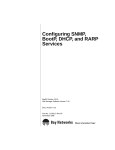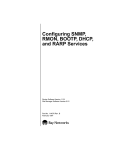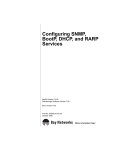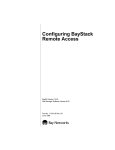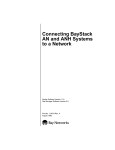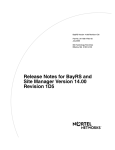Download Avaya Configuring BOOTP Services User's Manual
Transcript
BayRS Version 14.00
Part No. 308644-14.00 Rev 00
September 1999
4401 Great America Parkway
Santa Clara, CA 95054
Configuring SNMP, BootP,
and DHCP Services
Copyright © 1999 Nortel Networks
All rights reserved. Printed in the USA. September 1999.
The information in this document is subject to change without notice. The statements, configurations, technical data,
and recommendations in this document are believed to be accurate and reliable, but are presented without express or
implied warranty. Users must take full responsibility for their applications of any products specified in this document.
The information in this document is proprietary to Nortel Networks NA Inc.
The software described in this document is furnished under a license agreement and may only be used in accordance
with the terms of that license. A summary of the Software License is included in this document.
Trademarks
NORTEL NETWORKS is a trademark of Nortel Networks.
Bay Networks, AN, BN, and NetID are registered trademarks and ANH, ASN, BayRS, BayStack, BCC, and
System 5000 are trademarks of Nortel Networks.
Microsoft, MS, MS-DOS, Win32, Windows, and Windows NT are registered trademarks of Microsoft Corporation.
All other trademarks and registered trademarks are the property of their respective owners.
Restricted Rights Legend
Use, duplication, or disclosure by the United States Government is subject to restrictions as set forth in subparagraph
(c)(1)(ii) of the Rights in Technical Data and Computer Software clause at DFARS 252.227-7013.
Notwithstanding any other license agreement that may pertain to, or accompany the delivery of, this computer
software, the rights of the United States Government regarding its use, reproduction, and disclosure are as set forth in
the Commercial Computer Software-Restricted Rights clause at FAR 52.227-19.
Statement of Conditions
In the interest of improving internal design, operational function, and/or reliability, Nortel Networks NA Inc. reserves
the right to make changes to the products described in this document without notice.
Nortel Networks NA Inc. does not assume any liability that may occur due to the use or application of the product(s)
or circuit layout(s) described herein.
Portions of the code in this software product may be Copyright © 1988, Regents of the University of California. All
rights reserved. Redistribution and use in source and binary forms of such portions are permitted, provided that the
above copyright notice and this paragraph are duplicated in all such forms and that any documentation, advertising
materials, and other materials related to such distribution and use acknowledge that such portions of the software were
developed by the University of California, Berkeley. The name of the University may not be used to endorse or
promote products derived from such portions of the software without specific prior written permission.
SUCH PORTIONS OF THE SOFTWARE ARE PROVIDED “AS IS” AND WITHOUT ANY EXPRESS OR
IMPLIED WARRANTIES, INCLUDING, WITHOUT LIMITATION, THE IMPLIED WARRANTIES OF
MERCHANTABILITY AND FITNESS FOR A PARTICULAR PURPOSE.
In addition, the program and information contained herein are licensed only pursuant to a license agreement that
contains restrictions on use and disclosure (that may incorporate by reference certain limitations and notices imposed
by third parties).
ii
308644-14.00 Rev 00
Nortel Networks NA Inc. Software License Agreement
NOTICE: Please carefully read this license agreement before copying or using the accompanying software or
installing the hardware unit with pre-enabled software (each of which is referred to as “Software” in this Agreement).
BY COPYING OR USING THE SOFTWARE, YOU ACCEPT ALL OF THE TERMS AND CONDITIONS OF
THIS LICENSE AGREEMENT. THE TERMS EXPRESSED IN THIS AGREEMENT ARE THE ONLY TERMS
UNDER WHICH NORTEL NETWORKS WILL PERMIT YOU TO USE THE SOFTWARE. If you do not accept
these terms and conditions, return the product, unused and in the original shipping container, within 30 days of
purchase to obtain a credit for the full purchase price.
1. License Grant. Nortel Networks NA Inc. (“Nortel Networks”) grants the end user of the Software (“Licensee”) a
personal, nonexclusive, nontransferable license: a) to use the Software either on a single computer or, if applicable, on
a single authorized device identified by host ID, for which it was originally acquired; b) to copy the Software solely
for backup purposes in support of authorized use of the Software; and c) to use and copy the associated user manual
solely in support of authorized use of the Software by Licensee. This license applies to the Software only and does not
extend to Nortel Networks Agent software or other Nortel Networks software products. Nortel Networks Agent
software or other Nortel Networks software products are licensed for use under the terms of the applicable Nortel
Networks NA Inc. Software License Agreement that accompanies such software and upon payment by the end user of
the applicable license fees for such software.
2. Restrictions on use; reservation of rights. The Software and user manuals are protected under copyright laws.
Nortel Networks and/or its licensors retain all title and ownership in both the Software and user manuals, including
any revisions made by Nortel Networks or its licensors. The copyright notice must be reproduced and included with
any copy of any portion of the Software or user manuals. Licensee may not modify, translate, decompile, disassemble,
use for any competitive analysis, reverse engineer, distribute, or create derivative works from the Software or user
manuals or any copy, in whole or in part. Except as expressly provided in this Agreement, Licensee may not copy or
transfer the Software or user manuals, in whole or in part. The Software and user manuals embody Nortel Networks’
and its licensors’ confidential and proprietary intellectual property. Licensee shall not sublicense, assign, or otherwise
disclose to any third party the Software, or any information about the operation, design, performance, or
implementation of the Software and user manuals that is confidential to Nortel Networks and its licensors; however,
Licensee may grant permission to its consultants, subcontractors, and agents to use the Software at Licensee’s facility,
provided they have agreed to use the Software only in accordance with the terms of this license.
3. Limited warranty. Nortel Networks warrants each item of Software, as delivered by Nortel Networks and properly
installed and operated on Nortel Networks hardware or other equipment it is originally licensed for, to function
substantially as described in its accompanying user manual during its warranty period, which begins on the date
Software is first shipped to Licensee. If any item of Software fails to so function during its warranty period, as the sole
remedy Nortel Networks will at its discretion provide a suitable fix, patch, or workaround for the problem that may be
included in a future Software release. Nortel Networks further warrants to Licensee that the media on which the
Software is provided will be free from defects in materials and workmanship under normal use for a period of 90 days
from the date Software is first shipped to Licensee. Nortel Networks will replace defective media at no charge if it is
returned to Nortel Networks during the warranty period along with proof of the date of shipment. This warranty does
not apply if the media has been damaged as a result of accident, misuse, or abuse. The Licensee assumes all
responsibility for selection of the Software to achieve Licensee’s intended results and for the installation, use, and
results obtained from the Software. Nortel Networks does not warrant a) that the functions contained in the software
will meet the Licensee’s requirements, b) that the Software will operate in the hardware or software combinations that
the Licensee may select, c) that the operation of the Software will be uninterrupted or error free, or d) that all defects
in the operation of the Software will be corrected. Nortel Networks is not obligated to remedy any Software defect that
cannot be reproduced with the latest Software release. These warranties do not apply to the Software if it has been (i)
altered, except by Nortel Networks or in accordance with its instructions; (ii) used in conjunction with another
vendor’s product, resulting in the defect; or (iii) damaged by improper environment, abuse, misuse, accident, or
negligence. THE FOREGOING WARRANTIES AND LIMITATIONS ARE EXCLUSIVE REMEDIES AND ARE
IN LIEU OF ALL OTHER WARRANTIES EXPRESS OR IMPLIED, INCLUDING WITHOUT LIMITATION ANY
WARRANTY OF MERCHANTABILITY OR FITNESS FOR A PARTICULAR PURPOSE. Licensee is responsible
308644-14.00 Rev 00
iii
for the security of its own data and information and for maintaining adequate procedures apart from the Software to
reconstruct lost or altered files, data, or programs.
4. Limitation of liability. IN NO EVENT WILL NORTEL NETWORKS OR ITS LICENSORS BE LIABLE FOR
ANY COST OF SUBSTITUTE PROCUREMENT; SPECIAL, INDIRECT, INCIDENTAL, OR CONSEQUENTIAL
DAMAGES; OR ANY DAMAGES RESULTING FROM INACCURATE OR LOST DATA OR LOSS OF USE OR
PROFITS ARISING OUT OF OR IN CONNECTION WITH THE PERFORMANCE OF THE SOFTWARE, EVEN
IF NORTEL NETWORKS HAS BEEN ADVISED OF THE POSSIBILITY OF SUCH DAMAGES. IN NO EVENT
SHALL THE LIABILITY OF NORTEL NETWORKS RELATING TO THE SOFTWARE OR THIS AGREEMENT
EXCEED THE PRICE PAID TO NORTEL NETWORKS FOR THE SOFTWARE LICENSE.
5. Government Licensees. This provision applies to all Software and documentation acquired directly or indirectly by
or on behalf of the United States Government. The Software and documentation are commercial products, licensed on
the open market at market prices, and were developed entirely at private expense and without the use of any U.S.
Government funds. The license to the U.S. Government is granted only with restricted rights, and use, duplication, or
disclosure by the U.S. Government is subject to the restrictions set forth in subparagraph (c)(1) of the Commercial
Computer Software––Restricted Rights clause of FAR 52.227-19 and the limitations set out in this license for civilian
agencies, and subparagraph (c)(1)(ii) of the Rights in Technical Data and Computer Software clause of DFARS
252.227-7013, for agencies of the Department of Defense or their successors, whichever is applicable.
6. Use of Software in the European Community. This provision applies to all Software acquired for use within the
European Community. If Licensee uses the Software within a country in the European Community, the Software
Directive enacted by the Council of European Communities Directive dated 14 May, 1991, will apply to the
examination of the Software to facilitate interoperability. Licensee agrees to notify Nortel Networks of any such
intended examination of the Software and may procure support and assistance from Nortel Networks.
7. Term and termination. This license is effective until terminated; however, all of the restrictions with respect to
Nortel Networks’ copyright in the Software and user manuals will cease being effective at the date of expiration of the
Nortel Networks copyright; those restrictions relating to use and disclosure of Nortel Networks’ confidential
information shall continue in effect. Licensee may terminate this license at any time. The license will automatically
terminate if Licensee fails to comply with any of the terms and conditions of the license. Upon termination for any
reason, Licensee will immediately destroy or return to Nortel Networks the Software, user manuals, and all copies.
Nortel Networks is not liable to Licensee for damages in any form solely by reason of the termination of this license.
8. Export and Re-export. Licensee agrees not to export, directly or indirectly, the Software or related technical data
or information without first obtaining any required export licenses or other governmental approvals. Without limiting
the foregoing, Licensee, on behalf of itself and its subsidiaries and affiliates, agrees that it will not, without first
obtaining all export licenses and approvals required by the U.S. Government: (i) export, re-export, transfer, or divert
any such Software or technical data, or any direct product thereof, to any country to which such exports or re-exports
are restricted or embargoed under United States export control laws and regulations, or to any national or resident of
such restricted or embargoed countries; or (ii) provide the Software or related technical data or information to any
military end user or for any military end use, including the design, development, or production of any chemical,
nuclear, or biological weapons.
9. General. If any provision of this Agreement is held to be invalid or unenforceable by a court of competent
jurisdiction, the remainder of the provisions of this Agreement shall remain in full force and effect. This Agreement
will be governed by the laws of the state of California.
Should you have any questions concerning this Agreement, contact Nortel Networks, 4401 Great America Parkway,
P.O. Box 58185, Santa Clara, California 95054-8185.
LICENSEE ACKNOWLEDGES THAT LICENSEE HAS READ THIS AGREEMENT, UNDERSTANDS IT, AND
AGREES TO BE BOUND BY ITS TERMS AND CONDITIONS. LICENSEE FURTHER AGREES THAT THIS
AGREEMENT IS THE ENTIRE AND EXCLUSIVE AGREEMENT BETWEEN NORTEL NETWORKS AND
LICENSEE, WHICH SUPERSEDES ALL PRIOR ORAL AND WRITTEN AGREEMENTS AND
COMMUNICATIONS BETWEEN THE PARTIES PERTAINING TO THE SUBJECT MATTER OF THIS
AGREEMENT. NO DIFFERENT OR ADDITIONAL TERMS WILL BE ENFORCEABLE AGAINST NORTEL
NETWORKS UNLESS NORTEL NETWORKS GIVES ITS EXPRESS WRITTEN CONSENT, INCLUDING AN
EXPRESS WAIVER OF THE TERMS OF THIS AGREEMENT.
iv
308644-14.00 Rev 00
Contents
Preface
Before You Begin ............................................................................................................. xv
Text Conventions .............................................................................................................xvi
Acronyms ........................................................................................................................xvii
Hard-Copy Technical Manuals ....................................................................................... xviii
How to Get Help ..............................................................................................................xix
Chapter 1
Starting SNMP, BootP, and DHCP Services
Starting Configuration Tools ...........................................................................................1-2
Configuring IP for Global Protocols ................................................................................1-2
Step 1: Configuring a Physical Interface ............................................................1-2
Step 2: Configuring an IP Interface ....................................................................1-3
Starting SNMP Services .................................................................................................1-5
Starting BootP Services .................................................................................................1-6
Starting BootP/DHCP Relay ...........................................................................................1-7
Starting a DHCP Server .................................................................................................1-8
Chapter 2
SNMP, BootP, BootP/DHCP Relay, and DHCP Server Concepts
SNMP Overview .............................................................................................................2-2
SNMP Messages .....................................................................................................2-2
SNMP Communities .................................................................................................2-4
SNMP Community Managers ............................................................................2-4
SNMP View-Based Access Control ...................................................................2-5
SNMP Implementation Notes .........................................................................................2-5
Internet Protocol .......................................................................................................2-5
Events and Traps ......................................................................................................2-5
Protocol Entities .................................................................................................2-6
Severity Levels ...................................................................................................2-6
308644-14.00 Rev 00
v
SNMP Trap Format ............................................................................................2-7
Thresholds ...............................................................................................................2-7
Threshold Example ..................................................................................................2-8
Event Message Format ......................................................................................2-9
State of a Threshold ..........................................................................................2-9
Memory Considerations ...................................................................................2-10
BootP Relay Agent Overview .......................................................................................2-10
DHCP Overview ...........................................................................................................2-14
Why Use DHCP? ...................................................................................................2-14
Dynamic IP Address Allocation ..............................................................................2-15
DHCP Components ................................................................................................2-16
DHCP Clients ..................................................................................................2-16
DHCP Server ...................................................................................................2-16
NetID Server Manager .....................................................................................2-16
BootP/DHCP Relay Implementation ......................................................................2-17
Acquiring an IP Address ..................................................................................2-18
Reacquiring the Same IP Address ..................................................................2-22
DHCP Server Implementation ................................................................................2-23
Acquiring an IP Address ..................................................................................2-24
Reacquiring the Same IP Address ..................................................................2-27
Chapter 3
Customizing SNMP
Configuring SNMP Using the BCC and Site Manager ....................................................3-2
Customizing SNMP Global Parameters ..........................................................................3-3
Disabling and Reenabling SNMP .............................................................................3-3
Enabling and Disabling the SNMP Lock Mechanism ...............................................3-4
Specifying a Lock Address .......................................................................................3-6
Specifying a Lock Timeout Value .............................................................................3-6
Enabling and Disabling Authentication Failure Traps ...............................................3-7
Specifying the Type of Service for SNMP Packets ...................................................3-9
Adding SNMP Communities ...........................................................................................3-9
Specifying an SNMP Community Name ..................................................................3-9
Specifying Community Access Privileges ..............................................................3-10
Deleting an SNMP Community ..............................................................................3-12
vi
308644-14.00 Rev 00
Configuring SNMP Community Managers ....................................................................3-13
Adding a Manager ..................................................................................................3-13
Configuring a Manager to Receive Traps ...............................................................3-14
Specifying the Trap Port ...................................................................................3-14
Specifying a Trap Type .....................................................................................3-16
Deleting a Manager ................................................................................................3-17
Configuring SNMP View-Based Access Control ..........................................................3-19
Configuring, Listing, and Deleting a View ..............................................................3-19
Configuring a View ..........................................................................................3-19
Listing All Views or the Contents of a View .....................................................3-21
Deleting a View or Its Contents .......................................................................3-22
Configuring Communities and Their View Associations .........................................3-22
Configuring a Community ................................................................................3-23
Associating a View with a Community .............................................................3-23
Listing Community Information ........................................................................3-23
Disassociating a View from a Community .......................................................3-24
Configuring Traps on the Router ...................................................................................3-25
Disabling a Trap Entity ............................................................................................3-27
Configuring Trap Exceptions ..................................................................................3-28
Deleting Trap Exceptions .......................................................................................3-30
Configuring Thresholds ................................................................................................3-31
Disabling and Reenabling Thresholds ...................................................................3-31
Setting the Threshold Polling Interval .....................................................................3-32
Adding a Threshold ................................................................................................3-33
Enabling and Disabling Thresholds for a Variable ..................................................3-33
Specifying a Value for the Threshold Level ............................................................3-34
Specifying the Severity Level for Event Messages .................................................3-35
Specifying Threshold Units ....................................................................................3-36
Determining When to Record Threshold Events ....................................................3-37
Specifying the Maximum Number of Successive Alarms .......................................3-37
Specifying Polling Intervals for Held Variables .......................................................3-38
Specifying a Threshold Object Name .....................................................................3-39
308644-14.00 Rev 00
vii
Chapter 4
Customizing BootP
Customizing BootP Relay Agent Parameters .................................................................4-2
Disabling and Reenabling BootP .............................................................................4-2
Enabling ARP Cache Support ..................................................................................4-3
Specifying the Maximum Number of Hops from Client to Server .............................4-4
Specifying a Minimum Timeout Value ......................................................................4-5
Specifying the Relay Mode for Packet Forwarding ...................................................4-6
Setting Up the Routing Path from the BootP Server to the Router .................................4-7
Enabling BootP on Router Interfaces .......................................................................4-7
Specifying Interfaces to Receive and Relay BOOTREQUEST Packets ...................4-9
Creating a BootP Relay Agent Forwarding Table ...................................................4-10
Specifying the IP Interface Input/Output Address Pair .....................................4-10
Deleting an IP Interface Input/Output Address Pair .........................................4-11
Disabling BootP Route Forwarding ..................................................................4-12
Configuring an AN to Use EZ-Install over a Frame Relay PVC ....................................4-13
Creating a BootP Client Interface Table .................................................................4-13
Specifying Servers for BootP Services .........................................................................4-14
Configuring BootP Preferred Servers .....................................................................4-15
Specifying the Target Server’s Host Name .............................................................4-16
Disabling the Forwarding Route .............................................................................4-16
Filtering BootP and DHCP Packets ........................................................................4-17
Deleting the BootP Relay Agent from an IP Interface ...................................................4-18
Deleting BootP Globally ................................................................................................4-19
Chapter 5
Customizing BootP/DHCP Relay
Setting Up the Routing Path from the DHCP Server to the Router ................................5-2
Specifying Interfaces to Receive and Forward DHCP Packets ................................5-2
Defining DHCP Servers ...........................................................................................5-3
Deleting BootP/DHCP Relay from an IP Interface ..........................................................5-4
Deleting BootP/DHCP Relay Globally ............................................................................5-5
viii
308644-14.00 Rev 00
Chapter 6
Customizing the DHCP Server
Modifying the DHCP Server Configuration .....................................................................6-2
Configuring the NetID Server Manager IP Address .................................................6-2
Specifying the DHCP Server IP Address .................................................................6-2
Specifying the DHCP Server TCP Port Number ......................................................6-3
Configuring the Number of Pings and the Ping Timeout ..........................................6-4
Specifying the DHCP Server Operating Mode .........................................................6-5
Specifying the Maximum Number of Pending Leases ..............................................6-6
Specifying the Debug Level ......................................................................................6-7
Disabling and Reenabling the DHCP Server ..................................................................6-8
Deleting the DHCP Server from the Router ....................................................................6-9
Deleting DHCP Globally .................................................................................................6-9
Appendix A
Site Manager Parameter Descriptions
SNMP Global Parameters ............................................................................................. A-3
SNMP Community Parameters ...................................................................................... A-5
SNMP Manager Parameters .......................................................................................... A-6
SNMP Trap Exception Parameters ................................................................................ A-7
SNMP Threshold Global Parameters ............................................................................ A-8
SNMP Threshold Interface Parameters ......................................................................... A-9
BootP and DHCP Parameters ..................................................................................... A-16
BootP Relay Agent Interface Parameters .............................................................. A-16
BootP Address Parameters ................................................................................... A-19
BootP Client Interface Address Parameters .......................................................... A-21
BootP Preferred Server Configuration Parameters ............................................... A-22
DHCP Server Global Parameters .......................................................................... A-24
Appendix B
SNMP show Commands
show snmp community .................................................................................................. B-2
show snmp stats ............................................................................................................ B-3
show snmp trap-entity .................................................................................................... B-4
show snmp trap-event .................................................................................................... B-5
Index
308644-14.00 Rev 00
ix
Figures
Figure 2-1.
Role of SNMP ..........................................................................................2-3
Figure 2-2.
BootP Client and Server on the Same Physical Network ......................2-10
Figure 2-3.
BootP Client and Server on Different Physical Networks .......................2-11
Figure 2-4.
BOOTREQUEST and BOOTREPLY Fields ............................................2-12
Figure 2-5.
BootP/DHCP Relay Implementation ......................................................2-17
Figure 2-6.
Identifying DHCP Servers (BootP Relay Agent) ....................................2-18
Figure 2-7.
Requesting and Receiving IP Information (BootP Relay Agent) ............2-21
Figure 2-8.
DHCP Server Implementation ................................................................2-23
Figure 2-9.
Identifying Routers Configured As DHCP Servers .................................2-24
Figure 2-10. Requesting and Receiving IP Information (DHCP Server) ....................2-26
Figure 4-1.
Enabling BootP in a Sample Network ......................................................4-8
308644-14.00 Rev 00
xi
Tables
Table 2-1.
Severity Levels ........................................................................................2-6
Table 2-2.
Example of Threshold and Severity Settings ...........................................2-8
Table 2-3.
IP Address Types Allocated by DHCP ...................................................2-15
Table 2-4.
Fields in a DHCP Packet .......................................................................2-19
Table 3-1.
SNMP Configuration Tasks .....................................................................3-2
Table 3-2.
Trap Types Sent by the SNMP Agent .....................................................3-16
308644-14.00 Rev 00
xiii
Preface
This guide describes Simple Network Management Protocol (SNMP), Bootstrap
Protocol (BootP), BootP/Dynamic Host Configuration Protocol (DHCP) relay,
and DHCP server and what you need to do to start and customize them on a Nortel
Networks™ router.
You can use the Bay Command Console (BCC™) or Site Manager to configure
these services on a router. In this guide, you will find instructions for using both
the BCC and Site Manager.
Before You Begin
Before using this guide, you must complete the following procedures. For a new
router:
•
Install the router (see the installation guide that came with your router).
•
Connect the router to the network and create a pilot configuration file (see
Quick-Starting Routers, Configuring BayStack Remote Access, or Connecting
ASN Routers to a Network).
Make sure that you are running the latest version of Nortel Networks BayRS™ and
Site Manager software. For information about upgrading BayRS and Site
Manager, see the upgrading guide for your version of BayRS.
308644-14.00 Rev 00
xv
Configuring SNMP, BootP, and DHCP Services
Text Conventions
This guide uses the following text conventions:
angle brackets (< >)
Indicate that you choose the text to enter based on the
description inside the brackets. Do not type the
brackets when entering the command.
Example: If the command syntax is:
ping <ip_address>, you enter:
ping 192.32.10.12
bold text
Indicates command names and options and text that
you need to enter.
Example: Enter show ip {alerts | routes}.
Example: Use the dinfo command.
braces ({})
Indicate required elements in syntax descriptions
where there is more than one option. You must choose
only one of the options. Do not type the braces when
entering the command.
Example: If the command syntax is:
show ip {alerts | routes}, you must enter either:
show ip alerts or show ip routes, but not both.
brackets ([ ])
Indicate optional elements in syntax descriptions. Do
not type the brackets when entering the command.
Example: If the command syntax is:
show ip interfaces [-alerts], you can enter either:
show ip interfaces or show ip interfaces -alerts.
ellipsis points (. . . )
Indicate that you repeat the last element of the
command as needed.
Example: If the command syntax is:
ethernet/2/1 [<parameter> <value>] . . . , you enter
ethernet/2/1 and as many parameter-value pairs as
needed.
xvi
308644-14.00 Rev 00
Preface
italic text
Indicates file and directory names, new terms, book
titles, and variables in command syntax descriptions.
Where a variable is two or more words, the words are
connected by an underscore.
Example: If the command syntax is:
show at <valid_route>
valid_route is one variable and you substitute one value
for it.
screen text
Indicates system output, for example, prompts and
system messages.
Example: Set Trap Monitor Filters
separator ( > )
Shows menu paths.
Example: Protocols > IP identifies the IP option on the
Protocols menu.
vertical line ( | )
Separates choices for command keywords and
arguments. Enter only one of the choices. Do not type
the vertical line when entering the command.
Example: If the command syntax is:
show ip {alerts | routes}, you enter either:
show ip alerts or show ip routes, but not both.
Acronyms
This guide uses the following acronyms:
ARP
Address Resolution Protocol
ASN.1
abstract syntax notation
BootP
Bootstrap Protocol
DHCP
Dynamic Host Configuration Protocol
ICMP
Internet Control Message Protocol
IP
Internet Protocol
MAC
media access control
308644-14.00 Rev 00
xvii
Configuring SNMP, BootP, and DHCP Services
MIB
management information base
PDU
protocol data unit
PPP
Point-to-Point Protocol
RMON
remote monitoring
SNMP
Simple Network Management Protocol
TCP
Transmission Control Protocol
TFTP
Trivial File Transfer Protocol
UDP
User Datagram Protocol
WAN
wide area network
Hard-Copy Technical Manuals
You can print selected technical manuals and release notes free, directly from the
Internet. Go to support.baynetworks.com/library/tpubs/. Find the product for
which you need documentation. Then locate the specific category and model or
version for your hardware or software product. Using Adobe Acrobat Reader, you
can open the manuals and release notes, search for the sections you need, and print
them on most standard printers. You can download Acrobat Reader free from the
Adobe Systems Web site, www.adobe.com.
You can purchase selected documentation sets, CDs, and technical publications
through the collateral catalog. The catalog is located on the World Wide Web at
support.baynetworks.com/catalog.html and is divided into sections arranged
alphabetically:
xviii
•
The “CD ROMs” section lists available CDs.
•
The “Guides/Books” section lists books on technical topics.
•
The “Technical Manuals” section lists available printed documentation sets.
308644-14.00 Rev 00
Preface
How to Get Help
If you purchased a service contract for your Nortel Networks product from a
distributor or authorized reseller, contact the technical support staff for that
distributor or reseller for assistance.
If you purchased a Nortel Networks service program, contact one of the following
Nortel Networks Technical Solutions Centers:
Technical Solutions Center
Telephone Number
Billerica, MA
800-2LANWAN (800-252-6926)
Santa Clara, CA
800-2LANWAN (800-252-6926)
Valbonne, France
33-4-92-96-69-68
Sydney, Australia
61-2-9927-8800
Tokyo, Japan
81-3-5402-7041
308644-14.00 Rev 00
xix
Chapter 1
Starting SNMP, BootP, and DHCP Services
This chapter describes how to create a basic SNMP, BootP, and BootP/DHCP
Chapter 1, “Starting SNMP, BootP, and DHCP Servicesrelay configuration by
specifying values for required parameters only and accepting default values for all
other parameters of these services.
Topic
Page
Starting Configuration Tools
1-2
Configuring IP for Global Protocols
1-2
Starting SNMP Services
1-5
Starting BootP Services
1-6
Starting BootP/DHCP Relay
1-7
Starting a DHCP Server
1-8
For background information about these protocols and how they work, see
Chapter 2, “SNMP, BootP, BootP/DHCP Relay, and DHCP Server Concepts.”
308644-14.00 Rev 00
1-1
Configuring SNMP, BootP, and DHCP Services
Starting Configuration Tools
Before configuring SNMP, BootP, and DHCP services, refer to the following user
guides for instructions on how to start and use the Nortel Networks configuration
tool of your choice.
Configuration Tool
User Guide
Bay Command Console (BCC)
Using the Bay Command Console (BCC)
Site Manager
Configuring and Managing Routers with Site Manager
These guides also describe generically how to create and modify a device
configuration.
Configuring IP for Global Protocols
SNMP, BootP, and DHCP services all use the Internet Protocol (IP) for message
transport. Before you configure SNMP, BootP, and DHCP services using the BCC
or Site Manager, you must first start IP on the router.
Using the BCC
To start IP on the router:
1.
Configure a physical interface on an available slot/connector.
2.
Configure an IP interface on the physical interface.
Step 1: Configuring a Physical Interface
To configure a physical interface on a slot and connector, navigate to the top-level
box or stack prompt and enter:
<interface_type> slot <slot_number> [module <module_number>] connector
<connector_number>
•
•
interface_type is the name of a link or net module on the router.
slot_number is the number of the slot on which the link or net module is
located.
1-2
308644-14.00 Rev 00
Starting SNMP, BootP, and DHCP Services
•
module_number is the net module number (ASN™ and System 5000™ routers
only).
•
connector_number is the number of a connector on the link or net module.
For example, the following command configures an Ethernet interface on slot 1,
connector 2:
box# ethernet slot 1 connector 2
ethernet/1/2#
Step 2: Configuring an IP Interface
To configure an IP interface on a physical interface, navigate to the prompt for the
physical interface and enter:
ip address <address> mask <mask>
address and mask are a valid IP address and its associated subnet mask, expressed
in either dotted-decimal notation or in bit notation.
For example, the following command configures IP interface 2.2.2.2/255.0.0.0 on
an Ethernet physical interface on slot 1, connector 2:
ethernet/1/2# ip address 2.2.2.2 mask 255.0.0.0
ip/2.2.2.2/255.0.0.0#
An IP interface is now configured on the Ethernet interface with default values for
all interface parameters. When you configure an IP interface, the BCC also
configures IP globally on the router with default values for all IP global
parameters.
You can customize IP by modifying IP global and interface parameters as
described in Configuring IP, ARP, RARP, RIP, and OSPF Services.
308644-14.00 Rev 00
1-3
Configuring SNMP, BootP, and DHCP Services
Using Site Manager
Before you can select a protocol to run on the router, you must configure a circuit
that the protocol can use as an interface to an attached network. For information
and instructions, see Configuring WAN Line Services and Configuring Ethernet,
FDDI, and Token Ring Services.
When you have successfully configured the circuit, the Select Protocols window
opens. Proceed as follows:
Site Manager Procedure
You do this
System responds
1. In the Select Protocols window, select IP.
Then click on OK.
The IP Configuration window opens.
If you plan to add BootP or DHCP
services, you can also select BootP.
2. Set the following parameters:
• IP Address
• Subnet Mask
• Transmit Bcast Addr
• UnNumbered Assoc Address
Click on Help or see Configuring IP, ARP,
RARP, RIP, and OSPF Services for
parameter descriptions.
1-4
3. Click on OK.
Site Manager displays a window asking
whether you want to enable TFTP on the
router.
4. Click on Yes to enable TFTP. Otherwise,
click on No.
You return to the Configuration Manager
window.
308644-14.00 Rev 00
Starting SNMP, BootP, and DHCP Services
Starting SNMP Services
You can use the BCC command-line interface or the Site Manager graphical user
interface to start SNMP on the router, accepting default values for all parameters.
SNMP is globally enabled on the router by default when you install BayRS
software. By default, the Quick-Start installation script (install.bat) creates a
read/write SNMP community named “public” with a wildcard manager (0.0.0.0)
that allows universal read/write access. You should restrict read-write access to the
router as soon as possible by reconfiguring the security of this SNMP community.
When you add SNMP with the BCC, access is defined by default as read-only.
If you decide to change some or all of the default values, refer to the instructions
in Chapter 3, “Customizing SNMP.”
Before you begin, verify that IP is configured on an interface, as described in
“Configuring IP for Global Protocols” on page 1-2.
Using the BCC
To configure SNMP on the router with default settings, begin in configuration
mode at the box or stack prompt:
1.
Configure SNMP.
box# snmp
2.
Display SNMP default settings.
snmp# info
lock enabled
lock-address 0.0.0.0
lock-timeout 2
authentication-traps enabled
type-of-service reliability
state enabled
308644-14.00 Rev 00
1-5
Configuring SNMP, BootP, and DHCP Services
Using Site Manager
To start SNMP, complete the following tasks:
Site Manager Procedure
You do this
System responds
1. In the Configuration Manager window,
choose Protocols.
The Protocols menu opens.
2. Choose IP.
The IP menu opens.
3. Choose SNMP.
The SNMP menu opens.
4. Choose Global.
The Edit SNMP Global Parameters
window opens.
5. Click on OK.
You return to the Configuration Manager
window.
Starting BootP Services
Using Site Manager, you can start BootP using default values for all parameters. If
you decide to change some or all of the default values, see Chapter 4,
“Customizing BootP.”
Before you begin, verify that IP is configured on an interface, as described in
“Configuring IP for Global Protocols” on page 1-2. You can also enable IP and
BootP on an interface simultaneously.
To enable BootP on an interface, complete the following tasks:
Site Manager Procedure
You do this
System responds
1. In the Configuration Manager window,
click on the link or net module connector.
The Edit Connector window opens.
2. Choose Edit Circuit.
The Circuit Definition window opens.
3. Choose Protocols.
The Protocols menu opens.
4. Choose Add/Delete.
The Select Protocols window opens.
5. Choose BOOTP and click on OK.
(continued)
1-6
308644-14.00 Rev 00
Starting SNMP, BootP, and DHCP Services
Site Manager Procedure (continued)
You do this
System responds
6. Choose File.
The File menu opens.
7. Choose Exit.
You return to the Configuration Manager
window.
Starting BootP/DHCP Relay
Using Site Manager you can start BootP/DHCP relay using default values for all
parameters. If you decide to change some or all of the default values, see Chapter
5, “Customizing BootP/DHCP Relay.”
Before you begin, you must verify that IP is configured on an interface, as
described in “Configuring IP for Global Protocols” on page 1-2. You can also
enable IP, BootP, and BootP/DHCP on the router simultaneously.
To enable BootP/DHCP relay on an interface, complete the following tasks:
Site Manager Procedure
You do this
System repsonds
1. Enable BootP on the interface.
For instructions, see “Starting BootP
Services” on page 1-6.
2. Choose Protocols.
The Protocols menu opens.
3. Choose IP.
The IP menu opens.
4. Choose BOOTP.
The BOOTP menu opens.
5. Choose Relay Agent Interface Table.
The BootP Relay Agent Interface Table
window opens.
6. Set the Pass Through Mode parameter to
DHCP or to BootP/DHCP.
7. Click on Apply.
8. Edit the parameters in this window.
You return to the Configuration Manager
window.
For instructions, see “Customizing BootP
Relay Agent Parameters” on page 4-2.
308644-14.00 Rev 00
1-7
Configuring SNMP, BootP, and DHCP Services
Starting a DHCP Server
You must use Site Manager to start a DHCP server.
Before you begin, you must do the following:
1.
Verify that IP is configured on an interface, as described in “Configuring IP
for Global Protocols” on page 1-2.
2.
Configure TCP on the router. For instructions on how to configure TCP on a
router, see Configuring IP Utilities.
3.
Configure the NetID® Server Manager to communicate with the DHCP server.
For the DHCP server to operate, you must first install the NetID Server
Manager on a Windows NT® or UNIX workstation and configure it to
communicate with the DHCP server. Typically, you install the NetID Server
Manager on the same workstation as the one that contains the NetID database.
Because the DHCP server uses the information in the NetID database to
assign IP addresses and host configuration information, you need to set up
your network configuration using the NetID Management Console before the
DHCP server can operate correctly.
Using the NetID Management Console, you configure a DHCP server and
make IP addresses available for dynamic allocation. For more information
about installing the NetID Server Manager and setting your network
configuration using the NetID Management Console, see the NetID System
Administrator’s Guide.
To create and enable the DHCP server on the router, complete the following tasks:
Site Manager Procedure
You do this
System responds
1. In the Configuration Manager window,
choose Protocols.
The Protocols menu opens.
2. Choose Global Protocols.
The Global Protocols menu opens.
3. Choose DHCP.
The DHCP menu opens.
4. Choose Create DHCP.
1-8
308644-14.00 Rev 00
Starting SNMP, BootP, and DHCP Services
After you create and enable the DHCP server on the router, you must enable the
DHCP server on an IP interface. By default, the DHCP server is disabled on an IP
interface. To enable the DHCP server on an IP interface, complete the following
tasks:
Site Manager Procedure
You do this
System responds
1. In the Configuration Manager window,
choose Protocols.
The Protocols menu opens.
2. Choose IP.
The IP menu opens.
3. Choose BOOTP.
The BOOTP menu opens.
4. Choose Relay Agent Interface Table.
The BOOTP Relay Agent Interface Table
window opens.
5. Set the DHCP Server Enable parameter
to Enable. Click on Help or see the
parameter description on page A-18.
6. Click on Apply.
7. Click on Done.
You return to the Configuration Manager
window.
For information about modifying DHCP server parameters, see Chapter 6,
“Customizing the DHCP Server.”
308644-14.00 Rev 00
1-9
Chapter 2
SNMP, BootP, BootP/DHCP Relay,
and DHCP Server Concepts
This chapter describes the concepts behind SNMP, BootP, BootP/DHCP relay,
and DHCP server services and how Nortel Networks routers implement them.
You can use this information to decide how to customize SNMP, BootP,
BootP/DHCP relay, and DHCP server parameters for your system.
Topic
Page
SNMP Overview
2-2
SNMP Implementation Notes
2-5
BootP Relay Agent Overview
2-10
DHCP Overview
2-14
308644-14.00 Rev 00
2-1
Configuring SNMP, BootP, and DHCP Services
SNMP Overview
SNMP is a simple request/response protocol that communicates management
information between two types of SNMP software entities: SNMP applications
(also called SNMP managers) and SNMP agents.
SNMP applications contain manager software that runs on a network management
station (also known as an SNMP client), such as a PC or a workstation. The
manager software implements the protocols used to exchange data with SNMP
agents. SNMP applications issue queries to gather information about the status,
configuration, and performance of external network devices, called network
elements in SNMP terminology. Network elements contain an agent and perform
the network management function that the network management stations request.
The Nortel Networks Site Manager software is an example of a network
management station, and the Nortel Networks Backbone Node (BN®) router is an
example of a network element.
The SNMP agent is a software entity that responds to information and action
request messages (SNMP get and set requests) sent by a network management
station (your Site Manager workstation). The messages exchanged between
manager and router SNMP agents enable you to access and manage objects in an
active or inactive (stored) management information base (MIB) on a router.
The agents also send unsolicited reports (called traps) back to the network
management station when certain network activity occurs. An example of a trap is
an overload condition as defined by the packet load’s crossing some threshold.
You use the management station to configure, monitor, and receive trap messages
from other network devices configured as SNMP agents. The management station
can get and set objects in the agents and can receive traps from the agents. The
management station, therefore, has the capability to “manage” a number of
agents.
SNMP Messages
SNMP managers and network elements communicate with each other by sending
SNMP messages (Figure 2-1).
2-2
308644-14.00 Rev 00
SNMP, BootP, BootP/DHCP Relay, and DHCP Server Concepts
The management station issues three types of SNMP messages to retrieve single
or multiple object variables:
•
GetRequest messages
•
GetNextRequest messages
•
SetRequest messages
The agent acknowledges all three types of messages by passing a GetResponse
message to the management application. In addition, an agent may issue a trap to
the network management station to identify a condition, such as a threshold that
exceeds a predefined value.
SNMP management station
SNMP agent
Managed resources
SNMP manager
Trap
GetResponse
SetRequest
GetNextRequest
GetRequest
SNMP managed objects
Application
manages objects
Trap
GetResponse
SetRequest
GetNextRequest
GetRequest
Management application
SNMP agent
SNMP messages
UDP
UDP
IP
IP
Network-dependent protocols
Network-dependent protocols
Network or
internetwork
SNM00012A
Figure 2-1.
Role of SNMP
308644-14.00 Rev 00
2-3
Configuring SNMP, BootP, and DHCP Services
SNMP Communities
For security reasons, the SNMP agent validates each request from an SNMP
manager before responding to the request, by verifying that the manager belongs
to a valid SNMP community. An SNMP community is a logical relationship
between an SNMP agent and one or more SNMP managers (the manager software
implements the protocols used to exchange data with SNMP agents). You define
communities locally at the agent.
The agent establishes one community for each combination of authentication and
access control characteristics that you choose. You assign each community a
unique name (within the agent), and all members of a community have the same
access privileges, either read-only or read-write:
•
Read-only: members can view configuration and performance information.
•
Read-write: members can view configuration and performance information,
and also change the configuration.
By defining a community, an agent limits access to its MIB to a selected set of
management stations. By using more than one community, the agent can provide
different levels of MIB access to different management stations.
SNMP Community Managers
All SNMP message exchanges consist of a community name and a data field,
which contains the SNMP operation and its associated operands. You can
configure the SNMP agent to receive requests and send responses only from
managers that are members of a known community.
If the agent knows the community name in the SNMP message and knows that the
manager generating the request is a member of that community, it considers the
message to be authentic and gives it the access allowed for members of that
community. In this way, the SNMP community prevents unauthorized managers
from viewing or changing the configuration of a router.
For information about configuring SNMP managers see “Configuring SNMP
Community Managers” on page 3-13.
2-4
308644-14.00 Rev 00
SNMP, BootP, BootP/DHCP Relay, and DHCP Server Concepts
SNMP View-Based Access Control
SNMP view-based access control allows you to filter the information from an
SNMP agent, thereby letting you control the view of the network. For example, a
service provider can create a unique view for two different customers, so that each
customer sees only the statistics and configuration information that the service
provider wants each to see. The customer can view these statistics remotely using
Site Manager.
To configure view-based access control, you must use either the BCC or the
Technician Interface. You enable an SNMP agent view by associating a view with
a community. A community can have only one agent view associated with it;
however, the view itself can contain many different MIB subtree inclusions and
exclusions.
For information about how to configure, list, or delete a view or its contents, see
“Configuring SNMP View-Based Access Control” on page 3-19.
SNMP Implementation Notes
This section contains information about features specific to the Nortel Networks
implementation of SNMP.
Internet Protocol
SNMP uses the User Datagram Protocol (UDP) to transport its messages. You
must enable the Internet Protocol (IP) to use UDP and SNMP.
Events and Traps
An event is a change in the operating status of a router. The router stores the event
as a single entry in a memory-resident log.
An event log message provides a brief description of an event, along with the
event code associated with that event.
A trap is an event that the router transmits to the network management station.
308644-14.00 Rev 00
2-5
Configuring SNMP, BootP, and DHCP Services
SNMP allows you to configure which event log messages are sent to the network
management station as traps. You select these traps based on slot, protocol entity,
and severity level. You can also specify up to 50 exceptions, which are traps that
the agent always sends, or never sends, regardless of slot and regardless of how
you configure the trap parameters.
For information about how to specify which traps the agent sends, see
“Configuring Traps on the Router” on page 3-25.
Protocol Entities
Events are always associated with a particular protocol entity. An entity is the
software that generates a message. Entities include Nortel Networks software
dedicated to the operation of a software service, such as Trivial File Transfer
Protocol (TFTP) and IP, and the GAME operating system.
Both events and entities are assigned numeric codes. Together, this pair uniquely
identifies a Nortel Networks router platform event. To access the event message
database, look on the documentation CD that comes with BayRS or look on the
Web at support.baynetworks.com/library/tpubs/events.
Severity Levels
Event and trap messages are always associated with a severity level. Table 2-1
describes the severity levels and gives the code that corresponds to each one. This
guide does not cover Debug messages, because they are for Nortel Networks
internal use only.
Table 2-1.
2-6
Severity Levels
Severity
Description
Code
Information
Indicates routine events that usually require no action.
2
Warning
Indicates that a service acted in an unexpected manner.
4
Fault
Indicates a major service disruption, usually caused by a
configuration, network, or hardware problem. The entities
involved keep restarting until the problem is resolved.
8
Trace
Indicates information about each packet that traversed the
10
network. Nortel Networks recommends viewing this type of trap
message only when diagnosing network problems.
Debug
Indicates information that Nortel Networks Customer Support
uses. These messages are not documented.
1
308644-14.00 Rev 00
SNMP, BootP, BootP/DHCP Relay, and DHCP Server Concepts
SNMP Trap Format
Some third-party network management applications, such as NetExpert,
OpenView, and SunNet, let you trigger an operation when a specific SNMP trap is
received. This section describes the SNMP trap format.
The router platform transmits a Nortel Networks event log trap as a 32-bit value as
follows:
•
Octets 1 and 2 (the most significant 16 bits) of the specific trap ID contain
values of 1 and 0, respectively, to identify a Nortel Networks event log trap.
•
Octet 3 of the specific trap ID contains a code that identifies the software
entity that generated the trap.
•
Octet 4 of the specific ID contains the event code that, in conjunction with the
entity code, uniquely identifies the event.
Each 32-bit value is accompanied by three variable bindings that convey the event
string that describes the trap condition, the slot that hosts the entity that generated
the trap, and the trap severity (see Table 2-1).
Thresholds
SNMP uses a management information base (MIB) to manage the router. The
MIB includes an extensive collection of statistics (MIB variables) that track the
router’s performance and provide early warnings of abnormal operating
conditions.
With the Site Manager threshold feature, you can configure the agent to
automatically notify you when specific statistics (or instances of the variable)
reach certain levels.
You can set a threshold for any integer, counter, gauge, or time-tick variable in the
MIB. Using the threshold parameters, you:
•
Select the polling interval, which specifies how often the agent checks the
statistic to see whether its value has reached the threshold.
•
Set three threshold values (high, medium, and low).
•
Specify the threshold action as Lessthan or Greaterthan.
For information about setting thresholds, see “Configuring Thresholds” on
page 3-31.
308644-14.00 Rev 00
2-7
Configuring SNMP, BootP, and DHCP Services
When the statistic reaches the threshold, the agent generates an event. You specify
the severity level at which you want the manager to log the event. Table 2-1 shows
the available severity levels and their suggested meanings. Depending on how you
configure the SNMP trap parameters (see “Configuring Traps on the Router” on
page 3-25), the agent may also send the threshold exception as an SNMP trap.
The Site Manager threshold feature is functionally similar to the remote
monitoring (RMON) Alarm and Event facility, with some minor differences. The
Site Manager threshold feature provides three-tiered thresholds and defines a
user-definable hysteresis mechanism. The RMON Alarm and Event facility
provides a two-tiered proprietary threshold system. For information about RMON,
RMON 2, and RMON alarms and events, see Configuring RMON and RMON2.
Threshold Example
Suppose you want SNMP to warn you if the number of high-priority (Priority
Level 1) packets queued for transmission is approaching the maximum number
supported by an interface. This maximum value is specified by the
wfCctOptsCngcCfgQp1Threshold MIB object. Using the threshold parameters,
you set a threshold for wfCctOptsCngcCfgQp1Threshold equal to 205.
You also set the polling interval to 20 seconds to indicate that, every 20 seconds,
the agent should check variables for which you have configured thresholds. You
set the threshold action to Greaterthan and set the threshold levels and severity of
events to the values shown in Table 2-2.
Table 2-2.
Example of Threshold and Severity Settings
Threshold Level
Low
Medium
High
Depth of Priority 1
transmit queue
102
(40% of capacity)
153
(60% of capacity)
205
(80% of capacity)
Severity of event
INFO
INFO
WARNING
When you add this threshold to the MIB, the agent polls the variable
wfCctOptsCngcCfgQp1Threshold every 20 seconds and responds as follows:
•
2-8
If its value is greater than 102, but less than or equal to 153, the manager logs
an informational event indicating that the queue depth exceeded the low
threshold.
308644-14.00 Rev 00
SNMP, BootP, BootP/DHCP Relay, and DHCP Server Concepts
•
If its value is greater than 153 but less than or equal to 205, the manager logs
an informational event indicating that the queue depth exceeded the medium
threshold.
•
If its value is greater than 205, the manager logs a warning event indicating
that the queue depth exceeded the high threshold.
Event Message Format
By default, the threshold event messages include the MIB object identifier (OID)
of the variable that exceeded the threshold, the value of the variable, and the
threshold level exceeded.
For example, if the wfCctOptsCngcCfgQp1Threshold variable has a value of 120,
the agent generates an event message similar to the following:
#1:08/27/99 10:53:20.802 INFO SLOT 2 STA CODE: 6
Object 1.3.6.1.4.1.18.3.5.1.4.10.1.24 with value = 120 units/ hour
is > low threshold.
You can, however, identify objects more easily by configuring the software to
report the object name rather than the OID in the event message. To configure the
software to report the object name in the event message, use the Threshold Label
parameter (see “Specifying a Threshold Object Name” on page 3-39).
For example, if you set the Threshold Label parameter to
wfCctOptsCngcCfgQp1Threshold, the agent generates an event message similar
to the following:
#1:08/27/99 10:53:20.802 INFO SLOT 2 STA CODE: 6
Object wfCctOptsCngcCfgQp1Threshold with value = 120 units/ hour is
> low threshold.
State of a Threshold
If the collision rate stays above a threshold for an extended period of time, the
agent continues to generate a new event every 5 seconds. You can specify the
maximum number of event messages that you want the agent to generate before it
changes the threshold’s state to held.
When the threshold is in a held state, the agent does not generate new events
unless the statistic exceeds the threshold at a different level. If the statistic does
not exceed any threshold for a specified number of polling periods, the agent no
longer considers the threshold held.
308644-14.00 Rev 00
2-9
Configuring SNMP, BootP, and DHCP Services
Memory Considerations
Polling statistics to determine whether they have reached a threshold and reporting
events when variables exceed thresholds require router processing capacity. When
you set many thresholds and use shorter polling intervals, the router performance
will probably decline.
BootP Relay Agent Overview
BootP is built on the client-server model and allows a diskless client to boot
remotely from a server on the same network or on a different physical network.
The client broadcasts a request to boot from a remote server. When a suitable
server receives the BOOTREQUEST packet, it responds to the client by issuing a
BOOTREPLY packet, which includes the client’s IP address, the address of the
gateway, and the address of a server. The server then transmits the boot file to the
client via a transfer protocol, such as Trivial File Transfer Protocol (TFTP).
Figure 2-2 illustrates how BootP works when the client and the server are on the
same network. The client transmits a BOOTREQUEST packet to the IP broadcast
address (255.255.255.255). The server sends a BOOTREPLY packet to the client.
Depending on the server’s implementation, the server addresses the packet to
either the broadcast address or the client’s IP address.
Client broadcasts a request
to boot from a remote server
(BOOTREQUEST).
Server sends acknowledgment
to the client (BOOTREPLY).
Client
Server
SNM0002A
Figure 2-2.
2-10
BootP Client and Server on the Same Physical Network
308644-14.00 Rev 00
SNMP, BootP, BootP/DHCP Relay, and DHCP Server Concepts
If, however, the client and the server are on different physical networks, a BootP
relay agent (also known as a BootP gateway) must forward BootP packets to their
correct destinations. When you configure a Nortel Networks router for BootP
services, the router acts as a BootP relay agent. Figure 2-3 illustrates how BootP
works when the client and the server are on different physical networks.
Server
Client
1. Client broadcasts
a request to boot from a
remote server
(BOOTREQUEST).
2. BootP relay
agent transmits
BOOTREQUEST
packet to servers
on other networks.
4. BootP relay
agent transmits
BOOTREPLY
packet to client.
3.
Router
(BootP relay agent)
Server transmits
BOOTREPLY
packet to BootP
relay agent.
SNM0003A
Figure 2-3.
BootP Client and Server on Different Physical Networks
The client transmits a BOOTREQUEST packet to the IP broadcast address
(255.255.255.255). The router receives the BOOTREQUEST packet at an
interface that you configured to receive BOOTREQUEST packets (an input
interface). If the BOOTREQUEST packet has an address other than
255.255.255.255, the router drops the packet.
Figure 2-4 shows the fields in the BOOTREQUEST and BOOTREPLY packets.
308644-14.00 Rev 00
2-11
Configuring SNMP, BootP, and DHCP Services
Operation (1)*
Hardware type (1)
Hardware address
length (1)
Hops (1)
Transaction ID (4)
Flags (2)
Seconds (2)
Client IP address (4)
Your IP address (4)
Server IP address (4)
Gateway IP address (16)
Client hardware address (16)
Server name (64)
File name (128)
Vendor-specific area (64)
*The number in parentheses indicates the number of octets in each field.
SNM0001A
Figure 2-4.
BOOTREQUEST and BOOTREPLY Fields
The packet relay process uses these fields as follows:
1. When a router interface receives a BOOTREQUEST packet, the router
examines the seconds and hops fields in the packet and compares these values
to BootP parameters that you configured on that interface.
The seconds field contains the minimum number of seconds that the router
waits before forwarding a BOOTREQUEST packet. If the value in the
seconds field of the packet is less than the value of the Timeout Secs.
parameter configured on the interface, the router drops the packet.
The hops field contains the maximum number of hops that a packet can take
between the source and destination devices. If the packet has traversed more
hops than the value of the hops parameter specified for that interface, the
router drops the packet.
2-12
308644-14.00 Rev 00
SNMP, BootP, BootP/DHCP Relay, and DHCP Server Concepts
2. If the router accepts the packet, it alters the packet by:
•
Incrementing the hops field by 1
•
Writing the IP address of the input interface to the gateway IP address
field
3. The router then determines which networks should receive this packet and
broadcasts it to other networks through a forwarding route that you specify
when you configure the router for BootP services.
If the BootP packet has to travel to a network through another router, you must
specify the forwarding route using one of the following methods:
•
Configure the second router for BootP services.
In this case, the second router inspects the packet in the same way as the
first router, and increments the hops field by 1. The second router will not,
however, replace the address in the gateway IP address field, because
servers will reply to the first router that received the BOOTREQUEST
packet.
•
Configure the first router to forward the BOOTREQUEST packet to a
specific server.
In this case, the router will unicast the BOOTREQUEST packet to the
server through normal IP services.
4. Servers on other networks receive the BOOTREQUEST packet and respond
with a BOOTREPLY packet. Those servers transmit the BOOTREPLY
packets through normal IP services to the address of the first interface that
received the BOOTREQUEST packet. That address appears in the gateway IP
address field in the BOOTREQUEST packet.
5. When the router that first received the BOOTREQUEST packet receives the
BOOTREPLY packet, it examines the gateway IP address field to check that
the value in this field is the same as the IP destination address that the server
used for the packet. If the addresses differ, the router discards the
BOOTREPLY packet.
6. If the router accepts the packet, it examines the flags field and forwards the
packet to the client as follows:
•
308644-14.00 Rev 00
If the flags field contains the value 1, the client does not know its own IP
address. The router broadcasts the BOOTREPLY packets to the IP
broadcast address (255.255.255.255).
2-13
Configuring SNMP, BootP, and DHCP Services
•
If the flags field contains the value 0, the client knows its own IP address,
which appears in the client IP address field of the BOOTREPLY packet.
The router sends the BOOTREPLY packet to that IP address and the
link-layer address that appears in the client hardware address field.
DHCP Overview
DHCP, described in RFC 1541, is an extension of BootP and is built on the
client-server mode. DHCP allows designated DHCP servers to automatically
assign IP addresses and host names to dynamically configured DHCP clients for a
predefined period of time.
The DHCP packet format is based on a BootP packet. As a result, DHCP uses the
BootP relay agent to forward DHCP packets. This scheme provides
interoperability between the existing BootP clients and DHCP servers. The BootP
relay agent uses the same criteria and methods for forwarding both DHCP and
BootP packets. For information about the packet relay process, see “BootP Relay
Agent Overview” on page 2-10.
Why Use DHCP?
Each DCHP client on the network requires its own IP address and configuration
information. The DHCP client’s IP address is the identifier that other networked
devices use to recognize the client on the network. The client’s configuration
information includes the network domain name, the address of the network
servers and gateways, and the subnet mask.
Without DHCP, each time that you add a client to its network, you must manually
assign an IP address and configuration information to the client. When clients
change offices or users, or leave the network altogether, the configuration
information changes as well.
DHCP facilitates network management by automating and centralizing IP address
administration and by providing IP configuration information automatically to
each networked device when it is needed.
2-14
308644-14.00 Rev 00
SNMP, BootP, BootP/DHCP Relay, and DHCP Server Concepts
DHCP can allocate three types of IP addresses to DHCP clients: static DHCP
addresses, dynamic DHCP addresses, and static BootP addresses. Table 2-3
describes these types of IP addresses.
Table 2-3.
IP Address Types Allocated by DHCP
IP Address Type
Description
Static DHCP address
An address that the DHCP server fixes to a client by a
unique key, typically the MAC address.
Dynamic DHCP address
An address that the DHCP server allocates to a client for
fixed periods of time, called lease times.
The client can extend the lease so that it continues to use
the same dynamic address. When the client leaves the
network, the client typically releases the address, and the
DHCP server can assign it to another client.
Static BootP address
An address that a DHCP server allocates dynamically with
no fixed time period.
Unlike a dynamic DHCP address, a static BootP address
has an infinite lease time. When the client leaves the
network, it must send a message to the DHCP server to
release the address. The address is then available for the
DHCP server to reassign.
Dynamic IP Address Allocation
If you have only a limited number of IP addresses in a TCP/IP network, DHCP
enables you to efficiently use and reuse IP addresses by implementing a concept
called IP address leasing. A DHCP client can lease an IP address from a DHCP
server for a fixed, configurable period of time. The lease period can range from 1
minute to 99 years. If you have more clients than IP addresses, using shorter
leases can prevent you from running out of addresses. If you have more addresses
than clients, you can use permanent addresses or you can assign fixed addresses to
specific clients.
When a lease expires, the DHCP client can contact the DHCP server to renew the
lease. Typically, the client attempts to renew the lease halfway through the lease
period. For example, if the client is granted an address with a lease time of 1 hour,
it asks to renew the address approximately 30 minutes after the client has started
to use it.
308644-14.00 Rev 00
2-15
Configuring SNMP, BootP, and DHCP Services
If the client does not receive an answer from the DHCP server (perhaps because
the server is down), it can attempt to reacquire configuration parameters and an IP
address from another server, or let the lease lapse, returning the IP address to a
client pool. The client pool is a group of one or more client IDs or MAC addresses
maintained by a DHCP server.
DHCP Components
The Nortel Networks implementation of DHCP consists of the following
components:
•
DHCP clients
•
DHCP server
•
NetID Server Manager
The sections that follow describe these components.
DHCP Clients
A DHCP client is a host that uses DHCP to obtain configuration information, such
as an IP address, from a DHCP server.
DHCP Server
A DHCP server is a host that provides IP addresses and configuration parameters
to DHCP clients.
NetID Server Manager
The NetID Server Manager operates as an interface for the DHCP server (see
Figure 2-8). The NetID Server Manager manages and maintains IP addresses and
configuration information, and allocates IP addresses to the DHCP server. The
NetID Server Manager polls the database periodically and sends configuration
changes to the appropriate DHCP servers. The DHCP servers send updated
information to the NetID Server Manager, and the Server Manager stores this
information in its database.
2-16
308644-14.00 Rev 00
SNMP, BootP, BootP/DHCP Relay, and DHCP Server Concepts
For example, when the DHCP server starts up, it connects to the NetID Server
Manager and requests its configuration. When the DHCP server assigns an IP
address to a client, it sends the client’s host name and IP address to the NetID
Server Manager. The NetID Server Manager then sends this information to the
database.
The NetID Server Manager reduces the load on the database, because each DHCP
server is not polling for configuration changes and does not require an active
(resource-consuming) connection to the database. It also reduces the load on the
network, because it is the only component that polls the database for configuration
changes.
BootP/DHCP Relay Implementation
The BootP/DHCP relay implementation allows you to configure a router to act as
a BootP relay agent. The BootP relay agent forwards DHCPREQUEST packets to
DHCP servers on other subnets and forwards DHCPREPLY packets back to
DHCP clients.
You must enable the BootP relay agent on the interface to the subnet to be served
and configure it with the IP address of the DHCP server. For more information
about configuring a BootP relay agent, see “Specifying Interfaces to Receive and
Forward DHCP Packets” on page 5-2.
Figure 2-5 illustrates a BootP/DHCP relay implementation.
DHCP
client
DHCP server
Router
BootP
(relay agent)
IP network
DHCP
client
DC0005A
Figure 2-5.
308644-14.00 Rev 00
BootP/DHCP Relay Implementation
2-17
Configuring SNMP, BootP, and DHCP Services
Acquiring an IP Address
A client acquires its IP address from a router configured as a BootP relay agent as
follows:
1.
Identify DHCP servers.
2.
Request and receive IP information.
3.
Accept or decline IP information.
The following sections describe each of these stages in detail.
Identifying DHCP Servers
Figure 2-6 shows the first stage of the process of acquiring a new IP address from
a router configured as a BootP relay agent.
DHCP
client
DHCP
client
1. Client broadcasts
a DHCPDISCOVER
packet.
4. BootP relay
agent transmits
DHCPOFFER
packets to client.
2. BootP relay agent
transmits the
DHCPDISCOVER
packet to servers
on other networks.
3.
Router (BootP
relay agent)
DHCP
server
Servers transmit
DHCPOFFER
packets to BootP
relay agent.
SNM0005A
Figure 2-6.
2-18
Identifying DHCP Servers (BootP Relay Agent)
308644-14.00 Rev 00
SNMP, BootP, BootP/DHCP Relay, and DHCP Server Concepts
To locate DHCP servers on the network, the DHCP client broadcasts a
DHCPDISCOVER packet. Table 2-4 describes the fields in a DHCP packet.
Table 2-4.
Fields in a DHCP Packet
Field
Octets
Description
Operation
1
Message operation code or message type.
• 1= BOOTREQUEST
• 2= BOOTREPLY
Hardware type
1
Hardware address type, for example:
1= 10 Mb Ethernet
Hardware address length 1
Hardware address length, for example:
“6” for 10 Mb Ethernet
Hops
1
DHCP client sets to 0.
Transaction ID
4
A random number chosen by the client. The DHCP
client and the DHCP server use this number to
associate messages and responses exchanged
between them.
Seconds
2
The number of seconds that elapsed since a client
started trying to boot. The client fills in this number.
Flags
2
If the flags field contains the value 1, the client
does not know its own IP address. The router
broadcasts the DHCPREPLY packets to the IP
broadcast address (255.255.255.255).
If the flags field contains the value 0, the client
knows its own IP address, which appears in the
client IP address field of the DHCPREPLY packet.
The router sends the DHCPREPLY packet to that
IP address and to the link-layer address that
appears in the client hardware address field.
Client IP address
4
The DHCP client IP address. This field is filled in
only if the DHCP client is in BOUND, RENEW, or
REBINDING state and can respond to ARP
requests.
Your IP address
4
DHCP client IP address
Gateway IP address
16
IP address of the DHCP server to use in the next
step of the client’s bootstrap process. The DHCP
server returns this address when it sends
DHCPOFFER and DHCPACK messages to the
client.
(continued)
308644-14.00 Rev 00
2-19
Configuring SNMP, BootP, and DHCP Services
Table 2-4.
Fields in a DHCP Packet (continued)
Field
Octets
Description
Client hardware address
16
The hardware address of the client
Server name
64
Optional DHCP server host name, represented as
a null terminated string
File name
128
A boot file name. Represented as a null terminated
string in a DHCPDISCOVER message, and a fully
qualified directory path name in a DHCPOFFER
message.
Options
312
Variable length optional parameters field
The packet relay process uses these fields as follows:
2-20
1.
The BootP relay agent receives the packet and, if it accepts the packet,
transmits it to DHCP servers on other networks.
2.
DHCP servers on the local segment see the broadcast packet and respond with
a DHCPOFFER packet that includes an available IP address and other
configuration information. Before offering the IP address, the DHCP servers
may generate an ARP or ICMP echo request on the network to determine
whether the IP address is already in use by another device.
3.
When a DHCP server offers an IP address, that address is temporarily
unavailable to other clients. If the client does not accept or reject the address
within a certain period of time, the server reclaims it. The address is then
available for other clients.
4.
The BootP relay agent receives the DHCPOFFER packet and examines the
packet. If the BootP relay agent accepts the packet, it forwards it to the client.
5.
If a client does not receive a DHCPOFFER packet within a specified amount
of time after broadcasting a DHCPDISCOVER packet, it sends the packet
again. The client may rebroadcast the packet a number of times. However,
clients operating on systems running Windows® 95 broadcast four
DHCPDISCOVER packets, each 2 seconds apart.
6.
The client may receive DHCPOFFER packets from several potential servers.
If you configure the client to wait for multiple responses, it compares
configuration parameters in the DHCPOFFER packets to decide which server
to target.
308644-14.00 Rev 00
SNMP, BootP, BootP/DHCP Relay, and DHCP Server Concepts
Requesting and Receiving IP Information
Figure 2-7 shows the next stage of the process for acquiring a new IP address from
a router configured as a BootP relay agent:
DHCP
client
1. Client broadcasts
a DHCPREQUEST
packet.
2. BootP relay agent
transmits DHCPREQUEST
packet to all servers
that supplied a
DHCPOFFER packet.
4. BootP relay agent
transmits DHCPACK
or DHCPNAK
packet to client.
3. Target server transmits
DHCPACK or DHCPNAK
packet to BootP relay
agent.
DHCP
server
Router (BootP
relay agent)
SNM0006A
Figure 2-7.
Requesting and Receiving IP Information (BootP Relay Agent)
1.
When the client has chosen a target server, it broadcasts a DHCPREQUEST
packet. The DHCPREQUEST packet contains the address of the target server
in the server IP address field and the lease offer that it prefers.
2.
The router configured as a BootP relay agent receives the packet and forwards
it to all servers.
3.
Those servers examine the packet, and if their IP addresses differ from the
value in the server IP address field, they reclaim the IP addresses that they
supplied in the DHCPOFFER packets. These addresses are now available for
other clients.
Accepting or Declining IP Information
In a network configuration in which a router is configured as a BootP/DHCP relay
agent, the target server recognizes its IP address in the server IP address field, and
responds to the DHCPREQUEST packet as follows:
•
308644-14.00 Rev 00
If the target server can supply the requested configuration parameters, it sends
a DHCPACK packet to the client through the BootP relay agent. The
DHCPACK packet contains the committed IP address.
2-21
Configuring SNMP, BootP, and DHCP Services
The client examines the configuration parameters in the DHCPACK packet
and records the duration of the lease period. If the client detects a problem
with the configuration parameters, it sends a DHCPDECLINE packet to the
server and issues a new DHCPDISCOVER packet. Otherwise, the client
accepts the configuration parameters.
•
If the target server cannot supply the requested configuration parameters, it
sends a DHCPNAK packet to the client through the BootP relay agent.
When the client receives the DHCPNAK packet, it broadcasts a new
DHCPDISCOVER packet and the process begins again.
A client may choose to relinquish its IP address before the lease period expires by
sending a DHCPRELEASE packet to the server. This packet contains the
relinquished IP address in the client IP address field and the client’s MAC address
in the client hardware address field.
Reacquiring the Same IP Address
A client may want to reuse an IP address that a server allocated earlier using a
BootP relay agent. In this case, the interchange between client and server omits
some of the steps described in the previous sections.
The client can acquire the same IP address again using a BootP relay agent by
following these steps:
1.
The client starts the interchange by broadcasting a DHCPREQUEST packet
that contains its previous IP address in the client IP address field.
2.
The BootP relay agent receives the packet and forwards it to DHCP servers on
other networks.
3.
DHCP servers examine the client’s configuration parameters in the options
field of the DHCPREQUEST packet.
4.
The server that originally supplied the configuration parameters recognizes
them and responds with a DHCPACK packet.
5.
When a client receives a DHCPACK packet, it accepts or declines the
parameters, as it would when receiving a new IP address.
If a client’s request is invalid (for example, if the client has moved to a new
network), servers respond with a DHCPNAK packet. If a client receives only
DHCPNAK packets, it must request a new IP address by broadcasting a
DHCPDISCOVER packet.
2-22
308644-14.00 Rev 00
SNMP, BootP, BootP/DHCP Relay, and DHCP Server Concepts
DHCP Server Implementation
The DHCP server implementation allows you to configure a router to act as a
DHCP server. In this scenario, the DHCP server, acting in proxy fashion, uses the
NetID Server Manager to manage and maintain IP addresses and configuration
information stored in its database (Figure 2-8).
The DHCP server uses the information in the database to assign IP addresses and
host configuration information to DHCP clients. For more information about
configuring a DHCP server, see “Modifying the DHCP Server Configuration” on
page 6-2.
Figure 2-8 illustrates a DHCP server implementation.
NetID
Server
Manager
DHCP
client
IP network
DHCP
client
Router (DHCP server)
DC0004A
Figure 2-8.
308644-14.00 Rev 00
DHCP Server Implementation
2-23
Configuring SNMP, BootP, and DHCP Services
Acquiring an IP Address
A client acquires its IP address from a router configured as a DHCP server as
follows:
1.
Identify DHCP servers.
2.
Request and receive IP information.
3.
Accept or decline IP information.
The following sections describe each of these stages in detail.
Identifying DHCP Servers
Figure 2-9 shows the first stage of the process of acquiring a new IP address from
a DHCP server.
1. Client broadcasts
a DHCPDISCOVER
packet.
DHCP
client
2. DHCP server sends
ICMP echo request to
prospective IP address.
NetID
Server
Manager
DHCP
client
3. The ICMP echo
request times out,
indicating that
request can be sent to client.
4. DHCP server
transmits
DHCPOFFER
packet to client.
Router (DHCP server)
DC0003A
Figure 2-9.
Identifying Routers Configured As DHCP Servers
To identify routers configured as DHCP servers, the DHCP client broadcasts a
DHCPDISCOVER packet on its local physical subnet. Table 2-4 on page 2-19
describes the fields in the DHCP packet. The packet release process uses these
fields as follows:
2-24
308644-14.00 Rev 00
SNMP, BootP, BootP/DHCP Relay, and DHCP Server Concepts
1.
The router configured as a DHCP server receives the packet and finds an
available IP address to assign to the client.
2.
The DHCP server sends an ICMP echo request to the prospective IP address
to determine whether the address is available. If the DHCP server receives a
response, the address is unavailable because it is being used by another host
on the network. The DHCP server selects another IP address to offer and
sends another ICMP echo request.
3.
If there is no response to the ICMP echo request, the DHCP server sends a
DHCPOFFER packet that includes an available IP address to the target DHCP
client.
4.
If a client does not receive a DHCPOFFER packet within a specified amount
of time after broadcasting a DHCPDISCOVER packet, it sends the packet
again. The client may rebroadcast the packet a number of times. However,
clients operating on systems running Windows 95 broadcast four
DHCPDISCOVER packets, each 2 seconds apart.
5.
The client may receive DHCPOFFER packets from several potential servers.
If you configure the client to wait for multiple responses, it compares
configuration parameters in the DHCPOFFER packets to decide which server
to target.
Requesting and Receiving IP Information
Figure 2-10 shows the next stage of the process of acquiring a new IP address
from a DHCP server.
308644-14.00 Rev 00
2-25
Configuring SNMP, BootP, and DHCP Services
1. Client broadcasts
a DHCPREQUEST
packet.
DHCP
client
DHCP
client
2. DHCP server transmits
information from
the DHCPREQUEST
packet to NetID Server
Manager.
4. DHCP server
transmits DHCPACK
or DHCPNAK
packet to client.
NetID
Server
Manager
3. NetID Server Manager updates
NetID database for IP address and
configuration parameters and sends
committed update message to DHCP server.
Router (DHCP server)
DC0002A
Figure 2-10.
Requesting and Receiving IP Information (DHCP Server)
1.
When the client has chosen a target DHCP server, it broadcasts a
DHCPREQUEST packet to the server. The DHCPREQUEST packet contains
the address of the target server in the server IP address field.
2.
The router configured as a DHCP server examines the packet, and if its IP
address differs from the value in the server IP address field, it reclaims the IP
address it supplied in the DHCPOFFER packet. This address is now available
for other clients.
3.
If the DHCPREQUEST packet is valid, the DHCP server forwards the request
information to the NetID Server Manager.
4.
After the NetID Server Manager updates the NetID database with the new
request information, the NetID Server Manager sends a committed update
message back to the DHCP server.
Accepting or Declining IP Information
In a network configuration in which the router is configured as a DHCP server, the
target server recognizes its IP address in the server IP address field, and responds
to the DHCPREQUEST packet as follows:
2-26
308644-14.00 Rev 00
SNMP, BootP, BootP/DHCP Relay, and DHCP Server Concepts
•
If the DHCP server can supply the requested configuration parameters, it
sends a DHCPACK packet to the client through the DHCP server.
The client examines the configuration parameters in the DHCPACK packet
and records the duration of the lease period. If the client detects a problem
with the configuration parameters, it sends a DHCPDECLINE packet to the
server and issues a new DHCPDISCOVER packet. Otherwise, the client
accepts the configuration parameters.
•
If the target server cannot supply the requested configuration parameters, it
sends a DHCPNAK packet to the client through the DHCP server.
When the client receives the DHCPNAK packet, it broadcasts a new
DHCPDISCOVER packet and the process begins again.
Reacquiring the Same IP Address
A client may want to reuse an IP address that a server allocated earlier using
DHCP. In this case, the interchange between client and server omits some of the
steps described in the previous sections.
The client can acquire the same IP address again using a DHCP server by
following these steps:
1.
The client starts the interchange by broadcasting a DHCPREQUEST packet
that contains its previous IP address in the client IP address field.
2.
The DHCP server receives the packet, examines the client’s configuration
parameters in the options field of the DHCPREQUEST packet, and forwards
the client request information to the NetID Server Manager.
3.
The NetID Server Manager updates its database and sends a committed
update message back to the DHCP server.
4.
The DHCP server that originally supplied the configuration parameters
recognizes them and responds with a DHCPACK packet.
5.
When a client receives a DHCPACK packet from the DHCP server, it accepts
or declines the parameters, as it would when receiving a new IP address.
If a client’s request is invalid (for example, if the client has moved to a new
network), servers respond with a DHCPNAK packet. If a client receives only
DHCPNAK packets, it must request a new IP address by broadcasting a
DHCPDISCOVER packet.
308644-14.00 Rev 00
2-27
Chapter 3
Customizing SNMP
This chapter describes how to customize SNMP services. It assumes that you
configured an IP interface using the default parameters, as described in Chapter 1,
“Starting SNMP, BootP, and DHCP Services,” and that you understand the SNMP
concepts in Chapter 2, “SNMP, BootP, BootP/DHCP Relay, and DHCP Server
Concepts.”
Topic
Page
Configuring SNMP Using the BCC and Site Manager
3-2
Customizing SNMP Global Parameters
3-3
Adding SNMP Communities
3-9
Configuring SNMP Community Managers
3-13
Configuring SNMP View-Based Access Control
3-19
Configuring Traps on the Router
3-25
Configuring Thresholds
3-31
308644-14.00 Rev 00
3-1
Configuring SNMP, BootP, and DHCP Services
Configuring SNMP Using the BCC and Site Manager
Table 3-1 lists the SNMP configuration tasks described in this chapter and
indicates whether you can use the BCC or Site Manager to perform each task.
Table 3-1.
SNMP Configuration Tasks
Task
BCC
Site Manager
Disabling and Reenabling SNMP
✓
✓
Enabling and Disabling the SNMP Lock Mechanism
✓
✓
Specifying a Lock Address
✓
Specifying a Lock Timeout Value
✓
✓
Enabling and Disabling Authentication Failure Traps
✓
✓
Specifying the Type of Service for SNMP Packets
✓
Specifying an SNMP Community Name
✓
✓
Specifying Community Access Privileges
✓
✓
Deleting an SNMP Community
✓
✓
Adding a Manager
✓
✓
Configuring a Manager to Receive Traps
✓
✓
Deleting a Manager
✓
✓
Configuring, Listing, and Deleting a View
✓
Configuring Communities and Their View Associations
✓
Configuring Traps on the Router
✓
✓
Disabling a Trap Entity
✓
✓
Configuring Trap Exceptions
✓
✓
Deleting Trap Exceptions
✓
✓
Disabling and Reenabling Thresholds
✓
Setting the Threshold Polling Interval
✓
Adding a Threshold
✓
Enabling and Disabling Thresholds for a Variable
✓
Specifying a Value for the Threshold Level
✓
Specifying the Severity Level for Event Messages
✓
Specifying Threshold Units
✓
(continued)
3-2
308644-14.00 Rev 00
Customizing SNMP
Table 3-1.
SNMP Configuration Tasks (continued)
Task
BCC
Site Manager
Determining When to Record Threshold Events
✓
Specifying the Maximum Number of Successive
Alarms
✓
Specifying Polling Intervals for Held Variables
✓
Specifying a Threshold Object Name
✓
Customizing SNMP Global Parameters
You can enable SNMP services most easily by accepting all the default parameter
values. However, you may want to change these values, depending on your
network requirements.
Disabling and Reenabling SNMP
When you enable IP on an interface, SNMP access is automatically enabled
through that interface. You can disable and reenable SNMP on the router.
Using the BCC
To disable SNMP, navigate to the SNMP prompt (for example, box; snmp) and
enter:
disable
For example, the following command disables SNMP:
snmp# disable
To reenable SNMP, navigate to the SNMP prompt and enter:
enable
For example, the following commands reenable SNMP and display its default
values:
snmp# enable
snmp# info
lock enabled
lock-address 0.0.0.0
lock-timeout 2
308644-14.00 Rev 00
3-3
Configuring SNMP, BootP, and DHCP Services
authentication-traps enabled
type-of-service reliability
state enabled
snmp#
Using Site Manager
To disable or reenable SNMP, complete the following tasks:
Site Manager Procedure
You do this
System responds
1. In the Configuration Manager window,
choose Protocols.
The Protocols menu opens.
2. Choose IP.
The IP menu opens.
3. Choose SNMP.
The SNMP menu opens.
4. Choose Global.
The Edit SNMP Global Parameters
window opens.
5. Set the Enable parameter.
Click on Help or see the parameter
description on page A-3.
6. Click on OK.
You return to the Configuration Manager
window.
Caution: When you disable the SNMP agent in dynamic mode, you
immediately prohibit Site Manager from communicating with the router and
disconnect your Site Manager session.
Enabling and Disabling the SNMP Lock Mechanism
The SNMP lock mechanism prohibits the SNMP agent from responding to
multiple network management stations issuing simultaneous SNMP set
commands to the router. The SNMP lock mechanism is enabled by default.
If this lock is enabled, the SNMP agent identifies the station from which it
receives the next SNMP set command and, for a specified time, responds only to
SNMP set commands from that station. If the agent receives an SNMP set
command from another network management station during this time, it issues an
SNMP genErr GetResponse PDU, which that station logs as an SNMP Set Error
message.
3-4
308644-14.00 Rev 00
Customizing SNMP
To allow the SNMP agent to respond to simultaneous SNMP set commands from
multiple network management stations, disable the SNMP lock mechanism.
Using the BCC
To disable the lock mechanism, navigate to the SNMP prompt (for example, box;
snmp) and enter:
lock disabled
To reenable the lock, navigate to the SNMP prompt and enter:
lock enabled
Using Site Manager
To enable or disable the SNMP lock mechanism, complete the following tasks:
Site Manager Procedure
You do this
System responds
1. In the Configuration Manager window,
choose Protocols.
The Protocols menu opens.
2. Choose IP.
The IP menu opens.
3. Choose SNMP.
The SNMP menu opens.
4. Choose Global.
The Edit SNMP Global Parameters
window opens.
5. Set the Use Lock parameter.
Click on Help or see the parameter
description on page A-3.
6. Click on OK.
308644-14.00 Rev 00
You return to the Configuration Manager
window.
3-5
Configuring SNMP, BootP, and DHCP Services
Specifying a Lock Address
The default lock address is 0.0.0.0. Using the BCC, you can specify a different
lock address by navigating to the SNMP prompt (for example, box; snmp) and
entering:
lock-address <address>
address is an IP address in dotted-decimal notation.
For example, the following command sets the lock address to 192.32.15.55:
snmp# lock-address 192.32.15.55
snmp#
Specifying a Lock Timeout Value
If the SNMP lock mechanism is enabled, you can customize the lock timeout
period. The lock timeout period is the maximum number of minutes that the
SNMP agent allows an idle network management station to hold a lock on it.
During this time, the SNMP agent locks out SNMP set commands from other
network management stations. The lock timer is reset each time the locking
manager issues an SNMP set command.
By default, the SNMP agent allows an idle network management station to hold a
lock on it for 2 minutes. To change the default lock timeout period, specify a value
from 1 through 60 minutes.
Using the BCC
To reset the lock timeout value, navigate to the SNMP prompt (for example, box;
snmp) and enter:
lock-timeout <integer>
integer is the number of minutes.
For example, the following command sets the lock timeout period to 3 minutes:
snmp# lock-timeout 3
snmp#
3-6
308644-14.00 Rev 00
Customizing SNMP
Using Site Manager
To reset the lock timeout value, complete the following tasks:
Site Manager Procedure
You do this
System responds
1. In the Configuration Manager window,
choose Protocols.
The Protocols menu opens.
2. Choose IP.
The IP menu opens.
3. Choose SNMP.
The SNMP menu opens.
4. Choose Global.
The Edit SNMP Global Parameters
window opens.
5. Set the Lock TimeOut parameter.
Click on Help or see the parameter
description on page A-4.
6. Click on OK.
You return to the Configuration Manager
window.
Enabling and Disabling Authentication Failure Traps
The router generates an authentication failure trap when it receives an SNMP
message from an SNMP manager falsely claiming to be in a particular community
or specifying an unknown community.
When you enable the authentication failure traps feature on the router, you must
configure an SNMP community manager to receive the trap (see “Configuring
SNMP Community Managers” on page 3-13).
You can prohibit the router from generating authentication failure traps by
disabling the authentication failure trap feature.
Using the BCC
By default, SNMP sends an authentication failure trap for sets from a false
manager or community. To disable authentication traps, navigate to the SNMP
prompt (for example, box; snmp) and enter:
authentication-traps disabled
308644-14.00 Rev 00
3-7
Configuring SNMP, BootP, and DHCP Services
For example, the following command prohibits SNMP from sending
authentication failure traps from a false manager or community:
snmp# authentication-traps disabled
snmp#
To reenable authentication failure traps, navigate to the SNMP prompt and enter:
authentication-traps enabled
For example, the following command causes SNMP to generate authentication
failure traps from a false manager or community:
snmp# authentication-traps enabled
snmp#
Using Site Manager
To enable or disable authentication failure traps, complete the following tasks:
Site Manager Procedure
You do this
System responds
1. In the Configuration Manager window,
choose Protocols.
The Protocols menu opens.
2. Choose IP.
The IP menu opens.
3. Choose SNMP.
The SNMP menu opens.
4. Choose Global.
The Edit SNMP Global Parameters
window opens.
5. Set the Authentication Failure Traps
parameter. Click on Help or see the
parameter description on page A-4.
6. Click on OK.
3-8
You return to the Configuration Manager
window.
308644-14.00 Rev 00
Customizing SNMP
Specifying the Type of Service for SNMP Packets
Using the BCC, you can specify the type of service in which SNMP packets will
be generated by setting the type of service to either reliability or normal. For
SNMP, high-reliability type of service is important.
By default, the type of service is set to reliability. To specify the type of service,
navigate to the SNMP prompt (for example, box; snmp) and enter:
type-of-service {reliability | normal}
For example, the following command causes SNMP to generate packets with a
type of service of reliability:
snmp# type-of-service reliability
snmp#
Adding SNMP Communities
An SNMP community is a logical relationship between an SNMP agent and one or
more SNMP managers. The community has a name, and all members of a
community have the same access privileges: either read-only (members can view
configuration and performance information) or read-write (members can view
configuration performance information, and also change the configuration).
This section describes how to add and delete the SNMP communities to which the
SNMP agent responds or sends traps.
Specifying an SNMP Community Name
You can add SNMP communities by specifying the name of the community. The
community name can consist of up to 63 characters, including embedded spaces.
Using the BCC
To create a community name, navigate to the SNMP prompt (for example, box;
snmp) and enter:
community <name>
name is any string of printable ASCII characters, up to 63 characters in length,
including embedded spaces.
308644-14.00 Rev 00
3-9
Configuring SNMP, BootP, and DHCP Services
For example, the following commands create a community named “router1” and
display its default values:
snmp# community router1
community/router1# info
label router1
access read-only
scope-type {}
Using Site Manager
To specify the name of a community, complete the following tasks:
Site Manager Procedure
You do this
System responds
1. In the Configuration Manager window,
choose Protocols.
The Protocols menu opens.
2. Choose IP.
The IP menu opens.
3. Choose SNMP.
The SNMP menu opens.
4. Choose Communities.
The SNMP Community List window
opens.
5. Choose Community.
The Community menu opens.
6. Choose Add Community.
The Add SNMP Community window
opens.
7. Set the Community Name parameter.
Click on Help or see the parameter
description on page A-5.
8. Click on OK.
You return to the SNMP Community List
window.
Specifying Community Access Privileges
After you specify the name of the community, you must assign access privileges
to all members of the community. You can specify one of two types of access
privileges to each community that you define: read-only or read-write.
3-10
308644-14.00 Rev 00
Customizing SNMP
By default, the router grants read-only access privileges to all members of an
SNMP community. Read-only access allows members of a community to view
configuration and performance information. Set this parameter to read-write to
allow members of a community to view configuration and performance
information, and also to change the configuration of a router.
Using the BCC
By default, the community has read-only access. To specify the type of access,
navigate to the community-specific prompt (for example, box; snmp;
community/router1) and enter:
access {read-write | read-only}
For example, the following command allows read-write access to the community
“router1”:
community/router1# access read-write
community/router1#
Using Site Manager
To specify the access privilege for a community, complete the following tasks:
Site Manager Procedure
You do this
System responds
1. In the Configuration Manager window,
choose Protocols.
The Protocols menu opens.
2. Choose IP.
The IP menu opens.
3. Choose SNMP.
The SNMP menu opens.
4. Choose Communities.
The SNMP Community List window
opens.
5. Choose Community.
The Community menu opens.
6. Choose Edit Community.
The Edit SNMP Community window
opens.
7. Set the Access parameter.
Click on Help or see the parameter
description on page A-5.
8. Click on OK.
308644-14.00 Rev 00
You return to the SNMP Community List
window.
3-11
Configuring SNMP, BootP, and DHCP Services
Deleting an SNMP Community
You can delete an SNMP community to which the agent responds or sends traps.
Using the BCC
To delete an SNMP community, navigate to the community-specific prompt (for
example, box; snmp; community/router1) and enter:
delete
For example, the following command deletes the community “router1”:
community/router1# delete
snmp#
Using Site Manager
To delete an SNMP community, complete the following tasks:
Site Manager Procedure
You do this
System responds
1. In the Configuration Manager window,
choose Protocols.
The Protocols menu opens.
2. Choose IP.
The IP menu opens.
3. Choose SNMP.
The SNMP menu opens.
4. Choose Communities.
The SNMP Community List window
opens.
5. Select the community that you want to
delete.
6. Choose Community.
The Community menu opens.
7. Choose Delete Community.
The Delete SNMP Community window
opens.
8. Verify that the correct community name
appears in the window. Click on Cancel if
you do not want to delete the selected
community.
9. Click on Delete.
3-12
The Configuration Manager removes the
community from the list.
308644-14.00 Rev 00
Customizing SNMP
Configuring SNMP Community Managers
This section describes how to add and delete SNMP community members
(managers). It also describes how to configure managers to receive traps from the
SNMP agent.
Adding a Manager
After you add a community name on the router and assign access privileges to it,
you can add one or more community members (called managers). By default, the
IP address 0.0.0.0 is a manager in the public community.
Note: When you add the first IP interface, Site Manager automatically creates
a read-write public community with a wildcard manager (0.0.0.0). For security
reasons, you should replace the public community and wildcard manager with
a unique community specifying a limited list of managers.
Using the BCC
To add a manager to a community, navigate to the community prompt (for
example, box; snmp; community/router1) and enter:
manager address <ip_address>
For example, the following command creates a manager with an IP address of
2.2.2.2 and assigns it to the community router1:
community/router1# manager address 2.2.2.2
manager/router1/2.2.2.2#
Using Site Manager
To add a manager to a particular community, complete the following tasks:
Site Manager Procedure
You do this
System responds
1. In the Configuration Manager window,
choose Protocols.
The Protocols menu opens.
2. Choose IP.
The IP menu opens.
(continued)
308644-14.00 Rev 00
3-13
Configuring SNMP, BootP, and DHCP Services
Site Manager Procedure (continued)
You do this
System responds
3. Choose SNMP.
The SNMP menu opens.
4. Choose Communities.
The SNMP Community List window
opens.
5. Choose Community.
The Community menu opens.
6. Choose Managers.
The SNMP Manager List window for that
community opens.
7. Choose Manager.
The Manager menu opens.
8. Choose Add Manager.
The Add SNMP Manager window opens.
9. Enter the IP address of the SNMP
manager that you want to add.
10. Click on OK.
The Configuration Manager adds the
manager to the community.
Configuring a Manager to Receive Traps
After you add a manager to a community, you can configure the manager to
receive traps by specifying its UDP port number and the types of traps that the
agent sends to that manager.
When you configure a manager to receive specific traps or all traps (see Table 3-2
on page 3-16), the router sends this manager all enabled event traps. There is no
MIB correspondence between a specific SNMP manager and a trap entity. Rather,
all SNMP managers that you configure to receive specific traps receive all traps
that you configure.
Specifying the Trap Port
By default, the standard port number on the managing station to which the SNMP
agent transmits traps is 162. To use a different UDP port number, specify a value
from 1 through 9999. Do not specify a port that another application uses.
3-14
308644-14.00 Rev 00
Customizing SNMP
Using the BCC
To specify the UDP port number on the managing station to which the SNMP
agent sends traps, navigate to the manager-specific prompt (for example, box;
snmp; community/router1; manager/router1/2.2.2.2) and enter:
trap-port <integer>
integer is a number from 1 through 9999.
For example, the following command causes the SNMP agent to send traps to
manager 2.2.2.2 on port number 150:
manager/router1/2.2.2.2# trap-port 150
manager/router1/2.2.2.2#
Using Site Manager
To specify the UDP port number on the managing station to which the SNMP
agent sends traps, complete the following tasks:
Site Manager Procedure
You do this
System responds
1. In the Configuration Manager window,
choose Protocols.
The Protocols menu opens.
2. Choose IP.
The IP menu opens.
3. Choose SNMP.
The SNMP menu opens.
4. Choose Communities.
The SNMP Community List window
opens.
5. Choose Community.
The Community menu opens.
6. Choose Managers.
The SNMP Manager List window for that
community opens.
7. Select the manager that you want to edit.
8. Choose Manager.
The Manager menu opens.
9. Choose Edit Manager.
The SNMP Manager window opens.
10. Set the Trap Port parameter.
Click on Help or see the parameter
description on page A-6.
11. Click on OK.
308644-14.00 Rev 00
You return to the SNMP Manager List
window.
3-15
Configuring SNMP, BootP, and DHCP Services
Specifying a Trap Type
You can specify one of four types of traps that the SNMP agent can send to the
manager: generic, specific, all, or none. Table 3-2 describes these trap options.
Table 3-2.
Trap Types Sent by the SNMP Agent
Trap Type
Description
Generic
This is the default trap type. It sends the well-defined SNMP traps
(cold-start, warm-start, and authentication failure traps) to the manager.
The cold-start and warm-start traps are automatically active in the SNMP
agent; however, you must enable the Authentication Failure Traps global
parameter for the agent to send such traps to a specified manager.
Specific
Allows you to configure the agent software to send all enabled log event
traps to a specified manager
All
Allows you to send cold-start and warm-start traps, and all enabled log
event traps, to a specified manager
None
Prohibits the SNMP agent from sending traps to a specified manager
Using the BCC
By default, the SNMP agent sends generic traps to the manager. To specify a
different type of trap, navigate to the manager-specific prompt (for example, box;
snmp; community/router1; manager/router1/2.2.2.2) and enter:
traps <trap_type>
trap_type is one of the following:
generic
specific
all
none
For example, the following command causes the SNMP agent to send specific
traps to manager 2.2.2.2:
manager/router1/2.2.2.2# traps specific
manager/router1/2.2.2.2#
3-16
308644-14.00 Rev 00
Customizing SNMP
Using Site Manager
To specify a trap type, complete the following tasks:
Site Manager Procedure
You do this
System responds
1. In the Configuration Manager window,
choose Protocols.
The Protocols menu opens.
2. Choose IP.
The IP menu opens.
3. Choose SNMP.
The SNMP menu opens.
4. Choose Communities.
The SNMP Community List window
opens.
5. Choose Community.
The Community menu opens.
6. Choose Managers.
The SNMP Manager List window for that
community opens.
7. Select the manager that you want to edit.
8. Choose Manager.
The Manager menu opens.
9. Choose Edit Manager.
The SNMP Manager window opens.
10. Set the Trap Types parameter.
Click on Help or see the parameter
description on page A-6.
11. Click on OK.
You return to the SNMP Manager List
window.
Deleting a Manager
You can delete a manager from its associated community by deleting the
manager’s IP address from the list of SNMP managers.
Using the BCC
To delete a manager, navigate to the manager-specific prompt (for example, box;
snmp; community/router1; manager/router1/2.2.2.2) and enter:
delete
308644-14.00 Rev 00
3-17
Configuring SNMP, BootP, and DHCP Services
For example, the following command deletes the manager 2.2.2.2 from the
community router1:
manager/router1/2.2.2.2# delete
community/router1#
Using Site Manager
To delete a manager, complete the following tasks:
Site Manager Procedure
You do this
System responds
1. In the Configuration Manager window,
choose Protocols.
The Protocols menu opens.
2. Choose IP.
The IP menu opens.
3. Choose SNMP.
The SNMP menu opens.
4. Choose Communities.
The SNMP Community List window
opens.
5. Select the community from which you want
to delete the manager.
6. Choose Community.
The Community menu opens.
7. Choose Managers.
The SNMP Manager List window for that
community opens.
8. Select the manager that you want to
delete.
9. Choose Manager.
The Manager menu opens.
10. Choose Delete Manager.
The Delete SNMP Manager window
opens.
11. Make sure that the correct manager IP
address appears.
12. Click on Delete.
3-18
The Configuration Manager removes the
manager from the community.
308644-14.00 Rev 00
Customizing SNMP
Configuring SNMP View-Based Access Control
The SNMP view-based access control feature allows you to modify what can or
cannot be seen of a router’s MIB tree. You can include or exclude from a view any
MIB object, attribute, or instance in the router’s MIB. You can also include or
exclude access to a MIB subtree for traps, and to the SNMP operations get,
get-next, and set.
Note: Because of the way that SNMP works, the SNMP get-next function
does not allow you to exclude an attribute and include subsequent attributes.
When you exclude an attribute, all subsequent attributes are also excluded. For
example, if you have six attributes, and you exclude the second attribute, you
are really excluding attributes 2 through 6; you will not be able to view
attributes 2 through 6.
When you configure a view, you specify view subtrees -- that is, instructions for
what MIB information the agent will allow to be seen and not seen by managers in
the specified community.
This feature also lets you manage overlapping private address spaces. For
example, if two routers use the same IP address, you can create a view that
excludes the MIB of one address. Then, when the management station queries the
MIB for information, it receives information only from the router whose view you
did not exclude.
You can configure SNMP view-based access control using the BCC or the
Technican Interface.
Configuring, Listing, and Deleting a View
To configure, list, or delete a view and its contents, use the snmpserver view
command. You can enter this command at the BCC or Technician Interface
prompt.
Configuring a View
When you configure a view, you control access to a MIB subtree. To configure a
view, enter the following command:
308644-14.00 Rev 00
3-19
Configuring SNMP, BootP, and DHCP Services
snmpserver view {<view_name>} {<oid_tree>} {included | excluded}
•
view_name is the name that you assign to this particular view.
•
oid_tree specifies the portions of the MIB that you want to include or exclude.
•
included specifies that oid_tree is to be included in this view.
•
excluded specifies that oid_tree is to be excluded from this view.
If you specify the oid_tree argument in the snmpserver view command, you can
use wildcards. You can use one wildcard with any portion of the oid_tree, and a
second wildcard at the end of the oid_tree. The first wildcard affects the attribute
portion of the subtree, and the second wildcard affects the instance portion of the
subtree. A match on an incoming SNMP OID is made on the longest matching
MIB subtree.
The following examples illustrate the use of wildcards.
Entering this Value for <oid_tree>
Includes or Excludes in the View
wfIpIntfCfgEntry.*.192.32.140.1.1
All attributes of wfIpIntfCfgEntry
wfIpIntfCfgEntry.*
or
wfIpIntfCfgEntry
All instances of wfIpIntfCfgEntry
wfIpIntfCfgEntry.1.*
All instances of wfIpIntfCfgEntry with an
attribute ID of 1
wfIpIntfCfgEntry.1.192.32.*
All instances of wfIpIntfCfgEntry with an
attribute of 1 that have an instance ID that
begins with 192.32.
wfIpIntfCfgEntry.*.192.32.*
All attributes of wfIpIntfCfgEntry that have an
instance ID that begins with 192.32.
For example, the following command creates a view named “block,” which will
exclude any attributes of wfIpIntfCfgEntry for the IP address 192.32.140.1.1:
snmpserver view block wfIpIntfCfgEntry.*.192.32.140.1.1 excluded
When multiple view subtrees are configured within a view, an incoming SNMP
OID will match on the longest matching subtree in the view. For example, in
looking for a match against the oid_tree value wfIpIntfCfgEntry.1.192.32.140.1.1,
SNMP will bypass the subtree that is excluded, and then match on all values in the
included oid_tree for subtree 2.
3-20
308644-14.00 Rev 00
Customizing SNMP
oid_tree value for subtree 1: wfIPIntfCfgEntry excluded
oid_tree value for subtree 2: wfIPIntfCfgEntry.*.192.32.140.1.1 included
Listing All Views or the Contents of a View
To list all configured views or the contents (MIB subtrees) of a particular view,
enter:
snmpserver view [<view_name>] list
•
view_name is the name of the view for which you want to display MIB
subtrees. If you do not specify the argument view_name, the command
displays the names of all configured views.
•
list displays all MIB subtrees that belong to a view, or the names of all
configured views, depending on whether you specify view_name.
For example, to display all subtrees that belong to a view named “block,” enter:
snmpserver view block list
This command displays the following subtree information for that view:
View Subtree
View Type
wfIpIntfCfgEntry.*.192.32.140.1.1 Excluded
Subtree Index
1.1
To display the names of all configured views, enter:
snmpserver view list
The command displays the following:
View Index
View Name
1
block
308644-14.00 Rev 00
3-21
Configuring SNMP, BootP, and DHCP Services
Deleting a View or Its Contents
To delete a view or the contents (MIB subtrees) belonging to a particular view,
enter:
snmpserver view {<view_name>} [<oid_tree>] delete
•
view_name is the name of the view that you want to delete, or from which you
want to delete MIB subtrees.
•
oid_tree specifies the MIB subtree that you want to delete from view_name. If
you do not specify oid_tree, then this command will delete the view itself,
including all subtree associations.
•
delete deletes a view, or deletes a MIB subtree from a view, depending on
whether you specify oid_tree.
For example, to delete the entire view named “block,” enter:
snmpserver view block delete
By specifying oid_tree to delete a particular MIB subtree from a view, you also
delete the “include” or “exclude” action associated with the subtree that you
specified when you configured the view.
For example, to delete the oid_tree identified by
wfIpIntfCfgEntry.*.192.32.140.1.1 and its associated include or exclude action
from the view named “block,” enter:
snmpserver view block wfIpIntfCfgEntry.*.192.32.140.1.1 delete
Configuring Communities and Their View Associations
To configure a community, associate and disassociate a view with the community,
list community information, or to delete a community, you use the snmpserver
community command. You can enter this command at the BCC or Technician
Interface prompt. The snmpserver community commands also work with any
communities that you may have already created.
An SNMP community is a logical relationship between an SNMP agent and one or
more SNMP community managers. The agent establishes one community for each
combination of authentication and access control characteristics that you choose.
3-22
308644-14.00 Rev 00
Customizing SNMP
Configuring a Community
To configure a community, enter the following command:
snmpserver community {<community_name>} {RO | RW}
•
community_name is the name that you give to this community.
•
RO specifies read-only access to the viewable MIBs for this community.
•
RW specifies read-write access to the viewable MIBs for this community.
For example, to create a community named “pubnet” that is configured to allow
read-write access, enter:
snmpserver community pubnet RW
Associating a View with a Community
Although a view can be associated with multiple communities, each community
can be associated with only one view. To associate a view with a community, enter
the following command:
snmpserver community {<community_name>} view {<view_name>}
•
•
community_name is the name of the community with which you want to
associate the view.
view_name is the name of the view that you are associating with the
community.
For example, to associate the view named “block” with the community name
“pubnet” allowing read-write community access, enter:
snmpserver community pubnet view block
Listing Community Information
To list information (index, name, associated view, and access rights) for a specific
community, or for all configured communities, enter:
snmpserver community [<community_name>] list
•
community_name is the name of the community for which you want to
display this information. If you do not specify the community_name
argument, the command displays information for all configured communities.
308644-14.00 Rev 00
3-23
Configuring SNMP, BootP, and DHCP Services
•
list displays information for a particular community or for all communities,
depending on whether you specify the community_name argument.
For example, to list information for a community named “pubnet,” enter:
snmpserver community pubnet list
The command displays the following:
Community
Index
Community
Name
Associated
View
Access
2
pubnet
block
read-write
To see a complete list of all configured communities, enter the following
command. Note that a community named public is always configured by default.
snmpserver community list
The command displays the following:
Community
Index
Community
Name
Associated View
Access
1
public
none
read-write
2
pubnet
block
read-write
3
private
secret
read-only
Disassociating a View from a Community
You can disassociate a view from a community or delete a community record,
which automatically removes the view association. To disassociate a view from a
community, enter:
snmpserver community{<community_name>} [view <view_name>] delete
•
community_name is the name of the community from which you want to
disassociate a view.
•
3-24
view_name is the name of the view that you want to disassociate from the
community. If you do not specify view_name, then the command deletes the
specified community entirely.
308644-14.00 Rev 00
Customizing SNMP
•
delete disassociates a view from a community or deletes the community,
depending on whether you specify view_name.
For example, to disassociate the view named “block” from the community
“pubnet,” enter:
snmpserver community pubnet view block delete
To delete the community named “pubnet,” and thereby the view association with
“pubnet,” enter:
snmpserver community pubnet delete
Configuring Traps on the Router
A trap is an event that the router sends to some external network device, such as a
network management station. You can specify which log events the SNMP agent
sends to the network management station as traps, based on the following:
•
Slot number: the number of the slot on which the trap will be received
•
Entity number: the code assigned to the entity issuing the event that uniquely
identifies a router event
•
Severity level: indicates whether the trap is a fault, warning, information,
trace, or debug message
A router never broadcasts traps on the network. Rather, it sends traps to specific IP
addresses, which you configure on the router as managers of a community. Traps
are always sent to specific managers. For more information about traps, see
“Events and Traps” on page 2-5.
Using the BCC
To specify a trap entity based on slot and protocol entity, enter the following
command at the SNMP prompt:
trap-entity entity <entity_name> slot <slot_number>
entity_name is the name of the entity issuing the event. For a list of all entities,
enter help trap-entity entity at the SNMP prompt.
slot_number is the number of the slot on which the trap will be received.
308644-14.00 Rev 00
3-25
Configuring SNMP, BootP, and DHCP Services
For example, the following command causes the SNMP agent to send to a network
management station a trap for the IP protocol on slot 2:
snmp# trap-entity entity ip slot 2
trap-entity/ip/2#
By default, the attribute for all severity levels is set to off. To turn on logging for
any severity level, navigate to the trap entity-specific prompt (for example, box;
snmp; trap-entity/ip/2) and enter one or more of the following commands:
fault-log on
warning-log on
information-log on
trace-log on
debug-log on
For example, to send warning and fault traps to the network management station,
enter the following commands:
trap-entity/ip/2# warning-log on; fault-log on
Using Site Manager
To specify a trap entity, complete the following tasks:
Site Manager Procedure
You do this
System responds
1. In the Configuration Manager window,
choose Protocols.
The Protocols menu opens.
2. Choose IP.
The IP menu opens.
3. Choose SNMP.
The SNMP menu opens.
4. Choose Trap Configuration.
The Trap Configuration menu opens.
5. Choose Interfaces.
The Trap Configuration window opens.
6. Select the slot for which you want to
configure traps by clicking on the bar in the
Slot box.
7. Select an entity for which you want to
configure traps. If you want to configure
traps for all entities running on the slot,
choose All Entities from the top of the
column.
The entity names appear in the Available
Entities column, a comprehensive list of
all protocols available, regardless of the
platform or software that you are using.
(continued)
3-26
308644-14.00 Rev 00
Customizing SNMP
Site Manager Procedure (continued)
You do this
System responds
8. Select the severity level at which you want
to receive traps by clicking on the Events
box at the bottom of the window.
For a description of severity levels, see
“Severity Levels” on page 2-6.
9. Click on Update.
The entity name moves to the Current
Entities column, indicating that you want
to receive traps for this entity at the
severity level that you specified.
(To move an entity from the column,
select the entity name and then click on
Remove.)
10. Repeat steps 6 through 9 for other slots
that you want to configure.
11. Click on Save.
You return to the Configuration Manager
window.
Disabling a Trap Entity
You can prevent the SMNP agent from sending a specific trap entity to a network
management station regardless of slot by disabling the trap entity.
Using the BCC
Trap entities are enabled by default. To prevent the SMNP agent from sending a
specific trap entity to a network management station regardless of slot, navigate to
the trap entity-specific prompt (for example, box; snmp; trap_entity/ip/2) and
enter the following command:
disable
For example, the following command prevents the SNMP manager from sending
traps for the IP entity on slot 2:
trap-entity/ip/2# disable
trap-entity/ip/2#
308644-14.00 Rev 00
3-27
Configuring SNMP, BootP, and DHCP Services
Using Site Manager
To disable a trap entity, complete the following tasks:
Site Manager Procedure
You do this
System responds
1. In the Configuration Manager window,
choose Protocols.
The Protocols menu opens.
2. Choose IP.
The IP menu opens.
3. Choose SNMP.
The SNMP menu opens.
4. Choose Trap Configuration.
The Trap Configuration menu opens.
5. In the Current Entities column, select the
entity name that you want to delete.
The entity name that you selected is
highlighted.
6. Click on Remove.
The entity name is removed from the
Current Entities column.
7. Click on Save.
Site Manager saves the changes that you
made.
Configuring Trap Exceptions
You can configure up to 50 trap exceptions, which specify that the SNMP agent
always sends or never sends traps to the network management station, regardless
of the trap configuration settings and regardless of the slot that you specified.
You configure a trap exception by specifying the following:
•
Entity code for the event for which you want to configure an exception
•
Code of the event for which you want to configure an exception
•
Whether the SNMP agent always sends or never sends a trap to the network
management station (Site Manager only)
To access the event message database, look on the documentation CD that comes
with BayRS or look on the Web at support.baynetworks.com/library/tpubs/events.
3-28
308644-14.00 Rev 00
Customizing SNMP
Using the BCC
To specify a trap exception based on protocol entity and event code, enter the
following command at the SNMP prompt:
trap-event entity <entity_name> event <event_code>
entity_name is the name of the entity issuing the message. For a list of all entities,
enter help trap-event entity at the SNMP prompt.
event_code is the numerical value assigned to the event message.
For example, the following command causes the SNMP agent to send to a network
management station a trap for the IP protocol generating messages for interfaces
that transition to the down state (event code 3):
snmp# trap-event entity ip event 3
trap-event/ip/3# info
entity ip
event 3
state enabled
snmp#
Using Site Manager
To configure a trap exception, complete the following tasks:
Site Manager Procedure
You do this
System responds
1. In the Configuration Manager window,
choose Protocols.
The Protocols menu opens.
2. Choose IP.
The IP menu open.
3. Choose SNMP.
The SNMP menu opens.
4. Choose Trap Configuration.
The Trap Configuration menu opens.
5. Choose Exceptions.
The Trap Exceptions List window opens.
6. Click on Add.
The Add Trap window opens.
(continued)
308644-14.00 Rev 00
3-29
Configuring SNMP, BootP, and DHCP Services
Site Manager Procedure (continued)
You do this
System responds
7. Set the following parameters:
• Entity Code
• Event Code
• Always/Never Trap
Click on Help or see the parameter
descriptions beginning on page A-7.
8. Click on OK.
You return to the Trap Exceptions List
window.
Deleting Trap Exceptions
You can delete a trap exception by specifying the entity name and the event code
for the trap event.
Using the BCC
To delete a trap exception, navigate to the trap-exception prompt (for example,
box; snmp; trap-event/ip/3) and enter:
delete
For example, the following command deletes the trap exception for IP protocol
event code 3:
trap-event/ip/3# delete
snmp#
Using Site Manager
To delete a trap exception, complete the following tasks:
Site Manager Procedure
You do this
System responds
1. In the Configuration Manager window,
choose Protocols.
The Protocols menu opens.
2. Choose IP.
The IP menu opens.
3. Choose SNMP.
The SNMP menu opens.
(continued)
3-30
308644-14.00 Rev 00
Customizing SNMP
Site Manager Procedure (continued)
You do this
System responds
4. Choose Trap Configuration.
The Trap Configuration menu opens.
5. Choose Exceptions.
The Trap Exceptions List window opens.
6. Select the trap exception that you want to
delete.
7. Click on Delete.
8. Click on Done.
You return to the Configuration Manager
window.
Configuring Thresholds
Using Site Manager, you can configure thresholds for any integer, counter, gauge,
or time-tick variable in the MIB. For more information about using thresholds, see
“Thresholds” on page 2-7.
To configure a threshold, you must have a good understanding of the MIB and be
able to identify the instances of MIB objects to which you want to apply a
threshold. For complete information about identifying a MIB object or an instance
identifier, see the statistics chapter of Configuring and Managing Routers with
Site Manager.
Disabling and Reenabling Thresholds
By default, the thresholds feature is enabled on all interfaces on which IP is
configured.
To disable and reenable thresholds, complete the following tasks:
Site Manager Procedure
You do this
System responds
1. In the Configuration Manager window,
choose Protocols.
The Protocols menu opens.
2. Choose Global Protocols.
The Global Protocols menu opens.
3. Choose Thresholds.
The Thresholds menu opens.
(continued)
308644-14.00 Rev 00
3-31
Configuring SNMP, BootP, and DHCP Services
Site Manager Procedure (continued)
You do this
System responds
4. Choose Global.
The Edit Thresholds Global Parameters
window opens.
5. Set the Enable/Disable parameter.
Click on Help or see the parameter
description on page A-8.
6. Click on OK.
You return to the Configuration Manager
window.
Setting the Threshold Polling Interval
The threshold polling interval sets the time interval at which the agent polls the
variable to determine whether that variable has reached a threshold. You must set a
minimum polling interval of 5 seconds; there is no maximum value. The default
polling interval is 60 seconds.
When setting a polling interval, remember that the more often the agent polls the
variable, the more memory it needs to manage the thresholds for this statistic.
To set the threshold polling interval, complete the following tasks:
Site Manager Procedure
You do this
System responds
1. In the Configuration Manager window,
choose Protocols.
The Protocols menu opens.
2. Choose Global Protocols.
The Global Protocols menu opens.
3. Choose Thresholds.
The Thresholds menu opens.
4. Choose Global.
The Edit Thresholds Global Parameters
window opens.
5. Set the Polling Interval parameter.
Click on Help or see the parameter
description on page A-9.
6. Click on OK.
3-32
You return to the Configuration Manager
window.
308644-14.00 Rev 00
Customizing SNMP
Adding a Threshold
To add a threshold, complete the following tasks:
Site Manager Procedure
You do this
System responds
1. In the Configuration Manager window,
choose Protocols.
The Protocols menu opens.
2. Choose Global Protocols.
The Global Protocols menu opens.
3. Choose Thresholds.
The Thresholds menu opens.
4. Choose Thresholds.
The Thresholds Interface Lists window
opens.
5. Click on Add.
The Threshold Configuration window
opens, displaying a list of all MIB objects
that the agent supports.
6. Select the object to which you want to
apply a threshold.
The object appears in the Object field.
7. Enter the instance identifier in the Instance
field.
8. Click on Save.
You return to the Threshold Interface Lists
window.
9. Click on Apply.
10. Repeat steps 5 through 9 to add other
thresholds.
11. Click on Done when you have finished
adding thresholds.
You return to the Configuration Manager
window.
Enabling and Disabling Thresholds for a Variable
You can decide whether to turn the threshold for a specific variable on or off by
setting the Threshold Enable parameter.
To tell the agent to apply the threshold to a variable, specify Enable. To tell the
agent to ignore the threshold for a variable, specify Disable.
308644-14.00 Rev 00
3-33
Configuring SNMP, BootP, and DHCP Services
To enable or disable thresholds for a variable, complete the following tasks:
Site Manager Procedure
You do this
System responds
1. In the Configuration Manager window,
choose Protocols.
The Protocols menu opens.
2. Choose Global Protocols.
The Global Protocols menu opens.
3. Choose Thresholds.
The Thresholds menu opens.
4. Choose Thresholds.
The Thresholds Interface Lists window
opens.
5. Set the Threshold Enable parameter.
Click on Help or see the parameter
description on page A-9.
6. Click on Done.
You return to the Configuration Manager
window.
Specifying a Value for the Threshold Level
You can specify an integer value that determines the level (low, medium, or high)
at which you want the agent to generate a threshold exception event for a variable.
To specify a value for the threshold level, complete the following tasks:
Site Manager Procedure
You do this
System responds
1. In the Configuration Manager window,
choose Protocols.
The Protocols menu opens.
2. Choose Global Protocols.
The Global Protocols menu opens.
3. Choose Thresholds.
The Thresholds menu opens.
4. Choose Thresholds.
The Thresholds Interface Lists window
opens.
(continued)
3-34
308644-14.00 Rev 00
Customizing SNMP
Site Manager Procedure (continued)
You do this
System responds
5. Set the following parameters:
• Threshold Low Value
• Threshold Medium Value
• Threshold High Value
Click on Help or see the parameter
descriptions beginning on page A-10.
6. Click on Done.
You return to the Configuration Manager
window.
Specifying the Severity Level for Event Messages
You can specify the severity level of the event message that the agent generates
when a variable exceeds a low, medium, or high threshold level.
You can specify one of these severity levels:
•
Information: allows low, medium, or high threshold exceptions to generate
routine events that require no action.
•
Warning: allows low, medium, or high threshold exceptions to generate events
that indicate that an unexpected situation occurred.
•
Debug: allows low, medium, or high threshold exceptions to generate events
that you can use to solve network problems.
To specify the severity level for event messages, complete the following tasks:
Site Manager Procedure
You do this
System responds
1. In the Configuration Manager window,
choose Protocols.
The Protocols menu opens.
2. Choose Global Protocols.
The Global Protocols menu opens.
3. Choose Thresholds.
The Thresholds menu opens.
4. Choose Thresholds.
The Thresholds Interface Lists window
opens.
(continued)
308644-14.00 Rev 00
3-35
Configuring SNMP, BootP, and DHCP Services
Site Manager Procedure (continued)
You do this
System responds
5. Set the following parameters:
• Threshold Low Event Level
• Threshold Medium Event Level
• Threshold High Event Level
Click on Help or see the parameter
descriptions beginning on page A-10.
6. Click on Done.
You return to the Configuration Manager
window.
Specifying Threshold Units
You can specify the units used to determine whether a variable has exceeded a
threshold.
•
To generate a threshold event when the variable’s rate of change per second
reaches a threshold, set the Threshold Units parameter to Persecond.
•
To generate a threshold event when the value of the variable reaches a
threshold, set the Threshold Units parameter to Absolute.
To specify threshold units, complete the following tasks:
Site Manager Procedure
You do this
System responds
1. In the Configuration Manager window,
choose Protocols.
The Protocols menu opens.
2. Choose Global Protocols.
The Global Protocols menu opens.
3. Choose Thresholds.
The Thresholds menu opens.
4. Choose Thresholds.
The Thresholds Interface Lists window
opens.
5. Set the Threshold Units parameter.
Click on Help or see the parameter
description on page A-13.
6. Click on Done.
3-36
You return to the Configuration Manager
window.
308644-14.00 Rev 00
Customizing SNMP
Determining When to Record Threshold Events
You can determine when the agent generates a threshold event by setting the
Threshold Action parameter.
By default, the agent generates a threshold event when the value of the variable
you specify is greater than the threshold that you specify. If you want the agent to
generate threshold events when the value of the variable is less than the threshold
that you specify, set the Threshold Action parameter to Lessthan.
To determine when to record threshold events, complete the following tasks:
Site Manager Procedure
You do this
System responds
1. In the Configuration Manager window,
choose Protocols.
The Protocols menu opens.
2. Choose Global Protocols.
The Global Protocols menu opens.
3. Choose Thresholds.
The Thresholds menu opens.
4. Choose Thresholds.
The Thresholds Interface Lists window
opens.
5. Set the Threshold Action parameter.
Click on Help or see the parameter
description on page A-13.
6. Click on Done.
You return to the Configuration Manager
window.
Specifying the Maximum Number of Successive Alarms
Successive alarms represent two or more polling periods when the agent generates
an alarm as a result of an exception at the same threshold level. By default, the
maximum number of successive alarms is set to 5.
You can specify the maximum number of successive alarms that the agent
generates for a variable. When the agent exceeds the maximum number of alarms,
it marks the threshold as held. The agent generates no more alarms until the
variable either crosses the threshold at a different level or crosses no threshold for
the number of polling intervals equal to the value of the Threshold HoldDown
Intervals parameter.
308644-14.00 Rev 00
3-37
Configuring SNMP, BootP, and DHCP Services
To specify the maximum number of successive alarms, complete the following
tasks:
Site Manager Procedure
You do this
System responds
1. In the Configuration Manager window,
choose Protocols.
The Protocols menu opens.
2. Choose Global Protocols.
The Global Protocols menu opens.
3. Choose Thresholds.
The Thresholds menu opens.
4. Choose Thresholds.
The Thresholds Interface Lists window
opens.
5. Set the Threshold Max Successive
Alarms parameter. Click on Help or see
the parameter description on page A-14.
6. Click on Done.
You return to the Configuration Manager
window.
Specifying Polling Intervals for Held Variables
You can specify the number of exception-free polling intervals through which a
variable in a held state must pass before the variable is no longer considered held.
The lower the number that you specify, the more likely the agent is to generate
repetitive event messages for a variable that is intermittently exceeding thresholds.
To specify the number of exception-free polling intervals through which a variable
in a held state must pass before the variable is no longer considered held, complete
the following tasks:
Site Manager Procedure
You do this
System responds
1. In the Configuration Manager window,
choose Protocols.
The Protocols menu opens.
2. Choose Global Protocols.
The Global Protocols menu opens.
3. Choose Thresholds.
The Thresholds menu opens.
(continued)
3-38
308644-14.00 Rev 00
Customizing SNMP
Site Manager Procedure (continued)
You do this
System responds
4. Choose Thresholds.
The Thresholds Interface Lists window
opens.
5. Set the Threshold HoldDown Intervals
parameter. Click on Help or see the
parameter description on page A-14.
6. Click on Done.
You return to the Configuration Manager
window.
Specifying a Threshold Object Name
By default, the ASN.1 object identifier is the object name that appears in the
threshold event message. You can replace the ASN.1 object identifier by
specifying a name for the object in string format. The string that you enter appears
in the log file, making it easier to identify the object that is the subject of the trap.
To specify a threshold object name, complete the following tasks:
Site Manager Procedure
You do this
System responds
1. In the Configuration Manager window,
choose Protocols.
The Protocols menu opens.
2. Choose Global Protocols.
The Global Protocols menu opens.
3. Choose Thresholds.
The Thresholds menu opens.
4. Choose Thresholds.
The Thresholds Interface Lists window
opens.
5. Set the Threshold Label parameter.
Click on Help or see the parameter
description on page A-15.
6. Click on Done.
308644-14.00 Rev 00
You return to the Configuration Manager
window.
3-39
Chapter 4
Customizing BootP
This chapter describes how to customize BootP services. It assumes that you
configured an IP interface and started BootP on this interface using the default
BootP parameters, as described in Chapter 1, “Starting SNMP, BootP, and DHCP
Services” and that you understand the BootP concepts in Chapter 2, “SNMP,
BootP, BootP/DHCP Relay, and DHCP Server Concepts.”
Topic
Page
Customizing BootP Relay Agent Parameters
4-2
Setting Up the Routing Path from the BootP Server to the Router
4-7
Configuring an AN to Use EZ-Install over a Frame Relay PVC
4-13
Specifying Servers for BootP Services
4-14
Deleting the BootP Relay Agent from an IP Interface
4-18
Deleting BootP Globally
4-19
308644-14.00 Rev 00
4-1
Configuring SNMP, BootP, and DHCP Services
Customizing BootP Relay Agent Parameters
After you configure IP interfaces for BootP services, you can configure BootP
relay agent parameters for all of these IP interfaces. The BootP relay agent is
responsible for transmitting BOOTREQUEST packets to servers on the network
and for transmitting BOOTREPLY packets to clients.
Disabling and Reenabling BootP
When you start BootP on an interface, BootP is automatically enabled on that
interface and default values are in effect for all BootP parameters.
To disable or reenable BootP, complete the following tasks:
Site Manager Procedure
You do this
System responds
1. In the Configuration Manager window,
choose Protocols.
The Protocols menu opens.
2. Choose IP.
The IP menu opens.
3. Choose BOOTP.
The BOOTP menu opens.
4. Choose Relay Agent Interface Table.
The BOOTP Relay Agent Interface Table
window opens. This window lists all the IP
interfaces that you configured for BootP
services on the router.
5. Set the Enable/Disable parameter.
Click on Help or see the parameter
description on page A-16.
6. Click on Apply.
7. Click on Done.
4-2
You return to the Configuration Manager
window.
308644-14.00 Rev 00
Customizing BootP
Enabling ARP Cache Support
Some boot PROM devices do not support the Address Resolution Protocol (ARP).
Without ARP support, the client PC or workstation cannot use the BootP relay
agent (that is, the BayRS router configured as a BootP relay agent) to download a
file over the network.
To accommodate devices that do not run ARP, you can configure the router to
create an ARP cache entry based on the information received in the BootP reply
from the server. By default, this feature is disabled.
Note: Enabling or disabling the ARP cache feature has no effect on the
operation of DHCP.
Using Site Manager
To enable ARP cache entry support, complete the following tasks:
Site Manager Procedure
You do this
System responds
1. In the Configuration Manager window,
choose Protocols.
The Protocols menu opens.
2. Choose IP.
The IP menu opens.
3. Choose BOOTP.
The BOOTP menu opens.
4. Choose Relay Agent Interface Table.
The BOOTP Relay Agent Interface Table
window opens. This window lists all the IP
interfaces that you configured for BootP
services on the router.
5. Set the ARP Cache Enable parameter.
Click on Help or see the parameter
description on page A-18.
6. Click on Apply.
7. Click on Done.
308644-14.00 Rev 00
You return to the Configuration Manager
window.
4-3
Configuring SNMP, BootP, and DHCP Services
Using the Technician Interface
To enable the ARP cache entry feature using the Technician Interface, set the
wfBootpRelayIntfArpCache MIB variable to a value of 1. For example, this
command sets the BootP relay agent interface ARP cache MIB variable to enabled
on interface 10.10.10.1:
s wfBootpRelayIntfEntry.wfBootpRelayIntfArpCache.10.10.10.1 1; commit
To disable ARP cache support, set the wfBootpRelayIntfArpCache MIB variable
to a value of 2. By default this variable is disabled.
To display the setting of the ARP cache entry MIB variable on all interfaces, enter
the following command:
g wfBootpRelayIntfEntry.wfBootpRelayIntfArpCache.*
Specifying the Maximum Number of Hops from Client to Server
A hop is the logical distance between a source device and a destination device.
Source-device combinations can include a BootP relay agent and a BootP server, a
client and a BootP relay agent, or two BootP relay agents.
By default, the maximum number of hops that a packet can take from the source
device to the destination device (client to server) is four. If the value in the hops
field of a BOOTREQUEST packet is greater than the configured maximum value,
the router drops the packet.
To specify the maximum number of hops from client to server, complete the
following tasks:
Site Manager Procedure
You do this
System responds
1. In the Configuration Manager window,
choose Protocols.
The Protocols menu opens.
2. Choose IP.
The IP menu opens.
3. Choose BOOTP.
The BOOTP menu opens.
(continued)
4-4
308644-14.00 Rev 00
Customizing BootP
Site Manager Procedure (continued)
You do this
System responds
4. Choose Relay Agent Interface Table.
The BOOTP Relay Agent Interface Table
window opens. This window lists all the IP
interfaces that you configured for BootP
services on the router.
5. Set the Hops parameter.
Click on Help or see the parameter
description on page A-16.
6. Click on Apply.
7. Click on Done.
You return to the Configuration Manager
window.
Specifying a Minimum Timeout Value
By default, the router immediately forwards BOOTREQUEST packets to the
destination address in the BootP relay forwarding table. You can configure the
router to wait before forwarding a BOOTREQUEST packet out an interface. If the
value in the seconds field of a BOOTREQUEST packet is less than the value
configured on the interface, the router drops the packet.
The default minimum timeout value is 0 seconds. You can specify a value from 1
through 65,535 seconds (equivalent to 18 hours, 12 minutes, and 15 seconds).
To specify the minimum timeout value, complete the following tasks:
Site Manager Procedure
You do this
System responds
1. In the Configuration Manager window,
choose Protocols.
The Protocols menu opens.
2. Choose IP.
The IP menu opens.
3. Choose BOOTP.
The BOOTP menu opens.
4. Choose Relay Agent Interface Table.
The BOOTP Relay Agent Interface Table
window opens. This window lists all the IP
interfaces that you configured for BootP
services on the router.
(continued)
308644-14.00 Rev 00
4-5
Configuring SNMP, BootP, and DHCP Services
Site Manager Procedure (continued)
You do this
System responds
5. Set the Timeout Secs. parameter.
Click on Help or see the parameter
description on page A-17.
6. Click on Apply.
7. Click on Done.
You return to the Configuration Manager
window.
Specifying the Relay Mode for Packet Forwarding
BootP and DHCP use the BootP relay agent to forward packets. You can configure
the BootP relay agent to forward BootP packets, DHCP packets, or both. The
default setting is BootP, which allows the interface to transmit only BootP packets.
Change the setting if you want to transmit DHCP packets.
To set the relay mode on a BootP interface, complete the following tasks:
Site Manager Procedure
You do this
System responds
1. In the Configuration Manager window,
choose Protocols.
The Protocols menu opens.
2. Choose IP.
The IP menu opens.
3. Choose BOOTP.
The BOOTP menu opens.
4. Choose Relay Agent Interface Table.
The BOOTP Relay Agent Interface Table
window opens. This window lists all the IP
interfaces that you configured for BootP
services on the router.
5. Set the Pass Through Mode parameter.
Click on Help or see the parameter
description on page A-17.
6. Click on Apply.
7. Click on Done.
4-6
You return to the Configuration Manager
window.
308644-14.00 Rev 00
Customizing BootP
Setting Up the Routing Path from the
BootP Server to the Router
You must define the routing path from the BootP server to the router to ensure the
transmission of BOOTREQUEST packets from one end of the network to the
other. You define this routing path by:
•
Enabling BootP forwarding on upstream routers
•
Specifying interfaces to receive and relay BOOTREQUEST packets
•
Creating a BootP relay agent forwarding table for each router in the path
Enabling BootP on Router Interfaces
Before you enable BootP on router interfaces, make sure that the router is in
forwarding mode. Setting the router to forwarding mode allows the BootP relay
agent to route (forward) all BOOTREQUEST packets and to process both
broadcast packets and all packets explicitly addressed to it. For instructions on
configuring the router in forwarding mode, see Configuring IP, ARP, RARP, RIP,
and OSPF Services.
You must enable BootP (also called BootP pass-through or gateway) on all
interfaces in the paths between the routers and the BootP server. For example, you
would enable BootP on the interfaces indicated in Figure 4-1.
308644-14.00 Rev 00
4-7
Configuring SNMP, BootP, and DHCP Services
Booting routers
Enable BootP on
these interfaces
BootP server
Corporate backbone
NPA0007A
Figure 4-1.
4-8
Enabling BootP in a Sample Network
308644-14.00 Rev 00
Customizing BootP
To enable BootP on an interface, complete the following tasks:
Site Manager Procedure
You do this
System responds
1. In the Configuration Manager window,
click on the link or net module connector.
The Edit Connector window opens.
2. Choose Edit Circuit.
The Circuit Definition window opens.
3. Choose Protocols.
The Protocols menu opens.
4. Choose Add/Delete.
The Select Protocols window opens.
5. Select BOOTP and click on OK.
6. Choose File.
The File menu opens.
7. Choose Exit.
You return to the Configuration Manager
window.
Specifying Interfaces to Receive and Relay BOOTREQUEST Packets
You specify a forwarding route for BOOTREQUEST packets by defining a
relationship between an interface that you want to receive BOOTREQUEST
packets and another to transmit BOOTREQUEST packets. When you define this
type of relationship, the interface pair appears in the BootP relay agent forwarding
table.
Depending on the configuration of your network, you can specify:
•
One input IP interface to forward packets to multiple output IP interfaces
•
Multiple input interfaces to forward packets to multiple output interfaces
•
Multiple input interfaces to forward packets to one output interface
308644-14.00 Rev 00
4-9
Configuring SNMP, BootP, and DHCP Services
Creating a BootP Relay Agent Forwarding Table
You must create a BootP relay agent forwarding table for every router passing
BootP traffic between a router and the BootP server.
The BootP relay agent forwarding table consists of IP interfaces that you
configure to receive the incoming BootP request packets and to forward the
outgoing BootP request packets. The BootP relay agent forwards BootP request
packets based on the IP addresses of the interfaces in this table. You can add
multiple pairs of incoming and outgoing interfaces to support connections to
multiple routers in your network. For more information about configuring a
forwarding table, see Configuring IP, ARP, RARP, RIP, and OSPF Services.
Specifying the IP Interface Input/Output Address Pair
You create the BootP relay agent forwarding table by specifying the IP interface
addresses (input and output) of the pair that you want to receive and forward
BOOTREQUEST packets. If you enter an IP address that is not configured on the
router, the notation ??? appears before the IP address (example: ???
111.111.111.111). After you configure the IP address on the router, Site
Manager replaces ??? with the appropriate address.
Do not specify an unnumbered interface for the input or output IP interface
address parameters. If you want to use an unnumbered interface to transmit
BOOTREQUEST or DHCP packets to the servers, you must set up a preferred
server (see “Configuring BootP Preferred Servers” on page 4-15).
To specify the IP interface input/output address pair, complete the following
tasks:
Site Manager Procedure
You do this
System responds
1. In the Configuration Manager window,
choose Protocols.
The Protocols menu opens.
2. Choose IP.
The IP menu opens.
3. Choose BOOTP.
The BOOTP menu opens.
(continued)
4-10
308644-14.00 Rev 00
Customizing BootP
Site Manager Procedure (continued)
You do this
System responds
4. Choose Relay Agent Interface Table.
The BOOTP Relay Agent Interface Table
window opens. This window lists all the IP
interfaces that you configured for BootP
services on the router.
5. Click on Forward I/F.
The BOOTP Relay Agent Forwarding
Table window opens.
6. Click on Add.
The BOOTP Addresses window opens.
7. Set the following parameters:
• Input IP Address
• Output IP Address
Click on Help or see the parameter
descriptions beginning on page A-19.
8. Click on OK.
You return to the BOOTP Relay Agent
Forwarding Table window.
9. Click on Done.
You return to the BOOTP Relay Agent
Interface Table window.
Deleting an IP Interface Input/Output Address Pair
To delete an input/output address pair from the BootP relay agent forwarding
table, complete the following tasks:
Site Manager Procedure
You do this
System responds
1. In the Configuration Manager window,
choose Protocols.
The Protocols menu opens.
2. Choose IP.
The IP menu opens.
3. Choose BOOTP.
The BOOTP menu opens.
4. Choose Relay Agent Interface Table.
The BOOTP Relay Agent Interface Table
window opens.
5. Click on Forward I/F.
The BOOTP Relay Agent Forwarding
Table window opens.
6. Select the address pair that you want to
delete.
(continued)
308644-14.00 Rev 00
4-11
Configuring SNMP, BootP, and DHCP Services
Site Manager Procedure (continued)
You do this
System responds
7. Click on Delete.
The BOOTP Relay Agent Forwarding
Table window no longer displays the
address pair.
8. Click on Done.
You return to the BootP Relay Agent
Interface Table window.
Disabling BootP Route Forwarding
By default, the route (interface) through which the router forwards BootP or
DHCP packets to servers on the network is enabled. You can disable BootP or
DHCP packet forwarding through this route.
To disable BootP route forwarding, complete the following tasks:
Site Manager Procedure
You do this
System responds
1. In the Configuration Manager window,
choose Protocols.
The Protocols menu opens.
2. Choose IP.
The IP menu opens.
3. Choose BOOTP.
The BOOTP menu opens.
4. Choose Relay Agent Interface Table.
The BOOTP Relay Agent Interface Table
window opens.
5. Click on Forward I/F.
The BOOTP Relay Agent Forwarding
Table window opens.
6. Select the address pair that you want to
enable or disable.
7. Set the Enable/Disable parameter.
Click on Help or see the parameter
description on page A-20.
8. Click on Apply.
9. Click on Done.
4-12
You return to the Configuration Manager
window.
308644-14.00 Rev 00
Customizing BootP
Configuring an AN to Use EZ-Install over a Frame Relay PVC
The upstream router is a booting router’s next-hop router. By default, when an AN
router boots, the router’s synchronous interfaces try to get IP addresses from the
upstream router. This process is called EZ-Install.
If you plan to configure an AN router to use EZ-Install over a frame relay PVC in
group access mode, you must create a BootP client interface table. You do not
need to create this table if you configured the frame relay PVC to operate in direct
access mode. The BootP client interface table allows you to associate the IP
address of a remote AN router with the DLCI of its frame relay group access
PVC.
If the upstream router’s interface to the booting router is a frame relay group
access PVC, you must connect to the upstream router and create a BootP client
interface table (in addition to a BootP relay agent forwarding table).
For information about configuring an AN to use EZ-Install, see Installing and
Operating BayStack AN and ANH Routers. For information about DLCIs and
frame relay, see Configuring Frame Relay Services.
Creating a BootP Client Interface Table
You create a BootP client interface table by specifying the following:
•
IP address of the remote AN router that will boot using EZ-Install over a
frame relay group access PVC connection to the router.
•
Frame relay PVC identification number whose destination is the remote AN
that will boot using EZ-Install. Enter in decimal format the DLCI number
assigned by your frame relay service provider. The frame relay network uses
the DLCI number to direct data flow.
308644-14.00 Rev 00
4-13
Configuring SNMP, BootP, and DHCP Services
To specify a client IP address and its associated DLCI, complete the following
tasks:
Site Manager Procedure
You do this
System responds
1. In the Configuration Manager window,
choose Protocols.
The Protocols menu opens.
2. Choose IP.
The IP menu opens.
3. Choose BOOTP.
The BOOTP menu opens.
4. Choose Relay Agent Interface Table.
The BOOTP Relay Agent Interface Table
window opens.
5. Click on Client I/F.
The BOOTP Client Interface Table
window opens.
6. Click on Add.
The BOOTP Client Interface Address
window opens.
7. Set the following parameters:
• IP Address
• DLCI Number
Click on Help or see the parameter
descriptions beginning on page A-21.
8. Click on OK.
You return to the BOOTP Client Interface
Table window.
9. Click on Done.
You return to the BOOTP Relay Agent
Interface Table window.
10. Click on Done.
You return to the Configuration Manager
window.
Specifying Servers for BootP Services
You can specify a forwarding route for BOOTREQUEST packets by defining a
relationship between an input interface and a BootP server. By defining such a
relationship, you can:
4-14
•
Improve the efficiency of BOOTREQUEST packet relay.
•
Transmit BOOTREQUEST packets through unnumbered output interfaces.
308644-14.00 Rev 00
Customizing BootP
Configuring BootP Preferred Servers
You configure a BootP preferred server by specifying the following:
•
IP address of a numbered network interface that you want to receive
BOOTREQUEST or DHCP packets from clients. Do not specify an
unnumbered interface for this parameter.
•
IP address of the server that should receive the BOOTREQUEST or DHCP
packet from the relay agent.
The router can then unicast a BOOTREQUEST packet through normal IP services
to that server.
To specify the relay agent IP address and the preferred BootP server, complete the
following tasks:
Site Manager Procedure
You do this
System responds
1. In the Configuration Manager window,
choose Protocols.
The Protocols menu opens.
2. Choose IP.
The IP menu opens.
3. Choose BOOTP.
The BOOTP menu opens.
4. Choose Relay Agent Interface Table.
The BOOTP Relay Agent Interface Table
window opens.
5. Click on Pref Serv.
The BOOTP Relay Agent Preferred
Server Table window opens.
6. Click on Add.
The BOOTP Preferred Server
Configuration window opens.
7. Set the following parameters:
• Relay Agent IP Address
• Target Server IP Address
Click on Help or see the parameter
descriptions beginning on page A-22.
8. Click on OK.
You return to the BOOTP Relay Agent
Preferred Server Table window.
9. Click on Done.
You return to the BootP Relay Agent
Interface Table window.
10. Click on Done.
You return to the Configuration Manager
window.
308644-14.00 Rev 00
4-15
Configuring SNMP, BootP, and DHCP Services
Specifying the Target Server’s Host Name
If you want to keep track of the names of BootP and DHCP servers, specify the
target server’s host name. The host name cannot exceed 63 ASCII characters,
including embedded spaces.
To specify the target server’s host name, complete the following tasks:
Site Manager Procedure
You do this
System responds
1. In the Configuration Manager window,
choose Protocols.
The Protocols menu opens.
2. Choose IP.
The IP menu opens.
3. Choose BOOTP.
The BOOTP menu opens.
4. Choose Relay Agent Interface Table.
The BOOTP Relay Agent Interface Table
window opens.
5. Click on Pref Serv.
The BOOTP Relay Agent Preferred
Server Table window opens.
6. Set the Target Name parameter.
Click on Help or see the parameter
description on page A-23.
7. Click on Apply.
8. Click on Done.
You return to the BOOTP Relay Agent
Interface Table window.
9. Click on Done.
You return to the Configuration Manager
window.
Disabling the Forwarding Route
By default, BootP and DHCP forwarding is enabled for the route that you
configured. You can disable BootP or DHCP forwarding on this route.
4-16
308644-14.00 Rev 00
Customizing BootP
To disable the forwarding route, complete the following tasks:
Site Manager Procedure
You do this
System responds
1. In the Configuration Manager window,
choose Protocols.
The Protocols menu opens.
2. Choose IP.
The IP menu opens.
3. Choose BOOTP.
The BOOTP menu opens.
4. Choose Relay Agent Interface Table.
The BOOTP Relay Agent Interface Table
window opens.
5. Click on Pref Serv.
The BOOTP Relay Agent Preferred
Server Table window opens.
6. Set the Enable/Disable parameter.
Click on Help or see the parameter
description on page A-23.
7. Click on Apply.
8. Click on Done.
You return to the BOOTP Relay Agent
Interface Table window.
9. Click on Done.
You return to the Configuration Manager
window.
Filtering BootP and DHCP Packets
You can control whether an interface transmits BootP packets, DHCP packets, or
both to a server by configuring filters for these specific packets. The default
setting is BootP and allows the interface to transmit only BootP packets. Change
the setting if you want to transmit DHCP messages.
To filter BootP and DHCP packets, complete the following tasks:
Site Manager Procedure
You do this
System responds
1. In the Configuration Manager window,
choose Protocols.
The Protocols menu opens.
2. Choose IP.
The IP menu opens.
(continued)
308644-14.00 Rev 00
4-17
Configuring SNMP, BootP, and DHCP Services
Site Manager Procedure (continued)
You do this
System responds
3. Choose BOOTP.
The BOOTP menu opens.
4. Choose Relay Agent Interface Table.
The BOOTP Relay Agent Interface Table
window opens.
5. Click on Pref Serv.
The BOOTP Relay Agent Preferred
Server Table window opens.
6. Set the Pass Through Mode parameter.
Click on Help or see the parameter
description on page A-23.
7. Click on Apply.
8. Click on Done.
You return to the BOOTP Relay Agent
Interface Table window.
9. Click on Done.
You return to the Configuration Manager
window.
Deleting the BootP Relay Agent from an IP Interface
To delete a BootP relay agent from an IP interface, complete the following tasks:
Site Manager Procedure
You do this
System responds
1. In the Configuration Manager window,
choose Protocols.
The Protocols menu opens.
2. Choose IP.
The IP menu opens.
3. Choose BOOTP.
The BOOTP menu opens.
4. Choose Relay Agent Interface Table.
The BOOTP Relay Agent Interface Table
window opens.
5. Click on the interface from which you want
to delete BootP.
4-18
6. Click on Delete.
The Configuration Manager deletes the
BootP relay agent and all forwarding table
entries that you specified from the
selected interface.
7. Click on Done.
You return to the Configuration Manager
window.
308644-14.00 Rev 00
Customizing BootP
Deleting BootP Globally
To globally delete BootP (and thereby, DHCP) from all interfaces on a router,
complete the following tasks:
Site Manager Procedure
You do this
System responds
1. In the Configuration Manager window,
choose Protocols.
The Protocols menu opens.
2. Choose IP.
The IP menu opens.
3. Choose BOOTP.
The BOOTP menu opens.
4. Choose Delete BOOTP.
A confirmation window opens.
5. Click on OK.
The Configuration Manager deletes
BootP from all interfaces on the router.
308644-14.00 Rev 00
4-19
Chapter 5
Customizing BootP/DHCP Relay
This chapter describes how to customize BootP/DHCP relay services. It assumes
that you configured an IP interface and enabled BootP/DHCP relay, as described
in Chapter 1, “Starting SNMP, BootP, and DHCP Services,” and that you
understand the DHCP concepts in Chapter 2, “SNMP, BootP, BootP/DHCP Relay,
and DHCP Server Concepts.”
Topic
Page
Setting Up the Routing Path from the DHCP Server to the Router
5-2
Deleting BootP/DHCP Relay from an IP Interface
5-4
Deleting BootP/DHCP Relay Globally
5-5
308644-14.00 Rev 00
5-1
Configuring SNMP, BootP, and DHCP Services
Setting Up the Routing Path from the DHCP Server
to the Router
You must define a routing path between the DHCP server and the router
configured as a BootP relay agent to ensure the transmission of packets from one
end of the network to the other. You define this routing path by:
•
Specifying interfaces to receive and forward DHCP packets
•
Defining a DHCP server
Specifying Interfaces to Receive and Forward DHCP Packets
BootP/DHCP relay uses the BootP relay agent to forward packets to and receive
packets from DHCP servers. You must define a forwarding route for DHCP
packets by defining a relationship between an interface that receives DHCP
packets from clients and an interface that sends DHCP packets to servers.
When you define this type of relationship, the interface pair appears in the BootP
relay agent forwarding table. For instructions, see “Specifying Interfaces to
Receive and Relay BOOTREQUEST Packets” on page 4-9.
To allow the BootP relay agent to forward DHCP packets, complete the following
tasks:
Site Manager Procedure
You do this
System responds
1. In the Configuration Manager window,
choose Protocols.
The Protocols menu opens.
2. Choose IP.
The IP menu opens.
3. Choose BOOTP.
The BOOTP menu opens.
4. Choose Relay Agent Interface Table.
The BOOTP Relay Agent Interface Table
window opens. This window lists all the IP
interfaces that you configured for BootP
services on the router.
5. Click on Forward I/F.
The BOOTP Relay Agent Forwarding
Table window opens.
(continued)
5-2
308644-14.00 Rev 00
Customizing BootP/DHCP Relay
Site Manager Procedure (continued)
You do this
System responds
6. Select the address pair that you want to
configure.
7. Set the Pass Through Mode parameter.
Click on Help or see the parameter
description on page A-20.
8. Click on Apply.
9. Click on Done.
You return to the Configuration Manager
window.
Defining DHCP Servers
If DHCP clients obtain IP addresses and other configuration information from a
DHCP server on a different subnet, connected through a router, then you must
define a DHCP preferred server by specifying the IP address of the BootP relay
agent on the local router and the IP address of the target server. The router can
then unicast a DHCP packet through normal IP services to that server. For
instructions, see “Specifying Servers for BootP Services” on page 4-14.
To allow DHCP operation, complete the following tasks:
Site Manager Procedure
You do this
System responds
1. In the Configuration Manager window,
choose Protocols.
The Protocols menu opens.
2. Choose IP.
The IP menu opens.
3. Choose BOOTP.
The BOOTP menu opens.
4. Choose Relay Agent Interface Table.
The BOOTP Relay Agent Interface Table
window opens.
5. Click on Pref Serv.
The BOOTP Relay Agent Preferred
Server Table window opens.
6. Set the Pass Through Mode parameter.
Click on Help or see the parameter
description on page A-23.
(continued)
308644-14.00 Rev 00
5-3
Configuring SNMP, BootP, and DHCP Services
Site Manager Procedure (continued)
You do this
System responds
7. Click on Apply.
8. Click on Done.
You return to the Configuration Manager
window.
Deleting BootP/DHCP Relay from an IP Interface
To delete BootP/DHCP relay from an IP interface, while maintaining BootP on
that interface, complete the following tasks:
Site Manager Procedure
You do this
System responds
1. In the Configuration Manager window,
choose Protocols.
The Protocols menu opens.
2. Choose IP.
The IP menu opens.
3. Choose BOOTP.
The BOOTP menu opens.
4. Choose Relay Agent Interface Table.
The BOOTP Relay Agent Interface Table
window opens.
5. Click on Forward I/F.
The BOOTP Relay Agent Forwarding
Table window opens.
6. Select the address pair from which you
want to delete BootP/DHCP forwarding.
7. Set the Pass Through Mode parameter to
BOOTP. Click on Help or see the
parameter description on page A-23.
8. Click on Apply.
9. Click on Done.
You return to the Configuration Manager
window.
To delete both BootP/DHCP relay and BootP from an IP interface, delete the
BootP relay agent on that interface. For instructions, see “Deleting the BootP
Relay Agent from an IP Interface” on page 4-18.
5-4
308644-14.00 Rev 00
Customizing BootP/DHCP Relay
Deleting BootP/DHCP Relay Globally
To delete BootP/DHCP globally, you must delete BootP globally. For instructions,
see “Deleting BootP Globally” on page 4-19.
308644-14.00 Rev 00
5-5
Chapter 6
Customizing the DHCP Server
This chapter describes how to customize the DHCP server configuration on the
router. It assumes that you configured an IP interface and enabled a DHCP server
on the interface, as described in Chapter 1, “Starting SNMP, BootP, and DHCP
Services,” and that you understand the DHCP server concepts in Chapter 2,
“SNMP, BootP, BootP/DHCP Relay, and DHCP Server Concepts.”
Topic
Page
Modifying the DHCP Server Configuration
6-2
Disabling and Reenabling the DHCP Server
6-8
Deleting the DHCP Server from the Router
6-9
Deleting DHCP Globally
6-9
308644-14.00 Rev 00
6-1
Configuring SNMP, BootP, and DHCP Services
Modifying the DHCP Server Configuration
You can determine how a DHCP server functions on the router by modifying its
configuration. Use the sections in this chapter as a guide.
Configuring the NetID Server Manager IP Address
You must configure the IP address of the NetID Server Manager to allow it to
communicate with the target DHCP server on the router. To configure the IP
address of the NetID Server Manager, complete the following tasks:
Site Manager Procedure
You do this
System responds
1. In the Configuration Manager window,
choose Protocols.
The Protocols menu opens.
2. Choose Global Protocols.
The Global Protocols menu opens.
3. Choose DHCP.
The DHCP menu opens.
4. Choose Global.
The DHCP Global Parameters window
opens.
5. Set the Server Manager IP Address
parameter. Click on Help or see the
parameter description on page A-24.
6. Click on OK.
You return to the Configuration Manager
window.
Specifying the DHCP Server IP Address
To ensure that the DHCP server on the router can communicate with the NetID
Server Manager, you must specify a local IP address that the DHCP server can use
to identify itself to the NetID Server Manager. This address must correspond to
the address of an actual local IP interface configured on the router. This address
cannot be a circuitless IP address.
6-2
308644-14.00 Rev 00
Customizing the DHCP Server
To specify a local IP address for the DHCP server, complete the following tasks:
Site Manager Procedure
You do this
System responds
1. In the Configuration Manager window,
choose Protocols.
The Protocols menu opens.
2. Choose Global Protocols.
The Global Protocols menu opens.
3. Choose DHCP.
The DHCP menu opens.
4. Choose Global.
The DHCP Global Parameters window
opens.
5. Set the Local IP Address parameter.
Click on Help or see the parameter
description on page A-27.
6. Click on OK.
You return to the Configuration Manager
window.
Specifying the DHCP Server TCP Port Number
To allow the DHCP server to communicate with the NetID Server Manager using
TCP, you must specify a remote TCP port number on the DHCP server. This
number must match the port number that you specify on the NetID Server
Manager.
You specify the TCP port number on the NetID Server Manager when you install
the NetID Server Manager software. The default TCP port number is 24736. For
information about specifying a remote port number for the NetID Server Manager,
see the NetID System Administrator’s Guide.
To specify the TCP port number on the DHCP server, complete the following
tasks:
Site Manager Procedure
You do this
System responds
1. In the Configuration Manager window,
choose Protocols.
The Protocols menu opens.
2. Choose Global Protocols.
The Global Protocols menu opens.
(continued)
308644-14.00 Rev 00
6-3
Configuring SNMP, BootP, and DHCP Services
Site Manager Procedure (continued)
You do this
System responds
3. Choose DHCP.
The DHCP menu opens.
4. Choose Global.
The DHCP Global Parameters window
opens.
5. Set the DHCP Server TCP Port Number
parameter. Click on Help or see the
parameter description on page A-24.
6. Click on OK.
You return to the Configuration Manager
window.
Configuring the Number of Pings and the Ping Timeout
Before the DHCP server on the router assigns an IP address to a DHCP client, it
must ensure that the IP address is not already in use on the network. To verify that
the IP address is available, the DHCP server sends out an ICMP echo request,
called a ping.
•
If the server fails to receive a response to the request within the specified
timeout period (ping request timeout), the DHCP server offers the IP address
and grants a lease to the client.
•
If the DHCP server receives a response to the request, the IP address is
unavailable and therefore cannot be offered to the client.
By default, the DHCP server pings the IP address for a prospective DHCP client
only once before declaring it available.
By default, the DHCP server waits 750 milliseconds (that is, 0.75 second) for a
conflict detection ping to time out before determining that an IP address is
available to assign to a client. If you want to change the length of time that the
DHCP server waits, specify a value from 1 through 5000 milliseconds (5
seconds).
Note: Typically, DHCP clients retransmit a DHCPDISCOVER message after
2 seconds. Thus, if you specify a ping timeout value greater than 2000
milliseconds (2 seconds), the router may transmit spurious messages. The
same consideration applies if you set the values of the ping timeout and the
number of pings so that their product (timeout value times the number of
pings) is greater than 2000.
6-4
308644-14.00 Rev 00
Customizing the DHCP Server
To specify the number of times that the DHCP server pings the IP address of a
prospective DHCP client or to specify the ping timeout value, complete the
following tasks:
Site Manager Procedure
You do this
System responds
1. In the Configuration Manager window,
choose Protocols.
The Protocols menu opens.
2. Choose Global Protocols.
The Global Protocols menu opens.
3. Choose DHCP.
The DHCP menu opens.
4. Choose Global.
The DHCP Global Parameters window
opens.
5. Set the following parameters:
• Number of Pings
• Ping Timeout
Click on Help or see the parameter
descriptions beginning on page A-25.
6. Click on OK.
You return to the Configuration Manager
window.
Specifying the DHCP Server Operating Mode
By default, the mode in which the DHCP server operates is called safe mode.
When safe mode is enabled, the DHCP server cannot acknowledge the DHCP
client’s lease request until it receives a successful lease-commit acknowledgment
from the NetID Server Manager. Typically, you enable safe mode when you want
to ensure that the client receives only successful committed leases from the DHCP
server and the NetID Server Manager.
When safe mode is disabled, the DHCP server immediately returns a
lease-granted acknowledgment to the DHCP client in response to its lease request
without waiting for a successful lease-commit acknowledgment from the NetID
Server Manager. With safe mode disabled, the DHCP server can still assign IP
addresses to clients even if it loses communication with the NetID Server
Manager.
308644-14.00 Rev 00
6-5
Configuring SNMP, BootP, and DHCP Services
To enable or disable safe mode on the DHCP server, complete the following tasks:
Site Manager Procedure
You do this
System responds
1. In the Configuration Manager window,
choose Protocols.
The Protocols menu opens.
2. Choose Global Protocols.
The Global Protocols menu opens.
3. Choose DHCP.
The DHCP menu opens.
4. Choose Global.
The DHCP Global Parameters window
opens.
5. Set the Safe Mode parameter. Click on
Help or see the parameter description on
page A-26.
6. Click on OK.
You return to the Configuration Manager
window.
Specifying the Maximum Number of Pending Leases
By default, the maximum number of lease requests sent to the DHCP server that
are pending commitment by the NetID Server Manager is 2. You can increase the
maximum number of pending leases by specifying a value from 1 through 255.
When the number of lease requests sent to the NetID Server Manager and pending
commitment by the NetID Server Manager reaches the configured value, the
DHCP server holds all subsequent lease requests. When the number of pending
requests decreases to half this value, the DHCP server begins forwarding requests
to the NetID Server Manager again.
To specify the maximum number of lease requests sent to the DHCP server that
are pending commitment, complete the following tasks:
Site Manager Procedure
You do this
System responds
1. In the Configuration Manager window,
choose Protocols.
The Protocols menu opens.
2. Choose Global Protocols.
The Global Protocols menu opens.
(continued)
6-6
308644-14.00 Rev 00
Customizing the DHCP Server
Site Manager Procedure (continued)
You do this
System responds
3. Choose DHCP.
The DHCP menu opens.
4. Choose Global.
The DHCP Global Parameters window
opens.
5. Set the Max. No. Pending Leases
parameter. Click on Help or see the
parameter description on page A-26.
6. Click on OK.
You return to the Configuration Manager
window.
Specifying the Debug Level
By default, only debug messages with a debug level of 0 are written to the log file
for the DHCP server. You can change the debug messaging level for the DHCP
server by entering a value from 1 through 10.
Specifying a higher debug level causes additional messages to appear in the log
file. Because additional information can rapidly fill the log file and cause loss of
other information, change the debug level only to resolve critical problems.
To specify the debug messaging level for the DHCP server, complete the
following tasks:
Site Manager Procedure
You do this
System responds
1. In the Configuration Manager window,
choose Protocols.
The Protocols menu opens.
2. Choose Global Protocols.
The Global Protocols menu opens.
3. Choose DHCP.
The DHCP menu opens.
4. Choose Global.
The DHCP Global Parameters window
opens.
5. Set the Debug Level parameter. Click on
Help or see the parameter description on
page A-27.
6. Click on OK.
308644-14.00 Rev 00
You return to the Configuration Manager
window.
6-7
Configuring SNMP, BootP, and DHCP Services
Disabling and Reenabling the DHCP Server
After you create the DHCP server on the router as described in Chapter 1,
“Starting SNMP, BootP, and DHCP Services,” you can disable or reenable it on an
interface or globally. If you disable DHCP for the router, it is no longer available
on any IP circuit.
To disable or reenable the DHCP server on an IP interface, complete the following
tasks:
Site Manager Procedure
You do this
System responds
1. In the Configuration Manager window,
choose Protocols.
The Protocols menu opens.
2. Choose IP.
The IP menu opens.
3. Choose BOOTP.
The BOOTP menu opens.
4. Choose Relay Agent Interface Table.
The BOOTP Relay Agent Interface Table
window opens.
5. Set the DHCP Server Enable parameter.
Click on Help or see the parameter
description on page A-18.
6. Click on Apply.
7. Click on Done.
You return to the Configuration Manager
window.
To disable or reenable the DHCP server on the router, complete the following
tasks:
Site Manager Procedure
You do this
System responds
1. In the Configuration Manager window,
choose Protocols.
The Protocols menu opens.
2. Choose Global Protocols.
The Global Protocols menu opens.
3. Choose DHCP.
The DHCP menu opens.
(continued)
6-8
308644-14.00 Rev 00
Customizing the DHCP Server
Site Manager Procedure (continued)
You do this
System responds
4. Choose Global.
The DHCP Global Parameters window
opens.
5. Set the Enable parameter. Click on Help
or see the parameter description on
page A-24.
6. Click on OK.
You return to the Configuration Manager
window.
Deleting the DHCP Server from the Router
To delete the DHCP server from the router, complete the following tasks:
Site Manager Procedure
You do this
System responds
1. In the Configuration Manager window,
choose Protocols.
The Protocols menu opens.
2. Choose Global Protocols.
The Global Protocols menu opens.
3. Choose DHCP.
The DHCP menu opens.
4. Choose Delete DHCP.
A confirmation window opens.
5. Click on OK.
Site Manager deletes the DHCP server
from the router.
Deleting DHCP Globally
To delete DHCP globally, you must delete BootP globally. For instructions, see
“Deleting BootP Globally” on page 4-19.
308644-14.00 Rev 00
6-9
Appendix A
Site Manager Parameter Descriptions
This appendix contains the Site Manager parameter descriptions for SNMP,
BootP, BootP/DHCP relay, and DHCP server services. You can display the same
information using the Help button in Site Manager.
This appendix contains the following information:
Topic
Page
SNMP Global Parameters
A-3
SNMP Community Parameters
A-5
SNMP Manager Parameters
A-6
SNMP Trap Exception Parameters
A-7
SNMP Threshold Global Parameters
A-8
SNMP Threshold Interface Parameters
A-9
BootP and DHCP Parameters
A-16
308644-14.00 Rev 00
A-1
Configuring SNMP, BootP, and DHCP Services
For each parameter, this appendix provides the following information:
•
Parameter name
•
Configuration Manager menu path
•
Default setting
•
Valid parameter options
•
Parameter function
•
Instructions for setting the parameter
•
Management information base (MIB) object ID
The Technician Interface allows you to modify parameters by issuing set and
commit commands with the MIB object ID. This process is equivalent to
modifying parameters using Site Manager. For more information about using the
Technician Interface to access the MIB, see Using Technician Interface Software.
Caution: The Technician Interface does not verify the validity of your
parameter values. Entering an invalid value can corrupt your configuration.
A-2
308644-14.00 Rev 00
Site Manager Parameter Descriptions
SNMP Global Parameters
Use the following guidelines to configure SNMP global parameters in the
Configuration Manager window.
Parameter: Enable
Path:
Default:
Options:
Function:
Instructions:
Configuration Manager > Protocols > IP > SNMP > Global
Enable
Enable | Disable
Specifies the state of the SNMP agent on all interfaces that support IP.
Select Enable to enable the SNMP agent; select Disable to disable the SNMP
agent.
MIB Object ID: 1.3.6.1.4.1.18.3.5.3.5.1.1
Parameter: Use Lock
Path:
Default:
Options:
Function:
Configuration Manager > Protocols > IP > SNMP > Global
Enable
Enable | Disable
Specifies whether the agent responds to multiple network management stations
issuing simultaneous SNMP set commands to the router. When you set this
parameter to Enable, the agent identifies the station from which it receives the
next SNMP set command and, for a time equal to the value of the Lock Time
Out parameter, responds only to SNMP set commands from that station. If the
agent receives an SNMP set command from another network management
station during this time, it issues an SNMP genErr GetResponse PDU, which
that station logs as an SNMP set error message.
Instructions: Select Enable to prohibit the agent from responding to simultaneous SNMP
commands from multiple network management stations.
MIB Object ID: 1.3.6.1.4.1.18.3.5.3.5.1.2
308644-14.00 Rev 00
A-3
Configuring SNMP, BootP, and DHCP Services
Parameter: Lock TimeOut
Path:
Default:
Options:
Function:
Configuration Manager > Protocols > IP > SNMP > Global
2 (minutes)
1 to 60 (minutes)
Specifies the maximum number of minutes that the agent allows an idle network
management station to hold a lock on it. During this time, the agent locks out
SNMP set commands from other network management stations. The lock timer
is reset each time the locking manager issues an SNMP set command.
Instructions: Enter the number of minutes only if you set the Use Lock parameter to Enable.
MIB Object ID: 1.3.6.1.4.1.18.3.5.3.5.1.4
Parameter: Authentication Failure Traps
Path:
Default:
Options:
Function:
Configuration Manager > Protocols > IP > SNMP > Global
Enable
Enable | Disable
Specifies whether the router attempts to generate an authentication failure trap
when it receives an SNMP message from an SNMP manager falsely claiming to
be in a particular community or specifying an unknown community.
Instructions: Select Enable to enable the router to generate authentication failure traps. If you
select Enable, you must configure an SNMP manager to receive the trap. You
configure a trap in the Trap Configuration window.
Select Disable to prohibit the router from generating authentication failure traps.
MIB Object ID: 1.3.6.1.4.1.18.3.5.3.5.1.3.5
A-4
308644-14.00 Rev 00
Site Manager Parameter Descriptions
SNMP Community Parameters
Use the following guidelines to configure SNMP community parameters in the
SNMP Community window.
Parameter: Community Name
Path: Configuration Manager > Protocols > IP > SNMP > Communities >
Community > Add Community | Edit Community
Default: None
Options: Any string of printable ASCII characters, up to 63 characters in length,
including embedded spaces
Function: Specifies the name of the SNMP community.
Instructions: Enter the SNMP community name.
MIB Object ID: 1.3.6.1.4.1.18.3.5.3.5.2.1.3
Parameter: Access
Path: Configuration Manager > Protocols > IP > SNMP > Communities >
Community > Add Community | Edit Community
Default: Read Only
Options: Read Only | Read-Write
Function: Specifies the access privileges that the router grants to all members of this
SNMP community.
Instructions: Select Read Only to allow members of this community to view configuration
and performance information about this router.
Select Read-Write to allow members of this community to not only view
configuration and performance information about this router, but also to change
the router’s configuration.
MIB Object ID: 1.3.6.1.4.1.18.3.5.3.5.2.1.4
308644-14.00 Rev 00
A-5
Configuring SNMP, BootP, and DHCP Services
SNMP Manager Parameters
Use the following guidelines to configure SNMP manager parameters in the
SNMP Manager window.
Parameter: Trap Port
Path: Configuration Manager > Protocols > IP > SNMP > Communities >
Community > Managers > Manager > Edit Manager
Default: 162
Options: 1 to 9999
Function: Specifies the number of the UDP port on the management station to which the
agent sends traps.
Instructions: The standard port number for trap messages is 162; however, you can enter a
different port number. Be sure not to specify a port that another application uses.
MIB Object ID: 1.3.6.1.4.1.18.3.5.3.5.3.1.5
Parameter: Trap Types
Path: Configuration Manager > Protocols > IP > SNMP > Communities >
Community > Managers > Manager > Edit Manager
Default: Generic
Options: None | Generic | Specific | All
Function: Specifies the type of trap that the agent sends to this manager.
Instructions: Select None to prohibit the agent from sending traps to this manager.
Select Generic to configure the agent to send the well-defined SNMP traps
(cold-start, warm-start, and authentication failure traps) to the manager. The
cold-start and warm-start traps are automatically active in the SNMP agent;
however, you must enable the Authentication Failure Traps global parameter for
the agent to send such traps to this manager.
Select Specific to configure the agent software to send all enabled log event
traps to this manager.
Select All to send cold-start traps, warm-start traps, and all enabled log event
traps to this manager.
MIB Object ID: 1.3.6.1.4.1.18.3.5.3.5.3.1.6
A-6
308644-14.00 Rev 00
Site Manager Parameter Descriptions
SNMP Trap Exception Parameters
Use the following guidelines to configure SNMP trap exception parameters in the
Add Trap window.
Parameter: Entity Code
Path: Configuration Manager > Protocols > IP > SNMP > Trap Configuration >
Exceptions > Add
Default: None
Options: Any valid entity code
Function: Specifies the entity code for the event for which you want to configure an
exception.
Instructions: Enter the entity code for the event for which you want to configure an exception.
For entity codes, see the event database.
MIB Object ID: 1.3.6.1.4.1.18.3.5.3.5.6.1.3
Parameter: Event Code
Path: Configuration Manager > Protocols > IP > SNMP > Trap Configuration >
Exceptions > Add
Default: None
Options: Any valid event code number
Function: Specifies the code number for the event for which you want to configure an
exception.
Instructions: Enter the event code number for the event for which you want to configure an
exception. For event codes, see the event database.
MIB Object ID: 1.3.6.1.4.1.18.3.5.3.5.6.1.4
308644-14.00 Rev 00
A-7
Configuring SNMP, BootP, and DHCP Services
Parameter: Always/Never Trap
Path: Configuration Manager > Protocols > IP > SNMP > Trap Configuration >
Exceptions > Add
Default: None
Options: Always | Never
Function: Specifies whether the SNMP agent always sends or never sends this trap to the
network management station. The instructions that you specify in this field
override the settings in the Trap Configuration window, and affect traps sent
from every slot in the router.
Instructions: Select Always or Never.
MIB Object ID: 1.3.6.1.4.1.18.3.5.3.5.6.1.2
SNMP Threshold Global Parameters
Use the following guidelines to configure SNMP threshold global parameters in
the Edit Thresholds Global Parameters window.
Parameter: Enable/Disable
Path:
Default:
Options:
Function:
Instructions:
MIB Object ID:
A-8
Configuration Manager > Protocols > Global Protocols > Thresholds > Global
Enable
Enable | Disable
Enables or disables the threshold feature on a router.
Select Enable to enable thresholds. Select Disable to disable thresholds.
1.3.6.1.4.1.18.3.3.2.6.1.1
308644-14.00 Rev 00
Site Manager Parameter Descriptions
Parameter: Polling Interval
Path:
Default:
Options:
Function:
Configuration Manager > Protocols > Global Protocols > Thresholds > Global
60 (seconds)
5 seconds minimum; no maximum value
Sets the time interval at which the agent polls the variable to determine whether
that variable has reached a threshold.
Instructions: Specify the number of seconds for the polling interval. Remember that the more
often the agent polls the variable, the more memory it needs to manage the
thresholds for this statistic.
MIB Object ID: 1.3.6.1.4.1.18.3.3.2.6.1.2
SNMP Threshold Interface Parameters
Use the following guidelines to configure SNMP threshold interface parameters in
the Thresholds Interface Lists window.
Parameter: Threshold Enable
Path: Configuration Manager > Protocols > Global Protocols > Thresholds >
Thresholds
Default: Enable
Options: Enable | Disable
Function: Turns the threshold for this variable on and off.
Instructions: Select Enable if you want the agent to apply the threshold to this variable.
Select Disable if you want the agent to ignore the threshold for this variable.
MIB Object ID: 1.3.6.1.4.1.18.3.3.2.6.2.1.2
308644-14.00 Rev 00
A-9
Configuring SNMP, BootP, and DHCP Services
Parameter: Threshold Low Value
Path: Configuration Manager > Protocols > Global Protocols > Thresholds >
Thresholds
Default: 0
Options: Any integer value
Function: Sets the value of the low threshold for this variable.
Instructions: Specify the level at which you want the agent to generate a low-threshold
exception event.
MIB Object ID: 1.3.6.1.4.1.18.3.3.2.6.2.1.5
Parameter: Threshold Low Event Level
Path: Configuration Manager > Protocols > Global Protocols > Thresholds >
Thresholds
Default: Info
Options: Info | Warning | Debug
Function: Specifies the severity level of the event message that the agent generates when a
variable exceeds the low threshold.
Instructions: Select Info if you want low-threshold exceptions to generate routine events that
require no action.
Select Warning if you want low-threshold exceptions to generate events that
indicate that an unexpected situation occurred.
Select Debug if you want low-threshold exceptions to generate events that you
can use to solve network problems.
MIB Object ID: 1.3.6.1.4.1.18.3.3.2.6.2.1.6
A-10
308644-14.00 Rev 00
Site Manager Parameter Descriptions
Parameter: Threshold Medium Value
Path: Configuration Manager > Protocols > Global Protocols > Thresholds >
Thresholds
Default: 0
Options: Any integer value
Function: Sets the value of the medium threshold for this variable.
Instructions: Specify the level at which you want the agent to generate a medium-threshold
exception event.
MIB Object ID: 1.3.6.1.4.1.18.3.3.2.6.2.1.7
Parameter: Threshold Medium Event Level
Path: Configuration Manager > Protocols > Global Protocols > Thresholds >
Thresholds
Default: Info
Options: Info | Warning | Debug
Function: Specifies the severity level of the event message that the agent generates when a
variable exceeds the medium threshold.
Instructions: Select Info if you want medium-threshold exceptions to generate routine events
that require no action.
Select Warning if you want medium-threshold exceptions to generate events that
indicate that an unexpected situation occurred.
Select Debug if you want medium-threshold exceptions to generate events that
you can use to solve network problems.
MIB Object ID: 1.3.6.1.4.1.18.3.3.2.6.2.1.8
308644-14.00 Rev 00
A-11
Configuring SNMP, BootP, and DHCP Services
Parameter: Threshold High Value
Path: Configuration Manager > Protocols > Global Protocols > Thresholds >
Thresholds
Default: 0
Options: Any integer value
Function: Sets the value of the high threshold for this variable.
Instructions: Specify the level at which you want the agent to generate a high-threshold
exception event.
MIB Object ID: 1.3.6.1.4.1.18.3.3.2.6.2.1.9
Parameter: Threshold High Event Level
Path: Configuration Manager > Protocols > Global Protocols > Thresholds >
Thresholds
Default: Info
Options: Info | Warning | Debug
Function: Specifies the severity level of the event message that the agent generates when a
variable exceeds the high threshold.
Instructions: Select Info if you want high-threshold exceptions to generate routine events that
require no action.
Select Warning if you want high-threshold exceptions to generate events that
indicate that an unexpected situation occurred.
Select Debug if you want high-threshold exceptions to generate events that you
can use to solve network problems.
MIB Object ID: 1.3.6.1.4.1.18.3.3.2.6.2.1.10
A-12
308644-14.00 Rev 00
Site Manager Parameter Descriptions
Parameter: Threshold Units
Path: Configuration Manager > Protocols > Global Protocols > Thresholds >
Thresholds
Default: Persecond
Options: Persecond | Absolute
Function: Specifies the units used to determine whether a variable has exceeded a
threshold.
Instructions: Select Persecond if you want the agent to generate a threshold event when the
variable’s rate of change per second reaches a threshold.
Select Absolute if you want the agent to generate a threshold event when the
value of the variable reaches a threshold.
MIB Object ID: 1.3.6.1.4.1.18.3.3.2.6.2.1.12
Parameter: Threshold Action
Path: Configuration Manager > Protocols > Global Protocols > Thresholds >
Thresholds
Default: Greaterthan
Options: Greaterthan | Lessthan
Function: Specifies when the agent generates a threshold event.
Instructions: Select Greaterthan if you want to record threshold events when the value of the
variable is greater than the threshold specified.
Select Lessthan if you want to record threshold events when the value of the
variable is less than the threshold specified.
MIB Object ID: 1.3.6.1.4.1.18.3.3.2.6.2.1.13
308644-14.00 Rev 00
A-13
Configuring SNMP, BootP, and DHCP Services
Parameter: Threshold Max Successive Alarms
Path: Configuration Manager > Protocols > Global Protocols > Thresholds >
Thresholds
Default: 5
Options: 1 to 20
Function: Specifies the maximum number of successive alarms that the agent generates
for this variable. A successive alarm represents two or more polling periods
when the agent generates an alarm as a result of an exception at the same
threshold level.
Instructions: Specify the maximum number of successive alarms. When the agent exceeds the
maximum number of alarms, it marks the threshold as held. The agent generates
no more alarms until the variable either crosses the threshold at a different level
or crosses no threshold for the number of polling intervals equal to the value of
the Threshold HoldDown Intervals parameter.
MIB Object ID: 1.3.6.1.4.1.18.3.3.2.6.2.1.14
Parameter: Threshold HoldDown Intervals
Path: Configuration Manager > Protocols > Global Protocols > Thresholds >
Thresholds
Default: 1
Options: 1 to 20
Function: Specifies the number of exception-free polling intervals through which a
variable in a held state must pass before the variable is no longer considered
held.
Instructions: Specify the number of exception-free polling intervals. The lower the number
that you select, the more likely the agent is to generate repetitive event messages
for a variable that is intermittently exceeding thresholds.
MIB Object ID: 1.3.6.1.4.1.18.3.3.2.6.2.1.15
A-14
308644-14.00 Rev 00
Site Manager Parameter Descriptions
Parameter: Threshold Label
Path: Configuration Manager > Protocols > Global Protocols > Thresholds >
Thresholds
Default: ASN.1 OID
Options: ASN.1 OID | String identifier
Function: Specifies a name for the MIB object in string format to replace the ASN.1 object
identifier. The string that you enter appears in the log file, making it easier to
identify the object that is the subject of the trap.
Instructions: Type a name for the MIB object, or leave this field empty to use the ASN.1
object identifier.
MIB Object ID: 1.3.6.1.4.1.18.3.3.2.6.2.1.22
308644-14.00 Rev 00
A-15
Configuring SNMP, BootP, and DHCP Services
BootP and DHCP Parameters
This section describes the parameters you use to configure BootP/DHCP relay for
your router.
BootP Relay Agent Interface Parameters
Use the following guidelines to configure BootP and DHCP parameters in the
BOOTP Relay Agent Interface Table window.
Parameter: Enable/Disable
Path: Configuration Manager > Protocols > IP > BOOTP > Relay Agent Interface
Table
Default: Enable
Options: Enable | Disable
Function: Specifies whether BootP is active on the network interface.
Instructions: Select Enable to enable BootP on the network interface. Select Disable to
disable BootP on the network interface.
MIB Object ID: 1.3.6.1.4.1.18.3.5.3.8.3.1.1.2
Parameter: Hops
Path: Configuration Manager > Protocols > IP > BOOTP > Relay Agent Interface
Table
Default: 4
Options: 1 to 16
Function: Specifies the maximum number of hops from the client to the server. A hop is
the logical distance between two devices. If the value in the hops field of a
BOOTREQUEST packet is greater than the number that you specify for this
parameter, the router drops the packet.
Instructions: Accept the default of 4 hops or specify a number from 1 through 16.
MIB Object ID: 1.3.6.1.4.1.18.3.5.3.8.3.1.1.5
A-16
308644-14.00 Rev 00
Site Manager Parameter Descriptions
Parameter: Timeout Secs.
Path: Configuration Manager > Protocols > IP > BOOTP > Relay Agent Interface
Table
Default: 0
Options: 0 to 65535
Function: Specifies the minimum number of seconds that the router waits before
forwarding a BOOTREQUEST packet. If the value in the seconds field of a
BOOTREQUEST packet is less than the value that you specify for this
parameter, the router drops the packet.
Instructions: Accept the default, 0, or specify a number from 1 through 65535 (equal to 18
hours, 12 minutes, and 15 seconds).
MIB Object ID: 1.3.6.1.4.1.18.3.5.3.8.3.1.1.6
Parameter: Pass Through Mode
Path: Configuration Manager > Protocols > IP > BOOTP > Relay Agent Interface
Table
Default: BOOTP
Options: BOOTP | DHCP | BOOTP/DHCP
Function: Specifies whether the interface relays BootP, DHCP, or both BootP and DHCP
requests.
Instructions: Select BOOTP to relay BootP requests. Select DHCP to relay DHCP requests.
Select BOOTP and DHCP to relay both kinds of requests.
MIB Object ID: 1.3.6.1.4.1.18.3.5.3.8.3.1.1.16
Parameter: Interface Priority
Path: Configuration Manager > Protocols > IP > BOOTP > Relay Agent Interface
Table
Default: 0
Options: 0 to 16
Function: Indicates the priority of the interface on a multinetted interface.
Instructions: Enter an integer from 1 through 16 to indicate the priority of the interface.
MIB Object ID: 1.3.6.1.4.1.18.3.5.3.8.3.1.1.20
308644-14.00 Rev 00
A-17
Configuring SNMP, BootP, and DHCP Services
Parameter: DHCP Server Enable
Path: Configuration Manager > Protocols > IP > BOOTP > Relay Agent Interface
Table
Default: Disable
Options: Enable | Disable
Function: Specifies whether the DHCP server is enabled or disabled on this network
interface.
Instructions: Select Enable to enable the DHCP server on the network interface. Select
Disable to disable the DHCP server on the network interface.
MIB Object ID: 1.3.6.1.4.1.18.3.5.3.8.3.1.1.21
Parameter: ARP Cache Enable
Path: Configuration Manager > Protocols > IP > BOOTP > Relay Agent Interface
Table
Default: Disable
Options: Enable | Disable
Function: Enables and disables the BootP ARP cache entry feature. This feature allows
devices that do not run ARP to use the BootP relay agent on the router. This
parameter has no effect on the operation of DHCP.
Instructions: If you want the BootP relay agent to add or update an ARP entry for a client
based on the information provided in a BootP reply message, choose Enable.
Otherwise, choose Disable.
MIB Object ID: 1.3.6.1.4.1.18.3.5.3.8.3.1.1.23
A-18
308644-14.00 Rev 00
Site Manager Parameter Descriptions
BootP Address Parameters
Use the following guidelines to configure BootP and DHCP parameters in the
BOOTP Addresses window.
Parameter: Input IP Address
Path: Configuration Manager > Protocols > IP > BOOTP > Relay Agent Interface
Table > Forward I/F > Add
Default: None
Options: Any valid IP address
Function: Specifies the IP interface that receives BOOTREQUEST packets from clients.
Instructions: Enter the IP address of a numbered network interface that you want to receive
BOOTREQUEST or DHCP packets from clients, then configure this IP address
on the router, if you have not already done so.
MIB Object ID: 1.3.6.1.4.1.18.3.5.3.8.3.2.1.3
Parameter: Output IP Address
Path: Configuration Manager > Protocols > IP > BOOTP > Relay Agent Interface
Table > Forward I/F > Add
Default: None
Options: Any valid IP address
Function: Specifies the IP interface that forwards BOOTREQUEST packets to an external
network.
Instructions: Enter the IP address of a numbered network interface that you want to send
BOOTREQUEST or DHCP packets to servers, and then configure this IP
address on the router, if you have not already done so.
Do not specify an unnumbered interface for this parameter. If you want to use an
unnumbered interface to send BOOTREQUEST or DHCP packets to servers,
you must set up a preferred server.
MIB Object ID: 1.3.6.1.4.1.18.3.5.3.8.3.2.1.4
308644-14.00 Rev 00
A-19
Configuring SNMP, BootP, and DHCP Services
Parameter: Enable/Disable
Path: Configuration Manager > Protocols > IP > BOOTP > Relay Agent Interface
Table > Forward I/F
Default: Enable
Options: Enable | Disable
Function: Specifies whether this forwarding route is active.
Instructions: Select Enable to allow BootP or DHCP forwarding through this route. Select
Disable to prevent BootP or DHCP forwarding through this route.
MIB Object ID: 1.3.6.1.4.1.18.3.5.3.8.3.2.1.2
Parameter: Pass Through Mode
Path: Configuration Manager > Protocols > IP > BOOTP > Relay Agent Interface
Table > Forward I/F
Default: BOOTP
Options: BOOTP | DHCP | BOOTP/DHCP
Function: Specifies whether the interface relays BootP, DHCP, or both BootP and DHCP
requests.
Instructions: Select BOOTP to relay BootP requests. Select DHCP to relay DHCP requests.
Select BOOTP and DHCP to relay both kinds of requests.
MIB Object ID: 1.3.6.1.4.1.18.3.5.3.8.3.2.1.5
A-20
308644-14.00 Rev 00
Site Manager Parameter Descriptions
BootP Client Interface Address Parameters
Use the following guidelines to configure BootP and DHCP parameters in the
BOOTP Client Interface window.
Parameter: IP Address
Path: Configuration Manager > Protocols > IP > BOOTP > Relay Agent Interface
Table > Client I/F > Add
Default: None
Options: Any valid IP address
Function: Specifies the IP address of the remote AN that will boot using EZ-Install over a
frame relay group access PVC connection to the router.
Instructions: Enter the IP address of the remote AN.
MIB Object ID: 1.3.6.1.4.1.18.3.5.3.8.1.1.1.3
Parameter: DLCI Number
Path: Configuration Manager > Protocols > IP > BOOTP > Relay Agent Interface
Table > Client I/F > Add
Default: None
Options: 16 to 1007
Function: Specifies the frame relay PVC identification number whose destination is the
remote AN that will boot using EZ-Install. The frame relay network uses the
DLCI number to direct data flow.
Instructions: Enter the DLCI number, in decimal format, for the group access PVC to the
remote AN. Use the DLCI number assigned by your frame relay service
provider.
MIB Object ID: 1.3.6.1.4.1.18.3.5.3.8.1.1.1.2
308644-14.00 Rev 00
A-21
Configuring SNMP, BootP, and DHCP Services
BootP Preferred Server Configuration Parameters
Use the following guidelines to configure BootP and DHCP preferred server
configuration parameters.
Parameter: Relay Agent IP Address
Path: Configuration Manager > Protocols > IP > BOOTP > Relay Agent Interface
Table > Pref Serv > Add
Default: None
Options: Any valid IP address
Function: Specifies the IP interface that receives BOOTREQUEST or DHCP packets from
clients.
Instructions: Enter the IP address of a numbered network interface that you want to receive
BOOTREQUEST or DHCP packets from clients, and then configure this IP
address on the router, if you have not already done so.
Do not specify an unnumbered interface for this parameter.
MIB Object ID: 1.3.6.1.4.1.18.3.5.3.8.3.3.1.3
Parameter: Target Server IP Address
Path: Configuration Manager > Protocols > IP > BOOTP > Relay Agent Interface
Table > Pref Serv > Add
Default: None
Options: Any valid IP address
Function: Specifies the address of a server that should receive BOOTREQUEST or DHCP
packets.
Instructions: Enter the IP address of the server that should receive the BOOTREQUEST or
DHCP packets.
MIB Object ID: 1.3.6.1.4.1.18.3.5.3.8.3.3.1.4
A-22
308644-14.00 Rev 00
Site Manager Parameter Descriptions
Parameter: Enable/Disable
Path: Configuration Manager > Protocols > IP > BOOTP > Relay Agent Interface
Table > Pref Serv
Default: Enable
Options: Enable | Disable
Function: Specifies whether the forwarding route is active.
Instructions: Select Enable to allow BootP or DHCP forwarding through this route. Select
Disable to prevent BootP or DHCP forwarding through this route.
MIB Object ID: 1.3.6.1.4.1.18.3.5.3.8.3.3.1.2
Parameter: Target Name
Path: Configuration Manager > Protocols > IP > BOOTP > Relay Agent Interface
Table > Pref Serv
Default: None
Options: Any string of printable ASCII characters, up to 63 characters in length,
including embedded spaces
Function: Specifies the target server’s host name.
Instructions: If you want to keep track of the names of BootP or DHCP servers, enter the
target server’s host name.
MIB Object ID: 1.3.6.1.4.1.18.3.5.3.8.3.3.1.5
Parameter: Pass Through Mode
Path: Configuration Manager > Protocols > IP > BOOTP > Relay Agent Interface
Table > Pref Serv
Default: BOOTP
Options: BOOTP | DHCP | BOOTP/DHCP
Function: Specifies whether the interface relays BootP, DHCP, or both BootP and DHCP
requests to the target server.
Instructions: Select BOOTP to relay BootP requests. Select DHCP to relay DHCP requests.
Select BOOTP and DHCP to relay both kinds of requests.
MIB Object ID: 1.3.6.1.4.1.18.3.5.3.8.3.3.1.6
308644-14.00 Rev 00
A-23
Configuring SNMP, BootP, and DHCP Services
DHCP Server Global Parameters
Use the following guidelines to configure DHCP server global parameters in the
DHCP Global Parameters window.
Parameter: Enable
Path:
Default:
Options:
Function:
Instructions:
Configuration Manager > Protocols > Global Protocols > DHCP > Global
Enable
Disable | Enable
Specifies whether the DHCP server is enabled or disabled on the router.
Select Enable to enable the DHCP server on the router. Select Disable to disable
the DHCP server on the router.
MIB Object ID: 1.3.6.1.4.1.18.3.5.3.24.1.1.2
Parameter: Server Manager IP Address
Path:
Default:
Options:
Function:
Configuration Manager > Protocols > Global Protocols > DHCP > Global
None
Any valid IP address
Specifies the IP address of the NetID Server Manager that provides and
manages DHCP lease information for this DHCP server.
Instructions: Enter the IP address of the NetID DHCP Server Manager.
MIB Object ID: 1.3.6.1.4.1.18.3.5.3.24.1.1.3
Parameter: DHCP Server TCP Port Number
Path:
Default:
Options:
Function:
Configuration Manager > Protocols > Global Protocols > DHCP > Global
None
A valid TCP port number
Specifies the remote port number over which the DHCP server on the router
communicates with the NetID Server Manager.
Instructions: Enter a remote port number on the DHCP server that matches the port number
for the NetID Server Manager. For information about specifying a remote port
number for the NetID Server Manager, see the NetID System Administrator’s
Guide.
MIB Object ID: 1.3.6.1.4.1.18.3.5.3.24.1.1.4
A-24
308644-14.00 Rev 00
Site Manager Parameter Descriptions
Parameter: Number of Pings
Path:
Default:
Options:
Function:
Configuration Manager > Protocols > Global Protocols > DHCP > Global
1
1 to 9999
Specifies the number of ping attempts that the DHCP server makes to the IP
address of the prospective DHCP client to detect possible conflicts before
declaring the client address available.
Instructions: Accept the default, 1, or specify a number from 1 through 9999 to determine the
number of ping attempts that the DCHP server makes to the prospective DHCP
client IP address. Normally, a DHCP server makes only one ping attempt.
MIB Object ID: 1.3.6.1.4.1.18.3.5.3.24.1.1.5
Parameter: Ping Timeout
Path:
Default:
Options:
Function:
Configuration Manager > Protocols > Global Protocols > DHCP > Global
750
1 to 5000
Specifies the amount of time (in milliseconds) that the DHCP server waits for a
conflict detection ping to time out.
Instructions: Accept the default, 750 milliseconds (0.75 second), or specify a value from 1
through 5000. Typically, DHCP clients retransmit a DHCPDISCOVER message
after 2 seconds. Thus, if you specify a ping timeout value greater than 2000
milliseconds (2 seconds), the router may transmit spurious messages. The same
consideration applies if you set the values of the ping timeout and the number of
pings so that their product (timeout value times the number of pings) is greater
than 2000.
MIB Object ID: 1.3.6.1.4.1.18.3.5.3.24.1.1.6
308644-14.00 Rev 00
A-25
Configuring SNMP, BootP, and DHCP Services
Parameter: Safe Mode
Path:
Default:
Options:
Function:
Configuration Manager > Protocols > Global Protocols > DHCP > Global
Enable
Enable | Disable
Specifies whether the DHCP server waits until the NetID Server Manager
acknowledges receipt of a successful lease commitment before sending a
lease-granted acknowledgment to the DHCP client.
Instructions: Select Enable if you want the DHCP server to wait for the NetID Server
Manager to confirm receipt of the successful lease commitment. Select Disable
if you want the DHCP server to immediately send back a lease-granted
acknowledgment to the DHCP client without waiting for a commit-succeeded
acknowledgment from the NetID Server Manager.
MIB Object ID: 1.3.6.1.4.1.18.3.5.3.24.1.1.7
Parameter: Max. No. Pending Leases
Path:
Default:
Options:
Function:
Configuration Manager > Protocols > Global Protocols > DHCP > Global
2
1 to 255
Specifies the maximum number of lease requests sent to the DHCP server that
are pending commitment by the NetID Server Manager. When the number of
lease requests sent to the NetID Server Manager and pending commitment by
the NetID Server Manager reaches this value, the DHCP server holds all
subsequent lease requests until the number of requests pending decreases to half
this value. Then the DHCP server begins transmitting requests to the NetID
Server Manager again.
Instructions: Accept the default, 2, or specify a number from 1 through 255.
MIB Object ID: 1.3.6.1.4.1.18.3.5.3.24.1.1.8
A-26
308644-14.00 Rev 00
Site Manager Parameter Descriptions
Parameter: Debug Level
Path:
Default:
Options:
Function:
Configuration Manager > Protocols > Global Protocols > DHCP > Global
0
1 to 10
Specifies the debug level messaging that you want to display in the log file for
the DHCP server. Normally, only debug messages with a debug level of 0 are
written to the log file.
Instructions: Specify the debug messaging level. Specifying a higher debug level causes
additional messages to appear in the log file. Because additional information
can rapidly fill the log file and cause loss of other information, change the debug
level only to resolve critical problems.
MIB Object ID: 1.3.6.1.4.1.18.3.5.3.24.1.1.9
Parameter: Local IP Address
Path:
Default:
Options:
Function:
Configuration Manager > Protocols > Global Protocols > DHCP > Global
0.0.0.0
Valid IP address
Specifies the IP address that the DHCP server uses to identify itself to the NetID
Server Manager serving this DHCP server.
Instructions: Enter the IP address of the DHCP server. This address must correspond to the
address of an actual local interface configured on the router.
MIB Object ID: 1.3.6.1.4.1.18.3.5.3.24.1.1.10
308644-14.00 Rev 00
A-27
Appendix B
SNMP show Commands
To display configuration and statistical information about SNMP from the
management information base (MIB), use the BCC show snmp command.
This appendix includes descriptions of the following show commands:
Command
Page
show snmp community
B-2
show snmp stats
B-3
show snmp trap-entity
B-4
show snmp trap-event
B-5
308644-14.00 Rev 00
B-1
Configuring SNMP, BootP, and DHCP Services
show snmp community
The show snmp community command displays information about SNMP
communities configured on the router. An SNMP community is a logical
relationship between the SNMP agent on the router and one or more SNMP
managers.
The output includes the following information:
SNMP Management Communities
Index
Unique numeric value that has a one-to-one
correspondence with the community name.
Community Name
Name of the community.
Community Access
Access privileges that the router grants to all members of
this community, as follows:
• Read -- All members of this community can only view
configuration and performance information about this
router.
• Read/Write -- All members of this community can both
view configuration and performance information about
this router and change the router’s configuration.
SNMP Manager Information
B-2
Manager Address
IP address of this manager.
Manager Name
Name of this manager.
Trap Port
UDP port on which this manager is listening for traps.
Trap Type
Valid trap types to be sent to the manager, as follows:
• None -- Prohibits the agent software from transmitting
traps to this manager.
• Generic -- Lets the agent software transmit the
well-defined SNMP traps (coldStart, warmStart,
egpNeighborLoss, linkUp, linkDown,
authenticationFailure, and enterpriseSpecific) to the
manager.
• Specific -- Lets the agent software transmit all
enabled log event traps to this manager.
• All -- Transmits both generic and specific trap types to
this manager.
Community Name
Name of the community.
308644-14.00 Rev 00
SNMP show Commands
show snmp stats
The show snmp stats command displays statistics about the protocol data units
(PDUs) received and forwarded by SNMP. The output includes the following
information:
Authentication Type
Authentication type for the area: None or Simple
Password.
Received PDUs
Total number of PDUs received by SNMP from the
transport entity.
Transmitted PDUs
Total number of PDUs sent by SNMP to the transport
entity.
MIB Objects Retrieved
Total number of MIB objects retrieved successfully by the
agent.
MIB Objects Set
Total number of MIB objects that have been set
successfully.
Get Request PDUs Accepted
and Processed
Total number of Get-Request PDUs accepted and
processed.
Get Next Request PDUs
Accepted and Processed
Total number of GetNext-Request PDUs accepted and
processed.
Get Response PDUs
Generated
Total number of GetResponse PDUs accepted and
processed.
Set Request PDUs Accepted
and Processed
Total number of Set-Request PDUs accepted and
processed.
Trap PDUs Generated
Total number of Trap PDUs accepted and processed.
Decoding ASN.1 Parsing
Errors
Total number of ASN.1 parsing errors during decoding.
Received Bad Community
Name PDUs
Total number of PDUs that had an invalid community
string.
Received Unsupported
Operation PDUs
Total number of PDUs requesting an operation
unsupported by the community.
Generated PDUs with tooBig
Error
Total number of PDUs delivered with an error status
designated as “tooBig.”
Generated PDUs with
noSuchName Error
Total number of PDUs delivered with an error status
designated as “noSuchName.”
Generated PDUs with
badValue Error
Total number of PDUs delivered with an error status
designated as “badValue.”
(continued)
308644-14.00 Rev 00
B-3
Configuring SNMP, BootP, and DHCP Services
Generated PDUs with
readOnly Error
Total number of PDUs delivered with an error status
designated as “readOnly.”
Generated PDUs with genErr
Error
Total number of PDUs delivered with an error status
designated as “genErr.”
show snmp trap-entity
The show snmp trap-entity command displays information about traps generated
on the router. The output includes the following information:
B-4
Entity Name
Name of this entity on the router.
Entity Number
Number of this entity on the router.
Slot Number
Number of the slot where this entity is configured.
State
Operating state of this entity: enabled or disabled.
Fault Message
Attribute that controls the entity’s fault messages:
• On -- The router generates this trap whenever a fault
event occurs for this entity and slot number.
• Off -- The router does not generate this trap whenever
a fault event occurs for this entity and slot number.
Warning Message
Attribute that controls the entity’s warning messages:
• On -- The router generates this trap whenever a
warning event occurs for this entity and slot number.
• Off -- The router does not generate this trap whenever
a warning event occurs for this entity and slot number.
Info Message
Attribute that controls the entity’s info messages:
• On -- The router generates this trap whenever an info
event occurs for this entity and slot number.
• Off -- The router does not generate this trap whenever
an info event occurs for this entity and slot number.
Trace Message
Attribute that controls the entity’s trace messages:
• On -- The router generates this trap whenever a trace
event occurs for this entity and slot number.
• Off -- The router does not generate this trap whenever
a trace event occurs for this entity and slot number.
Debug Message
Attribute that controls the entity’s debug messages:
• On -- The router generates this trap whenever a
debug event occurs for this entity and slot number.
• Off -- The router does not generate this trap whenever
a debug event occurs for this entity and slot number.
308644-14.00 Rev 00
SNMP show Commands
show snmp trap-event
The show snmp trap-event command displays the events configured as SNMP
traps. The output includes the following information:
Event Name
Name of the software module reporting the event.
Event Entity
Number of the software module reporting the event.
Event Number
Number of the slot on which the event occurred.
State
Configured state of the trap: enabled or disabled.
308644-14.00 Rev 00
B-5
Index
A
access control, SNMP view-based
communities
configuring, 3-23
deleting, 3-24
listing information for, 3-23
views
associating with a community, 3-23
configuring, 3-19
deleting, 3-22
deleting contents, 3-22
disassociating from communities, 3-24
listing, 3-21
listing contents, 3-21
Access parameter (SNMP community), 3-11, A-5
access, restricting on SNMP router, 1-5
acronyms, xvii
agents, BootP relay
customizing, 4-2
description, 2-11
forwarding table, specifying interfaces for, 4-9
passing packets to DHCP servers, 2-20
agents, SNMP, 2-2
Always/Never Trap parameter (SNMP trap exception),
3-30, A-8
AN router, configuring BootP for connection to frame
relay PVC, 4-13
B
BootP
AN router, configuring for connection to frame
relay PVC, 4-13
client interface table, creating, 4-13
customizing
BootP/DHCP relay, 5-1
relay agent, 4-2
deleting
globally, 4-19
relay from an IP interface, 4-18
description, 2-10
disabling, 4-2
enabling, 4-2, 4-7
forwarding table, specifying interfaces for, 4-9
hops, specifying maximum number of, 4-4
packet relay, 2-12
packets, filtering, 4-17
preferred servers, configuring, 4-15
reenabling, 4-2
relay mode, specifying, 4-6
route forwarding, 4-12
routing paths between BootP server and router, 4-7
servers, configuring preferred, 4-15
starting, 1-6
timeout, specifying minimum, 4-4
BootP/DHCP relay. See DHCP
ARP Cache Enable parameter (BootP/DHCP relay
agent interface), 4-3, A-18
Bootstrap Protocol. See BootP
ARP cache support, 4-3
C
Authentication Failure Traps parameter (SNMP
global), 3-8, A-4
308644-14.00 Rev 00
communities, SNMP
access privileges
description, 2-4
specifying, 3-10
adding, 3-9, 3-22
Index-1
communities, SNMP (continued)
agent views, 2-5
deleting, 3-12
description, 2-4
managers, configuring, 3-13
name, specifying, 3-9
Community Name parameter (SNMP community),
3-10, A-5
configuring
BootP
preferred servers, 4-15
relay agent, 4-2
routing path between BootP server and router,
4-7
DHCP server, 6-2
IP for global protocols, 1-2
SNMP
community managers, 3-13
global parameters, 3-3
thresholds, 3-31
trap exceptions, 3-28
traps, 3-25
view-based access control, 3-19
conventions, text, xvi
customer support, xix
customizing
BootP, 4-1
BootP/DHCP relay, 5-1
DHCP server, 6-1
SNMP, 3-1
D
Debug Level parameter (DHCP server), 6-7, A-27
deleting
BootP
globally, 4-19
relay from IP interface, 4-18
BootP/DHCP
globally, 5-5
relay from an IP interface, 5-4
DHCP
globally, 4-19, 6-9
server from the router, 6-9
Index-2
SNMP
communities, 3-12
managers, 3-17
trap exceptions, 3-30
view contents, 3-22
views, 3-22
DHCP
client, description, 2-16
customizing BootP/DHCP relay, 5-1
deleting
globally, 4-19, 6-9
relay from an IP interface, 5-4
description, 2-14
enabling on an interface, 1-7
hops, specifying maximum number of, 4-4
interoperability with BootP, 2-14
packet, description, 2-19
preferred servers, specifying, 5-3
relay mode, specifying, 4-6
servers, specifying preferred, 5-3
timeout, specifying minimum, 4-4
See also BootP
DHCP server
customizing, 6-1
deleting, 6-9
description, 2-16
disabling, 6-8
enabling, 1-8
host name, configuring, 4-16
interoperability with BootP clients, 2-14
IP address, specifying for communication with
NetID Server Manager, 6-2
NetID Server Manager
description, 2-16
IP address for communication with DHCP
server, specifying, 6-2
operating mode, 6-5
pending leases, specifying number of, 6-6
ping timeout, specifying, 6-4
reenabling, 6-8
starting, 1-8
TCP port number, specifying, 6-3
timeout, specifying ping, 6-4
DHCP Server Enable parameter (BootP/DHCP relay
agent interface), 1-9, 6-8, A-18
308644-14.00 Rev 00
DHCP Server TCP Port Number parameter (DHCP
server), 6-4, A-24
I
DLCI Number parameter (BootP/DHCP client
interface address), 4-14, A-21
implementation notes, SNMP, 2-5
E
Interface Priority parameter (BootP/DHCP relay agent
interface), A-17
Enable parameter
DHCP server, 6-9, A-24
SNMP global, 3-4, A-3
Enable/Disable parameter
BootP/DHCP address, 4-12, A-20
BootP/DHCP preferred server, 4-17, A-23
BootP/DHCP relay agent interface, 4-2, A-16
SNMP threshold global, 3-32, A-8
Entity Code parameter (SNMP trap exception), 3-30,
A-7
Event Code parameter (SNMP trap exception), 3-30,
A-7
event messages
description, 2-5
format, 2-9
protocol entities, 2-6
severity levels, 2-6
exceptions, trap
configuring, 3-28
deleting, 3-30
Input IP Address parameter (BootP/DHCP address),
4-11, A-19
IP address
acquiring through BootP, 2-18
acquiring through DHCP, 2-14, 2-18
DHCP client, checking availability of address for,
6-4
DHCP server, specifying for, 6-2
NetID Server Manager, specifying for, 6-2
relay agent (BootP or DHCP), specifying for, 4-15
target server, specifying for, 4-15
IP Address parameter
BootP/DHCP client interface address, 4-14, A-21
IP configuration, 1-4
IP, starting, 1-2
L
lease requests (DHCP), specifying maximum number
of pending, 6-6
Local IP Address parameter (DHCP server), 6-3, A-27
lock mechanism, SNMP, 3-4
EZ-Install, configuring BootP for use with, 4-13
Lock TimeOut parameter (SNMP global), 3-7, A-4
F
M
forwarding mode (BootP), setting for router, 4-7
managers, SNMP
adding, 3-13
deleting, 3-17
description, 2-2
traps, configuring to receive, 3-14
forwarding route, BootP
configuring, 4-9
disabling, 4-12
frame relay PVC, configuring BootP for AN router,
4-13
Max. No. Pending Leases parameter (DHCP server),
6-7, A-26
H
memory use, for configuring thresholds, 2-10
Hops parameter (BootP/DHCP relay agent interface),
4-5, A-16
N
host name of target BootP/DHCP server, configuring,
4-16
NetID Management Console, 1-8
308644-14.00 Rev 00
Index-3
NetID Server Manager
description, 2-16
DHCP server port number, specifying, 6-3
IP address for communication with DHCP server,
specifying, 6-2
port number, specifying for DHCP server, 6-3
requirement for DHCP server, 1-8
forwarding table, specifying interfaces for, 4-9
passing packets to DHCP servers, 2-20
route forwarding, BootP
configuring, 4-9
disabling, 4-12
S
Number of Pings parameter (DHCP server), 6-5, A-25
Safe Mode parameter (DHCP server), 6-6, A-26
O
operating mode, configuring for DHCP server, 6-5
Output IP Address parameter (BootP/DHCP address),
4-11, A-19
Server Manager IP Address parameter (DHCP server),
6-2, A-24
severity levels, events, 2-6
show snmp commands, B-1
Simple Network Management Protocol. See SNMP
P
packets
BootP, 2-10
DHCP, 2-19
parameters, Site Manager, A-1
Pass Through Mode parameter
BootP/DHCP forwarding interface, 5-3, A-20
BootP/DHCP preferred server, 4-18, 5-3, A-23
BootP/DHCP relay agent interface, 4-6, 5-4, A-17
Ping Timeout parameter (DHCP server), 6-5, A-25
ping timeout value, specifying for DHCP server, 6-4
Polling Interval parameter (SNMP threshold global),
3-32, A-9
preferred server, configuring
BootP, 4-15
DHCP, 5-3
product support, xix
publications, hard copy, xviii
R
read/write access, restricting on SNMP router, 1-5
Relay Agent IP Address parameter (BootP/DHCP
preferred server), 4-15, A-22
relay agent, BootP
customizing, 4-2
description, 2-11
Index-4
Site Manager paramaters, A-1
SNMP
agents, 2-2
applications, 2-2
authentication failure traps, enabling/disabling, 3-7
communities. See communities, SNMP
customizing, 3-1
description, 2-2
disabling, 3-3
enabling, 1-5, 3-3
event messages, specifying severity level for, 3-35
exceptions, trap
configuring, 3-28
deleting, 3-30
lock mechanism
disabling, 3-4
enabling, 3-4
specifying address, 3-6
specifying timeout value, 3-6
managers
adding, 3-13
configuring to receive traps, 3-14
deleting, 3-17
description, 2-2
messages, 2-2
Nortel Network-specific implementation, 2-5
proprietary implementation, 2-5
reenabling, 3-3
show commands, B-1
starting, 1-5
thresholds. See thresholds, SNMP
traps. See traps, SNMP
308644-14.00 Rev 00
SNMP (continued)
type of service for packets, specifying, 3-9
view-based access control. See access control,
SNMP view-based
Threshold Medium Event Level parameter (SNMP
threshold interface), 3-36, A-11
starting
BootP, 1-6
BootP/DHCP relay, 1-7
DHCP server, 1-8
IP, 1-2
SNMP, 1-5
Threshold Units parameter (SNMP threshold
interface), 3-36, A-13
Subnet Mask parameter (IP configuration), 1-4
support, Nortel Networks, xix
T
Target Name parameter (BootP/DHCP preferred
server), 4-16, A-23
Target Server IP Address parameter (BootP/DHCP
preferred server), 4-15, A-22
technical publications, xviii
technical support, xix
text conventions, xvi
The, B-2
Threshold Action parameter (SNMP threshold
interface), 3-37, A-13
Threshold Medium Value parameter (SNMP threshold
interface), 3-35, A-11
thresholds, SNMP
adding, 3-33
configuring, 3-31
description, 2-7
disabling, 3-31
enabling, 3-31
for a variable, 3-33
level, specifying, 3-34
memory considerations, 2-10
object name in an event message, specifying, 3-39
polling interval for a variable, specifying, 3-32
polling interval for held variables, specifying, 3-38
setting polling interval, 3-32
severity levels, 2-8
severity levels, events, 2-6
unit for a variable, specifying, 3-36
when to record events, specifying, 3-37
Timeout Secs. parameter (BootP/DHCP relay agent
interface), 4-6, A-17
timeout, ping (DHCP server), 6-4
Threshold Enable parameter (SNMP threshold
interface), 3-34, A-9
Transmit Bcast Addr parameter (IP configuration), 1-4
Threshold High Event Level parameter (SNMP
threshold interface), 3-36, A-12
Trap Types parameter (SNMP manager), 3-17, A-6
Threshold High Value parameter (SNMP threshold
interface), 3-35, A-12
Threshold HoldDown Intervals parameter (SNMP
threshold interface), 3-39, A-14
Threshold Label parameter (SNMP threshold
interface), 2-9, 3-39, A-15
Threshold Low Event Level parameter (SNMP
threshold interface), 3-36, A-10
Threshold Low Value parameter (SNMP threshold
interface), 3-35, A-10
Trap Port parameter (SNMP manager), 3-15, A-6
traps, SNMP
authentication failure, enabling/disabling, 3-7
configuring, 3-25
configuring a manager to receive, 3-14
deleting exceptions, 3-30
description, 2-2, 2-5
disabling an entity, 3-27
exceptions, configuring, 3-28
format, 2-7
severity level, specifying, 3-26
type, specifying, 3-16
Threshold Max Successive Alarms parameter (SNMP
threshold interface), 3-38, A-14
308644-14.00 Rev 00
Index-5
U
UDP port number, 3-14
UnNumbered Assoc Address parameter (IP
configuration), 1-4
unnumbered interfaces, for BootP and DHCP services,
4-15
Use Lock parameter (SNMP global), 3-5, A-3
User Datagram Protocol (UDP), 2-5, 3-14
V
views, SNMP access control. See access control,
SNMP view-based
W
wildcards, using to configure SNMP views, 3-20
Index-6
308644-14.00 Rev 00