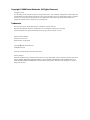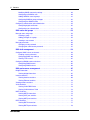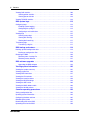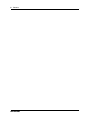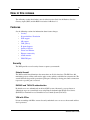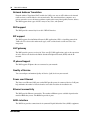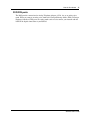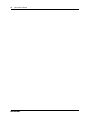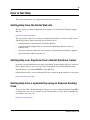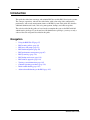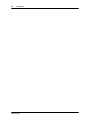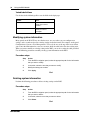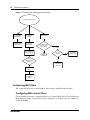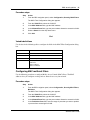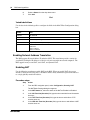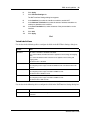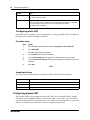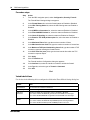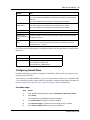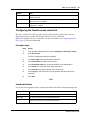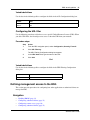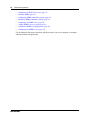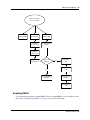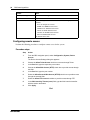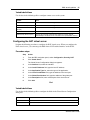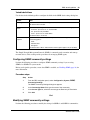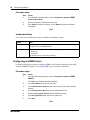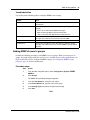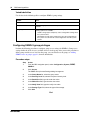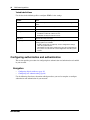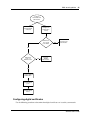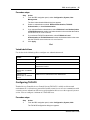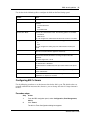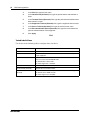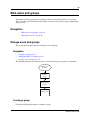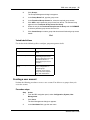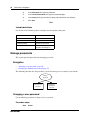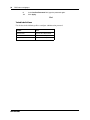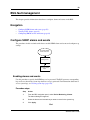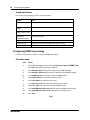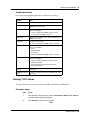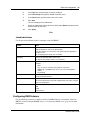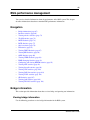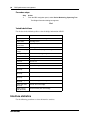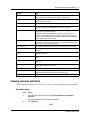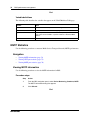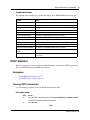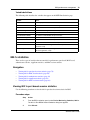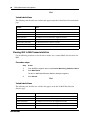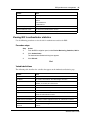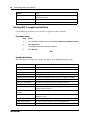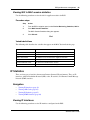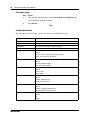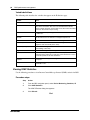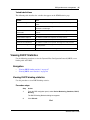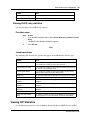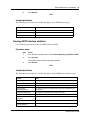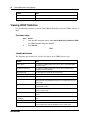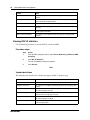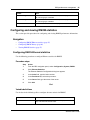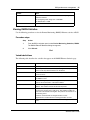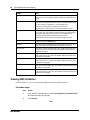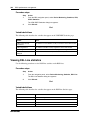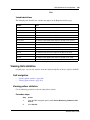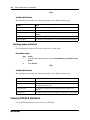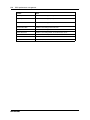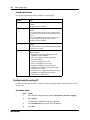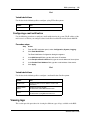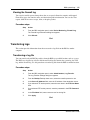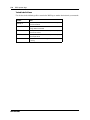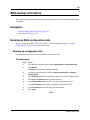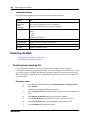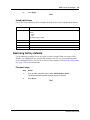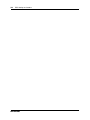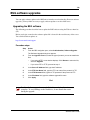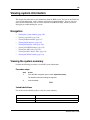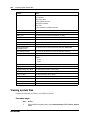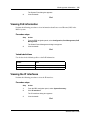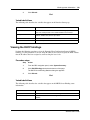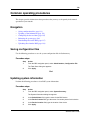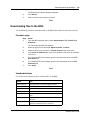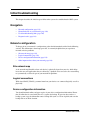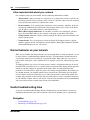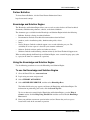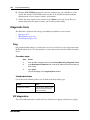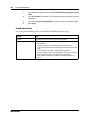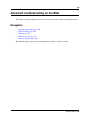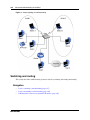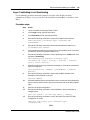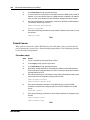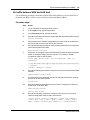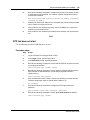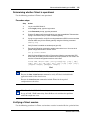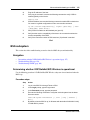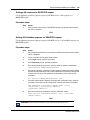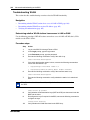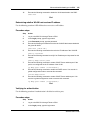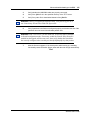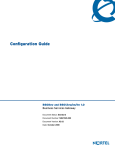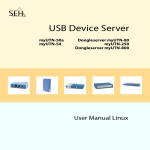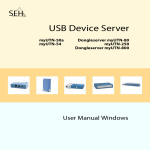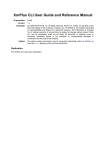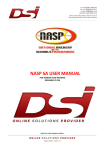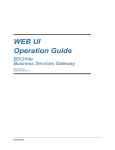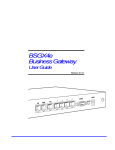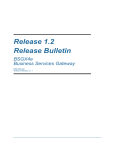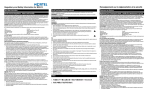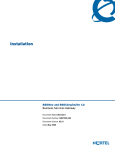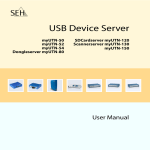Download Avaya BSG8/12 1.0 User's Manual
Transcript
Administration Guide BSG8ew and BSG12aw/ew/tw 1.0 Business Services Gateway Document Status: Standard Document Number: NN47928-600 Document Version: 02.01 Date: May 2008 Copyright © 2008 Nortel Networks, All Rights Reserved All rights reserved. The information in this document is subject to change without notice. The statements, configurations, technical data, and recommendations in this document are believed to be accurate and reliable, but are presented without express or implied warranty. Users must take full responsibility for their applications of any products specified in this document. The information in this document is proprietary to Nortel Networks. Trademarks Nortel, the Nortel logo, and the Globemark are trademarks of Nortel Networks. Microsoft, MS, MS-DOS, Windows, and Windows NT are trademarks of Microsoft Corporation. All other trademarks and registered trademarks are the property of their respective owners. Document status: Standard Document version: 02.01 Document date: 14 May 2008 Copyright © 2008, Nortel Networks All Rights Reserved. Sourced in Canada and the United States of America LEGAL NOTICE While the information in this document is believed to be accurate and reliable, except as otherwise expressly agreed to in writing, NORTEL PROVIDES THIS DOCUMENT “AS-IS” WITHOUT WARRANTY OR CONDITION OF ANY KIND, EITHER EXPRESS OR IMPLIED. This information and/or products described in this document are subject to change without notice. Contents 3 Contents New in this release. . . . . . . . . . . . . . . . . . . . . . . . . . . . . . . . . . . . . . . . . . . . . . 9 Features . . . . . . . . . . . . . . . . . . . . . . . . . . . . . . . . . . . . . . . . . . . . . . . . . . . . . . . . . . . . 9 Security . . . . . . . . . . . . . . . . . . . . . . . . . . . . . . . . . . . . . . . . . . . . . . . . . . . . . . . . . . 9 Network Address Translation . . . . . . . . . . . . . . . . . . . . . . . . . . . . . . . . . . . . . . . . 10 WiFi support . . . . . . . . . . . . . . . . . . . . . . . . . . . . . . . . . . . . . . . . . . . . . . . . . . . . . 10 SIP support . . . . . . . . . . . . . . . . . . . . . . . . . . . . . . . . . . . . . . . . . . . . . . . . . . . . . . 10 VoIP gateway . . . . . . . . . . . . . . . . . . . . . . . . . . . . . . . . . . . . . . . . . . . . . . . . . . . . 10 IP phone Support . . . . . . . . . . . . . . . . . . . . . . . . . . . . . . . . . . . . . . . . . . . . . . . . . 10 Quality of Service . . . . . . . . . . . . . . . . . . . . . . . . . . . . . . . . . . . . . . . . . . . . . . . . . 10 Power over Ethernet . . . . . . . . . . . . . . . . . . . . . . . . . . . . . . . . . . . . . . . . . . . . . . . 10 Ethernet connectivity . . . . . . . . . . . . . . . . . . . . . . . . . . . . . . . . . . . . . . . . . . . . . . . 10 ADSL interface . . . . . . . . . . . . . . . . . . . . . . . . . . . . . . . . . . . . . . . . . . . . . . . . . . . 10 FXO/FXS ports . . . . . . . . . . . . . . . . . . . . . . . . . . . . . . . . . . . . . . . . . . . . . . . . . . . 11 How to Get Help . . . . . . . . . . . . . . . . . . . . . . . . . . . . . . . . . . . . . . . . . . . . . . . 13 Getting Help from the Nortel Web site . . . . . . . . . . . . . . . . . . . . . . . . . . . . . . . . . . . . . 13 Getting Help over the phone from a Nortel Solutions Center . . . . . . . . . . . . . . . . . . . 13 Getting Help from a specialist by using an Express Routing Code . . . . . . . . . . . . . . . 13 Getting Help through a Nortel distributor or reseller . . . . . . . . . . . . . . . . . . . . . . . . . . 14 Introduction . . . . . . . . . . . . . . . . . . . . . . . . . . . . . . . . . . . . . . . . . . . . . . . . . . 15 Using the BSG Web UI. . . . . . . . . . . . . . . . . . . . . . . . . . . . . . . . . . . . . . . . . . 17 Logging on to the BSG . . . . . . . . . . . . . . . . . . . . . . . . . . . . . . . . . . . . . . . . . . . . . 17 Modifying system information . . . . . . . . . . . . . . . . . . . . . . . . . . . . . . . . . . . . . . . . 18 Deleting system information . . . . . . . . . . . . . . . . . . . . . . . . . . . . . . . . . . . . . . . . . 18 BSG security policies . . . . . . . . . . . . . . . . . . . . . . . . . . . . . . . . . . . . . . . . . . 19 Configuring LAN resources . . . . . . . . . . . . . . . . . . . . . . . . . . . . . . . . . . . . . . . . . . . . . 19 Configuring MAC filters . . . . . . . . . . . . . . . . . . . . . . . . . . . . . . . . . . . . . . . . . . . . . 20 Enabling Network Address Translation . . . . . . . . . . . . . . . . . . . . . . . . . . . . . . . . . 22 Configuring dynamic NAT . . . . . . . . . . . . . . . . . . . . . . . . . . . . . . . . . . . . . . . . . . . 24 Firewall configuration . . . . . . . . . . . . . . . . . . . . . . . . . . . . . . . . . . . . . . . . . . . . . . 25 Defining management access to the BSG . . . . . . . . . . . . . . . . . . . . . . . . . . . . . . . . . . 31 Enabling RMON . . . . . . . . . . . . . . . . . . . . . . . . . . . . . . . . . . . . . . . . . . . . . . . . . . 33 Enabling SSH . . . . . . . . . . . . . . . . . . . . . . . . . . . . . . . . . . . . . . . . . . . . . . . . . . . . 34 Configuring authorized clients . . . . . . . . . . . . . . . . . . . . . . . . . . . . . . . . . . . . . . . . 35 Configuring remote access . . . . . . . . . . . . . . . . . . . . . . . . . . . . . . . . . . . . . . . . . . 36 Configuring the NAT virtual server . . . . . . . . . . . . . . . . . . . . . . . . . . . . . . . . . . . . 37 Enabling SNMP . . . . . . . . . . . . . . . . . . . . . . . . . . . . . . . . . . . . . . . . . . . . . . . . . . . 38 Configuring SNMP community settings . . . . . . . . . . . . . . . . . . . . . . . . . . . . . . . . . 39 Administration Guide 4 Contents Modifying SNMP community settings . . . . . . . . . . . . . . . . . . . . . . . . . . . . . . . . . . 39 Configuring an SNMPv3 user . . . . . . . . . . . . . . . . . . . . . . . . . . . . . . . . . . . . . . . . 40 Adding SNMPv3 users to groups . . . . . . . . . . . . . . . . . . . . . . . . . . . . . . . . . . . . . 41 Configuring SNMPv3 group privileges . . . . . . . . . . . . . . . . . . . . . . . . . . . . . . . . . 42 Configuring the SNMPv3 view . . . . . . . . . . . . . . . . . . . . . . . . . . . . . . . . . . . . . . . 43 Configuring authorization and authentication . . . . . . . . . . . . . . . . . . . . . . . . . . . . . . . 44 Configuring digital certificates . . . . . . . . . . . . . . . . . . . . . . . . . . . . . . . . . . . . . . . . 45 Configuring user authentication . . . . . . . . . . . . . . . . . . . . . . . . . . . . . . . . . . . . . . 46 BSG users and groups . . . . . . . . . . . . . . . . . . . . . . . . . . . . . . . . . . . . . . . . . 53 Manage users and groups . . . . . . . . . . . . . . . . . . . . . . . . . . . . . . . . . . . . . . . . . . . . . . 53 Creating a group . . . . . . . . . . . . . . . . . . . . . . . . . . . . . . . . . . . . . . . . . . . . . . . . . . 53 Adding privileges to a group . . . . . . . . . . . . . . . . . . . . . . . . . . . . . . . . . . . . . . . . . 54 Creating a user account . . . . . . . . . . . . . . . . . . . . . . . . . . . . . . . . . . . . . . . . . . . . 55 Manage passwords . . . . . . . . . . . . . . . . . . . . . . . . . . . . . . . . . . . . . . . . . . . . . . . . . . . 56 Changing a user password . . . . . . . . . . . . . . . . . . . . . . . . . . . . . . . . . . . . . . . . . . 56 Changing the administrator password . . . . . . . . . . . . . . . . . . . . . . . . . . . . . . . . . . 57 BSG fault management . . . . . . . . . . . . . . . . . . . . . . . . . . . . . . . . . . . . . . . . . 59 Configure SNMP alarms and events . . . . . . . . . . . . . . . . . . . . . . . . . . . . . . . . . . . . . . 59 Enabling alarms and events . . . . . . . . . . . . . . . . . . . . . . . . . . . . . . . . . . . . . . . . . 59 Configuring SNMP trap settings . . . . . . . . . . . . . . . . . . . . . . . . . . . . . . . . . . . . . . 60 Viewing T1/E1 alarms . . . . . . . . . . . . . . . . . . . . . . . . . . . . . . . . . . . . . . . . . . . . . . 61 Configuring RMON events and alarms . . . . . . . . . . . . . . . . . . . . . . . . . . . . . . . . . . . . 62 Configuring RMON events . . . . . . . . . . . . . . . . . . . . . . . . . . . . . . . . . . . . . . . . . . 62 Configuring RMON alarms . . . . . . . . . . . . . . . . . . . . . . . . . . . . . . . . . . . . . . . . . . 63 BSG performance management . . . . . . . . . . . . . . . . . . . . . . . . . . . . . . . . . . 67 Bridge information . . . . . . . . . . . . . . . . . . . . . . . . . . . . . . . . . . . . . . . . . . . . . . . . . . . . 67 Viewing bridge information . . . . . . . . . . . . . . . . . . . . . . . . . . . . . . . . . . . . . . . . . . 67 Interface statistics . . . . . . . . . . . . . . . . . . . . . . . . . . . . . . . . . . . . . . . . . . . . . . . . . . . . 68 Viewing interface statistics . . . . . . . . . . . . . . . . . . . . . . . . . . . . . . . . . . . . . . . . . . 69 Viewing Ethernet statistics . . . . . . . . . . . . . . . . . . . . . . . . . . . . . . . . . . . . . . . . . . 70 Viewing wireless statistics . . . . . . . . . . . . . . . . . . . . . . . . . . . . . . . . . . . . . . . . . . . . . . 71 VLAN Statistics . . . . . . . . . . . . . . . . . . . . . . . . . . . . . . . . . . . . . . . . . . . . . . . . . . . . . . 72 Viewing VLAN FDB Entries . . . . . . . . . . . . . . . . . . . . . . . . . . . . . . . . . . . . . . . . . . 73 Viewing VLAN Multicast Table . . . . . . . . . . . . . . . . . . . . . . . . . . . . . . . . . . . . . . . 73 MSTP Statistics . . . . . . . . . . . . . . . . . . . . . . . . . . . . . . . . . . . . . . . . . . . . . . . . . . . . . . 74 Viewing MSTP information . . . . . . . . . . . . . . . . . . . . . . . . . . . . . . . . . . . . . . . . . . 74 Viewing CIST port statistics . . . . . . . . . . . . . . . . . . . . . . . . . . . . . . . . . . . . . . . . . 75 Viewing MSTI port statistics . . . . . . . . . . . . . . . . . . . . . . . . . . . . . . . . . . . . . . . . . 76 RSTP Statistics . . . . . . . . . . . . . . . . . . . . . . . . . . . . . . . . . . . . . . . . . . . . . . . . . . . . . . 77 Viewing RSTP information . . . . . . . . . . . . . . . . . . . . . . . . . . . . . . . . . . . . . . . . . . 77 Viewing RSTP port statistics . . . . . . . . . . . . . . . . . . . . . . . . . . . . . . . . . . . . . . . . . 78 NN47928-600 Contents 5 802.1x statistics . . . . . . . . . . . . . . . . . . . . . . . . . . . . . . . . . . . . . . . . . . . . . . . . . . . . . . 79 Viewing 802.1x port based session statistics . . . . . . . . . . . . . . . . . . . . . . . . . . . . 79 Viewing 802.1x MAC based statistics . . . . . . . . . . . . . . . . . . . . . . . . . . . . . . . . . . 80 Viewing 802.1x authenticator statistics . . . . . . . . . . . . . . . . . . . . . . . . . . . . . . . . . 81 Viewing 802.1x supplicant statistics . . . . . . . . . . . . . . . . . . . . . . . . . . . . . . . . . . . 82 Viewing 802.1x MAC session statistics . . . . . . . . . . . . . . . . . . . . . . . . . . . . . . . . . 83 IP Statistics . . . . . . . . . . . . . . . . . . . . . . . . . . . . . . . . . . . . . . . . . . . . . . . . . . . . . . . . . 83 Viewing IP interfaces . . . . . . . . . . . . . . . . . . . . . . . . . . . . . . . . . . . . . . . . . . . . . . . 83 Viewing ARP Cache . . . . . . . . . . . . . . . . . . . . . . . . . . . . . . . . . . . . . . . . . . . . . . . 85 Viewing IP Statistics . . . . . . . . . . . . . . . . . . . . . . . . . . . . . . . . . . . . . . . . . . . . . . . 85 Viewing ICMP Statistics . . . . . . . . . . . . . . . . . . . . . . . . . . . . . . . . . . . . . . . . . . . . 86 Viewing DHCP Statistics . . . . . . . . . . . . . . . . . . . . . . . . . . . . . . . . . . . . . . . . . . . . . . . 87 Viewing DHCP binding statistics . . . . . . . . . . . . . . . . . . . . . . . . . . . . . . . . . . . . . . 87 Viewing DHCP server statistics . . . . . . . . . . . . . . . . . . . . . . . . . . . . . . . . . . . . . . . 88 Viewing DHCP relay statistics . . . . . . . . . . . . . . . . . . . . . . . . . . . . . . . . . . . . . . . . 89 Viewing RIP Statistics . . . . . . . . . . . . . . . . . . . . . . . . . . . . . . . . . . . . . . . . . . . . . . . . . 89 OSPF Statistics . . . . . . . . . . . . . . . . . . . . . . . . . . . . . . . . . . . . . . . . . . . . . . . . . . . . . . 90 Viewing OSPF statistics . . . . . . . . . . . . . . . . . . . . . . . . . . . . . . . . . . . . . . . . . . . . 90 Viewing OSPF Interface statistics . . . . . . . . . . . . . . . . . . . . . . . . . . . . . . . . . . . . . 91 Viewing VRRP Statistics . . . . . . . . . . . . . . . . . . . . . . . . . . . . . . . . . . . . . . . . . . . . . . . 92 IGMP Snooping Statistics . . . . . . . . . . . . . . . . . . . . . . . . . . . . . . . . . . . . . . . . . . . . . . 93 Viewing IGS V1/V2 statistics . . . . . . . . . . . . . . . . . . . . . . . . . . . . . . . . . . . . . . . . . 93 Viewing IGS V3 statistics . . . . . . . . . . . . . . . . . . . . . . . . . . . . . . . . . . . . . . . . . . . 94 Configuring and viewing RMOM statistics . . . . . . . . . . . . . . . . . . . . . . . . . . . . . . . . . . 95 Configuring RMON Ethernet statistics . . . . . . . . . . . . . . . . . . . . . . . . . . . . . . . . . 95 Configuring RMON history . . . . . . . . . . . . . . . . . . . . . . . . . . . . . . . . . . . . . . . . . . 96 Viewing RMON Statistics . . . . . . . . . . . . . . . . . . . . . . . . . . . . . . . . . . . . . . . . . . . 97 Viewing NAT statistics . . . . . . . . . . . . . . . . . . . . . . . . . . . . . . . . . . . . . . . . . . . . . . . . . 98 Viewing firewall statistics . . . . . . . . . . . . . . . . . . . . . . . . . . . . . . . . . . . . . . . . . . . . . . . 99 Viewing VPN statistics . . . . . . . . . . . . . . . . . . . . . . . . . . . . . . . . . . . . . . . . . . . . . . . . 100 VPN Statistics . . . . . . . . . . . . . . . . . . . . . . . . . . . . . . . . . . . . . . . . . . . . . . . . . . . 100 VPN IKE Statistics . . . . . . . . . . . . . . . . . . . . . . . . . . . . . . . . . . . . . . . . . . . . . . . . 101 VPN IPSEC Statistics . . . . . . . . . . . . . . . . . . . . . . . . . . . . . . . . . . . . . . . . . . . . . 101 Viewing DSL Line statistics . . . . . . . . . . . . . . . . . . . . . . . . . . . . . . . . . . . . . . . . . . . . 102 Viewing T1/E1 statistics . . . . . . . . . . . . . . . . . . . . . . . . . . . . . . . . . . . . . . . . . . . . . . . 103 Viewing T1/E1 current statistics . . . . . . . . . . . . . . . . . . . . . . . . . . . . . . . . . . . . . 103 Viewing T1/E1 interval statistics . . . . . . . . . . . . . . . . . . . . . . . . . . . . . . . . . . . . . 104 Viewing T1/E1 total statistics . . . . . . . . . . . . . . . . . . . . . . . . . . . . . . . . . . . . . . . 106 SIP Statistics . . . . . . . . . . . . . . . . . . . . . . . . . . . . . . . . . . . . . . . . . . . . . . . . . . . . . . . 107 Viewing SIP summary statistics . . . . . . . . . . . . . . . . . . . . . . . . . . . . . . . . . . . . . 107 Viewing SIP methods statistics . . . . . . . . . . . . . . . . . . . . . . . . . . . . . . . . . . . . . . 108 Viewing SIP response statistics . . . . . . . . . . . . . . . . . . . . . . . . . . . . . . . . . . . . . 108 Administration Guide 6 Contents Viewing QoS statistics . . . . . . . . . . . . . . . . . . . . . . . . . . . . . . . . . . . . . . . . . . . . . . . . 109 Viewing policer statistics . . . . . . . . . . . . . . . . . . . . . . . . . . . . . . . . . . . . . . . . . . . 109 Viewing queue statistics . . . . . . . . . . . . . . . . . . . . . . . . . . . . . . . . . . . . . . . . . . . 110 Viewing TACACS statistics . . . . . . . . . . . . . . . . . . . . . . . . . . . . . . . . . . . . . . . . . . . . 110 BSG system logs . . . . . . . . . . . . . . . . . . . . . . . . . . . . . . . . . . . . . . . . . . . . . 113 Configuring logs . . . . . . . . . . . . . . . . . . . . . . . . . . . . . . . . . . . . . . . . . . . . . . . . . . . . . 113 Enabling system logging . . . . . . . . . . . . . . . . . . . . . . . . . . . . . . . . . . . . . . . . . . . 113 Configuring the syslog IP . . . . . . . . . . . . . . . . . . . . . . . . . . . . . . . . . . . . . . . . . . 114 Configuring e-mail notification . . . . . . . . . . . . . . . . . . . . . . . . . . . . . . . . . . . . . . . 115 Viewing logs . . . . . . . . . . . . . . . . . . . . . . . . . . . . . . . . . . . . . . . . . . . . . . . . . . . . . . . 115 Viewing system logs . . . . . . . . . . . . . . . . . . . . . . . . . . . . . . . . . . . . . . . . . . . . . . 116 Viewing the VPN log . . . . . . . . . . . . . . . . . . . . . . . . . . . . . . . . . . . . . . . . . . . . . . 116 Viewing the firewall log . . . . . . . . . . . . . . . . . . . . . . . . . . . . . . . . . . . . . . . . . . . . 117 Transferring logs . . . . . . . . . . . . . . . . . . . . . . . . . . . . . . . . . . . . . . . . . . . . . . . . . . . . 117 Transferring a log file . . . . . . . . . . . . . . . . . . . . . . . . . . . . . . . . . . . . . . . . . . . . . 117 BSG backup and restore . . . . . . . . . . . . . . . . . . . . . . . . . . . . . . . . . . . . . . . 119 Backing up BSG configuration data . . . . . . . . . . . . . . . . . . . . . . . . . . . . . . . . . . . . . . 119 Backing up configuration files . . . . . . . . . . . . . . . . . . . . . . . . . . . . . . . . . . . . . . . 119 Restoring the BSG . . . . . . . . . . . . . . . . . . . . . . . . . . . . . . . . . . . . . . . . . . . . . . . . . . . 120 Restoring from a backup file . . . . . . . . . . . . . . . . . . . . . . . . . . . . . . . . . . . . . . . . 120 Restoring factory defaults . . . . . . . . . . . . . . . . . . . . . . . . . . . . . . . . . . . . . . . . . . 121 BSG software upgrades . . . . . . . . . . . . . . . . . . . . . . . . . . . . . . . . . . . . . . . 123 Upgrading the BSG software . . . . . . . . . . . . . . . . . . . . . . . . . . . . . . . . . . . . . . . 123 Viewing system information . . . . . . . . . . . . . . . . . . . . . . . . . . . . . . . . . . . . 125 Viewing the system summary . . . . . . . . . . . . . . . . . . . . . . . . . . . . . . . . . . . . . . . . . . 125 Viewing system files . . . . . . . . . . . . . . . . . . . . . . . . . . . . . . . . . . . . . . . . . . . . . . . . . 126 Viewing PoE information . . . . . . . . . . . . . . . . . . . . . . . . . . . . . . . . . . . . . . . . . . . . . . 127 Viewing the IP interfaces . . . . . . . . . . . . . . . . . . . . . . . . . . . . . . . . . . . . . . . . . . . . . . 127 Viewing the Interface status . . . . . . . . . . . . . . . . . . . . . . . . . . . . . . . . . . . . . . . . . . . 128 Viewing the DHCP bindings . . . . . . . . . . . . . . . . . . . . . . . . . . . . . . . . . . . . . . . . . . . 129 Viewing the ARP cache . . . . . . . . . . . . . . . . . . . . . . . . . . . . . . . . . . . . . . . . . . . . . . . 130 Viewing the MAC address table . . . . . . . . . . . . . . . . . . . . . . . . . . . . . . . . . . . . . . . . 130 Viewing the WLAN stations . . . . . . . . . . . . . . . . . . . . . . . . . . . . . . . . . . . . . . . . . . . . 131 Common operating procedures . . . . . . . . . . . . . . . . . . . . . . . . . . . . . . . . . 133 Saving configuration files . . . . . . . . . . . . . . . . . . . . . . . . . . . . . . . . . . . . . . . . . . . . . . 133 Updating system information . . . . . . . . . . . . . . . . . . . . . . . . . . . . . . . . . . . . . . . . . . . 133 Configuring the date and time . . . . . . . . . . . . . . . . . . . . . . . . . . . . . . . . . . . . . . . . . . 135 Rebooting the system . . . . . . . . . . . . . . . . . . . . . . . . . . . . . . . . . . . . . . . . . . . . . . . . 136 Downloading files to the BSG . . . . . . . . . . . . . . . . . . . . . . . . . . . . . . . . . . . . . . . . . . 137 Uploading files from the BSG . . . . . . . . . . . . . . . . . . . . . . . . . . . . . . . . . . . . . . . . . . 138 NN47928-600 Contents 7 Initial troubleshooting . . . . . . . . . . . . . . . . . . . . . . . . . . . . . . . . . . . . . . . . . 139 Network configuration . . . . . . . . . . . . . . . . . . . . . . . . . . . . . . . . . . . . . . . . . . . . . . . . 139 Site network map . . . . . . . . . . . . . . . . . . . . . . . . . . . . . . . . . . . . . . . . . . . . . . . . 139 Logical connections . . . . . . . . . . . . . . . . . . . . . . . . . . . . . . . . . . . . . . . . . . . . . . . 139 Device configuration information . . . . . . . . . . . . . . . . . . . . . . . . . . . . . . . . . . . . . 139 Other important data about your network . . . . . . . . . . . . . . . . . . . . . . . . . . . . . . 140 Normal behavior on your network . . . . . . . . . . . . . . . . . . . . . . . . . . . . . . . . . . . . . . . 140 Useful troubleshooting links . . . . . . . . . . . . . . . . . . . . . . . . . . . . . . . . . . . . . . . . . . . . 140 Partner Bulletins . . . . . . . . . . . . . . . . . . . . . . . . . . . . . . . . . . . . . . . . . . . . . . . . . 141 Knowledge and Solution Engine . . . . . . . . . . . . . . . . . . . . . . . . . . . . . . . . . . . . . 141 Using the Knowledge and Solution Engine . . . . . . . . . . . . . . . . . . . . . . . . . . . . . 141 Diagnostic tools . . . . . . . . . . . . . . . . . . . . . . . . . . . . . . . . . . . . . . . . . . . . . . . . . . . . . 142 Ping . . . . . . . . . . . . . . . . . . . . . . . . . . . . . . . . . . . . . . . . . . . . . . . . . . . . . . . . . . . 142 SIP diagnostics . . . . . . . . . . . . . . . . . . . . . . . . . . . . . . . . . . . . . . . . . . . . . . . . . . 142 T1/E1 loopbacks . . . . . . . . . . . . . . . . . . . . . . . . . . . . . . . . . . . . . . . . . . . . . . . . . 143 Advanced troubleshooting on the BSG . . . . . . . . . . . . . . . . . . . . . . . . . . . 145 Switching and routing . . . . . . . . . . . . . . . . . . . . . . . . . . . . . . . . . . . . . . . . . . . . . . . . 146 Layer 2 switching is not functioning . . . . . . . . . . . . . . . . . . . . . . . . . . . . . . . . . . 147 Layer 3 forwarding is not functioning . . . . . . . . . . . . . . . . . . . . . . . . . . . . . . . . . 148 LAN host does not receive an automatic IP address . . . . . . . . . . . . . . . . . . . . . 148 WAN and VPN . . . . . . . . . . . . . . . . . . . . . . . . . . . . . . . . . . . . . . . . . . . . . . . . . . . . . . 149 WAN access failure . . . . . . . . . . . . . . . . . . . . . . . . . . . . . . . . . . . . . . . . . . . . . . . 149 Firewall issues . . . . . . . . . . . . . . . . . . . . . . . . . . . . . . . . . . . . . . . . . . . . . . . . . . . 150 No traffic between WAN and LAN host . . . . . . . . . . . . . . . . . . . . . . . . . . . . . . . . 151 Verifying site-to-site VPN connectivity . . . . . . . . . . . . . . . . . . . . . . . . . . . . . . . . 152 DNS does not resolve the domain name . . . . . . . . . . . . . . . . . . . . . . . . . . . . . . 152 PPP link does not start . . . . . . . . . . . . . . . . . . . . . . . . . . . . . . . . . . . . . . . . . . . . 153 PPP link fails when the WAN interface is DSL . . . . . . . . . . . . . . . . . . . . . . . . . . 154 Telnet . . . . . . . . . . . . . . . . . . . . . . . . . . . . . . . . . . . . . . . . . . . . . . . . . . . . . . . . . . . . . 154 Determining whether Telnet is operational . . . . . . . . . . . . . . . . . . . . . . . . . . . . . 155 Verifying a Telnet session . . . . . . . . . . . . . . . . . . . . . . . . . . . . . . . . . . . . . . . . . . 155 Determining whether SSH connects . . . . . . . . . . . . . . . . . . . . . . . . . . . . . . . . . . 156 BSG subsystem . . . . . . . . . . . . . . . . . . . . . . . . . . . . . . . . . . . . . . . . . . . . . . . . . . . . . 157 Determining whether VOIP/SafeNet/SIP/ Wireless is operational . . . . . . . . . . . 157 Troubleshooting SIP . . . . . . . . . . . . . . . . . . . . . . . . . . . . . . . . . . . . . . . . . . . . . . 158 Troubleshooting WLAN . . . . . . . . . . . . . . . . . . . . . . . . . . . . . . . . . . . . . . . . . . . . 164 Firmware upgrade . . . . . . . . . . . . . . . . . . . . . . . . . . . . . . . . . . . . . . . . . . . . . . . . . . . 166 Administration Guide 8 Contents NN47928-600 9 New in this release The following sections detail what is new in Administration Guide for the Business Services Gateway 8-port (BSG) and the BSG 12ew/aw/tw for Release 1.0. Features See the following sections for information about feature changes: • • • • • • • • • • • Security Network Address Translation WiFi support SIP support VoIP gateway IP phone Support Quality of Service Power over Ethernet Ethernet connectivity ADSL interface FXO/FXS ports Security The BSG provides several security features to protect your network. Stateful firewall The BSG stateful firewall monitors the connections on all of its interfaces. The BSG uses this monitoring process to filter traffic and to apply security policies established on your network. The stateful firewall also provides protection against port scanning by closing ports until a connection request for a specific port is received. RADIUS and TACACS authentication By default, users are authenticated on the local BSG system. Alternately, you can choose to authenticate users on a centralized server using Remote Authentication Dial In User Service (RADIUS) or Terminal Access Controller Access Control System (TACACS). VPN with IPSec Private networking with IPSec ensures that only authorized users can access the network and that data is protected. Administration Guide 10 New in this release Network Address Translation Network Address Translation (NAT) enables the LAN to use one set of IP addresses for internal traffic and one set of IP addresses for external traffic. This translation allows computers on a private network to access the internet without requiring their own global (public) internet address. The BSG supports three types of NAT: many-to-one, static, and dynamic. WiFi support The BSG provides connectivity for an 802.1 WLAN interface. SIP support The BSG supports Session Initiated Protocol (SIP) applications. SIP is a signalling protocol for VoIP calls. It is also used for other media types, such as white board sessions and voice-data integration. VoIP gateway The BSG provides gateway services for Voice over IP (VoIP) applications, such as the conversion of voice and fax calls between the Public Switched Telephone Network (PSTN) and the IP network. IP phone Support The BSG supports IP phones that are connected to your network. Quality of Service You can configure and monitor Quality of Service (QoS) levels on your network. Power over Ethernet The Power over Ethernet (PoE) ports on the BSG provide power for connected devices. PoE ports help minimize the number of electrical outlets and cables needed at the installation site. Ethernet connectivity The BSG provides Ethernet connectivity. The number of Ethernet ports available depends on the model of BSG that you use. The BSG8ew provides 8 ports. ADSL interface The BSG12aw provides connections for Asymmetric Digital Subscriber Line (ADSL) equipment. NN47928-600 New in this release 11 FXO/FXS ports The BSG provides connections for Analog Telephony Adapter (ATA), fax, or an analog voice trunk. When you connect an analog voice trunk to the Foreign Exchange Office (FXO) or Foreign Exchange Subsciber (FXS) ports, the analog trunk can be used to connect your network with the PSTN if the digital connections to your ISP fail. Administration Guide 12 New in this release NN47928-600 13 How to Get Help This section explains how to get help for Nortel products and services. Getting Help from the Nortel Web site The best way to get technical support for Nortel products is from the Nortel Technical Support Web site: http://www.nortel.com/support This site provides quick access to software, documentation, bulletins, and tools to address issues with Nortel products. More specifically, the site enables you to: • download software, documentation, and product bulletins • search the Technical Support Web site and the Nortel Knowledge Base for answers to technical issues • sign up for automatic notification of new software and documentation for Nortel equipment • open and manage technical support cases Getting Help over the phone from a Nortel Solutions Center If you don’t find the information you require on the Nortel Technical Support Web site, and have a Nortel support contract, you can also get help over the phone from a Nortel Solutions Center. In North America, call 1-800-4NORTEL (1-800-466-7835). Outside North America, go to the following Web site to obtain the phone number for your region: http://www.nortel.com/callus Getting Help from a specialist by using an Express Routing Code To access some Nortel Technical Solutions Centers, you can use an Express Routing Code (ERC) to quickly route your call to a specialist in your Nortel product or service. To locate the ERC for your product or service, go to: http://www.nortel.com/erc Administration Guide 14 How to Get Help Getting Help through a Nortel distributor or reseller If you purchase a service contract for your Nortel product from a distributor or authorized reseller, contact the technical support staff for that distributor or reseller. NN47928-600 15 Introduction This guide describes how to manage and maintain BSG 8ew and the BSG 12ew/aw/tw systems. The concepts, operations, and tasks described in the guide relate to the fault, configuration, performance, and security management features of the BSG system. This guide also describes additional administrative tasks, such as log management, backups, and software updates. The tasks described in this guide are based on the assumption that you use the BSG with full administrative privileges. If you do not have full administrative privileges, you may see only a subset of the tasks and panels described in this guide. Navigation • • • • • • • • • • • • Using the BSG Web UI (page 17) BSG security policies (page 19) BSG users and groups (page 53) BSG fault management (page 59) BSG performance management (page 67) BSG system logs (page 113) BSG backup and restore (page 119) BSG software upgrades (page 123) Viewing system information (page 125) Common operating procedures (page 133) Initial troubleshooting (page 139) Advanced troubleshooting on the BSG (page 145) Administration Guide 16 Introduction NN47928-600 17 Using the BSG Web UI The Web User Interface (Web UI) is the primary management application that you use to configure and administer BSG system. This chapter provides basic procedures for using the Web UI, such as logging in, and modifying and deleting system information. Navigation • • • Logging on to the BSG (page 17) Modifying system information (page 18) Deleting system information (page 18) Logging on to the BSG The Web UI uses standard Internet browsers like Internet Explorer or Firefox to connect to BSG devices over an IP network. Use the following procedure to access the BSG through the Web UI. You can access the Web UI by using any of the following browsers: • • • Internet Explorer 6.0 Internet Explorer 7.0 Mozilla Firefox Procedure steps Step Action 1 Open the Web browser such as Internet Explorer. 2 In the browser, type the IP address of the BSG. 3 Press Enter. The BSG LOGIN page appears. 4 In the User Name field, type the user name. 5 In the Password field, type the password. 6 Click Login. On successful validation of the user name and password, the System Information page appears. End Administration Guide 18 Using the BSG Web UI Variable definitions Use the data in the following table to use the fields in the login page. Variable Value User Name Specifies the user name. The default logon name is nnadmin. Password Specifies the password. The default password is PlsChgMe!. Modifying system information Many panels on the Web UI have two distinct areas: one area where you can configure new settings, and a second area that lists existing settings in tabular format. For example, on the panel Configuration > System > User Management > Users tab, the area at the top of the screen allows you to enter the information for a new user account, while the table below lists the existing users. When you want to modify an existing setting on the BSG, you can do so using the table provided. Use the following procedure to modify existing system information on the BSG. Procedure steps Step Action 1 From the BSG navigation panel, select the appropriate path for the information that you want to modify. 2 In the table, select the row that you want to modify. 3 Modify the settings as needed. 4 Click Apply. End Deleting system information Perform the following procedure to delete existing settings on the BSG. Procedure steps Step Action 1 From the BSG navigation panel, select the appropriate path for the information that you want to delete. 2 In the table, select the row that you want to delete. 3 Click Delete. End NN47928-600 19 BSG security policies You can configure the BSG to apply security to incoming and outgoing traffic on your network. This chapter describes how to configure the system-wide security policies that control network access. Navigation • • • Configuring LAN resources (page 19) Defining management access to the BSG (page 31) Configuring authorization and authentication (page 44) Configuring LAN resources This section provides procedures for configuring the policies that control access to and from the LAN. Navigation • • • Configuring MAC filters (page 20) Enabling Network Address Translation (page 22) Firewall configuration (page 25) Use the following flowchart to determine which procedures to perform to define access to the LAN. Administration Guide 20 BSG security policies Figure 1 Procedures for configuring LAN resources Configuring LAN resources Configuring MAC unicast filters Configuring the firewall Configuring MAC multicast filters Configuring firewall filters Associating filters with access lists Enable NAT Use default NAT settings? (manyto-one NAT) NO Done Use static NAT? Configure optional firewall settings? NO Configuring dynamic NAT YES Configuring static NAT Configuring URL filters Configuring the DMZ Configuring MAC filters This section describes how to configure MAC unicast filters, and MAC multicast filters. Configuring MAC unicast filters Use the following procedure to configure Media Access Control (MAC) filters. You can define the MAC addresses of hosts and the LAN ports from which they are allowed to access a configured VLAN on the BSG. NN47928-600 BSG security policies 21 Procedure steps Step Action 1 From the BSG navigation panel, select Configuration, Security, MAC Filters. The MAC Filter Configuration dialog box appears. 2 From the VLAN ID list, select the VLAN ID. 3 In the MAC Address field, type the MAC address. 4 In the Allowed Ports field, type the port numbers allowed to access this VLAN. 5 Select a Status from the drop-down menu. 6 Click Add. End Variable definitions Use the data in the following table to configure the fields in the MAC Filter Configuration dialog box. Variable Value VLAN ID The VLAN ID. MAC Address The MAC address. Allowed Ports The allowed port range. Status The status: Permanent Delete on Reset Delete on Timeout Configuring MAC multicast filters Use the following procedure to configure Media Access Control (MAC) filters. The MAC addresses that you configure on this panel are allowed access to your network. Procedure steps Step Action 1 From the BSG navigation panel, select Configuration, Security, MAC Filters, Multicast. The MAC Filter Configuration dialog box appears. 2 From the VLAN ID list, select the VLAN ID. 3 In the MAC Address field, type the MAC address. 4 In the Allowed Ports field, type the port numbers allowed to access this VLAN. 5 In the Forbidden Ports field, enter the range of ports that you want to prohibit or prevent from accessing this VLAN. Administration Guide 22 BSG security policies 6 Select a Status from the drop-down menu. 7 Click Add. End Variable definitions Use the data in the following table to configure the fields in the MAC Filter Configuration dialog box. Variable Value VLAN ID The VLAN ID. MAC Address The MAC address. Allowed Ports The allowed port range. Forbidden Ports The ports you want to prohibit or prevent. Status The status: Permanent Delete on Reset Delete on Timeout Enabling Network Address Translation The BSG supports Network Address Translation (NAT). This translation provides security for your LAN by hiding the IP addresses of devices on your network from external computers. The BSG supports many-to-one NAT, static NAT, and dynamic NAT. Enabling NAT Use the following procedure to enable NAT on the BSG. When you enable NAT, the system defaults to many-to-one NAT; that is, the BSG translates many administered private IP addresses to a single globally routable IP address. Procedure steps Step Action 1 From the BSG navigation panel, select Configuration, Security, NAT. The NAT Basic Settings dialog box appears. NN47928-600 2 In the NAT Status list, select the status of the NAT as Enabled or Disabled. 3 In the Idle Time Out (Seconds) field, type the time to wait before an idle session times out. 4 In the TCP Time Out (Seconds) field, type the time to wait before a TCP session times out. 5 In the UDP Idle Time Out (Seconds) field, type the time to wait before a UDP session times out. BSG security policies 6 Click Apply. 7 Click Interface Settings tab. 23 The NAT Interface Settings dialog box appears. 8 In the Interface list, select the interface on which to enable NAT. 9 In the Address Translation list, select the status of address translation as enabled or disabled on the interface. 10 In the Port Translation list, select the status of the port translation on the interface. 11 Click Add. 12 Click Apply. End Variable definitions Use the data in the following table to configure the fields in the NAT Basic Settings dialog box. Variable Value NAT status The status of the NAT as Enabled or Disabled. If you select Enabled, the NAT translation is applied on the incoming and outgoing traffic. If you select Disabled, the NAT translation is not applied on the incoming and outgoing traffic. The default value is Enabled. Idle Time Out The number of seconds to elapse before an idle session times out. The configuring values ranges from 60 to 86400 seconds. The default value is 60 seconds. TCP Time Out The number of seconds to elapse before a TCP session times out. The configuring values ranges from 300 to 86400 seconds. The default value is 86400 seconds. UDP Time Out The number of seconds to elapse before a UDP session times out. The configuring values ranges from 300 to 86400 seconds. The default value is 300 seconds. Use the data in the following table to configure the fields in the NAT Interface Settings dialog box. Variable Value Interface The interface on which to configure Network Address Translation and Network Port Translation. Administration Guide 24 BSG security policies Variable Value Address Translation The status of the Address Translation as Enabled or Disabled. The default value is Enabled. Port Translation The status of the Port Translation as Enabled or Disabled. If Port translation status is enabled, then the same global IP address is overloaded and can be used for many local hosts by translating the port number. The default value is Enabled. Configuring static NAT Static NAT involves mapping a given local IP address to a unique global IP address. Perform the procedure in this section to configure static NAT. Procedure steps Step Action 1 From the BSG navigation panel, select Configuration, Security, NAT. 2 Click Static NAT. The Static NAT dialog box appears. 3 In the Interface list, select the interface. 4 In the Local IP Address field, type the IP address of the local computer. 5 In the Translated IP Address field, type the translated IP address of the local computer. 6 Click Add. End Variable definitions Use the data in the following table to configure the fields in the Static NAT dialog box. Variable Value Interface The interface for static NAT configuration. Local IP Address The local IP address of the host present in the local network. Translated Address The translated IP address used on the Internet. Configuring dynamic NAT The dynamic NAT involves mapping the internal IP address to an external IP address, which is drawn from a pool of global IP addresses. The external address varies with each session. When you choose dynamic NAT, you should have the same number of external IP addresses as local IP addresses. Perform the procedure in this section to configure dynamic NAT. NN47928-600 BSG security policies 25 Procedure steps Step Action 1 From the BSG navigation panel, select Configuration, Security, NAT. 2 Click Dynamic NAT. The Dynamic NAT dialog box appears. 3 In the Interface list, select the interface. 4 In the Global IP Address Translation field, type the global IP address. 5 In the Subnet Mask field, type the subnet mask. 6 Click Add. End Variable definitions Use the data in the following table to configure the fields in the dynamic NAT dialog box. Variable Value Interface Specifies the Interface ID. Global IP Address Specifies the global IP address. Subnet Mask Specifies the Subnet mask which, combined with the IP address, provides the range of global IP addresses. Firewall configuration The BSG stateful firewall monitors the connections on all interfaces. This monitoring process allows the BSG to filter traffic and apply the security policies established in your network. The firewall module blocks all packets that are not explicitly configured to be allowed into the protected network, and provides a logging mechanism to track the IP address and port number of the packets denied by the firewall filtering. The procedures in this section describe how to configure the firewall. Navigation • • • • • Configuring the firewall (page 25) Configuring firewall filters (page 27) Configuring the firewall access control list (page 29) Configuring the firewall demilitarized zone (page 30) Configuring the URL filter (page 31) Configuring the firewall Perform the procedure in this section to configure firewall basic settings. Administration Guide 26 BSG security policies Procedure steps Step Action 1 From the BSG navigation panel, select Configuration, Security, Firewall. The Firewall Basic Settings dialog box appears. 2 In the Firewall Status list, select the firewall status as Enabled or Disabled. 3 In the URL Filtering Status list, select the URL filtering status as Enabled or Disabled. 4 In the ICMP Error Generation list, select the status as Enabled or Disabled. 5 In the Filter NetBIOS Packets list, select the status as Enabled or Disabled. 6 In the Check IP Spoofing list, select the status as Enabled or Disabled. 7 In the Examine TCP SYN packets option list, select the status as Enabled or Disabled. 8 In the Maximum Filters field, type the maximum number of filters. 9 In the Maximum Access-Lists field, type the maximum number of access lists. 10 In the Maximum TCP Open Handshaking Count field, type the number of TCP connection requests entering the firewall module. 11 In the SYN Time Out (secs) field, type the time interval after which the TCP connection requests elapse. 12 Click Apply. 13 Click the Interface tab. The Firewall Interface Configuration dialog box appears. 14 In the Interface list, select the interface on which to enable the firewall. 15 In the Type list, select the type as Trusted or Untrusted. 16 Click Add. End Variable definitions Use the data in the following table to configure the fields in the Firewall Basic Settings dialog box. Variable Value Firewall Status The firewall status: Enabled or Disabled URL Filtering Status The URL filtering status: Enabled or Disabled. ICMP Error Generation Specifies the ICMP error generation status as Enabled or Disabled. If you select enabled, the BSG will generate and send ICMP error messages. If you select disabled, BSG will not generate and send ICMP error messages. Filter NetBIOS Packets Specifies the filter NetBIOS packets status as Enabled or Disabled. If you select enabled, the BSG will drop NetBIOS packets entering the BSG. If you select disabled, the BSG permits NetBIOS packets to be sent. NN47928-600 BSG security policies Variable Value Check IP Spoofing Specifies the check IP spoofing function as enabled or disabled. If you select enabled, the BSG detects and prevents attempts to spoof trusted IP addresses. If you select disabled, the examining of IP spoofing attack is disabled. Examine TCP SYN packets option Specifies the the examine TCP SYN packets option as enabled or disabled. If you select enabled, the examining of TCP SYN packets is enabled. If you select disabled, the examining of TCP SYN packets is disabled. Max Filters The maximum number of filters allowed. The default value is 100 Max Access-Lists Displays the maximum number of access lists. The default value is 100. Maximum TCP Open Handshaking Count Specifies the number of TCP connection requests entering in the firewall module. The default value is 50. SYN Time Out (secs) Specifies the synchronizing timeout value, which represents the time interval after which the TCP connection requests that exceed the threshold are discarded. The default value is 1 second. 27 Use the data in the following table to configure the fields in the Firewall Interface Configuration dialog box. Variable Value Interface Specifies the interface ID. Type Specifies the type as trusted or untrusted. Trusted indicates a LAN network. Untrusted indicates a WAN network. Configuring firewall filters Perform the following procedure to configure firewall filters, which specify the parameters to be checked against the packet. After you have created firewall filters, you can associate the filters with an access control list. The access control list specifies whether packets that match the configured filter should be permitted or not. See Configuring the firewall access control list (page 29) for more information. Procedure steps Step Action 1 From the BSG navigation panel, select Configuration, Security, Firewall. 2 Click Filters. The Firewall Filter Configuration dialog box appears. 3 In the Filter Name field, type the name of the filter. 4 In the Source Range list, select the source range as Any or Subnet. 5 In the Source Address field, type the source address. Administration Guide 28 BSG security policies 6 In the Source Mask list, select the source mask. 7 In the Destination Range list, select the destination range. 8 In the Destination Address field, type the destination address. 9 In the Destination Mask list, select the destination mask. 10 In the Protocol list, select the protocol. 11 In the Protocol Number field, type the protocol number. 12 In the Source Port field, type the source port. 13 In the Destination Port field, type the destination port. 14 Click Add. End Variable definitions Use the data in the following table to configure the fields in the Firewall Filter Configuration dialog box. Variable Value Filter Name Specifies the filter name. Source Range Specifies the source range as Any or Subnet. Source Address Specifies the source IP address, if you select the source range as Subnet. The default value is 0.0.0.0/0. Source Mask Specifies the Source mask, if you select the Source range Subnet. Destination Range Specifies the destination range. Destination Address Specifies the destination address., if you select the Destination range Subnet. Destination Mask Specifies the destination mask, if you select the Destination range Subnet. Protocol Specifies the protocol of the incoming packets. Select one of the following options: • Any • ICMP • IGMP • GGP • IP • TCP • EGP • IGP • NVP • UDP • IRTP • IDPR • RSVP • MHRP • IGRP • OSPF • Other NN47928-600 BSG security policies Variable Value Protocol Number Specifies the protocol number. If you set the Protocol list to Any, you do not need to complete this field. Source Port Specifies the source port that is to be checked against the packet. The source port value ranges from 1 to 65536. Destination Port Specifies the destination port that is to be checked. The destination port value ranges from 1 to 65536. 29 Configuring the firewall access control list The Access Control List (ACL) specifies rules that allow or block specific traffic. Use the following procedure to enable and configure the firewall access control list. Before you configure the access control list, you must create filters. See Configuring firewall filters (page 27) for more information. Procedure steps Step Action 1 From the BSG navigation panel, select Configuration, Security, Firewall. 2 Click Access List. The ACL Configuration dialog box appears. 3 In the ACL Name field, type the name of the ACL. 4 In the Filter Name list, select the filter name. 5 In the Packet Direction list, select the direction for the transmission. 6 In the Action list, select the action as permit or deny. 7 In the Priority field, type the priority of the access rule. 8 In the Logs list, select the level of log to generate whenever this ACL is executed. 9 Click Add. End Variable definitions Use the data in the following table to configure the fields in the ACL Configuration dialog box. Variable Value ACL Name The name of the new access rule. Maximum 32 characters. Filter Name The name of the filter to be associated with the ACL. Packet Direction The direction for transmission of packet as trusted to untrusted (outbound packets) and untrusted to trusted (inbound packets). Administration Guide 30 BSG security policies Variable Value Action The action to be performed for the given access rule as permit or deny. If you select Permit, the packet is permitted if the filter matches. If you select Deny, the packet is rejected and an ICMP message is sent as response. Priority The priority value for the access rule, ranging from 1 to 65535. A lower number translates into a higher priority; therefore, and ACL with a priority of 1 will be used over an ACL with a priority of 10 if both ACLs are applicable to a packet. Logs Specifies when a packet is permitted or denied. You can select any one from the following options: • None—Firewall logs are not required • Brief—Firewall logs are included in brief • Detail—Firewall logs are included in detail. Configuring the firewall demilitarized zone The firewall demillitarized zone (DMZ) allows a computer on the LAN to be exposed on the Internet. It allows the host configured as a DMZ to respond to requests only; the host cannot generate requests. This prevents an attacker from using the DMZ as a launch point to attack other hosts on the LAN. For example, you can use DMZ to allow internet users to access your web server. Use the following procedure to configure the firewall demilitarized zone. You can configure a maximum of 5 DMZ hosts. Procedure steps Step Action 1 From the BSG navigation panel, select Configuration, Security, Firewall. 2 Click DMZ. The DMZ Host Configuration dialog box appears. 3 In the DMZ Host IP Address, type the DMZ host IP address. 4 Click Add. End NN47928-600 BSG security policies 31 Variable definitions Use the data in the following table to configure the fields in the ACL Configuration dialog box. Variable Value DMZ Host IP Address The IP address of the DMZ host. The host should be located on the LAN side of the BSG. Configuring the URL filter Use the following procedure to block access to a specific Unified Resource Locator (URL). When you add a URL filter, the firewall prevents access to that that URL from your network. Procedure steps Step Action 1 From the BSG navigation panel, select Configuration, Security, Firewall. 2 Click URL Filtering. The URL Filtering Configuration dialog box appears. 3 In the URL Name field, type the name of the URL. 4 Click Add. End Variable definitions Use the data in the following table to configure the fields in the URL Filtering Configuration dialog box. Variable Value URL Name Specifies the name of the URL. Defining management access to the BSG This section provides procedures for configuring how other applications or authorized clients can manage the BSG. Navigation • • • • Enabling RMON (page 33) Configuring authorized clients (page 35) Configuring remote access (page 36) Configuring authorized clients (page 35) Administration Guide 32 BSG security policies • • • • • • • • Configuring the NAT virtual server (page 37) Enabling SNMP (page 38) Configuring SNMP community settings (page 39) Modifying SNMP community settings (page 39) Configuring an SNMPv3 user (page 40) Adding SNMPv3 users to groups (page 41) Configuring SNMPv3 group privileges (page 42) Configuring the SNMPv3 view (page 43) Use the following flowchart to determine which procedures you need to complete to configure authorized clients and applications. NN47928-600 BSG security policies 33 Define management access to the BSG Enabling RMON Enabling SSH Enabling SNMP Configuring authorized clients Configuring SNMP agents Configuring remote access Configuring the NAT virtual server Are you using SNMPv3? YES Configuring a user NO Adding users to groups Configuring SNMP communities Configuring group privileges Configuring the view Enabling RMON Use the following procedure to enable RMON. After you enable RMON, you can configure events and alarms; see Configuring RMON events (page 62) for more information. Administration Guide 34 BSG security policies Procedure steps Step Action 1 From the BSG navigation panel, select Configuration, System, RMON. The RMON Basic Settings dialog box appears. 2 In the RMON Status list, select the RMON status as enabled or disabled. 3 Click Apply. End Variable definitions Use the data in the following table to configure basic settings for RMON. Variable Value RMON Status Specifies the RMON status in the router as enabled or disabled. Enabling SSH Use the following procedure to enable SSH so that it can be used for remote managment of the BSG. Procedure steps Step Action 1 From the BSG navigation panel, select Configuration, System, Device Access. 2 Click Authorized Clients. The Authorized Clients dialog box appears. 3 In the Services Allowed field, select SSH. 4 Click Add. End NN47928-600 BSG security policies 35 Variable definitions Use the data in the following table to configure access to authorized clients. Variable Value Services Allowed Specifies the type of service that is allowed. The following options are available. • ALL—for all types of services. • SNMP—for SNMP based services. • TELNET—for Telnet-based services. • HTTP—for HTTP-based services. • HTTPS—for HTTPS-based services. • SSH—for SSH-based services. The default value is ALL. Configuring authorized clients Perform the following procedure to configure access for authorized clients. Authorized clients are those applications that can access and manage the BSG. Access for these clients is based on the IP address of the client. Procedure steps Step Action 1 From the BSG navigation panel, select Configuration, System, Device Access. 2 Click Authorized Clients. The Authorized Clients dialog box appears. 3 In the IP Address field, type the client IP address. 4 In the Subnet Mask field, type the subnet IP address. 5 In the Port List (Incoming) field, type the incoming port list. 6 In the VLANs Allowed field, type the VLANs that are allowed. 7 In the Services Allowed field, choose all the services that are allowed. 8 Click Add. End Variable definitions Use the data in the following table to configure access to authorized clients. Variable Value IP Address Specifies the client IP address. Subnet Mask Specifies the subnet mask IP address. Administration Guide 36 BSG security policies Variable Value Port List (Incoming) Specifies the incoming port list. VLANs Allowed Specifies the VLANs which are allowed to access. Services Allowed Specifies the type of service that is allowed. The following options are available. • ALL—for all types of services. • SNMP—for SNMP based services. • TELNET—for Telnet-based services. • HTTP—for HTTP-based services. • HTTPS—for HTTPS-based services. • SSH—for SSH-based services. The default value is ALL. Configuring remote access Perform the following procedure to configure remote access for the system. Procedure steps Step Action 1 From the BSG navigation panel, select Configuration, System, Device Access. The Device Access Settings dialog box appears. 2 Choose the Allow Telnet Access check box to access through Telnet. 3 In the Port field, type the respective port number. 4 Choose the Allow Web Access (HTTP) check box to provide access through the Web. 5 In the Port field, type the port number. 6 Select the Allow Secured Web Access (HTTPS) check box to provide access through the secured Web. 7 Select the Allow FTP Access checkbox to provide access through FTP. 8 In the Web Inactivity Timeout (secs) field, type the Web inactive time after which a session terminates. 9 Click Apply. End NN47928-600 BSG security policies 37 Variable definitions Use the data in the following table to configure remote access to the system. Variable Value Allow Telnet Access Enables remote to access through Telnet. Allow Web Access (HTTP) Enables remote to access through the Web. Allow Secured Web Access (HTTPS) Enables remote to access through the secured Web. Allow FTP Access Enables remote access through FTP. Web Inactivity Timeout (secs) Specifies the inactivity logoff time after which the session logs off automatically, if the device is not accessed for the specified time interval. Configuring the NAT virtual server Perform the following procedure to configure the NAT virtual server. When you configure the NAT virtual server, you can manage the BSG from a NAT-enabled interface on the WAN. Procedure steps Step Action 1 From the BSG navigation panel, select Configuration, Security, NAT. 2 Click Virtual Server. The Virtual Server Configuration dialog box appears. 3 In the Interface list, select the interface. 4 In the Local IP Address field, type the local IP address. 5 In the Application Type list, select the type of the application. 6 In the Local Port Number field, type the address of the local port. 7 In the Global Port Number field, type the address of the global port. 8 In the Description field, enter a description of the virtual server. 9 Click Add. End Variable definitions Use the data in the following table to configure the fields in the Virtual Server Configuration dialog box. Variable Value Interface Specifies the Interface ID. Local IP Address Specifies the local server IP address located on LAN side. Administration Guide 38 BSG security policies Variable Value Application Type Specifies the application type for the virtual server. Select the required option for the application of your choice, for example, select ftp to enable FTP on the virtual interface. Select one of the following options: • dns • ftp • pop3 • pptp • smtp • telnet • hhtp • nntp • snmp and • other Local Port Number Specifies the local port number if the application type is other. Global Port Number Specifies the global port number. Description Specifies the description of the virtual server. Enabling SNMP Perform the following procedure to enable SNMP. Procedure steps Step Action 1 From the BSG navigation panel, select Configuration, System, SNMP, Basic Settings. The SNMP Basic Settings dialog box appears. 2 From the SNMP Agent Status list, select enable or disable. 3 From the SNMP Allowed Version list, select the version. 4 From the Minimum Security Required list, select the minimum security required for basic settings. 5 Click Apply. End NN47928-600 BSG security policies 39 Variable definitions Use the data in the following table to configure the fields in the SNMP basic settings dialog box. Variable Value SNMP Agent Status Specifies the status of the SNMP agent as Enable or Disable. The default value is Enable. SNMP Allowed Version Specifies the operating PDU version of SNMP. Select one of the following options: • V1-V2-V3 - processes V1, v2, and V3 PDUs • V3 - processes only V3 PDUs • V2-V1 - processes V1 and V2 PDUs The default value is V1-V2-V3. Minimum Security Required Specifies the minimum security level required for the basic settings. Select one of the following options: • None • Authenticated • Encrypted The default value is None. Authentication and encryption applies only to V3 PDUs. The Simple Network Management Protocol (SNMP) is commonly used to monitor and manage network devices. This section provides procedures for managing SNMP agents. Configuring SNMP community settings Perform the following procedure to configure SNMP community settings if you are using SNMPv1 or SNMPv2 in your network. Before you begin this procedure, ensure that SNMP is enabled; see Enabling SNMP (page 38) for more information. Procedure steps Step Action 1 From the BSG navigation panel, select Configuration, System, SNMP, Community Settings. The SNMP Community Settings dialog box appears. 2 In the Community Name field, type the name of the community. 3 In the Access Type list, select the access type as Read-only or Read-write. 4 Click Add. End Modifying SNMP community settings Perform the following procedure to modify the settings for SNMPv1 and SNMPv2 communities. Administration Guide 40 BSG security policies Procedure steps Step Action 1 From the BSG navigation panel, select Configuration, System, SNMP, Community Settings. 2 Choose the option to modify the access type. 3 Click Apply to modify the settings, or click Delete to delete the selected community. End Variable definitions Use the data in the following procedure to modify the community settings. Variable Value Community Name Specifies the name of the community. The default name is NETMAN/PUBLIC. Access Type Specifies the access type. Select one of the following options. • Read-only • Read-write Set operation fails for a Read-only community. Configuring an SNMPv3 user Perform the following procedure to configure SNMPv3 user. Before you begin this procedure, ensure that SNMP is enabled; see Enabling SNMP (page 38) for more information. Procedure steps Step Action 1 From the BSG navigation panel, select Configuration, System, SNMP, SNMPv3. The SNMP User Settings dialog box appears. 2 In the User Name field, type the user name. 3 In the Authentication Protocol field, select the type of the authentication protocol. 4 In the Authentication Key field, type the authentication key. 5 Enable the Encryption Protocol field to assign the privacy. 6 In the Encryption Key field, type the encryption key. 7 Click Add. End NN47928-600 BSG security policies 41 Variable definition Use the data in the following table to configure SNMPv3 user settings. Variable Value User Name Specifies the user name. The name is the user-based security-model dependent ID. Authentication Protocol Specifies the required authentication protocol. The following options are available. • None—do not authenticate SNMPv3 messages. • MD5—for Message Digest 5-based authentication. • SHA—for Security Hash Algorithm based-authentication. Authentication Key Specifies the authentication key, which is the secret key used for messages sent on behalf of the specified user from SNMP. Encryption Protocol Enables the encryption protocol to assign the privacy. Encryption Key Specifies the encryption key value. Encryption key indicates whether messages sent on behalf of the user from the SNMP are protected from disclosure. Adding SNMPv3 users to groups Perform the following procedure to add SNMPv3 users to groups. When you assign users to groups, the group settings define the level of access available for users in the group. Before you begin, ensure that you have configured SNMPv3 groups; see Configuring SNMPv3 group privileges (page 42) for more information. Procedure steps Step Action 1 From the BSG navigation panel, select Configuration, System, SNMP, SNMPv3. 2 Click Groups. The SNMP Group Settings dialog box appears. 3 From the User Name list, select the user name. 4 In the Group Name field, type the name of the group. 5 In the Storage Type field, select the type of the storage. 6 Click Add. End Administration Guide 42 BSG security policies Variable definition Use the data in the following table to configure SNMPv3 group settings. Variable Value User Name Specifies the user name. Group Name Specifies the group name that is to map to the user. The default value is iso/initial. Storage Type Specifies the required storage type for the user-group combination. The following options are available. • Volatile: storage type is temporary; erases configuration settings when the system restarts. • Non-Volatile: storage type is permanent; saves the configuration on the system. You can view the saved configuration when the system restarts. Configuring SNMPv3 group privileges Perform the following procedure to configure group access settings for SNMPv3. Group access settings define the level of access available for users in the group. After you use this procedure to define groups and the access level for that group, you can add users to the group; see Adding SNMPv3 users to groups (page 41) for more information. Procedure steps Step Action 1 From the BSG navigation panel, select Configuration, System, SNMP, SNMPv3. 2 Click Access. The SNMP Group Access Settings dialog box appears. 3 In the Group Name list, select the group name. 4 In the Security Level list, select the required security level. 5 In the Read View field, type the read view value. 6 In the Write View field, type the write view value. 7 In the Notify View field, type the notify view value. 8 In the Storage Type field, select the type of the storage. 9 Click Add. End NN47928-600 BSG security policies 43 Variable definitions Use the data in the following table to configure SNMPv3 group access settings. Variable Value Group Name Specifies the group name that is to map to the user. The default value is iso/initial. Security Level Specifies the required security level. The following options are available. • None • Authentication • Encryption Read View Specifies the read view value. The group will have read access to this branch. Write View Specifies the write view value. The group will have write access to this branch. Notify View Specifies the notify view value. The notify view value represents the set of object instances authorized for the group when sending objects in notifications. Storage Type Specifies the required storage type for the user-group combination. The following options are available. • Volatile: storage type is temporary; erases configuration settings when the system restarts. • Non-Volatile: storage type is permanent; saves the configuration on the system. You can view the saved configuration when the system restarts. Configuring the SNMPv3 view Perform the following procedure to configure view settings for SNMPv3. Procedure steps Step Action 1 From the BSG navigation panel, select Configuration, System, SNMP, SNMPv3. 2 Click View. The SNMP View Settings dialog box appears. 3 In the View Name list, select the required view name. 4 In the Sub Tree field, type the sub tree value for the view. 5 In the Mask field, type the mask value for the view. 6 In the View Type list, select the required view type. 7 In the Storage Type field, select the type of the storage. 8 Click Add. End Administration Guide 44 BSG security policies Variable definitions Use the data in the following table to configure SNMPv3 view settings. Variable Value View Name Specifies the required view name for which you need to configure view details. Sub Tree Specifies the sub tree value for a particular view. Mask Specifies the mask value for a particular view. View Type Specifies the type of the view. Following options are available. • Included—to allow the sub tree access. • Excluded—to deny the sub tree access. Notify View Specifies the notify view value. Storage Type Specifies the required storage type for the user-group combination. The following options are available. • Volatile: storage type is temporary; erases configuration settings when the system restarts. • Non-Volatile: storage type is permanent; saves the configuration on the system. You can view the saved configuration when the system restarts. Configuring authorization and authentication This section provides procedures for configuring how authentication and authorization are handled in your network. Navigation • • Configuring digital certificates (page 45) Configuring user authentication (page 46) Use the following flowchart to determine which procedures you need to complete to configure authorization and authentication in your network. NN47928-600 BSG security policies 45 Configure authorization and authentication Configure the authentication method Configure digital certificates Authenticate users locally on the BSG? YES Configure local authentication NO Authenticate users on a RADIUS server? NO Configure TACACS authentication YES Configure RADIUS authentication Configure 802.1x ports Configure 802.1x timers Configuring digital certificates Use the following procedure to determine how digital certificates are issued in your network. Administration Guide 46 BSG security policies Procedure steps Step Action 1 From the BSG navigation panel, select Configuration, System, Digital Certificate. 2 Select the method to use for digital certificates: Generate Certificate Signing Request, or Enter Certificate Signed by Certification Authority. 3 Click Apply. End Variable definitions Use the data in the following table to configure digital certificates. Variable Value Generate Certificate Signing Request If you enable this variable, you generate a certificate signing request. RSA Key Size The RSA key size, in bits. Options: 512 bits 1024 bits Common Name The common name of the user. Enter Certificate Signed By Certification Authority If you enable this variable, you enter a certificate signed by a certification authority. Configuring user authentication The BSG supports options for authenticating users on your network. You can authenticate users locally on the BSG, or you can authenticate users on a RADIUS or TACACS server. This section contains information about how to configure authentication options. Navigation • • • • • Configuring the authentication method (page 46) Configuring TACACS (page 47) Configuring RADIUS (page 48) Configuring 802.1x ports (page 49) Configuring 802.1x timers (page 51) Configuring the authentication method Perform the following procedure to configure the method that BSG uses to authenticate users when they access the system. You can configure the BSG to authenticate users on a local database, or users can be authenticated on a RADIUS or TACACS server. NN47928-600 BSG security policies 47 Procedure steps Step Action 1 From the BSG navigation panel, select Configuration, System, User Management. The User Authentication Mode dialog box appears. 2 Select an authentication method: Radius Authentication, TACACS Authentication, or Local Authentication. 3 If you selected Radius authentication, select Fallback to Local Authentication on RADIUS timeout to enable local authentication in the event that the Radius server times out or is out of service. 4 If you selected TACACS authentication, select Fallback to Local Authentication on TACACS timeout to enable local authentication in the event that the TACACS server times out or is out of service. 5 Click Apply. End Variable definitions Use the data in the following table to configure user authentication mode. Variable Value Radius Authentication Enables the radius authentication. TACAS Authentication Enables TACAS authentication. Local Authentication Enables the local user name database authentication. This is the default authentication method. Fallback to Local Authentication on RADIUS timeout Enables the local authentication when RADIUS fails. Fallback to Local Authentication on TACACS timeout Enables the local authentication when TACACS fails. Configuring TACACS Terminal Access Controller Access Control System (TACACS) is widely used in network environments. It is a client/server protocol that enables remote access servers to communicate with a central server to authenticate dial-in users and to authorize their access to the requested system or service. You can configure a mximum of 5 TACACS hosts. Procedure steps Step Action 1 From the BSG navigation panel, select Configuration, System, AAA. The TACACS Configuration dialog box appears. Administration Guide 48 BSG security policies 2 In the Server IP Address field, type the server IP address. 3 In the Secret Key field, type the secret key for server authentication. 4 In the Confirm Secret Key field, type the secret key again for confirmation. 5 In the Response Time (Seconds) field, type the time that the client waits for a response. 6 In the Single Connection drop-down menu, select Yes to enable a single connection, or select No to disable a single connection. 7 In the TCP Port field, enter the TCP port connected to the TACACS server. 8 Click Add. The server is added to the table below. 9 Select the Use Server checkbox if you want to make this server the default authentication server. End Variable definitions Use the data in the following table to configure TACACS. Variable Value Server IP Address Specifies the server IP address. You can configure a maximum of five TACAS servers. Secret Key Specifies the secret authentication key for each server that specifies the authentication and encryption key for all TACACS communications between the authenticator and the TACACS server. The string length is 64. Confirm Secret Key Specifies the secret key. Response Time (Seconds) Specifies the time in seconds that a client waits for a response from the server before closing the connection. Single Connection Enable a single connection with the TACACS server. Options: Yes No TCP Port The TCP port connected to the TACACS server. Maximum 5 characters. Use Server When checked, indicates the default server to use for authentication. Configuring RADIUS You can use a Remote Authentication Dial-In User Service (RADIUS) server to authenticate users on your network. Use the following procedure to configure the BSG to use RADIUS for user authentication. When you authenticate users on a RADIUS server, you must also configure the 802.1x port so that the BSG and the RADIUS server can communicate. See Configuring 802.1x ports (page 49) for more information. NN47928-600 BSG security policies 49 Procedure steps Step Action 1 From the BSG navigation panel, select Configuration, System, AAA. 2 Click RADIUS. The RADIUS Configuration dialog box appears. 3 In the Server ID list, select the server ID. 4 In the IP Address field, type the IP address of the RADIUS server. 5 In the Shared Secret field, type the secret to be shared between the RADIUS server and the client. 6 In the Response Time (Seconds) field, type the maximum time within which the RADIUS server must respond to a request from the RADIUS client. 7 In the Retry Count field, type the maximum number of times the RADIUS request must be retransmitted. 8 Click Add. End Variable definitions Use the data in the following table to configure RADIUS server. Variable Value Server ID Specifies the server ID, which is a value from 1 to 5. IP Address Specifies the IP address of RADIUS server. Shared Secret Specifies the shared secret to be shared between the RADIUS server and the RADIUS client. The shared secret is a maximum of 46 characters. Response Time (Seconds) Specifies the time in seconds that a RADIUS client waits for a response from the RADIUS server before closing the connection. The value ranges from 1 to 120. The default value is 10 seconds. Retry Count Specifies the maximum number of times a RADIUS request is retransmitted before receiving a response from the Radius Server. The value ranges from 1 to 254. The default value is 3. Configuring 802.1x ports When you configure the BSG to use RADIUS authentication, or to authenticate devices plugged into the LAN ports of the BSG, you must also configure the 802.1x port. Use the following procedure to configure the 802.1x port. Administration Guide 50 BSG security policies Procedure steps Step Action 1 From the BSG navigation panel, select Configuration, Port Management, 802.1x. The 802.1x Basic Settings dialog box appears. 2 In the 802.1x Authentication list, select the authentication status as enabled or disabled. 3 In the Authentication Mode list, select the authentication mode as RADIUS or local. 4 Click Apply. 5 Click the Port Settings tab. The 802.1x Port Settings dialog box appears. 6 In the Port Control list, select the port control status. 7 In the Authentication Mode list, select the authentication mode as Port based or MAC based. 8 In the Configured Control Direction list, select the direction. 9 In the Authentication Retry Count field, type the maximum authentication requests 10 In the Re authentication list, select the reauthentication status as enabled or disabled. 11 In the Access Control list, select the authorization state to use when the port is operating as both an authenticator and a supplicant. 12 In the Max Start field, type the value currently in use by the supplicant PAE state machine. 13 Click Apply. End Variable definitions Use the data in the following table to configure the fields on the Basic Settings panel. Variable Value 802.1x Authentication Specifies the 802.1x authentication status as Enabled or Disabled. Authentication Mode Specifies the authentication server mode as Radius or Local. NN47928-600 BSG security policies 51 Use the data in the following table to configure the fields on the Port Settings panel. Variable Value Port ID Specifies the port name. Port Control Specifies the port control value of the port. The following options are available: • ForceUnauthorized • Auto • ForceAuthorized Authentication Mode Specifies the authentication mode. The following options are available: • Port based • MAC based You can configure the authentication mode if Port Control is set to Auto. Configured Control Direction Specifies the admin control status. The following options are available: • in • both You can configure this setting only if the authentication mode is port based. Port Status Specifies the current port status as Authorized or Unauthorized depending upon the connection with the supplicant. Read-only. Authentication Retry Count Specifies the maximum number of the authentication requests that are sent from the authenticator before receiving a response from the supplicant. The value ranges from 1 to 10. Re authentication Specifies the reauthentication status as enabled or disabled. The default value is Disabled. Reauthentication is enabled only if the port control status for the port is auto. Access Control The authorization state when the port is operating as both a supplicant and an authenticator. Max Start The maximum number of EAPOL-Start messages that are sent by the supplicant if no response is received. Configuring 802.1x timers Use the following procedure to set the timeout value for the 802.1x port. The default values are normally sufficient for most networks; however, you can change the value if a longer timeout is needed. Procedure steps Step Action 1 From the BSG navigation panel, select Configuration, Port Management, 802.1x. 2 Click Timers. The 802.1x Timer Configuration dialog box appears. Administration Guide 52 BSG security policies 3 In the Port field, type the port name. 4 In the Quiet Period (Seconds) field, type the period that the authenticator is silent. 5 In the Transmit Period (Seconds) field, type the period that the authenticator state machine is used. 6 In the Supplicant Timeout (Seconds) field, type the supplicant timeout value. 7 In the Server Timeout (Seconds) field, type the server timeout value. 8 In the Re-authentication Period (Seconds) field, type the time between the periodic reauthentication of the supplicant. 9 Click Apply. End Variable definitions Use the data in the following table to configure timers for 802.1x. Variable Value Port Specifies the port name. Quiet Period (Seconds) Specifies the time that the authenticator is silent and cannot attempt to acquire supplicant. Transmit Period (Seconds) Specifies the time that the authenticator state machine uses to define when you need to transmit EAPOL PDU. The default value is 30 seconds. The value ranges from 1 to 65535. Supplicant Timeout (Seconds) Specifies the supplicant timeout value. Server Timeout (Seconds) Specifies the server timeout value. Re-authentication Period (Seconds) Specifies the time between the periodic reauthentication of the supplicant. The default value is 3600 seconds. The value ranges from 1 to 65535. NN47928-600 53 BSG users and groups This chapter provides procedures for configuring the users and groups that have access to the BSG. You can use the information in this chapter to manage user accounts, groups and privileges, and passwords. Navigation • • "Manage users and groups" (page 53) “Manage passwords” on page 56 Manage users and groups This section provides procedures for managing users and groups. Navigation • • • Creating a group (page 53) Adding privileges to a group (page 54) Creating a user account (page 55) The following flowchart lists the procedures you need to manage user groups in your network. Manage users and groups Creating a group Adding privileges to a group Creating a user Creating a group Perform the following procedure to configure a group. Administration Guide 54 BSG users and groups Procedure steps Step Action 1 From the BSG navigation panel, select Configuration, System, User Management. 2 Click Groups. The Groups Management dialog box appears. 3 In the Group Name field, type the group name. 4 In the Functional Group Access list, select the required group access. 5 Click ADD to add a particular group access from the list. The selected entry appears in the Functional Group Access for Group. 6 Select an entry in the Functional Group Access for Group and click REMOVE to delete a particular group access from the list. 7 Click Create Group to create a group with the selected functional group access details. End Variable definitions Use the data in the following table to configure group management details. Variable Value Group Name Specifies the name of the group. Functional Group Access Specifies the list of available functional group accesses. Select a particular access and click Add to add in to a functional group access for group list. Functional Group Access for Group Specifies the functional group access configured for a particular group. To remove access from a group, select the required entry, and click Remove. Adding privileges to a group Perform the following procedure to add privileges to a group. Procedure steps NN47928-600 Step Action 1 From the BSG navigation panel, select Configuration, System, User Management. BSG users and groups 2 55 Click Groups. The Groups Management dialog box appears. 3 In the Group Name field, type the group name. 4 In the Functional Group Access list, select the required group access. 5 Click ADD to add a particular group access from the list. The selected entry appears in the Functional Group Access for Group. 6 Select an entry in the Functional Group Access for Group and click REMOVE to delete a particular group access from the list. 7 Click Create Group to create a group with the selected functional group access details. End Variable definitions Use the data in the following table to configure group management details. Variable Value Group Name Specifies the name of the group. Functional Group Access Specifies the list of available functional group accesses. Select a particular access and click Add to add in to a functional group access for group list. Functional Group Access for Group Specifies the functional group access configured for a particular group. To remove access from a group, select the required entry, and click Remove. Creating a user account Perform the following procedure to create a user account. You add users to groups when yoiu create the account. Procedure steps Step Action 1 From the BSG navigation panel, select Configuration, System, User Management. 2 Click Users. The User Management dialog box appears. 3 In the User Name field, type the user name. Administration Guide 56 BSG users and groups 4 In the Password field, type the password. 5 In the Confirm Password field, type the password again. 6 In the Group field, type the name of the group to which the user belongs. 7 Click Add. End Variable definitions Use the data in the following table to configure user management dialog box. Variable Value User Name Specifies the name of the user. Password Specifies the password. Confirm Password Specifies the password. Group Specifies the group name to which the user belongs to. Manage passwords This section provides procedures for managing passwords. Navigation • • "Changing a user password" (page 56) Changing the administrator password (page 57) The following flowchart lists the procedures you need to manage user accounts in your network. Manage passwords Changing a user password Changing the administrator password Changing a user password Use the following procedure to change a user’s password. Procedure steps Step NN47928-600 Action BSG users and groups 1 From the BSG navigation panel, select Configuration, System, User Management. 2 Click Users. 57 The User Management dialog box appears. 3 In the table, select the radio button next to the name of the user whose password you want to change. 4 Select the Change Password checkbox. 5 In the Password field, type the new password. 6 Click Apply. End Variable definitions Use the data in the following table to configure user management dialog box. Variable Value User Name Specifies the name of the user. Password Specifies the password. Confirm Password Specifies the password. Group Specifies the group name to which the user belongs to. Changing the administrator password Perform the following procedure to configure the administration password. To change the password, the change password option in the User Configuration dialog box must be enabled. Procedure steps Step Action 1 From the BSG navigation panel, select Configuration, System, User Management. 2 Click the Users tab. The User Management dialog box appears. 3 In the table, select the radio button next to the administrator account. 4 Select the Change Password checkbox. 5 Click Apply. 6 Click the Administrators tab. The Administration Password dialog box appears. 7 In the Old Password field, type the previous password. 8 In the New Password field, type the new password. Administration Guide 58 BSG users and groups 9 In the Confirm Password field, type the password again. 10 Click Apply. End Variable definitions Use the data in the following table to configure administration password. Variable Value Old Password Specifies the old password. New Password Specifies the new password. Confirm Password Specifies the new password. NN47928-600 59 BSG fault management This chapter provides information about how to configure alarms and events on the BSG. Navigation • • • Configure SNMP alarms and events (page 59) Viewing T1/E1 alarms (page 61) Configuring RMON events and alarms (page 62) Configure SNMP alarms and events The procedures in this section describe how to enable SNMP alarms and events and configure trap settings. Configuring SNMP alarms and events Enabling alarms Configuring SNMP traps Enabling alarms and events Use this procedure to specify the SNMP traps to be generated. The BSG generates corresponding logs and saves them in the system log whenever a trap is generated. For information about how to access system logs, see Viewing system logs (page 116). Procedure steps Step Action 1 From the BSG navigation panel, select Device Monitoring, Alarms. The Alarms dialog box appears. 2 Select the alarms and events that you want to record in the system log. 3 Click Apply. End Administration Guide 60 BSG fault management Variable definitions Use the data in the following table to configure alarms. Variable Value Cold Start Generates an alarm when the system undergoes a cold start. Interface Link Status Change Generates an alarm when the interface link status changes. Dsx1 Line Status Generates an alarm when a configured DSx interface changes status. Change (T1/E1 Carrier) SIP Server Status Change and Configuration Change Generates an alarm when the SIP server status changes and configuration changes. PoE Power Notification Generates an alarm when power turns on or off. DHCP Pool Limit Generates an alarm when the DHCP pool limit is reached. Firewall Attack Generates an alarm when firewall attacks occur. Configuring SNMP trap settings Perform the following procedure to configure SNMP trap settings. Procedure steps Step Action 1 From the BSG navigation panel, select Configuration, System, SNMP, Traps. The SNMP Trap Settings dialog box appears. 2 In the Manager Name field, type the name of the SNMP manager. 3 In the Manager Address field, type the IP address of the SNMP manager. 4 In the SNMP Version list, select the required SNMP version. 5 In the Notify Name list, select the community name. 6 In the User Name list, select the user name. 7 In the Security Level field, select the required security level. 8 In the Trap Type field, select the required notification type. 9 In the INFORM Retransmit Interval field, type the retransmit time interval. 10 In the INFORM Retransmit Count field, type the retransmit count. 11 Click Add. End NN47928-600 BSG fault management 61 Variable definitions Use the data in the following procedure to configure trap settings. Variable Value Manager Name Specifies the name of the SNMP manager. Manager Address Specifies the IP address of the destination where the SNMP traps are to be sent. SNMP Version Specifies the required SNMP version. The following options are available. • V1/V2c—specifies the SNMP version 1 and 2. • V3—specifies the SNMP version 3. Notify Name Specifies the community name. This is disabled when SNMP version is V3. User Name Specifies the user name. This field is disabled when SNMP version is V1/V2c. Security Level Specifies the required security level. The following options are available. • None • Authenticated • Encrypted This field is disabled when SNMP version is V1/V2c. Trap Type Specifies the required notification type.The following options are available. • Inform—specifies that the message contains InfoRequest PDUs. • Trap—specifies that the message contains snmpv2-trap PDUs. INFORM Retransmit Specifies the retransmit interval. It is disabled if the trap Interval type is trap. INFORM Retransmit Specifies the retransmit count. It is disabled if the trap Count type is trap. Viewing T1/E1 alarms Use this procedure to view the alarm status on T1/E1 connections on the BSG12tw. Procedure steps Step Action 1 From the BSG navigation panel, select Configuration, WAN, T1/E1, Alarms. The Alarm Status dialog box appears. 2 Click Refresh to view the current status. End Administration Guide 62 BSG fault management Variable definitions Use the data in the following table to review the status of alarms on T1/E1 connections. Variable Value Interface The T1/E1 controller. No Alarm When the indicator is green, the T1/E1 link is in-service and no alarm conditions exist. Yellow Alarm When the indicator is yellow, there is a far-end loss of frame (LOF) error. Red Alarm When the indicator is red, there is a near-end loss of frame (LOF) error. Configuring RMON events and alarms The procedures in this section describe how to configure RMON events, and then configure alarms associated with those events. Configuring RMON events and alarms Configuring RMON events Configuring RMON alarms Configuring RMON events Use the following procedure to configure events for RMON. Before you begin, ensure that RMON is enabled; see Enabling RMON (page 33) for more information. Procedure steps Step Action 1 From the BSG navigation panel, select Configuration, System, RMON. 2 Click Events. The Event Configuration dialog box appears. NN47928-600 3 In the Event Index field, type the RMON event index number. 4 In the Description field, type the brief description about an event. BSG fault management 5 In the Type list, select the type of event to configure. 6 In the Community field, type the SNMP community used. 7 In the Owner field, type the owner name of the event. 8 Click Add. 63 The event displays in the table below. 9 Select the radio button next to the event, and from the Status drop-down menu, select a status for the event. 10 Click Apply. End Variable definitions Use the data in the following table to configure events for RMON. Variable Value Event Index Specifies the event index for the RMON events table. It is a number that uniquely identifies an entry in the Events table. Each entry defines one event that is to be generated when appropriate conditions occur. The configuring values range from 1 to 65535. Description Specifies the brief description of the event. The display string ranges from 0 to 127 characters. Type Specifies the type of event to be configured. The following options are available: • None • Log—an entry is created in the log table for each event. • SNMP Trap—an SNMP trap is sent to one or more management stations. • Log and Trap Community Specifies the SNMP community string used for this trap, if the SNMP trap or Log and Trap is selected. Owner Specifies the name of the owner of that event. The owner represents the entity that configured this entry and is using the resources assigned to it. Status Specifies the status of the event: Valid Invalid Under Creation Configuring RMON alarms Use the following procedure to configure alarms for RMON. Before you configure alarms for RMON, you must configure RMON events; see Configuring RMON events (page 62) for more information. Administration Guide 64 BSG fault management Procedure steps Step Action 1 From the BSG navigation panel, select Configuration, System, RMON. 2 Click Alarms. The RMON Alarm Configuration dialog box appears. 3 In the Index field, type the RMON alarm table index number. 4 In the Interval field, type the time interval for which the alarm monitors variable. 5 In the Variable list, select the MIB object variable on which the alarm is configured. 6 In the Sample Type list, select the type of the sample as absolute value or delta value. 7 In the Rising Threshold field, type the rising threshold value. 8 In the Falling Threshold field, type the falling threshold value. 9 In the Rising Event Index list, select the rising event index. 10 In the Falling Event Index list, select the falling event index. 11 In the Owner field, type the name of the event owner. 12 Click Apply. End Variable definitions Use the data in the following table to configure alarms for RMON. Variable Value Index Specifies the RMON alarm table index, which uniquely identifies an entry in the alarm table. The value ranges from 1 to 65535. Interval Specifies the time interval in seconds for which the alarm monitors the variable. During this interval, the data is sampled and compared with the rising and falling thresholds. Variable Specifies the MIB object variable on which the alarm is configured. Sample Type Specifies the sample type as absolute value or delta value. If you select Absolute value, then the value of the selected variable is directly compared with the thresholds at the end of the sampling interval. If you select Delta value, then the value of the selected variable at the last sample is subtracted from the current value, and the difference is compared with the thresholds. Rising Threshold Specifies the rising threshold value, when the alarm is configured as rising alarm. When the current sampled value is greater than or equal to this threshold, and the value at the last sampling interval is less than this threshold, a single event is generated. NN47928-600 BSG fault management 65 Variable Value Falling Threshold Specifies the falling threshold value, when the alarm is set as falling alarm. When the current sampled value is less than or equal to this threshold, and the value at the last sampling interval is greater than this threshold, a single event is generated. Rising Event Index Specifies the rising event index, which is raised when the rising threshold is reached. Falling Event Index Specifies the falling event index, which is raised when the falling threshold is reached. Owner Specifies the owner of the alarm. The owner represents the entity that configured this entry and is using the resources assigned to it. Administration Guide 66 BSG fault management NN47928-600 67 BSG performance management You can view detailed information about the performance of the BSG system. This chapter describes information about how to monitor BSG performance information. Navigation • • • • • • • • • • • • • • • • • • • • • • Bridge information (page 67) Interface statistics (page 68) Viewing wireless statistics (page 71) VLAN Statistics (page 72) MSTP Statistics (page 74) RSTP Statistics (page 77) 802.1x statistics (page 79) IP Statistics (page 83) Viewing DHCP Statistics (page 87) Viewing RIP Statistics (page 89) OSPF Statistics (page 90) Viewing VRRP Statistics (page 92) IGMP Snooping Statistics (page 93) Configuring and viewing RMOM statistics (page 95) Viewing NAT statistics (page 98) Viewing firewall statistics (page 99) Viewing VPN statistics (page 100) Viewing DSL Line statistics (page 102) Viewing T1/E1 statistics (page 103) SIP Statistics (page 107) Viewing QoS statistics (page 109) Viewing TACACS statistics (page 110) Bridge information This section provides information about how to view bridge and spanning tree information. Viewing bridge information Use the following procedure to view bridge information for the BSG system. Administration Guide 68 BSG performance management Procedure steps Step Action 1 From the BSG navigation panel, select Device Monitoring, Spanning Tree. The Bridge Information dialog box appears. End Variable definitions Use the data in the following table to view the bridge information of BSG. Variable Value Address The MAC address of the bridge. Bridge Status The bridge status. Protocol Specification The protocol specification. Priority The bridge priority. Time since Topology The time since the topology has changed. Change Topology Changes The number of topology changes. Transmit Hold-Count The transmit hold count. Designated Root The designated root. Root Cost The root cost. Root Port The root port. Max Age (Seconds) The maximum age. Hello Time (Seconds) Specifies the hello time. Hold Time (Seconds) The hold time. Forward Delay (Seconds) The forward delay time. Bridge Max Age (Seconds) The maximum age of the bridge. Bridge Hello Time (Seconds) The hello time of the bridge. Bridge Forward Delay (Seconds) The forward delay time of the bridge. Interface statistics Use the following procedures to view the interface statistics. NN47928-600 BSG performance management 69 Navigation • • Viewing interface statistics (page 69) Viewing Ethernet statistics (page 70) Viewing interface statistics Use the following procedure to view the interface statistics for BSG. Procedure steps Step Action 1 From the BSG navigation panel, select Device Monitoring, Statistics, Interface. The Interface Statistics dialog box appears. 2 Click Refresh. End Variable definitions The following table describes the variables that appear on the Interface Statistics page. Variable Value Port The configuring port. Port Name The port name. MTU The Maximum Transmission Unit (MTU) of the port. Speed (Bits Per Second) The current bandwidth of the interface measured in bits per second. Received Octets The total number of octets with framing characters received on the interface. Received Unicast Packets The number of packets delivered by a sublayer to a higher sublayer. These packets are not addressed to a multicast or broadcast address at this sublayer. Received Multicast Packets The number of packets delivered by a sublayer to a higher sublayer. These packets are addressed to a multicast or broadcast address at this sublayer. Received Discards The number of inbound packets without errors that are not delivered to a higher-level protocol. Received Errors In a packet-oriented interfaces, the number of inbound packets with errors that are not delivered to a higher-layer protocol. In a character-oriented interface or fixed-length interface, the number of inbound transmission units with errors that are not delivered to a higher-layer protocol. Administration Guide 70 BSG performance management Variable Value Received Unknown Protocols For a packet-oriented interface, the number of packets which are discarded because of an unknown or unsupported protocol. For a character-oriented interface or fixed-length interface, the number of transmission units received that are discarded because of an unknown or unsupported protocol. For an interface that does not support protocol multiplexing, this counter will always be 0. Transmitted Octets The total number of octets with framing characters transmitted from the interface. Transmitted Unicast Packets The number of packets transmitted by a sublayer to a higher sublayer. These packets are not addressed to a multicast or broadcast address at this sublayer. This number includes the discarded packets. Transmitted Multicast Packets The number of packets transmitted by a sublayer to a higher-level protocol. These packets are addressed to a multicast or broadcast address at this sublayer. Transmitted Discards The number of inbound packets without errors which are not transmitted to a higher-level protocol. Transmitted Errors In a packet-oriented interfaces, the number of outbound packets with errors which are not transmitted to a higher-layer protocol. In a character-oriented interface or fixed-length interface, the number of outbound transmission units with errors which are not delivered to a higher-layer protocol. Viewing Ethernet statistics Use the following procedure to view the Ethernet statistics for BSG. Procedure steps Step Action 1 From the BSG navigation panel, select Device Monitoring, Statistics, Interface. 2 Click Ethernet. The Ethernet Statistics dialog box appears. 3 Click Refresh. End Variable definitions The following table describes the variables that appear on the Ethernet Statistics page. Variable Value Port The port number with lowest path cost from the bridge to the common internal spanning tree (CIST) root bridge. Port Name The port name. NN47928-600 BSG performance management 71 Variable Value Alignment Errors The number of received frames, which are not an integral number of octets in length and fail frame check sequence (FCS) check. FCS Errors The number of received frames, which are integral number of octets in length and fail FCS check. Single Collision Frames The number of transmitted frames, with a single collision. Multiple Collision Frames The number of successfully transmitted frames on a particular interface for which transmission is inhibited by more than one collision. SQE Test Errors The number of times the SQE TEST ERROR message the PLS sublayer generates for a particular interface. Configure the SQE TEST ERROR in accordance with the rules for verification of the SQE detection mechanism in the PLS Carrier Sense Function as described in Institute of Electrical and Electronics (IEEE) Std. 802.3, 1998 Edition, section 7.2.4.6. Deferred Transmissions The number of frames, with a delayed first transmission, because of the busy interface. The count represented by an instance of this object does not include frames involved in collisions. Late Collisions The number of collisions on an interface after transmission of a packet. Excess Collisions The number of frames with failed transmission because of excessive collisions. Transmitted Internal MAC Errors The number of frames with failed transmission because of internal MAC sublayer transmit error. Carrier Sense Errors The number of times the carrier sense loses during transmission of a frame. Frame Too Long The number of received frames with a size more than maximum permitted frame size. Received Internal MAC Errors The number of received frames, with failed transmission, because of internal MAC sublayer transmit error. Ether Chipset The object that identifies the chipset to realize the interface. Symbol Errors For an interface with a speed of 100 mega bits per second, the number of times with invalid data symbol when a valid carrier exists. Duplex Status The current mode of the port entity. Viewing wireless statistics Use the following procedure to view the wireless local area network (WLAN) statistics of BSG. Procedure steps Step Action 1 From the BSG navigation panel, select Device Monitoring, Statistics, Wireless. The WLAN Station Statistics dialog box appears. 2 Click Refresh. End Administration Guide 72 BSG performance management Variable definitions The following table describes the variables that appear on the WLAN Station Statistics page. Variable Value Station Address The MAC address that identifies the stations in the AP. SSID The SSID that authorizes the station. Vlan ID The VLAN tag on the packets from the station. The range of the ID is any number except 4093. Authentication status The status of the authentication. Association status The associating status of the station. Authorization status The authorization status of the WLAN. Association ID The association ID of the station. Authentication Type The type of authentication. Options: open shared wpa wpa2 wpawpa2mixed wpapsk wpa2psk wpawpa2pskmixed open1x Encryption Type The type of encryption the station uses. Options: staticwep dynamicwep nokey aes tkip aestkip aeswep tkipwep aestkipwep Transmitted Bytes The number of bytes per station transmits. Received Bytes The number of bytes per station receives. Transmitted Packets The number of packets per station transmits. Received Packets The number of packets per station receives. VLAN Statistics There are two types of statistics that measure Virtual Local Area Network (VLAN) performance. They are VLAN filtering database (FDB) entries and multicast table statistics. NN47928-600 BSG performance management 73 Navigation • • Viewing VLAN FDB Entries (page 73) Viewing VLAN Multicast Table (page 73) Viewing VLAN FDB Entries Use the following procedure to view the VLAN FDB entries statistics for BSG. Procedure steps Step Action 1 From the BSG navigation panel, select Device Monitoring, Statistics, VLAN. The VLAN FDB Entries dialog box appears. 2 Click Refresh. End Variable definitions The following table describes the variables that appear on the VLAN FDB Entries page. Variable Value VLAN ID The VLAN ID for which you get filtering database information. MAC Address The MAC address for which the VLAN mapping exists in the entry. Port The port type. All All filtering database information in the BSG. Status The configuring status of the FDB entry. The status can be manual or static. Options: deleteOnReset deleteOnTimeout Viewing VLAN Multicast Table Use the following procedure to view the VLAN FDB entries statistics for BSG. Procedure steps Step Action 1 From the BSG navigation panel, select Device Monitoring, Statistics, VLAN. 2 Click Multicast Table. The VLAN Multicast Table dialog box appears. 3 Click Refresh. Administration Guide 74 BSG performance management End Variable definitions The following table describes the variables that appear on the VLAN Multicast Table page. Variable Value VLAN ID The VLAN ID for which you obtain the filtering database information. Address The address for which the VLAN mapping exists in the entry. Egress Ports The set of ports which receive frames from a specific port. From these ports frames are forwarded to a specific multicast or broadcast MAC address. Ports Learnt The interfaces of the multicast entry. MSTP Statistics Use the following procedures to measure Multi-Service Transport Protocol (MSTP) performance. Navigation • • • Viewing MSTP information (page 74) Viewing CIST port statistics (page 75) Viewing MSTI port statistics (page 76) Viewing MSTP information Use the following procedure to view the MSTP information for BSG. Procedure steps Step Action 1 From the BSG navigation panel, select Device Monitoring, Statistics, MSTP. The MSTP Information dialog box appears. 2 Click Refresh. End NN47928-600 BSG performance management 75 Variable definitions The following table describes the variables that appear on the MSTP Information page. Variable Value Address The unique MAC address used by the BSG. Cist Root The bridge identifier of the common spanning tree (CST) root. Regional Root The unique bridge identifier of the bridge recorded as the CIST Regional Root Identifier in the configuration BPDUs transmitted. Cost Root Port The associated cost of the path to the CIST root as seen from the bridge. Hold Time (Seconds) The time period, in seconds, which determines the interval length that is not more than two configuration bridge PDUs the node transmits. Max Age (Seconds) The maximum age of the STP information that is learnt from the network on any port before it is discarded. The value, in seconds, is the current value of the bridge. Forward Delay (Seconds) The time period in seconds, that controls the speed of the spanning tree status changes when it moves to the next state. The value determines how long the port stays in a particular state before moving to the next state. Configuration Digest The configuration digest value for the region. Regional Configuration Digest The configuration digest value for the region. Change Count The number of times a region configuration identifier changes. This event generates a trap. Time since Topology Change The time period in seconds that the TcWhile timer in this bridge is zero for CST. Topology Changes The number of times when the TcWhile timer is not zero. New Root Bridge Count The number of times the root bridge changes. This event generates a trap. Viewing CIST port statistics Use the following procedure to view the MSTP CIST port statistics for BSG. Procedure steps 1 From the BSG navigation panel, select Device Monitoring, Statistics, MSTP. 2 Click CIST Port Statistics. The MSTP CIST Port Statistics dialog box appears. 3 Click Refresh. End Administration Guide 76 BSG performance management Variable definitions The following table describes the variables that appear on the MSTP CIST Port Statistics page. Variable Value Port A port number with lowest path cost from the bridge to the CIST Root bridge. Port Name The name of the interface. The name is assigned by the BSG. Received MSTP BPDUs The number of MST BPDUs received on a specific port. Received RST BPDUs The number of RST BPDUs received on this port. Received Config BPDUs The number of configuration BPDUs received on the specific port. Received TCN BPDUs The number of TCN BPDUs received on the specific port. Transmitted MST BPDUs The number of MST BPDUs that the port transmits. Transmitted RST BPDUs The number of RST BPDUs that the port transmits. Transmitted Config BPDUs The number of configuration MST BPDUs that the port transmits. Transmitted TCN BPDUs The number of TCN BPDUs that the port transmits. Received Invalid MST BPDUs The number of invalid MST BPUDs received on the port. Received Invalid RST BPDUs The number of invalid MST BPUDs received on the port. Received Invalid Config BPDUs The number of invalid configuration BPDUs received on the port. Protocol Migration Count The number of times the port is migrated from one STP version to another STP version. Viewing MSTI port statistics Use the following procedure to view the multi-service transport instance port statistics for BSG. Procedure steps Step Action 1 From the BSG navigation panel, select Device Monitoring, Statistics, MSTP. 2 Click MSTI Port Statistics. The MSTP MSTI Port Statistics dialog box appears. 3 Click Refresh. End NN47928-600 BSG performance management 77 Variable definitions The following table describes the variables that appear on the MSTP MSTI Port Statistics page. Variable Value Instance The spanning tree instance. Port Name The name of the interface. The name is assigned by the BSG. Received MSTP BPDUs The number of MST BPDUs received on a specific port. Received Config BPDUs The number of configuration BPDUs received on the specific port. Received TCN BPDUs The number of TCN BPDUs received on the specific port. Transmitted MST BPDUs The number of MST BPDUs that the port transmits. Transmitted RST BPDUs The number of RST BPDUs that the port transmits. Transmitted Config BPDUs The number of configuration MST BPDUs that the port transmits. Transmitted TCN BPDUs The number of TCN BPDUs that the port transmits. Received Invalid MST BPDUs The number of invalid MST BPUDs the port receives. Received Invalid RST BPDUs The number of invalid MST BPUDs the port receives. Received Invalid Config BPDUs The number of invalid configuration BPDUs the port receives. Protocol Migration Count The number of times the port migrates from one STP version to another STP version. RSTP Statistics There are two types of statistics that measure Rapid Spanning Tree Protocol (RSTP) performance. They are RSTP information and RSTP port statistics. Navigation • • Viewing RSTP information (page 77) Viewing RSTP port statistics (page 78) Viewing RSTP information Use the following procedure to view the RSTP information for BSG. Procedure steps Step Action 1 From the BSG navigation panel, select Device Monitoring, Statistics, RSTP. The RSTP Information dialog box appears. 2 Click Refresh. End Administration Guide 78 BSG performance management Variable definitions The following table describes the variables that appear on the RSTP Information page. Variable Value Address The unique MAC address used by the BSG. Protocol Specification The version of the running STP. Options: decLb100 ieee8021d. Time since Topology Change The time period in seconds from the TcWhile timer in this bridge is zero for CST. Topology Changes The number of times when the TcWhile timer is non-zero. Designated Root The bridge identifier of the root of the spanning tree. Root Cost The cost of the associated path to the root as seen from the bridge. Root Port The port number which offers lowest cost for the path from the bridge to the root bridge. Max Age (Seconds) The maximum age of the STP information that the network learns on any port before the port discards. The value is in seconds and is the current value of the bridge. Hello Time (Seconds) The time period in seconds, between the transmission of configuration bridge PDUs by this node on any port. This is the current bridge value. Hold Time (Seconds) The time period in seconds, which determines the interval length which is not more than two configuration bridge PDUs will be transmitted by this node. Forward Delay (Seconds) The time period in seconds, that controls the speed of the spanning tree status changes when it moves to the next state. The value determines how long the port stays in a particular state before moving to the next state. Viewing RSTP port statistics Use the following procedure to view the RSTP port statistics for BSG. Procedure steps Step Action 1 From the BSG navigation panel, select Device Monitoring, Statistics, RSTP. 2 Click Port Statistics. The RSTP Port Statistics dialog box appears. 3 Click Refresh. End NN47928-600 BSG performance management 79 Variable definitions The following table describes the variables that appear on the RSTP Port Statistics page. Variable Value Port The unique port number. Port Name The name of the interface. The BSG assigns the name. Received RSTP BPDUs The number of RST BPDUs the port receives. Received Config BPDUs The number of configuration BPDUs the port receives. Received TCN The number of TCN BPDUs the port receives. Transmitted RST BPDUs The number of RST BPDUs the port transmits. Transmitted Config BPDUs The number of MST BPDUs the port transmits. Transmitted TCN The number of TCN BPDUs the port transmits. Received Invalid RST BPDUs The number of invalid MST BPUDs the port receives. Received Invalid TCN BPDUs The number of invalid configuration BPDU the port receives. This event generates a trap. Protocol Migration Count The number of times the port migrates from one STP version to another. This event generates a trap. 802.1x statistics There are five types of statistics that measure 802.1x performance: port based, MAC based, authenticator statistics, supplicant statistics, and MAC session statistics. Navigation • • • • • Viewing 802.1x port based session statistics (page 79) Viewing 802.1x MAC based statistics (page 80) Viewing 802.1x authenticator statistics (page 81) Viewing 802.1x supplicant statistics (page 82) Viewing 802.1x MAC session statistics (page 83) Viewing 802.1x port based session statistics Use the following procedure to view the 802.1x port based session statistics for BSG. Procedure steps Step Action 1 From the BSG navigation panel, select Device Monitoring, Statistics, 802.1x. The 802.1x Port Based Session Statistics dialog box appears. 2 Click Refresh. Administration Guide 80 BSG performance management End Variable definitions The following table describes the variables that appear on the 802.1x Port Based Session Statistics page. Variable Value Port The port number. The value must be greater than zero. Port Name The name of the interface. The BSG assigns the name. Session ID The session identifier of the supplicant. Received Frames The number of session frames the supplicant receives. Transmitted Frames The number of session frames the supplicant transmits. Session Time (Seconds) The time period of the session in seconds. Session Terminate Cause The reason that terminates the session. User Name The user name that identifies the supplicant PAE. Viewing 802.1x MAC based statistics Use the following procedure to view the 802.1x media access control (MAC) based statistics for BSG. Procedure steps Step Action 1 From the BSG navigation panel, select Device Monitoring, Statistics, 802.1x. 2 Click MAC Based. The 802.1x MAC Based Session Statistics dialog box appears. 3 Click Refresh. End Variable definitions The following table describes the variables that appear on the 802.1x MAC Based Session Statistics page. Variable Value MAC Address The MAC address of the supplicant. Octet Received The number of session octets the supplicant receives. Octets Transmitted The number of session octets the supplicant transmits. Frames Received The number of session frames the supplicant receives. Frames Transmitted The number of session frames the supplicant receives. NN47928-600 BSG performance management Variable Value Session ID The unique session identifier of the session. Authentication Method The authentication method in use to establish the session. Options: remoteAuthServer localAuthServer Session Time (Seconds) The time period of the session in seconds. Session Terminate Cause The reason that terminates the session. User Name The user name that identifies the supplicant PAE. 81 Viewing 802.1x authenticator statistics Use the following procedure to view the 802.1x authenticator statistics for BSG. Procedure steps Step Action 1 From the BSG navigation panel, select Device Monitoring, Statistics, 802.1x. 2 Click Authenticator. The Authenticator Statistics dialog box appears. 3 Click Refresh. End Variable definitions The following table describes the variables that appear on the Authenticator Statistics page. Variable Value Port The port number. Port Name The name of the interface. The BSG assigns the name. EAPOL Frames Received The number of valid Extensible Authentication Protocol Over LANs (EAPOL) received by the authenticator. Frames Transmitted The number of session frames the authenticator transmits. Start Frames The number of EAPOL start frames the authenticator receives. Logoff Frames Received The number of EAPOL logoff frames the authenticator receives. Resp/ID Frames Received The number of Extensible Authentication Protocol (EAP) response ID frames the authenticator receives. Response Frames Received The number of valid EAP response frames the authenticator receives. Req/ID Frames Transmitted The number of EAP required ID frames the authenticator receives. Request Frames Transmitted The number of EAP request frames the authenticator receives. Invalid EAPOL Frames Received The number of unrecognized EAPOL frames the authenticator receives. Administration Guide 82 BSG performance management Variable Value Error Frames Received The number of EAPOL frames with invalid packet body field lengths the authenticator receives. EAPOL Frame Versions The protocol version number of the current EAPOL frame. EAPOL Frame Source The source MAC address of the current EAPOL frame. Viewing 802.1x supplicant statistics Use the following procedure to view the 802.1x supplicant statistics for BSG. Procedure steps Step Action 1 From the BSG navigation panel, select Device Monitoring, Statistics, 802.1x. 2 Click Supplicant. The Supplicant Statistics dialog box appears. 3 Click Refresh. End Variable definitions The following table describes the variables that appear on the Supplicant Statistics page. Variable Value Port The port number. Port Name The name of the interface. The BSG assigns the name. Start Frames The number of EAPOL start frames the supplicant transmits. Resp/ID Frames Transmitted The number of EAP response ID frames the supplicant transmits. Response Frames Transmitted The number of valid EAP response frames the supplicant transmits Logoff Frames Transmitted The number of EAPOL logoff frames the supplicant transmits Total Frames Transmitted The number of all EAPOL frames the supplicant transmits. Req/ID Frames Received The number of EAP required ID frames the supplicant receives. Request Frames Received The number of EAP request frames the supplicant receives. The number excludes request ID frames. Invalid EAPOL Frames Received The number of unrecognized EAPOL frames the supplicant receives. Error Frames Received The number of EAPOL frames with invalid packet body field lengths the supplicant receives. Total frames Received The number of all EAPOL frames the supplicant receives. EAPOL Frame Versions The protocol version number of the current EAPOL frame. EAPOL Frame Source The source MAC address of the current EAPOL frame. NN47928-600 BSG performance management 83 Viewing 802.1x MAC session statistics Use the following procedure to view the 802.1x supplicant statistics for BSG. Procedure steps Step Action 1 From the BSG navigation panel, select Device Monitoring, Statistics, 802.1x. 2 Click MAC Session Statistics. The MAC Session Statistics dialog box appears. 3 Click Refresh. End Variable definitions The following table describes the variables that appear on the MAC Session Statistics page. Variable Value Supplicant MAC Address The port number. Frames Received The number of session frames the supplicant receives. Frames Transmitted The number of session frames the supplicant transmits. Session Id The unique session identifier. Session Terminate Cause The reason that terminates the session. User Name The user name that identifies the supplicant PAE. IP Statistics There are four types of statistics that measure Internet Protocol (IP) performance. They are IP interfaces, Address Resolution Protocol (ARP) cache, IP statistics, and Internet Control Message Protocol (ICMP) statistics. Navigation • • • • Viewing IP interfaces (page 83) Viewing ARP Cache (page 85) Viewing IP Statistics (page 85) Viewing ICMP Statistics (page 86) Viewing IP interfaces Use the following procedure to view IP interfaces configured on the BSG. Administration Guide 84 BSG performance management Procedure steps Step Action 1 From the BSG navigation panel, select Device Monitoring, Statistics, IP. The IP Interfaces dialog box appears. 2 Click Refresh. End Variable definitions The following table describes the variables that appear on the IP Interfaces page. Variable Value IP Interface The identifying value of the interface. IP Address The IP address related to the client hardware address. Subnet Mask The network to which the IP address belongs. Broadcast Address The broadcast address. IP Assignment The IP assignment mode of the interface. Options: Dynamic—external agent assigns the IP address. Static—user assigns the IP address. Network type The network type. Options: Local Area Network (LAN) Wide Area Network (WAN) Link type The network access type. Options: Private—LAN. Public—WAN. Nat Status The NAT status. Options: Enabled—WAN interface. Disabled—LAN interface. Firewall Status The firewall status. Options: Enabled—default for WAN interface. Disabled—default for LAN interface. Interface Status The current status of the interface. Options: UP DOWN NN47928-600 BSG performance management 85 Viewing ARP Cache Use the following procedure to view ARP cache of the BSG. Procedure steps Step Action 1 From the BSG navigation panel, select Device Monitoring, Statistics, IP. 2 Click ARP Cache. The ARP Cache dialog box appears. 3 Click Refresh. End Variable definitions The following table describes the variables that appear on the ARP Cache page. Variable Value Interface The interface that receives the ARP. MAC Address The MAC address that sends the ARP packet. IP Address The IP address that sends the ARP packet. Media Type The ARP entry type. Options: Dynamic—learn dynamically. Static—configure statically. Viewing IP Statistics Use the following procedure to view IP statistics for BSG. Procedure steps Step Action 1 From the BSG navigation panel, select Device Monitoring, Statistics, IP. 2 Click IP Statistics. The IP Statistics dialog box appears. 3 Click Refresh. End Administration Guide 86 BSG performance management Variable definitions The following table describes the variables that appear on the IP Statistics page. Variable Value Total Received Messages The total number of messages the interface receives. Header Error Discards The number of input datagrams the interface discards because of errors in the IP headers. The errors also include bad checksums, version number mismatch, other format errors, time-to-live exceeded, and errors discovered in IP processing. Bad IP Discards The total number of input datagrams the interface discards with invalid IP addresses. Unsupported Protocol Discards The number of local datagrams the interface receives successfully, but discards because of unknown or unsupported protocols. Reassembled Packets The number of successful re-assembled IP datagrams. Reassembly Timeouts The maximum period of time, in seconds, during which the received fragments await reassembly at this entity. Reassembly Required The number of IP fragments the interface receives that need reassembling at this entity. Fragmented Packets The number of fragmented IP datagrams at this entity. Broadcast Packets Forwarded The number of input datagrams for which this entity is not the final IP destination of the packet. As a result, the system finds route to use to forward the packets to the final destination. Generated Broadcast Requests The total number of supplied IP datagrams that the interface transmits on request. Dropped Packets The number of IP datagrams that the interface discards because of unavailable routes. Viewing ICMP Statistics Use the following procedure to view Internet Control Message Protocol (ICMP) statistics for BSG. Procedure steps Step Action 1 From the BSG navigation panel, select Device Monitoring, Statistics, IP. 2 Click ICMP Statistics. The ICMP STatistics dialog box appears. 3 Click Refresh. End NN47928-600 BSG performance management 87 Variable definitions The following table describes the variables that appear on the ICMP Statistics page. Variable Value Received Message The number of ICMP messages the entity receives, including the error packet. Received Error The number of ICMP messages with errors, such as bad ICMP checksums or bad length. Receive Destination Unreachable The number of unreachable ICMP destination messages the entity receives. Received Redirect The number of ICMP redirects the entity receives. Received Echo Requests The number of ICMP echo requests the entity receives. Received Echo Replies The number of ICMP echo replies the entity receives. Receive Source Quenches The number of ICMP source quench messages the entity receives. Transmitted Message The number of ICMP messages the entity sends. The number includes the error packets. Transmitted Error The number of unsent ICMP messages with errors. Viewing DHCP Statistics Use the following procedure to view the Dynamic Host Configuration Protocol (DHCP) server binding table of the BSG. Navigation • • “Viewing DHCP binding statistics” on page 87 “Viewing DHCP server statistics” on page 88 Viewing DHCP binding statistics Use this procedure to view DHCP binding statistics. Procedure steps Step Action 1 From the BSG navigation panel, select Device Monitoring, Statistics, DHCP, Binding. The DHCP Binding Statistics dialog box appears. 2 Click Refresh. End Administration Guide 88 BSG performance management Variable definitions The following table describes the variables that appear on the DHCP Server Binding Statistics page. Variable Value IP Address The IP address associated with the binding. Hardware Address The hardware address of the binding. The value is zero for the client identifier. Expiry Time(secs) The remaining time for the binding in seconds. Expired bindings have negative value. Binding State The binding state. Options: Offered—the server sends the offer and waits for a client request. Assigned—the server assigns the address to the client. Probing—the DHCP server probes the address. Viewing DHCP server statistics Use this procedure to view DHCP server statistics. Procedure steps Step Action 1 From the BSG navigation panel, select Device Monitoring, Statistics, DHCP, Server. The DHCP Server Statistics dialog box appears. 2 Click Refresh. End Variable definitions The following table describes the variables that appear on the DHCP Server Statistics page. Variable Value Total Address Pools The number of configured DHCP pools configured in the system. Total DHCP Offer Sent The number of DHCP Offer packets the server sends. Total DHCP Ack Sent The number of DHCP ACK packets the server sends. Total DHCP Nack Sent The number of DHCP NACK packets the server sends. Total DHCP Discover Received The number of DHCP Discover packets the server receives. Total DHCP Request Received The number of DHCP Request packets the server receives. Total DHCP Decline Received NN47928-600 The number of DHCP Decline packets the server receives. BSG performance management Variable 89 Value Total DHCP Release Received The number of DHCP Release packets the server receives. Total DHCP Informs Received The number of DHCP Informs packets the server receives. Viewing DHCP relay statistics Use this procedure to view DHCP relay statistics. Procedure steps Step Action 1 From the BSG navigation panel, select Device Monitoring, Statistics, DHCP Relay. The DHCP Relay Statistics dialog box appears. 2 Click Refresh. End Variable definitions The following table describes the variables that appear on the DHCP Relay Statistics page. Variable Value Dhcp Relay The status of the relay agent. If you enable this variable, the relay agent activates. Dhcp Relay Servers Only If you enable this variable, the relay agent forwards the packets from the client to a specific DHCP server. Dhcp Relay RAI Option If you enable this variable, the relay agent handles the processing related to Relay Agent Information (RAI) options. Debug Level The trace level object with the bit masks for various levels of tracing. Packets Inserted RAI Option The number of packets the relay agent inserts with the RAI option. Packets Inserted Circuit ID Suboption The number of packets the relay agent inserts with the Circuit ID suboption. Packets Inserted Remote ID Suboption The number of packets the relay agent inserts with the Remote ID suboption. Packets Inserted Subnet Mask The number of packets the relay agent inserts with the Subnet Mask Suboption suboption. Packets Dropped The number of packets the relay agent drops. Packets Not Inserted RAI Option The number of packets in which the RAI Option was not inserted by the Relay Agent. If inserted, the packet size will exceed the MTU. Viewing RIP Statistics Use the following procedure to view the Routing Information Protocol (RIP) statistics of BSG. Administration Guide 90 BSG performance management Procedure steps Step Action 1 From the BSG navigation panel, select Device Monitoring, Statistics, RIP. The RIP Interface Statistics dialog box appears. 2 Click Refresh. End Variable definitions The following table describes the variables that appear on the RIP Interface Statistics page. Variable Value IP Address The IP address of the interface on which you configure the RIP. Received Bad Packets The number of RIP packets the interface discards. Received Bad Routes The number of rejected routes. Transmitted Updates The number of triggered RIP updates the interface sends. The number does not include all new information. Periodic Updates The number of triggered RIP updates the interface sends. The number includes all new information. Admin Status The RIP status. OSPF Statistics There are two types of statistics that measure Open Shortest Path First (OSPF) protocol performance. They are OSPF and OSPF interface statistics. Navigation • • Viewing OSPF statistics (page 90) Viewing OSPF Interface statistics (page 91) Viewing OSPF statistics Use the following procedure to view the total number of OSPF packets received, transmitted, or discarded by the BSG. Procedure steps Step Action 1 From the BSG navigation panel, select Device Monitoring, Statistics, OSPF. The OSPF Statistics dialog box appears. NN47928-600 BSG performance management 2 91 Click Refresh. End Variable definitions The following table describes the variables that appear on the OSPF Statistics page. Variable Value OSPF Packets Received The number of OSPF packets the interface receives. OSPF Packets Transmitted The number of OSPF packets the interface transmits. OSPF Packets Discards The number of OSPF packets the interface discards. Viewing OSPF Interface statistics Use the following procedure to view the OSPF statistics for BSG. Procedure steps Step Action 1 From the BSG navigation panel, select Device Monitoring, Statistics, OSPF. 2 Click Interface. The OSPF Interface Statistics dialog box appears. 3 Click Refresh. End Variable definitions The following table describes the variables that appear on the OSPF Interface Statistics page. Variable Value Interface The IP address of the interface on which you configure the OSPF. Discarded Hello The number of Hello packets the interface discards. Received Hello The number of Hello packets the interface receives. Received LSA Acknowledgements The number of link state advertisement (LSA) acknowledgements on this interface. Received LSA Requests The number of LSA requests the interface receives. Received LSU The number of link state update (LSU) packets the interface receives. Transmitted Database Description The number of database description packets the interface transmits. Transmitted Hello The number of hello packets the interface transmits. Transmitted LSA Acknowledgements The number of LSA acknowledgements the interface transmits. Administration Guide 92 BSG performance management Variable Value Transmitted LSA Requests The number of LSA requests the interface transmits. Transmitted LSU The number of LSA packets the interface transmits. Viewing VRRP Statistics Use the following procedure to view the Virtual Router Redundancy Protocol (VRRP) statistics of BSG. Procedure steps Step Action 1 From the BSG navigation panel, select Device Monitoring, Statistics, VRRP. The VRRP Statistics dialog box appears. 2 Click Refresh. End Variable definitions The following table describes the variables that appear on the VRRP Statistics page. Variable Value Version Errors The number of VRRP packets the router receives with invalid VRRP checksum values. Virtual Router ID Errors The number of VRRP packets the router receives with unknown or unsupported version numbers. Virtual Router ID The virtual ID associated with the virtual router. Transitions to Master The number of times the virtual router state transitions to Master. Advertisement Receive The number of VRRP advertisements the virtual router receives. Advertisement Internal Error The number of VRRP advertisement packets the router receives with advertisements interval different from the one configured for the local virtual router. Authentication Failures The number of VRRP packets the router receives with failed authentication checks. IP TTL Errors The number of VRRP packets the router receives with IP Time-To-Live (TTL) not equal to 255. Priority Zero Packet Received The number of VRRP packets the virtual router receives with a priority of zero. Priority Zero Packet Transmitted The number of VRRP packets the virtual router sends with a priority of zero. Invalid Packet Type Received The number of VRRP packets the router receives with an invalid type. Address List Errors The number of packets the router receives for which the address list does not match the locally configured list for the virtual router. NN47928-600 BSG performance management Variable Value Invalid Authentication Type The number of packets with an unknown authentication type. Authentication Type Mismatch The number of packets with an authentication type that does not match the locally configured authentication. Packet Length Errors The number of packets with a length less than VRRP header length. 93 IGMP Snooping Statistics There are two types of statistics that measure Internet Group Management Protocol (IGMP) snooping performance. They are IGS V1/V2 and IGS V3 statistics. Navigation • • Viewing IGS V1/V2 statistics (page 93) Viewing IGS V3 statistics (page 94) Viewing IGS V1/V2 statistics Use the following procedure to view the Internet Go Server (IGS) V1/V2 statistics for BSG. Procedure steps Step Action 1 From the BSG navigation panel, select Device Monitoring, Statistics, IGMP Snooping. The IGS V1/V2 Statistics dialog box appears. 2 Click Refresh. End Variable definitions The following table describes the variables that appear on the IGS V1/V2 Statistics page. Variable Value VLAN ID The VLAN ID for IGMP snooping configuration. General Queries Received The statistics for the general queries the snooping switch receives. Group Queries Received The statistics for the group specific queries the snooping switch receives. Group and Source Queries Received The statistics for group and source specific queries received by the snooping switch. IGMP Reports Received The IGMP V3 membership report statistics the snooping switch receives. Administration Guide 94 BSG performance management Variable Value IGMP Leaves Received The statistics for the IGMP V2 leave messages the snooping switch receives. IGMP Packets Dropped The number of erroneous IGMP packets the snooping switch rejects due to checksum calculation failure. General Queries Transmitted The general queries statistics the snooping switch transmits. Group Queries Transmitted The statistics for the group specific queries the snooping switch transmits. IGMP Reports Transmitted The statistics for the IGMP V1 and IGMP V2 membership reports the snooping switch transmits. IGMP Leaves Transmitted The statistics for the IGMP V2 leave messages the snooping switch transmits. Viewing IGS V3 statistics Use the following procedure to view the IGS V3 statistics for BSG. Procedure steps Step Action 1 From the BSG navigation panel, select Device Monitoring, Statistics, IGMP Snooping. 2 Click IGS V3 Statistics. The IGS V3 Statistics dialog box appears. 3 Click Refresh. End Variable definitions The following table describes the variables that appear on IGS V3 Statistics page. Variable Value VLAN ID The VLAN ID in which the IGS receives the packets. V3 Reports Received The statistics of the IGMP V3 membership reports the snooping switch receives. IS_INCL Messages Received The statistics of the IS_IN IGMP V3 reports the snooping switch receives with a message type of IS_IN. IS_EXCL Messages Received The statistics of the IS_EX IGMP V3 membership the snooping switch receives with a message type of IS_EX. TO_INCL Messages Received The statistics for the IGMP V3 membership the snooping switch receives with a message type of TO_IN. TO_EXCL Messages Received The statistics of the IGMPv3 membership reports of type IS_IN received by the snooping switch. NN47928-600 BSG performance management Variable Value ALLOW Messages Received The statistics of the IGMPV3 membership the snooping switch receives with a message type of ALLOW. BLOCK Messages Received The statistics of the IGMPV3 membership the snooping switch receives with a message type of BLOCK. V3 Reports Sent The statistics of the IGMPV3 the snooping switch transmits. 95 Configuring and viewing RMOM statistics This section provides procedures for configuring and viewing RMON performance information. Navigation • • • Configuring RMON Ethernet statistics (page 95) Configuring RMON history (page 96) Viewing RMON Statistics (page 97) Configuring RMON Ethernet statistics Use the following procedure to configure Ethernet statistics for RMON. Procedure steps Step Action 1 From the BSG navigation panel, select Configuration, System, RMON. 2 Click Ethernet Statistics. The Ethernet Statistics Configuration dialog box appears. 3 In the Index field, type the index number. 4 In the Port Name list, select the port name. 5 In the Owner field, type the name of the owner. 6 Click Add. End Variable definitions Use the data in the following table to configure ethernet statistics for RMON. Variable Value Index Specifies the ethernet statistics index that uniquely identifies an entry in the Ethernet Statistics table. Administration Guide 96 BSG performance management Variable Value Port Name Specifies the port name for the entry. Owner Specifies the owner name. Configuring RMON history Use the following procedure to configure how RMON statistics are collected. Procedure steps Step Action 1 From the BSG navigation panel, select Configuration, System, RMON. 2 Click History. The History Control Configuration dialog box appears. 3 In the Index field, type the index number. 4 In the Port Name list, select the port name. 5 In the Buckets Requested field, type the number of buckets requested. 6 In the Interval field, type the time interval between two successive pollings. 7 In the Owner field, type the name of the owner. 8 Click Add. End Variable definitions Use the data in the following table to configure history control for RMON. Variable Value Index Specifies the index that uniquely identifies an entry in the history control table. Port Name Specifies the port name for which the history information is configured. Buckets Requested Specifies the number of buckets to be configured to collect the RMON statistics; that is, the requested number of discrete time intervals over which data is to be saved in the part of the media-specific table associated with that entry. The configuring values range from 1 to 65535. The default value is 50. Buckets Granted Specifies the number of buckets granted to collect the RMON statistics. The configuring values range from 1 to 65535. NN47928-600 BSG performance management Variable Value Interval Specifies the time interval between two successive polling to collect the statistics. The configuring values range from 1 and 3600. The default value is 1800. Owner Specifies the owner name. 97 Viewing RMON Statistics Use the following procedure to view the Remote Monitoring (RMON) Ethernet statistics of BSG. Procedure steps Step Action 1 From the BSG navigation panel, select Device Monitoring, Statistics, RMON. The RMON Ethernet Statistics dialog box appears. 2 Click Refresh. End Variable definitions The following table describes the variables that appear on the RMON Ethernet Statistics page. Variable Value Index The unique identity of the etherStats entry. Data Source The identity of data source for which you configure the entry. This source can be any ethernet interface on the device. Drop Events The number of events in which the RMON rejects the packets due to lack of resources. Packets The number of bad packets, broadcast packets, and multicast packets the RMON receives. Broadcom Packets The number of good packets, excluding multicast packets, the RMON receives that are directed to a broadcast address. Multicast Packets The number of good packets which RMON directs to a multicast address. This number excludes the broadcom packets. CRC Errors The total number of packets the RMON receives with a length more than 64 octets and less than 1518 octets. This number includes the FCS octets and excludes framing bits. The packets can include one of the following errors: FCS Error—bad FCS with an integral number of octets. Alignment Error—bad FCS with a nonintegral number of octets Under Size Packets The number of packets the RMON receives with a length less than 64 octets. Administration Guide 98 BSG performance management Variable Value Over Size Packets The number of packets the RMON receives with a length longer than1518 octets. This number excludes framing size and includes FCS octets. Fragments The total number of packets the RMON receives with a length less than 64 octets. This number includes the FCS octets and excludes framing bits. The packets can include one of the following errors: FCS Error—bad FCS with an integral number of octets. Alignment Error—bad FCS with a non-integral number of octets. Jabbers The total number of packets the RMON receives with a length longer than 1518 octets. This number includes the FCS octets and excludes framing bits. The packets can include one of the following errors: FCS Error—bad FCS with an integral number of octets. Alignment Error—bad FCS with a nonintegral number of octets. Collisions The number of collisions on the Ethernet segment. The value depends on the location of the RMON probe. 64 Octets The number of good and bad packets with a length of 64 octets. This number excludes the framing bits but includes the FCS octets. 65.127 Octets The number of good and bad packets with a length more than 65 octets and less than 127 octets. This number includes the FCS octets and excludes framing bits. 128.255 Octets The number of good and bad packets with a length more than 128 octets and less than 255 octets. This number includes the FCS octets and excludes framing bits. 256.511 Octets The number of good and bad packets with a length more than 256 octets and less than 511 octets. This number includes the FCS octets and excludes framing bits. 512.1023 Octets The number of good and bad packets with a length more than 512 octets and less than 1023 octets. This number includes the FCS octets and excludes framing bits. 1024.1518 Octets The number of good and bad packets with a length more than 1024 octets and less than 1518 octets. This number includes the FCS octets and excludes framing bits. Viewing NAT statistics On the NAT pages, you can view Network Address Translation (NAT) statistics. Procedure steps Step Action 1 From the BSG navigation panel, select Device Monitoring, Statistics, NAT. NAT Statistics dialog box appears. 2 Click Refresh. End NN47928-600 BSG performance management 99 Variable definitions The following table describes the variables that appear on the NAT Statistics page. Variable Value Interface Name The global interface number on which the session runs. Local IP Address The IP address of the host connected to the network. Translated IP The IP address of the local host assigned by NAT. The external host communicates to the local host with this address. Local Port The source or destination port that the local host uses to communicate with the external network. Translated Port The port number assigned by the NAT when you enable Process Analytical Technology (PAT); otherwise the original port number is used. Global IP Address The IP address of the external host with which the local host communicates. Outside Port The communicating port number of the external host. Viewing firewall statistics Use the following procedure to view the firewall statistics of BSG. Procedure steps Step Action 1 From the BSG navigation panel, select Device Monitoring, Statistics, FIREWALL. The Firewall Statistics dialog box appears. 2 Click Refresh. End Variable definitions The following table describes the variables that appear on the Firewall Statistics page. Variable Value Total Packets Inspected The number of packets the firewall module inspects. The number includes the number of packets rejected and accepted. Total Packets Dropped The number of packets the firewall module rejects. Total Packets Accepted The number of packets the firewall module accepts. ICMP Packets Dropped The number of ICMP packets the firewall module rejects. SYN Packets Dropped The number of SYN packets the firewall module rejects. Administration Guide 100 BSG performance management Variable Value IP Spoofed Packets Dropped The number of packets the firewall module rejects because of IP spoof attacks on the external interface. Source Route Packets Denied The number of packets the firewall module rejects because of source routing attacks on the external interface. Tiny Fragment Packets Dropped The number of packets the firewall module rejects because of tiny fragment attacks on the external interface. Large Fragment Packets Dropped The number of fragmented packets the firewall rejects. Packets with IP Options Dropped The number of packets the firewall module rejects with IP options, such as source routing, record routing, timestrap. Suspicious Attacks Dropped The number of packets the firewall module rejects due to suspicious attacks, such as LAN attack, SMURF attack, and ICMP Short Header. Viewing VPN statistics On the VPN pages, you can view the Virtual Private Network (VPN) statistics. VPN navigation • • • "VPN Statistics" (page 100) "VPN IKE Statistics" (page 101) "VPN IPSEC Statistics" (page 101) VPN Statistics Use the following procedure to view the statistics for the VPN. Procedure steps Step Action 1 From the BSG navigation panel, select Device Monitoring, Statistics, VPN, Global Statistics. The VPN Global Statistics dialog box appears. 2 Click Refresh. End NN47928-600 BSG performance management 101 Variable definitions The following table describes the variables that appear on the VPN Statistics page. Variable Value Maximum Tunnels Supported The number of maximum tunnels supported by the VPN module. IP Packets Received The number of incoming packets through the VPN module. IP Packets Transmitted The number of outgoing packets through the VPN module. IP Packets Secured The number of packets secured by the VPN module. IP Packets Dropped The number of packets dropped by the VPN module. VPN IKE Statistics Use the following procedure to view the VPN Internet Key Exchange (IKE) statistics. Procedure steps Step Action 1 From the BSG navigation panel, select Device Monitoring, Statistics, VPN, IKE Statistics. The VPN IKE Statistics dialog box appears. 2 Click Refresh. End Variable definitions The following table describes the variables that appear on the VPN IKE Statistics page. Variable Value IKE Active Security Associations The number of active IKE security associations in the VPN module. IKE Negotiations The number of IKE security associations negotiated in the VPN module. IKE Security Associations Re-Keyed The number of IKE security associations rekeyed. IKE Negotiations Failed The number of failed IKE security association negotiations. VPN IPSEC Statistics Use the following procedure to view statistics about the configured VPN IPsec protocol. Administration Guide 102 BSG performance management Procedure steps Step Action 1 From the BSG navigation panel, select Device Monitoring, Statistics, VPN, IPSEC Statistics. The VPN IPSEC Statistics dialog box appears. 2 Click Refresh. End Variable definitions The following table describes the variables that appear on the VPN IPSEC Statistics page. Variable Value IPSEC Active Security Associations The number of active IPSEC security associations in the VPN module. IPSEC Negotiations The number of IPSEC security negotiations in the VPN module. IPSEC Negotiations Failed The number of failed IPSEC security negotiations negotiations. IPSEC Security Associations Re-Keyed The number of IPSEC security associations rekeyed. Viewing DSL Line statistics Use the following procedure to view DSL Line statistics on the BSG12aw. Procedure steps Step Action 1 From the navigation panel, select Device Monitoring, Statistics, DSL Line. The DSL Line Statistics dialog box appears. 2 Click Refresh. End Variable definitions The following table describes the variables that appear on the DSL Line Statistics page. Variable Value DSL Line The DSL Line type. Firmware Version The firmware version. Operational Status The operational status of the DSL modem. Received AAL5 CRC Errors The number of AAL5 CRC errors received. NN47928-600 BSG performance management Variable Value Received ATM HEC Errors The number of ATM HEC errors. Received Packets The number of packets coming into the modem from the WAN interface. Received Octets The number of octets coming into the modem from the WAN interface. Received Cells The number of cells coming into the modem from the WAN interface. Transmitted Octets The number of octets transmitted from the modem to the WAN interface. Transmitted Cells The number of cells transmitted from the modem to the WAN interface. 103 Viewing T1/E1 statistics There are three types of statistics that measure T1/E1 performance: current statistics, interval statistics, and total statistics. Navigation • • • Viewing T1/E1 current statistics (page 103) Viewing T1/E1 interval statistics (page 104) Viewing T1/E1 total statistics (page 106) Viewing T1/E1 current statistics Use the following procedure to view T1/E1 current statistics on the BSG12tw. Procedure steps Step Action 1 From the navigation panel, select Device Monitoring, Statistics, T1/E1. The T1/E1 Current Statistics dialog box appears. 2 Select the T1/E1 interface to view. 3 Click Refresh. End Administration Guide 104 BSG performance management Variable definitions The following table describes the variables that appear on the T1/E1 Current Statistics page. Variable Value Interface The T1/E1 controller. Errored Seconds The number of errored seconds (ES). An ES has: • one or more path coding violations • one or more out of frame (OOF) defects • one or more controlled slip events • a detected alarm indication signal (AIS) defect Severely Errored Seconds The number of severely errored seconds. Severely Errored Framing Seconds The number of seconds with one or more OOF defects or an AIS defect. Unavailable Seconds The number of unavailable seconds. Controlled Slip Seconds The number of controlled slip seconds. Controlled slips occur when there is a difference between the timing of a synchronous receiving terminal and the received signal. A controlled slip does not cause an OOF defect. Path Coding Violations The number of path coding violations. These violations occur when there is: • a frame synchronization bit error in the D4 and E1-no CRC formats • a CRC or frame synchronization bit error in the ESF and E1-CRC formats Line Errored Seconds The number of line errored seconds. A line errored second occurs when one or more line code violation events are detected. Bursty Errored Seconds The number of bursty errored seconds. These occur when there are: • from 2 to 319 path coding violation events • no severely errored frame defects • no detected incoming AIS defects Degraded Minutes The number of 60-second periods in which the cumulative errors exceed 1E-6 but do not exceed 1E-3 for the DS-1 path. Line Code Violations The number of times the received data was in violation in terms of line coding. Values range from 1 to 65536. Viewing T1/E1 interval statistics Use the following procedure to view T1/E1 interval statistics on the BSG12tw. Procedure steps Step Action 1 From the navigation panel, select Device Monitoring, Statistics, T1/E1 Interval Statistics. The T1/E1 Interval Statistics dialog box appears. NN47928-600 2 From the Interface list, select the T1/E1 interface to view. 3 From the Interval list, select the interval number to view. BSG performance management 4 105 Click Refresh. End Variable definitions The following table describes the variables that appear on the T1/E1 Interval Statistics page. Variable Value Interface The T1/E1 controller. Interval Index The interval number to view. The UI displays data for five consecutive intervals, starting from the interval you select. The maximum number of intervals is 96, and each interval is 15 minutes long. Errored Seconds The number of errored seconds (ES). An ES has: • one or more path coding violations • one or more out of frame (OOF) defects • one or more controlled slip events • a detected alarm indication signal (AIS) defect Severely Errored Seconds The number of severely errored seconds. Severely Errored Framing Seconds The number of seconds with one or more OOF defects or an AIS defect. Unavailable Seconds The number of unavailable seconds. Controlled Slip Seconds The number of controlled slip seconds. Controlled slips occur when there is a difference between the timing of a synchronous receiving terminal and the received signal. A controlled slip does not cause an OOF defect. Path Coding Violations The number of path coding violations. These violations occur when there is: • a frame synchronization bit error in the D4 and E1-no CRC formats • a CRC or frame synchronization bit error in the ESF and E1-CRC formats Line Errored Seconds The number of line errored seconds. A line errored second occurs when one or more line code violation events are detected. Bursty Errored Seconds The number of bursty errored seconds. These occur when there are: • from 2 to 319 path coding violation events • no severely errored frame defects • no detected incoming AIS defects Degraded Minutes The number of 60-second periods in which the cumulative errors exceed 1E-6 but do not exceed 1E-3 for the DS-1 path. Line Code Violations The number of times the received data was in violation in terms of line coding. Values range from 1 to 65536. Valid Data The validity of the data in the selected interval. Options are: • 1 - Valid data was received in the interval • 0 - Invalid data Administration Guide 106 BSG performance management Viewing T1/E1 total statistics Use the following procedure to view T1/E1 total statistics on the BSG12tw. Procedure steps Step Action 1 From the navigation panel, select Device Monitoring, Statistics, T1/E1 Total Statistics. The T1/E1 Total Statistics dialog box appears. 2 Select the T1/E1 interface to view. 3 Click Refresh. End Variable definitions The following table describes the variables that appear on the T1/E1 Total Statistics page. Variable Value Interface The T1/E1 controller. Errored Seconds The number of errored seconds (ES). An ES has: • one or more path coding violations • one or more out of frame (OOF) defects • one or more controlled slip events • a detected alarm indication signal (AIS) defect Severely Errored Seconds The number of severely errored seconds. Severely Errored Framing Seconds The number of seconds with one or more OOF defects or an AIS defect. Unavailable Seconds The number of unavailable seconds. Controlled Slip Seconds The number of controlled slip seconds. Controlled slips occur when there is a difference between the timing of a synchronous receiving terminal and the received signal. A controlled slip does not cause an OOF defect. Path Coding Violations The number of path coding violations. These violations occur when there is: • a frame synchronization bit error in the D4 and E1-no CRC formats • a CRC or frame synchronization bit error in the ESF and E1-CRC formats Line Errored Seconds The number of line errored seconds. A line errored second occurs when one or more line code violation events are detected. Bursty Errored Seconds The number of bursty errored seconds. These occur when there are: • from 2 to 319 path coding violation events • no severely errored frame defects • no detected incoming AIS defects NN47928-600 BSG performance management Variable Value Degraded Minutes The number of 60-second periods in which the cumulative errors exceed 1E-6 but do not exceed 1E-3 for the DS-1 path. Line Code Violations The number of times the received data was in violation in terms of line coding. Values range from 1 to 65536. 107 SIP Statistics There are three types of statistics that measure SIP performance: summary statistics, method statistics, and response class statistics. Navigation • • • Viewing SIP summary statistics (page 107) Viewing SIP methods statistics (page 108) Viewing SIP response statistics (page 108) Viewing SIP summary statistics Use the following procedure to monitor the performance of the SIP summary on the BSG system. Procedure steps Step Action 1 From the BSG navigation panel, select Device Monitoring, Statistics, SIP. The Summary Statistics dialog box appears. 2 Click Refresh to reset the SIP summary statistics. End Variable definitions The following table describes the variables that appear on the Summary Statistics page. Variable Value Requests Received The number of SIP requests, such as invite, register, ACK, cancel, bye that the SIP server receives. Responses Received The number of SIP responses, such as 1xx, 2xx, 3xx, 4xx, 5xx, and 6xx that the SIP server receives. Total Transactions The number of SIP transactions that takes place. INVITE-2000K-ACK considers as a one transaction. BYE-2000K considers as another transaction. Requests Sent The number of SIP requests the SIP server sends. Responses Sent The number of responses the SIP server sends. Administration Guide 108 BSG performance management Viewing SIP methods statistics Use the following procedure to monitor the performance of the SIP methods on the BSG system. Procedure steps Step Action 1 From the BSG navigation panel, select Device Monitoring, Statistics, SIP. 2 Click Methods Statistics. The Methods Statistics dialog box appears. End Variable definitions The following table describes the variables that appear on the Method Statistics page. Variable Value INVITE received The number of invite requests the SIP server receives. ACK received The number of ACK requests the SIP server receives. REGISTER received The number of register requests the SIP server receives. BYE received The number of bye requests the SIP server receives. CANCEL received The number of cancel requests the SIP server receives. OPTION received The number of option requests the SIP server receives. INFO received The number of info requests the SIP server receives. INVITE sent The number of invite requests the SIP server sends. ACK sent The number of ACK requests the SIP server sends. REGISTER sent The number of register requests the SIP server sends. BYE sent The number of bye requests the SIP server sends. CANCEL sent The number of ACK requests the SIP server sends. OPTION sent The number of option requests the SIP server sends. INFO sent The number of info requests the SIP server sends. Viewing SIP response statistics Use the following procedure to monitor the performance of the SIP response on the BSG system. Procedure steps Step Action 1 From the BSG navigation panel, select Device Monitoring, Statistics, SIP. 2 Click Refresh. The Response Statistics dialog box appears. NN47928-600 BSG performance management 109 End Variable definitions The following table describes the variables that appear on the Response Statistics page. Variable Value 1xx received The number of 1xx informational responses the SIP server receives. 2xx received The number of 2xx suspense responses the SIP server receives. 3xx received The number of 3xx redirection responses the SIP server receives. 4xx received The number of 4xx client error responses the SIP server receives. 5xx received The number of 5xx server failure responses the SIP server receives. 6xx received The number of 6xx global failure responses the SIP server receives. Other Classes received The future enhancements. 1xx sent The number of 1xx informational responses the SIP server sends. 2xx sent The number of 2xx suspense responses the SIP server sends. 3xx sent The number of 3xx redirection responses the SIP server sends. 4xx sent The number of 4xx client error responses the SIP server sends. 5xx sent The number of 5xx server failure responses the SIP server sends. 6xx sent The number of 6xx global failure responses the SIP server sends. Other Classes sent The future enhancements. Viewing QoS statistics On QoS pages, you can view statistics about the configured Quality of Service (QoS) in the BSG. QoS navigation • • "Viewing policer statistics" (page 109) "Viewing queue statistics" (page 110) Viewing policer statistics Use the following procedure to view the QoS policer statistics. Procedure steps Step Action 1 From the BSG navigation panel, select Device Monitoring, Statistics, QoS, Policer. 2 Click Refresh. Administration Guide 110 BSG performance management End Variable definitions The following table describes the variables that appear on the Policer Statistics page. Variable Value Policer ID The index that counts the policing entries. In-Profile Packets The number of in profile packets of a policer that the policer ID identifies. Out-Profile Packets The number of out profile packets of a policer that the policer ID identifies. In-Profile Bytes The numberof in profile bytes of a policer that the policer ID identifies. Out-Profile Bytes The number of out profile bytes of a policer that the policer ID identifies. Viewing queue statistics Use the following procedure to view the statistics for a specific queue. Procedure steps Step Action 1 From the BSG navigation panel, select Device Monitoring, Statistics, QoS, Queue. 2 Click Refresh. End Variable definitions The following table describes the variables that appear on the Queue Statistics page. Variable Value Port No The name of the interface. Queue The index that counts the queue statistics entries. The value ranges from 0 to 7. Packets Passed The number of packets that pass through the specific queue of an interface. Bytes Passed The number of bytes that pass through the specific queue of an interface. Viewing TACACS statistics Use the following procedure to view statistics on TACACS. NN47928-600 BSG performance management 111 Procedure steps Step Action 1 From the BSG navigation panel, select Device Monitoring, Statistics, TACACS. 2 Click Refresh. End Variable definitions The following table describes the variables that appear on the TACACS Statistics page. Variable Value Authentication Starts Sent Number of authentication start requests you send to the server. Enables Sent Number of authentication enable requests you send to the server. Pass Received Number of authentication passwords the server receives. Get User Received Number of authentication get user requests you receive from the server. Get Data Received Number of authentication get data requests you receive from the server. Follows Received Number of authentication get follows you receive from the server. Continues Sent Number of authentication continue requests you send to the server. Abort Sent Number of authentication abort requests you send to the server. Fail Received Number of authentication fail notifications you receive from the server. Get Pass Received Number of authentication get password notifications you receive from the server. Errors Received Number of authentication error notifications you receive from the server. Restart Received Number of authentication re start notifications you receive from the server. Authorization Requests Sent Number of authorization requests you send to the server. Pass Repl Received Number of authorization pass replace notifications you receive from the server. Errors Received Number of authorization errors you receive from the server. Session Time-Outs Number of authorization session timesouts. Pass Add Received Number of authorization pass add notifications you receive from the server. Fails Received Number of authorization fail notifications you receive from the server. Follows Received Number of authorization errors you receive from the server. Accounting Administration Guide 112 BSG performance management Variable Value Start Reqs. Sent Number of accounting start requests sent to the server. Stop Reqs. Sent Number of accounting stop requests sent to the server. Errors Received Number of accounting errors received from the server. Session Time-Outs Number of accounting session timeouts. Success Received Number of accounting success received from the server. Follows Received Number of accounting follows received from the server. Malformed Packets Received Number of Malformed packets received from Server. Socket Failures Number of socket failures that occurred. Connection Failures Number of connection failures that occurred. NN47928-600 113 BSG system logs This chapter describes system logs on the BSG. Navigation • • • Configuring logs (page 113) Viewing logs (page 115) Transferring logs (page 117) The following figure shows the procedures that you can use to manage logs on the BSG. Configuring logs This section describes the how to enable system logging, configure the syslog IP, and enable e-mail notification on the BSG system. Navigation • • • Enabling system logging (page 113) Configuring the syslog IP (page 114) Configuring e-mail notification (page 115) Enabling system logging Perform the following procedure to configure system logging. Procedure steps Step Action 1 From the BSG navigation panel, select Configuration, System, Logging. The System Logging Configuration dialog box appears. 2 From the System Logging list, select as enabled or disabled. 3 From the Console Logging list, select as enabled or disabled. 4 From the Flash Logging list, select as enabled or disabled. 5 From the Log Level list, select the required log level. 6 Click Apply. End Administration Guide 114 BSG system logs Variable definitions Use the data in following table to configure system logging. Variable Value System Logging Specifies the system logging status as enabled or disabled. The default value is Enabled. Console Logging Specifies the console logging status as enabled or disabled. If you select enabled, the messages (log and e-mail alert messages) sent to the server also appear on the console. If you select disabled, the messages are sent only to the servers but do not appear on the console. The default value is disabled. Flash Logging Specifies the flash logging status as enabled or disabled. The default value is enabled and logs generated will be saved to the file system. Log Level Specifies the required log level. Select one of the following options: • Emergencies—for logging messages that are equivalent to panic conditions • Alerts—for logging messages that require immediate attention • Critical—for logging critical errors • Errors—for logging error messages • Warnings—for logging warning messages • Notification—for logging messages that require attention and not errors • Informational—for logging informational messages • Debugging—for logging debug messages The default value is Informational. Configuring the syslog IP Perform the following procedure to enable Syslog and configure BSG with the IP address of the syslog server. Procedure steps Step Action 1 From the BSG navigation panel, select Configuration, System, Logging. 2 Click Syslog. The Syslog IP Configuration dialog box appears. NN47928-600 3 In the IP Address field, type the server IP address. 4 Click Add. BSG system logs 115 End Variable definitions Use the data in the following table to configure syslog IP for the system. Variable Value IP Address Specifies the server IP address. Configuring e-mail notification Use the following procedure to configure e-mail notification for the system. The IP address of the mail server is set before you configure values for the Receiver Mail ID and the Sender Mail ID. Procedure steps Step Action 1 From the BSG navigation panel, select Configuration, System, Logging. 2 Click Email Notification. The Email Notification Configuration dialog box appears. 3 In the Mail Server IP field, type the mail server IP address. 4 In the Recipient Email Address field, type the e-mail address of the recipient. 5 In the Sender Email Address field, type the e-mail address of the sender. 6 Click Apply. End Variable definitions Use the data in the following table to configure e-mail notification for the system. Variable Value Mail Server IP Specifies the mail server IP address used to send e-mail alerts. Recipient Email Address Specifies the receiver mail ID. The default ID is [email protected]. Sender Email Address Specifies the sender mail id. The default ID is [email protected]. Viewing logs This section provides procedures for viewing the different types of logs available on the BSG. Administration Guide 116 BSG system logs Navigation • • • Viewing system logs (page 116) Viewing the VPN log (page 116) Viewing the firewall log (page 117) Viewing system logs Perform the following procedure to view system logs for the BSG system. A log file is a collection of individual log events generated by the BSG. An administrator can use log files to monitor and analyze system behavior, user sessions, and events. You can transfer BSG log files from the BSG to a specified location, such as your personal computer; see Transferring logs (page 117) for more information. Procedure steps Step Action 1 From the BSG navigation panel, select Device Monitoring, System Log. The System Log Information dialog box appears. 2 Click Refresh to view updated logs, or click Clear to clear the log information. End Viewing the VPN log Perform the following procedure to view VPN logs for the BSG system. A log file is a collection of individual log events generated by the BSG. An administrator can use log files to monitor and analyze system behavior, user sessions, and events. You manage log files by transferring selected BSG log archives from the BSG to a specified location, such as your personal computer. You can then view individual log events using the BSG Web UI. Procedure steps Step Action 1 From the BSG navigation panel, select Device Monitoring, VPN Log. The VPN Log Information dialog box appears. 2 Select the number of pages to display from the Show Last Pages drop-down menu. 3 Click Refresh. End NN47928-600 BSG system logs 117 Viewing the firewall log You can view traffic reports about packets that are accepted, allowed to transmit, and dropped. Firewall log page also contains source and destination packets information. You can also view reports about the reasons to accept, allow, or drop the packets. Procedure steps Step Action 1 From the BSG navigation panel, select Device Monitoring, Firewall Log. The Firewall Log Information dialog box appears. 2 Click Refresh. End Transferring logs This section provides information about how to transfer a log file from the BSG to another computer. Transferring a log file You can transfer selected BSG log archives from the BSG to a specified location, such as a server. The BSG saves log files in a flat text file format. Each log file contains the system log, the VPN log, and the firewall log. Use this procedure to transfer log files from the BSG to another location. Procedure steps Step Action 1 From the BSG navigation panel, select Administration, Log Transfer. The Log Transfer Settings dialog box appears. 2 From the Backup To drop-down menu, select the transfer protocol to use. 3 In the Server IP Address field, enter the IP address of the destination server. 4 If you selected FTP as the protocol, enter the user name in the FTP User Name field. 5 If you selected FTP as the protocol, enter the password in the FTP Password field. 6 In the File Name field, enter a name to use for the log file. 7 Click Apply. End Administration Guide 118 BSG system logs Variable definitions Use the data in the following table to transfer the BSG log to another destination in your network. Variable Value Backup To Specify the protocol to use for the transfer. The options are FTP and TFTP. Server IP Address Specify the IP address of the destination server where the log will be transferred. FTP User Name When you select FTP as the transfer protocol, specify the FTP user name. FTP Password When you select FTP as the transfer protocol, specify the FTP password. File Name Specify the file name for the log. The default file name is cas.log. NN47928-600 119 BSG backup and restore This chapter provides information about how to back up and restore the configuration information on the BSG. Navigation • • Backing up BSG configuration data (page 119) Restoring the BSG (page 120) Backing up BSG configuration data Before you back up the BSG, ensure that you have saved configuration changes; see Saving configuration files (page 133) for more information. Backing up configuration files Use the following procedure to back up BSG for configuration files. Procedure steps Step Action 1 From the BSG navigation panel, select Administration, Configuration File. 2 Click Backup. The Backup Configuration dialog box appears. 3 Choose the type of backup to perform: Startup Configuration or Backup Configuration. 4 From the Backup To list, select the type of protocol you use to transfer the files. 5 In the Server IP Address field, type the IP address. 6 In the FTP User Name field, type the user name if the protocol is FTP. 7 In the FTP Password field, type the password if the protocol is FTP. 8 In the File Name field, type the name of the backup file. 9 Click Apply. End Administration Guide 120 BSG backup and restore Variable definitions Use the data in the following table to create backup for configuration files. Variable Value Startup Configuration / Backup configuration Specifies the configuration options. Select startup configuration to start the configuration. Select backup configuration to back up the configuration. Backup To Specifies the type of protocol you use to transfer the files. Select one of the following options. • TFTP • FTP The default value is TFTP. Server IP Address Specifies the server IP address. FTP User Name Specifies the FTP user name, if you select FTP. FTP Password Specifies the FTP password, if you select FTP. File Name Specifies the backup file name. Restoring the BSG • • Restoring from a backup file (page 120) Restoring factory defaults (page 121) Restoring from a backup file Use the following procedure to restore the configuration of a BSG system by using the configuration information in a backup file stored on a remote computer. If the backup file is stored on a remote computer, the BSG automatically copies the backup file to the flash memory on the BSG system before beginning the restore operation. You must reboot the system to complete the restore operation. Procedure steps 1 From the BSG navigation panel, select Administration, Configuration File. 2 Click Restore. The Restore Configuration dialog box appears. NN47928-600 3 From the Restore From list, select the type of protocol you use to transfer the files. 4 In the Remote IP Address field, type the remote IP address. 5 In the FTP User Name field, type the user name if the protocol is FTP. 6 In the FTP Password field, type the password if the protocol is FTP. 7 In the File Name field, type the file name. BSG backup and restore 8 121 Click Apply. End Variable definitions Use the data in the following table to configure the fields in the restore configuration dialog box. Variable Value Remote From Specifies the type of protocol you use to transfer the files. Select one of the following options. • TFTP • FTP The default value is TFTP. Remote IP Address Specifies the remote IP address. FTP User Name Specifies the FTP user name, if you select FTP. FTP Password Specifies the FTP password, if you select FTP. File Name Specifies the file name. Restoring factory defaults Use the following procedure to reset the system to factory defaults. When you restore factory defaults, any configuration data saved in flash memory is lost. To save your configuration data, create a backup file before you reset the system to factory defaults. See Backing up configuration files (page 119) for more information. Procedure steps Step Action 1 From the BSG navigation panel, select Administration, Reset. The Reset with factory default settings dialog box appears. 2 Click Reset. End Administration Guide 122 BSG backup and restore NN47928-600 123 BSG software upgrades You can apply software updates to the BSG unit to introduce new functionality. Between software upgrades, you may find it necessary to apply software updates to resolve field issues. Upgrading the BSG software The following procedure describes how to update the BSG software using the Web user interface (UI). Before you begin, ensure that the software update file is located in the root directory of the server. You can find software updates at: http://www.nortel.com/support Procedure steps Step Action 1 From the BSG navigation pane, select Administration, Software Upgrade. The Software Upgrade dialog box appears. 2 From the Upgrade From list, select the type of protocol you use to transfer the files. • If you select HTTP, a new window displays. Click Browse to select the file, and click Upgrade. • If you select FTP or TFTP, proceed to step 3. 3 In the Server IP Address field, type the IP address. 4 In the FTP User Name field, type the FTP user name if the protocol is FTP. 5 In the FTP Password field, type the FTP password if the protocol is FTP. 6 In the File Name field, type the software upgrade file name. 7 Click Apply. End Caution: Software upgrade erases the flash drive and takes few minutes to complete. To avoid damage to the flash drive, do not disturb the router during the upgrade. Administration Guide 124 BSG software upgrades Variable definitions Use the data in the following table to use the Software Upgrade dialog box. Variable Value Upgrade From Specifies the type of protocol. Select one of the following options. • TFTP • FTP • HTTP The default value is TFTP. Server IP Address Specifies the Server IP Address. FTP User Name Specifies the user name, if you select FTP. FTP Password Specifies the password, if you select FTP. File Name Specifies the software file name to use for the upgrade. When the Upgrade From is HTTP, use the browse buton in the new pop-up window to select the file name. NN47928-600 125 Viewing system information This chapter describes how to view information about the BSG system. You can use the Web UI to view general information, such as software and hardware version numbers. You can also view more detailed information, such as NAT translations and DHCP bindings, which is useful for debugging or troubleshooting the system. Navigation • • • • • • • • • Viewing the system summary (page 125) Viewing system files (page 126) Viewing PoE information (page 127) Viewing the IP interfaces (page 127) Viewing the Interface status (page 128) Viewing the DHCP bindings (page 129) Viewing the ARP cache (page 130) Viewing the MAC address table (page 130) Viewing the WLAN stations (page 131) Viewing the system summary Perform the following procedure to view BSG system information. Procedure steps Step Action 1 From the BSG navigation panel, select System Summary. The System Information dialog box appears. 2 View the details. End Variable definitions Use the data in the following table to view the system summary. Variable Value Switch Name The name that identifies the switch. Hardware Version The hardware version of the hardware platform. Administration Guide 126 Viewing system information Variable Value Product Information Information about the product. The information includes the following: Serial Number Manufacture Date Product Equipment Code PEC Release Number CPC Code System Hardware Installed Information Software Version The software version of the application. Firmware Version The version of the firmware that currently runs on the system. SDK Version The version of the software development kit (SDK). RTE Version The version of the run time environment (RTE). SafeNet BOOTROM Version The version of the SafeNet BOOTROM you use in the device. SafeNet Firmware Version The version of the SafeNet firmware you use in the device. Wifi Firmware Version The firmware version of the WiFi application that runs in the device. Recommended VoIP BooTROM Version The version of the recommended VoIP application BOOTROM. VoIP Firmware Version The version of the firmware of the VoIP application firmware. Running Pack The running pack. Select Pack on Next Reboot The pack for the next reboot. Options: • Pack1 • Pack2 Build Date The build date of the application. Logging option The log option in use. Logging Authentication Mode The authentication mode of the log type. Device Contact The name of the person who manages the device. Device Location The physical location of the device. Device Up Time Time BSG runs. Configuration Save Status The save status of the system configuration. Remote Save Status The save status of the remote server connected to BSG. Configuration Restore Status The restore status of the system configuration. Viewing system files Perform the following procedure to view BSG system files. Procedure steps NN47928-600 Step Action 1 From the BSG navigation panel, select Administration, File Transfer, System Files. Viewing system information 127 The System Files dialog box appears. 2 View the details. End Viewing PoE information Perform the following procedure to view information about Power over Ethernet (PoE) in the BSG12 system. Procedure steps Step Action 1 From the BSG navigation panel, select Configuration, Port Management, PoE Management. The Global Power Management dialog box appears. 2 View the details. End Variable definitions Use the data in the following table to view PoE information. Variable Value Total PoE Power The total PoE power available in Watts. PoE Power Consumption The current level of PoE power consumption. Viewing the IP interfaces Perform the following procedure to view the IP interfaces. Procedure steps Step Action 1 From the BSG navigation panel, select System Summary. 2 Click IP Interfaces. The IP Interfaces dialog box appears. 3 View the details. End Administration Guide 128 Viewing system information Variable definitions The following table describes the variables that appear on the IP Interfaces page. Variable Value IP Interface The name of the IP interface. IP Address The IP address assigned to the IP interface. Subnet Mask The netmask associated with the IP address. Broadcast Address The network address used for sending broadcast messages. IP Assignment The IP assignment mode of the interface. Options: Dynamic—external agent assigns the IP address. Static—user assigns the IP address. Network type The network type. Options: Local Area Network (LAN) Wide Area Network (WAN) Link type The network access type. Options: Private—for LAN. Public—for WAN. Nat Status The NAT status. Options: Enabled—for WAN interface. Disabled—for LAN interface. Firewall Status The firewall status. Options: Enabled—default for WAN interface. Disabled—default for LAN interface. Interface Status The current status of the interface. Options: UP DOWN Viewing the Interface status Perform the following procedure to view the interface status. Procedure steps Step Action 1 From the BSG navigation panel, select System Summary. 2 Click Interface Status located at the bottom of the page. The Interface Status dialog box appears. NN47928-600 Viewing system information 3 129 Click Refresh. End Variable definitions The following table describes the variables that appear on the Interface Status page. Variable Value Alias Name An alias name for the interface. The network manager specifies the name. The name provides a non-volatile handle for the interface. Description The description about the interface. It also tells about the status of the interface, whether the status is up or down. Administration Status Desired state of the interface. Operational Status The current operational state of the interface. Viewing the DHCP bindings Perform the following procedure to view the Dynamic Host Configuration Protocol (DHCP) bindings. Use this procedure to see how many IP addresses have been assigned, the MAC address that the IP address has been assigned to, and how long the lease is for. Procedure steps Step Action 1 From the BSG navigation panel, select System Summary. 2 Click DHCP Bindings located at the bottom of the page. The DHCP Server Binding Statistics dialog box appears. 3 Click Refresh. End Variable definitions The following table describes the variables that appear on the DHCP Server Binding status information. Variable Value IP Address The IP address associated with the binding. Hardware Address The hardware address of the binding. The value is zero for the client identifier. Administration Guide 130 Viewing system information Variable Value Expiry Time(secs) The remaining time for the binding, in seconds. Expired binding has negative value. Binding State The binding state. Options: Offered—the server sends the offer and waits for client’s request. Assigned—the server assigns the address to the client. Probing—the DHCP server probes the address. Viewing the ARP cache Perform the following procedure to view the Address Resolution Protocol (ARP) cache. Use this procedure when you want to view the mappings between MAC and IP addresses connected to the BSG in the LAN or WAN. Procedure steps Step Action 1 From the BSG navigation panel, select System Summary. 2 Click ARP Cache located at the bottom of the page. The ARP Cache dialog box appears. 3 Click Refresh. End Variable definitions The following table describes the variables that appear on the ARP Cache page. Variable Value Interface The interface from which the entry was learned. MAC Address The MAC address which sent the ARP packet. IP Address The IP address of the host which sent the ARP packet. Media Type The ARP entry type. Options: Dynamic—learn dynamically. Static—configure statically. Viewing the MAC address table Perform the following procedure to view the Media Access Address (MAC) address table. You can use this procedure to see which address is routable through which port. NN47928-600 Viewing system information 131 Procedure steps Step Action 1 From the BSG navigation panel, select System Summary. 2 Click MAC Address Table located at the bottom of the page. The MAC Address Table dialog box appears. 3 Click Refresh. End Variable definitions The following table describes the variables that appear on the MAC Address Table page. Variable Value VLAN ID The VLAN ID for which you get filtering database information. MAC Address The MAC address for which the VLAN mapping exists in the entry. Port The port type to which the host with the MAC address is connected. Status The configuring status of the FDB entry. The status can be manual or static. Options: Learned or Management. Viewing the WLAN stations Perform the following procedure to view the Wireless Local Area Network (WLAN) access points in your network.. Procedure steps Step Action 1 From the BSG navigation panel, select System Summary. 2 Click WLAN Stations located at the bottom of the page. The WLAN Station Statistics dialog box appears. 3 Click Refresh. End Variable definitions The following table describes the variables that appear on the WLAN Station information page. Variable Value Station Address The MAC address that identifies the stations on the BSG. SSID The SSID with which the station is associated. Administration Guide 132 Viewing system information Variable Value Vlan ID The VLAN ID with which traffic received on the SSID will be tagged. Authentication status The status of the authentication. Association status The associating status of the station. Authorization status The authorization status of the WLAN. Association ID The association ID of the station. Authentication Type The type of authentication. Options: open shared wpa wpa2 wpawpa2mixed wpapsk wpa2psk wpawpa2pskmixed open1x Encryption Type The type of encryption the station uses. Options: staticwep dynamicwep nokey aes tkip aestkip aeswep tkipwep aestkipwep Radio Type The type of radio. This field is available on the BSG12ew only. Associated Time The associated time. This field is available on the BSG12ew only. Last Associated Time The last associated time.This field is available on the BSG12ew only. Last Disassociated Time The last disassociated time. This field is available on the BSG12ew only. Last 1x Authentication Time The time of the last 1x authentication. This field is available on the BSG12ew only. Last 802.11 Authenticated time The time of the last 802.11 authentication. This field is available on the BSG12ew only. Transmitted Bytes The number of bytes per station transmits. Received Bytes The number of bytes per station receives. Transmitted Packets The number of packets per station transmits. Received Packets The number of packets per station receives.. NN47928-600 133 Common operating procedures This chapter provides information about procedures that you may use frequently in the normal operation of your network. Navigation • • • • • • Saving configuration files (page 133) Updating system information (page 133) Configuring the date and time (page 135) Rebooting the system (page 136) Downloading files to the BSG (page 137) Uploading files from the BSG (page 138) Saving configuration files Use the following procedure to save the system configuration files in flash memory. Procedure steps Step Action 1 From the BSG navigation panel, select Administration, Configuration File. The Flash Save dialog box appears. 2 Click Apply. End Updating system information Perform the following procedure to view BSG system information. Procedure steps Step Action 1 From the BSG navigation panel, select System Summary. The System Information dialog box appears. 2 In the Switch Name field, type the name for the BSG device. 3 In the Device Contact field, type the name of a contact person for this device. 4 In the Device Location field, type the location of the device. 5 Click Apply. Administration Guide 134 Common operating procedures End Variable definitions Use the data in the following table to view the system summary.. Variable Value Switch Name The name that identifies the switch. Hardware Version The hardware version of the hardware platform. Product Information Information about the product. The information includes the following: Serial Number Manufacture Date Product Equipment Code PEC Release Number CPC Code System Hardware Installed Information Software Version The software version of the application. Firmware Version The version of the firmware that currently runs on the system. SDK Version The version of the software development kit (SDK). RTE Version The version of the run time environment (RTE). SafeNet BOOTROM Version The version of the SafeNet BOOTROM you use in the device. SafeNet Firmware Version The version of the SafeNet firmware you use in the device. Wifi Firmware Version The firmware version of the WiFi application that runs in the device. Recommended VoIP BooTROM Version The version of the recommended VoIP application BOOTROM. VoIP Firmware Version The version of the firmware of the VoIP application firmware. Running Pack The running pack. Select Pack on Next Reboot The pack for the next reboot. Options: • Pack1 • Pack2 Build Date The build date of the application. Logging option The log option in use. Logging Authentication Mode The authentication mode of the log type. Device Contact The name of the person who manages the device. Device Location The physical location of the device. Device Up Time Time BSG runs. NN47928-600 Common operating procedures Variable Value Configuration Save Status The save status of the system configuration. Remote Save Status The save status of the remote server connected to BSG. Configuration Restore Status The restore status of the system configuration. 135 Configuring the date and time Perform the following procedure to configure the date and time for BSG system. Procedure steps Step Action 1 From the BSG navigation panel, select Configuration, System, Date and Time Settings. The Date and Time Settings dialog box appears. 2 To set the time, select the Set Time check box. 3 Select a method for setting the date and time: Manual or Time Server IP. 4 If you selected Manual, enter the date and time settings. 5 If you selected Time Server IP, complete the following fields: • In the Time Server IP field, type the time server IP address. • In the In Use IP field, type the IP address that is in use. 6 In the Poll Interval field, enter an interval. 7 From the Set Time Zone list, select the time zone for your region. 8 From the Synchronize Now list, select whether to synchronize now or later. 9 From the SNTP Client Status list, select enabled or disabled. 10 To enable authentication, select the Authentication check box. 11 In the Authentication Key-ID field, type the authentication key ID. 12 In the Authentication Key field, type the authentication key. 13 To enable daylight savings, select the Day Light Saving Time (DST) check box. 14 To specify the start date for daylight savings time, in the From fields, select the Day, Week, and Month. 15 To specify the end date for daylight savings time, in the To fields, select the Day, Week, and Month. 16 Click Apply. End Administration Guide 136 Common operating procedures Variable definitions Use the data in the following table to set the date and time for the system. Variable Value Current Time Specifies the current time. Set Time Select the Set Time check box to activate the options for setting the time: Manual, or Time Server IP. Manual To manually configure the time, select the Manual option and select values of the following fields: Date—Value range from 1 to 30. Month—month name from Jan to Dec. Year—Value range from 1 to 12. Hour—Value range from 0 to 23. Min—Value range from 0 to 59. Sec—Value range from 0 to 59. Time Server IP Specifies the time server IP address. Simple Network Time Protocol (SNTP) client connects to the SNTP server and sends an SNTP query message. Based on the response, the SNTP client updates the Co-ordinate Universal Time (UTC) or Greenwich Mean Time (GMT) accordingly. Poll Interval Specifies the polling interval. The range is from 4 to 14 seconds. In Use IP Specifies the IP address that is in use. Set Time Zone Specifies the time zone of your region. Synchronize Now Specifies whether to synchronize now or later. Select from the following options. • No • Yes SNMP Client Status Specifies the SNMP client status as enabled or disabled. Authentication Specifies whether authentication is enabled. Authentication Key-ID The authentication key ID for SNTP authentication. Enter this ID if you enabled Authentication. The value is from 0 to 65535. Authentication Key Specifies the authentication key, if authentication is enabled. Day Light Saving Time (DST) Specifies whether daylight saving time is enabled. From Specifies the day, week, month, and time to start daylight savings time. To Specifies the day, week, month, and time till when you want to disable DST. Rebooting the system Use the following procedure to reboot the system for new configuration settings to take effect. Procedure steps NN47928-600 Step Action 1 From the BSG navigation panel, select Administration, Reboot. Common operating procedures 137 The Rebooting the System dialog box appears. 2 Click Reboot. 3 Wait 5 minutes for the reboot to complete. End Downloading files to the BSG Use the following procedure to download files to the BSG from another location in the network. Procedure steps Step Action 1 From the BSG navigation panel, select Administration, File Transfer, File Download. The File Download dialog box appears. 2 Select the type of file to download: Digital Certicate, or Others. 3 Select the protocol to use from the Transfer Protocol drop-down menu. 4 In the Server IP Address field, enter the IP address of the server to download the file from. 5 If you selected FTP as the transfer protocol, enter the user name in the FTP User Name field. 6 If you selected FTP as the transfer protocol, enter the password in the FTP Password field. 7 Click Apply. End Variable definitions Use the data in the following table to download files to the BSG. Variable Value Digital Certificate Select this option to download a digital certicate. Others Select this option to download other types of files. Transfer Protocol Select the transfer protocol to use: TFTP or FTP. Server IP Address The IP address of the server to download from. FTP User Name If the transfer protocol is FTP, specify the FTP user name. FTP Password If the transfer protocol is FTP, specify the FTP password. File Name The name of the file to download. For digital certificates, the default name is sslservert. Administration Guide 138 Common operating procedures Uploading files from the BSG Use the following procedure to upload files from the BSG to another location in the network. Procedure steps Step Action 1 From the BSG navigation panel, select Administration, File Transfer, File Upload. The File Upload dialog box appears. 2 Select the type of file to download: Digital Certicate, or Others. 3 Select the protocol to use from the Transfer Protocol drop-down menu. 4 In the Server IP Address field, enter the IP address of the server to upload the file to. 5 If you selected FTP as the transfer protocol, enter the user name in the FTP User Name field. 6 If you selected FTP as the transfer protocol, enter the password in the FTP Password field 7 Click Apply. End Variable definitions Use the data in the following table to upload files from the BSG to another network location. Variable Value Digital Certificate Select this option to upload a digital certicate. Others Select this option to upload other types of files. Transfer Protocol Select the transfer protocol to use: TFTP or FTP. Server IP Address The IP address of the server to download from. FTP User Name If the transfer protocol is FTP, specify the FTP user name. FTP Password If the transfer protocol is FTP, specify the FTP password. File Name The name of the file to upload. For digital certificates, the default name is sslservert. NN47928-600 139 Initial troubleshooting This chapter describes the initial steps to follow when you need to troubleshoot the BSG system. Navigation • • • • Network configuration (page 139) Normal behavior on your network (page 140) Useful troubleshooting links (page 140) Diagnostic tools (page 142) Network configuration To keep track of your network’s configuration, gather the information described in the following sections. This information, when kept up-to-date, is extremely helpful when you experience network or device problems. • • • • Site network map (page 139) Logical connections (page 139) Device configuration information (page 139) Other important data about your network (page 140) Site network map A site network map identifies where each device is physically located on your site, which helps locate the users and applications that are affected by a problem. You can use the site network map to systematically search each part of your network for problems. Logical connections With virtual LANs (VLANs), you must know how your devices are connected logically as well as physically. Device configuration information You should maintain online and paper copies of your device configuration information. Ensure that all online data is stored with your site’s regular data backup. If your site does not have a backup system, copy the information onto a backup disk (such as a CD or zip disk) and store the backup disk at an offsite location. Administration Guide 140 Initial troubleshooting Other important data about your network For a complete picture of your network, have the following information available: • • • • • All passwords—Store passwords in a safe place. It is a good practice to keep records of your previous passwords in case you must restore a device to a previous software version and need to use the old password that was valid for that version. Device inventory—It is a good practice to maintain a device inventory, which list all devices and relevant information for your network. The inventory allows you to easily see the device type, IP address, ports, MAC addresses, and attached devices. MAC address-to-port number list—If your hubs or switches are not managed, you must keep a list of the MAC addresses that correlate to the ports on your hubs and switches. Change control—Maintain a change control system for all critical systems. Permanently store change control records. Contact details—It is a good practice to store the details of all support contracts, support numbers, engineer details, and telephone and fax numbers. Having this information available when troubleshooting can save a lot to time. Normal behavior on your network When you are familiar with the performance of your network when it is fully operational, you can be more effective at troubleshooting problems that arise. To understand the normal behavior of you network, monitor your network over a long period of time. During this time you can see a pattern in the traffic flow, such as which devices are typically accessed or when peak usage times occur. To identify problems, you can use a baseline analysis, which is an important indicator of overall network health. A baseline serves as a useful reference of network traffic during normal operation, which you can then compare to captured network traffic while you troubleshoot network problems. A baseline analysis speeds the process of isolating network problems. By running tests on a healthy network, you compile normal data for your network. This normal data can then be used to compare against the results that you get when your network is experiencing trouble. For example, ping each node to discover how long it typically takes to receive a response from devices on your network. Capture and save each device’s response time and when you are troubleshooting you can use these baseline response times to help you troubleshoot. Useful troubleshooting links As part of your initial troubleshooting, Nortel recommends that you check these resources for information about known issues and for solutions related to the problem you are experiencing. Navigation • • Partner Bulletins (page 141) Knowledge and Solution Engine (page 141) NN47928-600 Initial troubleshooting 141 Partner Bulletins To locate Partner Bulletins, visit the Nortel Partner Information Center: http://www.nortel.com/pic Knowledge and Solution Engine The Knowledge and Solution Engine allows you to search an entire database of Nortel technical documents, troubleshooting solutions, software, and technical bulletins. The document types available from the Knowledge and Solution Engine include the following: • • • • • • • Bulletins: Includes a listing of technical bulletins. Documentation: Includes all technical documentation written for Nortel products (such as installation guides, administration guides, release notes). Service Requests: Includes technical support cases created within the past year. The availability of service requests is based on your customer entitlement. Software: Includes software patches and software releases. Solutions: Includes troubleshooting solutions written by the Nortel Technical Support team. When searching through the Knowledge and Solution Engine, enter a natural language query (that is, a query in the form of a statement or a question). Using the Knowledge and Solution Engine Use the following procedure to access the Knowledge and Solution Engine. To use the Knowledge and Solution Engine 1 Go to the Nortel Web site: www.nortel.com 2 Log in using user name and password. 3 Select SUPPORT & TRAINING. 4 Select ONLINE SELF-SERVICE, and then select Knowledge Base. The Online Self-Service page appears and shows the Knowledge and Solution Engine. For information on performing your search, click the Search Tips link. To view an interactive tutorial for the Knowledge and Solution Engine, go to the Help & Contact section, click the Help Using This Site link and then scroll to find the Knowledge Base tutorial. 5 Enter your problem statement or question in the text box. Ensure that you leave spaces between the words in the statement or question. Administration Guide 142 Initial troubleshooting 6 From the ALL TYPES drop-down list, select the document type you would like to search against. The default is ALL TYPES, which searches on all available documents (bulletins, documentation, services requests, software, and solutions). 7 Click > (the arrow adjacent to the text box) or press Enter to start your search. The page reloads and provides the option to narrow your search by product family. Diagnostic tools The BSG offers diagnostic tools to help you troubleshoot problems in your network: • • • Ping (page 142) SIP diagnostics (page 142) T1/E1 loopbacks (page 143) Ping Ping (Packet InterNet Groper) is a utility that you can use to verify that a route exists between the BCM and another device. Use this procedure to verify connectivity between the BSG and another device, Procedure steps Step Action 1 From the BSG navigation panel, select Device Monitoring, Diagnostic Tools. 2 In the Destination IP Address field, enter the IP address of the device that you wish to ping. 3 Click Apply. The results display in the Ping Response window. Variable definitions Use the data in the following table to use the fields in the Ping Settings page. Variable Value Destination IP Address Specifies the IP address of the device for which you want to verify connectivity. SIP diagnostics You can use SIP diagnostics to enable call traces, detailed trace logging, and brief trace logging. NN47928-600 Initial troubleshooting 143 Procedure steps Step Action 1 From the BSG navigation panel, select Configuration, SIP, System Configuration, Diagnostics tab. 2 In the Dump SIP Messages drop-down menu, select Enable or Disable. 3 Under Detailed Traces, select the radio button that corresponds to the level of detailed trace: All, None, or Selected. 4 If you chose Selected, click the checkboxes to enable specific traces. 5 Under Brief Traces, select the radio button that corresponds to the level of detailed trace: All, None, or Selected. 6 If you chose Selected, click the checkboxes to enable specific traces. 7 Click Apply. Variable definitions Use the data in the following table to use the fields in the SIP Diagnostics page. Variable Value Dump SIP Messages Specifies the status of call traces. Options: Enable—enable call traces. Disable—disable call traces. The default value is Disable. Detailed Traces Specifies the type of detailed trace: All—log all traces. None—log no traces. Selected—log traces for the selected value(s). Select any of the following traces: Call Server, Registrar, ALG-CAC, Routing Engine, and Carrier Monitoring. The default value is All. Brief Traces Specifies the type of brief trace: All—log all traces. None—log no traces. Selected— log traces for the selected value(s). Select any of the following traces: Call Server, Registrar, ALG-CAC, Routing Engine, and Carrier Monitoring. The default value is None. T1/E1 loopbacks Use the following procedure to test transmission on the T1/E1 link on the BSG12tw. Procedure steps Step Action Administration Guide 144 Initial troubleshooting 1 From the BSG navigation panel, select Device Monitoring, Diagnostic Tools, T1/E1. 2 From the Interface list, select the T1/E1 interface on which you want to perform a loopback. 3 From the Loop Back Configuration list, select the type of loopback to apply. 4 Click Apply. Variable definitions Use the data in the following table to use the fields in the T1/E1 Diagnostics page. Variable Value Interface The T1/E1 interface on which to perform the loopback. Loop Back Configuration The type of loopback. The options are: • No Loopback • Payload Loopback—The received signal is looped back for retransmission after it has passed through the framing function of the BSG. • Line Loopback—The data is looped back through the LIU. • Inward Loopback—The transmitted signal at the interface is looped back and received by the same interface (local loopback). • Dual Loopback—Both Line Loopback and Inward Loopback are active. NN47928-600 145 Advanced troubleshooting on the BSG This chapter describes problems that may occur in your network, and how to troubleshoot them. Navigation • • • • • Switching and routing (page 146) WAN and VPN (page 149) Telnet (page 154) BSG subsystem (page 157) Firmware upgrade (page 166) The following figure shows the network topology used in these sample scenarios. Administration Guide 146 Advanced troubleshooting on the BSG Figure 2 Sample topology for troubleshooting Switching and routing This section describes troubleshooting scenarios related to switching and routing functionality. Navigation • • • Layer 2 switching is not functioning (page 147) Layer 3 forwarding is not functioning (page 148) LAN host does not receive an automatic IP address (page 148) NN47928-600 Advanced troubleshooting on the BSG 147 Layer 2 switching is not functioning Use the following procedure when both computers are on the same VLAN, but cannot communicate. In Figure 2 on page 146, this scenario would exist when Host 1 is unable to reach Host 3. Procedure steps Step Action 1 Log in to the BSG CLI through Telnet or SSH. 2 In the Login prompt, type the login name. 3 In the Password prompt, type the password. 4 Execute the following command to verify current status of the interface. show interfaces [<interface-type> <interface-id>] etherchannel 5 Execute the following command to ensure the administration status is up. no shutdown port-channel 6 Verify whether the cable that connects the host and the BSG router is properly connected to ensure the operation status is up. 7 Execute the following command to verify if spanning tree is enabled and if the port state is forwarding. show spanning-tree interface <interface-type> <interface-id> [{cost | priority | portfast | rootcost | state | stats | detail}] 8 Wait 30 seconds for the port to become forwarding, or execute the command to make it an edge port. show spanning-tree [{summary | blockedports | pathcost method }] 9 Execute the following command to ensure that the MAC address of the destination host is learned on the port. show mac-address 10 If the MAC address of the host is learned on the incorrect port, then initiate traffic from the host to another host or wait for the flush-out time of the MAC address table. 11 Verify the VLAN port configuration. 12 Execute the following command to verify whether the ports are marked as untagged ports. show vlan [brief | id <vlan-id(1-4094)> | summary] 13 Execute the following command to verify if the switch Port Vlan ID (PVID) configuration is correct. show vlan port config [port <interface-type> <interface-id>] End Administration Guide 148 Advanced troubleshooting on the BSG Layer 3 forwarding is not functioning Use the following procedure if Layer 3 forwarding is not functioning; that is, if forwarding out of the VLAN is not working. In Figure 2 on page 146, this scenario would exist when Host 1 is unable to reach Host 5. Procedure steps Step Action 1 Log in to the BSG CLI through Telnet or SSH. 2 In the Login prompt, type the login name. 3 In the Password prompt, type the password. 4 Verify whether the IP address configurations are correct and are configured in the correct subnet in the router and in the hosts. 5 Verify whether all the interfaces (physical or virtual) are administratively and operationally up using the following command: show ip interface 6 Verify whether the routing table is updated properly and has routes for the network using the following command: show ip route 7 Execute the following command to verify whether ARP is running and whether the IP address to MAC address mapping is successful. show ip arp [{Vlan <vlan-id(1-4094)> | <ip-address> | <mac-address> | summary | information}] End LAN host does not receive an automatic IP address Use the following procedure if a LAN host does not receive an IP address; that is, Host 1 does not receive an IP address from the BSG. Procedure steps Step Action 1 Log in to the BSG CLI through Telnet or SSH. 2 In the Login prompt, type the login name. 3 In the Password prompt, type the password. 4 Execute the following command to ensure that DHCP server is running on the network and that the DHCP server status is enabled. show ip dhcp server information 5 Execute the following command to ensure that an IP address pool is available in the server for the client subnet. show ip dhcp server pools NN47928-600 Advanced troubleshooting on the BSG 6 149 Execute the following command to ensure connectivity between the server and the client. show interface description 7 Execute the following command to enable trace messages in both the DHCP server and the client. debug ip dhcp server {all | events | packets | errors | bind} 8 Ensure that DHCP packets are sent from the client and that the same are received at the server. End Attention: If BSG operates as a DHCP client while it is connected to a third-party DHCP server, ensure that the DHCP server is running and enabled and that the DHCP address pool is available on the server. Also, verify if connectivity between the server and client exists. Execute the debug ip dhcp server command to enable trace messages in both the DHCP server and the client. Verify that the DHCP packets are sent from the client and the same are received at the server. WAN and VPN This section describes troubleshooting scenarios related to Wide Area Network (WAN) and Virtual Private Network (VPN) functionality. Navigation • • • • • • WAN access failure (page 149) Firewall issues (page 150) No traffic between WAN and LAN host (page 151) Verifying site-to-site VPN connectivity (page 152) DNS does not resolve the domain name (page 152) PPP link does not start (page 153) WAN access failure Use the following procedure if WAN access is not working and there is no connectivity. In Figure 2 on page 146, this scenario would exist when Host 1 is unable to reach Host 2. Procedure steps Step Action 1 Log in to the BSG CLI through Telnet or SSH. 2 In the Login prompt, type the login name. Administration Guide 150 Advanced troubleshooting on the BSG 3 In the Password prompt, type the password. 4 To access services on the Internet, the WAN interface of BSG needs a valid IP address. If you use a DHCP client on a WAN interface to obtain the IP address from your ISP, verify whether the DHCP address assignment was successful. 5 Execute the following CLI commands to verify the IP address of WAN interface. The address should not be 0.0.0.0. show interface description show ip interface 6 Execute the following command to verify whether a default route exists to reach the Internet. show ip route End Firewall issues When you have connectivity and the WAN interface has an IP address, but you cannot reach all parts of the network, you may have a firewall configuration problem. Use the following procedure to solve firewall-related problems. Procedure steps Step Action 1 Log in to the BSG CLI through Telnet or SSH. 2 In the Login prompt, type the login name. 3 In the Password prompt, type the password. 4 By default, firewall and NAT are automatically enabled on the WAN interface. Ensure that there are firewall filters and ACLs are set up to allow Internet traffic, typically DNS and HTTP. 5 Execute the following CLI commands to verify whether firewall filters and access lists for the filters are available to permit Internet traffic. show firewall filters show firewall access-lists 6 Execute the following command to verify DNS settings. Verify that DNS forwarder is enabled and configured with the correct IP address of the DNS server. show dns listRR 7 Execute the following commands to know whether packets are dropped by the firewall. show firewall stats show firewall logs End NN47928-600 Advanced troubleshooting on the BSG 151 No traffic between WAN and LAN host Use the following procedure if the traffic between WAN and LAN host is not successful; that is, the traffic from Host 1 to Host 2 exists, but does not flow from Host 2 to Host 1. Procedure steps Step Action 1 Log in to the BSG CLI through Telnet or SSH. 2 In the Login prompt, type the login name. 3 In the Password prompt, type the password. 4 Execute the following command to ensure that LAN and WAN interfaces are up. show ip interface 5 Verify whether the IP address configurations are correct and are configured in the correct subnet on the router and on the LAN host. 6 Execute the following command to verify that the firewall filters are configured to allow incoming traffic from WAN. show firewall filters 7 If filters are not configured, execute the following command to add a firewall filter based on IP address range, protocol, and port. You must be in firewall configuration mode to add the filters. filter add <filter name> {src ip/range|any} {dest ip/ range|any} [<tcp|udp|icmp|igmp|ggp|ip|egp|igp|nvp|rsvp|igrp|ospf|any> ] [srcport <range>] [destport <range>] 8 Execute the following command to verify if Access Lists are created for the WAN interface. show firewall access-lists 9 If access lists are not configured, execute the following command to create an access rule for the WAN Interface. access-list 10 Execute thefollowing commands to ensure if NAT is configured for either the virtual server or the static NAT. show virtual servers show ip nat static 11 Execute the following command to configure virtual server. You must be in interface configuration mode to add a virtual server. virtual server <local IP address> [<local port number>] {auth | dns | ftp | pop3 | pptp | telnet | http | nntp | snmp | other} [<global port number>]} } [<description>] Administration Guide 152 Advanced troubleshooting on the BSG 12 Execute the following command to add a static mapping between local and global addresses on the specified interface. You must be in interface configuration mode to add a static mapping. static nat <local IP address> <translated local IP address> End Verifying site-to-site VPN connectivity Use the following procedure if the site-to-site VPN connectivity is not working. Procedure steps Step Action 1 Log in to the BSG CLI through Telnet or SSH. 2 In the Login prompt, type the login name. 3 In the Password prompt, type the password. 4 Execute the following command to determine if the crypto parameters are configured correctly. show crypto vpn map <policy name> 5 Crypto parameters might have been configured but not applied to an interface. Execute the following command to apply the policy on an interface. You must be in interface configuration mode to execute this command. crypto map <policy name> 6 Send a ping to determine whether there is connectivity between the sites. End DNS does not resolve the domain name Use the following procedure if the DNS is not resolving the domain name. Procedure steps Step Action 1 Log in to the BSG CLI through Telnet or SSH. 2 In the Login prompt, type the login name. 3 In the Password prompt, type the password. 4 Execute the following command to verify the status of the DNS Server and the configured primary and secondary addresses. show dns [listRR] 5 Execute the following command to enable the DNS server if it is disabled. You must be in global configuration mode to enable the DNS server. dns-server forwarder { enable | disable } NN47928-600 Advanced troubleshooting on the BSG 6 153 Execute the following command to configure the primary or secondary or both IP addresses for dns-forwarder. You must be in global configuration mode to execute this command. dns-server forwarder [primary <unicast_ip_addr>] [secondary <unicast_ip_addr>] 7 If DNS is not resolving IP address for a requested host (name) locally, the DNS tries to resolve it from primary server. 8 If the problem is not resolved by primary server, the DNS tries to resolve the problem from secondary server. 9 If the problem is not resolved by secondary server address, the request times out. End PPP link does not start Use the following procedure if PPP link does not start. Procedure steps Step Action 1 Log in to the BSG CLI through Telnet or SSH. 2 In the Login prompt, type the login name. 3 In the Password prompt, type the password. 4 Execute the following command to ensure that the PPP link is layered over the correct physical interface. show interface ppp <index> config 5 Execute the following command to verify if both the physical interface and the PPP interface are administratively up and that the physical interface is operationally up. show interface description 6 If the administration status is down, execute the following command from the interface configuration mode to ensure that the status is up. no shutdown 7 Execute the following command to configure the PPP logon name and password. ppp username <user-name> password <password> 8 Execute the following command to verify if peer authentication is enabled. show interface ppp <index> Administration Guide 154 Advanced troubleshooting on the BSG 9 If BSG is operating as PPPoE client, execute the following command to disable peer authentication. You must be in either PPP interface configuration mode, or multilink PPP interface configure mode to execute this command. no ppp authenticate username End PPP link fails when the WAN interface is DSL Use the following procedure if PPP link fails when DSL is used as the WAN interface. Procedure steps Step Action 1 Log in to the BSG CLI through Telnet or SSH. 2 In the Login prompt, type the login name. 3 In the Password prompt, type the password. 4 Execute the following command to ensure that the PPP link is layered over the correct physical interface. show interface ppp <index> config 5 Execute the following command to verify if both the physical interface and the PPP interface are administratively up and that the physical interface is operationally up. show interface description 6 If the administration status is down, execute the following command from the interface configuration mode to ensure that the status is up. no shutdown 7 Execute the following command and verify that the PPP interface is able to obtain the IP Address of the PPoE server. show ip interface 8 Execute the following command to verify that the PVC is properly configured and whether DSL has negotiated the connection mode properly. show dsl interface pvc <index> Telnet This section describes troubleshooting scenarios related to Telnet functionality. Navigation • • • "Determining whether Telnet is operational" (page 155) "Verifying a Telnet session" (page 155) "Determining whether SSH connects" (page 156) NN47928-600 Advanced troubleshooting on the BSG 155 Determining whether Telnet is operational Use the following procedure if Telnet is not operational. Procedure steps Step Action 1 Log in to the BSG Web UI. 2 In the Login prompt, type the login name. 3 In the Password prompt, type the password. 4 Ping the IP address of the host with which you cannot establish a Telnet session. If ping is successful verify if Telnet is enabled globally. 5 If ping is not successful, verify if the routing statement on BSG is correct and that it has an ARP entry for the default gateway using the following command. show ip arp 6 Verify if telnet is enabled on standard port (port 23). 7 Execute the following command to enable telnet at the host. You must be in global configuration mode to enable Telnet. set ip telnet enable 8 Verify for firewall filters and ACLs. Execute the following command with TCP, UDP, ICMP, and IGMP protocols enabled as Telnet operates on TCP traffic. You must be in firewall configuration mode to add a filter. filter add <filter name> {src ip/range|any} [<tcp | udp | icmp | ggp | ip | egp |igp | nvp | rsvp | igrp | ospf | any>] [srcport <range>] [destport <range>] End Attention:For WAN - LAN Connectivity Execute the show virtual servers command to verify if Telnet is included in the application modes of the virtual server. Execute the virtual servers command to include Telnet for the required configuration to take effect. Attention:For LAN-WAN Connectivity In case of LAN - WAN connectivity, firewall filters exist and therefore problems with Telnet might not occur. Verifying a Telnet session Use the following procedure if a Telnet session times out after it remains idle for a period of time. Administration Guide 156 Advanced troubleshooting on the BSG Procedure steps Step Action 1 Log in to the BSG CLI through Telnet or SSH. 2 In the Login prompt, type the login name. 3 In the Password prompt, type the password. 4 Execute the following command to increase the inactivity time. You must be in line configuration mode to execute this command. exec-timeout <integer (1-18000)> 5 Execute the following command to clear the configured inactivity time and configure the default value. You must be in line configuration mode to execute this command. no exec-timeout 6 The use of this command differs depending on whether you connect to the target using console or Telnet. 7 If you connect the target from the console, execute the following set of commands. • 8 bsg#configure terminal • bsg(config)# line console • bsg(config)# no exec-timeout • bsg(config)# end • bsg# show line If you connect to the target using Telnet, execute the following set of commands. • bsg# configure terminal • bsg(config)# line vty • bsg(config)# no exec-timeout • bsg(config)# end • bsg# show line End Determining whether SSH connects Use the following procedure if SSH does not connect. Procedure steps NN47928-600 Step Action 1 Log in to the BSG CLI through Telnet. 2 In the Login prompt, type the login name. 3 In the Password prompt, type the password. Advanced troubleshooting on the BSG 4 Ping the IP address of the host. 5 If the ping is successful, execute the following command to verify if SSH is enabled globally on the device. 157 show ip ssh 6 If SSH is disabled, execute the following command to enable SSH on the device. You must be in global configuration mode to execute this command. ip ssh {version compatibility | cipher ([des-cbc]) | auth ([hmac-md5] [hmac-sha1])} 7 Verify if SSH is enabled on the standard port (port 22). 8 Verify that the version compatibility of the host to be connected matches the version compatibility of the BSG. 9 Verify if the maximum number of SSH sessions (10) allowed is reached. End BSG subsystem This section describes troubleshooting scenarios related to BSG subsystem functionality. Navigation • • • Determining whether VOIP/SafeNet/SIP/ Wireless is operational (page 157) Troubleshooting SIP (page 158) Troubleshooting WLAN (page 164) Determining whether VOIP/SafeNet/SIP/ Wireless is operational Use the following procedure if VoIP/SafeNet/SIP/ Wireless subsystem is not functional when the BSG is up. Procedure steps Step Action 1 Log in to the BSG CLI through Telnet or SSH. 2 In the Login prompt, type the login name. 3 In the Password prompt, type the password. 4 Execute the following command to verify that each subsystem has the latest firmware version. show sub-system information [ { wifi | voip | safenet | dsl}] 5 By default, when the BSG is up, VLAN starts with the default VLAN 4093. Verify if VLAN 4093 is present. Administration Guide 158 Advanced troubleshooting on the BSG 6 Execute the following command to ensure that network is configured on VLAN 4093. show ip interface Vlan 4093 7 8 • For BSG8, Port 8 is a member port for this VLAN. The administration and operation status of this VLAN must be up with the IP address 169.254.1.1. • For BSG12 ,Ports 13, 14, 15 and 16 are member ports for this VLAN. The administration and the operation status of this VLAN must be up with the IP address 192.168.1.1. Execute the following commands to verify the MAC and ARP entries of the subsystems. • show command • show ip arp • show mac-address-table Each subsystem is configured with a specific IP Address to communicate with VLAN 4093. Ping the corresponding IP address to ensure proper communication. End Troubleshooting SIP This section descibes troubleshooting scenarios related to SIP functionality. Navigation • • • • • • • • • Determining whether SIP server is down (page 158) Verifying whether SIP server status is in BackupWanDown mode (page 159) Verifying whether SIP server status is in BackupWanUp mode (page 159) Executing SIP related CLI command (page 160) Verifying whether SIP messages reach the network (page 160) Getting a 503 error message for INVITE request (page 161) Getting 408, 500, or 504 responses for REGISTER request (page 162) Gettinga 405 response for REGISTER request (page 163) Getting 403 forbidden response for REGISTER request (page 163) Determining whether SIP server is down Use the following procedure if SIP server is down. Procedure steps NN47928-600 Step Action 1 Log in to the BSG CLI through Telnet or SSH. Advanced troubleshooting on the BSG 159 2 In the Login prompt, type the login name. 3 In the Password prompt, type the password. 4 Execute the following command to view the status of the SIP server. It must be operational. show sipserver status 5 If the status of the SIP server is disabled, execute the following command to enable the SIP server. You must be in SIP configuration mode to execute this command. sip {enable | disable} End Verifying whether SIP server status is in BackupWanDown mode Use the following procedure if SIP server status shows BackupWanDown mode and the server is not moving to normal mode. Procedure steps Step Action 1 Log in to the BSG CLI through Telnet or SSH. 2 In the Login prompt, type the login name. 3 In the Password prompt, type the password. 4 Ensure that the WAN link is connected. 5 Execute the following command to verify that the WAN link status is up and that has acquired IP address. show interface description 6 The status of Fa0/9 interface should be up. End Verifying whether SIP server status is in BackupWanUp mode Use the following procedure if SIP server status shows BackupWanUp mode and the server is not moving to normal mode. Procedure steps Step Action 1 Log in to the BSG CLI through Telnet or SSH. 2 In the Login prompt, type the login name. 3 In the Password prompt, type the password. 4 Execute the following command to view the carrier server details. show sipserver PolledServers Administration Guide 160 Advanced troubleshooting on the BSG 5 If carrier server details are not configured, execute the following command to configure the carrier server details. You must be in SIP domain configuration mode to execute this command. set sipserver PolledServers Poliingaddress {ipaddress | hostname <hostname>}{port<1-65535>] [pollinterval <(10-600)seconds>] [pollretries <1-10>] [transport {tcp | udp | tls}]} 6 Ensure that BSG sends OPTIONS SIP message to the carrier server and that carrier server responds to this request with a response other than 408 and 503. End Executing SIP related CLI command Use the following procedure if you receive a message when you execute any SIP-related CLI command that states the SIP module is disabled. Procedure steps Step Action 1 Log in to the BSG CLI through Telnet or SSH. 2 In the Login prompt, type the login name. 3 In the Password prompt, type the password. 4 Execute the following command to enable the SIP module. You must be in SIP configuration mode to execute this command. sip enable End Verifying whether SIP messages reach the network Use the following procedure if SIP messages sent by BSG do not reach the network. Procedure steps NN47928-600 Step Action 1 Log in to the BSG CLI through Telnet or SSH. 2 In the Login prompt, type the login name. 3 In the Password prompt, type the password. 4 Verify whether firewall rules are configured properly. 5 Execute the following commands to create firewall filter rules for BSG SIP server. • bsg# configure terminal • bsg(config)# firewall Advanced troubleshooting on the BSG 161 • bsg(config-firewall)# filter add f1 192.168.1.1/32 any any srcport >=1024 • bsg(config-firewall)# filter add f2 10.0.0.1/32 any any srcport <=4999 • bsg(config-firewall)# access-list acl1 out f1,f2 permit 1 6 The IP address of VLAN 1 interface is 192.168.1.1. 7 If SIP related issues do not get resolved by the steps given above, please collect traces and provide the file (cas.log) for further analysis. 8 Execute the following commands for enabling SIP traces. • bsg(config)# logging trap 7 • bsg(config)# logging flash • bsg(config-sip-traces)# set sipserver SIPMessageDumps False • bsg(config-sip-traces)# set sipserver DetailedTraces All • bsg(config-sip-traces)# set sipserver BriefTraces All End Getting a 503 error message for INVITE request Use the following procedure if phones registered with BSG receives a 503 service unavailable response for an INVITE request. Procedure steps Step Action 1 Log in to the BSG CLI through Telnet or SSH. 2 In the Login prompt, type the login name. 3 In the Password prompt, type the password. 4 If the Warning header contains, 370 CAS Insufficient Bandwidth, execute the following command. show sipserver MaximumSimWANCallsAllowed 5 Verify whether WAN link interface name and maximum simultaneous calls to be allowed are configured. 6 Verify whether firewall rules are configured properly. 7 If maximum simultaneous calls is not configured, execute the following command in CLI to configure the maximum simultaneous calls. set sipserver MaximumSimWANCallsAllowed {[<WAN1 link> <MaxCalls(1-500)>] [<WAN2 link> <MaxCalls(1-500)>] [<WAN3 link> <MaxCalls(1-500)>]} 8 Execute the following command Administration Guide 162 Advanced troubleshooting on the BSG bsg(config-sip-bsg)# set sipserver MaximumSimWANCallsAllowed Fa0/9 20 Attention: WAN link name (Fa0/9) is case-sensitive. 9 If maximum simultaneous calls is configured properly, then verify that the current ongoing call count does not exceed the maximum simultaneous call count configured. 10 If the Warning header contains 399 Request addressed to public domain and WAN link is down, verify whether the backup mode dial plan is correct and request does not addresses to public domain. 11 Execute the following command. bsg(config-sip-traces)# set sipserver BriefTraces All End Getting 408, 500, or 504 responses for REGISTER request Use the following procedure if phones registered with BSG receives 408, 500, or 504 response for a REGISTER request. The codes indicate the following problems: • • • 408—Request Timeout 500—Server Internal Error 504—Server Timeout Procedure steps Step Action 1 Verify the domain name configured in BSG, carrier server, and the phones. All should have the appropriate domain name configured. 2 Verify whether the configured dial plan is correct. 3 Verify whether request URL is sent with proper domain name. 4 Log in to the BSG CLI through Telnet or SSH. 5 In the Login prompt, type the login name. 6 In the Password prompt, type the password. 7 Execute the following command to view the domain name configured in BSG. show sipserver serverdomainname 8 Execute the following command to configure the domain name in BSG using CLI. You must be in SIP domain name configuration mode to execute this command. set serverdomainname End NN47928-600 Advanced troubleshooting on the BSG 163 Gettinga 405 response for REGISTER request Use the following procedure if phones registered with BSG receive a 405 response for a REGISTER request. Procedure steps Step Action 1 Verify that the request URL in REGISTER contains the domain name and not the VLAN 1 address. End Getting 403 forbidden response for REGISTER request Use the following procedure if phones registered with BSG receives a 403 forbidden response for REGISTER request. Procedure steps Step Action 1 Verify whether the subscriber is provisioned in BSG if the dynamic subscription option is disabled. 2 Log in to the BSG CLI through Telnet or SSH. 3 In the Login prompt, type the login name. 4 In the Password prompt, type the password. 5 Execute the following command to view the status of dynamic subscription. show sipserver AddDynamicSubscriber 6 Execute the following command to enable dynamic subscription feature, which dynamically add a subscriber entry into the database on receiving a REGISTER request.You must be in SIP registration configuration mode to execute this command. set sipserver AddDynamicSubscriber True 7 If dynamic subscription is disabled, manually add a subscriber entry using the command. You must be in SIP configuration mode to execute this command. add subscriber <user-name> <domain-name> [alias <alias-name>] [calling-line-identity <subscriber_identity>] 8 Execute the following command to view the subscriber entries. show sipserver subscriber details {all | <user-name> <domain-name>}} End Attention: Ensure that the subscriber is provisioned in the carrier server. Administration Guide 164 Advanced troubleshooting on the BSG Troubleshooting WLAN This section descibes troubleshooting scenarios related to WLAN functionality. Navigation • • • Determining whether WLAN stations have access in LAN or WAN (page 164) Determining whether WLAN host receives IP address (page 165) Verifying for authentication (page 165) Determining whether WLAN stations have access in LAN or WAN Use the following procedure if WLAN stations cannot have access in LAN or WAN; that is, H1 is unable to reach STA1 / STA2. Procedure steps Step Action 1 Log in to the BSG CLI through Telnet or SSH. 2 In the Login prompt, type the login name. 3 In the Password prompt, type the password. 4 Execute the following command to verify if the radio is up. show interface description 5 6 If the radio administration status is down, execute the following commands to ensure the radio status is up. • bsg(config)# interface radio 1/1 • bsg(config-radio)# config dot11 enable network Execute the following command to verify if the interface status is up. show interface description 7 Execute the following command to verify whether the station is in authorized state. Attention: On the wireless client side, verify whether the station is connected to the SSID. show client ap global 8 Verify whether the authentication keys (WEP and PSK) are the same in both the BSG and the client. 9 Reconfigure the keys if required. At the BSG, execute the following command to configure the keys. config wlan security 10 NN47928-600 Verify whether the VLAN associated to the SSID is up. Advanced troubleshooting on the BSG 11 165 Execute the following command to obtain the VLAN associated to the SSID. show vlan End Determining whether WLAN host receives IP address Use the following procedure if WLAN host does not receive an IP address. Procedure steps Step Action 1 Log in to the BSG CLI through Telnet or SSH. 2 In the Login prompt, type the login name. 3 In the Password prompt, type the password. 4 Execute the following command and receive the VLAN ID that is associated with the given WLAN ID. show wlan [<Wlan-Id>] 5 Execute the following command and receive the IP Address of the VLAN ID. show ip interface 6 Execute the following command to verify if an IP address pool is present for this network. show ip dhcp server pools 7 Execute the following command to create a DHCP Server address pool if the pool is not configured for the IP address of the VLAN. ip dhcp pool <index (1-2147483647)> 8 Execute the following command to enable the DHCP server. You must be in global configuration mode to execute this command. service dhcp-server 9 Execute the following command to create a DHCP Server address pool. You must be in global configuration mode to execute this command. ip dhcp pool <index (1-2147483647)> End Verifying for authentication Use the following procedure if authentication is disabled on wireless ports. Procedure steps Step Action 1 Log in to the BSG CLI through Telnet or SSH. 2 In the Login prompt, type the login name. Administration Guide 166 Advanced troubleshooting on the BSG 3 In the Password prompt, type the password. 4 Execute the following command to view Service Set IDentifier (SSID) settings and to determine whether security is configured for the SSID. You can configure security by using WEP and by using a pre shared key. show wlan 5 For WEP, the security authentication type must be shared. 6 To configure security using WEP, execute the following command with the authentication type as shared. You must be in global configuration mode to execute this command. config wlan security auth- type {open | shared | wpa | wpa2 | wpa-wpa2-mixed | wpa-psk | wpa2-psk | wpa-wpa2-psk-mixed | open1x} <wlan-id(1-4)> 7 Execute the following command to configure static WEP keys and indexes. You must be in global configuration mode to execute this command. config wlan security static-wep-key encryption <wlan-id(1-16)> {64 | 128 | 152} {hex | ascii} <key> <keyindex(1-4)> 8 Execute the following command to configure the WEP default key index of a particular SSID. You must be in global configuration mode to execute this command. config wlan wep default-key <wlan-id(1-4)> <key-index(1-4)> 9 Configure the wireless device. 10 To configure security using a pre-shared key, execute the following command with the authentication type wpa2-psk. You must be in global configuration mode to execute this command. config wlan security auth- type {open | shared | wpa | wpa2 | wpa-wpa2-mixed | wpa-psk | wpa2-psk | wpa-wpa2-psk-mixed | open1x} <wlan-id(1-4)> 11 Execute the following command to configure the PSK value. config wlan security pre-shared-key <wlan-id(1-16)> {hex | ascii} <key> End Firmware upgrade This section descibes the troubleshooting scenerio related to a firmware upgrade. Use the following procedure if you cannot upgrade to the latest version of firmware. Procedure steps NN47928-600 Step Action 1 Verify if the TFTP server on which the firmware is placed is operational. 2 Verify for PING connectivity between the TFTP server and the BSG. Advanced troubleshooting on the BSG 3 Verify whether the LAN/WAN cables are properly connected. 4 Verify if the .jffs2 file is in the specified directory of the TFTP server. 5 Verify if any other file is downloaded instead of the .jffs2 file. 167 Attention: .Before you upgrade the Software Packs, verify the file type to be a true Linux binary file and a true Flash File System file. 6 Verify if partitions in the flash are configured properly and whether the size of the partitions does not exceed the allocated partition size. Attention: If the TFTP server is on the WAN side, execute the enable command in firewall configuration mode. If necessary, enable the firewall. If the firewall is enabled but the upgrade still does not occur, then verify whether the firewall has the correctly configured rules to enable pass the tftp/ftp/http/sftp/scp data packets. 7 After the firmware upgrade, if the kernel panics while booting up, watchdog functionality resets the board. System starts with the older image automatically. End Administration Guide 168 Advanced troubleshooting on the BSG NN47928-600