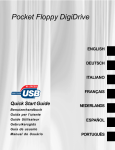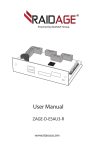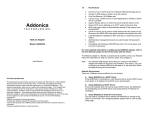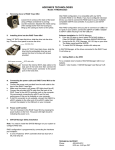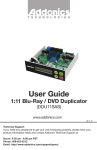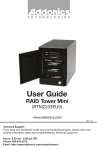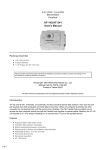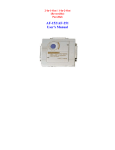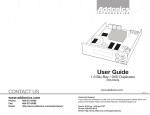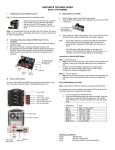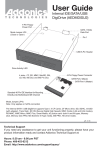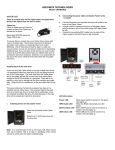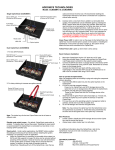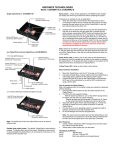Download Addonics Technologies RT54S2HMEU User's Manual
Transcript
ADDONICS TECHNOLOGIES Model: RT54S2HMEU I. Installing drive into the RAID Tower V Step 1 Mount 2.5” SATA hard disk drivs into the drive tray and slide the tray into the drive bay. III. Power on/off control Turn on the power to the RAID Tower Mini by pressing the power button on the front. The power LED light should lit indicating the power is on. Step 2 Using 3.5” SATA hard disk drive, slide the drive into the drive bay. Close the front panel and using the key provided, turn the key lock to the Lock position. This will secure the drive and turn on the power to the hard drive. Power LED Two HPMs are mounted on the tower. One HPM is connected to the disk array for 2.5” SATA drives. The other HPM is connected to the 4 Snap-in Mobile rack for 3.5” SATA drives. Power Switch Note: It is recommended to fill up the RAID Tower V with SATA drives from left to right and top to bottom. This is to help in identifying which drives connect to which ports for easier troubleshooting. HPM 1 (Top disk array) (LED 1) HPM Health (LED 2) eSATA Status (LED 3) USB Status II. a. b. c. Connecting the power cable and RAID Tower V to the computer Connect the power cord provided from the wall outlet to the back of the RAID Tower. Make sure the power is off (power LED light should be off). HPM 2 (Snap-in racks) (LED 1) HPM Health (LED 2) eSATA Status (LED 3) USB Status Connect either the provided USB or eSATA cable from the back of the RAID Tower to the computer. We recommend connecting the eSATA port for best performance if this port is available on your computer. II. Photo identifying SATA ports on HPM RAID setting button PM Health LED eSATA LED USB LED SATA Port 4 SATA Port 1 eSATA port Pin 1 SATA Port 2 USB 5-Pin Header USB port RAID config rotary switch Pin 1 LED pins Power Switch SATA Port 3 Power Connector Rotary Switch LED Pin Assignment IV. Setting RAID on the HPM 1. Attach the SATA hard drives (up to 4) to the SATA ports on the Hardware Port Multiplier (HPM) using SATA cables. It is recommended to connect drives to the SATA ports 1 to 4 successively. Set the Rotary switch to the RAID mode required. Push the RAID setting button with a ballpoint pen tip while the HPM is turned off. 2. 3. Use a ballpoint pen tip to press the RAID Setting Button ADDONICS TECHNOLOGIES Model: RT54S2HMEU 4. While holding the RAID setting button, turn on the HPM and SATA hard drives and continue to hold button for at least 5 seconds. Note: The onboard LED's for the eSATA and USB will start blinking while holding down the raid setting button. Once the raid setting button is released, the PM Health LED will blink 4-6 times. If the PM Health LED stops blinking, the raid set is set correctly. If the PM Health LED lights up as solid green, it is a bad setup. You need to repeat setting up the raid again. Instruction for Special RAID Modes: BIG 2 - 2 Drives Spanned o Note: Do not connect more than 2 SATA drives to the hardware port multiplier. Doing so will hang the system when you configure the raid. o For SATA drives with different capacities, the hardware port multiplier will use the smallest drive capacity of the 2 drives connected to create the total partition size. FAST 2 - 2 Drives Striped o Note: Do not connect more than 2 SATA drives to the hardware port multiplier. Doing so will hang the system when you configure the raid. Verify RAID Setting on the HPM Note: Disconnect the HPM from host when verifying the RAID setting. It is assumed that you have already connected the SATA drives and set up the raid mode when verifying the raid setting. 1. 2. Turn on the power for RAID V. Push the RAID setting button with the tool provided. Using the table below, verify if the LEDs are lighting up. The selected LEDs will light up for 2 seconds followed by a blink and cycles back. RAID Mode LEDs BIG 2 BIG 4 FAST 2 FAST 4 SAFE FAST SAFE 2 RAID 5 RAID 5 + S LEDs 1, 2 & 3 all OFF 1 ON, 2 & 3 OFF 3 ON, 1 & 2 OFF 2 ON, 1 & 3 OFF 1 & 3 ON, 2 OFF 1 & 2 ON, 3 OFF 2 & 3 ON, 1 OFF 1, 2 & 3 all ON LED number is per HPM mounted TECHNICAL SUPPORT Phone: 408-453-6212 Hours: 8:30 am - 6:00 pm PST Email: http://www.addonics.com/support/query/