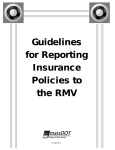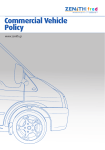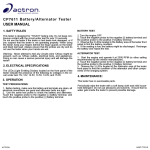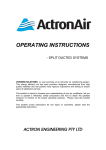Download Actron CP9180 User's Manual
Transcript
CP9180 USB Driver Installation Instructions 1. Plug the tool into an available USB Port, power the tool on, and put the tool in program mode (See user manual for program mode instructions) WINDOWS ME: 2. Open Windows “Control Panel” and *double-click* on the “System” icon 3. Click on “Device Manager” and proceed to step 4 WINDOWS XP: 2. *Right-click* on your My Computer icon and select Manage from the drop down list 1 CP9180 – USB Driver Installation Instructions 3. In the left-hand side of the Computer Management window, click Device Manager 4. In the right-hand column, *double-click* USB Device. This should be located under the Other Devices icon or the Universal Serial Bus controllers icon. Then, click Reinstall Driver or Update Driver. **There is usually a yellow question mark or exclamation mark next to the icon and it is usually located under the “Other Devices” folder. If you have trouble locating the icon, reinsure that your tool is plugged in and powered on. 2 CP9180 – USB Driver Installation Instructions 5. Highlight the bullet next to Yes, this time only and click Next > 6. Highlight the bullet next to Install from a list or specific location (advanced) and click Next >. 3 CP9180 – USB Driver Installation Instructions 7. Highlight the bullet next to Search for the best driver in these locations, check the box next to Include this location in the search, and click Browse 8. Browse for C:\Program Files\ScanningSuite\Actron\Drivers and click OK. 4 CP9180 – USB Driver Installation Instructions 9. Ensure the correct location is in the text box and click Next > 10. The Windows New Hardware Wizard will begin searching for the USB Cable Driver. **If a warning appears stating the software you're installing has not passed windows logo testing click Continue Anyway. 5 CP9180 – USB Driver Installation Instructions 11. When the files are done downloading click Finish 12. Your drivers are now installed and you can continue with Scanning Suite operation. 2008 SPX. All rights reserved. 6