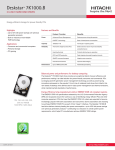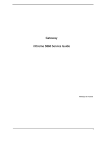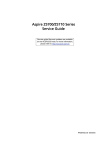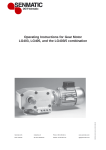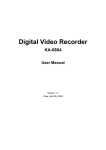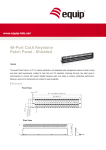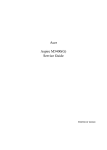Download Acer MMP3400 User's Manual
Transcript
Studio MMP3400 Service Guide Service guide files and updates are available on the ACER/CSD web; for more information, please refer to http://csd.acer.com.tw PRINTED IN TAIWAN Revision History Please refer to the table below for the updates made on Studio MMP3400 service guide. Date II Chapter Updates Copyright Copyright © 2009 by Acer Incorporated. All rights reserved. No part of this publication may be reproduced, transmitted, transcribed, stored in a retrieval system, or translated into any language or computer language, in any form or by any means, electronic, mechanical, magnetic, optical, chemical, manual or otherwise, without the prior written permission of Acer Incorporated. Disclaimer The information in this guide is subject to change without notice. Acer Incorporated makes no representations or warranties, either expressed or implied, with respect to the contents hereof and specifically disclaims any warranties of merchantability or fitness for any particular purpose. Any Acer Incorporated software described in this manual is sold or licensed "as is". Should the programs prove defective following their purchase, the buyer (and not Acer Incorporated, its distributor, or its dealer) assumes the entire cost of all necessary servicing, repair, and any incidental or consequential damages resulting from any defect in the software. Acer is a registered trademark of Acer Corporation. Intel is a registered trademark of Intel Corporation. Other brand and product names are trademarks and/or registered trademarks of their respective holders. III Conventions The following conventions are used in this manual: IV SCREEN MESSAGES Denotes actual messages that appear on screen. NOTE Gives bits and pieces of additional information related to the current topic. WARNING Alerts you to any damage that might result from doing or not doing specific actions. CAUTION Gives precautionary measures to avoid possible hardware or software problems. IMPORTANT Reminds you to do specific actions relevant to the accomplishment of procedures. Preface Before using this information and the product it supports, please read the following general information. 1. This Service Guide provides you with all technical information relating to the BASIC CONFIGURATION decided for Acer's "global" product offering. To better fit local market requirements and enhance product competitiveness, your regional office MAY have decided to extend the functionality of a machine (e.g. add-on card, modem, or extra memory capability). These LOCALIZED FEATURES will NOT be covered in this generic service guide. In such cases, please contact your regional offices or the responsible personnel/channel to provide you with further technical details. 2. Please note WHEN ORDERING FRU PARTS, that you should check the most up-to-date information available on your regional web or channel. If, for whatever reason, a part number change is made, it will not be noted in the printed Service Guide. For ACER-AUTHORIZED SERVICE PROVIDERS, your Acer office may have a DIFFERENT part number code to those given in the FRU list of this printed Service Guide. You MUST use the list provided by your regional Acer office to order FRU parts for repair and service of customer machines. V VI Table of Contents Chapter 1 System Specifications 1 Features . . . . . . . . . . . . . . . . . . . . . . . . . . . . . . . . . . . . . . . . . . . . . . . . . . . . . . . . . . . .1 I/O interface: . . . . . . . . . . . . . . . . . . . . . . . . . . . . . . . . . . . . . . . . . . . . . . . . . . . .1 Studio MMP3400 System Block Diagram . . . . . . . . . . . . . . . . . . . . . . . . . . . . . . . . . . .3 Your Studio MMP3400 tour . . . . . . . . . . . . . . . . . . . . . . . . . . . . . . . . . . . . . . . . . . . . .4 Disassembly/Reassembly Requirements . . . . . . . . . . . . . . . . . . . . . . . . . . . . . . . . . . .7 Pre-disassembly Instructions . . . . . . . . . . . . . . . . . . . . . . . . . . . . . . . . . . . . . . . .7 Chapter 2 Machine Disassembly and Replacement 7 Disassembly Process . . . . . . . . . . . . . . . . . . . . . . . . . . . . . . . . . . . . . . . . . . . . . . . . . .8 Removing the Outer Casing . . . . . . . . . . . . . . . . . . . . . . . . . . . . . . . . . . . . . . . . .8 Removing the Base . . . . . . . . . . . . . . . . . . . . . . . . . . . . . . . . . . . . . . . . . . . . . . . .9 Removing the Hard Drive . . . . . . . . . . . . . . . . . . . . . . . . . . . . . . . . . . . . . . . . . .10 Removing the Fan Module . . . . . . . . . . . . . . . . . . . . . . . . . . . . . . . . . . . . . . . . .11 Removing the IR Board . . . . . . . . . . . . . . . . . . . . . . . . . . . . . . . . . . . . . . . . . . . .13 Removing the Main Board . . . . . . . . . . . . . . . . . . . . . . . . . . . . . . . . . . . . . . . . .14 Reassembly Process . . . . . . . . . . . . . . . . . . . . . . . . . . . . . . . . . . . . . . . . . . . . . . . . .16 Main Board Reassembly . . . . . . . . . . . . . . . . . . . . . . . . . . . . . . . . . . . . . . . . . . .16 IR Board Reassembly . . . . . . . . . . . . . . . . . . . . . . . . . . . . . . . . . . . . . . . . . . . . .17 Fan Module Reassembly . . . . . . . . . . . . . . . . . . . . . . . . . . . . . . . . . . . . . . . . . .18 Hard Drive Reassembly . . . . . . . . . . . . . . . . . . . . . . . . . . . . . . . . . . . . . . . . . . .20 Base Reassembly . . . . . . . . . . . . . . . . . . . . . . . . . . . . . . . . . . . . . . . . . . . . . . . .21 Outer Casing Reassembly . . . . . . . . . . . . . . . . . . . . . . . . . . . . . . . . . . . . . . . . .22 Chapter 3 Troubleshooting 25 No display on TV . . . . . . . . . . . . . . . . . . . . . . . . . . . . . . . . . . . . . . . . . . . . . . . . .25 No sound or poor sound quality . . . . . . . . . . . . . . . . . . . . . . . . . . . . . . . . . . . . .25 No picture or poor picture quality . . . . . . . . . . . . . . . . . . . . . . . . . . . . . . . . . . . .25 Not recognised by computer . . . . . . . . . . . . . . . . . . . . . . . . . . . . . . . . . . . . . . . .25 The remote control does not work well . . . . . . . . . . . . . . . . . . . . . . . . . . . . . . . .25 Subtitles are not displayed when watching a DivX movie . . . . . . . . . . . . . . . . . .25 No SPDIF audio out . . . . . . . . . . . . . . . . . . . . . . . . . . . . . . . . . . . . . . . . . . . . . .25 How to upgrade firmware . . . . . . . . . . . . . . . . . . . . . . . . . . . . . . . . . . . . . . . . . .26 Main Board Layout . . . . . . . . . . . . . . . . . . . . . . . . . . . . . . . . . . . . . . . . . . . . . . .29 Chapter 4 Connector Locations and Board Layout 29 Rear I/O Connectors . . . . . . . . . . . . . . . . . . . . . . . . . . . . . . . . . . . . . . . . . . . . . .30 IR Board Placement . . . . . . . . . . . . . . . . . . . . . . . . . . . . . . . . . . . . . . . . . . . . . .30 Chapter 5 Index VII FRU (Field Replaceable Unit) List 31 35 VIII Chapter 1 System Specifications Features Below is a brief summary of the Studio MMP3400’s feature: • Main Chip : ESS ES6461 • Main Memory : 16MB SDRAM, 8Mx16 x1pcs. • Serial Flash : 2MB SPI Flash. • Stereo Audio DAC: ES64641 build in • Build in 3.5” SATA HDD • USB Bridge: Genesys GL830 • HDMI TX:ESS ES7109 • Dimension (L x H x W): 218 mm x 151 mm x 55 mm • Weight: ± 1388g (2 TB HDD), ± 1058g (500 GB HDD), Accessories: 400g NOTE: Weight may vary depending on the HDD installed. I/O interface: Rear Side • USB 2.0 Host Port x 1. (A Type) • Phone Jack For Component Y/PB/PR x 1. • Phone Jack For Composite CVBS/Audio-R/Audio-L x 1. • HDMI Port x 1. • S/PDIF Digital Audio Out x1 • DC Power Input Jack x 1. • Mini USB Device Port x 1. Front Side • 38KHz IR receiver x 1. • Power on status/ HDD access LED x 1 Other • PSU: AC Wall Wart, DC 12V@2A • Mani board PCB Size: 115mm x 90mm,4L. Front board PCB Size:30mm x 5mm,2L. • • MPEG-1,MPEG-2, XViD, AVI decoding • Video Decoding resolution is up to 480p • video output 480p and scaling up to 1080P • The product provides the following distinctive operation modes Chapter 1 • Music playback • Photo rendering and slide show with effects and with music in the background • Video viewing 1 • • USB 2.0 HOST port x 1 and Mini USB Device port x1 in Rear I/O. • Video output support • 2 System setup • Component video up to 1080i • CVBS –PAL system • HDMI—480p up scaling to 1080P Audio output support • Stereo audio out • SPDIF audio out • Dolby certification Chapter 1 Studio MMP3400 System Block Diagram Component 16MB SDRAM (8Mx16)x1pcs Composite 2MB SPI Flash SATA HDD GL830 Mini-USB IDE ESS ES6461 Audio filter SPDIF HDMI TX ES7109 USB port x1 Host mode type A Audio L/R HDMI Blower Power/HDD LED Chapter 1 IR Receiver 3 Your Studio MMP3400 tour Appearance 1 2 3 4 5 6 7 8 # Item 1 Connection LIght Description • • • 4 Red - On Flashing - Hard drive activity Off - Standby 2 High Definition Video Out This connector provides a high definition video signal. The YPbPr cable must be connected to this port. 3 A/V Out This connector provides video and analogue audio signals. The provided cable includes S-Video, Composite video and stereo audio outputs. 4 SPDIF This interface is used to transfer compressed digital audio and carry the signal between the output in your system to a home theater system designed for Dolby Digital, DTS surround sound or used to inter-connect commercial audio equipment. 5 HDMI This connector provides a high definition audio and video signal. The HDMI cable must be connected to this port and outputs to a monitor or HDTV with HDMI input port. 6 USB host To connect a USB key. 7 USB port Whe the Studio is connected to a computer, this port is used to transfer files via a USB cable. 8 Power connector The AC adapter must be connected to this port. Chapter 1 Removet Control # Button 1 HOME 2 VOL - Function depends on active selection: Movie Music Picture Display the main menu Decrease volume - 3 VIDEO Go to the Video screeen 4 PHOTO Go to the Photo screen 5 DIRECTION KEYS Go up, down, left, right. Left arrow: go up one directory. 6 PAUSE 7 SKIP- 8 STOP 9 FAST REWIND 10 OUTPUT 11 USB Chapter 1 Settings Go back/forward 12 seconds during playback Go to previous/next image. Move up/ down/left/right in zoom mode. - Pause during playback Pause slideshow - Go to previous image - Stop slideshow - Go to previous movie Go to previous song Stop playback Reverse play - Toggle video out format. You can switch between the individual video outputs pressing this button. The video output selected at any time will be shown on the screen. If you cannot see the correct image on a TV or VGA screen, press this button until the image appears. Go to the USB device that is connected to the USB port on your Studio. 5 # Button 12 AUDIO/EQ Function depends on active selection: Movie Music Switch audio track during playback Picture Adjust the music playback effect Settings - Adjust the music playback effect during music slideshow 13 INFO Displays file information (e.g. size, format, etc.) during playback - 14 THUMBNAILS Displays image preview - 15 BACK 16 POWER Return to playlist during playback - Return to playlist during playback Return to the main menu Return to the previous menu 6 17 VOL + 18 SETTINGS Power On/Off Increase volume Go to the Settings screen 19 MUSIC 20 PLAY/ENTER Play a movie Play a song Display an image 21 SKIP + Go to next movie Go to next song Go to next image 22 SLIDESHOW - 23 FAST FORWARD Fast forward 24 ZOOM - 25 ANGLE 26 ROTATE 27 REPEAT 28 MUTE 29 SUBTITLE Go to the Music screen Select - Play all files as a slideshow - Zoom in/out (2x, 4x, 8x) - Rotate image (90° clockwise) - Repeat slideshow - Mute sound during slideshow - Not used Repeat playback (Repeat One, Repeat All, Shuffle, None) Mute the sound Toggle language subtitles - Chapter 1 Chapter 2 Machine Disassembly and Replacement This chapter contains step-by-step procedures on how to disassemble and reassemble the Studio MMP3400 for maintenance and troubleshooting. Disassembly/Reassembly Requirements To disassemble or reassemble the computer, you need the following tools: • Wrist grounding strap and conductive mat for preventing electrostatic discharge • Philips screwdriver (may require different size) • Tweezers NOTE: The screws for the different components vary in size. During the disassembly process, group the screws with the corresponding components to avoid mismatch when putting back the components. Pre-disassembly Instructions Before proceeding with the disassembly procedure, make sure that you do the following: 1. Turn off the power to the system and all peripherals. 2. Unplug the AC adapter and all power and signal cables from the system. 3. Place the system on a flat, stable surface. Chapter 2 7 Disassembly Process This section guide you on how to disassemble the Studio MMP3400 when you need to perform system service of to replace a replaceable parts. The list below are the list of screws used in the Studio MMP3400. Main Screw List Item Color Torque Part No. A Black 4.5kgf-cm 86.SA33Q.8R0 B Silver 6.0kgf-cm 86.9A532.6R0 C Silver 1.5kgf-cm 86.9A552.5R0 D Silver 6.0kgf-cm 86.5A534.4R0 Removing the Outer Casing 8 1. Remove the rubber foot near the front of the system. 2. Remove the screws (A) from where the rubber foot was and at the back of the system. Step (Quantity) Color Torque 1~2 2 Black 4.5 kgf-cm Chapter 2 3. Carefully release the latches and carefully lift up the outer casing. Removing the Base 1. See “Removing the Outer Casing” on page 8. 2. Remove the one screw (B) securing the base to the housing. Chapter 2 Step (Quantity) Color Torque 1 1 Silver 6.0 kgf-cm 9 3. Release the latches and carefully lift up the housing. Removing the Hard Drive 10 1. See “Removing the Outer Casing” on page 8. 2. See “Removing the Base” on page 9. 3. Carefully slide out the metal shielding. 4. Remove the three screws (B) securing the hard drive to the housing. Chapter 2 5. Step (Quantity) Color Torque 1~3 3 Silver 6.0 kgf-cm Slide out the hard drive and remove it from the housing. NOTE: To prevent damage to device, avoid pressing down on it or placing heavy objects on top of it. Removing the Fan Module 1. See “Removing the Outer Casing” on page 8. 2. See “Removing the Base” on page 9. 3. See “Removing the Hard Drive” on page 10. 4. Disconnect the fan cable from CN4 on the main board. Chapter 2 11 5. 6. 12 Remove the three screws (C) securing the fan module to the housing. Step (Quantity) Color Torque 1~3 3 Silver 1.5 kgf-cm Remove the fan module from the housing. Chapter 2 Removing the IR Board 1. See “Removing the Outer Casing” on page 8. 2. See “Removing the Base” on page 9. 3. See “Removing the Hard Drive” on page 10. 4. See “Removing the Fan Module” on page 11. 5. Disconnect the IR cable from the IR board connector. 6. Remove the one screw (C) securing the LED bracket. 7. Step (Quantity) Color Torque 1 1 Silver 1.5 kgf-cm Remove the LED bracket. Chapter 2 13 8. 9. Remove the one screw (C) securing the IR board to the housing. Step (Quantity) Color Torque 1 1 Silver 1.5 kgf-cm Remove the IR board from the housing. Removing the Main Board 14 1. See “Removing the Outer Casing” on page 8. 2. See “Removing the Base” on page 9. 3. See “Removing the Hard Drive” on page 10. 4. See “Removing the Fan Module” on page 11. 5. See “Removing the IR Board” on page 13. 6. Remove the four screws (B) securing the main board to the housing. Step (Quantity) Color Torque 1~4 4 Silver 6.0 kgf-cm Chapter 2 7. 8. Remove the one screw (D) near the HDMI connector. Step (Quantity) Color Torque 1 1 Silver 6.0 kgf-cm Carefully lift up and remove the main board from the housing. Note: Circuit board >10 cm² has been highlighted with the yellow rectangle as above image shows. Please detach the Circuit boards and follow local regulations for disposal. 9. Disconnect the IR cable from the main board. Chapter 2 15 Reassembly Process This section guide you on how to reassemble the Studio MMP3400 after maintenance and troubleshooting. Main Board Reassembly 16 1. Reconnect the IR cable into the main board. 2. Replace the main board into the housing. 3. Replace the one screw (D) near the HDMI connector. Step (Quantity) Color Torque 1 1 Silver 6.0 kgf-cm Chapter 2 4. Replace main board and secure it to the housing with the four screws (B). Step (Quantity) Color Torque 1~4 4 Silver 6.0 kgf-cm IR Board Reassembly 1. See “Main Board Reassembly” on page 16. 2. Replace the IR board and secure it to the housing with the one screw (C). Chapter 2 Step (Quantity) Color Torque 1 1 Silver 1.5 kgf-cm 17 3. 4. Replace the LED bracket and secure it to the housing with the one screw (C). Step (Quantity) Color Torque 1 1 Silver 1.5 kgf-cm Reconnect the IR cable into the IR board connector CN1. Fan Module Reassembly 18 1. See “Main Board Reassembly” on page 16. 2. See “IR Board Reassembly” on page 17. Chapter 2 3. 4. Replace the fan module and secure it to the housing with the three screws (C). Step (Quantity) Color Torque 1~3 3 Silver 1.5 kgf-cm Reconnect the fan module cable to the connector CN4 on the main board. Chapter 2 19 Hard Drive Reassembly 20 1. See “Main Board Reassembly” on page 16. 2. See “IR Board Reassembly” on page 17. 3. See “Fan Module Reassembly” on page 18. 4. Slide the hard drive until the connector on the hard drive is securely connected to the SATA connector on the main board. 5. Secure the hard drive to the housing with the three screws (B). Step (Quantity) Color Torque 1~3 3 Silver 6.0 kgf-cm Chapter 2 6. Replace the metal shielding to the hard drive. Base Reassembly 1. See “Main Board Reassembly” on page 16. 2. See “IR Board Reassembly” on page 17. 3. See “Fan Module Reassembly” on page 18. 4. See “Hard Drive Reassembly” on page 20. 5. Replace the housing into the base until the latches clicks into place. Chapter 2 21 6. Secure the housing with the one screw (B). Step (Quantity) Color Torque 1 1 Silver 6.0 kgf-cm Outer Casing Reassembly 22 1. See “Main Board Reassembly” on page 16. 2. See “IR Board Reassembly” on page 17. 3. See “Fan Module Reassembly” on page 18. 4. See “Hard Drive Reassembly” on page 20. 5. See “Base Reassembly” on page 21. 6. Carefully slide down the outer casing into the housing until the latches clicks into place. Chapter 2 7. 8. Secure the outer casing to the housing with the two screws (A). Step (Quantity) Color Torque 1~2 2 Black 4.5 kgf-cm Replace the rubber foot to cover one of the screw. Chapter 2 23 24 Chapter 2 Chapter 3 Troubleshooting This is a list of possible situations that may arise during the use of your Studio MMP3400, and it gives easy answers and solutions to these questions. No display on TV • Make sure the Studio is plugged in and turned on. • Check whether the TV is powered on and the TV video is in AV mode. • Make sure that the AV cable is correctly connected to the Studio. • Please press the OUTPUT button to switch the Studio display mode. • Make sure the user’s TV/Monitor supports PAL/50MHz. No sound or poor sound quality • Make sure that the audio cable is correctly connected to the Studio. • Check whether the Studio is in mute mode and/or volume decreased to minimum. No picture or poor picture quality • Make sure that the video cable is correctly connected to the Studio. • Make sure that the video mode is set correctly. Not recognised by computer • Check whether the USB cable is correctly connected to the machine; make sure that the Studio is attached correctly. • Check that the AC adapter is plugged in and connected correctly. • Check whether the Studio is on. The remote control does not work well • Check whether the battery is inserted correctly and whether or not the battery is out of power. • The distance between the Studio and control should not be too far. Subtitles are not displayed when watching a DivX movie • The Studio can read .srt, .sub and .smi subtitle files. Other subtitle files will not be displayed. • The subtitle file must have the same name and be in the same directory as the movie file. I.e "movie.avi" and "movie.srt". • The subtitle file must be in Unicode format. To check this, open the .sub or .srt file with notepad, select "Save As" and choose the Unicode option from the encoding combo box. No SPDIF audio out • Chapter 3 Check the “SETTINGS” -> “AUDIO OUTPUT” is set “SPDIF/SAW” or “SPDIF/PCM” 25 How to upgrade firmware 26 1. Put the firmware into the USB flash drive and plug this USB flash drive into MMP3400. 2. Power on MMP3400 and go to SETTINGS menu. Chapter 3 3. In the SETTINGS menu, select PREFERENCES and use navigation key to highlight Firmware Upgrade. Then press RIGHT key to highlight UPGRADE and press ENTER. 4. System will pop out a confirmation message. Press LETF key to highlight YES in red and then press ENTER. Chapter 3 27 28 5. System will start to update the firmware. After the system completes the upgrade, it will power on automatically. 6. Press POWER key on the remote control to power on the system. 7. After the system is boot up, go to “SETTINGS-->PREFERENCES. Use the navigation key to highlight Default. Press RIGHT key to highlight RESET and then press ENTER key to process factory reset. This completes firmware upgrade. Chapter 3 Chapter 4 Connector Locations and Board Layout Main Board Layout CN5 U6 U19 U10 U5 U11 U7 SKT2 CN4 U18 U17 JK2 JK3 SKT5 U9 SKT4 SKT1 SKT3 JK1 Item Description Item Description U5 Processor ES6461SAB JK2 component video U6 SDRAM NT5SV8M16FS-6K JK3 composite video+ audio L/R U7 Flash MX25L1605DM SKT1 HDMI connctor U9 Scaler ES7109S SKT3 Mini-USB connector U10 Controller GL830-MX SKT4 USB A Type U11 EEPROM AT93C46DN SKT5 SPDIF optical connector U17 Audio amplifer MC4558C SKT2 SATA connector U18 EEPROM AT24C02BN CN4 Fan connector U19 Flash SST39VF010 CN5 IR board connector JK1 12V DC Jack Chapter 4 27 Rear I/O Connectors Composite Jack Audio R/L Component Jack SPDIF USB A Type DC Jack HDMI Mini USB IR Board Placement 28 Chapter 4 Chapter 5 FRU (Field Replaceable Unit) List This chapter gives you the FRU (Field Replaceable Unit) listing in global configurations of Studio MMP3400. Refer to this chapter whenever ordering for parts to repair or for RMA (Return Merchandise Authorization). Please note that WHEN ORDERING FRU PARTS, you should check the most up-to-date information available on your regional web or channel. For whatever reasons a part number change is made, it will not be noted on the printed Service Guide. For ACER AUTHORIZED SERVICE PROVIDERS, your Acer office may have a DIFFERENT part number code from those given in the FRU list of this printed Service Guide. You MUST use the local FRU list provided by your regional Acer office to order FRU parts for repair and service of customer machines. To scrap or to return the defective parts, you should follow the local government ordinance or regulations on how to dispose it properly, or follow the rules set by your regional Acer office on how to return it. Pictures Chapter 5 Part Name Description OEM Part No. REMOTE CONTROLLER 2T1-32 REMOTE CONTROL 2T1-32 25.T1901.001 ADAPTER 24W 12V APD WA-24E12G-AMA EU ADP 24W 12V WA-24E12G-AMA EU AP.02409.001 IR BOARD PE661L/MMP3400 IR BOARD -1(DIP 55.T1901.001 EXTERNAL MINI USB CABLE 600MM C.A MINI USB TO USB CABLE 50.T1901.002 AUDIO CABLE 1M PHONE JACK WITH COMPOSITE C.A PHONE JACK WITH COMPOSITE 50.T1901.003 VEDIO CABLE 1M PHONE JACK WITH COMPONENT C.A PHONE JACK WITH COMPONENT 50.T1901.004 29 30 HDMI CABLE 1.5M C.A HDMI CABLE WITH 1.5M 50.T1901.005 IR BAORD CABLE C.A. P7 C2 L170 50.T1901.001 IR/LED HOLDER HLDR LED MMP3400 42.T1901.001 TOP COVER ASSY TOP COVER MMP3400 60.T1901.002 REAR COVER ASSY BOTTOM COVER MMP3400 60.T1901.003 TOP SHIELD BRACKET BRKT TOP SHIELD MMP3400 33.T1901.001 LOWER COVER ASSY LOWER MMP3400 60.T1901.001 FAN BLOWER MMP3400 FORCECON 23.T1901.001 FAN BLOWER MMP3400 SUNON 23.T1901.001 Chapter 5 Chapter 5 HDD 2TB 3.5” 5400RPM SATA WD GP500M WD20EADS-22R6B0 GP HDD 2TB WD WD20EADS-22R6B0 GP KH.02K08.001 HDD 3.5” 1000GB 7200RPM SATA SEAGATE SEAGATE ST31000528AS LF HDD 1TB SGT ST31000528AS 7.2KR KH.01K01.007 HDD 1TB 3.5” 7200RPM SATA HGST SATURN HDT721010SLA360 HDD 1TB HGST HDT721010SLA360 KH.01K07.002 HDD 1TB 3.5” 5400RPM SATAII WD10EADS22M4B0 8MB GP HDD 1TB WD10EADS-22M2B0 GP KH.01K08.005 HDD 1.5TB 3.5” 7200RPM SATA SEAGATE BRINKS ST31500341AS 32MB CC4H 7 HDD 1.5TB SGT ST31500341AS 7.2 KH.15K01.002 HDD 320GB 3.5” 7200RPM SATA II SEAGATE PHARAOH 8MB NCQ HDD 320G 3.5” SEAGATE PHARAOH KH.32001.015 HDD 320GB 3.5” 7200RPM SATA II 8MB HGST HDT721032SLA380 SATURN HDD 320GB HGST HDT721032SLA380 KH.32007.006 HDD 3.5” 500GB 7200RPM SATA SEAGATE PHARAOH ST3500418AS HDD 500GB SGT ST3500418AS 7.2K KH.50001.012 HDD 500GB 3.5” 7200RPM 8MB SATA HGST HDT721050SLA360 HDD 500GB HGST HDT721050SLA360 KH.50007.008 HDD 3.5” 500GB 7200RPM SATA WD XL320M WD5000AAKS-22M9A0 HDD 500GB WD WD5000AAKS-22M9A0 KH.50008.014 HDD 640GB 3.5” 7200RPM HGST HDT721064SLA360 SATURN SATA HDD 640GB HGST HDT721064SLA360 KH.64007.001 HDD 750GB 3.5” 7200RPM SATA II SEAGATE PHARAOH ST3750528AS HDD 750GB SGT ST3750528AS 7.2K KH.75001.008 HDD 750GB HGST 3.5” 7200RPM SATURN SATA HDT721075SLA360 HDD 750GB HGST HDT721075SLA360 KH.75007.002 MAINBOARD ESS6461 SAB ES7109 FOR MMP3400 PE661L/MMP3400 MB -1 DIP MB.T1901.001 FOOT RUBBER RUB FOOT MMP3400 47.T1901.001 SCREW MACH WAFER NYLOK COARSE M2*L5 NI SCREW MACH WAFER M2*L5 NI 86.9A552.5R0 SCREW FLAT M3*L4 NI SCRW FLAT M3*L4 NI 86.5A534.4R0 SCREW M2.6X8 SCRW M2.6X8 86.SA33Q.8R0 SCREW WAFER #6-32 L6 NI SCREW WAFER #6-32 L6 NI 86.9A532.6R0 31 32 Chapter 5 Index A appearance 4 B block diagram 3 D 8 disassembly process Disassembly Requirements 7 F Features 1 field replaceable unit list 29 I ir board placement 28 M main board layout Main screw list 27 8 R 28 reassembly process 16 remote control 5 rear i/o connectors S System Block Diagram 3 System block diagram UMA 3 T Troubleshooting 25 V view left 5 33 34