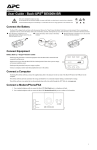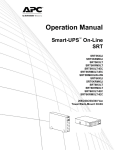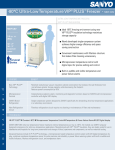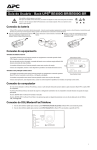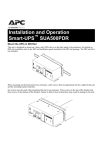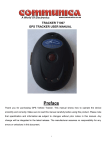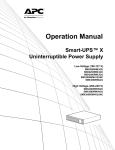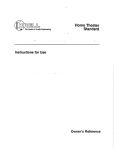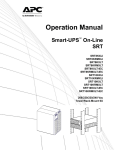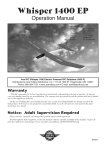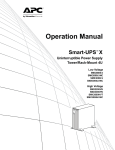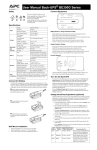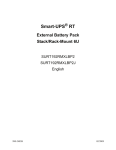Download APC BE550MC uninterruptible power supply (UPS)
Transcript
User Manual Back-UPS BE550MC Inventory bu075a Back-UPS ES 550 This unit is intended for indoor use only. Do not operate this unit in direct sunlight, in contact with fluids, or where there is excessive dust or humidity. Connect the Back-UPS power cord directly into a wall outlet. Do not use a surge protector or an extension cord. Specifications Input Output Protection and Filter Battery Physical EMC compliance Voltage 120 Vrms nominal Frequency 60 Hz ± 3 Brownout transfer 92 Vrms typical Over-voltage transfer 139 Vrms typical Total Amperage (8 outlets) 12 A (including UPS output) Voltage - On Battery 115 Vrms ± 8% (step-approximated sine wave) Frequency - On Battery 60 Hz ± 1 Hz Transfer time 6 ms typical, 10 ms maximum Utility power surge protection Always on, 340 Joules Modem/Phone/FAX surge protection Single line, 2-wire EMI/RFI filter Always on Utility input Resettable circuit breaker Type Sealed, maintenance-free lead-acid Average life 3-5 years depending on the number of discharge cycles and environmental temperature Net weight 5.4 kg (12 lb) Dimensions H x W x D 28 cm x 18 cm x 9 cm (11 in x 7 in x 3 in) Operating temperature 0º C to 40º C (32º F to 104º F) Storage temperature –5º C to 45º C (5º F to 113º F) Operating relative humidity 0 to 95% non-condensing Operating elevation 0 to 3,000 m (0 to 10,000 ft) Notice: This device complies with part 68 and part 15 of the FCC rules. Operation is subject to the following two conditions: (1) This device may not cause harmful interference, and (2) This device must accept any interference received, including interference that may cause undesired operation. "Locate the label on the bottom of this device that contains, among other information, the FCC registration number and ringer equivalence number (REN) for this device. If requested, this information must be provided to the telephone company." 990-4217 03/2010 Installation Battery Backup and Surge Protection Outlets Master Master Enable Battery Backup+ Power On Surge Protection Back-UPS ES 550 Surge Protection bu092a Controlled by Master Surge Protection Outlets Building Wirint Fault Circuit Breaker Push to Reset Modem/ Phone/FAX Wall Outlet Data Port bu108b CAUTION-Refer to bottom of unit for safety markings. Connect the battery bu066b Insert the battery into the compartment. Replace the battery cover. Ensure the release tab locks into place. bu065b bu064b Press the battery compartment Remove the battery from the cover release tab located on the rear compartment. Connect the battery side of the unit. Slide the battery cover cable securely to the battery terminal. off. Connect equipment to battery backup outlets Battery backup outlets provide protection to connected equipment when the Back-UPS is turned on and connected to utility power. Battery backup outlets receive power from the Back-UPS for a limited period of time when a power outage or brownout condition occurs. Battery backup outlets provide protection from power surges and spikes. Connect a computer, a monitor, and other peripheral devices to the battery backup outlets. 2 User Manual BE550MC Install PowerChute® software Install the PowerChute® software CD in the computer and follow the prompts to install the software. Connect modem/phone/FAX Use a standard telephone cable to connect the Back-UPS Wall Outlet port to a telephone wall jack. Use a standard telephone cable to connect the Back-UPS Modem/Phone/FAX port to a modem or FAX machine. Connect equipment to surge protection outlets Surge protection outlets provide protection to connected equipment when the Back-UPS is connected to utility power and is turned on or off. Surge protection outlets provide protection from power surges and spikes. Connect a printer, FAX machine, scanner, or other peripheral devices to the surge protection outlets. Connect equipment to power saving outlets The Master and Controlled by Master outlets provide energy conservation capability. Connect a computer or an A/V receiver to the Master outlet. Connect peripheral devices, such as a printer, speakers, or a scanner to the Controlled by Master outlets. When the device connected to the Master outlet goes into Sleep mode, Standby mode or turns off, the devices connected to the Controlled by Master outlets will automatically shut down. Note: The Back-UPS ships with the power saving feature DISABLED. To use this feature, the outlets must be enabled. Enable the power saving feature The Master Enable LED illuminates green when the power saving feature is enabled. Press and hold Master Enable button for two seconds. The unit will beep to indicate the feature is enabled. The Master Enable LED will illuminate green. Disable the power saving feature Press and hold Master Enable button for two seconds. The unit will beep to indicate the feature is disabled. The Master Enable LED not be illuminated. Setting the threshold The amount of power used by a device in Sleep or Standby mode varies. It may be necessary to adjust the threshold at which the Master outlet signals the Controlled outlets to shut down. 1.Ensure a master device is connected to the Master outlet. Put that device into Sleep mode, Standby mode, or turn the device off. Press and hold the Master Enabled button for six seconds. After two seconds the unit will beep. Continue holding the button down until the unit beeps three times. Release the Master Enabled button. The Back-UPS will now recognize the new threshold level of the master device and save it as the new threshold setting.Connect the battery The Back-UPS is shipped with one battery cable disconnected. Prior to connecting any equipment to the unit, connect the battery cable to the unused battery terminal. User Manual BE550MC 3 Operation Turn On the Back-UPS Press the Power On button located on the top of the Back-UPS. The Power On LED will illuminate and a single short beep will be audible, indicating that the Back-UPS is providing protection for connected equipment. To turn the Back-UPS off, press the Power On button. The Back-UPS battery charges during the first 16 hours while connected to utility power. The Back-UPS battery will charge while the Back-UPS is connected to utility power and is turned on or off. Status Indicators Status LED Indicator Power On/Replace BatteryBack-UPS is supplying conditioned utility power to connected equipment. Power On/Replace Battery LED illuminates green. On Battery-Back-UPS is supplying battery power to battery backup outlets. Power On/Replace Battery Back-UPS beeps four times LED illuminates green. The every 30 seconds. LED is not illuminated during the beeps. Power On/Replace Battery Low Battery WarningBack-UPS is supplying battery LED flashes green. power to the battery backup outlets and the battery is near a total discharge state. LED or Audible Indicator Off Audible Indicator On N/A N/A Beeping stops when power transfers back to utility power or the Back-UPS is turned off. Back-UPS emits rapid beeping, Beeping stops when power (every 1/2 second). transfers back to utility power or the Back-UPS is turned off. Power On/Replace BatteryThe battery is disconnected. The battery needs to be charged, or replaced. Power On/Replace Battery Constant tone LED flashes alternately green and red. Power On/Replace Battery Constant tone LED flashes alternately green and red. N/A Overload ShutdownWhile operating on battery power an overload condition has occurred in one or more of the battery backup outlets. Back-UPS is turned off. Back-UPS is turned off. Constant tone Back-UPS is turned off. Back-UPS beeps four times every 30 seconds. • Utility power is restored • If utility power is not restored within 32 seconds • The Back-UPS is turned off Building Wiring Fault-LED Building Wiring Fault LED illuminates red. illuminates when there is no ground circuit, an overloaded neutral, or there is a reversed polarity in the building wiring. Discontinue use and have a qualified electrician check the wiring in the building. N/A • Back-UPS is turned off. • Building wiring fault is corrected. Master Enable LEDilluminates when the power saving feature is enabled. N/A N/A Sleep ModeWhile on battery power the battery is completely discharged. The Back-UPS will begin operation once utility power is restored. 4 N/A Master Enable LEDilluminates green when the power-saving feature is enabled. User Manual BE550MC Voltage Sensitivity Adjustment (optional) The Back-UPS detects and reacts to line voltage distortions by transferring to battery backup power to protect connected equipment. In situations where either the Back-UPS or the connected equipment is too sensitive for the input voltage level it is necessary to adjust the transfer voltage. 1. Connect the Back-UPS to a wall outlet. The Back-UPS will be in Standby mode, no indicators will be illuminated. 2. Press and hold the Power On button for 10 seconds. The LED will illuminate alternately green-amber-red, to indicate that the Back-UPS is in Program mode. 3. The Back-UPS will indicate the current sensitivity level. Refer to the table below for an explanation of the transfer voltage sensitivity levels. 4. To select LOW sensitivity, press and hold the Power On button until the LED flashes green. 5. To select MEDIUM sensitivity, press and hold the Power On button until the LED flashes red. 6. To select HIGH sensitivity, press and hold the Power On button until the LED flashes amber. 7. To exit Program mode wait five seconds and all LED indicators will extinquish. Program mode is no longer active. LED color flashes Sensitivity Setting Input Voltage Range Green LOW 88 V to 142 V Use Indications Input voltage is extremely low or extremely high. Not recommended for computers. Red MEDIUM (factory default) 92 V to 139 V Use when the Back-UPS frequently switches to battery operation. Amber HIGH 96 V to 136 V Use when connected equipment is sensitive to voltage fluctuations. User Manual BE550MC 5 Troubleshooting Problem and Possible Cause Solution The Back-UPS will not turn on Press the Power On button. The Back-UPS has not been turned on. The Back-UPS is not connected to utility power, there is no Ensure the power cord is securely connected to the wall outlet, utility power available at the wall outlet, or the utility power is and that there is utility power available at the wall outlet.Where experiencing a brownout or over voltage condition. applicable, check that the wall outlet is switched on. The Surge Protection outlets have no power The surge protection outlets are experiencing an overload condition. Remove all nonessential equipment connected to the surge protection outlets. Push the Circuit Breaker Reset button located on the side of the unit. The Back-UPS is not connected to utility power, there is no Ensure the power cord is securely connected to the wall outlet, utility power available at the wall outlet, or the utility power is and that there is utility power available at the wall outlet, (check experiencing a brownout or surge condition. that any switch for the wall outlet is on). Connected equipment loses power Equipment is connected to the surge protection outlets. Make sure the equipment that must remain functioning during a power failure, is plugged into the battery backup outlets. A Back-UPS overload condition has occurred. Remove all nonessential equipment connected to the outlets. One at a time reconnect equipment to the Back-UPS. The Back-UPS battery is completely discharged. Connect the Back-UPS to utility power and allow the battery to recharge for 16 hours. PowerChute software has performed a shutdown due to a power The Back-UPS is operating normally. failure. The Back-UPS may require service. Contact APC Technical Support for more in depth troubleshooting. The Back-UPS is on and the Replace Battery LED flashes and the unit emits a constant tone The battery is disconnected. Refer to “Specifications” on page 1. The Power On LED is illuminated and the Back-UPS beeps four times every 30 seconds The Back-UPS is operating on battery power. The Back-UPS is operating normally on battery power. At this point the user should save all open files, and shutdown the computer. When utility power is restored the battery will recharge. The Building Wiring Fault LED illuminates A building wiring fault exists. Do not operate the Back-UPS, this will void the warranty. Call a qualified electrician to correct the building wiring fault. The Back-UPS has an inadequate battery runtime The battery is not fully charged. Leave the Back-UPS connected to utility power for 16 hours while the battery charges to full capacity. The battery life cycle is near completion. As the battery ages the runtime capability decreases. To order a replacement battery contact APC at www.apc.com. The Back-UPS is sending no Modem/Phone/FAX signal The data line from the ISP or wall outlet is connected to the wrong port on the Back-UPS. The data ports on the Back-UPS are labelled. Check to be sure they are connected properly. The connection from the Back-UPS to the internet is lost during a power outage The modem has lost power. 6 Connect the modem cable into one of the surge protection outlets. User Manual BE550MC Battery replacement Deliver the used battery to a recycling facility. Replace the used battery with an APC approved battery. Replacement batteries can be ordered through the APC Web site, www.apc.com. Warranty The standard warranty is 3 years from the date of purchase. APC standard procedure is to replace the original unit with a factory reconditioned unit. Customers who must have the original unit back due to assigned asset tags and set depreciation schedules must declare such a need at first contact with APC Technical Support. APC will ship the replacement unit once the defective unit is received by the repair department or cross-ship upon the provision of a valid credit card number. The customer pays for shipping to APC, and APC pays ground freight transportation costs back to the customer. Service If the unit requires service, do not return it to the dealer. Follow these steps: 1. Review the Troubleshooting section of the manual to eliminate common problems. 2. If the problem persists, contact APC Customer Support through the APC Web site, www.apc.com. a. Note the model number and serial number and the date of purchase. The model and serial numbers are located on the rear panel of the unit and are available through the LCD display on select models. b. Call APC Customer Support and a technician will attempt to solve the problem over the phone. If this is not possible, the technician will issue a Returned Material Authorization Number (RMA#). c. If the unit is under warranty, the repairs are free. d. Service procedures and returns may vary internationally. Refer to the APC Web site for country specific instructions. 3. Pack the unit in its original packaging. If this is not available, refer to www.apc.com to obtain a new set. a. Pack the unit properly to avoid damage in transit. Never use foam beads for packaging. Damage sustained in transit is not covered under warranty. b. For the UPS, always DISCONNECT THE BATTERY before shipping in compliance with U.S. Department of Transportation (DOT) and IATA regulations. The battery may remain in the unit. c. Internal batteries may remain connected in the XLBP during shipment, (if applicable, not all units have XLBPs). 4. Write the RMA# provided by Customer Support on the outside of the package. Return the unit by insured, pre-paid carrier to the address provided by Customer Support. Contact APC Worldwide Support APC Web site, www.apc.com Telephone Support: (888) 272 3858 Customer support and warranty information is available at the APC Web site, www.apc.com. © 2010 APC by Schneider Electric. APC, the APC logo, Back-UPS and PowerChute are owned by Schneider Electric Industries S.A.S., American Power Conversion Corporation, or their affiliated companies. All other trademarks are property of their respective owners. User Manual BE550MC 7