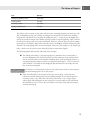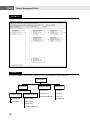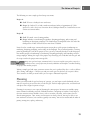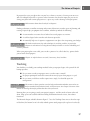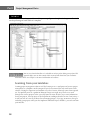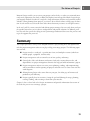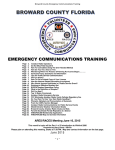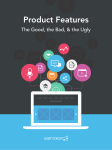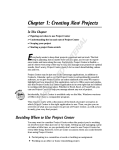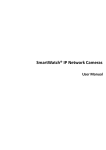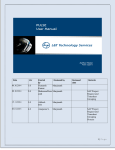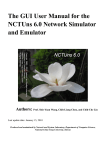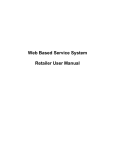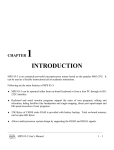Download Wiley Microsoft Project 2007 Bible
Transcript
TE RI AL The Nature of Projects MA E TE D verybody does projects. Building a tree house is a project; so is putting a man on the moon. From the simplest home improvement to the most complex business or scientific venture, projects are a part of most of our lives. But exactly what is a project, and what can you do to manage all its facets? PY RI GH Some projects are defined by their randomness. Missed deadlines, unpleasant surprises, and unexpected problems seem to be as unavoidable as the weekly staff meeting. Other projects have few problems. Nevertheless, the project that goes smoothly from beginning to end is rare. Good planning and communication can go a long way toward avoiding disaster. And although no amount of planning can prevent all possible problems, good project management enables you to deal with those inevitable twists and turns in the most efficient manner possible. CO In this chapter, you begin exploring tools and acquiring skills that can help you become a more efficient and productive project manager. The goal of this chapter is to provide a survey of what a project is, what project management is, and how Microsoft Project 2007 fits into the picture. Understanding Projects When you look up the word project in the dictionary, you see definitions such as “plan” and “concerted effort.” A project in the truest sense isn’t a simple one-person endeavor to perform a task. By this definition, getting yourself dressed — difficult though that task may seem on a Monday morning — isn’t a project. 3 IN THIS CHAPTER Understanding projects The life cycle of a project Part I Project Management Basics A project is a series of steps that are typically performed by more than one person. In addition, a project has the following characteristics: n A project has a specific and measurable goal. You know you have finished the project when you have successfully met your project goal. n Projects have a specific time frame. The success of a project is often measured by how successfully the project has been completed within the amount of time allotted to it. n Projects use resources. Resources aren’t just people; resources can include money, machinery, materials, and more. How well these resources are allocated and orchestrated is another key measure of a project’s success or failure. n All projects consist of interdependent, yet individual, steps called tasks. No piece of a project exists in a vacuum. If one task runs late or over budget, it typically affects other tasks, the overall schedule, and the total cost of the project. Projects can last for months or even years. By their nature, projects are dynamic; they tend to grow, change, and behave in ways that you can’t always predict. Consequently, you, as a project manager, have to remain alert to the progress and vagaries of your projects or you will never reach your goals. Documentation and communication are your two key tools for staying on top of a project throughout its life. Exploring project management Project management is a discipline that examines the nature of projects and offers ways to control their progress. Project management attempts to organize and systematize the tasks in a project to minimize the number of surprises that you may encounter. Project management and project managers concern themselves with the following key areas: n Scheduling n Budgeting n Managing resources n Tracking and reporting progress To manage these aspects of projects, certain tools have evolved over the years. Some of these are conceptual, such as the critical path; others involve specific formats for charting progress, such as a Gantt Chart. The following sections introduce some key project management concepts and tools. Critical path and slack The critical path marks the series of tasks in a project that must be completed on time for the overall project to stay on schedule. For example, suppose that you are planning a going-away party at your office. You have three days to plan the party. The following table lists some of the tasks that are involved and indicates their time frames. 4 The Nature of Projects Task Duration Signing the good-bye card Three days Ordering food One day Reserving a room One hour Buying a good-bye gift One day The shortest task, reserving a room, takes only one hour. Assuming that plenty of rooms are available for holding the party, you can delay reserving the room until the last hour of the third day. Delaying this task doesn’t cause any delay in holding the party — as long as you accomplish this task by the end of the longest task, which is getting everyone to sign the good-bye card. Therefore, the task of reserving a room isn’t on the critical path. However, you can’t delay the task of signing the good-bye card, which is projected to take three days to accomplish, without delaying the party. Therefore, the card-signing task is on the critical path. (Of course, this example is very simple; typically, a whole series of tasks that can’t afford delay form an entire critical path.) The following points further define and clarify these concepts: n The critical path changes as the project progresses. Remember that a critical path is a means of identifying tasks that have no leeway in their timing to ensure that they don’t run late and affect your overall schedule. Knowing where your critical path tasks are at any point during the project is crucial to staying on track. Figures 1.1 and 1.2 show the same schedule — first with all tasks displayed and then filtered to show only the tasks that are on the critical path. CROSS-REF See Chapter 7 to find out how to filter for only critical tasks and to see more information about changing the view of your project. n Slack, also called float, is the amount of time that you can delay a task before that task moves onto the critical path. In the preceding example, the one-hour-long task — reserving a room — has slack. This task can slip a few hours, even a couple of days, and the party will still happen on time. However, if you wait until the last half-hour of the third day to reserve a room, that task will have used up its slack and it then moves onto the critical path. 5 1 Part I Project Management Basics FIGURE 1.1 Tasks with slack displayed alongside those on the critical path. 6 The Nature of Projects FIGURE 1.2 When you apply the appropriate filter, only the tasks that can’t afford delay appear in your schedule. Durations and milestones Most tasks in a project take a specific amount of time to accomplish. Tasks can take anywhere from five minutes to five months. The length of time needed to complete a task is called the task’s duration. You should always try to break the long tasks in a project into smaller tasks of shorter duration so that you can track their progress more accurately. For example, break a five-month-long task into five one-month tasks. Checking off the completion of the smaller tasks each month reduces the odds of a serious surprise five months down the road — and makes you feel as though you’re getting something done. 7 1 Part I Project Management Basics Some tasks, called milestones, have no (0) duration. Milestones are merely points in time that mark the start or completion of some phase of a project. For example, if your project involves designing a new brochure, the approval of the initial design may be considered a milestone. You can assign a duration to the process of routing the design to various people for review, but assigning a length of time to the moment when you have everyone’s final approval is probably impossible. Therefore, this task has a duration of 0 — that is, approval of the design is a milestone that simply marks a key moment in the project. Resource-driven schedules and fixed-duration tasks Some tasks take the same amount of time — no matter how many people or other resources you devote to them. Flying from San Francisco to New York is likely to take about five hours, regardless of how many pilots or flight attendants you add. You can’t speed up a test on a mixture of two solvents that must sit for six hours to react by adding more solvent or by hiring more scientists to work in the laboratory. These tasks have a fixed duration, meaning that their timing is set by the nature of the task. On the other hand, the number of available resources can affect the duration of some tasks. For example, if one person needs two hours to dig a ditch, adding a second person will likely cut the time in half. The project still requires two hours of effort, but two resources can perform the task simultaneously. Tasks whose durations are affected by the addition or subtraction of resources are called resource-driven tasks. In real-world projects, this calculation is seldom so exact. Because people have different skill levels and perform work at different speeds, two people don’t always cut the time of a task exactly in half. In addition, the more people you add to a task, the more communication, cooperation, and training may be involved. Microsoft Project handles additional assignments of resources strictly as a mathematical calculation, but you can still use your judgment of the resources that are involved to modify this calculation (see Chapter 10). NOTE Diagrams that aid project management Gantt Charts, network diagrams, and work breakdown structures (WBSs) are tools of project management that have evolved over many years. These tools are simply charts that you can use to track different aspects of your project. Figure 1.3 shows a Microsoft Project Gantt Chart, and Figure 1.4 shows a Microsoft Project network diagram. Figure 1.5 shows a typical WBS, although Microsoft Project does not include a WBS chart as one of its standard views. 8 The Nature of Projects FIGURE 1.3 The Gantt Chart bars represent timing of the tasks in a project. You can purchase an add-on product (WBS Chart Pro) to create a WBS chart from a Microsoft Project file. The CD-ROM that is included with this book features a sample of the program. ON the CD-ROM Before people used computers to manage their projects, managers drew these charts by hand. Any self-respecting project war room had a 10-foot network diagram, WBS, or Gantt Chart tacked to the wall. By the end of the project, this chart was as marked up and out of date as last year’s appointment calendar. Thankfully, project management software makes these charts easier to generate, update, and customize. A Gantt Chart represents the tasks in a project with bars that reflect the duration of individual tasks. Milestones are shown as diamond-shaped objects. 9 1 Part I Project Management Basics FIGURE 1.4 The network diagram resembles a flow chart for work in a project. FIGURE 1.5 The work breakdown structure chart reminds you of a typical company’s organization chart. Project Summary Design Phase First Design Phase Second Design Phase Start Milestone Design Task 2 Design Task 1 Design Task 3 Design Task 4 End Design Milestone 10 Programming Phase Testing Phase Program Task 1 Test Task 1 Program Task 2 Test Task 2 End Program Milestone Test Task 3 End Milestone The Nature of Projects You can find out more about the various elements of the Gantt Chart in Chapter 2. For this chapter’s purposes, you simply need to know that a Gantt Chart enables you to visualize and track the timing of a project. CROSS-REF Network diagrams, on the other hand, don’t accurately detail the timing of a project. Instead, a network diagram shows the flow of tasks in a project and the relationships of tasks to each other. Each task is contained in a box called a node, and lines that flow among the nodes indicate the flow of tasks. In Project 98 and prior versions of Project, network diagrams were called PERT charts. PERT stands for Program Evaluation and Review Technique. The Special Projects Office of the U.S. Navy devised this method for tracking the flow of tasks in a project when it was designing the Polaris submarine in the late 1950s. NOTE The U.S. defense establishment uses the WBS as its primary tool for managing projects and describes the WBS in Military Standard (MIL-STD) 881B (25 Mar 93) as follows: “A work breakdown structure is a product-oriented family tree composed of hardware, software, services, data and facilities . . . [It] displays and defines the product(s) to be developed and/or produced and relates the elements of work to be accomplished to each other and to the end product(s).” MIL-STD 881B was superseded by MIL-HDBK 881A, 30 July 2005. The foreword of the newer documents states that there were “no substantive changes in work breakdown structure definition.” The full text is available on many DOD sites (for example, http://dcarc .pae.osd.mil/881handbook/881a.pdf). NOTE Project doesn’t contain a PERT chart view. However, on the enclosed CD-ROM, you can find a sample version of PERT Chart EXPERT, a program that converts the information in any Project file to a PERT view. ON the CD-ROM Dependencies The final project management concept that you should understand is dependencies. The overall timing of a project isn’t simply the sum of the durations of all tasks, because all tasks in a project don’t usually happen simultaneously. For example, in a construction project, you must pour the foundation of a building before you can build the structure. You also have to enclose the building with walls and windows before you lay carpeting. In other words, project managers anticipate and establish relationships among the tasks in a project. These relationships are called dependencies. Only after you have created tasks, assigned durations to them, and established dependencies can you see the overall timing of your project. CROSS-REF Chapter 4 covers several kinds of dependencies. Managing projects with project management software Many people manage projects with stacks of outdated to-do lists and colorful hand-drawn wall charts. They scribble notes on calendars in pencil, knowing — more often than not — that dates 11 1 Part I Project Management Basics and tasks will change over time. They hold numerous meetings to keep everyone in the project informed. People have developed these simple organizational tools because projects typically have so many bits and pieces that no one can possibly remember them all. To manage a project, you need a set of procedures. Project management software automates many of these procedures. With project management software, you can do the following: n Plan upfront: By preplanning the various elements of your project, you can more accurately estimate the time and resources that are required to complete the project. n View your progress: By examining your progress on an ongoing basis from various perspectives, you can see whether you are likely to meet your goal. n Recognize conflicts: By identifying time and resource conflicts early, you can try out various what-if scenarios to resolve them before the project gets out of hand. n Make adjustments: You can make adjustments to task timing and costs, and automatically update all other tasks in the project to reflect the impact of your changes. n Generate professional-looking reports: You can create reports on the status of your project to help team members prioritize and to help management make informed decisions. To effectively manage projects with many participants, often based in many locations, consider using Project 2007 in conjunction with its companion server product, Project Server. Using Project Server and Project 2007, you can manage projects in a Web-based environment, simplifying collaboration. For more details, see Chapters 16 through 21. CROSS-REF What’s required of you Many people contemplate using project management software with about as much relish as they contemplate having surgery. They anticipate hours of data-entry time before they can get anything out of the software. To some extent, that vision is true. You have to provide a certain amount of information about your project for any software to estimate schedules and generate reports, just as you have to enter numbers for a spreadsheet to calculate a budget or a loan payback schedule. On the other hand, after you enter your basic project information into Microsoft Project, the ongoing maintenance of that data is far easier than generating handwritten to-do lists that become obsolete almost immediately. In addition, the accuracy and professionalism of reports that you generate with Project can make the difference between a poorly managed project and a successful one. As with a quarterly budget that you create with spreadsheet software, after you enter the data, Project performs its calculations automatically. And, using Project makes it easy for you to quickly spot potential problems and to test alternative solutions. So, exactly what do you have to do to manage your project with Microsoft Project? To create a schedule in Microsoft Project, you must enter the following information about your tasks: n Individual task names n Task durations n Task dependencies 12 The Nature of Projects To track the costs of these tasks, you add certain information about resources, including the following: n The list of human and material resources and their costs for both standard and overtime hours n The assignment of resources to specific tasks To track a project over its lifetime, you need to enter the following information: n Progress on tasks n Changes in task timing or dependencies n Changes in resources — that is, resources that are added to or removed from the project n Changes in resource time commitments and costs What Microsoft Project can do to help Even though you still must enter a great deal of information into your project schedule, Microsoft Project has ways to make the job easier: n Project templates: If you often do similar types of projects, you can create project templates with typical project tasks already in place; you can then modify the templates for individual projects. Project comes with templates to help you get started. You can take advantage of sample project templates, which can be found on this book’s companion CD-ROM. These templates represent a cross section of typical industries and project types. ON the CD-ROM n Automate repeated tasks: If you have tasks that repeat throughout the life of a project, such as weekly meetings or regular reviews, you can create a single repeating task, and Project duplicates it for you. n Import existing task lists: You can create projects from tasks that you’ve set up in Outlook, or you can use Excel to start your project and then easily import the spreadsheet into Project. n Exchange task information with Outlook: You can download project tasks into Outlook from Project Web Access, work on them, record the work in Outlook, and then upload the updated information to Project Web Access. CROSS-REF See Chapter 25 for more information about starting projects in Outlook and Excel and then moving them into Project 2007. n Advanced reporting and analytical capabilities: In addition to the reports Project provides, you can easily use Project data to prepare reports in Visio and Excel, providing you with additional analytical capabilities. n Consolidate projects: You can break projects into smaller pieces that team members can use to enter and track progress. By tracking with this method, no individual person has 13 1 Part I Project Management Basics to enter an overwhelming amount of data. Also, team members feel more accountable and involved in the project. CROSS-REF See Part V of this book, “Working in Groups,” for detailed information about working in groups in Project 2007 alone or in conjunction with Project Server. n Macros: You can take advantage of Microsoft Visual Basic to build macros that automate repetitive tasks, such as generating weekly reports. CROSS-REF See Chapter 23 for more information about using macros to speed your work. The Life Cycle of a Project Projects typically consist of several phases. Understanding the nature of each phase can help you relate the features of Microsoft Project to your own projects. Identifying your goal and the project’s scope Before you can begin to plan a project, you have to identify the goal, which isn’t always as obvious as it sounds. Various participants may define a project’s goal differently. In fact, many projects fail because the team members are unwittingly working toward different goals. For example, is the team’s goal to perform a productivity study or to actually improve productivity? Is the outcome for your project to agree on the final building design, or is it to complete the actual construction of the building? As you analyze your goal and factor in the perspectives of other team members, make sure that your project isn’t just one step in a series of projects to reach a larger, longer-term goal. To identify your goal, you can communicate in various ways, such as meetings, e-mail, and conference calls. Most important, you should conduct a dialogue at various levels (from management through front-line personnel) that gets ideas on the table and answers questions. Take the time to write a goal statement and circulate it among the team members to make sure that everyone understands the common focus of the project. Be careful not to set a long-range goal that is likely to change before the project ends. Smaller projects or projects that have been broken into various phases are more manageable and more flexible. NOTE CROSS-REF See Chapter 16 for tips on avoiding pitfalls during project planning. After you understand your goal, you should also gather the information that you need to define the project’s scope. This endeavor may take some research on your part. The scope of a project is a statement of more specific parameters or constraints for its completion. The constraints of a project usually fall within the areas of time, quality, and cost, and they often relate directly to project deliverables. 14 The Nature of Projects The following are some sample goal and scope statements: Project A: n Goal: To locate a facility for our warehouse. n Scope: By October 15, to find a modern warehouse facility of approximately 5,200 square feet, with a lease cost of no more than $3,000 per month, in a location that is convenient to our main office. Project B: n Goal: To launch a new cleaning product. n Scope: Includes test-marketing the product, designing packaging, and creating and launching an advertising campaign. The launch must be completed before the end of the third quarter of 2007 and can cost no more than $750,000. Notice that the second scope statement designates major phases of the project (conducting test marketing, designing packaging, and creating an ad campaign). This statement provides a starting point for planning the tasks in the project. In fact, you may eventually decide to break this project into smaller projects of conducting test marketing, designing packaging, and launching an advertising campaign. Writing the scope of the project may encourage you to redefine both the goal and the scope to make the project more manageable. Keep your goal and scope statements brief. If you can’t explain your goal or scope in a sentence or two, your project may be overly ambitious and complex. Consider breaking the project into smaller projects. TIP Writing a simple goal and scope statement ensures that you’ve gathered key data — such as deliverables, timing, and budget — and that you and your team agree on the focus of everyone’s efforts. These activities are likely to occur before you ever open a Microsoft Project file. Planning When you understand the goal and scope of a project, you can begin to work backward to determine the steps that you need to take to reach the goal. Look for major phases first, and then break each phase into a logical sequence of steps. Planning for resources is one aspect of planning the entire project. Resources can include equipment of limited availability, materials, individual workers, and groups of workers. Don’t forget to take into account various schedules issues, such as overtime, vacations, and resources that are shared among projects. Time, money, and resources are closely related: You may be able to save time with more resources, but resources typically cost money. You need to understand the order of priority among time, quality, and money. 15 1 Part I Project Management Basics There’s truth to the old joke: Time, budget, or quality — pick two. Devoting resources (which usually become costs) to a project schedule can decrease the time but can also cause loss of quality control. Extending the time can improve quality but usually causes resource conflicts and added costs. Microsoft Project helps you see the trade-offs among these three important criteria throughout the life of your project. NOTE Planning is the point at which you begin to enter data in Microsoft Project and see your project take shape. Figure 1.6 shows an initial Microsoft Project schedule. Revising Most of the time, you send an initial project schedule to various managers or coworkers for approval or input so that you can refine the schedule based on different factors. You can use the reporting features of Microsoft Project to generate several drafts of your plan. CROSS-REF Chapter 13 explains more about the reports that are available in Project. FIGURE 1.6 The outline format of a Project schedule clearly shows the various phases of your project. Dependencies among tasks have not yet been established; every task starts at the same time, which isn’t always possible. 16 The Nature of Projects Be prepared to revise your plan after everyone has a chance to review it. You may want to create and save multiple Project files to generate what-if scenarios based on the input that you receive. Seeing your plans from various perspectives is a great way to take advantage of Project’s power. CROSS-REF Find out more about what-if analysis in Chapter 6. Finding resolutions to conflicts in timing and resource allocation is another aspect of planning and revising. Project helps you pinpoint these conflicts, which may include the following: n A team member or resource that is booked on several projects at one time n A task that begins before another task that must precede it n An unusually high use of expensive equipment in one phase that is upsetting your budget This book contains many tips and techniques for resolving conflicts. In particular, Chapters 9 and 10 focus on using Microsoft Project features to resolve scheduling and resource problems. CROSS-REF When your project plan seems solid, you can take a picture of it, called a baseline, against which you can track actual progress. CROSS-REF Chapter 11 explains how to set (and, if necessary, clear) baselines. Tracking You should try to solidify your tracking methods before your project begins. Ask yourself the following questions: n Do you want to track your progress once a week or once a month? n Do project participants track their own work or merely report their progress to you? n Do you want to roll those smaller reports into a single, less-detailed report for management? The answers to these questions can also help you determine whether you need to use Project Standard, Project Professional, or Project Server. See Chapter 2 for more information on choosing the Project product that best suits your needs. TIP Knowing how you are going to track your project’s progress, and who needs to know what and when, helps your team establish efficient tracking mechanisms from the outset; this reduces frustration. The Microsoft Project schedule shown in Figure 1.7 uses the Tracking Gantt view to show the original baseline (the bottom bar of each task) tracked against actual progress (the top bar of each task). 17 1 Part I Project Management Basics FIGURE 1.7 The darker portion of each upper taskbar and the percentage figure to the right of each upper taskbar indicate the percentage of each task that is complete. You can save interim baselines of a schedule at various points during your project. This approach helps you see where major shifts occurred and shows how you accommodated those shifts. See Chapter 11 for more information on baselines. TIP Learning from your mistakes Learning project management software isn’t like learning to use a word processor because project management as a discipline entails conceptual layers that transcend the tools and features of the software. Having the experience and wisdom to use these features effectively comes from repeated use. You probably won’t be a proficient Microsoft Project user right away. You have to work through one or more projects before you really know the most effective way to enter information about your project. You can expect to develop efficient tracking methods over time. Don’t worry — it took you time to learn all you know about managing projects. If you pay attention to what goes on during your projects when you first implement Microsoft Project schedules, you can learn from your mistakes. 18 The Nature of Projects Microsoft Project enables you to review your projects and to clearly see where you estimated incorrectly, made adjustments too slowly, or didn’t break phases into manageable chunks. Project keeps your original schedule’s baseline in a single file, along with interim baselines and your final tracked schedule. When planning future projects, you can use these older baselines to help gauge the duration of tasks and the cost of certain items and to know how many resources are enough resources. In the end, you’ll be a more successful and efficient project manager. You can easily show your boss the specific actions that you’ve taken to avoid problems and provide solutions. In addition, you’ll have the tools that you need to help you and your manager understand the issues that you face and to get the support that you need. Summary This chapter presented a survey of the discipline known as project management and explained the role that project management software can play to help you manage projects. The following topics were covered: n Projects involve a stated goal, a specific time frame, and multiple resources (which can include people, equipment, and materials). n Project management seeks to control issues of time, quality, and money. n Critical path, slack, task durations, milestones, fixed tasks, resource-driven tasks, and dependencies are project management elements that help you build and monitor a project. n Project management software can assist you in planning, tracking, and communicating with team members and in reporting on projects with tools such as Gantt Charts and network diagrams. n Although using Project takes some effort on your part, this effort pays off in increased productivity and efficiency. n Projects typically have five activities: Setting the goal and defining the scope, planning, revising, tracking, and reviewing to learn from your mistakes. Chapter 2 takes a closer look at the Project environment and provides information about some of the tools that you can use to manage a project. 19 1