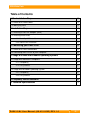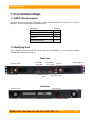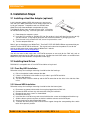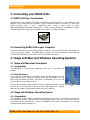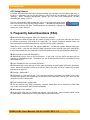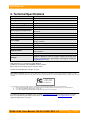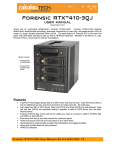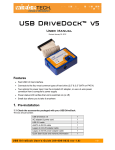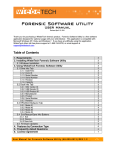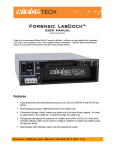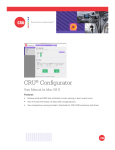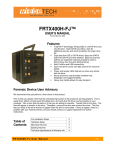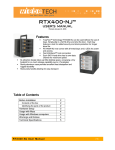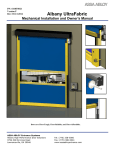Download CRU RAX210-NJ
Transcript
RAX™410-NJ USER MANUAL Revised May 20, 2010 Features • Front two bays feature TrayFree™ technology for easy drive swapping. Just slide in a SATA drive and shut the door—no need to install it into a sled or tray first. • Superior cooling with dual 40mm exhaust fans. • Fast Infiniband™ host connection makes it easy to connect four drives with a single cable. • Each SATA hard drive has its own data channel for maximum speed (Up to 3Gb/s). • Rugged all-metal construction for superior durability. • LED indicators for Drive Activity, Power and Fan Failure. R AX 4 1 0 - N J U s e r M a n u a l ( A9 - 4 1 0 - 0 0 0 2 ) R E V 1 . 0 -1- CRU-WiebeTech Table of Contents 1. Pre-Installation Steps 3 1.1 RAX410-NJ Accessories 3 1.2 Identifying Parts 3 2. Installation Steps 4 2.1 Installing a Host Bus Adapter (HBA) 4 2.2 Installing Hard Drives 4 2.2.1 Front Bay HDD Installation 4 2.2.2 Internal HDD Installation 4 3. Connecting your RAX410-NJ 5 3.1 RAX410-NJ Host Connections 5 3.2 Connecting RAX410-NJ to your Computer 5 4. Usage with Mac and Windows Operating Systems 5 4.1 Usage with Macintosh Computers 5 4.1.1 Compatibility 5 4.1.2 Using Volumes 5 4.2 Usage with Windows Operating System 5 4.2.1 Compatibility 5 4.2.2 Using Volumes 5 5. Frequently Asked Questions 6 6. Technical Specifications 7 R AX 4 1 0 - N J U s e r M a n u a l ( A9 - 4 1 0 - 0 0 0 2 ) R E V 1 . 0 -2- CRU-WiebeTech 1. Pre-Installation Steps 1.1 RAX410-NJ Accessories Check the accessories with your RAX410-NJ. Please contact WiebeTech if any parts are missing or damaged. The box should contain the following items: Accessories RAX410-NJ unit Quantity 1 Power cord Key set Screw kit CD containing user’s manual and warranty information 1 2 4 1 1.2 Identifying Parts Take a moment to familiarize yourself with the parts of the RAX410-NJ. This will help you to better understand the remaining instructions. Front View Ejection Handle Bay Access LED Internal Disk Power LED Internal Disk Access LED RAX410-NJ Power LED Key Lock Mounting Bracket Bay Power LED Rear View 4cm Exhaust Fan AC Power Inlet Infiniband Port (SFF-8470) Power Switch (On/Off) R AX 4 1 0 - N J U s e r M a n u a l ( A9 - 4 1 0 - 0 0 0 2 ) R E V 1 . 0 -3- CRU-WiebeTech 2. Installation Steps 2.1 Installing a Host Bus Adapter (optional) Install a host bus adapter (HBA) with Infiniband™ (SFF-8470) or mini-SAS (SFF-8088) connections into an empty expansion slot inside your computer. Compatible cards are available from WiebeTech (http://www.wiebetech.com/products/pci.php). The following general steps will work for most cards. Instructions for individual cards may vary, so consult your card’s user manual. a) Power down the computer system. b) Insert the PCI card into an available PCI slot. Do not force it, but it will take firm pressure to fully seat the interface. It may help to gently rock the card back and forth as you apply pressure. c) Once the card is fully seated in the slot, secure it in place with a screw. d) Turn the computer back on. Note: If you are intending to use WiebeTech’s TeraCard™ PCIE-2XR RAID HBA we recommend that you read the TeraCard PCIE-2XR User Manual. The manual can be found on the product CD, but for the most up to date manual we suggest going to WiebeTech’s website: http://www.wiebetech.com/techsupport.php You will also need a data cable with a SFF-8470 connector on one end (for the RAX unit) and an appropriate connector for the HBA on the other end. Infiniband and mini-SAS cables are available from WiebeTech (http://www.wiebetech.com/products/cables.php). 2.2 Installing Hard Drives RAX410-NJ is compatible with 3.5-inch SATA hard drives of any brand. 2.2.1 Front Bay HDD Installation Follow these steps for installing or removing a hard drive from the front bays. a) b) c) d) Pull on the ejection handle and open the door. If there is a hard drive inside remove it, or just slide in your SATA hard drive. Shut the door behind it. The drive slides in with the label up and the SATA connection on the drive is the side that slides in first. 2.2.2 Internal HDD Installation Follow these steps for installing or removing a hard drive from the internal ports. a) b) c) d) e) f) g) h) Disconnect any power or data cables that may be plugged into the RAX unit. Remove the RAX unit from any rack mount that it may be installed in. Remove the ten cover screws as shown below. Remove the drive tray. Install the drive in the drive tray and secure it with the four screws on the bottom of the drive tray. Slide the drive tray back into place so that the hard drive connects to the SATA port. Secure the drive tray with the provided screws. To enable the drive activity LEDs and fan failure support change the corresponding drive switch to the “drive present” position. R AX 4 1 0 - N J U s e r M a n u a l ( A9 - 4 1 0 - 0 0 0 2 ) R E V 1 . 0 -4- CRU-WiebeTech 3. Connecting your RAX410-NJ 3.3 RAX410-NJ Host Connections RAX410-NJ has one Infiniband (SFF-8470) connection on the rear of the unit. It can connect host bus adapters using a wide variety of connectors, such as Infiniband, eSATA or mini-SAS, as long as the proper converter cable is used. WiebeTech offers several of these types of cables (http://www.wiebetech.com/products/cables.php). If RAID is desired, WiebeTech recommends using the TeraCard PCIE-2XR as your host bus adapter. (See section 2.1 for HBA installation.) Infiniband (SFF-8470) 3.4 Connecting RAX410-NJ to your Computer Connect the data cable to the RAX410-NJ and your computer. Plug in the power cord. With hard drives in the unit, turn on the power. Your RAX410-NJ is ready to use. For help setting up a RAID with the TeraCard PCIE-2XR please refer to the TeraCard PCIE-2XR User Manual. 4. Usage with Mac and Windows Operating Systems 4.1 Usage with Macintosh Computers 4.1.1 Compatibility The RAX410-NJ is Plug-and-Play compatible under OS X. needed. No drivers are 4.1.2 Using Volumes If the hard drives attached to the RAX410-NJ are already formatted, an icon representing the drive’s volume will appear (mount) on the desktop. You can begin using the volume right away. If the drive is unformatted, you can use OS X’s Disk Utility to easily format the drive. Eject the volume before powering down the unit by dragging the volume’s icon to the trash bin, or by selecting the volume then pressing Command-E. Shutting down the unit without first ejecting the volume can result in data loss. (Mac) 4.2 Usage with Windows Operating System 4.2.1 Compatibility The RAX410-NJ is Plug-and-Play compatible with Windows XP and Vista. No drivers are needed on these operating systems. Note: your host card may require drivers of its own. Check with the card’s manufacturer for the latest drivers. Drivers for WiebeTech host cards are available on the CD that accompanied the card or the RAX unit. R AX 4 1 0 - N J U s e r M a n u a l ( A9 - 4 1 0 - 0 0 0 2 ) R E V 1 . 0 -5- CRU-WiebeTech 4.2.2 Using Volumes If the hard drive attached to the RAX is already formatted, you can begin using the volume right away. If the drive is unformatted, you can find the volume by right-clicking the “My Computer” icon and going to “Manage.” When “Computer Management” appears you can select “Disk Management” to begin formatting your volume as NTFS. Eject the volume before powering down the unit by single-clicking the green arrow icon on the task bar, then selecting “Safely remove….” Windows will indicate when it is safe to disconnect the dock. Shutting down the unit without first ejecting the volume can result in data loss. (Windows XP) 5. Frequently Asked Questions (FAQ) Q: What kind of host bus adapter (HBA) will I need for this product? A: Just about any HBA will work with this product so long as there is a converter cable that will convert the Infiniband connection (SFF-8470) to the target HBA. For instance, Infiniband converter cables can often be found that convert Infiniband to four separate SATA or eSATA connectors. WiebeTech's TeraCard PCIE-2XR (PN: 30310-1100-0101) is an HBA that supports different RAID types as well as JBOD. It has two mini-SAS (SFF-8088) connections and a converter cable (PN: 7366-701-01) that will make RAX410-NJ and TeraCard PCIE-2XR compatible can also be purchased from WiebeTech. Q: What hard drives work with RAX410-NJ? A: RAX410-NJ accepts 3.5-inch SATA hard drives. If you need a 3.5-inch SATA hard drive they are available at www.wiebetech.com. RAX410-NJ can also be bought with hard drives and WiebeTech will format them for you. Q: Does RAX410-NJ have a fan failure notification? A: RAX410-NJ will visually alert you of a fan failure by blinking the green power LED on the front bezel. “Disk 3” power LED will blink if the fan on the left fails (from a front view) and “Disk 4” power LED will blink if the fan on the right fails. Q: How big is RAX410-NJ? A: RAX410-NJ is a standard 1U rack. The exact measurements in millimeters are 429W x 413D x 44H. Front mounting brackets are supplied with the purchase of the RAX410-NJ, and our sales team can help direct you to a rail or side brackets. Q: Does the RAX410-NJ support RAID? A: The unit itself has only JBOD functionality. However, RAX410-NJ can be attached to a RAID HBA such as the TeraCard PCIE-2XR for RAID functionality. Q: Who would use this product? A: Anyone who needs massive storage and speed in a 1U form factor. Some examples would include HD video editors, audio processors or any other digital media professionals. R AX 4 1 0 - N J U s e r M a n u a l ( A9 - 4 1 0 - 0 0 0 2 ) R E V 1 . 0 -6- CRU-WiebeTech 6. Technical Specifications Product name / part number: RAX410-NJ (0GB US Part Number: 35450-0630-0000) Host Interfaces: One SFF-8470 (“Infiniband”) Drive Types Supported: 3.5-inch SATA (Serial-ATA) hard drives TrayFree™ Technology: Yes, for front two drives. Rear drives are not TrayFree. Power LED: Yes, one per drive Access LED: Operating Temperature: Yes, one per drive Windows XP, Vista, Windows 7 Mac OS X 50 – 85° Fahrenheit (10 – 30° Celsius) Operating Humidity: 5% to 95%, noncondensing Power Switch: Cooling Fan: 2 position: On / Off Input: 100-240VAC Output: 125 Watts Dual 4cm exhaust fans External Material: Electro-galvanized cold rolled steel RAX410-NJ Weight: 15lbs 17lbs without drives 23lbs with drives (429mm W x 413mm D x 44mm H) 2-year limited warranty. See warranty statement for details and limitations. WiebeTech offers free phone support for 90 days after purchase (1-866-744-8722). After 90 days, email support is available at [email protected]. Operating System Requirements: Power Supply: Shipping Weights: Dimensions: Warranty: RAX and TrayFree are trademarks of CRU-DataPort. InfiniBand is a trademark of the InfiniBand Trade Association. Other marks are the property of their respective owners. © 2009, 2010 CRU-DataPort. All rights reserved. FCC Compliance Statement: “This device complies with Part 15 of the FCC rules. Operation is subject to the following two conditions: (1) This device may not cause harmful interference, and (2) this device must accept any interference received, including interference that may cause undesired operation.” Tested to comply with FCC standards FOR HOME OR OFFICE USE In the event that you experience Radio Frequency Interference, you should take the following steps to resolve the problem: 1) Ensure that the bottom plate and case of your attached drive is grounded, either to the UltraDock case or to an Earth ground. 2) Use a data cable with RFI reducing ferrites on each end. 3) Use a power supply with an RFI reducing ferrite approximately 5 inches from the DC plug. If you have any questions or problems, please contact [email protected] for technical support. If you are interested in purchasing more WiebeTech products, check our website or contact [email protected]. We appreciate being able to serve you! R AX 4 1 0 - N J U s e r M a n u a l ( A9 - 4 1 0 - 0 0 0 2 ) R E V 1 . 0 -7-