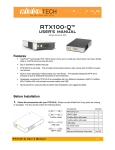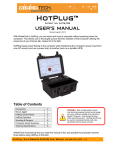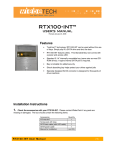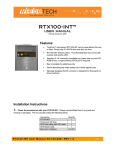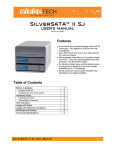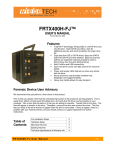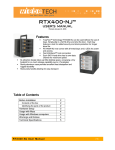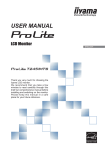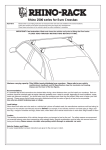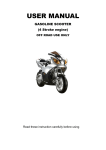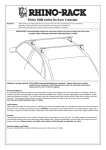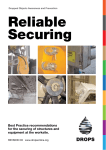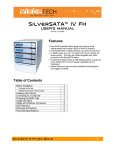Download RTX200H-SJ - Rent a Raid Ltd
Transcript
RTX200H-SJ USER’S MANUAL Revised January 24, 2008 Features • • • • • TrayFree™ technology! RTX200H-SJ can be used without the use of trays. Simply slip in a SATA drive and shut the door. • All-metal bays make a fully hardened enclosure. These new metal bays also have 2 LEDs for power and access. • Connects to your computer through a fast eSATA connection. • Built-in shock absorption helps protect your hard drives. The specially-designed SATA drive interface is built to withstand thousands of drive insertions. Each SATA hard drive has its own data channel for maximum speed. Bays are lockable for added security. Its attractive design takes up little desktop space, occupying a tiny footprint for so much storage capability (up to 2 Terabytes). Sturdy aluminum case provides excellent heat dissipation and rugged durability. Table of Contents Before Installation Contents of the box Identifying the parts of the product Hardware Setup Installing hard drives Connecting to a computer Usage with Macs Usage with Windows computers Warnings and Notices Technical Specifications RTX200H-SJ User Manual 2 2 2 3 3 3 4 4 4 5 -1- WiebeTech LLC Before Installation 1. Check the accessories with your RTX200H-SJ. Please contact WiebeTech if any items are missing or damaged. The box should contain the following items: RTX200H-SJ enclosure 1 eSATA cables 2 Power cord 1 Packet of keys 1 Manual and Warranty information (on CD) 2. Familiarize yourself with the parts of your RTX200H-SJ. This knowledge will be useful during hardware setup. Key lock Hardened Bay Rear Panel Power LED Key lock Access LED Ejection handle Standard Bay 6cm Fan Power Switch eSATA Port Power Connection Port Power LED Access LED Ejection handle WARNING: Do not block the ventilation fan during operation. Overheating may damage the device or hard drives. All RTX TrayFree Bays accept 1TB SATA drives, have power and access LEDs, and connect to the host via a SATA connection. RTX200H-SJ User Manual -2- WiebeTech LLC Hardware Setup 1. Install a host bus adapter (HBA) with at least two eSATA ports into an empty expansion slot inside your computer (optional). If your computer already has 2 available eSATA ports, you can skip this step. Compatible HBA cards are available from WiebeTech (www.wiebetech.com). The following general steps will work for most cards. Instructions for individual cards may vary, so consult your host card’s user manual. a) Power down the computer system. b) Insert the PCI card into an available PCI slot. Do not force it, but it will take firm pressure to fully seat the interface. It may help to gently rock the card back and forth as you apply pressure. c) Once the card is fully seated in the slot, secure it in place with a screw. d) Turn the computer back on. e) Install the appropriate drivers for the card. These are usually found on the CD or diskette that came with the card. The drivers for WiebeTech cards are found on the “Product Information & Manuals” CD. Browse to the folder “Other WiebeTech Products - Manuals & Drivers PCI, PCIe Host Cards” and then select the subfolder for your specific model. 2. Install your hard drive. RTX200H-SJ features TrayFree technology, so installing a hard drive couldn’t be easier! Simply pull the ejection handle to open the door, slide a SATA drive inside, and shut the door behind it. For extra security for your hard drive you can lock the bay, but make sure to unlock it before pulling on the ejection handle again, or damage could occur. 3. Plug in the eSATA cables and power cord. The RTX200H-SJ connects to your computer through eSATA, an external application of Serial-ATA technology. One end of each cable connects to the back of the unit. Insert the other ends into eSATA ports on the computer. Your RTX200H-SJ is now ready to use! Turn on the power switch on the back of the unit. If your drives are already formatted, you can begin using them right away. New hard drives will need to be formatted before they can be used. Initially, each drive is seen as a separate drive by the computer. If you wish, you may format each drive into a separate volume and use them individually. If you have software for creating a RAID (Redundant Array of Independent Disks), you may combine the drives into a single volume for faster performance and/or data redundancy. Some operating systems, such as Mac OS X, have this software built in. RTX200H-SJ User Manual -3- WiebeTech LLC Usage with Macintosh Computers Mounting and Unmounting Volumes When you connect the unit to the Mac for the first time and turn on the power, you may see a message saying that the disks are unreadable. This is because new drives must be formatted before use. The easiest way to do this is with Mac OS X’s Disk Utility. Select “Mac OS Extended” as the format type. After the volume is formatted, an icon representing the drive volume will appear (mount) on the desktop. You can now use the volume just like an internal hard drive. Unmount each volume before powering down the unit by dragging the volume’s icon to the trash bin, or by selecting the volume then pressing Command-E. Shutting down the unit without first unmounting the volume can result in data loss. Booting to the RTX200H-SJ Your ability to boot to the RTX200H-SJ depends upon whether or not the eSATA host to which it is connected supports this feature. Many eSATA hosts do not support booting. Usage with Windows Computers Formatting/Mounting Volumes If your drives are not already formatted, you must format them before use. Use Disk Management, which you can find by right-clicking on My Computer then selecting Manage. Select NTFS for the format type. After the volume is formatted, an icon representing the drive volume will appear in My Computer. You can now use the volume just like an internal hard drive. Ejecting Volumes You will not be able to eject the RTX200H-SJ like you can with devices that connect via FireWire or USB. Make sure no applications are accessing data from the drives before powering off the unit. Turning off the RTX200H-SJ during hard drive access could result in data loss. Warnings and Notices • • • • Use only hard drives that are in perfect condition. Avoid using drives that have ever developed bad sectors during previous usage. This could lead to possible device failure or loss of data. The RTX200H-SJ supports drives of various specifications and different capacities. However, if you wish to use the drives in a software RAID configuration, we recommend using drives of the same brand and type for optimal performance. If drives of different capacities are used, the capacity of the smallest drive will determine how much of each drive is used. The additional capacity on the larger drives will not be used by the RAID. Creating a software RAID level 0 will allow you to use the full, combined capacity of the drives, and offers the best data transfer speeds. However, RAID 0 offers no protection for the data. If one drive fails in a RAID 0, the data on all of the drives is irretrievably lost. Before creating a software RAID, investigate the various RAID types and choose the one that is best for your needs. If you create a software RAID 0, do not attempt to hot swap trays. Drives must be kept together in a RAID 0, or data loss will result. RTX200H-SJ User Manual -4- WiebeTech LLC Technical Specifications Product Name & Code RTX200H-SJ Host Interfaces eSATA (one connection for each drive) Data Interface Speed SATA 3.0GHz (up to 300MB/sec) Drive Types Supported 3.5” SATA1 & SATA2 hard drives (Serial-ATA) Hot-Swappable Trays Yes, when used with a SATA host that supports hot-swapping. TrayFree™ Technology Yes Shock Absorbing Bays Yes Lockable Bays Yes Power LED: Yes Access LED: Operating System Requirements Cooling Fan Yes Windows XP and Vista Mac OS X 10.2.6 or later 6cm Ball Bearing Fan Operating Temperature 50 – 85° Fahrenheit (10 – 30° Celsius) Operating Humidity 5% to 95%, noncondensing Input: 100-240VAC Output: 70 Watts CE/FCC, RoHS Power Supply Certifications External Material Shipping Weights Dimensions Warranty Aluminum alloy case 9lbs sans drives 11lbs with drives (142mm H x 272mm D x 177mm W) 1-year limited warranty. See warranty statement for details and limitations. We offer 90 days of free phone support (1-866-744-8722). After 90 days, email support is available at [email protected]. RTX and TrayFree are trademarks of WiebeTech LLC. Other marks are the property of their respective owners. © 2008 WiebeTech LLC. All rights reserved. FCC Compliance Statement: “This device complies with Part 15 of the FCC rules. Operation is subject to the following two conditions: (1) This device may not cause harmful interference, and (2) this device must accept any interference received, including interference that may cause undesired operation.” Tested to comply with FCC standards FOR HOME OR OFFICE USE In the event that you experience Radio Frequency Interference, you should take the following steps to resolve the problem: 1) Ensure that your unit is plugged into a grounded electrical outlet. 2) Use a data cable with RFI reducing ferrites on each end. 3) Use a power supply with an RFI reducing ferrite approximately 5 inches from the DC plug. If you have any questions or problems, please contact [email protected] for technical support. If you are interested in purchasing more WiebeTech products, check our website or contact [email protected]. We appreciate being able to serve you! RTX200H-SJ User Manual -5-