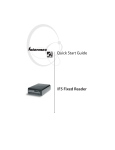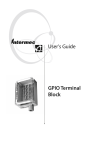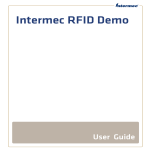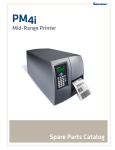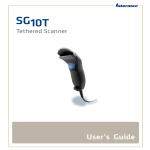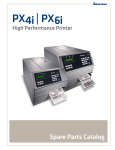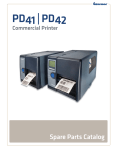Download Intermec 203-726-002
Transcript
GPIO Terminal Block IF5, IF30, IF61, IV7 User’s Guide Intermec Technologies Corporation Worldwide Headquarters 6001 36th Ave.W. Everett, WA 98203 U.S.A. www.intermec.com The information contained herein is provided solely for the purpose of allowing customers to operate and service Intermec-manufactured equipment and is not to be released, reproduced, or used for any other purpose without written permission of Intermec Technologies Corporation. Information and specifications contained in this document are subject to change without prior notice and do not represent a commitment on the part of Intermec Technologies Corporation. © 2007-2010 by Intermec Technologies Corporation. All rights reserved. The word Intermec, the Intermec logo, Norand, ArciTech, Beverage Routebook, CrossBar, dcBrowser, Duratherm, EasyADC, EasyCoder, EasySet, Fingerprint, i-gistics, INCA (under license), Intellitag, Intellitag Gen2, JANUS, LabelShop, MobileLAN, Picolink, Ready-to-Work, RoutePower, Sabre, ScanPlus, ShopScan, Smart Mobile Computing, SmartSystems, TE 2000, Trakker Antares, and Vista Powered are either trademarks or registered trademarks of Intermec Technologies Corporation. There are U.S. and foreign patents as well as U.S. and foreign patents pending. ii GPIO Terminal Block User’s Guide Document Change Record This page records changes to this document. The document was originally released as Revision 001. Version Number Date Description of Change 002 7/2010 Revised to include new information for connecting to the IV7 reader. GPIO Terminal Block User’s Guide iii iv GPIO Terminal Block User’s Guide Contents Contents About the GPIO Terminal Block . . . . . . . . . . . . . . . . . . . . . . . . . . . . . . . . . . . . . . . . . . . . . . . . . . . 7 What You Need . . . . . . . . . . . . . . . . . . . . . . . . . . . . . . . . . . . . . . . . . . . . . . . . . . . . . . . . . . . 7 About the Terminal Block Connections . . . . . . . . . . . . . . . . . . . . . . . . . . . . . . . . . . . . . 8 About the Input, Output, and Power Terminal Connections . . . . . . . . . . . . . . . . . . 8 Installing the Terminal Block . . . . . . . . . . . . . . . . . . . . . . . . . . . . . . . . . . . . . . . . . . . . . . . . . . . . . 10 Connecting To the IF5, IF30, and IF61 Readers . . . . . . . . . . . . . . . . . . . . . . . . . . . . . . . . . . . . . 12 About the Reader GPIO Interface. . . . . . . . . . . . . . . . . . . . . . . . . . . . . . . . . . . . . . . . . . 12 Connecting Devices to the Input Terminals . . . . . . . . . . . . . . . . . . . . . . . . . . . . . . . . 12 Reader Powered Input . . . . . . . . . . . . . . . . . . . . . . . . . . . . . . . . . . . . . . . . . . . . 14 Isolated Input Interface . . . . . . . . . . . . . . . . . . . . . . . . . . . . . . . . . . . . . . . . . . 15 Open Collector Input Interface. . . . . . . . . . . . . . . . . . . . . . . . . . . . . . . . . . . . 16 Connecting Devices to the Output Terminals . . . . . . . . . . . . . . . . . . . . . . . . . . . . . . 17 Switching the High Side Using Reader Power. . . . . . . . . . . . . . . . . . . . . . . 18 Switching the Low Side Using Reader Power . . . . . . . . . . . . . . . . . . . . . . . 19 Switching the High Side Using External Power . . . . . . . . . . . . . . . . . . . . . 20 Driving a DC Relay To Control an AC Load . . . . . . . . . . . . . . . . . . . . . . . . 21 Connecting Devices to the Power Terminal . . . . . . . . . . . . . . . . . . . . . . . . . . . . . . . . . 21 Sample System Diagram. . . . . . . . . . . . . . . . . . . . . . . . . . . . . . . . . . . . . . . . . . 22 Connecting To the IV7 Vehicle-Mount Reader . . . . . . . . . . . . . . . . . . . . . . . . . . . . . . . . . . . . . . 23 Where to Go From Here . . . . . . . . . . . . . . . . . . . . . . . . . . . . . . . . . . . . . . . . . . . . . . . . . . . . . . . . . . 24 Specifications and Pinouts. . . . . . . . . . . . . . . . . . . . . . . . . . . . . . . . . . . . . . . . . . . . . . . . . . . . . . . . 24 GPIO Terminal Block User’s Guide 5 Contents 6 GPIO Terminal Block User’s Guide About the GPIO Terminal Block Use the GPIO terminal block (P/N 203-726-002) to connect industrial controls such as motion sensors or lights to Intermec RFID readers. GPIO Terminal Block What You Need You connect the terminal block to the reader with a GPIO cable: • For IF5, IF30, and IF61, use Intermec P/N 236-057-001. • For IV7, use Intermec P/N 236-089-001. This cable also connects the IV7 to a host PC. You supply your own cables or wiring for your industrial controls. For more information on connecting industrial controls to the terminal block, see “Connecting To the IF5, IF30, and IF61 Readers” on page 12. Note: Using the terminal block with the IV7 Vehicle-Mount Reader requires special considerations. For more information, see “Connecting To the IV7 Vehicle-Mount Reader” on page 23. GPIO Terminal Block User’s Guide 7 Some Intermec readers can also provide power for your external controls. For more information, see “Connecting Devices to the Power Terminal” on page 21. About the Terminal Block Connections Connect the terminal block to your Intermec reader through the serial port. Cables from industrial controls are run through the strain relief connector shown in the next illustration and connected to the screw terminals on the main circuit board. Serial port Strain relief connector body Bushing Split ring Sleeve Terminal Block Connections About the Input, Output, and Power Terminal Connections The terminal block provides standard screw terminals that you use to connect industrial control wiring to the reader GPIO and power interfaces. Note: The IV7 cannot provide power to external devices. For more information, see “Connecting To the IV7 Vehicle-Mount Reader” on page 23. The screw terminals are located inside the terminal block on the main circuit board as shown in the next illustration. 8 GPIO Terminal Block User’s Guide Inputs 4 +12 V IN 1 PLUS IN 1 MINUS GND 3 +12 V IN 1 PLUS IN 1 MINUS GND 2 +12 V IN 1 PLUS IN 1 MINUS GND 1 +12 V IN 1 PLUS IN 1 MINUS GND Outputs Jumpers +12 V OUT 1 PLUS OUT 1 MINUS GND Jumpers +12 V OUT 1 PLUS OUT 1 MINUS GND Jumpers +12 V OUT 1 PLUS OUT 1 MINUS GND Jumpers +12 V OUT 1 PLUS OUT 1 MINUS GND +12 V Power GND Terminal Connections: This illustration shows the input, output, and power terminal connections on the main circuit board. Note: To use the terminal block with the IV7 reader, remove the jumpers from the Output terminals. For more information, see “Connecting To the IV7 Vehicle-Mount Reader” on page 23. GPIO Terminal Block User’s Guide 9 Installing the Terminal Block Note: For IP54 compatibility, mount the terminal block with the connector side facing toward the floor. You need these tools to install the terminal block: • Drill and drill bits appropriate for the mounting surface • Small straight-slot and Phillips screwdrivers • Wire crimping and stripping tool Note: The terminal block includes four #6 x 2-inch wood screws you can use for mounting, or you can supply your own mounting hardware. To install the terminal block 1 Choose a location for the terminal block. 2 Drill four mounting holes. Use the included drilling template (P/N 931-008-001). 3 Remove the top cover from the terminal block. 4 Place the terminal block in the location and secure it to the mounting surface with four appropriate fasteners. Mounting hardware (4 places) 10 GPIO Terminal Block User’s Guide 5 Route the control wiring through the sleeve, split ring, and bushing, and into the terminal block through the strain relief connector body. Strain relief connector body Bushing Split ring To industrial controls Sleeve 6 Connect the control wiring to the appropriate terminals inside the terminal block. For more information, see the next section, “Connecting To the IF5, IF30, and IF61 Readers.” 7 Install the bushing, split ring, and sleeve on the strain relief connector body (finger tighten only). 8 Install the top cover. 9 Connect the GPIO cable to the terminal block serial port and to the reader as follows: • For the IF61, connect the cable (P/N 236-057-001) to the GPIO port. • For the IF5 or IF30, connect the cable (P/N 236-057-001) to the Control Port. • For the IV7, connect the cable (P/N 236-089-001) to the Data Port on the IV7 and to the COM port on the host PC. GPIO Terminal Block User’s Guide 11 IF61 Terminal block GPIO cable To industrial controls Connecting to the Reader: This example shows an IF61 Fixed Reader connected to the terminal block. Connecting To the IF5, IF30, and IF61 Readers This section explains how the terminal block connects to the IF5, IF30, and IF61 reader GPIO interfaces, and how you connect devices to the terminal block input, output, and power terminals. Note: Connecting the terminal block to the IV7 requires special considerations. For more information and a schematic, see “Connecting To the IV7 Vehicle-Mount Reader” on page 23. About the Reader GPIO Interface The IF5, IF30, and IF61 readers have four general purpose input and output interfaces. Each interface is electrically isolated from the reader and designed for low voltage DC loads. The readers can also supply 12 VDC at 0.5 A to external devices. For more information, see “About the Input, Output, and Power Terminal Connections” on page 8. Connecting Devices to the Input Terminals Each input terminal has four terminal posts: 12 • 12 V • +Input • -Input • Gnd (Ground) GPIO Terminal Block User’s Guide The input terminals access the four general purpose inputs on the reader. Each of the inputs is compatible with input signals of 10 to 48 VDC. Each input terminal includes a green indicator LED that lights up when the input circuit is energized. 12 VDC - + Reader Interface +12 V Reader CPU +Input -Input Ground Input Terminal Schematic: This illustration shows a reader input terminal. The –Input post is shorted to the Ground post by a jumper. How the inputs are used depends on the RFID application being used in the system. Typically, the reader senses input from an external control like a switch and then starts a Read operation. You need to coordinate the wiring of input controls with the software developer. There are three ways to connect input controls to the terminal block: • Supply the input interface with power from the reader. • Isolate the reader from the input power source. • Use an open collector solid-state drive from a remote device to control the inputs. For more information, see the next examples. GPIO Terminal Block User’s Guide 13 Reader Powered Input Supplying the input interface with power from the reader is the easiest way to connect a control to an input terminal. Each input terminal ships with a jumper wire between the -Input and Ground posts. If the input device is a switch closure, connect the other side of the switch to the +12 V post as shown in the next illustration. Reader interface +12 V Input RTN +Input External input switch Reader Powered Input 14 GPIO Terminal Block User’s Guide Isolated Input Interface Use this method to minimize noise caused by distance or grounding characteristics. The isolated input avoids induced noise by referencing a remote input to chassis return of the reader. Use a twisted pair cable to connect the input device to the terminal block to further suppress noise. Remove the jumper between the -Input and Ground posts so there is no connection to either the 12 VDC power from the reader or the reference chassis ground. The next illustration shows how this input method is wired. Reader interface External input switch Input +Input RTN -Input - + 10-48 VDC Twisted pair Isolated Input Interface GPIO Terminal Block User’s Guide 15 Open Collector Input Interface You can connect the input to an open collector interface of an external device, which suggests that the grounds are tied together for the two systems. Because the common ground can be a source of input noise, follow good grounding practices for both the reader and the input device. The illustration shows the reader providing power to the pull-up resistor for the open collector. Remove the jumper between the -Input and Ground posts, and use it to short out the +12 V and +Input posts. Reader interface 12 V Input RTN Input (< 6 mA) Ground Open collector interface Open Collector Input Interface 16 GPIO Terminal Block User’s Guide Connecting Devices to the Output Terminals Each output terminal has four terminal posts: • 12 V • +Output • -Output • Gnd (Ground) The output terminals allow you to access the four general purpose outputs on the reader. Each output is optically isolated from the reader, polarized, and rated for 5 to 48 VDC at 0.25 A. All reader outputs include internal thermal fuses that trip if the load exceeds 0.25 A, and the fuses are self-recovering once the excessive load is removed. 12 VDC - + Reader interface +12 V +Output -Output (125 mA max.) Ground Indicator LED Reader Output Terminal Schematic: This illustration shows an output terminal. The +Output and +12 V posts are shorted by a jumper. Each terminal block output terminal includes a green indicator LED that you can enable or disable depending on system requirements. How the outputs are used depends on the RFID application software being used in the system. For example, the outputs can control indicator lamps that indicate good reads or errors. You need to coordinate the wiring of any output controls with the software developer. GPIO Terminal Block User’s Guide 17 Because the outputs are optically isolated, you can configure each one to switch the high side or the low side of the load. You can power the load directly from the reader or from an external power supply. The next examples illustrate several ways to connect controls to the output terminals: • Switching the high side, with the load powered by the reader. • Switching the low side, with the load powered by the reader. • Switching the high side, with the load powered externally. If the load being switched requires more than 6 W, you need to provide external power. • Driving a DC relay that controls an AC load. Switching the High Side Using Reader Power The terminal block is factory configured for high side switching, with power coming from the reader. Only the single output being switched is affected if the interface cable fails. This configuration supports many indicator lamp applications. By default, the LED indicator for each output terminal is wired in parallel with the output load, giving visual feedback to users when the output from the reader has changed state. Each output terminal includes a jumper that shorts the +12 V and +Output posts. Connect the output load to the -Output and Ground posts as seen in the next illustration. Reader interface 12 V 500 mA max. External indicator lamp 0.25 A maximum Input Ground Switching the High Side 18 GPIO Terminal Block User’s Guide Switching the Low Side Using Reader Power For low side switching applications, lamp power is routed to all the lamps in common and the low side of the load is routed to the switch. To configure an output terminal for low side switching, use the jumper to short the -Output and Ground posts together as shown in the next illustration. External indicator lamp (max. 2) 0.25 A maximum Reader interface +12 V +Output Switching the Low Side of the Output Load Note: In this configuration the indicator LED for the output terminal is disabled and may create some confusion with maintenance activity. GPIO Terminal Block User’s Guide 19 Switching the High Side Using External Power To switch the high side of an externally powered load, remove the output terminal jumper. You should also connect the reader ground to the ground system of the external power supply, which enables the output terminal LED (not shown in the illustration). When the output is turned on, the LED lights up. Connect the external power source as shown in the next illustration. 250 mA max. External power 5-48 VDC + - +Output External indicator lamp -Output Ground Switching the High Side With External Power Note: If the reader ground is not connected to the external power ground, the output terminal LED will behave unpredictably, but will light up if there is a sneak path in the chassis ground. 20 GPIO Terminal Block User’s Guide Driving a DC Relay To Control an AC Load The reader outputs can only switch DC loads, but can drive relays that control AC loads as seen in the next illustration. AC motor -Output, 250 mA max. 120-230 VAC Ground External relay Driving a DC Relay: The external relay provides dry contacts for controlling the AC motor. Note: In many installations, the relay and AC wiring must be placed in an enclosure that meets local fire code regulations. Connecting Devices to the Power Terminal The power terminal provides access to DC power from the reader (except for IV7). The GPIO interface provides a total of 12 VDC at 0.5 A for powering external inputs and loads, eliminating the need for an external DC supply and simplifying the system installation. Each GPIO interface power has an internal thermal fuse that trips if the load exceeds 0.3 A, and the fuse is self-recovering once the excessive load is removed. The total load on the GPIO interface power must stay within the 0.5 A limit. When you design a system that uses this supply, be sure to complete a power budget assessment to ensure that the supply is adequate for the system. On the power terminal, two posts are available for +12 VDC and Ground. These posts are tied to each of the +12 V and Ground posts on the input and output terminals. GPIO Terminal Block User’s Guide 21 If your system needs more than +12 VDC at 0.5 A, you can connect an external power supply to the +12 V and Ground posts on the power terminal. The external supply will power the external loads, and that power will be available at all +12 V posts on the input and output terminals. Sample System Diagram This illustration shows how to connect a system that uses position detection sensors as inputs and indicator lamps as outputs. All are connected to the power terminal on the terminal block and powered by the reader. Outputs Inputs Output #2 indicator lamp +12 V +Input Position detection sensor -Output Ground TB6 TB2 Position detection sensor Output #1 indicator lamp +12 V +Input -Output Ground TB1 TB5 +12 VDC Ground TB9 Sample System Diagram 22 GPIO Terminal Block User’s Guide Connecting To the IV7 Vehicle-Mount Reader Connecting GPIO devices to the IV7 reader requires special considerations. The IV7 GPIO: • inputs are limited to 40 mA total. • outputs are limited to 50 mA total. • does not provide 12 VDC for powering external devices. To connect the terminal block and GPIO devices to the IV7, use a voltage conditioning network as shown in this sample schematic: External +12 VDC To light From sensor Gnd Serial port TB5-8 TB1-4 +12V Out + In + In - Out - Parts on main circuit board Gnd 10K PFET 10K NFET TB9 +12V Gnd High out from IV7 closes 12V switch to output 2K (if 12V input) Customer-supplied parts for voltage conditioning network Sample Voltage Conditioning Network for Connections to the IV7 The IV7 is connected to the GPIO terminal block only through the Out PLUS and In MINUS terminals. Do not connect the IV7 to any other terminals in the terminal block. GPIO Terminal Block User’s Guide 23 Where to Go From Here For information on configuring and operating the reader, see the reader user’s manual. You may need additional information when working with the reader in your data collection system. To download PDF files of our current manuals, visit www.intermec.com and choose Support > Manuals. Specifications and Pinouts Dimensions: 17.4 cm x 12.4 cm x 7.4 cm (6.88 in x 4.88 in x 2.94 in) Weight: 510 gm (1.12 lbs) Input terminal ratings: 10 to 48 VDC Output terminal ratings: 5 to 48 VDC @0.25 A Power terminal ratings: +12 VDC @0.5 A (total for all external loads) Serial interface: DB25 Operating temperature: 25°C to 70°C (-13°F to 158°F) Operating humidity: 10 to 90%, non-condensing Environmental rating: IP54. Terminal block must be mounted with the connector side facing down. Pinouts for Terminal Block Serial Port Pin 1 Pin 14 Pin 13 Pin 25 Pinouts for IF5/IF30 Control Port and IF61 GPIO Port Pin 13 Pin 25 24 Pin 1 Pin 14 GPIO Terminal Block User’s Guide Port Pin Assignments for Terminal Block, IF5, IF30, and IF61 Pin Description Active Polarity 1 –Input 1 Low-RTN 2 –Input 2 Low-RTN 3 –Input 3 Low-RTN 4 –Input 4 Low-RTN 5 Ground 6 Ground 7 +Output 1 8 Ground 9 +Output 2 High, 10 to 48 V High, 10 to 48 V 10 Ground 11 +Output 3 12 Ground 13 +Output 4 High, 10 to 48 V 14 +Input 1 High, 10 to 48 V (10 to 36 V for IF61 only) 15 +Input 2 High, 10 to 48 V (10 to 36 V for IF61 only) 16 +Input 3 High, 10 to 48 V (10 to 36 V for IF61 only) 17 +Input 4 High, 10 to 48 V (10 to 36 V for IF61 only) 18 12 VDC 19 –Output 1 20 12 VDC 21 –Output 2 22 12 VDC 23 –Output 3 24 12 VDC 25 –Output 4 GPIO Terminal Block User’s Guide High, 10 to 48 V Low-RTN Low-RTN Low-RTN Low-RTN 25 Pinouts for IV7 Data Port 3 2 1 5 4 6 7 8 9 10 13 12 14 15 16 17 18 19 20 11 Data Port Pin Assignments for IV7 26 Pin Description Pin Description 1 TXD from IV7 11 GPIO Return 1 2 RXD to IV7 12 GPIO Return 2 3 Ground 13 GPIO Return 3 4 CTS from IV7 14 GPIO Return 4 5 RTS to IV7 15 GPIO Return 5 6 +5VDC 16 NC 7 GP Input 0 17 GP Output 0 8 GP Input 1 18 GP Output 1 9 GP Input 2 19 GP Output 2 10 GP Input 3 20 GP Output 3 GPIO Terminal Block User’s Guide GPIO Terminal Block User’s Guide 27 Worldwide Headquarters 6001 36th Avenue West Everett, Washington 98203 U.S.A. tel 425.348.2600 fax 425.355.9551 www.intermec.com © 2010 Intermec Technologies Corporation. All rights reserved. GPIO Terminal Block User’s Guide *934-001-002* P/N 934-001-002